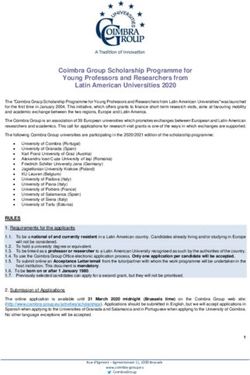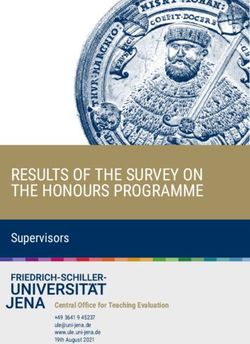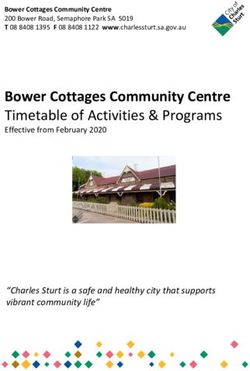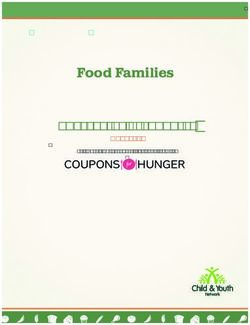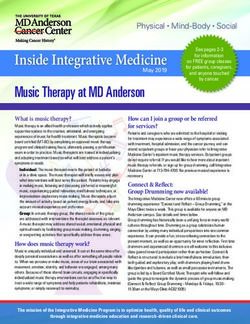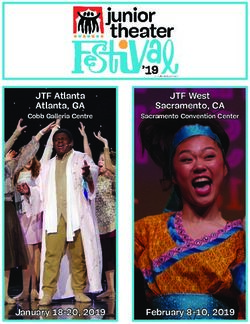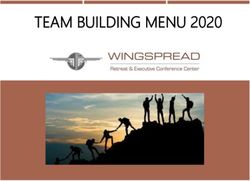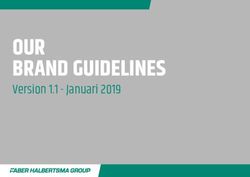Privileged Remote Access Password Safe Integration
←
→
Page content transcription
If your browser does not render page correctly, please read the page content below
Privileged Remote Access
Password Safe Integration
©2003-2021 BeyondTrust Corporation. All Rights Reserved. Other trademarks identified on this page are owned by their respective owners. BeyondTrust is not a chartered bank or trust company, or depository TC:1/29/2021
institution. It is not authorized to accept deposits or trust accounts and is not licensed or regulated by any state or federal banking authority.PRIVILEGED REMOTE ACCESS
PASSWORD SAFE INTEGRATION
Table of Contents
BeyondTrust Privileged Remote Access Integration with Password Safe 3
Overview 3
Prerequisites 3
Installation and Administration 3
Network Considerations 4
Configure Password Safe for Integration with Privileged Remote Access 5
Create an API Registration 5
Grant Access to the API Registration 6
Create Global Approver 9
Enable Managed Account for API use 11
Configure Privileged Remote Access for Integration with Password Safe 14
Create an OAuth API Account 14
Configure the Endpoint Credential Manager Plugin for Integration with Privileged
Remote Access 15
Install the Endpoint Credential Manager 15
Install and Configure the Plugin 17
Test Settings 19
Troubleshoot the Privileged Remote Access and Password Safe Integration 21
Common Issues and Resolution Steps 21
SALES: www.beyondtrust.com/contact SUPPORT: www.beyondtrust.com/support DOCUMENTATION: www.beyondtrust.com/docs 2
©2003-2021 BeyondTrust Corporation. All Rights Reserved. Other trademarks identified on this page are owned by their respective owners. BeyondTrust is not a chartered bank or trust company, or depository TC: 1/29/2021
institution. It is not authorized to accept deposits or trust accounts and is not licensed or regulated by any state or federal banking authority.PRIVILEGED REMOTE ACCESS
PASSWORD SAFE INTEGRATION
BeyondTrust Privileged Remote Access Integration with
Password Safe
Overview
The Endpoint Credential manager (ECM) plug-in integration with Password Safe enables automatic password injection to authorized
systems through an encrypted BeyondTrust connection and removes the need to share and expose credentials to privileged
accounts. In addition to the automatic rotation and retrieval of managed local accounts, it can also retrieve linked accounts, giving
domain admins and other privileged users access to those credentials on the targeted system.
The integration enables:
l One-click password injection and session spawning
l Credentials to never be exposed to authorized users of BeyondTrust
l Access to systems on or off the network with no pre-configured VPN or other routing in place
l Passwords to be securely stored in Password Safe
The BeyondTrust Endpoint Credential Manager enables communication between Password Safe and Privileged Remote Access.
The ECM is deployed to a hardened Windows Server inside the firewall, typically in the same network as the Password Safe
instance. Once deployed, BeyondTrust users see a list of administrator-defined credentials for the endpoints they are authorized to
access. A set of these credentials can be selected when challenged with a login screen during a remote session, and the user is
automatically logged in, having never seen the username/password combination.
Password Safe handles all elements of securing and managing the passwords, so policies that require password rotation after use
are inherently supported. Privileged Remote Access handles creating and managing the access to the endpoint, as well as recording
and controlling the level of access granted to the user. This includes what the user can see and do on that endpoint.
Prerequisites
The following software is required:
l Endpoint Credential Manager (Current is 1.4)
l Password Safe ECM Plugin (Current is 19.2.1.19596)
l Password Safe
l Privileged Remote Access
Installation and Administration
IMPORTANT!
To complete this integration, please ensure that you have the necessary software installed and configured as indicated in this
guide, and account for any network considerations.
SALES: www.beyondtrust.com/contact SUPPORT: www.beyondtrust.com/support DOCUMENTATION: www.beyondtrust.com/docs 3
©2003-2021 BeyondTrust Corporation. All Rights Reserved. Other trademarks identified on this page are owned by their respective owners. BeyondTrust is not a chartered bank or trust company, or depository TC: 1/29/2021
institution. It is not authorized to accept deposits or trust accounts and is not licensed or regulated by any state or federal banking authority.PRIVILEGED REMOTE ACCESS
PASSWORD SAFE INTEGRATION
Network Considerations
Outbound From Inbound To TCP Port # Purpose
ECM Server Secure Remote Access Appliance 443 API calls from ECM
ECM Server Password Safe Server 443 ECM makes calls to Password Safe RESTful Web
Services
For more information on installing and using the ECM plugin, please see the section on ECM installation and setup.
SALES: www.beyondtrust.com/contact SUPPORT: www.beyondtrust.com/support DOCUMENTATION: www.beyondtrust.com/docs 4
©2003-2021 BeyondTrust Corporation. All Rights Reserved. Other trademarks identified on this page are owned by their respective owners. BeyondTrust is not a chartered bank or trust company, or depository TC: 1/29/2021
institution. It is not authorized to accept deposits or trust accounts and is not licensed or regulated by any state or federal banking authority.PRIVILEGED REMOTE ACCESS
PASSWORD SAFE INTEGRATION
Configure Password Safe for Integration with Privileged
Remote Access
The integration requires minimal setup within Password Safe and should work with your existing data as it stands. The following
steps are required:
l Create an API registration to be used by the integration.
l Give users access to the API registration.
l Create or identify an account with Approver permissions that can be used to automatically approve check-out requests.
generated by the integration.
l Enable managed account for API use.
Create an API Registration
1. In the BeyondInsight console, under Configuration > General,
click API Registrations.
Note: If an API Registration already exists that you'd like to use
for the integration, select it and skip to step 4 below.
SALES: www.beyondtrust.com/contact SUPPORT: www.beyondtrust.com/support DOCUMENTATION: www.beyondtrust.com/docs 5
©2003-2021 BeyondTrust Corporation. All Rights Reserved. Other trademarks identified on this page are owned by their respective owners. BeyondTrust is not a chartered bank or trust company, or depository TC: 1/29/2021
institution. It is not authorized to accept deposits or trust accounts and is not licensed or regulated by any state or federal banking authority.PRIVILEGED REMOTE ACCESS
PASSWORD SAFE INTEGRATION
2. Click Create API Registration.
3. Provide a name for the registration, such as ECM Integration,
and then click Create.
4. Click Add Authentication Rule to add source IP addresses to the
registration.
5. Add the IP of the server hosting the ECM in the IP address field
for the IP Rule, and then click Create Rule.
Grant Access to the API Registration
Permissions are handled at the group level. The group can be one that exists only within BeyondInsight or is managed by an outside
source, such as Active Directory or LDAP. The following steps describe creating a local group within BeyondInsight, but the same can
be done using an existing group:
1. In the BeyondInsight console, under Configuration > Role Based Access, click User Management.
SALES: www.beyondtrust.com/contact SUPPORT: www.beyondtrust.com/support DOCUMENTATION: www.beyondtrust.com/docs 6
©2003-2021 BeyondTrust Corporation. All Rights Reserved. Other trademarks identified on this page are owned by their respective owners. BeyondTrust is not a chartered bank or trust company, or depository TC: 1/29/2021
institution. It is not authorized to accept deposits or trust accounts and is not licensed or regulated by any state or federal banking authority.PRIVILEGED REMOTE ACCESS
PASSWORD SAFE INTEGRATION
2. Under Groups, click Create New Group, and then select Create
a New Group.
3. Enter a descriptive Group Name and Description for the group,
and then click Create Group.
SALES: www.beyondtrust.com/contact SUPPORT: www.beyondtrust.com/support DOCUMENTATION: www.beyondtrust.com/docs 7
©2003-2021 BeyondTrust Corporation. All Rights Reserved. Other trademarks identified on this page are owned by their respective owners. BeyondTrust is not a chartered bank or trust company, or depository TC: 1/29/2021
institution. It is not authorized to accept deposits or trust accounts and is not licensed or regulated by any state or federal banking authority.PRIVILEGED REMOTE ACCESS
PASSWORD SAFE INTEGRATION
4. Under Group Details, select Users, and then assign a user or
users to the group.
5. Under Group Details, select Smart Groups, and then assign
Read Only permissions on at least one smart group, such as All
Managed Accounts.
Note: Password Safe roles are not required for this access
because access is based on the incoming user's permissions.
However, it is acceptable to manage special access or
permissions unique for users using this group.
6. Under Group Details, select API Registrations, and then select
the registration you created for the integration. This change is
saved automatically and allows the integration to query the
Password Safe APIs on behalf of any user added to this group.
SALES: www.beyondtrust.com/contact SUPPORT: www.beyondtrust.com/support DOCUMENTATION: www.beyondtrust.com/docs 8
©2003-2021 BeyondTrust Corporation. All Rights Reserved. Other trademarks identified on this page are owned by their respective owners. BeyondTrust is not a chartered bank or trust company, or depository TC: 1/29/2021
institution. It is not authorized to accept deposits or trust accounts and is not licensed or regulated by any state or federal banking authority.PRIVILEGED REMOTE ACCESS
PASSWORD SAFE INTEGRATION
Create Global Approver
A user with the Password Safe Approver role for All Managed Accounts is needed. This allows credentials checked out using the
integration to be automatically approved. The following describes how to create the group, assign the Approver role, and add the
user to the appropriate groups. The same can be accomplished with an existing group and user, as long as sufficient permissions are
present.
1. In the BeyondInsight console, under Configuration > Role Based Access, click User Management.
2. Under Groups, click Create New Group, and then select Create
a New Group.
3. Enter a descriptive Group Name and Description for the group,
and then click Create Group.
SALES: www.beyondtrust.com/contact SUPPORT: www.beyondtrust.com/support DOCUMENTATION: www.beyondtrust.com/docs 9
©2003-2021 BeyondTrust Corporation. All Rights Reserved. Other trademarks identified on this page are owned by their respective owners. BeyondTrust is not a chartered bank or trust company, or depository TC: 1/29/2021
institution. It is not authorized to accept deposits or trust accounts and is not licensed or regulated by any state or federal banking authority.PRIVILEGED REMOTE ACCESS
PASSWORD SAFE INTEGRATION
4. Under Group Details, select Users, and then assign a user or
users to the group.
5. Under Group Details, select Smart Groups, and then assign
Read Only permissions on the All Managed Accounts smart
group.
SALES: www.beyondtrust.com/contact SUPPORT: www.beyondtrust.com/support DOCUMENTATION: www.beyondtrust.com/docs 10
©2003-2021 BeyondTrust Corporation. All Rights Reserved. Other trademarks identified on this page are owned by their respective owners. BeyondTrust is not a chartered bank or trust company, or depository TC: 1/29/2021
institution. It is not authorized to accept deposits or trust accounts and is not licensed or regulated by any state or federal banking authority.PRIVILEGED REMOTE ACCESS
PASSWORD SAFE INTEGRATION
6. Click the More Options button for the All Managed Accounts smart
group, where you granted the read only permission in above steps, and
then select Edit Password Safe Roles.
7. Check the Approver role box, and then click Save Roles.
8. Assign the same user or users that were assigned to the global approvers group, to the group you created for the API
registration in above steps.
Enable Managed Account for API use
By default, managed accounts are not accessible via the API. The accounts need to be configured to allow access through the
integration.
1. In the BeyondInsight console, select Managed Accounts.
SALES: www.beyondtrust.com/contact SUPPORT: www.beyondtrust.com/support DOCUMENTATION: www.beyondtrust.com/docs 11
©2003-2021 BeyondTrust Corporation. All Rights Reserved. Other trademarks identified on this page are owned by their respective owners. BeyondTrust is not a chartered bank or trust company, or depository TC: 1/29/2021
institution. It is not authorized to accept deposits or trust accounts and is not licensed or regulated by any state or federal banking authority.PRIVILEGED REMOTE ACCESS
PASSWORD SAFE INTEGRATION
2. Select the managed account, and then click the More Options button;
select Edit Account.
SALES: www.beyondtrust.com/contact SUPPORT: www.beyondtrust.com/support DOCUMENTATION: www.beyondtrust.com/docs 12
©2003-2021 BeyondTrust Corporation. All Rights Reserved. Other trademarks identified on this page are owned by their respective owners. BeyondTrust is not a chartered bank or trust company, or depository TC: 1/29/2021
institution. It is not authorized to accept deposits or trust accounts and is not licensed or regulated by any state or federal banking authority.PRIVILEGED REMOTE ACCESS
PASSWORD SAFE INTEGRATION
3. Under Account Settings, toggle the slider to API Enabled (yes).
4. Click Update Account.
Tip: Admins also have the option to automate this step by
adding Manage Account Settings under Actions in the smart
rule, and setting the API Enabled option to yes.
SALES: www.beyondtrust.com/contact SUPPORT: www.beyondtrust.com/support DOCUMENTATION: www.beyondtrust.com/docs 13
©2003-2021 BeyondTrust Corporation. All Rights Reserved. Other trademarks identified on this page are owned by their respective owners. BeyondTrust is not a chartered bank or trust company, or depository TC: 1/29/2021
institution. It is not authorized to accept deposits or trust accounts and is not licensed or regulated by any state or federal banking authority.PRIVILEGED REMOTE ACCESS
PASSWORD SAFE INTEGRATION
Configure Privileged Remote Access for Integration with
Password Safe
Minimal configuration is necessary on the BeyondTrust Secure Remote Access Appliance, as follows:
Create an OAuth API Account
The Password Safe API account is used from within Password Safe to
make Privileged Remote Access Command API calls to Privileged
Remote Access.
1. Go to /login > Management > API Configuration.
2. Click Add.
3. Check the Enabled box.
4. Enter a name for the account.
5. Set the following Permissions:
a. Command API: Full Access
b. Reporting API: Allow Access to Access Session Reports
and Recordings.
6. OAuth Client ID and OAuth Client Secret will be used during the
OAuth configuration step in Password Safe.
7. Click Save to create the account.
SALES: www.beyondtrust.com/contact SUPPORT: www.beyondtrust.com/support DOCUMENTATION: www.beyondtrust.com/docs 14
©2003-2021 BeyondTrust Corporation. All Rights Reserved. Other trademarks identified on this page are owned by their respective owners. BeyondTrust is not a chartered bank or trust company, or depository TC: 1/29/2021
institution. It is not authorized to accept deposits or trust accounts and is not licensed or regulated by any state or federal banking authority.PRIVILEGED REMOTE ACCESS
PASSWORD SAFE INTEGRATION
Configure the Endpoint Credential Manager Plugin for
Integration with Privileged Remote Access
IMPORTANT!
You must purchase this integration separately from both your BeyondTrust Privileged Remote Access and Password Safe
solutions. For more information, contact BeyondTrust sales.
The Endpoint Credential Manager (ECM) must be installed on a system with the following requirements:
l Windows Vista or newer, 64-bit only
l .NET 4.5 or newer
l Processor: 2GHz or faster
l Memory: 2GB or greater
l Available Disk Space: 80GB or greater
Install the Endpoint Credential Manager
1. To begin, download the BeyondTrust Endpoint Credential Manager (ECM) from BeyondTrust Support at
beyondtrustcorp.service-now.com/csm
2. Start the BeyondTrust Endpoint Credential Manager Setup Wizard.
3. Agree to the EULA terms and conditions. Check the box if you
agree, and then click Install.
If you need to modify the ECM installation path, click the Options
button to customize the installation location.
Note: You are not allowed to proceed with the installation
unless you agree to the EULA.
SALES: www.beyondtrust.com/contact SUPPORT: www.beyondtrust.com/support DOCUMENTATION: www.beyondtrust.com/docs 15
©2003-2021 BeyondTrust Corporation. All Rights Reserved. Other trademarks identified on this page are owned by their respective owners. BeyondTrust is not a chartered bank or trust company, or depository TC: 1/29/2021
institution. It is not authorized to accept deposits or trust accounts and is not licensed or regulated by any state or federal banking authority.PRIVILEGED REMOTE ACCESS
PASSWORD SAFE INTEGRATION
4. Click Next on the Welcome screen.
5. Choose a location for the credential manager, and then click
Next.
6. On the next screen, you can begin the installation or review any previous step.
7. Click Install when you are ready to begin.
SALES: www.beyondtrust.com/contact SUPPORT: www.beyondtrust.com/support DOCUMENTATION: www.beyondtrust.com/docs 16
©2003-2021 BeyondTrust Corporation. All Rights Reserved. Other trademarks identified on this page are owned by their respective owners. BeyondTrust is not a chartered bank or trust company, or depository TC: 1/29/2021
institution. It is not authorized to accept deposits or trust accounts and is not licensed or regulated by any state or federal banking authority.PRIVILEGED REMOTE ACCESS
PASSWORD SAFE INTEGRATION
8. The installation takes a few moments. On the Completed screen,
click Finish.
Note: To ensure optimal up-time, administrators can install up to five ECMs on different Windows machines to
communicate with the same site on the Secure Remote Access Appliance. A list of the ECMs connected to the
appliance site can be found at /login > Status > Information > ECM Clients.
Note: When multiple ECMs are connected to a BeyondTrust site, the Secure Remote Access Appliance routes
requests to the ECM that has been connected to the appliance the longest.
Install and Configure the Plugin
1. Once the BeyondTrust ECM is installed, extract and copy the plugin files to the installation directory (typically C:\Program
Files\Bomgar \ECM).
2. Run the ECM Configurator to install the plugin.
3. The Configurator should automatically detect the plugin and load it. If so, skip to step 4 below. Otherwise, follow these steps:
a. First, ensure that the DLL is not blocked. Right-click on the DLL and select
Properties.
b. On the General tab, look at the bottom of the pane. If there is a Security
section with an Unblock button, click the button.
c. Repeat these steps for any other DLLs packaged with the plugin.
d. In the Configurator, click the Choose Plugin button and browse to the location
of the plugin DLL.
SALES: www.beyondtrust.com/contact SUPPORT: www.beyondtrust.com/support DOCUMENTATION: www.beyondtrust.com/docs 17
©2003-2021 BeyondTrust Corporation. All Rights Reserved. Other trademarks identified on this page are owned by their respective owners. BeyondTrust is not a chartered bank or trust company, or depository TC: 1/29/2021
institution. It is not authorized to accept deposits or trust accounts and is not licensed or regulated by any state or federal banking authority.PRIVILEGED REMOTE ACCESS
PASSWORD SAFE INTEGRATION
4. Click the gear icon in the Configurator window to configure
plugin settings.
SALES: www.beyondtrust.com/contact SUPPORT: www.beyondtrust.com/support DOCUMENTATION: www.beyondtrust.com/docs 18
©2003-2021 BeyondTrust Corporation. All Rights Reserved. Other trademarks identified on this page are owned by their respective owners. BeyondTrust is not a chartered bank or trust company, or depository TC: 1/29/2021
institution. It is not authorized to accept deposits or trust accounts and is not licensed or regulated by any state or federal banking authority.PRIVILEGED REMOTE ACCESS
PASSWORD SAFE INTEGRATION
5. The following settings are available:
Setting
Description Notes
Name
Endpoint The full URL to the PS SDK Web Services example: https:///BeyondTrust/api/public/v3
API The Key for the API Registration created for the integration
Registration
Key
Global The username for the account created to allow automated
Approver approval of requests for credentials via the integration.
Test Settings
The settings specific to Password Safe can be tested directly from the
plugin configuration screen using the Test Settings button. Simply enter
a user from whose account you'd like to retrieve credentials, an endpoint
for which the user has one or more credentials, and view the resulting
list.
Note: Passwords are not actually retrieved and displayed. Only a list of credentials is retrieved and displayed.. The
settings used for the test are the ones currently entered on the screen, not necessarily what is saved. The test user should
have the Requestor role with access to the API.
1. Enter a user account from which to retrieve credentials.
2. Enter an endpoint for which the user account has one or more
credentials.
SALES: www.beyondtrust.com/contact SUPPORT: www.beyondtrust.com/support DOCUMENTATION: www.beyondtrust.com/docs 19
©2003-2021 BeyondTrust Corporation. All Rights Reserved. Other trademarks identified on this page are owned by their respective owners. BeyondTrust is not a chartered bank or trust company, or depository TC: 1/29/2021
institution. It is not authorized to accept deposits or trust accounts and is not licensed or regulated by any state or federal banking authority.PRIVILEGED REMOTE ACCESS
PASSWORD SAFE INTEGRATION
3. View the resulting list.
SALES: www.beyondtrust.com/contact SUPPORT: www.beyondtrust.com/support DOCUMENTATION: www.beyondtrust.com/docs 20
©2003-2021 BeyondTrust Corporation. All Rights Reserved. Other trademarks identified on this page are owned by their respective owners. BeyondTrust is not a chartered bank or trust company, or depository TC: 1/29/2021
institution. It is not authorized to accept deposits or trust accounts and is not licensed or regulated by any state or federal banking authority.PRIVILEGED REMOTE ACCESS
PASSWORD SAFE INTEGRATION
Troubleshoot the Privileged Remote Access and Password
Safe Integration
To assist you, a list of common issues experienced during the integration process has been provided and steps for resolving these
issues are noted.
For any issues that involve the ECM service, it is recommended to enable DEBUG level logging.
1. Open the BeyondTrust-ECMService.exe config file in a text editor.
2. Edit the file by changing the line to .
3. Save the file, and then restart the ECM service.
Common Issues and Resolution Steps
Issue Cause Debugging Steps/ Possible Solutions
ECM Configurator DLL files Copy ALL files included with the plugin into the ECM install directory, typically C:\Program
cannot find or load were not Files\BeyondTrust\ECM.
the plugin deployed to
ECM install Close and re-open the ECM Configurator.
directory.
ECM Configurator DLL files are While the build server signs assemblies to help prevent this error, some systems still block the
cannot find or load being DLLs. To unblock them:
the plugin blocked by
Windows. 1. Right-click on the DLL.
2. Select Properties.
3. In the General > Security section, check the Unblock box.
4. Click OK to save the changes.
Repeat these steps with any other DLLs being paged with the plugin DLL.
No credentials are ECM has A failure to retrieve credentials using the Test Settings feature in the ECM Configurator is
returned when been usually a result of some configuration setting being entered incorrectly.
using the Test configured
Settings feature without the First, double-check the endpoint URL and API registration key entered.
proper Next, check the logs in Configurator.log to see if the integration is providing any information
settings. as to why the test failed. Possible causes include: entering incorrect URL or port information,
authentication failures, or network connectivity issues. The logs may also reveal a perceived
failure was not a failure after all. Instead, no matches may have been found, and an empty list
was provided. An empty list is still considered a valid result.
Note: The Test Settings feature does NOT communicate with BeyondTrust PRA at
any point. It simply tests the settings related to the password vault system. Also,
remember that the test uses the currently entered values and settings whether the
settings have been saved or not. This allows you to test different configurations
without overwriting existing settings.
SALES: www.beyondtrust.com/contact SUPPORT: www.beyondtrust.com/support DOCUMENTATION: www.beyondtrust.com/docs 21
©2003-2021 BeyondTrust Corporation. All Rights Reserved. Other trademarks identified on this page are owned by their respective owners. BeyondTrust is not a chartered bank or trust company, or depository TC: 1/29/2021
institution. It is not authorized to accept deposits or trust accounts and is not licensed or regulated by any state or federal banking authority.PRIVILEGED REMOTE ACCESS
PASSWORD SAFE INTEGRATION
Issue Cause Debugging Steps/ Possible Solutions
No credentials are There is a There is a lack of network connectivity between the ECM server and the password vault
returned when lack of system. The resolution could be as simple as adding a rule to the Windows Firewall, or it may
using the Test network require a network administrator to open ports to allow communication.
Settings feature connectivity.
Credentials are ECM has The settings on the initial screen of the ECM Configurator tell the ECM service which
returned via the been BeyondTrust PRA instance to connect to and the account to use for authentication. Double-
Test Settings configured check these and review the logs in ECM.log, if necessary.
feature but are not without the
available in the proper
access console settings.
Credentials are BeyondTrust It is possible ECM connections have not been enabled or the API account being used does
returned via the PRA has not have permission to access the Endpoint Credential Manager API.
Test Settings been
feature but are not configured
available in the without the
access console proper
settings.
Credentials are The ECM Restart the BeyondTrust ECM Service.
returned via the service has
Test Settings stopped
feature but are not functioning.
available in the
access console
Credentials are There is a A lack of connectivity could prevent the integration from working. In this case, the missing
returned via the lack of connection occurs between BeyondTrust PRA and the ECM server. If the ECM is unable to
Test Settings network establish a connection to the BeyondTrust Secure Remote Access Appliance, it is unable to
feature but are not connectivity. receive requests for credentials.
available in the
access console Load the /login page in a browser running on the ECM server. If the browser cannot connect,
the ECM will also be unable to connect. If the browser test passes, check the ECM.log to see if
a connection was successfully established when starting the service.
Credentials are The user This issue commonly occurs (particularly with domain accounts) when a test is run with a user
returned via the mapping has entered as domain\user or a similar format. However, when connecting through the access
Test Settings failed. console, it is possible for the domain portion to be different or missing altogether. If the PRA
feature but are not user is a local user, no domain information is present. The same is true for users
available in the authenticating to PRA via certain security providers like RADIUS.
access console
Check the ECM.log to make sure the values passed to the password vault match what is
expected. If the test is successful, note the information used.
TLS Error trying to No trusted Add the Password Safe certificate to the ECM Servers trusted store.
connect to the Certificate
Password Safe API available
SALES: www.beyondtrust.com/contact SUPPORT: www.beyondtrust.com/support DOCUMENTATION: www.beyondtrust.com/docs 22
©2003-2021 BeyondTrust Corporation. All Rights Reserved. Other trademarks identified on this page are owned by their respective owners. BeyondTrust is not a chartered bank or trust company, or depository TC: 1/29/2021
institution. It is not authorized to accept deposits or trust accounts and is not licensed or regulated by any state or federal banking authority.You can also read