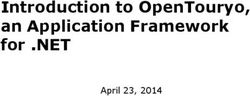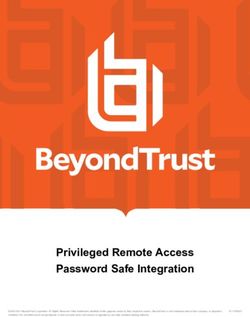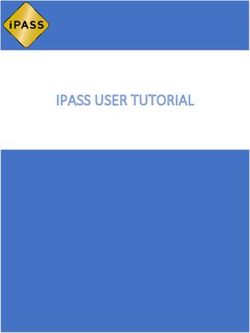DALI-2 Display 7" - Lunatone
←
→
Page content transcription
If your browser does not render page correctly, please read the page content below
1
DALI-2 Display 7”
Datasheet
DALI-2 Control System
Multifunctional DALI-2 control
and operating unit
DALI-2 Display 7”
Art.Nr.: 86456840-W (white)
DALI-2 Display 7” plus
Art.Nr.: 86456840-P-W (white)
black or colour version on request
DALI-2 Display 7“, Datasheet © 2021-01-19, Lunatone Industrielle Elektronik GmbH2
DALI-2 Display 7” Multifunctional Control Device
Overview
• Multifunctional control device for • Multi-master capable: several
DALI and DALI-2 systems modules can be installed within a DALI
• 7” capacitive touchscreen with 24-bit circuit.
color depth • Easy installation: the device can be
• Dimensions: 178 x 111 x 8 mm installed on a flush-mounted
• comfortable operation via numerous installation box.
widgets • 24V or Power Over Ethernet - POE
• customisable user interface
Additional functionality of the Display 7”
• integration via LAN or WLAN in
plus:
building management systems –
coming soon • addressing and set-up of DALI systems
• dimming and switching of groups and • circadian daylight curves (human
individual addresses centric lighting) – coming soon
• Tunable White and RGB colour • week schedules – coming soon
management • sequences – coming soon
• configuration of groups and scenes • automatizations – coming soon
• measurement and visualisation of • control of blinds – coming soon
sensor values such as temperature, air • version for emergency light
quality, air pressure and humidity monitoring – coming soon
Specification, Characteristics
Type DALI Display 7” (plus)
86456840-W
article number
86456840-P-W
Electrical data:
rated supply voltage display 24-56V DC
power consumption 3,5W
number of DALI lines 1
Current consumption DALI-line3
dimensions Art.Nr.: 86456840-…
connection plan
DALI-2 Display 7“, Datasheet © 2021-01-19, Lunatone Industrielle Elektronik GmbH4
Figure 1 Typical Application
• The connection to the DALI terminals can
Usage
be made regardless of polarity. The bus
The DALI display is used for set-up (Version input is protected against overvoltage
Display 7” plus), configuration and control of a (mains voltage).
DALI system. The DALI protocol standard
IEC62386, is used to control the lighting • The wiring should be carried out as a
equipment. permanent installation in a dry and clean
environment.
Via the display interface all luminaries, groups,
individual addresses can be controlled, and • Installation may only be carried out in a
scenes can be recalled. voltage-free state of the system and by
qualified specialists.
The user interface can be customized,
including background images and colour,
function, position, size of control widgets and • National regulations for setting up
more. electrical systems must be followed.
• The DALI wiring can be realised with
standard low-voltage installation material.
Typical application No special cables are required.
See Figure 1 page 4. • Only 1 wire may be connected to each
terminal. When using double wire end
ferrules, the connection capacity of the
Installation terminal must be considered.
• The DALI-2 Display can be directly
connected to the DALI bus. A DALI bus • Attention: The DALI-signal is not classified
power supply (e.g. DALI PS) is required. as SELV circuit (Safety Extra Low Voltage).
Therefore, the installation regulations for
• The device can be powered over ethernet low voltage apply.
(POE) or requires an additional 24V supply,
which is connected to the corresponding • The voltage drop on the DALI line must not
terminals. (suitable power supply unit: PS exceed 2V at maximum length (300m) and
24V, 300mA Art.Nr.: 24166012-24HS) maximum bus load (250mA).
DALI-2 Display 7“, Datasheet © 2021-01-19, Lunatone Industrielle Elektronik GmbH5
Mounting Safety instructions
The DALI Display 7” can be directly attached to • The device is only suitable for indoor
a standard flush-mounted installation box/ installation.
electrical socket.
• Keep the product away from liquids and
For assembly, the backplate has to be moisture.
attached to the electrical socket, considering
the orientation (connector facing upwards, • Cleaning is possible with a dry duster.
see Figure 2). Then the display can be put in Please do not use abrasives or solvents.
from above and fixed with the two screws Avoid contact with liquids.
from below
• The housing is made of glass and metal,
Insert here
contact with sharp-edged objects can
damage the display.
• If the device is defective, send it to
Lunatone Industrielle Elektronik GmbH.
Under no circumstances should the
display be opened. Dismantling /
disassembling the display can lead to
damage and / or injuries.
Recycling
This product has been designed and
manufactured using high quality materials and
components that can be recycled and reused.
The device must be disposed of separately
from household waste. Please follow the local
regulations for the separate disposal of
Figure 2 Mounting
electronic products. The correct disposal of
old devices protects our environment.
DALI-2 Display 7“, Datasheet © 2021-01-19, Lunatone Industrielle Elektronik GmbH6
Functionality and Features
The DALI-2 Display serves as a universal The user interface can be edited using the
module for control of a DALI system, as well pencil symbol at the top right. See section:
as set-up and configuration for version Editing the user interface on page 9.
Display 7” plus.
Button: edit user interface
By default, the display shows the user
interface for light control. The user interface
of the DALI display is made up of individual
pages (boards) and the operating elements The set-up and configuration menu can be
(widgets) on them. opened with the menu button at the top right.
General settings and DALI device settings can
Boards: Any number of boards (pages) can be be found there. See section: Set-up and
created, these can be reached by swiping your system configuration on page 7.
finger to the right / left or using a link widget.
The length of the board is flexible: with an up Menu button
/ down swipe of your finger, you can navigate
up and down.
Widgets: Any number of widgets can be
created for each board. These can be flexibly
arranged on the board.
Name of the open menu for set-up
displayed page and configuration
“Board name”
name”
open board and widget
Widgets: Control editor
elements with
different functions
move finger up and
Swipe right and down on the screen to
navigate up and down.
left to navigate to
the next board
Button to open menu for Set-up and configuration
Button to open menu for Set-up and configuration
Figure 3 User Interface for Light Control DALI Display 7"
DALI-2 Display 7“, Datasheet © 2021-01-19, Lunatone Industrielle Elektronik GmbH7
Set-up and configuration Menu • Access, Display Passwords: with
enabling “protect Menu & Board
The configuration menu can be reached via editing” and entering a password, the
the menu button at the top right . access to the configuration menu and
The configuration menu contains settings for editing mode is restricted. The
boards, general settings, and settings for the restriction takes effect on switching to
DALI system. the user interface. (master password:
1210)
Navigation and menu items
Overview of all boards & link back
to user interface for light control
Display settings (Wi-Fi, date & time,
access password, ...)
DALI system configuration
(addressing, grouping, ...)
Menu item: Boards
This tab provides an overview of the existing
boards and their management.
The pen button at the top right enables the
configuration options: renaming, reordering,
removing and adding of boards. See section:
Boards on page 9.
Clicking on the board tab again will open the
interface for light control. Alternatively,
clicking on one of the boards, will open the
corresponding user interface.
Menu item: Display Settings
General settings for the display can be made
here:
• Save/Load: saving and loading display
settings
• General: Information on firmware
version
Figure 4 Overview Menu item: Display Settings
• Date & Time: setting the time zone,
date and time
• Wi-Fi: establishing an internet
connection and displaying the IP
address
DALI-2 Display 7“, Datasheet © 2021-01-19, Lunatone Industrielle Elektronik GmbH8
Menu item: Devices Available options:
The tab includes set-up and configuration • current device list: loads already
options for the DALI system. Addressed and addressed DALI bus
configured DALI devices of the connected DALI
additional options for the Display 7” plus:
bus are read and listed here.
The DALI Display 7” plus additionally supports • New Installation: for new installations
addressing/readdressing as well as DALI or re-addressing; new addressing of all
system extensions. devices on the DALI bus. (devices that
already had an address will also get a
The devices found can then be grouped.
new address).
After the configuration has been completed, • system extension: if devices were
the user interface for light control can be added to an existing system; the
created, containing boards and widgets for existing system keeps its addresses and
individual addresses, groups, and scenes. new addresses will be added.
After read out/addressing, all devices are
displayed in the device list.
Addressing devices
Assign device name: Click on the respective
Select "addressing - search" at the top right
device name in the device list
(within the menu item "devices").
Assign groups: Click on the respective group
entry (“select”) in the device list to add the
device to the corresponding groups.
A Pop-up appears.
State: click on the state symbol to switch the
Function test: The on and off button can be respective devices on and off (for easy
used to test whether all DALI devices are localization).
connected. If all devices respond properly,
addressing can be continued.
Figure 6 Menu item "Devices"
Figure 5 Pop-up addressing, search for devices
DALI-2 Display 7“, Datasheet © 2021-01-19, Lunatone Industrielle Elektronik GmbH9
Edit user interface for light control If the icon is not visible, check the settings in
the menu: -> Settings -> Access, Display
The user interface of the DALI Display is made Passwords -> protect Menu & Board editing.
up of individual pages (boards) and the
operating elements (widgets) on them.
Widgets can be added (first dropdown menu
in top menu bar - "new widget") or a
Boards
background image can be loaded (second
To create, delete, duplicate, or move a board: dropdown menu in top menu bar-
Open Menu for set-up and configuration "background")
click tab Boards : Load background images
a. Create new boards -> button at the top A network connection is necessary, to set up
left "new board". the connection open the menu, tab: Settings -
b. Edit board: click the pencil symbol in the > Ethernet or Settings -> Wi-Fi.
board window: rename, duplicate Background images can be transferred to the
(including or excluding the widgets) or display by entering the IP address of the DALI
delete. Display (displayed under Settings -> Ethernet
c. Change the order of the pages: select or Settings -> Wi-Fi) in a browser with internet
board (blue highlight) move with drag and access in the same network as the DALI
drop. Display.
The background image should have the
dimensions 1361x1361 and a resolution of
72dpi, RGB.
As soon as the image has been uploaded, it
can be accessed on the Display by clicking on
"background".
Figure 7 Menu item "Boards"
Editor: Widgets and Background Images
On the user interface: Click on the editor icon:
.
An individual background image can be
assigned to each board.
DALI-2 Display 7“, Datasheet © 2021-01-19, Lunatone Industrielle Elektronik GmbH10
Create a widget
In the user interface for light control: Click on
the editor icon: and select "new widget".
The following widget types are available:
Action Button ON/OFF ON/OFF Dimmer CW-WW RGB
-> recalls an -> toggle -> separate ON adjust colour temperature colour
action and OFF button brightness selection selection
Figure 8 Widgets for devices and groups
Link
Scene Button
-> opens a defined board
-> recalls an
action (e.g. to create menu pages
with board overview)
Sensor -> visualizes sensor values
Figure 9 Widgets for scenes, sensors and links
The appearance of the widgets is configurable,
so widgets on your display may look different.
DALI-2 Display 7“, Datasheet © 2021-01-19, Lunatone Industrielle Elektronik GmbH11
Dialog box “New Widget” Arrow icon:
- drag the arrow key to change the widget
size
Drag and Drop:
- hold and move to change the order of the
widgets
Create scenes
The Display supports configuration of scenes:
brightness, CW-WW and RGB values.
Scenes are created via the user interface for
light control.
Figure 10 Pop-up “New Widget”
- Create a scene widget (with the intended
1. Define the name of the widget, scene number and effective range), see
2. Select the devices and groups to be page 10.
controlled - Set up the room lighting as desired for the
3. Select / change the widget type,
scene (using for example the widgets on
4. Depending on the widget type, further
the Display). When set, long press the
settings can be made e.g. defining an
previously created scene widget -> a
action.
window appears to save the scene
5. Select the board on which the widget
settings.
should be displayed
Edit Widget Firmware Update
In the user interface for light control: click on The Display firmware can be updated by
the editor icon entering the IP address of the DALI Display
select the widget (highlighted): (displayed under Settings -> Ethernet or
Settings -> Wi-Fi) in a browser with internet
Pencil icon: access in the same network as the DALI
- edit (opens dialog box: Display.
“create widget”)
In the browser window the configuration file
- duplicate can be uploaded. The update starts with
- delete pressing the “upload” button.
Brush icon:
- edit style
- copy style
- assign style
- more (more style related options)
DALI-2 Display 7“, Datasheet © 2021-01-19, Lunatone Industrielle Elektronik GmbH12
Purchase Information Additional Information and
Equipment
Art.Nr.: 86456840-W DALI Cockpit - free configuration software for
DALI-2 Display 7”, white DALI systems
capacitive touchscreen with 24-bit colour https://www.lunatone.com/en/product/dali-
depth, control unit for 64 DALI addresses, cockpit/
customisable user interface, white,
178 x 111 x 8mm Lunatone DALI products
https://www.lunatone.com/en
Art.Nr.: 86456840-P-W
DALI-2 Display 7” plus, white Lunatone Datasheets and Manuals
capacitive touchscreen with 24-bit colour https://www.lunatone.com/en/downloads-a-
depth, control unit for 64 DALI addresses, z/
customisable user interface, advanced
configuration/control features, white,
178 x 111 x 8mm
Contact
Technical Support:
On request:
support@lunatone.com
Art.Nr.: 86456840-B
Requests:
DALI-2 Display 7”, black
sales@lunatone.com
capacitive touchscreen with 24-bit colour
depth, control unit for 64 DALI addresses, www.lunatone.com
customisable user interface, black,
178 x 11 1 x 8mm
Art.Nr.: 86456840-P-B
DALI-2 Display 7” plus, black
capacitive touchscreen with 24-bit colour
depth, control unit for 64 DALI addresses,
customisable user interface, advanced Disclaimer
configuration/control features, black, Subject to change. Information provided without
178 x 111 x 8mm guarantee. The datasheet refers to the current delivery.
The function in installations with other devices must be
tested for compatibility in advance.
DALI-2 Display 7“, Datasheet © 2021-01-19, Lunatone Industrielle Elektronik GmbHYou can also read