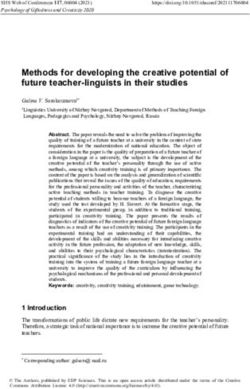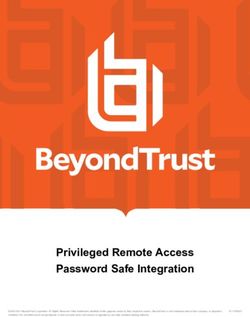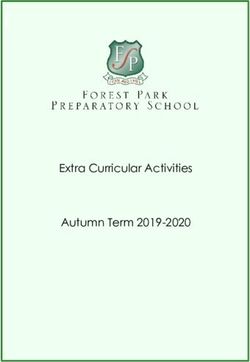The World's First Mobile Metabolism Tracker - iOS ECv 1.0
←
→
Page content transcription
If your browser does not render page correctly, please read the page content below
Metabolism Tracker Components
Outside
Inside
Nose clip
Charger
Sensor Cartridges
Mouthpiece T-joint
Training cartridges
Mouthpiece
Metabolism tracker
Sensor Cap info@breezing.co
2
New User
Install the Breezing
App on your mobile
device
After installation,
Breezing App
appears.
After launching
the App, read and
accept the Terms
and Conditions
3
info@breezing.co
Register a New User Account
Register an account:
1. Enter email
2. Select security
questions to recover
a forgotten
password
Note: You may want
to record this
information
somewhere else, just
in case.
4
info@breezing.co
Complete Profile
To complete your
profile:
Enter your name, date of
birth, height, gender,
weight, and activity level
(based on your overall
lifestyle).
Note: Lifestyle refers to
the activity you do most
on a typical day. For
non-professional
athletes, this does not
include exercise or
sports
5
info@breezing.co
Complete New User Training
As a new user, you’ll be guided
through an interactive training
session, where you’ll use a
blank “training” cartridge.
This training helps familiarize
you with the measurement
process, before you take your
metabolism measurement
with a real sensor cartridge.
To start, tap “Metabolism.”
6
info@breezing.co
Complete New User Training
To complete the
training process,
follow the App’s
onscreen guidance
7
info@breezing.co
Complete New User Training
1. Connect mouthpiece to T-joint 2. Insert into Breezing Tracker
Press and hold the Power button until you see the
Breezing logo (on the other side) light up.
8
info@breezing.co
Complete New User Training
Some Tips Before You Start
Place the nose clip over
your nose.
Relax and sit in a reclined
position, with your head
resting on a cushioned
surface and your body in
a comfortable chair.
Inhale and exhale
through your mouth
using the mouthpiece for
1-2 min (or until you feel
comfortable breathing
though the mouthpiece).
9
info@breezing.co
Complete New User Training
Some Tips Before You Start
To see if you are breathing correctly:
Check that the inhalation valve opens when you inhale
and the exhalation valve opens when you exhale.
Before During During
breathing: inhalation: exhalation:
10
info@breezing.co
Complete New User Training
Some Tips Before You Start
Do’s and Don’ts
Do seal the mouthpiece with your lips, and make sure
there is no gap in between your lips and the mouthpiece
Sealed lips
around the
mouthpiece
11
info@breezing.co
Complete New User Training
Some Tips Before You Start
Do’s and Don’ts
✗
✔
• Don’t take very deep • Do take normal breaths,
and/or slow breaths. in a relaxed position
• This is recommended • This is recommended
for yoga, but not for for metabolism
metabolism measurements
measurements
12
info@breezing.co
Complete New User Training
Some Tips Before You Start
To see the screen better, do use a stand for your phone/tablet.
Or improvise.
✔
13
info@breezing.co
Complete New User Training
Note: The colorless training cartridges are not sealed inside a packet because they
aren’t real sensors. They’re specifically designed for pre-measurement practice.
Note: After you tap “Connect”, you won’t begin breathing right away. Breezing
will tell you when to actually start breathing.
14
info@breezing.co
Complete New User Training
Select “Breezing” to wirelessly
connect the Breezing Tracker
with your iPhone/iPad.
This is done using Bluetooth®
technology, so make sure
Bluetooth® is turned on in the
iPhone/iPad settings.
While connecting, don’t move
the Breezing Tracker until
connection is established.
15
info@breezing.co
Complete New User Training
Note: To keep the Breezing
Tracker still, set it on a flat, stable
surface.
If connection takes more than ten
seconds, please see
Troubleshooting at the end of
this guide.
16
info@breezing.co
Complete New User Training
Wait for the message
“Relax and start breathing” to
appear on the screen.
Then pick the Breezing Tracker
up and start breathing.
Remember: Try to relax and take
normal breaths.
You can also check if your
inhalation and exhalation valves
are opening correctly (see earlier
section Some Tips Before You
Start for more details).
17
info@breezing.co
Complete New User Training
The App will guide your
breathing with on-
screen messages.
Keep breathing, you’re doing great!
18
info@breezing.co
Complete New User Training
The progress bar will tell
you how far you are from
finishing the training Keep breathing, you’re doing great!
19
info@breezing.co
Complete New User Training
Once New User training is
complete, you will receive a
message.
- If you’ve passed the training,
you will be guided to take your
first metabolism measurement
- If not, you will try the training
again until you pass.
- In both cases, the Breezing
Tracker will need 5 minutes to
complete its self-cleaning
process, which dries and
eliminates any moisture inside
the device.
20
info@breezing.co
Take Metabolism Measurement
After training is complete
and the Breezing Tracker
finishes its 5-minute drying,
the Breezing App will prompt
you to take your metabolism
measurement.
Before you take your resting
metabolic measurement,
please review the conditions
on the next page.
21
info@breezing.co
Take Metabolism Measurement
Some Things To Keep In Mind
Conditions for Resting Metabolism (REE) Measurement
Fasting Conditions: ✗
Wait at least 4 hours after eating a moderate meal.
Overnight fasting is preferred.
Exercise Conditions:
Wait at least 12 hours after strenuous exercise and at
least 4 hours after non-strenuous exercise. ✗
Resting Conditions:
Relax your body into a reclining position, with your head
held by a support (e.g. cushioned surface)
✔
Environmental Conditions:
Find a quiet, room-temperature (20-22° Celsius)
environment. Loud, sudden noises and extreme
(hot/cold) temperatures can affect your breathing and
measurement.
Note: If possible, use a heart rate monitor to ensure you are truly at your resting
physiological state
22
info@breezing.co
Take Metabolism Measurement
Tap “New Resting Measurement”
when you’re ready. Note: You
won’t start breathing just yet.
Resting measurement tracks your
resting metabolic rate (long-term).
Momentary
measurement tracks
your metabolic rate at
any moment (short-
term), such as before
and after exercise or
before and after a
large meal.
(To show Momentary,
go to Settings)
23
info@breezing.co
Take Metabolism Measurement
- Before you start, the App will
ask if the sensor cartridge’s
QR code has been scanned.
- For a first-time user, and for
every new pack of sensor
cartridges used, you should
scan the QR code.
- You don’t need to scan the
QR code each time. If you’re
a returning user and are
using sensor cartridges from
a pack that has already been
scanned, you can skip this
step.
24
info@breezing.co
Take Metabolism Measurement
25
info@breezing.co
Take Metabolism Measurement
To scan the QR code,
position the camera of
your iPhone/iPad at the
QR code printed outside
the sensor cartridge bag.
Make sure the QR code
appears within the Mobile
rectangular brackets on device
the screen. You may
need to move the
camera farther away
from the QR code until Sensor
the App finds it. cartridges
26
info@breezing.co
Take Metabolism Measurement
For metabolism measurements, you’ll be using
real sensor cartridges. Unlike the training
cartridge, real sensor cartridges are
individually wrapped inside vacuum-sealed
packets, as they are highly sensitive (especially
to humidity).
You should only open the packet when you are
ready to take your metabolism measurement.
Before you open the packet, please read the
following guidelines for the measurement.
27
info@breezing.co
Take Metabolism Measurement
Some Things To Keep In Mind
About the sensor cartridge: Fresh Sensor Used Sensor
Cartridge Cartridge
✔
-Use newly opened (“fresh”) ✗
sensor cartridges for accurate
measurements.
-Try not to touch the colored
squares when holding the sensor
cartridge
Correct direction
✔
-Make sure the cartridge is
inserted in the correct direction
(blue square in the top left
corner, yellow square in the
bottom right corner)
28
info@breezing.co
Take Metabolism Measurement
Some Things To Keep In Mind
Environmental Conditions: ✗
Ambient lighting:
Do not use Breezing device too
close to a lamp or in direct
sunlight.
Weather conditions: ✗
Do not expose fresh sensor
cartridge to ambient humidity
for periods longer than 1-2 min if
humidity is high (~88% or
greater)
29
info@breezing.co
Take Metabolism Measurement
Inserting the Real
Sensor Cartridge
Placing the Sensor Cap over the Sensor Cartridge.
The Sensor Cap blocks sources of light from entering the Tracker, which could
affect the sensor reading. Note: The actual Sensor Cap is black, but the color has
been modified in this image to provide a clearer illustration
30
info@breezing.co
Take Metabolism Measurement
Once the QR code is
scanned, place the Breezing
Tracker down on a level
surface, and continue
following the App
instructions. You will lastly
be asked to connect
Breezing to your iPhone/iPad
(same as the New User
Training)
Wait for the message “Relax
and start breathing” to
start the measurement
31
info@breezing.co
Take Metabolism Measurement
On the screen, you will see:
- animated breathing
guidance
- a progress bar
- customized feedback
messages on your
breathing Keep breathing, you’re doing great!
32
info@breezing.co
Evaluate
Measurement
Results
After breathing measurement
is complete:
You will be informed whether
the measurement was
successful.
Important: If your breathing
pattern or breathing rate was
abnormal, the App will ask you
to take a new measurement
33
info@breezing.co
Evaluate
Measurement
Results
After a successful
measurement, the App will
display the results of your
measurement and invite you
to set your goal.
34
info@breezing.co
Resting metabolism (REE) tracking
The resting metabolism (REE) chart tracks
changes in your metabolism, and shows
whether your metabolism is above (high),
below (low), or within (normal) the
population average for your gender,
height, age, and weight.
Changes in resting metabolism (REE) of
about 20% are observed day-to-day, or
week-to-week, even without any dietary,
exercise, or lifestyle changes. That’s why
it’s recommended to take measurements
consistently at the same time of day
and under the same conditions. For
most people, this is in the morning, before
breakfast.
35
info@breezing.co
Resting metabolism (REE) tracking
You can rotate your phone/tablet to see your measurements in more detail.
36
info@breezing.co
Energy source (RQ) tracking
Energy source, also known as non-protein
Respiratory Quotient (RQ), tells you the main type of
nutrient your body is burning for energy.
RQ tells you whether you are burning mostly fat,
carbohydrates, or a mixture of both
Fats or carbohydrates can be reflected in the type of
diet you eat, or by the most available source of
energy in your body’s metabolic pathways (fat
storage/fat oxidation or glycogen storage/glycolysis).
Just as you can keep a fire burning with wood,
gasoline, or a combination of both, your metabolism
can be fueled by different sources of energy.
37
info@breezing.co
Weight, Activity, Caloric Balance
If you have entered today’s information in Weight/
Activity/Diet, you will see them in the results screen,
which shows the “history” of results.
• Weight: Displays your current weight. By tapping
on the “Weight” row, you’ll see a chart with
complete history of weight values
• Activity: Displays the total calories burned from
exercise today. The App will place you in a Physical
Activity Level (PAL) based on your recorded exercise
and your personal REE. By tapping on the “Activity”
row, you’ll see a chart with complete history of
activity values
• Caloric Balance: Displays today’s caloric difference
between your “calories in” (what you entered in
Diet) and your “calories out” (total energy
expenditure from metabolism and physical activity).
Loss/Gain/No Change shows whether you’re
following a weight loss, gain, or maintenance plan.
38
info@breezing.co
Email Results
You can share the results
from the App via e-mail,
Facebook or Twitter.
E-mail will provide a personal
named and dated .csv file
(opens w/ Excel, and many
other programs) of your
entire history of results and
goals.
Facebook and Twitter will
display your Metabolism and
Energy Source values, and a
screenshot of your History.
39
info@breezing.co
Plan: Recommended Calorie Intake
Choose your target weight,
intensity and time of
exercise, and diet goal.
Based on your metabolism and
goals, the Breezing App will
generate a calorie intake goal
to reach your target weight in
the target date.
The next page will explain the
Goals in greater detail.
40
info@breezing.co
Calorie Change: Target Date: the
It is the difference estimated date to reach
between your Total Daily the target weight.
Energy Expenditure and It is related to calorie
your personal Calorie change: the higher the
Intake Goal. calorie difference, the
faster the target weight is
reached
Note: The first time you
view the Goals screen, the
For weight loss:
Weight Target, Exercise
Increase in exercise
will reduce calorie Target (intensity and time),
change and Diet Target need to be
chosen.
"Your first view of the Goals
will show "dashes" instead of
values — To begin, place
your finger on the slider bar
For weight loss: and choose your target
Increase in dieting
weight. Do not forget to
target (e.g. from
choose an Exercise Intensity!
little to moderate)
will increase calorie
change
info@breezing.co
41
Breezing.co
User Settings
Momentary
This tracks your metabolic rate at any moment,
such as before and after exercise or before and
after a large meal (short-term).
VO2/kg
This displays resting oxygen uptake (VO2/kg).
Target line
This displays the targets set in the Plan, such as
Target Weight, in the charts under History.
Use BMI
You can choose whether you want to use the
concept of BMI to define your weight as
underweight, normal, overweight, or obese
Musical Guidance
The Breezing App plays customized music
during the measurement, to help guide
breathing.
42
info@breezing.co
Tracking other parameters
43
info@breezing.co
Tracking other parameters: Weight
44
info@breezing.co
Tracking other parameters: Activity
45
info@breezing.co
Tracking other parameters: Diet
46
info@breezing.co
For questions/comments/observations, please contact
info@breezing.co
Thanks for using Breezing!
47
info@breezing.co
Troubleshoo3ng
considera3ons
Problems with connection between Breezing and phone/tablet? Check:
Are both the Breezing Device and the iPhone/iPad fully charged?
Is the iOS version 6.0 or later?
Irregular breathing messages or abnormal measurements? Check:
Is the inhalation valve opening while you are inhaling?
Is the exhalation valve opening while you are exhaling?
Are you using a nose clip or clamping your nose with your fingers at all times during the measurement? (this helps avoid
air leaks)
Are your lips sealed around the mouthpiece?
Are you inhaling and exhaling through your mouth?
Are you practicing breathing with a nose clip or clamped fingers before your measurement?
Are you in a resting position (e.g., relaxed and with head resting on a cushioned surface)?
Are you following the recommended metabolism measurement conditions (e.g. measurement before breakfast, non-
strenuous exercise prior to measurement)?
Cartridge Error messages? Check:
What does the error message say?
Used (when the cartridge has been exposed used or to air too long or when the sensor cap has not been used),
upside down (inserted in the wrong position),
training cartridge (instead of real cartridge)
For repeated “Used Cartridge” messages, the issue is most likely related to lighting. Cover the sensor cartridge with the
sensor cap and wait for the message “Relax and Start Breathing” before picking up the Breezing Tracker to breathe.
For repeated “Training Cartridge” messages, first power off the phone/tablet, re-start it, and log into the Breezing App. If
problem persists, create a new account and pass the training in the first try.
48
info@breezing.co
You can also read