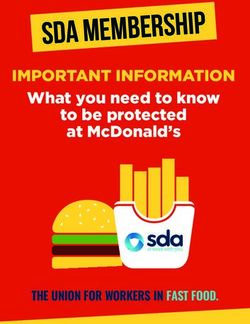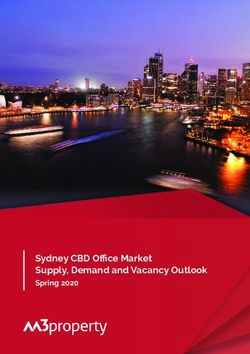Metis Hyperion S/S2 Pandora Hyperion S/S2 Triton S - Pacific Sun - Pacific Sun Hyperion R2 Manual - Bali Revision
←
→
Page content transcription
If your browser does not render page correctly, please read the page content below
Pacific Sun Metis Hyperion S/S2 Pandora Hyperion S/S2 Triton S 9channel LED aquarium lamp with SMT matrix Pacific Sun Hyperion R2 Manual – Bali Revision
1 Table of Contents Contents 1 TABLE OF CONTENTS ....................................................................................................................................................... 2 1.a General .................................................................................................................................................................... 3 1.b Firmware update ..................................................................................................................................................... 3 1.1 Initial start ............................................................................................................................................................... 6 1.2 Daylight settings ........................................................................................................................................................ 8 1.3 Colour settings .......................................................................................................................................................... 10 1.4 PAR Table …................................................................................................................................................................ 11 1.5 Moonlight settings ..................................................................................................................................................... 13 1.6 Custom scenario ........................................................................................................................................................ 14 1.7 Service tab ................................................................................................................................................................. 16 Pacific Sun Hyperion R2 Manual – Bali Revision
1.a General Pacific Sun lamp has been designed as a pendant lamp for open aquariums. It must not be used in enclosed aquariums below the canopy. Pacific Sun lamps’ firmware update instruction & manual. Caution: Switching off the power supply during updating process may damage your lamp. Recomended distance between the lamp and the computer that you are using to update your lamp is between 1-2 meters. If you are using laptop with bluetooth module build-in – please use external, USB bluetooth module for better signal strenght. Its very important for upgrade process! Choose the appropriate firmware, compatible with your lamp model. Uploading wrong firmware may damage your lamp and void your warranty. The damage my require returning the lamp to our service department to restore its original functionality. To check if your lamp is compatibile with our newest firmware, contact our customers service – info@pacific-sun.eu Make sure that your computer’s BlueTooth (built-in or external, USB) operates correctly and the connection between the computer and the lamp is not interupted. 1. b Firmware update process: Download the application on the computer that you are going to use to update your lamp’s firmware. If you already have the Pacific Sun software installed on your computer – uninstall it and download the newest version available on If using Bluetooth protocol: Check on which COM port your lamp is installed. You can check this via Navigation Panel ( in Winows) – Bluetooth Manager – COM ports. Before clicking Connect to the lamp – restart the lamp – by disconnecting its power supply for a few seconds. Switch on the lamp – select the appropriate COM port – and click Connect to the lamp button. Pacific Sun Hyperion R2 Manual – Bali Revision
Click Connect to the lamp button. Within a few seconds your computer should establish connection with your lamp ( you will see „Transmission Status Connected”in the Status window.) Pacific Sun Hyperion R2 Manual – Bali Revision
Next, select the Service tab Click Firmware Upgrade – and select the firmware for your type of lamp ( firmware file extension is .bin). Your lamp’s firmware is being updated. When the process is completed, you will see „Firmware updated” displayed in the status window. If the error occurs during transmission of the CRC and the firmware will not load properly - lamp will go to safe mode. The screen appears: Memory Erased. Upload firmware. This means that the transmission process is not finished successfully. To restore full functionality of the lamp you must perform the following steps: a) Reduce the distance between the lamp and the computer to an absolute minimum - or use an external BlueTooth module. b) restart the lamp by disconnecting it for a few seconds after the voltage c) re-run the application, select the correct COM port (do not press on Connect to the lamp!) d) go to the Service Tab - click Firmware upgrade - and then select the correct firmware for your lamp At this point, the firmware update process should start - the status bar will show the current progress update. If you need additional information - please contact our service: service@pacific-sun.eu Pacific Sun Hyperion R2 Manual – Bali Revision
1.1 Initial start Set your local date and time in the Date/time settings fields. Select your lamp model in the Software initialization field and confirm your selection clicking Save Settings button. Light Intensity in Manual Override mode – here you can check and select the intensity of light your lamp will emit while operating in the Manual Override mode. GHL/Neptune/Apex control – if you set this option, your lamp switches to a passive mode, ready for external signals controlling the power of individual channels. The fans are controlled by an independent systems, and their speed depends on the current temperature of the LED panels (the fans do not work in the night cycle). Tunze Control Panel – external Tunze pumps controller – you can coordinate the work of up to 4 Tunze pumps ( with adjustable rotational speed) and control the pumps via your lamp’s built-in computer. This feature allows parallel simulation of tides, storms and variable circulation with other phenomena simulated by your lamp. Acclimatization program Specifically implemented acclimatization program - used to acclimate corals to LED lighting. Based on user-defined existing lighting computer automatically selects the initial power output and color of light from the lamp, and the interval, which is changed every day lamp power, allowing corals in a gradual get used to new sources of light (as amended by the spectrum of light) and to its intensity. The computer controls the power and change the color of light in the range from 15 to almost 90 days (range automatic - depending on the acclimation). This option eliminates the situation of "overexposure" aquarium and coral bleaching, which is a very common symptom in the transition from other type of lighting(t5/hqi) to LEDs . At the end of the acclimation program automatically switches off and the lamp goes to the mode previously set, such as Basic Mode or Par Table. Pacific Sun Hyperion R2 Manual – Bali Revision
1.2 Daylight settings Here you can configue basic settings for your lamp. Sunrise start time – the beginning of sunrise simulation Sunset start time – the beginning of sunset simulation Duration – duration of sunrise/sunset Max. lamp power – maximum power (between the end of sunrise simulation and the beginning of sunset simulation) Smooth light transitions – defines how fast changes occur in the color of light in the performance of individual lines PAR table. Enabling this option will result in a smooth transition between colors without sudden jumps. T5 lighting - This option is available only for lamps with T5 lighting(Pandora Hyperion R2) . You can select the T5 lighting switch on/off time Week-Tweek Very often it happens that at the weekend we have the ability (and willingness) longer sit watching our aquarium .. However, it also often happens that in the late evening, when social life in our house is just beginning, the light in the aquarium "fades" and the only view we can enjoy the moonlight. To enable the "extension" - or "offset" the time of the lamp at the weekend for a few hours ahead - it was written-Tweak Week program. How does it work? Let's take an example: "standard" we have set the lamp on the east side at 10 am and the west (the start time of sunset) at 18:00. Time of sunrise / sunset set to 2 hours. So - at 20.00 ends in "day". If you want to watch the Saturday and Sunday, not expanded our aquarium of light - is set for those days Time Shift for example, (-3). This means that for a tube that, in those days, the time is "withdrawn" for 3 hours. So - if you've east began at 10 - so now the light "thinks" that it is 7 am and the actual east starts at 13:00 (real time) and sunset at 21:00 and runs until 23:00 … Next so the "day" lasts the same - but "slightly" later it started .. Monday everything is back to "normal" - and we have the opportunity to enjoy a weekend in our aquarium simply "more" ... Pacific Sun Hyperion R2 Manual – Bali Revision
1.3 Colour settings A setting powers of each channel can attempt to recreate such as the spectrum of light emitted by fluorescent T5 favorite sets. Probe colour – load actual lamp settings Set colour – save spectrum settings to lamp memory Pacific Sun Hyperion R2 Manual – Bali Revision
1.4 PAR table Advanced simulation of day light. With Linear PAR simulation option switched on – your lamp will gradually switch from Basic light settings to more advanced simulations selected in the PAR table(without short flash between mode changing). First, set the hours of sunset/sunrise in Daylight tab. Adjusting the individual parameters in PAR table, you can influence the intensity and colour of light for multiple time- periods. For example: Select the duration of sunrise from 10.00 a.m. to 10.30 a.m. in the first row of the PAR table. Next, adjust the intensity of selected light colours e.g. White 6%, Blue 1 10%, Orange 75% etc. Click Update Row buton and the table settings will be updated(selected Row) Next, select subsequent time-period in the second row of the PAR table, e.g. from 10.30 to 11.45 and adjust light intensity for this period e.g. White 10%, Blue 10% and click Update to save your settings. This feature allows you to adjust colour temperature in various time-periods – you can simulate „warm” sunrise (adjusting only White colour and adding some reds/orange) and „cold” sunset (adjusting Blue colour with violet). Table PAR is quite powerful tool to create your own lighting programs: you have the ability to set independent power for each channel at different times of the day (and night). In addition, you can generate a graph showing changes in light intensity for each channel during the day. To set the color of light in a "live" - use "Colour Studio Live", by which we you able to "live" watch how it will look like a light in each time interval and modify them as needed and recognition. And then you can update the record in a table. This sounds quite complicated - but really - in fact within a few minutes you will be able to do this is automatically. Especially that the application itself fills the necessary fields in the table as the start time for the next "record" in the table, etc. Pacific Sun Hyperion R2 Manual – Bali Revision
1.5 Moonlight settings To set night light and moonlight simulation. Basic settings Moonlight intensity % - to set moonlight intensity (with maximum intensity for full moon) Date of the last full moon – to set the date of the last full moon. The preset date is 2011-09-12(date of the actual full moon) Moon cycle simulation – to swich on/off moonlight simulation With moonlight simulation switched off – you will get constant, invariable intensity selected via Moonlight intensity option. With moonlight simulation switch on – light intensity will be gradually changing following the natural moon cycle (Current moon phase displays the current moon phase simulated by the lamp). Moonlight channel colour settings – customer can choose which LED channel will be used to moonlight simulation. Moon on/off time – there can be set time for moonlight sunrise and sunset. Pacific Sun Hyperion R2 Manual – Bali Revision
1.6 Custom scenario It is used for upload / grabbing lighting programs sent by the other users or shared at the library on-line scenarios. At the moment there is program Hawaii, which is characterized by beautiful, natural-looking sunset and the changing light during the day (reflecting the passing of the day the clouds in the sky), etc. Export/Import Load scenario from file – uploads a chosen lighting scenario file on your lamp’s temporary memory, e.g a scenario sent by other user. Before uploading new lighting scenario to your lamp’s temporary memory, we recommend saving the previous scenario, using Save Scenario to file (in case you would like to return to the previous settings). Send scenario to lamp memory – configures your lamp with the settings of your chosen secenario uploaded in your lamp’s temporary memory. Save PAR scenario to file – saves a chosen PAR scenario as a backup copy or to share it with other users. Get PAR scenario from WWW – used to browse PAR scenarios database available on the Pacific Sun server. PAR scenario online sharing – sending PAR scenarios from lamp’s memory to the Pacific Sun server. Pacific Sun Hyperion R2 Manual – Bali Revision
1.7 Service tab Buttons description: Clean memory – deletes the content of your lamp’s memory including firmware – without the firmware your lamp will not work properly and you will have to upload the appropriate firmware. Dont use it without Pacific Sun Service confirmation!. Defualt settings – restores preset default settings (power, sunrise/sunset time etc.) Firmware upgrade – to update firmware Soft reset – to safely reset firmware Pacific Sun Hyperion R2 Manual – Bali Revision
You can also read