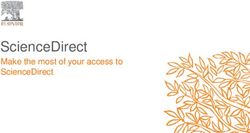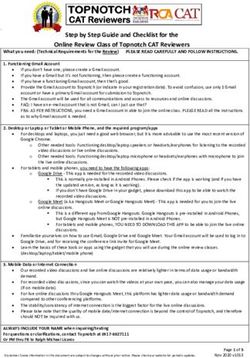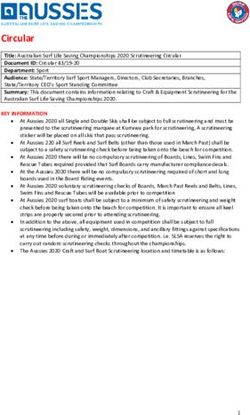Presenter Guide 2021 Undergraduate Research Symposium - 1 | 7 Symposium Presentation Guide
←
→
Page content transcription
If your browser does not render page correctly, please read the page content below
Thank you for participating in the 11th annual Undergraduate Research
Symposium at the University of Oregon!
This year the symposium will take place virtually. Both poster and oral presentations will be
digital and video creations.
1) Posters will be a single PowerPoint style slide, accompanied by a 3 to 5-minute
(maximum) voiceover or video recording summarizing the highlights of your research
project.
2) Oral presentations will occur on Zoom and are performed as panels that include three to
four students, and a moderator who will facilitate the session
a. Oral presenters in the panel will each have 10–12 minutes to deliver their
presentations, immediately followed by a five-minute period for audience
questions and discussion. Panels will reserve 10–30 minutes for general
discussion after the last panelist has concluded their presentation depending on
the total number of panelists.
Designing Your Poster and Oral Presentation Backdrop Slide:
Poster presenters are recommended to use PowerPoint to design your poster.
Oral presenters may design a single backdrop slide/visual aid- though this is an optional for oral
presentations.
PowerPoint is available to all UO students. You can find instructions on downloading the latest
Office 365 here.
• There are poster development video tutorials on the ASURE page, and more will be
added to the Symposium YouTube channel.
• There are poster templates posted here (on the Undergraduate Research Symposium
website > Digital Poster Presentation Information > Developing Your Poster)
• Students can also get additional support through Virtual Open Hours for undergraduate
research and distinguished scholarships.
Although we recommend using PowerPoint, presenters may also create a poster through Zoom.
Below is information for both processes.
** Max file size is 100 MB. If your file exceeds that amount, try first compressing it using an
online mp3/mp4 compression website and upload again."**
How to Prepare Your Video on PowerPoint:
1. Open your poster/presentation through PowerPoint
2|7
Symposium Presentation Guide2. Go to Slide Show
3. Click “Record Slide Show”
4. Click ”Record from Current Slide” for Posters
5. Begin recording by clicking “Record” . The slideshow will count down from 3
6. Hit the “stop” or “pause” button to stop the recording
7. Be mindful to pause between slides when speaking. The audio pauses for a second when you
change slides
How to Turn your PowerPoint into a Mp4
1. You’ll want to save two copies of your PowerPoint: one to make into the pdf and one into mp4
2. To save one as your mp4, go to file < export < create a video
3. Once you hit “Create a video”, select “Full HD”
4. Also select, “Use Recorded Timings and Narrations”
5. To save as a pdf, go to “Save a Copy”
6. Select the drop-down list of formats and save as a pdf
7. Entitle both poster files with the "lastname firstname 2021urs" (only) of the primary
form submitter/presenter, so that it can easily be matched to the project.
3|7
Symposium Presentation GuideHow To Prepare Your Video On Zoom:
1. In the Zoom application, select new meeting. Stop video.
2. Check that your audio is working in preference > audio
3. Begin screen sharing and enter presentation mode on your poster in PowerPoint.
4. Begin recording by clicking record. You should see a blinking red light, indicating that the
recording has started.
5. Give your 3-5 minute summary of your research project.
6. You may pause your recording at any time and restart. However, if you stop recording
you must start a new meeting.
7. When you have finished your speech, stop recording then stop share.
8. Click on End Meeting
9. Zoom will immediately begin converting your recording to an mp4 file. Allow it to
complete and access your recording in Zoom > Meetings > Recorded
10. Save your poster as a pdf. File> Save As> PDF
11. Entitle both poster files with the "lastname firstname 2021urs" (only) of the primary
form submitter/presenter, so that it can easily be matched to the presentation.
How To Upload Your Poster:
All poster presenters will receive a link to upload their poster (video and PDF format)
1. Once you have completed the steps to save your poster file in MP4 and PDF formats,
you will upload both files to the 2021 Undergraduate Research Poster Presentation and
Scholars' Bank Submission Form. Please submit your poster files no later than May 18,
11:59 pm PDT.
2. You will be unable to change your submission, so please ensure your work is accurate
and properly formatted.
3. If you have any difficulties submitting, please email ugresearch@uoregon.edu
4|7
Symposium Presentation GuideIf you need to compress your video
The “file upload” form will also accept zip files. So you can compress the files you are submitting into a
zip file to make it smaller and potentially “fit” the size limit. To do this on Windows or Mac is pretty easy
– the instructions are at the following links:
• How to zip files on Windows
• How to zip files on Mac
The solutions provided above are quite simple, so there is the chance that they might not compress the
file enough to bring it under the size limit. If that’s the case, you will need a more customizable program
like 7Zip, which is free: https://www.7-zip.org/.
What is Scholars’ Bank (for poster presenters only)?
It is an online database through the UO Libraries that stores and provides open access to
student work and projects. For the symposium it helps us organize all submissions on one
platform. Following the symposium, your poster will remain on scholar's bank for you to access
later and share with others. Any material you submit to Scholars' Bank remains under your
copyright, unless you have signed that copyright away to another person or company. If you
have more questions, please email scholars@uoregon.edu
Subscribe to the Undergraduate Research Symposium YouTube Channel!
The Undergraduate Research Symposium hosts the Symposium YouTube channel where
students’ mp4 video research project files will be uploaded to the channel on a rolling basis.
We encourage you to share this link with friends and family on social media so they can
celebrate your hard work. If you do not want your work shared on the YouTube channel, please
email your request to ugresearch@uoregon.edu
5|7
Symposium Presentation GuideON THE DAY OF THE SYMPOSIUM
The symposium will take place on MAY 26-27, 2021. Visit the Undergraduate Research
Symposium website for the detailed schedule.
POSTER PRESENTERS
Interactive virtual poster presenters will be assigned to a Zoom session with 6-8 fellow
presenters based on field of research, common theme/question, or group project. Faculty
Mentors and guests will be invited to the Zoom sessions and the moderator(s) will introduce
each presenter and facilitate questions and discussions.
All Zoom sessions will be recorded and uploaded to the Symposium YouTube channel for
viewing after the Symposium as part the Symposium on-line exhibit. Some sessions will occur
LIVE on YouTube, then uploaded to the Undergraduate Research Symposium YouTube channel
in the following days. This allows friends and family to continue to enjoy the symposium and
provide students with links for online portfolios.
The poster session schedule and list of presenters will be on the symposium schedule.
What to Expect:
If you have opted to participate in a Zoom Interactive Poster Discussion Session, the time of
that session will be confirmed. You will be provided the link to the session, the time of the
session, and the order each of you will present in.
Guests can log in to watch the virtual session in zoom on a first-come, first-save basis and
submit questions during open question and answer time.
The Zoom session will open 10 minutes before presentations begin. You will be emailed a link
to log in as a panelist for your session. Please make sure you are in a comfortable, clean and
quiet space with stable internet connection. Using a wired set of headphones with a
microphone is helpful in preventing audio distortion. We recommend having your poster PDF
open ready to screen share.
Following each presenter, the moderator will open up the session for questions from panelists
and attendees. Please feel free to come prepared with some questions for your fellow
presenters.
ORAL PRESENTATIONS
There will be 5 concurrent Oral Presentation panels in each session throughout the day, each is
a maximum of 90 minutes in length at the following times:
• 9:00 am - 10:30 am
6|7
Symposium Presentation Guide• 10:45 am -12:15 pm
• 1:45 pm - 3:15 pm
• 3:30 pm – 5:00 pm
The committee will assign your session time. Each presenter will be provided with a panelist
invitation via email with the link to their session. Specific scheduling requests are not able to
be accommodated due to the volume of presentations to be scheduled.
Please test your audio and video beforehand to ensure that all is in working order, and
consider having a set of wired headphones with a microphone in case you experience audio
issues during your session. It’s recommended for you to have a glass of water nearby during
your presentation, in case your throat gets dry. Just make sure it’s not a loud beverage
container (such as a HydroFlask water bottle or a glass of water filled with ice.
Enjoying Other Students’ Presentations.
We encourage all students to attend and enjoy all of the virtual events throughout the Week of
Research, including symposium events throughout the 26th and 27th. There will be a limit of
100 attendees per session, so attendees will be accepted on a first come, first served basis. We
ask all students demonstrate respect to the presenters and moderators, otherwise, you may be
removed from the session.
Technology and Access:
The interactive virtual poster discussion session requires all participants to have stable internet
and access to a computer. The University of Oregon has committed to providing laptops to all
students who need one. You may request a laptop here. Students who rely on public WiFi can
access the university VPN from their home computer which provides an extra layer of security.
Instructions on connecting to VPN can be found here.
Questions?
Email: ugresearch@uoregon.edu
7|7
Symposium Presentation GuideYou can also read