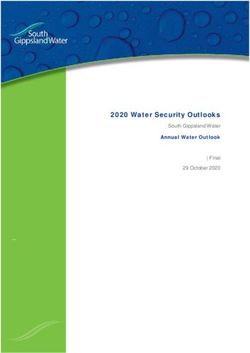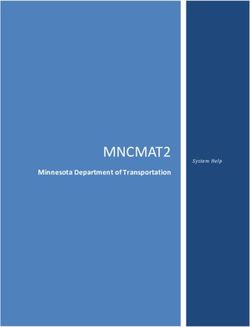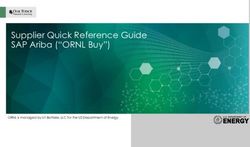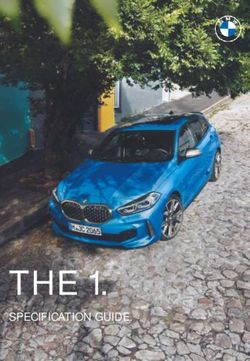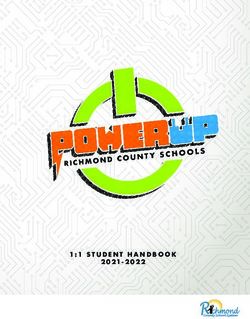POINTCLICKCARE GENERAL SYSTEM TECHNICAL SPECIFICATIONS
←
→
Page content transcription
If your browser does not render page correctly, please read the page content below
PointClickCare General System Technical
Specifications
| June 02, 2021
This document explains system specifications recommended when opening PointClickCare in a SaaS
configuration. Some specifications depend on the development choices PointClickCare makes and cannot
be changed. Some specifications are variable and depend on how your organization intends to use the
modules.
® 2021 PointClickCare. All rights reserved. PointClickCare is a registered trademark.PointClickCare General System Technical Specifications − 2021
Contents
What’s New ..................................................................................................................................... 1
Security .......................................................................................................................................... 1
Basic System Requirements ........................................................................................................... 1
Detailed Specifications ................................................................................................................... 2
Supported Devices for PointClickCare Main Applications ................................................................. 2
Supported Operating Systems and Browser Combinations for Desktops and Laptops ....................... 3
Supported Operating System and Browser Combinations for Mobile Devices and Tablets ................. 4
Unsupported Operating System and Browser Combinations ............................................................ 5
Mobile Strategy ............................................................................................................................... 6
Browser Specific Configurations .................................................................................................... 6
Apple® Safari Browser Configurations ............................................................................................ 6
Google Chrome Browser Configurations ........................................................................................ 7
Microsoft Edge Chromium-Based Browser Configurations ............................................................... 8
Microsoft Edge HTML-Based Browser Configurations ..................................................................... 9
Microsoft Internet Explorer (IE) Browser Configurations ................................................................... 9
Mozilla Firefox Browser Configurations ......................................................................................... 10
Browser Add-ons .......................................................................................................................... 11
Internet Explorer ......................................................................................................................... 11
Install MeadCo ScriptX in IE for IT Specialists ............................................................................... 11
Adobe PDF Reader .................................................................................................................... 13
Other Considerations ................................................................................................................... 13
Application Specific Configurations ............................................................................................. 14
www.pointclickcare.com | 2PointClickCare General System Technical Specifications − 2021
What’s New
Internet Explorer 11 support on Windows 10
PointClickCare continues to support IE 11 on Windows 10. Microsoft recommends using Microsoft Edge
as your default browser. It is highly recommended to upgrade your browser to a recommended browser.
For more information, see Supported Operating System and Browser Combinations for Desktops and
Laptops on page 3.
Document Manager
For the best experience, Document Manager requires modern browsers. Supported browsers are
Microsoft Edge, Chrome, Firefox, and Safari.
Security
When configuring hardware and software to support PointClickCare applications, it is recommended to
implement vendor supported operating systems and browsers. Using a vendor supported operating
system and browser is the best way to protect your organization from online threats. Outdated systems
often stop providing upgrades needed to keep them secure. Browser requirements for PointClickCare
products are aligned with the Microsoft Lifecycle support policy for Internet Explorer. For more
information, see Microsoft Lifecycle Policy.
Basic System Requirements
PointClickCare requires the minimum system specifications provided in this section.
Desktops and Laptops
• Processor – 2 GHz processor or faster
• RAM – 2+ Gb for 32-bit Windows® / 4+ Gb for 64-bit Windows®
• Video – Support 1024x768 screen resolution or higher
For a Microsoft Windows environment, the recommended operating system and browser configuration
is Windows 10 with Internet Explorer 11. For more information, see Supported Operating System and
Browser Combinations for Desktops and Laptops on page 3.
Tablets and Phones
• Processor – 1.2 GHz processor or faster
• RAM – 1+ Gb
www.pointclickcare.com | 1PointClickCare General System Technical Specifications − 2021
• Video – Supports 1024x600 or more for tablets, 480x800 or more for phones
Recommended operating systems for tablets are iOS 12.0+ and Android 10.0+. For more information,
see Supported Operating System and Browser Combinations for Mobile Devices and Tablets
on page 4.
Detailed Specifications
PointClickCare is designed to work across multiple browsers provided you configure the recommended
settings on supported platforms.
Supported Devices for PointClickCare Main Applications
It is recommended to run PointClickCare applications through their native apps. For example, if you use
iOS, use the POC iOS app instead of running the application through the browser. Running native
PointClickCare apps with the device and operating system combinations shown below ensures you
have the best experience.
Windows Platform compatible
Mac OSX/iOS compatible
Chrome OS compatible
Android compatible
Provides a non-ideal experience due to the device form factor.
Screens are designed for desktops and laptops.
Application Desktops Laptops Tablets Phones, iPods
PointClickCare
Point of Care
PointClickCare
Companion
eMAR
www.pointclickcare.com | 2PointClickCare General System Technical Specifications − 2021
Application Desktops Laptops Tablets Phones, iPods
Home Health Care /
Care at Home
Secure Conversations
Practitioner Engagement
Skin & Wound
Nutrition Management
Customer Relationship
Management
Document Manager
Supported Operating Systems and Browser Combinations
for Desktops and Laptops
Your operating system and browser affect PointClickCare system operations. For optimum
PointClickCare system performance, use one of the configurations below.
NOTE
It is recommended to use a Windows 10 configuration.
** If you use the IE11 web browser, Microsoft recommends upgrading your default browser to
Microsoft Edge. For more information, see Microsoft Lifecycle Policy.
www.pointclickcare.com | 3PointClickCare General System Technical Specifications − 2021
Application Windows 8.1 Windows 10 Chrome OS Mac OSX 10+
PointClickCare • IE 11** • IE 11** • Chrome 81+ • Safari 10+
Point of Care • Edge 16+ • Edge 16+ • Chrome 81+
eMAR • Edge Chromium • Edge Chromium • Edge Chromium
81+ 81+ 81+
Secure Conversations
• Chrome 81+ • Chrome 81+ • Firefox 73+
Practitioner Engagement
• Firefox 73+ • Firefox 73+
Skin & Wound
Nutrition Management
Customer Relationship
Management
Home Health Care
Document Manager • Edge 16+ • Edge 16+ • Chrome 81+ • Safari 10+
• Edge Chromium • Edge Chromium • Chrome 81+
81+ 81+
• Edge Chromium
• Chrome 81+ • Chrome 81+ 81+
• Firefox 73+ • Firefox 73+ • Firefox 73+
Supported Operating System and Browser Combinations
for Mobile Devices and Tablets
The operating system and browser running on a mobile device and tablet also affect the operation of
PointClickCare. It is recommend to use native mobile apps when available for iOS and Android.
• Available products are standalone apps.
• Embedded apps are accessed in the PointClickCare application in the browser.
• ~ Provides a non-ideal experience with the operating system on mobile devices and tablets.
iOS 12+ Android 10+
Application Safari App Chrome App
PointClickCare
Point of Care Tablet only Available Tablet only
eMAR Tablet only Tablet only
PointClickCare Companion Available Available
Care at Home Available Tablet only Available
Secure Conversations Embedded Available Embedded Available
Practitioner Engagement Embedded Available Embedded Available
Skin & Wound Embedded Available Embedded
www.pointclickcare.com | 4PointClickCare General System Technical Specifications − 2021
iOS 12+ Android 10+
Analytics
Nutrition Management
Customer Relationship Management Embedded Available Embedded Available
Document Manager Embedded Embedded
NOTE
• You can use Document Manager e-Signature (e-Sign) on a touch screen tablet to capture the
signature. You can open the application through a mobile device, however, it provides a non-
ideal experience. PointClickCare is working on enhancing mobile e-sign.
• eMAR is designed to function in a tablet environment through the Safari browser on the iPad.
While other features of PointClickCare may also be accessible on mobile devices, they are
currently not optimized for this type of experience. It is recommended to use the native apps,
when available, on mobile systems.
Old Physicians Orders and eMAR legacy screens were originally designed to run in Internet
Explorer and are deprecated. To benefit from future enhancements and cross browser
compatibility, it is recommended to follow the Orders Management upgrade plan. For more
information, contact your Customer Success Manager.
Unsupported Operating System and Browser
Combinations
Some operating systems and browsers are unsupported by the vendor and PointClickCare. For more
information, see Microsoft Lifecycle Information.
While PointClickCare applications may run on these operating system (OS) and browser combinations,
they are a security risk for Patient Health Information (PHI). It is strongly recommended to use a
supported browser to access PointClickCare. PointClickCare reserves the right to identify unsupported
OS and browser combinations and take appropriate actions to enhance the security of PointClickCare
applications.
Operating Systems
PointClickCare does not support:
• Windows XP for any browser.
• Windows Vista for any browser.
• Windows 7 for IE 8, 9, and 10.
• Windows 8.0 for any browser.
www.pointclickcare.com | 5PointClickCare General System Technical Specifications − 2021
NOTE
PointClickCare supports Windows 8.1.
Browsers
PointClickCare does not support Internet Explorer 8, 9, and 10.
Mobile Strategy
It is strongly recommended your organization develops or reviews your mobile strategy to meet the
goals of your organization. Your PointClickCare Customer Success Manager can provide input.
Mobile Device Management (MDM)
• Enforce Device and App Security. Protect devices from unauthorized access by enforcing lock
screen passcodes and setting up device-level encryption.
• Manage app usage and updates centrally with remote ability to manage devices.
• Enforce PHI accessibility within building boundaries. Allow access to apps based on location using
features such as geofencing capabilities.
• Facilitate device preparation and deployments using automated device enrollment.
• Monitor real-time visibility into the mobile environment of your organization by using reporting.
Additional Discussion Points
• Provide organization-owned devices to employees or employees use their own devices (BYOD) to
run the apps.
• Brand corporately-owned devices with a corporate logo to clearly identify a corporate device is in
use.
• Create a communication plan to inform residents and families that staff use mobile devices while
providing care.
Browser Specific Configurations
PointClickCare validated and supports the browsers listed in Supported Operating System and browser
combinations for mobile devices and tablets on page 4. Our technical support team is available to assist
you with application issues when working with supported browsers.
Apple® Safari Browser Configurations
PointClickCare makes every effort to test and support the most recent version and the previous major
version.
www.pointclickcare.com | 6PointClickCare General System Technical Specifications − 2021
Step Action
1. Disable blocking third-party cookies
1. Open the browser menu and select Preferences.
2. Select Privacy.
3. Next to Cookies and website data, clear Block all cookies.
2. Turn off pop up blockers
1. Log into PointClickCare.
2. In the browser menu, select Safari, then select Preferences.
3. Select Websites.
4. Select Pop-up Windows.
5. In Allow pop-up windows on the websites below, next to the PointClickCare website, select Allow.
3. Disable TLS 1.0 and TLS 1.1, and enable TLS 1.2
Options for disabling SSL protocols are not available. If you use Safari version 7 or greater on iOS 13.4+ or macOS
10.15.4+, TLS 1.1, and TLS 1.2 are automatically disabled. To stay compliant, it is recommended to update your iOS or
macOS to the most recent stable version.
Google Chrome Browser Configurations
Google Chrome applies updates automatically. PointClickCare makes every effort to test and support
the most recent version and the previous major version.
Step Action
1. Turn off pop up blockers
1. Open the browser menu. Press Alt+t, if needed.
2. Select Privacy & Security.
3. Click Site Settings.
4. Click Pop-ups and redirects.
5. Next to Allow, type:
[*.]pointclickcare.com
6. Click Add.
7. Close Settings.
www.pointclickcare.com | 7PointClickCare General System Technical Specifications − 2021
Step Action
2. Disable TLS 1.0 and TLS 1.1, and enable TLS 1.2
1. Open the browser menu. Press Alt+t, if needed.
2. Select Show advanced settings.
3. In the Network section, click Change proxy settings.
4. Select Advanced.
5. In the Security category, clear Use TLS 1.0 and Use TLS 1.1, and select Use TLS 1.2.
6. Click OK.
7. Close the browser and restart Chrome.
Microsoft Edge Chromium-Based Browser Configurations
Step Action
1. Disable blocking third-party cookies
1. Open the browser menu and select Settings.
2. Select Site permissions and select Cookies and site data.
3. Turn on Allow Sites to save and read cookie data (recommended).
4. Turn off Block third-party cookies.
2. Turn off pop up blockers for PointClickCare
1. Open the browser menu and select Settings.
2. Select Site permissions.
3. Expand Pop-ups and redirects.
4. Turn on Block (recommended).
5. In the Allow section, click Add and type:
[*.]pointclickcare.com
3. Disable TLS 1.0 and TLS 1.1, and enable TLS 1.2
TLS 1.0 and 1.1 are planned to be disabled by default in Microsoft Edge version 84 or later. For more information, see
blog.microsoft.com.
www.pointclickcare.com | 8PointClickCare General System Technical Specifications − 2021
Microsoft Edge HTML-Based Browser Configurations
Step Action
1. Disable blocking third-party cookies
1. Open the browser menu and select Settings.
2. Select View Advanced Settings.
3. Under Cookies, expand Don't block cookies.
4. Select Don't block cookies.
5. Click anywhere on the screen to exit settings.
2. Turn off pop up blockers
1. Open the browser menu and select Settings.
2. Select Site permissions.
3. Expand Pop-ups and redirects.
4. In the Allow section, click Add and type:
[*.]pointclickcare.com
5. Click Add.
6. Close Settings.
3. Disable TLS 1.0 and TLS 1.1, and enable TLS 1.2
1. Open the browser.
2. Click Alt-T and select Internet Options.
3. Click Advanced.
4. In the Security section, clear Use TLS 1.0 and Use TLS 1.1, and select Use TLS 1.2.
5. Click OK.
Microsoft Internet Explorer (IE) Browser Configurations
It is recommended to apply all Microsoft hotfixes. To ensure you have the best experience using
PointClickCare, these browser settings are required.
www.pointclickcare.com | 9PointClickCare General System Technical Specifications − 2021
Step Action
1. Setting Trusted Sites and Configure Browsing History
1. Open the browser menu. Press Alt+t, if needed.
2. Select Tools and Internet Options.
3. Click Advanced.
4. Under First-party Cookies, select Accept.
5. Under Third-party Cookies, select Accept.
6. Select Always allow session cookies.
7. Click OK.
8. Click OK.
2. Turn off pop up blockers
1. Open the browser menu. Press Alt+t, if needed.
2. Select Tools and Internet Options.
3. Click Privacy.
4. Select Turn on Pop-up Blocker.
5. Click Settings.
6. Type *.pointclickcare.com in Address of websites to allow.
7. Click Add.
8. Click Close.
3. Saving encrypted pages to disk
1. Open the browser menu. Press Alt+t, if needed.
2. Select Tools and Internet Options.
3. Click Advanced.
4. Clear Do not save encrypted pages to disk.
5. Click OK.
4. Disable SSL 3.0, TLS 1.0, and TLS 1.1, and enable TLS 1.2
1. Open the browser menu. Press Alt+t, if needed.
2. Select Tools and Internet Options.
3. Click Advanced.
4. In the Security section, clear Use TLS 1.0 and Use TLS 1.1, and select Use TLS 1.2.
5. Click OK.
Mozilla Firefox Browser Configurations
PointClickCare tests and supports the most recent version and the previous version.
www.pointclickcare.com | 10PointClickCare General System Technical Specifications − 2021
Step Action
1. Turn off pop up blockers
1. Open the browser menu and select Options.
2. Click Privacy & Security.
3. In the Permissions section, next to Block pop-up windows, click Exceptions....
4. In Address of website , type pointclickcare.com.
5. Click Allow.
6. Click Save Changes.
7. Close Options.
2. Disable TLS 1.0 and TLS 1.1, and enable TLS 1.2
1. Open the browser.
2. In the address bar, type config and press enter.
3. Search for tls.
4. Double click security.tls.version.min.
5. Set the integer value to 3 to force protocol of TLS 1.2 only.
6. Click OK.
7. Close the browser and restart Firefox.
Browser Add-ons
Some third-party Web browser plug-ins and extensions can interfere with the performance of
PointClickCare. It is recommended to uninstall unnecessary plug-ins. If malfunctions or inconsistent
behavior occur, disable all Web browser plug-ins and extensions, then try again.
Internet Explorer
NOTE
To print reports in Internet Explorer, download Meadco Activex version 7.2.0.0 or later.
The Meadco add-on is not required for the Nutrition Management Core application.
Installing MeadCo ScriptX for Internet Explorer (IE) for
Organization-Managed Computers Quick Reference Guide
This quick reference guide provides the steps required to install the MeadCo ScriptX for
printing PointClickCare reports using Internet Explorer. The MeadCo program formats reports printed
from PointClickCare and is required on any device running PointClickCare with Internet Explorer.
www.pointclickcare.com | 11PointClickCare General System Technical Specifications − 2021
If you use the Internet Explorer web browser, you must download and install the MeadCo ScriptX on
your computer. If your organization gave you computer administrative privileges, the MeadCo ScriptX
downloads automatically and you are prompted to install it. If your organization administers computer
setup for you, your IT can install the MeadCo ScriptX.
Downloading MeadCo ScriptX for organization-managed computers
Step Action
1. To download the Meadco ScriptX installation package
• In a website browser page, navigate to http://my.meadroid.com/scriptx/bits/release7/scriptx.msi.
Manually installing MeadCo ScriptX on single devices for organization-managed computers
Step Action Application View
1. To install MeadCo ScriptX
WARNING
Internet Explorer must be closed entirely. NO
web pages should be open in IE.
1. Allow the file content to install correctly.
a. Right-click the .msi file, then select Properties and
General.
b. Click UNBLOCK, if it appears.
2. Run ScriptX.msi following the step-by-step instructions on
the screen.
3. IT staff should advise their users to accept the license
upgrade prompt when navigating to the reports.
NOTE
If your organization uses Citrix, your
users may not have permissions to
accept the license. Contact
PointClickCare Support for assistance in
rolling out the license acceptance.
2. To verify MeadCo ScriptX is installed
1. After the installation is complete, close your browser.
2. Open an Internet Explorer web page and navigate to
https://scriptxprintsamples.meadroid.com/installedversion.
3. Verify the Installed component versions are 7.8.0.2.
www.pointclickcare.com | 12PointClickCare General System Technical Specifications − 2021
Installing MeadCo ScriptX on multiple devices for organization-managed computers
Step Action
1. Install on multiple devices
1. Use your organization's method to deploy the installation.
• If your organization uses Microsoft Group Policy to deploy your installations, you can use the MSI file to deploy
across devices.
• You can deploy through your login script, and the MSI file supports deployment with the default options.
2. To verify MeadCo ScriptX installation, follow the steps in the procedure above.
3. IT staff should advise their end users to accept the license upgrade prompt when navigating to the reports.
NOTE
If your organization uses Citrix, your users may not have permissions to accept the license. Contact
PointClickCare Support for assistance in rolling out the license acceptance.
Adobe PDF Reader
To see PDF output format for reports, you must install Adobe PDF Reader 10.1.4 or later. This applies
to all supported browsers. You can select the appropriate version of Adobe Reader for your computer
from get Adobe.
Other Considerations
Environments Containing Proxies and Firewalls
To support the PointClickCare cloud migration strategy, you must:
• Allow-list the following on your proxy or firewall.
▪ URL - *.pointclickcare.com
▪ IP - 13.107.246.10
This ensures proxies and firewalls allow the port 443 from internal clients to external websites.
• Enable Port 22 SFTP for file transfers.
▪ US FTP server name: ftpus.pointclickcare.com
▪ CDN FTP server name: ftpcdn.pointclickcare.com
U.S. PointClickCare Public IP Addresses
Azure, USA Azure, USA Azure, USA
Block 1 Block 2 Block 3
Public IP Block 40.65.238.112/28 52.242.231.176/28 40.70.170.0/28
IP Range 40.65.238.112 - 40.65.238.127 52.242.231.176 - 52.242.231.191 40.70.170.0 - 40.70.170.15
www.pointclickcare.com | 13PointClickCare General System Technical Specifications − 2021
Canadian PointClickCare Public IP Addresses
Azure, CAN Azure, CAN
Block 1 Block 2
Public IP Block 52.228.119.112/28 40.80.243.112/28
IP Range 52.228.119.112 - 52.228.119.127 40.80.243.112 - 40.80.243.127
Virtual Terminal Services
Virtual terminal services, including Citrix, Virtual Machine, and Windows Remote Desktop Services, are
untested. However, several PointClickCare customers use this architecture.
Internet Bandwidth Requirements and Port Settings
PointClickCare per user:
• Upload – 8 Megabit/second (1 Megabyte/second)
• Download – 8 Megabit/second (1 Megabyte/second)
• Packet loss rate – Less than 1%
• Port – HTTPS – 443
PointClickCare with eMAR per user:
• Upload – 12 Megabit/second (1.5 Megabyte/second)
• Download – 12 Megabit/second (1.5 Megabyte/second)
• Packet loss rate – Less than 1%
• Port – HTTPS – 443
Application Specific Configurations
All PointClickCare Applications
To provide the best experience with all PointClickCare applications, add the following domains to the
allow list in your firewall for HTTPS(443):
• *.pointclickcare.com
• *.pendo.io
Secure Conversations
To provide the best experience with the application, add the following domains to the allow list in your
firewall for HTTPS (443):
www.pointclickcare.com | 14PointClickCare General System Technical Specifications − 2021
• *.pointclickcare.com
• api.tigertext.me
• sdk.tigertext.me
• home.tigertext.com
Skin & Wound
To provide the best experience with the application, add the following domains to the allow list in your
firewall for HTTPS (443):
• *.pointclickcare.com
• *.swiftmedical.io
• *.pusherapp.com
• *.amazonaws.com
• *.fontawesome.com
Document Manager with e-Signature
To provide the best experience with the application, add the following domains to the allow list in your
firewall for HTTPS (443):
US *.pointclickcare.com *.esignlive.com
CAN *.pointclickcare.ca *.pointclickcare.com *e-signlive.ca
PointClickCare Technologies Inc. is advancing senior care by enabling long-term and post-acute care
(LTPACPointClickCarePointClickCare offers a portfolio of cloud-based software and services designed
from the ground up to help providers manage the complex requirements of senior care. With a suite of
fully-integrated applications powered by an interoperable, mobile friendly, and regulatory-compliant
electronic health record and revenue cycle management platform, PointClickCare helps our customers
connect and collaborate within their care network, achieve and demonstrate higher quality outcomes,
optimize financial performance, and simplify their regulatory burden. Over 15,000 skilled nursing
facilities, senior living communities and home health agencies use PointClickCare today, making it the
North American healthcare IT market leader for the LTPAC industry. For more information on software
solutions PointClickCare offers, please visit www.pointclickcare.com.
www.pointclickcare.com | 15You can also read