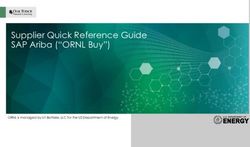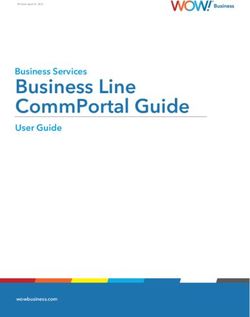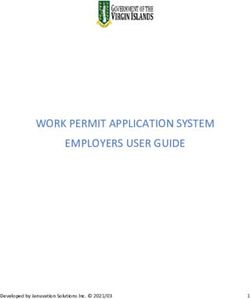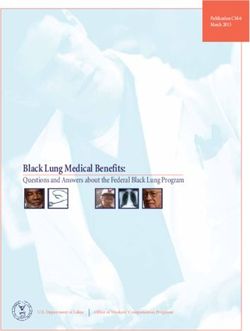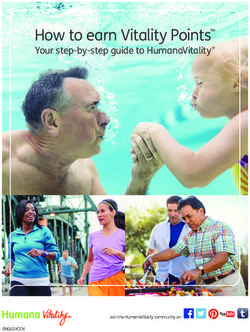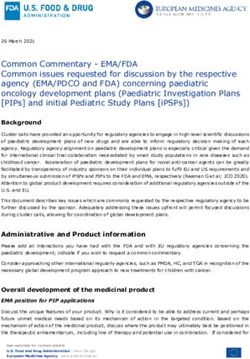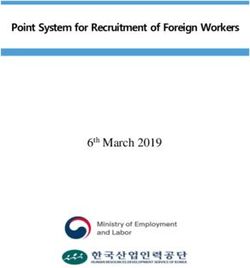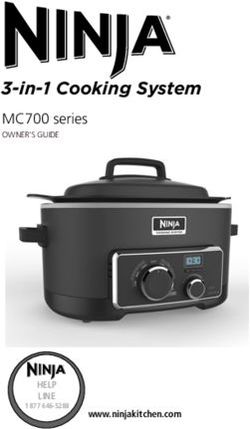ULTIPRO 2016 FALL RELEASE HUMAN RESOURCES AND TALENT - ULTIPRO 2016 ...
←
→
Page content transcription
If your browser does not render page correctly, please read the page content below
Post-Recording Correction: To listen to a recording
In the recording (at 2:44), slide 9 lists the Employee Summary page as a fully
configurable page, but it is not configurable. The Private Info page is fully of this webcast,
configurable. Refer to the corrected slide on page 9 of this PDF for an accurate list
of fully configurable pages.
click here.
UltiPro 2016 Fall Release
Human Resources and Talent
Version: 12.1.2
Presenter: Christopher Pacini
Susan Grier
Phone: 877.605.6482
Passcode: 1069682Commonly-Asked Questions
Question: How do I download the presentation slides file?
Answer: From your WebEx session, select File > Transfer. From the File
Transfer window, select the file and then select Download. Enter the site
in which to save the file and select Save.
2Commonly-Asked Questions
Question: How do I obtain the questions and answers asked
during this session?
Answer: From the WebEx session, select File > Save As > Questions and
Answers. Enter the site in which to save the questions and answers and
select Save.
3Access Audio
Broadcast Audio Stream Phone
(computer speakers) Webcast Toll Free Number:
1-877-605-6482
Webcast Passcode:
1069682
Note: Phone lines have been muted for this call. You
Note: Audio stream includes “listen only” mode. If
have been placed in a “listen only” mode for
audio stream is not working, call the webcast toll
presentation purposes.
free number.
4Ask Questions
1. Select Q&A at the top of your 1
screen.
2. Enter your question in the text box
next to the Send button.
3. Select All Panelists from the Ask
drop-down list, and select Send.
Note: Panelists will attempt to answer all questions during the 3
webcast. Presentation slides and recording will be published.
2
5Agenda
Human Resources
Talent
Ultimate Software, in its sole discretion, may video and/or record this conference or portions of it, including but not limited to, the Question and Answer
sessions and play said videos and recordings at various times in the future. Any individuals attending or participating in this conference acknowledges this, and
consents to the use in the future by Ultimate Software, at its sole discretion, of the video or recording of his or her attendance or participation and waives any
rights or interest in any such future use.
This presentation and content are for Ultimate Software use only. No part of this presentation or content may be reproduced in any form or by any means or
stored in a database or retrieval system without the prior written authorization of The Ultimate Software Group, Inc. Information in this presentation and
content are subject to change without notice. The presentation and content are confidential information of The Ultimate Software Group, Inc. and may not be
disseminated to any third party. Nothing herein constitutes legal advice, tax advice or any other advice.
© 2016 The Ultimate Software Group, Inc. UltiPro® is a registered trademark of The Ultimate Software Group, Inc.
All other company and product names referenced herein are the trademarks or registered trademarks of their respective holders.
Liability/Disclaimer
The Ultimate Software Group, Inc. makes no representation or warranties with respect to the accuracy or completeness of the presentation or content and
specifically disclaims any responsibility or representation for other vendor’s software. The terms and conditions of the license, Intersourcing, SaaS, or other
agreement regarding the software or services provided by Ultimate Software, which is the subject of the documentation contained herein, govern this
presentation or content. All company, organization, person, and event references are fictional. Any resemblance to actual companies, organizations, persons,
and events is entirely coincidental. Nothing herein should be considered legal or tax advice. All legal or tax questions or concerns should be directed to your
legal counsel or tax consultant.
6Human Resources
Configurable Employee Pages
Viewable Employment Documents in UltiPro
Enhanced Organization Chart
Accessible Predictive Analytics
Add a Beneficiary
8Configurable Employee Pages
Fully Configurable Employee Pages
Dates Page in New Hire Work Event
Menu > My Team > My Employees > Things I Can Do > Add Employee (Hire/Rehire)
Status/Key Dates Page
Menu > My Team > My Employees > select employee > Personal
Compensation Summary Page
Menu > My Team > My Employees > select employee > Jobs > Compensation
Secondary Jobs
Menu > My Team > My Employees > select employee > Jobs > Organization
Private Info Page
Menu > My Team > My Employees > select employee > Personal > Private Info
Note: The Platform Configuration feature must be turned ON to configure pages in UltiPro.
9Configurable Employee Pages
Types of Changes
Configure page layout (add new sections, remove
existing sections)
Add fields
Change field labels
Apply policies
– Show or Hide fields on the page
– Apply field-level security
– Apply validations
10Add Fields to Global Employee Page
Add Address and Nationality Fields
Menu > System Configuration > Platform Configuration
Employee Nationality2 and Nationality3
Address Line3 and Line4
Nationality 2
and Nationality 3
Address Lines 3
and Lines 4
11Feature Benefits
Enables quick changes to UltiPro pages
Saves time and money
Minimizes need for custom programs
Supports streamlining your business processes
Extends the UltiPro solution to provide a more
comprehensive solution to suit your business needs
12Learning Resources
Title Description Resource New or
Type Update
Platform Configurability Resources Provides a set of resources, including All types Update
recorded webcasts, job aids, and a
guide, which cover how to add and
manage new fields.
13Viewable Employment Documents in UltiPro
Employment Documents Uploaded using Onboarding
Menu > My Team > My Employees > select employee > Documents > Employee Documents
Forms I-9
Tax Forms
Policy Documents
Resumes
Note: To view documents on the employee documents page that were uploaded with the Onboarding
solution, web access rights must be enabled for applicable roles.
14Viewable Employment Documents in UltiPro
The Document Category Business Rule
– Includes the list of Onboarding Document Types
15Enhanced Organization Chart
Configure the Organization Chart Settings
Menu > System Configuration > System Settings > Organization Chart Settings > Edit
– Customize the Person and Detail Cards
– View Employees in Multiple Component Companies
– Change Job, Organization, and Supervisor
– Full Screen View
Preview window
for Detail Card
Preview window
for Person Card
Select tab to
customize
each card
16Enhanced Organization Chart
Customize the Person Card
– Display Photo, Gray Thumbnail, or No Image
– Direct and Indirect Report Count
Number of Direct/Indirect Reports
17Enhanced Organization Chart
Configure Person Card Fields
Menu > System Configuration > System Settings > Organization Chart Settings > Edit > Person Card
Person Card
•Employee Photo
•Hide (no image)
•Show (gray thumbnail)
•Show (photo image)
•Name
•3 formats
•Direct Report Count
•On, by default
•Indirect Report Count
•On, by default
•Turn On or Off
•Person Card Fields
Direct/Indirect Report Count
18Enhanced Organization Chart
View Organization Chart without Photos
Menu > Myself > My Company > Organization Chart Settings > Edit > Person Card
19Enhanced Organization Chart
View of Indirect Report Count in Organization Chart
20Enhanced Organization Chart
Set the Display Order of Person Card Fields
Menu > System Configuration > System Settings > Organization Chart Settings > Edit > Person Card
Person Card Tab Before After
• Fields
•.
•.
•.
•.
Preview window
updates to reflect
Select icon and Fields in gray area changes
drag to move fields display on customized
•. Up or Down into Person Card
•. gray area
•.
• ..
•.
21Enhanced Organization Chart
Customize the Detail Card
Detail Card
Enable Detail Card
Enable Fields for Display
Set the Display Order of Fields
22Enhanced Organization Chart
Enable Detail Card Fields and Set the Display Order
Menu > System Configuration > System Settings > Organization Chart Settings > Edit > Detail Card
Select icon and Slide buttons Preview window
drag to move fields On or Off updates to reflect
Up or Down changes
23Enhanced Organization Chart
View Organization Chart with Photos and Detail Card
Menu > Myself > My Company > Organization Chart Settings > Edit > Person Card
Detail Card
Select the Person
Card to display
the Detail Card
24Enhanced Organization Chart
View Employees in Multiple Component Companies
Menu > Myself > My Company > Organization Chart > select employee
Select a different supervisor name from the
Person Card menu for multi-hire employees; or
Select a component company from the Detail Card’s
Companies menu
Person Card Detail Card
25Enhanced Organization Chart
Job, Organization, and Supervisor Changes
Make changes directly in the organization chart
– Changes based on role security and qualifiers
– Supports multiple roles and menu access
Work event launches from the Org Chart’s Detail card
Changes applied to employee record in real-time
Uses workflow, if enabled
26Enhanced Organization Chart
Choose an Action from the Menu Choose an action menu
Change Job/Supervisor
Change Organization
27Enhanced Organization Chart
Choose an Action /Role Default from Menu
Select a role to perform the action
Select blue link to
change your
action/role default
28Enhanced Organization Chart
Change Organization Work Event
29Enhanced Organization Chart
New Full Screen View Icon
30Feature Benefits
Provides ability to easily visualize and locate supervisors,
direct, and indirect reports
Provides configurable format to support business needs
Provides managers with a quick way to make job,
supervisor, and organization changes
31Learning Resources
Title Description Resource New or
Type Update
Configure and Review the Provides step-by-step instruction on how to Guide Updated
Organization Chart configure and review the organization chart.
32Accessible Predictive Analytics
Predictive Analytics on the Employee Summary page
Menu > My Team > My Employees > find employee > Employee Summary
33Accessible Predictive Analytics
Enable Predictive Analytics
Menu > System Configuration > System Settings > Predictive Analytics
34Accessible Predictive Analytics
Enable Predictive Analytics
Menu > System Configuration > System Settings > Predictive Analytics
35Feature Benefits
Provides insight to help you identify, engage, and retain top
talent and potential high performers in your organization
Enables reporting on key talent data using Business Intelligence
reporting
36Add a Beneficiary
Open Enrollment and Life Event Plans
– To elect plan, must first add a beneficiary to employee record
37Learning Resources
Title Description Resource New or
Type Update
Use Predictive Analytics to Assess and Provides step-by-step instructions on QuickTips (PDF) Update
Retain Top Talent how to enable and interpret Predictive
Analytics.
Business Intelligence Reporting with Provides step-by-step instructions for QuickTips (PDF) Update
Predictive Analytics running reports on predictive measures
such as Employee Engagement, High
Performer Probability, and Retention
Score. Also includes information on
how to evaluate results and take
preventive action.
38Learning Resources
Subscribe to Newswires
– Stay up-to-date with latest UltiPro changes using the
Communications Preference Center
– Subscribe Steps
1. From the Customer Success Portal Home page, select Communications
Preference Center in the Stay Connected section.
2. Check the applicable boxes and select Update My Preferences.
39Agenda
Performance
Management
Career Development
Talent Management
Ultimate Software, in its sole discretion, may video and/or record this conference or portions of it, including but not limited to, the Question and Answer
sessions and play said videos and recordings at various times in the future. Any individuals attending or participating in this conference acknowledges this, and
consents to the use in the future by Ultimate Software, at its sole discretion, of the video or recording of his or her attendance or participation and waives any
rights or interest in any such future use.
This presentation and content are for Ultimate Software use only. No part of this presentation or content may be reproduced in any form or by any means or
stored in a database or retrieval system without the prior written authorization of The Ultimate Software Group, Inc. Information in this presentation and
content are subject to change without notice. The presentation and content are confidential information of The Ultimate Software Group, Inc. and may not be
disseminated to any third party. Nothing herein constitutes legal advice, tax advice or any other advice.
© 2016 The Ultimate Software Group, Inc. UltiPro® is a registered trademark of The Ultimate Software Group, Inc.
All other company and product names referenced herein are the trademarks or registered trademarks of their respective holders.
Liability/Disclaimer
The Ultimate Software Group, Inc. makes no representation or warranties with respect to the accuracy or completeness of the presentation or content and
specifically disclaims any responsibility or representation for other vendor’s software. The terms and conditions of the license, Intersourcing, SaaS, or other
agreement regarding the software or services provided by Ultimate Software, which is the subject of the documentation contained herein, govern this
presentation or content. All company, organization, person, and event references are fictional. Any resemblance to actual companies, organizations, persons,
and events is entirely coincidental. Nothing herein should be considered legal or tax advice. All legal or tax questions or concerns should be directed to your
legal counsel or tax consultant.
40Performance
Management
41Performance Management
Goal Planning and Collaboration
– Goal Setting
Goal Collaboration
Submit a Goal Plan
Talent Dashboard
Send Back to Employee, Approve Goals or Goal Plan
– Goal Plan Administration
Goal Assignment Information and Export
Distribute Reviews with Goal Plans
42Feature Benefits
Provides a simple way for employees and managers to
collaborate in the goal setting process with a single view into all
employee goals using goal plans
Connects the goal setting process to a specific Review Period
Reduces the amount of time spent approving each goal
separately for every employee
Enables managers to modify goals and send back to the
employee for review
Provides e-mail notifications and reminders in the process
Enables export of goal planning process information
Simplifies attachment of goals and selection of employees for
review distribution
50Learning Resources
Title Description Resource New or
Type Update
Create and Administer Goal Provides step-by-step instructions on how QuickTips (PDF) New
Plans to create review periods, create goal
plans, assign goal plans, export goal
assignment information, and distribute
goal plans on a performance review.
Collaborate on Goal Plans for Provides step-by-step instructions on how QuickTips (PDF) New
Managers to collaborate with your employees during
the goal setting period. Includes how to
add goals, comment, submit, send back,
and approve goal plans.
Collaborate on Goal Plans for Provides step-by-step instructions on how QuickTips (PDF) New
Employees to collaborate with your manager during
the goal setting period. Includes how to
add, comment, and submit a goal plan.
Configure the Goal Plan Feature Provides step-by-step instructions on how QuickTips (PDF) New
to configure business rules and role-based
security for the Goal Planning feature.
Configure the Performance Provides step-by-step instructions on how QuickTips (PDF) Update
Management Feature to configure all aspects of Performance
Management, including the new Goal
Planning feature.
51Upcoming Webcasts
Session 1: Goal Planning and Collaboration
– Date: Wednesday, November 2nd
– Time: 3:00 pm EST
– https://ultimate.webex.com/ultimate/onstage/g.php?MTID=e63b46
a1ae7b7a78e4441c3ac5e70b95e
Session 2: Goal Planning and Collaboration
– Date: Thursday, November 3rd
– Time: 2:00 pm EST
– https://ultimate.webex.com/ultimate/onstage/g.php?MTID=e3513e8
eb725bdc8ebf276216c65337eb
52Career Development 53
Career Development
Learning Management Systems
– Renamed Page
– Updated Settings Page
54Learning Management Systems
Learning Management Systems Summary
Menu > System Configuration > Application Connections > Learning Management Systems
Before
Now
55Learning Management Systems
Learning Management Integration Settings
Menu > System Configuration > Application Connections > Learning Management Systems > Add
56Feature Benefits
Provides a simple way to configure settings to integrate
Learning Management System with UltiPro
Provides one location where Learning Management
System integration information is maintained
57Learning Resources
Title Description Resource New or
Type Update
Configure Infor Learning Provides information on how to QuickTips (PDF) Update
Management System Settings in configure UltiPro Career Development
UltiPro to integrate with Infor.
Configure TTN Élan Learning Provides information on how to QuickTips (PDF) Update
Management System Settings in configure UltiPro Career Development
UltiPro to integrate with TTN Élan.
58Talent Management 59
Talent Management
Leadership Actions
– Rich Text Format
60Leadership Actions
Rich-Text Format Description
Menu > System Configuration > Business Rules > search > Leadership Actions > Add
61Leadership Actions
Rich-Text Format Description
Menu > My Team > Talent Management > Talent Dashboard > My Leadership Actions > To Do > select action
> select Question Mark icon
62Leadership Actions
Rich-Text Format Description
Menu > My Team > Talent Management > Talent Dashboard > My Leadership Actions > To Do > select action
> select Question Mark icon
63Feature Benefits
Promotes creativity in displaying descriptions with different
format types
Provides the ability to include external content, links, or videos
64Learning Resources
Title Description Resource New or
Type Update
Use Predictive Analytics to Assess and Provides step-by-step instructions on QuickTips (PDF) Update
Retain Top Talent how to enable and interpret Predictive
Analytics.
Business Intelligence Reporting with Provides step-by-step instructions for QuickTips (PDF) Update
Predictive Analytics running reports on predictive measures
such as Employee Engagement, High
Performer Probability, and Retention
Score. Also includes information on
how to evaluate results and take
preventive action.
Enable Leadership Actions Provides step-by-step instructions on QuickTips (PDF) Update
how to enable the Leadership Actions
feature.
Manage Leadership Actions Provides step-by-step instructions on QuickTips (PDF) Update
how to manage the Leadership
Actions feature.
65Compensation
Management
66Compensation Management
New Review Method Section: Anniversary Review
Enhanced Review Ratings
Enhanced Merit Guidelines and Rules
Enhanced Proration Rule
Enhanced One-Time Payouts
New Status Column
New Anniversary Type Date Column
Submission, Approval, and Posting
– New Submit, Approve, and Post Payouts Buttons
– New Budget Spent Column
– Past Due Label
– Number of Employees Submitted
– Order of Employees in Worksheet
67Compensation Management
Monitor Status and Progress of Salary Plan
Edit Employees and Update Budgets
Notification Badge
E-Mail Notifications and Business Intelligence Alerts
Future Dating for Anniversary Reviews
68New Review Method Section
Review Method Section: Anniversary Review
Menu > Administration > Salary Plans > Add > Salary Plan Overview
69New Review Method Section
Review Method Section: Anniversary Review
Menu > Administration > Salary Plans > Add > Salary Plan Overview
70Enhanced Review Ratings
Review Ratings
Menu > Administration > Salary Planning > Salary Plans > Add > Salary Plan Overview
71Enhanced Merit Guidelines and Rules
Merit Guideline and Rules
Menu > Administration > Salary Planning > Salary Plans > Add > Merit Guideline and Rules
72Enhanced Proration Rule
Proration Rule
Menu > Administration > Salary Planning > Salary Plans > Add > Proration Rule
73Enhanced One-Time Payouts
Earnings Codes for One-Time Payouts
Menu > Administration > Salary Plans > Add > Add/Change Compensation Pool
74New Status Column
New Status Column
Menu > Administration > Salary Plans > Add > Worksheet Column Display
75New Status Column
New Status Column
Menu > Administration > Salary Plans > Add > Worksheet Column Display
76New Status Column
Employee status displays in Status column when selected
in the Worksheet Column Display
Statuses include:
– Draft: displays when worksheet is not distributed yet
– Pending Review: displays when reviewer has not submitted salary
review approval yet
– Pending Approval: displays when at least one approval is pending
– Approved: displays when all in the approval path have approved
employee salary
– Processing: displays when administrator selects employees of interest
and selects Post Payouts, but payouts are not posted yet
– Posted: displays when employee payouts have been processed
– Failed: displays when at least one compensation pool has not
processed successfully
77New Anniversary Type Date Column
New Anniversary Type Date Column
Menu > Administration > Salary Plans > Add > Worksheet Column Display
78Submission, Approval, and Posting
New Submit, Approve, and Post Payouts Buttons
Menu > Administration > Salary Planning > Salary Plan Name
79Submission, Approval, and Posting
New Budget Spent Column
Menu > Administration > Salary Plans > Salary Plan Name
80Submission, Approval, and Posting
New Budget Spent Column
Menu > Administration > Salary Plans > Salary Plan Name
81Submission, Approval, and Posting
Past Due Label
Menu > Administration > Salary Plans
82Submission, Approval, and Posting
Number of Employees Submitted
Menu > Administration > Salary Plans > Salary Plan Name
83Submission, Approval, and Posting
Order of Employees in Worksheet
Menu > Administration > Salary Plans > Salary Plan Name
84Monitor Status and Progress of Salary Plan
Monitor Status and Progress of Salary Plan
Menu > Administration > Salary Plans
85Edit Employees and Update Budgets
Edit Employees and Update Budgets
Menu > Administration > Salary Plans > Salary Plan Name
86Notification Badge
Notification Badge
Menu > Administration > Salary Plans
87E-Mail Notifications
E-Mail Notifications
– Notification is sent to reviewers when an anniversary review salary
plan is distributed
– Notification sent to next in approval path with list of employee
names submitted when:
A reviewer submits one or more employees
An approver approves one or more employees
88E-Mail Notifications
Business Intelligence Alerts
– Notification is sent to reviewer for upcoming reviews
Note: Refer to the Create New Alerts using Event Studio QuickTips to configure Business Intelligence Alerts.
89Future Dating for Anniversary Reviews
Future Dating Feature
System Configuration > System Settings > Display
90Feature Benefits
New Review Method Section: Anniversary Review
– Enables more flexibility by configuring reviews based on unique
anniversary date, not just a common date
New Status Column
– Provides easier process for administrators, approvers, and reviewers
to identify the current approval stage of an employee
Budget Spent Column
– Identifies the budget spent on each employee from the start of the
employee’s anniversary review date to the end of the budget year
Provides ability to process at an employee level versus
only worksheet level
91Learning Resources
Subscribe to Newswires
– Stay up-to-date with latest UltiPro changes using the
Communications Preference Center
– Subscribe Steps
1. From the Customer Success Portal Home page, select Communications
Preference Center in the Stay Connected section.
2. Check the applicable boxes and select Update My Preferences.
9293
Connections 2017 takes place from March
Connections 21-24, 2017 at the Bellagio in Las Vegas. The
conference will include an amazing roster of
Hands-On speakers, breakout sessions, entertainers, and
Learning Sessions UltiPro® training.
Get the most out of Connections 2017 by
attending UltiPro Hands-on Learning Sessions
in one of our 4 special-interest topic areas.
Session Details:
• 12 courses are available in the following
topic areas:
• Payroll
• Reporting & Analysis
• System Configuration
• Compensation Management
• 2.5 hours to 3 hours in length
• Sessions offered each day on Tuesday,
Wednesday, and Thursday
94Registering for Hands-On Learning Sessions
1. Register Now for Connections 2017
– Go to ultimatesoftware.com > Events > Connections Conference
OR ultimatesoftware.com/connections
2. Specific course topics announced in November
3. Course schedules shared in January 2017
4. Session registration will be available in
February 2017 to reserve a seat in your favorite
session topic.
5. See you there!Thanks …
… for participating in today’s webcast!
96Commonly-Asked Questions
Question: How do I download the presentation slides file?
Answer: From your WebEx session, select File > Transfer. From the File
Transfer window, select the file and then select Download. Enter the site
in which to save the file and select Save.
97You can also read