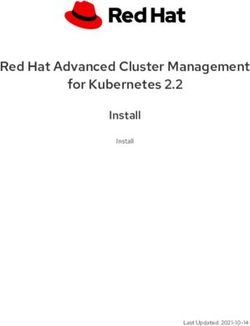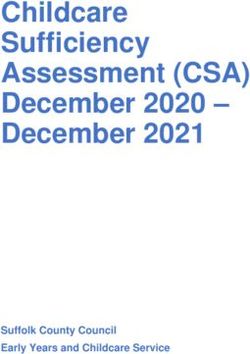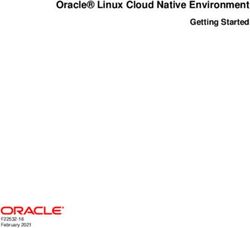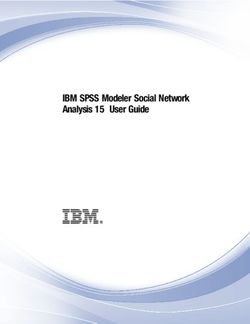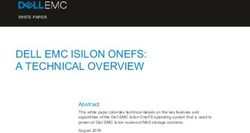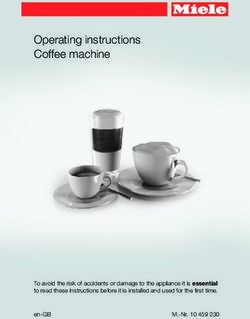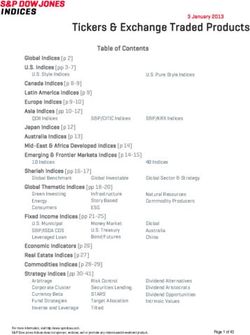OPENSHIFT CONTAINER PLATFORM 4.7 - BACKUP AND RESTORE BACKING UP AND RESTORING YOUR OPENSHIFT CONTAINER PLATFORM CLUSTER
←
→
Page content transcription
If your browser does not render page correctly, please read the page content below
OpenShift Container Platform 4.7
Backup and restore
Backing up and restoring your OpenShift Container Platform cluster
Last Updated: 2021-12-15OpenShift Container Platform 4.7 Backup and restore Backing up and restoring your OpenShift Container Platform cluster
Legal Notice
Copyright © 2021 Red Hat, Inc.
The text of and illustrations in this document are licensed by Red Hat under a Creative Commons
Attribution–Share Alike 3.0 Unported license ("CC-BY-SA"). An explanation of CC-BY-SA is
available at
http://creativecommons.org/licenses/by-sa/3.0/
. In accordance with CC-BY-SA, if you distribute this document or an adaptation of it, you must
provide the URL for the original version.
Red Hat, as the licensor of this document, waives the right to enforce, and agrees not to assert,
Section 4d of CC-BY-SA to the fullest extent permitted by applicable law.
Red Hat, Red Hat Enterprise Linux, the Shadowman logo, the Red Hat logo, JBoss, OpenShift,
Fedora, the Infinity logo, and RHCE are trademarks of Red Hat, Inc., registered in the United States
and other countries.
Linux ® is the registered trademark of Linus Torvalds in the United States and other countries.
Java ® is a registered trademark of Oracle and/or its affiliates.
XFS ® is a trademark of Silicon Graphics International Corp. or its subsidiaries in the United States
and/or other countries.
MySQL ® is a registered trademark of MySQL AB in the United States, the European Union and
other countries.
Node.js ® is an official trademark of Joyent. Red Hat is not formally related to or endorsed by the
official Joyent Node.js open source or commercial project.
The OpenStack ® Word Mark and OpenStack logo are either registered trademarks/service marks
or trademarks/service marks of the OpenStack Foundation, in the United States and other
countries and are used with the OpenStack Foundation's permission. We are not affiliated with,
endorsed or sponsored by the OpenStack Foundation, or the OpenStack community.
All other trademarks are the property of their respective owners.
Abstract
This document provides instructions for backing up your cluster's data and for recovering from
various disaster scenarios.Table of Contents
Table of Contents
.CHAPTER
. . . . . . . . . . 1.. .BACKUP
. . . . . . . . . AND
. . . . . .RESTORE
. . . . . . . . . . . . . . . . . . . . . . . . . . . . . . . . . . . . . . . . . . . . . . . . . . . . . . . . . . . . . . . . . . . . . . . . . . . . . . . . . 3. . . . . . . . . . . . .
1.1. OVERVIEW OF BACKUP AND RESTORE OPERATIONS IN OPENSHIFT CONTAINER PLATFORM 3
.CHAPTER
. . . . . . . . . . 2.
. . SHUTTING
. . . . . . . . . . . .DOWN
. . . . . . . THE
. . . . . CLUSTER
. . . . . . . . . . .GRACEFULLY
. . . . . . . . . . . . . . . . . . . . . . . . . . . . . . . . . . . . . . . . . . . . . . . . . . . . . . . . . . . . .4. . . . . . . . . . . . .
2.1. PREREQUISITES 4
2.2. SHUTTING DOWN THE CLUSTER 4
.CHAPTER
. . . . . . . . . . 3.
. . RESTARTING
. . . . . . . . . . . . . . .THE
. . . . CLUSTER
. . . . . . . . . . .GRACEFULLY
. . . . . . . . . . . . . . . . . . . . . . . . . . . . . . . . . . . . . . . . . . . . . . . . . . . . . . . . . . . . . . . . . . 6. . . . . . . . . . . . .
3.1. PREREQUISITES 6
3.2. RESTARTING THE CLUSTER 6
.CHAPTER
. . . . . . . . . . 4.
. . .CONTROL
. . . . . . . . . . .PLANE
. . . . . . . .BACKUP
. . . . . . . . .AND
. . . . . RESTORE
. . . . . . . . . . . . . . . . . . . . . . . . . . . . . . . . . . . . . . . . . . . . . . . . . . . . . . . . . . . . . . 9. . . . . . . . . . . . .
4.1. BACKING UP ETCD 9
4.1.1. Backing up etcd data 9
4.2. REPLACING AN UNHEALTHY ETCD MEMBER 11
4.2.1. Prerequisites 11
4.2.2. Identifying an unhealthy etcd member 11
4.2.3. Determining the state of the unhealthy etcd member 12
4.2.4. Replacing the unhealthy etcd member 13
4.2.4.1. Replacing an unhealthy etcd member whose machine is not running or whose node is not ready 14
4.2.4.2. Replacing an unhealthy etcd member whose etcd pod is crashlooping 21
4.3. DISASTER RECOVERY 24
4.3.1. About disaster recovery 24
4.3.2. Restoring to a previous cluster state 25
4.3.2.1. About restoring cluster state 25
4.3.2.2. Restoring to a previous cluster state 26
4.3.2.3. Issues and workarounds for restoring a persistent storage state 36
4.3.3. Recovering from expired control plane certificates 37
4.3.3.1. Recovering from expired control plane certificates 37
1OpenShift Container Platform 4.7 Backup and restore 2
CHAPTER 1. BACKUP AND RESTORE
CHAPTER 1. BACKUP AND RESTORE
1.1. OVERVIEW OF BACKUP AND RESTORE OPERATIONS IN
OPENSHIFT CONTAINER PLATFORM
As a cluster administrator, you might need to stop an OpenShift Container Platform cluster for a period
and restart it later. Some reasons for restarting a cluster are that you need to perform maintenance on a
cluster or want to reduce resource costs. In OpenShift Container Platform, you can perform a graceful
shutdown of a cluster so that you can easily restart the cluster later.
You must back up etcd data before shutting down a cluster; etcd is the key-value store for OpenShift
Container Platform, which persists the state of all resource objects. An etcd backup plays a crucial role in
disaster recovery. In OpenShift Container Platform, you can also replace an unhealthy etcd member.
When you want to get your cluster running again, restart the cluster gracefully.
NOTE
A cluster’s certificates expire one year after the installation date. You can shut down a
cluster and expect it to restart gracefully while the certificates are still valid. Although the
cluster automatically retrieves the expired control plane certificates, you must still
approve the certificate signing requests (CSRs) .
You might run into several situations where OpenShift Container Platform does not work as expected,
such as:
You have a cluster that is not functional after the restart because of unexpected conditions,
such as node failure, or network connectivity issues.
You have deleted something critical in the cluster by mistake.
You have lost the majority of your control plane hosts, leading to etcd quorum loss.
You can always recover from a disaster situation by restoring your cluster to its previous state using the
saved etcd snapshots.
3OpenShift Container Platform 4.7 Backup and restore
CHAPTER 2. SHUTTING DOWN THE CLUSTER GRACEFULLY
This document describes the process to gracefully shut down your cluster. You might need to
temporarily shut down your cluster for maintenance reasons, or to save on resource costs.
2.1. PREREQUISITES
Take an etcd backup prior to shutting down the cluster.
2.2. SHUTTING DOWN THE CLUSTER
You can shut down your cluster in a graceful manner so that it can be restarted at a later date.
NOTE
You can shut down a cluster until a year from the installation date and expect it to restart
gracefully. After a year from the installation date, the cluster certificates expire.
Prerequisites
You have access to the cluster as a user with the cluster-admin role.
You have taken an etcd backup.
IMPORTANT
It is important to take an etcd backup before performing this procedure so that
your cluster can be restored if you encounter any issues when restarting the
cluster.
Procedure
1. If you are shutting the cluster down for an extended period, determine the date on which
certificates expire.
$ oc -n openshift-kube-apiserver-operator get secret kube-apiserver-to-kubelet-signer -o
jsonpath='{.metadata.annotations.auth\.openshift\.io/certificate-not-after}'
Example output
2022-08-05T14:37:50Zuser@user:~ $ 1
1 To ensure that the cluster can restart gracefully, plan to restart it on or before the
specified date. As the cluster restarts, the process might require you to manually approve
the pending certificate signing requests (CSRs) to recover kubelet certificates.
2. Shut down all of the nodes in the cluster. You can do this from your cloud provider’s web
console, or run the following loop:
$ for node in $(oc get nodes -o jsonpath='{.items[*].metadata.name}'); do oc debug
node/${node} -- chroot /host shutdown -h 1; done
4CHAPTER 2. SHUTTING DOWN THE CLUSTER GRACEFULLY
Example output
Starting pod/ip-10-0-130-169us-east-2computeinternal-debug ...
To use host binaries, run `chroot /host`
Shutdown scheduled for Mon 2021-09-13 09:36:17 UTC, use 'shutdown -c' to cancel.
Removing debug pod ...
Starting pod/ip-10-0-150-116us-east-2computeinternal-debug ...
To use host binaries, run `chroot /host`
Shutdown scheduled for Mon 2021-09-13 09:36:29 UTC, use 'shutdown -c' to cancel.
Shutting down the nodes using one of these methods allows pods to terminate gracefully, which
reduces the chance for data corruption.
NOTE
It is not necessary to drain control plane nodes (also known as the master nodes)
of the standard pods that ship with OpenShift Container Platform prior to
shutdown.
Cluster administrators are responsible for ensuring a clean restart of their own
workloads after the cluster is restarted. If you drained control plane nodes prior
to shutdown because of custom workloads, you must mark the control plane
nodes as schedulable before the cluster will be functional again after restart.
3. Shut off any cluster dependencies that are no longer needed, such as external storage or an
LDAP server. Be sure to consult your vendor’s documentation before doing so.
Additional resources
Restarting the cluster gracefully
5OpenShift Container Platform 4.7 Backup and restore
CHAPTER 3. RESTARTING THE CLUSTER GRACEFULLY
This document describes the process to restart your cluster after a graceful shutdown.
Even though the cluster is expected to be functional after the restart, the cluster might not recover due
to unexpected conditions, for example:
etcd data corruption during shutdown
Node failure due to hardware
Network connectivity issues
If your cluster fails to recover, follow the steps to restore to a previous cluster state .
3.1. PREREQUISITES
You have gracefully shut down your cluster .
3.2. RESTARTING THE CLUSTER
You can restart your cluster after it has been shut down gracefully.
Prerequisites
You have access to the cluster as a user with the cluster-admin role.
This procedure assumes that you gracefully shut down the cluster.
Procedure
1. Power on any cluster dependencies, such as external storage or an LDAP server.
2. Start all cluster machines.
Use the appropriate method for your cloud environment to start the machines, for example,
from your cloud provider’s web console.
Wait approximately 10 minutes before continuing to check the status of control plane nodes
(also known as the master nodes).
3. Verify that all control plane nodes are ready.
$ oc get nodes -l node-role.kubernetes.io/master
The control plane nodes are ready if the status is Ready, as shown in the following output:
NAME STATUS ROLES AGE VERSION
ip-10-0-168-251.ec2.internal Ready master 75m v1.20.0
ip-10-0-170-223.ec2.internal Ready master 75m v1.20.0
ip-10-0-211-16.ec2.internal Ready master 75m v1.20.0
4. If the control plane nodes are not ready, then check whether there are any pending certificate
signing requests (CSRs) that must be approved.
6CHAPTER 3. RESTARTING THE CLUSTER GRACEFULLY
a. Get the list of current CSRs:
$ oc get csr
b. Review the details of a CSR to verify that it is valid:
$ oc describe csr 1
1 is the name of a CSR from the list of current CSRs.
c. Approve each valid CSR:
$ oc adm certificate approve
5. After the control plane nodes are ready, verify that all worker nodes are ready.
$ oc get nodes -l node-role.kubernetes.io/worker
The worker nodes are ready if the status is Ready, as shown in the following output:
NAME STATUS ROLES AGE VERSION
ip-10-0-179-95.ec2.internal Ready worker 64m v1.20.0
ip-10-0-182-134.ec2.internal Ready worker 64m v1.20.0
ip-10-0-250-100.ec2.internal Ready worker 64m v1.20.0
6. If the worker nodes are not ready, then check whether there are any pending certificate signing
requests (CSRs) that must be approved.
a. Get the list of current CSRs:
$ oc get csr
b. Review the details of a CSR to verify that it is valid:
$ oc describe csr 1
1 is the name of a CSR from the list of current CSRs.
c. Approve each valid CSR:
$ oc adm certificate approve
7. Verify that the cluster started properly.
a. Check that there are no degraded cluster Operators.
$ oc get clusteroperators
Check that there are no cluster Operators with the DEGRADED condition set to True.
NAME VERSION AVAILABLE PROGRESSING DEGRADED
7OpenShift Container Platform 4.7 Backup and restore
SINCE
authentication 4.7.0 True False False 59m
cloud-credential 4.7.0 True False False 85m
cluster-autoscaler 4.7.0 True False False 73m
config-operator 4.7.0 True False False 73m
console 4.7.0 True False False 62m
csi-snapshot-controller 4.7.0 True False False 66m
dns 4.7.0 True False False 76m
etcd 4.7.0 True False False 76m
...
b. Check that all nodes are in the Ready state:
$ oc get nodes
Check that the status for all nodes is Ready.
NAME STATUS ROLES AGE VERSION
ip-10-0-168-251.ec2.internal Ready master 82m v1.20.0
ip-10-0-170-223.ec2.internal Ready master 82m v1.20.0
ip-10-0-179-95.ec2.internal Ready worker 70m v1.20.0
ip-10-0-182-134.ec2.internal Ready worker 70m v1.20.0
ip-10-0-211-16.ec2.internal Ready master 82m v1.20.0
ip-10-0-250-100.ec2.internal Ready worker 69m v1.20.0
If the cluster did not start properly, you might need to restore your cluster using an etcd backup.
Additional resources
See Restoring to a previous cluster state for how to use an etcd backup to restore if your cluster
failed to recover after restarting.
8CHAPTER 4. CONTROL PLANE BACKUP AND RESTORE
CHAPTER 4. CONTROL PLANE BACKUP AND RESTORE
4.1. BACKING UP ETCD
etcd is the key-value store for OpenShift Container Platform, which persists the state of all resource
objects.
Back up your cluster’s etcd data regularly and store in a secure location ideally outside the OpenShift
Container Platform environment. Do not take an etcd backup before the first certificate rotation
completes, which occurs 24 hours after installation, otherwise the backup will contain expired
certificates. It is also recommended to take etcd backups during non-peak usage hours, as it is a
blocking action.
Be sure to take an etcd backup after you upgrade your cluster. This is important because when you
restore your cluster, you must use an etcd backup that was taken from the same z-stream release. For
example, an OpenShift Container Platform 4.7.2 cluster must use an etcd backup that was taken from
4.7.2.
IMPORTANT
Back up your cluster’s etcd data by performing a single invocation of the backup script on
a control plane host (also known as the master host). Do not take a backup for each
control plane host.
After you have an etcd backup, you can restore to a previous cluster state .
4.1.1. Backing up etcd data
Follow these steps to back up etcd data by creating an etcd snapshot and backing up the resources for
the static pods. This backup can be saved and used at a later time if you need to restore etcd.
IMPORTANT
Only save a backup from a single control plane host (also known as the master host). Do
not take a backup from each control plane host in the cluster.
Prerequisites
You have access to the cluster as a user with the cluster-admin role.
You have checked whether the cluster-wide proxy is enabled.
TIP
You can check whether the proxy is enabled by reviewing the output of oc get proxy cluster -o
yaml. The proxy is enabled if the httpProxy, httpsProxy, and noProxy fields have values set.
Procedure
1. Start a debug session for a control plane node:
$ oc debug node/
9OpenShift Container Platform 4.7 Backup and restore
2. Change your root directory to the host:
sh-4.2# chroot /host
3. If the cluster-wide proxy is enabled, be sure that you have exported the NO_PROXY,
HTTP_PROXY, and HTTPS_PROXY environment variables.
4. Run the cluster-backup.sh script and pass in the location to save the backup to.
TIP
The cluster-backup.sh script is maintained as a component of the etcd Cluster Operator and is
a wrapper around the etcdctl snapshot save command.
sh-4.4# /usr/local/bin/cluster-backup.sh /home/core/assets/backup
Example script output
found latest kube-apiserver: /etc/kubernetes/static-pod-resources/kube-apiserver-pod-6
found latest kube-controller-manager: /etc/kubernetes/static-pod-resources/kube-controller-
manager-pod-7
found latest kube-scheduler: /etc/kubernetes/static-pod-resources/kube-scheduler-pod-6
found latest etcd: /etc/kubernetes/static-pod-resources/etcd-pod-3
ede95fe6b88b87ba86a03c15e669fb4aa5bf0991c180d3c6895ce72eaade54a1
etcdctl version: 3.4.14
API version: 3.4
{"level":"info","ts":1624647639.0188997,"caller":"snapshot/v3_snapshot.go:119","msg":"created
temporary db file","path":"/home/core/assets/backup/snapshot_2021-06-25_190035.db.part"}
{"level":"info","ts":"2021-06-
25T19:00:39.030Z","caller":"clientv3/maintenance.go:200","msg":"opened snapshot stream;
downloading"}
{"level":"info","ts":1624647639.0301006,"caller":"snapshot/v3_snapshot.go:127","msg":"fetching
snapshot","endpoint":"https://10.0.0.5:2379"}
{"level":"info","ts":"2021-06-
25T19:00:40.215Z","caller":"clientv3/maintenance.go:208","msg":"completed snapshot read;
closing"}
{"level":"info","ts":1624647640.6032252,"caller":"snapshot/v3_snapshot.go:142","msg":"fetched
snapshot","endpoint":"https://10.0.0.5:2379","size":"114 MB","took":1.584090459}
{"level":"info","ts":1624647640.6047094,"caller":"snapshot/v3_snapshot.go:152","msg":"saved",
"path":"/home/core/assets/backup/snapshot_2021-06-25_190035.db"}
Snapshot saved at /home/core/assets/backup/snapshot_2021-06-25_190035.db
{"hash":3866667823,"revision":31407,"totalKey":12828,"totalSize":114446336}
snapshot db and kube resources are successfully saved to /home/core/assets/backup
In this example, two files are created in the /home/core/assets/backup/ directory on the control
plane host:
snapshot_.db: This file is the etcd snapshot. The cluster-backup.sh
script confirms its validity.
static_kuberesources_.tar.gz: This file contains the resources for the
static pods. If etcd encryption is enabled, it also contains the encryption keys for the etcd
snapshot.
NOTE
10CHAPTER 4. CONTROL PLANE BACKUP AND RESTORE
NOTE
If etcd encryption is enabled, it is recommended to store this second file
separately from the etcd snapshot for security reasons. However, this file is
required to restore from the etcd snapshot.
Keep in mind that etcd encryption only encrypts values, not keys. This means
that resource types, namespaces, and object names are unencrypted.
4.2. REPLACING AN UNHEALTHY ETCD MEMBER
This document describes the process to replace a single unhealthy etcd member.
This process depends on whether the etcd member is unhealthy because the machine is not running or
the node is not ready, or whether it is unhealthy because the etcd pod is crashlooping.
NOTE
If you have lost the majority of your control plane hosts (also known as the master hosts),
leading to etcd quorum loss, then you must follow the disaster recovery procedure to
restore to a previous cluster state instead of this procedure.
If the control plane certificates are not valid on the member being replaced, then you
must follow the procedure to recover from expired control plane certificates instead of
this procedure.
If a control plane node is lost and a new one is created, the etcd cluster Operator handles
generating the new TLS certificates and adding the node as an etcd member.
4.2.1. Prerequisites
Take an etcd backup prior to replacing an unhealthy etcd member.
4.2.2. Identifying an unhealthy etcd member
You can identify if your cluster has an unhealthy etcd member.
Prerequisites
Access to the cluster as a user with the cluster-admin role.
Procedure
1. Check the status of the EtcdMembersAvailable status condition using the following command:
$ oc get etcd -o=jsonpath='{range .items[0].status.conditions[?
(@.type=="EtcdMembersAvailable")]}{.message}{"\n"}'
2. Review the output:
2 of 3 members are available, ip-10-0-131-183.ec2.internal is unhealthy
This example output shows that the ip-10-0-131-183.ec2.internal etcd member is unhealthy.
11OpenShift Container Platform 4.7 Backup and restore
4.2.3. Determining the state of the unhealthy etcd member
The steps to replace an unhealthy etcd member depend on which of the following states your etcd
member is in:
The machine is not running or the node is not ready
The etcd pod is crashlooping
This procedure determines which state your etcd member is in. This enables you to know which
procedure to follow to replace the unhealthy etcd member.
NOTE
If you are aware that the machine is not running or the node is not ready, but you expect
it to return to a healthy state soon, then you do not need to perform a procedure to
replace the etcd member. The etcd cluster Operator will automatically sync when the
machine or node returns to a healthy state.
Prerequisites
You have access to the cluster as a user with the cluster-admin role.
You have identified an unhealthy etcd member.
Procedure
1. Determine if the machine is not running:
$ oc get machines -A -ojsonpath='{range .items[*]}{@.status.nodeRef.name}{"\t"}
{@.status.providerStatus.instanceState}{"\n"}' | grep -v running
Example output
ip-10-0-131-183.ec2.internal stopped 1
1 This output lists the node and the status of the node’s machine. If the status is anything
other than running, then the machine is not running.
If the machine is not running, then follow the Replacing an unhealthy etcd member whose
machine is not running or whose node is not ready procedure.
2. Determine if the node is not ready.
If either of the following scenarios are true, then the node is not ready.
If the machine is running, then check whether the node is unreachable:
$ oc get nodes -o jsonpath='{range .items[*]}{"\n"}{.metadata.name}{"\t"}{range
.spec.taints[*]}{.key}{" "}' | grep unreachable
Example output
12CHAPTER 4. CONTROL PLANE BACKUP AND RESTORE
ip-10-0-131-183.ec2.internal node-role.kubernetes.io/master
node.kubernetes.io/unreachable node.kubernetes.io/unreachable 1
1 If the node is listed with an unreachable taint, then the node is not ready.
If the node is still reachable, then check whether the node is listed as NotReady:
$ oc get nodes -l node-role.kubernetes.io/master | grep "NotReady"
Example output
ip-10-0-131-183.ec2.internal NotReady master 122m v1.20.0 1
1 If the node is listed as NotReady, then the node is not ready.
If the node is not ready, then follow the Replacing an unhealthy etcd member whose machine is
not running or whose node is not ready procedure.
3. Determine if the etcd pod is crashlooping.
If the machine is running and the node is ready, then check whether the etcd pod is
crashlooping.
a. Verify that all control plane nodes (also known as the master nodes) are listed as Ready:
$ oc get nodes -l node-role.kubernetes.io/master
Example output
NAME STATUS ROLES AGE VERSION
ip-10-0-131-183.ec2.internal Ready master 6h13m v1.20.0
ip-10-0-164-97.ec2.internal Ready master 6h13m v1.20.0
ip-10-0-154-204.ec2.internal Ready master 6h13m v1.20.0
b. Check whether the status of an etcd pod is either Error or CrashloopBackoff:
$ oc get pods -n openshift-etcd | grep -v etcd-quorum-guard | grep etcd
Example output
etcd-ip-10-0-131-183.ec2.internal 2/3 Error 7 6h9m 1
etcd-ip-10-0-164-97.ec2.internal 3/3 Running 0 6h6m
etcd-ip-10-0-154-204.ec2.internal 3/3 Running 0 6h6m
1 Since this status of this pod is Error, then the etcd pod is crashlooping.
If the etcd pod is crashlooping, then follow the Replacing an unhealthy etcd member whose
etcd pod is crashlooping procedure.
4.2.4. Replacing the unhealthy etcd member
13OpenShift Container Platform 4.7 Backup and restore
Depending on the state of your unhealthy etcd member, use one of the following procedures:
Replacing an unhealthy etcd member whose machine is not running or whose node is not ready
Replacing an unhealthy etcd member whose etcd pod is crashlooping
4.2.4.1. Replacing an unhealthy etcd member whose machine is not running or whose node is
not ready
This procedure details the steps to replace an etcd member that is unhealthy either because the
machine is not running or because the node is not ready.
Prerequisites
You have identified the unhealthy etcd member.
You have verified that either the machine is not running or the node is not ready.
You have access to the cluster as a user with the cluster-admin role.
You have taken an etcd backup.
IMPORTANT
It is important to take an etcd backup before performing this procedure so that
your cluster can be restored if you encounter any issues.
Procedure
1. Remove the unhealthy member.
a. Choose a pod that is not on the affected node:
In a terminal that has access to the cluster as a cluster-admin user, run the following
command:
$ oc get pods -n openshift-etcd | grep -v etcd-quorum-guard | grep etcd
Example output
etcd-ip-10-0-131-183.ec2.internal 3/3 Running 0 123m
etcd-ip-10-0-164-97.ec2.internal 3/3 Running 0 123m
etcd-ip-10-0-154-204.ec2.internal 3/3 Running 0 124m
b. Connect to the running etcd container, passing in the name of a pod that is not on the
affected node:
In a terminal that has access to the cluster as a cluster-admin user, run the following
command:
$ oc rsh -n openshift-etcd etcd-ip-10-0-154-204.ec2.internal
c. View the member list:
sh-4.2# etcdctl member list -w table
14CHAPTER 4. CONTROL PLANE BACKUP AND RESTORE
Example output
+------------------+---------+------------------------------+---------------------------+----------------
-----------+
| ID | STATUS | NAME | PEER ADDRS | CLIENT
ADDRS |
+------------------+---------+------------------------------+---------------------------+----------------
-----------+
| 6fc1e7c9db35841d | started | ip-10-0-131-183.ec2.internal | https://10.0.131.183:2380 |
https://10.0.131.183:2379 |
| 757b6793e2408b6c | started | ip-10-0-164-97.ec2.internal | https://10.0.164.97:2380 |
https://10.0.164.97:2379 |
| ca8c2990a0aa29d1 | started | ip-10-0-154-204.ec2.internal | https://10.0.154.204:2380 |
https://10.0.154.204:2379 |
+------------------+---------+------------------------------+---------------------------+----------------
-----------+
Take note of the ID and the name of the unhealthy etcd member, because these values are
needed later in the procedure.
d. Remove the unhealthy etcd member by providing the ID to the etcdctl member remove
command:
sh-4.2# etcdctl member remove 6fc1e7c9db35841d
Example output
Member 6fc1e7c9db35841d removed from cluster baa565c8919b060e
e. View the member list again and verify that the member was removed:
sh-4.2# etcdctl member list -w table
Example output
+------------------+---------+------------------------------+---------------------------+----------------
-----------+
| ID | STATUS | NAME | PEER ADDRS | CLIENT
ADDRS |
+------------------+---------+------------------------------+---------------------------+----------------
-----------+
| 757b6793e2408b6c | started | ip-10-0-164-97.ec2.internal | https://10.0.164.97:2380 |
https://10.0.164.97:2379 |
| ca8c2990a0aa29d1 | started | ip-10-0-154-204.ec2.internal | https://10.0.154.204:2380 |
https://10.0.154.204:2379 |
+------------------+---------+------------------------------+---------------------------+----------------
-----------+
You can now exit the node shell.
2. Remove the old secrets for the unhealthy etcd member that was removed.
a. List the secrets for the unhealthy etcd member that was removed.
15OpenShift Container Platform 4.7 Backup and restore
$ oc get secrets -n openshift-etcd | grep ip-10-0-131-183.ec2.internal 1
1 Pass in the name of the unhealthy etcd member that you took note of earlier in this
procedure.
There is a peer, serving, and metrics secret as shown in the following output:
Example output
etcd-peer-ip-10-0-131-183.ec2.internal kubernetes.io/tls 2 47m
etcd-serving-ip-10-0-131-183.ec2.internal kubernetes.io/tls 2 47m
etcd-serving-metrics-ip-10-0-131-183.ec2.internal kubernetes.io/tls 2
47m
b. Delete the secrets for the unhealthy etcd member that was removed.
i. Delete the peer secret:
$ oc delete secret -n openshift-etcd etcd-peer-ip-10-0-131-183.ec2.internal
ii. Delete the serving secret:
$ oc delete secret -n openshift-etcd etcd-serving-ip-10-0-131-183.ec2.internal
iii. Delete the metrics secret:
$ oc delete secret -n openshift-etcd etcd-serving-metrics-ip-10-0-131-
183.ec2.internal
3. Delete and recreate the control plane machine (also known as the master machine). After this
machine is recreated, a new revision is forced and etcd scales up automatically.
If you are running installer-provisioned infrastructure, or you used the Machine API to create
your machines, follow these steps. Otherwise, you must create the new master using the same
method that was used to originally create it.
a. Obtain the machine for the unhealthy member.
In a terminal that has access to the cluster as a cluster-admin user, run the following
command:
$ oc get machines -n openshift-machine-api -o wide
Example output
NAME PHASE TYPE REGION ZONE AGE
NODE PROVIDERID STATE
clustername-8qw5l-master-0 Running m4.xlarge us-east-1 us-east-1a
3h37m ip-10-0-131-183.ec2.internal aws:///us-east-1a/i-0ec2782f8287dfb7e stopped
1
clustername-8qw5l-master-1 Running m4.xlarge us-east-1 us-east-1b
3h37m ip-10-0-154-204.ec2.internal aws:///us-east-1b/i-096c349b700a19631 running
clustername-8qw5l-master-2 Running m4.xlarge us-east-1 us-east-1c
3h37m ip-10-0-164-97.ec2.internal aws:///us-east-1c/i-02626f1dba9ed5bba running
16CHAPTER 4. CONTROL PLANE BACKUP AND RESTORE
clustername-8qw5l-worker-us-east-1a-wbtgd Running m4.large us-east-1 us-east-
1a 3h28m ip-10-0-129-226.ec2.internal aws:///us-east-1a/i-010ef6279b4662ced
running
clustername-8qw5l-worker-us-east-1b-lrdxb Running m4.large us-east-1 us-east-1b
3h28m ip-10-0-144-248.ec2.internal aws:///us-east-1b/i-0cb45ac45a166173b running
clustername-8qw5l-worker-us-east-1c-pkg26 Running m4.large us-east-1 us-east-
1c 3h28m ip-10-0-170-181.ec2.internal aws:///us-east-1c/i-06861c00007751b0a
running
1 This is the control plane machine for the unhealthy node, ip-10-0-131-183.ec2.internal.
b. Save the machine configuration to a file on your file system:
$ oc get machine clustername-8qw5l-master-0 \ 1
-n openshift-machine-api \
-o yaml \
> new-master-machine.yaml
1 Specify the name of the control plane machine for the unhealthy node.
c. Edit the new-master-machine.yaml file that was created in the previous step to assign a
new name and remove unnecessary fields.
i. Remove the entire status section:
status:
addresses:
- address: 10.0.131.183
type: InternalIP
- address: ip-10-0-131-183.ec2.internal
type: InternalDNS
- address: ip-10-0-131-183.ec2.internal
type: Hostname
lastUpdated: "2020-04-20T17:44:29Z"
nodeRef:
kind: Node
name: ip-10-0-131-183.ec2.internal
uid: acca4411-af0d-4387-b73e-52b2484295ad
phase: Running
providerStatus:
apiVersion: awsproviderconfig.openshift.io/v1beta1
conditions:
- lastProbeTime: "2020-04-20T16:53:50Z"
lastTransitionTime: "2020-04-20T16:53:50Z"
message: machine successfully created
reason: MachineCreationSucceeded
status: "True"
type: MachineCreation
instanceId: i-0fdb85790d76d0c3f
instanceState: stopped
kind: AWSMachineProviderStatus
ii. Change the metadata.name field to a new name.
It is recommended to keep the same base name as the old machine and change the
17OpenShift Container Platform 4.7 Backup and restore
It is recommended to keep the same base name as the old machine and change the
ending number to the next available number. In this example, clustername-8qw5l-
master-0 is changed to clustername-8qw5l-master-3.
For example:
apiVersion: machine.openshift.io/v1beta1
kind: Machine
metadata:
...
name: clustername-8qw5l-master-3
...
iii. Update the metadata.selfLink field to use the new machine name from the previous
step.
apiVersion: machine.openshift.io/v1beta1
kind: Machine
metadata:
...
selfLink: /apis/machine.openshift.io/v1beta1/namespaces/openshift-machine-
api/machines/clustername-8qw5l-master-3
...
iv. Remove the spec.providerID field:
providerID: aws:///us-east-1a/i-0fdb85790d76d0c3f
v. Remove the metadata.annotations and metadata.generation fields:
annotations:
machine.openshift.io/instance-state: running
...
generation: 2
vi. Remove the metadata.resourceVersion and metadata.uid fields:
resourceVersion: "13291"
uid: a282eb70-40a2-4e89-8009-d05dd420d31a
d. Delete the machine of the unhealthy member:
$ oc delete machine -n openshift-machine-api clustername-8qw5l-master-0 1
1 Specify the name of the control plane machine for the unhealthy node.
e. Verify that the machine was deleted:
$ oc get machines -n openshift-machine-api -o wide
Example output
18CHAPTER 4. CONTROL PLANE BACKUP AND RESTORE
NAME PHASE TYPE REGION ZONE AGE
NODE PROVIDERID STATE
clustername-8qw5l-master-1 Running m4.xlarge us-east-1 us-east-1b
3h37m ip-10-0-154-204.ec2.internal aws:///us-east-1b/i-096c349b700a19631 running
clustername-8qw5l-master-2 Running m4.xlarge us-east-1 us-east-1c
3h37m ip-10-0-164-97.ec2.internal aws:///us-east-1c/i-02626f1dba9ed5bba running
clustername-8qw5l-worker-us-east-1a-wbtgd Running m4.large us-east-1 us-east-
1a 3h28m ip-10-0-129-226.ec2.internal aws:///us-east-1a/i-010ef6279b4662ced
running
clustername-8qw5l-worker-us-east-1b-lrdxb Running m4.large us-east-1 us-east-1b
3h28m ip-10-0-144-248.ec2.internal aws:///us-east-1b/i-0cb45ac45a166173b running
clustername-8qw5l-worker-us-east-1c-pkg26 Running m4.large us-east-1 us-east-
1c 3h28m ip-10-0-170-181.ec2.internal aws:///us-east-1c/i-06861c00007751b0a
running
f. Create the new machine using the new-master-machine.yaml file:
$ oc apply -f new-master-machine.yaml
g. Verify that the new machine has been created:
$ oc get machines -n openshift-machine-api -o wide
Example output
NAME PHASE TYPE REGION ZONE AGE
NODE PROVIDERID STATE
clustername-8qw5l-master-1 Running m4.xlarge us-east-1 us-east-1b
3h37m ip-10-0-154-204.ec2.internal aws:///us-east-1b/i-096c349b700a19631 running
clustername-8qw5l-master-2 Running m4.xlarge us-east-1 us-east-1c
3h37m ip-10-0-164-97.ec2.internal aws:///us-east-1c/i-02626f1dba9ed5bba running
clustername-8qw5l-master-3 Provisioning m4.xlarge us-east-1 us-east-1a
85s ip-10-0-133-53.ec2.internal aws:///us-east-1a/i-015b0888fe17bc2c8 running
1
clustername-8qw5l-worker-us-east-1a-wbtgd Running m4.large us-east-1 us-
east-1a 3h28m ip-10-0-129-226.ec2.internal aws:///us-east-1a/i-010ef6279b4662ced
running
clustername-8qw5l-worker-us-east-1b-lrdxb Running m4.large us-east-1 us-east-
1b 3h28m ip-10-0-144-248.ec2.internal aws:///us-east-1b/i-0cb45ac45a166173b
running
clustername-8qw5l-worker-us-east-1c-pkg26 Running m4.large us-east-1 us-
east-1c 3h28m ip-10-0-170-181.ec2.internal aws:///us-east-1c/i-06861c00007751b0a
running
1 The new machine, clustername-8qw5l-master-3 is being created and is ready once
the phase changes from Provisioning to Running.
It might take a few minutes for the new machine to be created. The etcd cluster Operator
will automatically sync when the machine or node returns to a healthy state.
Verification
1. Verify that all etcd pods are running properly.
19OpenShift Container Platform 4.7 Backup and restore
In a terminal that has access to the cluster as a cluster-admin user, run the following command:
$ oc get pods -n openshift-etcd | grep -v etcd-quorum-guard | grep etcd
Example output
etcd-ip-10-0-133-53.ec2.internal 3/3 Running 0 7m49s
etcd-ip-10-0-164-97.ec2.internal 3/3 Running 0 123m
etcd-ip-10-0-154-204.ec2.internal 3/3 Running 0 124m
If the output from the previous command only lists two pods, you can manually force an etcd
redeployment. In a terminal that has access to the cluster as a cluster-admin user, run the
following command:
$ oc patch etcd cluster -p='{"spec": {"forceRedeploymentReason": "recovery-'"$( date --rfc-
3339=ns )"'"}}' --type=merge 1
1 The forceRedeploymentReason value must be unique, which is why a timestamp is
appended.
2. Verify that there are exactly three etcd members.
a. Connect to the running etcd container, passing in the name of a pod that was not on the
affected node:
In a terminal that has access to the cluster as a cluster-admin user, run the following
command:
$ oc rsh -n openshift-etcd etcd-ip-10-0-154-204.ec2.internal
b. View the member list:
sh-4.2# etcdctl member list -w table
Example output
+------------------+---------+------------------------------+---------------------------+----------------
-----------+
| ID | STATUS | NAME | PEER ADDRS | CLIENT
ADDRS |
+------------------+---------+------------------------------+---------------------------+----------------
-----------+
| 5eb0d6b8ca24730c | started | ip-10-0-133-53.ec2.internal | https://10.0.133.53:2380 |
https://10.0.133.53:2379 |
| 757b6793e2408b6c | started | ip-10-0-164-97.ec2.internal | https://10.0.164.97:2380 |
https://10.0.164.97:2379 |
| ca8c2990a0aa29d1 | started | ip-10-0-154-204.ec2.internal | https://10.0.154.204:2380 |
https://10.0.154.204:2379 |
+------------------+---------+------------------------------+---------------------------+----------------
-----------+
If the output from the previous command lists more than three etcd members, you must
carefully remove the unwanted member.
20CHAPTER 4. CONTROL PLANE BACKUP AND RESTORE
WARNING
Be sure to remove the correct etcd member; removing a good etcd
member might lead to quorum loss.
4.2.4.2. Replacing an unhealthy etcd member whose etcd pod is crashlooping
This procedure details the steps to replace an etcd member that is unhealthy because the etcd pod is
crashlooping.
Prerequisites
You have identified the unhealthy etcd member.
You have verified that the etcd pod is crashlooping.
You have access to the cluster as a user with the cluster-admin role.
You have taken an etcd backup.
IMPORTANT
It is important to take an etcd backup before performing this procedure so that
your cluster can be restored if you encounter any issues.
Procedure
1. Stop the crashlooping etcd pod.
a. Debug the node that is crashlooping.
In a terminal that has access to the cluster as a cluster-admin user, run the following
command:
$ oc debug node/ip-10-0-131-183.ec2.internal 1
1 Replace this with the name of the unhealthy node.
b. Change your root directory to the host:
sh-4.2# chroot /host
c. Move the existing etcd pod file out of the kubelet manifest directory:
sh-4.2# mkdir /var/lib/etcd-backup
sh-4.2# mv /etc/kubernetes/manifests/etcd-pod.yaml /var/lib/etcd-backup/
d. Move the etcd data directory to a different location:
21OpenShift Container Platform 4.7 Backup and restore
sh-4.2# mv /var/lib/etcd/ /tmp
You can now exit the node shell.
2. Remove the unhealthy member.
a. Choose a pod that is not on the affected node.
In a terminal that has access to the cluster as a cluster-admin user, run the following
command:
$ oc get pods -n openshift-etcd | grep -v etcd-quorum-guard | grep etcd
Example output
etcd-ip-10-0-131-183.ec2.internal 2/3 Error 7 6h9m
etcd-ip-10-0-164-97.ec2.internal 3/3 Running 0 6h6m
etcd-ip-10-0-154-204.ec2.internal 3/3 Running 0 6h6m
b. Connect to the running etcd container, passing in the name of a pod that is not on the
affected node.
In a terminal that has access to the cluster as a cluster-admin user, run the following
command:
$ oc rsh -n openshift-etcd etcd-ip-10-0-154-204.ec2.internal
c. View the member list:
sh-4.2# etcdctl member list -w table
Example output
+------------------+---------+------------------------------+---------------------------+----------------
-----------+
| ID | STATUS | NAME | PEER ADDRS | CLIENT
ADDRS |
+------------------+---------+------------------------------+---------------------------+----------------
-----------+
| 62bcf33650a7170a | started | ip-10-0-131-183.ec2.internal | https://10.0.131.183:2380 |
https://10.0.131.183:2379 |
| b78e2856655bc2eb | started | ip-10-0-164-97.ec2.internal | https://10.0.164.97:2380 |
https://10.0.164.97:2379 |
| d022e10b498760d5 | started | ip-10-0-154-204.ec2.internal | https://10.0.154.204:2380
| https://10.0.154.204:2379 |
+------------------+---------+------------------------------+---------------------------+----------------
-----------+
Take note of the ID and the name of the unhealthy etcd member, because these values are
needed later in the procedure.
d. Remove the unhealthy etcd member by providing the ID to the etcdctl member remove
command:
sh-4.2# etcdctl member remove 62bcf33650a7170a
22CHAPTER 4. CONTROL PLANE BACKUP AND RESTORE
Example output
Member 62bcf33650a7170a removed from cluster ead669ce1fbfb346
e. View the member list again and verify that the member was removed:
sh-4.2# etcdctl member list -w table
Example output
+------------------+---------+------------------------------+---------------------------+----------------
-----------+
| ID | STATUS | NAME | PEER ADDRS | CLIENT
ADDRS |
+------------------+---------+------------------------------+---------------------------+----------------
-----------+
| b78e2856655bc2eb | started | ip-10-0-164-97.ec2.internal | https://10.0.164.97:2380 |
https://10.0.164.97:2379 |
| d022e10b498760d5 | started | ip-10-0-154-204.ec2.internal | https://10.0.154.204:2380
| https://10.0.154.204:2379 |
+------------------+---------+------------------------------+---------------------------+----------------
-----------+
You can now exit the node shell.
3. Remove the old secrets for the unhealthy etcd member that was removed.
a. List the secrets for the unhealthy etcd member that was removed.
$ oc get secrets -n openshift-etcd | grep ip-10-0-131-183.ec2.internal 1
1 Pass in the name of the unhealthy etcd member that you took note of earlier in this
procedure.
There is a peer, serving, and metrics secret as shown in the following output:
Example output
etcd-peer-ip-10-0-131-183.ec2.internal kubernetes.io/tls 2 47m
etcd-serving-ip-10-0-131-183.ec2.internal kubernetes.io/tls 2 47m
etcd-serving-metrics-ip-10-0-131-183.ec2.internal kubernetes.io/tls 2
47m
b. Delete the secrets for the unhealthy etcd member that was removed.
i. Delete the peer secret:
$ oc delete secret -n openshift-etcd etcd-peer-ip-10-0-131-183.ec2.internal
ii. Delete the serving secret:
$ oc delete secret -n openshift-etcd etcd-serving-ip-10-0-131-183.ec2.internal
23OpenShift Container Platform 4.7 Backup and restore
iii. Delete the metrics secret:
$ oc delete secret -n openshift-etcd etcd-serving-metrics-ip-10-0-131-
183.ec2.internal
4. Force etcd redeployment.
In a terminal that has access to the cluster as a cluster-admin user, run the following command:
$ oc patch etcd cluster -p='{"spec": {"forceRedeploymentReason": "single-master-recovery-
'"$( date --rfc-3339=ns )"'"}}' --type=merge 1
1 The forceRedeploymentReason value must be unique, which is why a timestamp is
appended.
When the etcd cluster Operator performs a redeployment, it ensures that all control plane
nodes (also known as the master nodes) have a functioning etcd pod.
Verification
Verify that the new member is available and healthy.
a. Connect to the running etcd container again.
In a terminal that has access to the cluster as a cluster-admin user, run the following
command:
$ oc rsh -n openshift-etcd etcd-ip-10-0-154-204.ec2.internal
b. Verify that all members are healthy:
sh-4.2# etcdctl endpoint health --cluster
Example output
https://10.0.131.183:2379 is healthy: successfully committed proposal: took =
16.671434ms
https://10.0.154.204:2379 is healthy: successfully committed proposal: took =
16.698331ms
https://10.0.164.97:2379 is healthy: successfully committed proposal: took =
16.621645ms
4.3. DISASTER RECOVERY
4.3.1. About disaster recovery
The disaster recovery documentation provides information for administrators on how to recover from
several disaster situations that might occur with their OpenShift Container Platform cluster. As an
administrator, you might need to follow one or more of the following procedures to return your cluster to
a working state.
IMPORTANT
24CHAPTER 4. CONTROL PLANE BACKUP AND RESTORE
IMPORTANT
Disaster recovery requires you to have at least one healthy control plane host (also known
as the master host).
Restoring to a previous cluster state
This solution handles situations where you want to restore your cluster to a previous state, for
example, if an administrator deletes something critical. This also includes situations where you have
lost the majority of your control plane hosts, leading to etcd quorum loss and the cluster going
offline. As long as you have taken an etcd backup, you can follow this procedure to restore your
cluster to a previous state.
If applicable, you might also need to recover from expired control plane certificates .
WARNING
Restoring to a previous cluster state is a destructive and destablizing action to
take on a running cluster. This procedure should only be used as a last resort.
Prior to performing a restore, see About restoring cluster state for more
information on the impact to the cluster.
NOTE
If you have a majority of your masters still available and have an etcd quorum, then
follow the procedure to replace a single unhealthy etcd member .
Recovering from expired control plane certificates
This solution handles situations where your control plane certificates have expired. For example, if
you shut down your cluster before the first certificate rotation, which occurs 24 hours after
installation, your certificates will not be rotated and will expire. You can follow this procedure to
recover from expired control plane certificates.
4.3.2. Restoring to a previous cluster state
To restore the cluster to a previous state, you must have previously backed up etcd data by creating a
snapshot. You will use this snapshot to restore the cluster state.
4.3.2.1. About restoring cluster state
You can use an etcd backup to restore your cluster to a previous state. This can be used to recover from
the following situations:
The cluster has lost the majority of control plane hosts (quorum loss).
An administrator has deleted something critical and must restore to recover the cluster.
25OpenShift Container Platform 4.7 Backup and restore
WARNING
Restoring to a previous cluster state is a destructive and destablizing action to take
on a running cluster. This should only be used as a last resort.
If you are able to retrieve data using the Kubernetes API server, then etcd is
available and you should not restore using an etcd backup.
Restoring etcd effectively takes a cluster back in time and all clients will experience a conflicting, parallel
history. This can impact the behavior of watching components like kubelets, Kubernetes controller
managers, SDN controllers, and persistent volume controllers.
It can cause Operator churn when the content in etcd does not match the actual content on disk, causing
Operators for the Kubernetes API server, Kubernetes controller manager, Kubernetes scheduler, and
etcd to get stuck when files on disk conflict with content in etcd. This can require manual actions to
resolve the issues.
In extreme cases, the cluster can lose track of persistent volumes, delete critical workloads that no
longer exist, reimage machines, and rewrite CA bundles with expired certificates.
4.3.2.2. Restoring to a previous cluster state
You can use a saved etcd backup to restore a previous cluster state or restore a cluster that has lost the
majority of control plane hosts (also known as the master hosts).
IMPORTANT
When you restore your cluster, you must use an etcd backup that was taken from the
same z-stream release. For example, an OpenShift Container Platform 4.7.2 cluster must
use an etcd backup that was taken from 4.7.2.
Prerequisites
Access to the cluster as a user with the cluster-admin role.
A healthy control plane host to use as the recovery host.
SSH access to control plane hosts.
A backup directory containing both the etcd snapshot and the resources for the static pods,
which were from the same backup. The file names in the directory must be in the following
formats: snapshot_.db and
static_kuberesources_.tar.gz.
IMPORTANT
For non-recovery control plane nodes, it is not required to establish SSH connectivity or
to stop the static pods. You can delete and recreate other non-recovery, control plane
machines, one by one.
26CHAPTER 4. CONTROL PLANE BACKUP AND RESTORE
Procedure
1. Select a control plane host to use as the recovery host. This is the host that you will run the
restore operation on.
2. Establish SSH connectivity to each of the control plane nodes, including the recovery host.
The Kubernetes API server becomes inaccessible after the restore process starts, so you cannot
access the control plane nodes. For this reason, it is recommended to establish SSH
connectivity to each control plane host in a separate terminal.
IMPORTANT
If you do not complete this step, you will not be able to access the control plane
hosts to complete the restore procedure, and you will be unable to recover your
cluster from this state.
3. Copy the etcd backup directory to the recovery control plane host.
This procedure assumes that you copied the backup directory containing the etcd snapshot
and the resources for the static pods to the /home/core/ directory of your recovery control
plane host.
4. Stop the static pods on any other control plane nodes.
NOTE
It is not required to manually stop the pods on the recovery host. The recovery
script will stop the pods on the recovery host.
a. Access a control plane host that is not the recovery host.
b. Move the existing etcd pod file out of the kubelet manifest directory:
[core@ip-10-0-154-194 ~]$ sudo mv /etc/kubernetes/manifests/etcd-pod.yaml /tmp
c. Verify that the etcd pods are stopped.
[core@ip-10-0-154-194 ~]$ sudo crictl ps | grep etcd | grep -v operator
The output of this command should be empty. If it is not empty, wait a few minutes and
check again.
d. Move the existing Kubernetes API server pod file out of the kubelet manifest directory:
[core@ip-10-0-154-194 ~]$ sudo mv /etc/kubernetes/manifests/kube-apiserver-pod.yaml
/tmp
e. Verify that the Kubernetes API server pods are stopped.
[core@ip-10-0-154-194 ~]$ sudo crictl ps | grep kube-apiserver | grep -v operator
The output of this command should be empty. If it is not empty, wait a few minutes and
check again.
f. Move the etcd data directory to a different location:
27OpenShift Container Platform 4.7 Backup and restore
[core@ip-10-0-154-194 ~]$ sudo mv /var/lib/etcd/ /tmp
g. Repeat this step on each of the other control plane hosts that is not the recovery host.
5. Access the recovery control plane host.
6. If the cluster-wide proxy is enabled, be sure that you have exported the NO_PROXY,
HTTP_PROXY, and HTTPS_PROXY environment variables.
TIP
You can check whether the proxy is enabled by reviewing the output of oc get proxy cluster -o
yaml. The proxy is enabled if the httpProxy, httpsProxy, and noProxy fields have values set.
7. Run the restore script on the recovery control plane host and pass in the path to the etcd
backup directory:
[core@ip-10-0-143-125 ~]$ sudo -E /usr/local/bin/cluster-restore.sh /home/core/backup
Example script output
...stopping kube-scheduler-pod.yaml
...stopping kube-controller-manager-pod.yaml
...stopping etcd-pod.yaml
...stopping kube-apiserver-pod.yaml
Waiting for container etcd to stop
.complete
Waiting for container etcdctl to stop
.............................complete
Waiting for container etcd-metrics to stop
complete
Waiting for container kube-controller-manager to stop
complete
Waiting for container kube-apiserver to stop
..........................................................................................complete
Waiting for container kube-scheduler to stop
complete
Moving etcd data-dir /var/lib/etcd/member to /var/lib/etcd-backup
starting restore-etcd static pod
starting kube-apiserver-pod.yaml
static-pod-resources/kube-apiserver-pod-7/kube-apiserver-pod.yaml
starting kube-controller-manager-pod.yaml
static-pod-resources/kube-controller-manager-pod-7/kube-controller-manager-pod.yaml
starting kube-scheduler-pod.yaml
static-pod-resources/kube-scheduler-pod-8/kube-scheduler-pod.yaml
8. Restart the kubelet service on all control plane hosts.
a. From the recovery host, run the following command:
[core@ip-10-0-143-125 ~]$ sudo systemctl restart kubelet.service
b. Repeat this step on all other control plane hosts.
28CHAPTER 4. CONTROL PLANE BACKUP AND RESTORE
9. Approve the pending CSRs:
a. Get the list of current CSRs:
$ oc get csr
Example output
NAME AGE SIGNERNAME REQUESTOR
CONDITION
csr-2s94x 8m3s kubernetes.io/kubelet-serving system:node:
Pending 1
csr-4bd6t 8m3s kubernetes.io/kubelet-serving system:node:
Pending 2
csr-4hl85 13m kubernetes.io/kube-apiserver-client-kubelet
system:serviceaccount:openshift-machine-config-operator:node-bootstrapper Pending
3
csr-zhhhp 3m8s kubernetes.io/kube-apiserver-client-kubelet
system:serviceaccount:openshift-machine-config-operator:node-bootstrapper Pending
4
...
1 2 A pending kubelet service CSR (for user-provisioned installations).
3 4 A pending node-bootstrapper CSR.
b. Review the details of a CSR to verify that it is valid:
$ oc describe csr 1
1 is the name of a CSR from the list of current CSRs.
c. Approve each valid node-bootstrapper CSR:
$ oc adm certificate approve
d. For user-provisioned installations, approve each valid kubelet service CSR:
$ oc adm certificate approve
10. Verify that the single member control plane has started successfully.
a. From the recovery host, verify that the etcd container is running.
[core@ip-10-0-143-125 ~]$ sudo crictl ps | grep etcd | grep -v operator
Example output
3ad41b7908e32
36f86e2eeaaffe662df0d21041eb22b8198e0e58abeeae8c743c3e6e977e8009
About a minute ago Running etcd 0
29OpenShift Container Platform 4.7 Backup and restore
7c05f8af362f0
b. From the recovery host, verify that the etcd pod is running.
[core@ip-10-0-143-125 ~]$ oc get pods -n openshift-etcd | grep -v etcd-quorum-guard |
grep etcd
NOTE
If you attempt to run oc login prior to running this command and receive the
following error, wait a few moments for the authentication controllers to start
and try again.
Unable to connect to the server: EOF
Example output
NAME READY STATUS RESTARTS AGE
etcd-ip-10-0-143-125.ec2.internal 1/1 Running 1 2m47s
If the status is Pending, or the output lists more than one running etcd pod, wait a few
minutes and check again.
c. Repeat this step for each lost control plane host that is not the recovery host.
11. Delete and recreate other non-recovery, control plane machines, one by one. After these
machines are recreated, a new revision is forced and etcd scales up automatically.
If you are running installer-provisioned infrastructure, or you used the Machine API to create
your machines, follow these steps. Otherwise, you must create the new master node using the
same method that was used to originally create it.
WARNING
Do not delete and recreate the machine for the recovery host.
a. Obtain the machine for one of the lost control plane hosts.
In a terminal that has access to the cluster as a cluster-admin user, run the following
command:
$ oc get machines -n openshift-machine-api -o wide
Example output:
NAME PHASE TYPE REGION ZONE AGE
NODE PROVIDERID STATE
clustername-8qw5l-master-0 Running m4.xlarge us-east-1 us-east-1a
3h37m ip-10-0-131-183.ec2.internal aws:///us-east-1a/i-0ec2782f8287dfb7e stopped
30You can also read