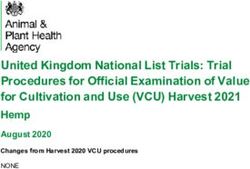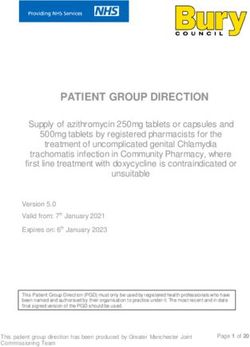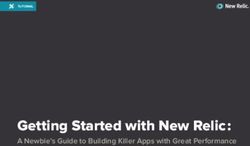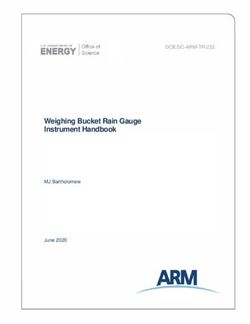Red Hat Advanced Cluster Management for Kubernetes 2.2 - Install Install
←
→
Page content transcription
If your browser does not render page correctly, please read the page content below
Red Hat Advanced Cluster Management
for Kubernetes 2.2
Install
Install
Last Updated: 2021-10-14Red Hat Advanced Cluster Management for Kubernetes 2.2 Install Install
Legal Notice
Copyright © 2021 Red Hat, Inc.
The text of and illustrations in this document are licensed by Red Hat under a Creative Commons
Attribution–Share Alike 3.0 Unported license ("CC-BY-SA"). An explanation of CC-BY-SA is
available at
http://creativecommons.org/licenses/by-sa/3.0/
. In accordance with CC-BY-SA, if you distribute this document or an adaptation of it, you must
provide the URL for the original version.
Red Hat, as the licensor of this document, waives the right to enforce, and agrees not to assert,
Section 4d of CC-BY-SA to the fullest extent permitted by applicable law.
Red Hat, Red Hat Enterprise Linux, the Shadowman logo, the Red Hat logo, JBoss, OpenShift,
Fedora, the Infinity logo, and RHCE are trademarks of Red Hat, Inc., registered in the United States
and other countries.
Linux ® is the registered trademark of Linus Torvalds in the United States and other countries.
Java ® is a registered trademark of Oracle and/or its affiliates.
XFS ® is a trademark of Silicon Graphics International Corp. or its subsidiaries in the United States
and/or other countries.
MySQL ® is a registered trademark of MySQL AB in the United States, the European Union and
other countries.
Node.js ® is an official trademark of Joyent. Red Hat is not formally related to or endorsed by the
official Joyent Node.js open source or commercial project.
The OpenStack ® Word Mark and OpenStack logo are either registered trademarks/service marks
or trademarks/service marks of the OpenStack Foundation, in the United States and other
countries and are used with the OpenStack Foundation's permission. We are not affiliated with,
endorsed or sponsored by the OpenStack Foundation, or the OpenStack community.
All other trademarks are the property of their respective owners.
Abstract
Installing instructions for Red Hat Advanced Cluster Management for KubernetesTable of Contents
Table of Contents
.CHAPTER
. . . . . . . . . . 1.. .INSTALLING
. . . . . . . . . . . . . . . . . . . . . . . . . . . . . . . . . . . . . . . . . . . . . . . . . . . . . . . . . . . . . . . . . . . . . . . . . . . . . . . . . . . . . . . . . . . . . . . . 3. . . . . . . . . . . . .
1.1. REQUIREMENTS AND RECOMMENDATIONS 3
1.1.1. Supported operating systems and platforms 3
1.1.2. Supported browsers 3
1.1.3. Network configuration 4
1.1.3.1. Application deployment network requirements 5
1.2. PERFORMANCE AND SCALABILITY 5
1.2.1. Maximum number of managed clusters 6
1.2.2. Search scalability 6
1.2.2.1. Physical memory 6
1.2.2.2. Write throughput (cache recovery time) 7
1.2.2.3. Query execution considerations 7
1.2.3. Scaling for observability 8
1.2.3.1. Sample observability environment 8
1.2.3.2. Write throughput 8
1.2.3.3. CPU usage (millicores) 8
1.2.3.4. RSS and working set memory 9
1.2.3.5. Persistent volume for thanos-receive component 9
1.2.3.6. Network transfer 9
1.2.3.7. Amazon Simple Storage Service (S3) 10
1.3. PREPARING YOUR HUB CLUSTER FOR INSTALLATION 10
1.3.1. Confirm your Red Hat OpenShift Container Platform installation 10
1.3.2. Sizing your cluster 10
1.3.2.1. Red Hat Advanced Cluster Management for Kubernetes environment 11
1.3.2.1.1. Settings for creating an OpenShift cluster on Amazon Web Services 11
1.3.2.1.2. Settings for creating an OpenShift cluster on Google Cloud Platform 11
1.3.2.1.3. Settings for creating an OpenShift cluster on Microsoft Azure 12
1.3.2.1.4. Settings for creating an OpenShift cluster on VMware vSphere 12
1.3.2.1.5. Settings for creating an OpenShift cluster on bare metal 12
1.4. INSTALLING WHILE CONNECTED ONLINE 13
1.4.1. Prerequisites 13
1.4.2. Confirm your installation 13
1.4.3. Preparing to install the hub cluster on an infrastructure node 14
1.4.4. Installing from the OperatorHub 14
1.4.5. Installing from the CLI 17
1.5. INSTALL ON DISCONNECTED NETWORKS 20
1.5.1. Prerequisites for a disconnected installation 20
1.5.2. Installing in a disconnected environment 20
1.6. UPGRADING BY USING THE OPERATOR 21
1.7. UPGRADING OPENSHIFT CONTAINER PLATFORM 23
1.8. UNINSTALLING 24
1.8.1. Removing a MultiClusterHub instance by using commands 24
1.8.2. Deleting the components by using the console 26
1Red Hat Advanced Cluster Management for Kubernetes 2.2 Install 2
CHAPTER 1. INSTALLING
CHAPTER 1. INSTALLING
Learn how to install and uninstall Red Hat Advanced Cluster Management for Kubernetes. Before you
install Red Hat Advanced Cluster Management for Kubernetes, review the required hardware and
system configuration for each product.
You can install the Red Hat Advanced Cluster Management for Kubernetes online on Linux with a
supported version of Red Hat OpenShift Container Platform.
High-level installation flow:
1. You must have a supported version of OpenShift Container Platform or Red Hat OpenShift
Dedicated installed and configured.
2. Install the Operator for Red Hat Advanced Cluster Management for Kubernetes from the
catalog.
After you install and deploy the Red Hat Advanced Cluster Management for Kubernetes, view the
documentation on how to use the features.
Installing Red Hat Advanced Cluster Management for Kubernetes sets up a multi-node cluster
production environment. You can install Red Hat Advanced Cluster Management for Kubernetes in
either standard or high availability configurations.
1.1. REQUIREMENTS AND RECOMMENDATIONS
Before you install Red Hat Advanced Cluster Management for Kubernetes, review the system
configuration requirements and settings.
1.1.1. Supported operating systems and platforms
See the following table for supported operating systems:
Platform Operating system Red Hat OpenShift Container
Platform version
Linux x86_64 Red Hat Enterprise Linux 7.6, or Refer to the Red Hat Advanced
later Cluster Management 2.2 Support
matrix for the most current list of
supported OpenShift Container
Platform platforms.
1.1.2. Supported browsers
You can access the Red Hat Advanced Cluster Management console from Mozilla Firefox, Google
Chrome, Microsoft Edge, and Safari. See the following versions that are tested and supported:
Platform Supported browsers
Microsoft Windows Microsoft Edge - 44 or later, Mozilla Firefox - 82.0 or
later, Google Chrome - Version 86.0 and later
3Red Hat Advanced Cluster Management for Kubernetes 2.2 Install
Platform Supported browsers
Linux Mozilla Firefox - 82.0 and later, Google Chrome -
Version 86.0 and later
macOS Mozilla Firefox - 82.0 and later, Google Chrome -
Version 86.0 and later, Safari - 14.0 and later
See the Red Hat Advanced Cluster Management for Kubernetes 2.2 Support Matrix for additional
information.
1.1.3. Network configuration
Configure your network settings to allow the connections in the following sections:
Hub cluster:
Direction Connection Port (if specified)
Outbound API of the cloud provider
Outbound Kubernetes API server of the 6443
provisioned managed cluster
Outbound The channel source, including
GitHub, Object Store, and Helm
repository. This is only required
when you are using Application
lifecycle to connect to these
sources.
Outbound and inbound The WorkManager service route 443
on the managed cluster
Inbound The kube API server of the hub 6443
cluster from the managed cluster
Inbound Post-commit hook from GitHub 6443
to the hub cluster. This setting is
only required when you use
certain application management
functions.
Managed cluster:
4CHAPTER 1. INSTALLING
Direction Connection Port (if specified)
Outbound and inbound Kubernetes API server of the hub 6443
cluster
Outbound The managed cluster to the
channel source, which includes
GitHub, Object Store, and Helm
repository. This is only required
when you are using application
lifecycle to connect to these
sources.
Inbound The WorkManager service 443
endpoint from the hub cluster
Clusters that are using Submariner require three open ports. The following table shows which ports you
might use:
Direction Connection Port (if specified)
Outbound and inbound Each of the managed clusters 4800/UDP
Outbound and inbound Each of the managed clusters 4500/UDP, 500/UDP, and any
other ports that are used for
IPSec traffic on the gateway
nodes
Inbound Each of the managed clusters 8080/TCP
1.1.3.1. Application deployment network requirements
In general, the application deployment communication is one way from a managed cluster to the hub
cluster. The connection uses kubeconfig, which is configured by the agent on the managed cluster. The
application deployment on the managed cluster needs to access the following namespaces on the hub
cluster:
The namespace of the channel resource
The namespace of the managed cluster
See the Red Hat Advanced Cluster Management for Kubernetes 2.2 Support matrix for additional
information.
1.2. PERFORMANCE AND SCALABILITY
Red Hat Advanced Cluster Management for Kubernetes is tested to determine certain scalability and
performance data. The major areas that are tested are cluster scalability and search performance.
5Red Hat Advanced Cluster Management for Kubernetes 2.2 Install
You can use this information to help you plan your environment.
Note: Data is based on the results from a lab environment at the time of testing. Your results might vary,
depending on your environment, network speed, and changes to the product.
1.2.1. Maximum number of managed clusters
The maximum number of clusters that Red Hat Advanced Cluster Management can manage varies
based on several factors, including:
Number of resources in the cluster, which depends on factors like the number of policies and
applications that are deployed.
Configuration of the hub cluster, such as how many pods are used for scaling.
The following table shows the configuration information for the clusters on the Amazon Web Services
cloud platform that were used during this testing:
Node Flavor vCPU RAM Disk type Disk size Count Region
(GiB) (GiB)/IO
S
Master m5.2xlarg 8 32 gp2 100 3 us-east-1
e
Worker m5.2xlarg 8 32 gp2 100 3 or 5 us-east-1
e nodes
1.2.2. Search scalability
The scalability of the Search component depends on the performance of the data store. The following
variables are important when analyzing the search performance:
Physical memory
Write throughput (Cache recovery time)
Query execution time
1.2.2.1. Physical memory
Search keeps the data in-memory to achieve fast response times. The memory required is proportional
to the number of Kubernetes resources and their relationships in the cluster.
Clusters Kubernetes resources Relationships Observed size (with
simulated data)
1 medium 5000 9500 50 Mi
5 medium 25,000 75,000 120 Mi
6CHAPTER 1. INSTALLING
Clusters Kubernetes resources Relationships Observed size (with
simulated data)
15 medium 75,000 20,0000 492 Mi
30 medium 150,000 450,000 1 Gi
50 medium 250,000 750,000 2 Gi
By default, the redisgraph pod (search-redisgraph-0) is deployed with a memory limit of 4 Gi. If you are
managing larger clusters, you might need to increase this limit by editing the
redisgraph_resource.limit_memory for the searchoperator in the hub cluster namespace. For
example, you can update the limit to 8Gi with the following command:
oc patch searchoperator searchoperator --type='merge' -p '{"spec":{"redisgraph_resource":
{"limit_memory":"8Gi"}}}'
When the change is made, delete the search-redisgraph StatefulSet for the new limit to take effect.
1.2.2.2. Write throughput (cache recovery time)
Most clusters in steady state generate a small number of resource updates. The highest rate of updates
happen when the data in RedisGraph is cleared, which causes the remote collectors to synchronize their
full state around the same time. When the datastore is cleared, recovery times are measured for a
different number of managed clusters.
Clusters Kubernetes resources Relationships Average recovery time
from simulation
1 medium 5000 9500 less than 2 seconds
5 medium 25,000 75,000 less than 15 seconds
15 medium 75,000 200,000 2 minutes and 40
seconds
30 medium 150,000 450,000 5-8 minutes
Remember: Times might increase for clusters that have a slow network connection to the hub. The write
throughput information that is previously stated is applicable only if persistence is disabled.
1.2.2.3. Query execution considerations
There are some things that can affect the time that it takes to run and return results from a query.
Consider the following items when planning and configuring your environment:
Searching for a keyword is not efficient.
If you search for RedHat and you manage a large number of clusters, it might take a longer time
to receive search results.
7Red Hat Advanced Cluster Management for Kubernetes 2.2 Install
The first search takes longer than later searches because it takes additional time to gather user
role-based access control rules.
The length of time to complete a request is proportional to the number of namespaces and
resources the user is authorized to access.
Note: If you save and share a Search query with another user, returned results depend on access
level for that user. For more information on role access, see Using RBAC to define and apply
permissions in the OpenShift Container Platform documentation.
The worst performance is observed for a request by a non-administrator user with access to all
of the namespaces, or all of the managed clusters.
1.2.3. Scaling for observability
You need to plan your environment if you want to enable and use the observability service. The resource
consumption later is for the OpenShift Container Platform project, where observability components are
installed. Values that you plan to use are sums for all observability components.
Note: Data is based on the results from a lab environment at the time of testing. Your results might vary,
depending on your environment, network speed, and changes to the product.
1.2.3.1. Sample observability environment
In the sample environment, hub clusters and managed clusters are located in Amazon Web Services
cloud platform and have the following topology and configuration:
Node Flavor vCPU RAM Disk type Disk size Count Region
(GiB) (GiB)/IO
S
Master m5.4xlarg 16 64 gp2 100 3 sa-east-1
node e
Worker m5.4xlarg 16 64 gp2 100 3 sa-east-1
node e
The observability deployment is configured for high availability environments. With a high availability
environment, each Kubernetes deployment has two instances, and each StatefulSet has three instances.
During the sample test, a different number of managed clusters are simulated to push metrics, and each
test lasts for 24 hours. See the following throughput:
1.2.3.2. Write throughput
Pods Interval (minute) Time series per min
400 1 83000
1.2.3.3. CPU usage (millicores)
CPU usage is stable during testing:
8CHAPTER 1. INSTALLING
Size CPU Usage
10 clusters 400
20 clusters 800
1.2.3.4. RSS and working set memory
Memory usage RSS: From the metrics container_memory_rss and keeps stability during the test.
Memory usage working set: From the metrics container_memory_working_set_bytes, increases
along with the test.
The following results are from a 24-hour test:
Size Memory usage RSS Memory usage working set
10 clusters 9.84 4.83
20 clusters 13.10 8.76
1.2.3.5. Persistent volume for thanos-receive component
Important: Metrics are stored in thanos-receive until retention time (four days) is reached. Other
components do not require as much volume as thanos-receive components.
Disk usage increases along with the test. Data represents disk usage after one day, so the final disk
usage is multiplied by four.
See the following disk usage:
Size Disk usage (GiB)
10 clusters 2
20 clusters 3
1.2.3.6. Network transfer
During tests, network transfer provides stability. See the sizes and network transfer values:
Size Inbound network transfer Outbound network transfer
10 clusters 6.55 MBs per second 5.80 MBs per second
20 clusters 13.08 MBs per second 10.9 MBs per second
9Red Hat Advanced Cluster Management for Kubernetes 2.2 Install
1.2.3.7. Amazon Simple Storage Service (S3)
Total usage in Amazon Simple Storage Service (S3) increases. The metrics data is stored in S3 until
default retention time (five days) is reached. See the following disk usages:
Size Disk usage (GiB)
10 clusters 16.2
20 clusters 23.8
1.3. PREPARING YOUR HUB CLUSTER FOR INSTALLATION
Before you install Red Hat Advanced Cluster Management for Kubernetes, review the following
installation requirements and recommendations for setting up your hub cluster:
1.3.1. Confirm your Red Hat OpenShift Container Platform installation
You must have a supported Red Hat OpenShift Container Platform version, including the
registry and storage services, installed and working in your cluster. For more information about
installing OpenShift Container Platform, see the OpenShift Container Platform documentation.
For OpenShift Container Platform version 4.7, see OpenShift Container Platform
Documentation.
To ensure that the OpenShift Container Platform cluster is set up correctly, access the
OpenShift Container Platform web console.
Run the kubectl -n openshift-console get route command to access the OpenShift Container
Platform web console. See the following example output:
openshift-console console console-openshift-console.apps.new-coral.purple-
chesterfield.com console https reencrypt/Redirect None
The console URL in this example is: https:// console-openshift-console.apps.new-
coral.purple-chesterfield.com. Open the URL in your browser and check the result. If the
console URL displays console-openshift-console.router.default.svc.cluster.local, set the
value for openshift_master_default_subdomain when you install OpenShift Container
Platform.
See Sizing your cluster to learn about setting up capacity for your hub cluster.
1.3.2. Sizing your cluster
Each Red Hat Advanced Cluster Management for Kubernetes cluster has its own characteristics. There
are guidelines that provide sample deployment sizes. Recommendations are classified by size and
purpose.
Red Hat Advanced Cluster Management applies the following 3 dimensions for sizing and placement of
supporting services:
Availability Zones that isolate potential fault domains across the cluster. Typical clusters should
have roughly equivalent worker node capacity in 3 or more availability zones.
vCPU reservations and limits establish vCPU capacity on a worker node to assign to a container.
10CHAPTER 1. INSTALLING
vCPU reservations and limits establish vCPU capacity on a worker node to assign to a container.
A vCPU is equivalent to a Kubernetes compute unit. For more information, see Kubernetes
Meaning of CPU.
Memory reservations and limits establish memory capacity on a worker node to assign to a
container. Reservations establish a lower bound of CPU or memory and limits establish an upper
bound.
The persistent data managed by the product is stored in the etcd cluster used by Kubernetes. Best
practices for OpenShift recommend distributing the master nodes of the cluster across three (3)
availability zones as well.
Note: The requirements that are listed are not minimum requirements.
1.3.2.1. Red Hat Advanced Cluster Management for Kubernetes environment
OpenShift Availability Data stores Total reserved Total reserved
node role zones memory CPU (lower
(lower bound) bound)
Master 3 etcd x 3 Per OpenShift Per OpenShift
sizing sizing
guidelines guidelines
Worker 3 redisgraph/red 12Gi 6 CPU
is x 1
In addition to Red Hat Advanced Cluster Management, the Red Hat OpenShift Container Platform
cluster runs additional services to support cluster features. The following node sizes (3 nodes of the
types noted in the information that follows, distributed evenly across 3 availability zones) are
recommended.
1.3.2.1.1. Settings for creating an OpenShift cluster on Amazon Web Services
See the Amazon Web Services information in the OpenShift Container Platform product documentation
for more information. Also learn more about machine types.
Node count: 3
Availability zones: 3
Instance size: m5.xlarge
vCPU: 4
Memory: 16 GB
Storage size: 120 GB
1.3.2.1.2. Settings for creating an OpenShift cluster on Google Cloud Platform
See the Google Cloud Platform product documentation for more information about quotas. Also learn
more about machine types.
11Red Hat Advanced Cluster Management for Kubernetes 2.2 Install
Node count: 3
Availability zones: 3
Instance size: N1-standard-4 (0.95–6.5 GB)
vCPU: 4
Memory: 15 GB
Storage size: 120 GB
1.3.2.1.3. Settings for creating an OpenShift cluster on Microsoft Azure
See the following product documentation for more details.
Node count: 3
Availability zones: 3
Instance size: Standard_D4_v3
vCPU: 4
Memory: 16 GB
Storage size: 120 GB
1.3.2.1.4. Settings for creating an OpenShift cluster on VMware vSphere
See the following product documentation for more details.
Self-managed hub cluster:
Cores per socket: 2
CPUs: 4
Memory: 16 GB
Storage size: 120 GB
Managed cluster:
Cores per socket: 2
CPUs: 4
Memory: 16 GB
Storage size: 120 GB
1.3.2.1.5. Settings for creating an OpenShift cluster on bare metal
See the following product documentation for more details.
CPUs: 6 (minimum)
12CHAPTER 1. INSTALLING
Memory: 16 GB (minimum)
Storage size: 50 GB (minimum)
1.4. INSTALLING WHILE CONNECTED ONLINE
Red Hat Advanced Cluster Management for Kubernetes is installed using an operator that deploys all of
the required components.
Prerequisites
Confirm your installation
Preparing to install the hub cluster on an infrastructure node
Installing from the OperatorHub
Installing from the CLI
1.4.1. Prerequisites
Before you install Red Hat Advanced Cluster Management, see the following requirements:
Your Red Hat OpenShift Container Platform must have access to the Red Hat Advanced
Cluster Management operator in the OperatorHub catalog from the console.
OpenShift Container Platform version 4.6, or later, must be deployed in your environment, and
you must be logged into with the CLI. See the OpenShift Container Platform version 4.7,
OpenShift Container Platform version 4.6 for information.
Your OpenShift Container Platform command line interface (CLI) must be configured to run oc
commands. See Getting started with the CLI for information about installing and configuring
the OpenShift Container Platform CLI.
Your OpenShift Container Platform permissions must allow you to create a namespace.
You must have an Internet connection to access the dependencies for the operator.
To install in a Red Hat OpenShift Dedicated environment, see the following:
You must have the Red Hat OpenShift Dedicated environment configured and running.
You must have cluster-admin authority to the Red Hat OpenShift Dedicated environment
where you are installing the hub cluster.
1.4.2. Confirm your installation
You must have a supported Red Hat OpenShift Container Platform version, including the registry and
storage services, installed and working in your cluster. For more information about installing OpenShift
Container Platform, see the OpenShift Container Platform documentation.
1. To ensure that the OpenShift Container Platform cluster is set up correctly, access the
OpenShift Container Platform web console.
Run the kubectl -n openshift-console get route command to access the OpenShift Container
Platform web console.
13Red Hat Advanced Cluster Management for Kubernetes 2.2 Install
See the following example output:
+
openshift-console console console-openshift-console.apps.new-coral.purple-chesterfield.com
console https reencrypt/Redirect None
+ The console URL in this example is: https://console-openshift-console.apps.new-coral.purple-
chesterfield.com.
1. Open the URL in your browser and check the result. If the console URL displays console-
openshift-console.router.default.svc.cluster.local, set the value for
openshift_master_default_subdomain when you install OpenShift Container Platform.
2. See Sizing your cluster to learn about setting up capacity for your hub cluster.
1.4.3. Preparing to install the hub cluster on an infrastructure node
By using tolerations, the Red Hat Advanced Cluster Management for Kubernetes hub cluster allows hub
cluster components to be installed on an infrastructure node. To install the hub cluster on an
infrastructure node, complete the following steps to prepare:
1. Configure your infrastructure nodes as infrastructure machine sets according to the procedure
in Creating infrastructure machine sets in the Red Hat OpenShift Container Platform
documentation.
See the following example of the toleration:
tolerations:
- effect: NoSchedule
key: node-role.kubernetes.io/infra
operator: Exists
2. Add the following nodeSelector entry to the MultclusterHub resource object section:
spec:
nodeSelector:
node-role.kubernetes.io/infra: ""
3. Complete the steps to finish installing the hub cluster.
Notes:
A ServiceAccount with a ClusterRoleBinding automatically gives cluster administrator
privileges to Red Hat Advanced Cluster Management and to any user credentials with access to
the namespace where you install Red Hat Advanced Cluster Management.
The installation also creates a namespace called local-cluster that is reserved for the hub
cluster when it is managed by itself. There cannot be an existing namespace called local-cluster.
For security reasons, do not release access to the local-cluster namespace to any user who
does not already have cluster-administrator access.
1.4.4. Installing from the OperatorHub
Best practice: Install by using the OperatorHub that is provided with OpenShift Container Platform.
Note: For Red Hat OpenShift Dedicated environment only, log in to your Red Hat OpenShift Dedicated
14CHAPTER 1. INSTALLING
Note: For Red Hat OpenShift Dedicated environment only, log in to your Red Hat OpenShift Dedicated
environment with cluster-admin permissions.
1. From the Administrator view in your OpenShift Container Platform navigation, select Operators
> OperatorHub to access the list of available operators.
2. Find and select the Advanced Cluster Management for Kubernetes operator.
3. On the Operator subscription page, select the options for your installation:
Namespace:
The hub cluster must be installed in its own namespace, or project.
By default, the OperatorHub console installation process creates a namespace titled
open-cluster-management. Best practice: Continue to use the open-cluster-
management namespace if it is available.
If there is already a namespace named open-cluster-management, choose a different
namespace.
Channel: The channel that you select corresponds to the release that you are installing.
When you select the channel, it installs the identified release, and establishes that the future
errata updates within that release are obtained.
Approval strategy: The approval strategy identifies the human interaction that is required
for applying updates to the channel or release to which you subscribed. If you select
Automatic updates, any updates within that release are automatically applied. If you have
concerns about when the updates are applied, you can select Manual, and receive a
notification when an update is available.
Note: To upgrade to the next minor release, you must return to the OperatorHub page and
select a new channel for the more current release.
4. Select Install to apply your changes and create the operator.
5. If you plan to import Kubernetes clusters that were not created by OpenShift Container
Platform or Red Hat Advanced Cluster Management, create a secret that contains your
OpenShift Container Platform pull secret to access the entitled content from the distribution
registry. Secret requirements for OpenShift Container Platform clusters are automatically
resolved by OpenShift Container Platform and Red Hat Advanced Cluster Management, so you
do not have to create the secret if you are not importing other types of Kubernetes clusters to
be managed.
Important: These secrets are namespace-specific, so be sure to create a secret in the
namespace where you installed Red Hat Advanced Cluster Management.
a. Copy your OpenShift Container Platform pull secret from
cloud.redhat.com/openshift/install/pull-secret by selecting Copy pull secret. You need the
content of this pull secret in a step later in this procedure. Your OpenShift Container
Platform pull secret is associated with your Red Hat Customer Portal ID and is the same
across all Kubernetes providers.
b. In the OpenShift Container Platform console navigation, select Workloads > Secrets.
c. Select Create > Image Pull Secret.
d. Enter a name for your secret.
15Red Hat Advanced Cluster Management for Kubernetes 2.2 Install
e. Select Upload Configuration File as the authentication type.
f. In the Configuration file field, paste the pull secret that you copied from cloud.redhat.com.
g. Select Create to create the secret.
6. Create the MultiClusterHub custom resource.
a. In the OpenShift Container Platform console navigation, select Installed Operators >
Advanced Cluster Management for Kubernetes.
b. Select the MultiClusterHub tab.
c. Select Create MultiClusterHub.
d. Update the default values in the YAML file, according to your needs.
The following example shows the default template if you did not create an image pull
secret. Confirm that namespace is your project namespace:
apiVersion: operator.open-cluster-management.io/v1
kind: MultiClusterHub
metadata:
name: multiclusterhub
namespace:
The following example is the default template if you created an image pull secret.
Replace secret with the name of the pull secret that you created. Confirm that
namespace is your project namespace.:
apiVersion: operator.open-cluster-management.io/v1
kind: MultiClusterHub
metadata:
name: multiclusterhub
namespace:
spec:
imagePullSecret:
7. Optional: Disable hub self management, if necessary. By default, the hub cluster is automatically
imported and managed by itself, like any other cluster. If you do not want the hub cluster to
manage itself, then change the setting for disableHubSelfManagement from false to true. If
the setting is not included in the YAML file that defines the custom resource, add it as shown in
the example of the previous step.
The following example shows the default template to use if you want to disable the hub self-
management feature. Replace namespace with the name of your project namespace:
apiVersion: operator.open-cluster-management.io/v1
kind: MultiClusterHub
metadata:
name: multiclusterhub
namespace:
spec:
disableHubSelfManagement: true
8. Select Create to initialize the custom resource. It can take up to 10 minutes for the hub cluster
16CHAPTER 1. INSTALLING
8. Select Create to initialize the custom resource. It can take up to 10 minutes for the hub cluster
to build and start.
After the hub cluster is created, the status for the operator is Running on the Installed Operators
page.
9. Access the console for the hub cluster.
a. In the OpenShift Container Platform console navigation, select Networking > Routes.
b. View the URL for your hub cluster in the list, and navigate to it to access the console.
1.4.5. Installing from the CLI
Red Hat OpenShift Dedicated environment only required access:Cluster administrator, as the
default dedicated-admin role does not have the required permissions to create namespaces in the Red
Hat OpenShift Dedicated environment. You must have cluster-admin permissions.
1. Create a hub cluster namespace where the operator requirements are contained. Run the
following command, where namespace is the name for your hub cluster namespace. The value
for namespace might be referred to as Project in the OpenShift Container Platform
environment:
oc create namespace
2. Switch your project namespace to the one that you created. Replace namespace with the
name of the hub cluster namespace that you created in step 1.
oc project
3. If you plan to import Kubernetes clusters that were not created by OpenShift Container
Platform or Red Hat Advanced Cluster Management, generate a secret that contains your
OpenShift Container Platform pull secret information to access the entitled content from the
distribution registry. The secret requirements for OpenShift Container Platform clusters are
automatically resolved by OpenShift Container Platform and Red Hat Advanced Cluster
Management, so you do not have to create the secret if you are not importing other types of
Kubernetes clusters to be managed. Important: These secrets are namespace-specific, so
make sure that you are in the namespace that you created in step 1.
a. Download your OpenShift Container Platform pull secret file from
cloud.redhat.com/openshift/install/pull-secret by selecting Download pull secret. Your
OpenShift Container Platform pull secret is associated with your Red Hat Customer Portal
ID, and is the same across all Kubernetes providers.
b. Run the following command to create your secret:
oc create secret generic -n --from-file=.dockerconfigjson= --type=kubernetes.io/dockerconfigjson
Replace secret with the name of the secret that you want to create. Replace namespace
with your project namespace, as the secrets are namespace-specific. Replace path-to-pull-
secret with the path to your OpenShift Container Platform pull secret that you downloaded.
4. Create an operator group. Each namespace can have only one operator group.
a. Create a YAML file that defines the operator group. Your file should look similar to the
following example. Replace default with the name of your operator group. Replace
namespace with the name of your project namespace:
17Red Hat Advanced Cluster Management for Kubernetes 2.2 Install
following example. Replace default with the name of your operator group. Replace
namespace with the name of your project namespace:
apiVersion: operators.coreos.com/v1
kind: OperatorGroup
metadata:
name:
spec:
targetNamespaces:
-
b. Apply the file that you created to define the operator group:
oc apply -f .yaml
Replace operator-group with the name of the operator group YAML file that you created.
5. Apply the subscription.
a. Create a YAML file that defines the subscription. Your file should look similar to the
following example:
apiVersion: operators.coreos.com/v1alpha1
kind: Subscription
metadata:
name: acm-operator-subscription
spec:
sourceNamespace: openshift-marketplace
source: redhat-operators
channel: release-2.3
installPlanApproval: Automatic
name: advanced-cluster-management
b. Include the following if you are installing on infra nodes:
spec:
config:
nodeSelector:
node-role.kubernetes.io/infra: ""
tolerations:
- key: node-role.kubernetes.io/infra
effect: NoSchedule
operator: Exists
c. Run the following command. Replace subscription with the name of the subscription file
that you created:
oc apply -f .yaml
6. Apply the MultiClusterHub custom resource.
a. Create a YAML file that defines the custom resource.
Your default template should look similar to the following example. Replace
namespace with the name of your project namespace. If you did not create a pull
secret, it will not appear. If you did, replace secret with the name of your pull secret for
18CHAPTER 1. INSTALLING
this example:
apiVersion: operator.open-cluster-management.io/v1
kind: MultiClusterHub
metadata:
name: multiclusterhub
namespace:
spec:
imagePullSecret:
b. Optional: If the installer-managed acm-hive-openshift-releases subscription is enabled,
you can disable the subscription by setting the value of disableUpdateClusterImageSets
to true.
c. Optional: Disable hub self management, if necessary. By default, the hub cluster is
automatically imported and managed by itself, like any other cluster. If you do not want the
hub cluster to manage itself, then change the setting for disableHubSelfManagement
from false to true.
Your default template should look similar to the following example, if you created a pull
secret and are enabling the disableHubSelfManagement feature. Replace namespace
with the name of your project namespace. Replace secret with the name of your pull secret:
apiVersion: operator.open-cluster-management.io/v1
kind: MultiClusterHub
metadata:
name: multiclusterhub
namespace:
spec:
imagePullSecret:
disableHubSelfManagement: true
d. Apply the custom resource with the following command. Replace custom-resource with
the name of your custom resource file:
oc apply -f .yaml
If this step fails with the following error, the resources are still being created and applied.
Run the command again in a few minutes when the resources are created:
error: unable to recognize "./mch.yaml": no matches for kind "MultiClusterHub" in version
"operator.open-cluster-management.io/v1"
7. Run the following command to get the custom resource. It can take up to 10 minutes for the
MultiClusterHub custom resource status to display as Running in the status.phase field after
you run the following command:
oc get mch -o=jsonpath='{.items[0].status.phase}'
8. After the status is Running, view the list of routes to find your route:
oc get routes
If you are reinstalling Red Hat Advanced Cluster Management and the pods do not start, see
19Red Hat Advanced Cluster Management for Kubernetes 2.2 Install
If you are reinstalling Red Hat Advanced Cluster Management and the pods do not start, see
Troubleshooting reinstallation failure for steps to work around this problem.
1.5. INSTALL ON DISCONNECTED NETWORKS
You might need to install Red Hat Advanced Cluster Management for Kubernetes on Red Hat
OpenShift Clusters that are not connected to the Internet. The procedure to install on a disconnected
hub requires some of the same steps as the connected installation. You must download copies of the
packages in order to access them during the installation, rather than accessing them directly from the
network during the installation.
1.5.1. Prerequisites for a disconnected installation
You must meet the following requirements before you install Red Hat Advanced Cluster Management
for Kubernetes:
Red Hat OpenShift Container Platform version 4.5, or later, must be deployed in your
environment, and you must be logged into it with the command line interface (CLI). Note: For
managing bare metal clusters, you must have OpenShift Container Platform version 4.5, or later.
See the OpenShift Container Platform version 4.7 documentation , OpenShift Container
Platform version 4.6 documentation, or OpenShift Container Platform version 4.5
documentation.
Your Red Hat OpenShift Container Platform CLI must be version 4.5, or later, and configured to
run oc commands. See Getting started with the CLI for information about installing and
configuring the Red Hat OpenShift CLI.
Your Red Hat OpenShift Container Platform permissions must allow you to create a namespace.
You must have a workstation with Internet connection to download the dependencies for the
operator.
1.5.2. Installing in a disconnected environment
Follow these steps to install Red Hat Advanced Cluster Management in a disconnected environment:
1. Create a mirror registry, if necessary.
If you do not already have a mirror registry, create one by completing the procedure in the
Mirroring images for a disconnected installation topic of the Red Hat OpenShift Container
Platform documentation.
If you already have a mirror registry, you can configure and use your existing one.
2. Bare metal only: Provide the certificate information for the disconnected registry in your install-
config.yaml file. To access the image in a protected disconnected registry, you must provide
the certificate information so Red Hat Advanced Cluster Management can access the registry.
a. Copy the certificate information from the registry.
b. Open the install-config.yaml file in an editor.
c. Find the entry for additionalTrustBundle: |.
d. Add the certificate information after the additionalTrustBundle line. The resulting content
should look similar to the following example:
20CHAPTER 1. INSTALLING
additionalTrustBundle: |
-----BEGIN CERTIFICATE-----
certificate_content
-----END CERTIFICATE-----
sshKey: >-
e. Save the install-config.yaml file.
3. Create a YAML file that contains the ImageContentSourcePolicy with the name rhacm-
policy.yaml . Important: If you modify this on a running cluster, it causes a rolling restart of all
nodes.
apiVersion: operator.openshift.io/v1alpha1
kind: ImageContentSourcePolicy
metadata:
name: rhacm-repo
spec:
repositoryDigestMirrors:
- mirrors:
- mirror.registry.com:5000/rhacm2
source: registry.redhat.io/rhacm2
4. Apply the ImageContentSourcePolicy file by entering the following command:
oc apply -f rhacm-policy.yaml
5. Enable the disconnected Operator Lifecycle Manager (OLM) Red Hat Operators and
Community Operators.
Red Hat Advanced Cluster Management is included in the OLM Red Hat Operator catalog.
6. Configure the disconnected OLM for the Red Hat Operator catalog. Follow the steps in the
Using Operator Lifecycle Manager on restricted networks topic of the Red Hat OpenShift
Container Platform documentation.
7. Now that you have the image in the disconnected OLM, continue to install Advanced Cluster
Management for Kubernetes from the OLM catalog. See the steps in Installing while connected
online for the required steps.
1.6. UPGRADING BY USING THE OPERATOR
You control your Red Hat Advanced Cluster Management for Kubernetes upgrades by using the
operator subscription settings in the Red Hat OpenShift Container Platform console. When you initially
deploy Red Hat Advanced Cluster Management by using the operator, you make the following
selections:
Channel - Corresponds to the version of the product that you are installing. The initial channel
setting is often the most current channel that was available at the time of installation.
Approval - Specifies whether approval is required for updates within the channel, or if they are
done automatically. If set to Automatic, then minor release updates in the selected channel are
deployed without administrator intervention. If the Manual setting is selected, then each update
to the minor release within the channel requires an administrator to approve the update.
You also use those settings when you upgrade Red Hat Advanced Cluster Management by using the
21Red Hat Advanced Cluster Management for Kubernetes 2.2 Install
You also use those settings when you upgrade Red Hat Advanced Cluster Management by using the
operator.
Required access: OpenShift Container Platform administrator
Complete the following steps to upgrade your operator:
1. Log in to your OpenShift Container Platform operator hub.
2. In the OpenShift Container Platform navigation, select Operators > Installed operators.
3. Select the Red Hat Advanced Cluster Management for Kubernetesoperator.
4. Select the Subscription tab to edit the subscription settings.
5. Ensure that the Upgrade Status is labeled Up to date. This status indicates that the operator is
at the latest level that is available in the selected channel. If the Upgrade Status indicates that
there is an upgrade pending, complete the following steps to update it to the latest minor
release that is available in the channel:
a. Click the Manual setting in the Approval field to edit the value.
b. Select Automatic to enable automatic updates.
c. Select Save to commit your change.
d. Wait for the automatic updates to be applied to the operator. The updates automatically
add the required updates to the latest version in the selected channel. When all of the
updated updates are complete, the Upgrade Status field indicates Up to date.
Tip: It can take up to 10 minutes for the MultiClusterHub custom resource to finish
upgrading. You can check whether the upgrade is still in process by entering the following
command:
oc get mch
While it is upgrading, the Status field shows Updating. After upgrading is complete, the
Status field shows Running.
6. Now that the Upgrade Status is Up to date, click the value in the Channel field to edit it.
7. Select the channel for the next available feature release. You cannot skip channels when
upgrading.
Important: You cannot revert back to an earlier version after upgrading to a later version in the
channel selection. You must uninstall the operator and reinstall it with the earlier version to use a
previous version.
8. Select Save to save your changes.
9. Wait for the automatic upgrade to complete. After the upgrade to the next feature release
completes, the updates to the latest patch releases within the channel are deployed.
Tip: It can take up to 10 minutes for the MultiClusterHub custom resource to finish upgrading.
You can check whether the upgrade is still in process by entering the following command:
oc get mch
While it is upgrading, the Status field shows Updating. After upgrading is complete, the Status
22CHAPTER 1. INSTALLING
While it is upgrading, the Status field shows Updating. After upgrading is complete, the Status
field shows Running.
10. If you have to upgrade to a later feature release, repeat steps 7-9 until your operator is at the
latest level of the desired channel. Make sure that all of the patch releases are deployed for your
final channel.
11. Optional: You can set your Approval setting to Manual, if you want your future updates within
the channel to require manual approvals.
Red Hat Advanced Cluster Management is running at the latest version of the selected channel.
For more information about upgrading your operator, see Operators in the OpenShift Container
Platform documentation.
1.7. UPGRADING OPENSHIFT CONTAINER PLATFORM
You can upgrade the version of Red Hat OpenShift Container Platform that hosts your Red Hat
Advanced Cluster Management for Kubernetes hub cluster. Back up your data before initiating any
cluster-wide upgrade.
During the upgrade of the OpenShift Container Platform version, the Red Hat Advanced Cluster
Management web console might show brief periods when pages or data are unavailable. Indicators can
include HTTP 500 (Internal Server Error), HTTP 504 (Gateway Timeout Error), or errors that data that
was previously available is not available. This is a normal part of the upgrade, and no data is lost when
this occurs. The availability is eventually restored.
The search index is also rebuilt during this upgrade, so any queries that are submitted during the
upgrade might be incomplete.
The following table contains some noted observations from an upgrade from OpenShift Container
Platform version 4.4.3 to 4.4.10:
Table 1.1. Table Observations from an OpenShift Container Platform upgrade from version 4.3.3 to
4.4.10.
Elapsed time of upgrade process Observed change Duration
(minutes:seconds)
03:40 Governance and risk console Service restored within 20
experiences HTTP 500 seconds
05:30 AppUI experiences HTTP 504 Service restored within 60
Gateway Timeout seconds
06:05 Cluster and Search console Service restored within 20
experience HTTP 504 Gateway seconds
Timeout
07:00 Cluster and Search console Service restored within 20
experience HTTP 504 Gateway seconds
Timeout
23Red Hat Advanced Cluster Management for Kubernetes 2.2 Install
Elapsed time of upgrade process Observed change Duration
(minutes:seconds)
07:10 Topology and Cluster console Service restored within 20
Display error messages within the seconds
page
07:35 HTTP 500 for most console Service restored within 60
pages seconds
08:30 Service restored for all pages
1.8. UNINSTALLING
When you uninstall Red Hat Advanced Cluster Management for Kubernetes, there are two different
levels of the process.
The first level is a custom resource removal. It is the most basic type of uninstallation that removes the
custom resource of the MultiClusterHub instance, but leaves other required components. This level of
uninstallation is helpful if you plan another installation that uses the same settings and components of
the one that you are removing. Your time to install the next version is reduced when you have all of the
other components already installed.
The second level is a more complete uninstallation, except for a few items, like custom resource
definitions. This adds the removal of other required components and settings to the items that are
removed. When you continue with this step, it removes all of the components and subscriptions that
were not removed with the custom resource removal. If you complete this level of uninstallation, you
must reinstall the operator before reinstalling the custom resource.
Important: Before you uninstall the Red Hat Advanced Cluster Management hub cluster, you must
detach all of the clusters that are managed by that hub cluster. See Troubleshooting failed uninstallation
because resources exist for the work around.
1.8.1. Removing a MultiClusterHub instance by using commands
1. Disable and remove the MultiClusterObservability custom resource, if it is running.
a. Log in to your hub cluster.
b. Delete the MultiClusterObservability custom resource by entering the following command:
oc delete mco observability
When you delete the resource, the pods in the open-cluster-management-observability
namespace on Red Hat Advanced Cluster Management hub cluster, and the pods in open-
cluster-management-addon-observability namespace on all managed clusters are
removed.
Important: Your object storage is not affected after you remove the observability service.
2. Change to your project namespace by entering the following command:
24CHAPTER 1. INSTALLING
oc project
Replace namespace with the name of your project namespace.
3. Enter the following command to remove the MultiClusterHub custom resource:
oc delete multiclusterhub --all
It might take up to 20 minutes to complete the uninstall process. You can view the progress by
entering the following command:
oc get mch -o yaml
4. Remove any potential remaining artifacts by running the clean-up script.
a. Install the Helm CLI binary version 3.2.0, or later, by following the instructions at Installing
Helm.
b. Ensure that your OpenShift Container Platform CLI is configured to run oc commands. See
Getting started with the OpenShift CLI in the OpenShift Container Platform
documentation for more information about how to configure the oc commands.
c. Copy the following script into a file:
#!/bin/bash
ACM_NAMESPACE=
oc delete mch --all -n $ACM_NAMESPACE
helm ls --namespace $ACM_NAMESPACE | cut -f 1 | tail -n +2 | xargs -n 1 helm delete -
-namespace $ACM_NAMESPACE
oc delete apiservice v1beta1.webhook.certmanager.k8s.io v1.admission.cluster.open-
cluster-management.io v1.admission.work.open-cluster-management.io
oc delete clusterimageset --all
oc delete configmap -n $ACM_NAMESPACE cert-manager-controller cert-manager-
cainjector-leader-election cert-manager-cainjector-leader-election-core
oc delete consolelink acm-console-link
oc delete crd klusterletaddonconfigs.agent.open-cluster-management.io
placementbindings.policy.open-cluster-management.io policies.policy.open-cluster-
management.io userpreferences.console.open-cluster-management.io
searchservices.search.acm.com
oc delete mutatingwebhookconfiguration cert-manager-webhook cert-manager-webhook-
v1alpha1
oc delete oauthclient multicloudingress
oc delete rolebinding -n kube-system cert-manager-webhook-webhook-authentication-
reader
oc delete scc kui-proxy-scc
oc delete validatingwebhookconfiguration cert-manager-webhook cert-manager-
webhook-v1alpha1
Replace in the script with the name of the namespace where Red Hat
Advanced Cluster Management was installed. Ensure that you specify the correct
namespace, as the namespace is cleaned out and deleted.
d. Run the script to remove any possible artifacts that remain from the previous installation. If
there are no remaining artifacts, a message is returned that no resources were found.
Tip: If you plan to reinstall a new version and want to keep your other information, you can
25Red Hat Advanced Cluster Management for Kubernetes 2.2 Install
Tip: If you plan to reinstall a new version and want to keep your other information, you can
skip the rest of the steps in this procedure and reinstall.
5. Enter the following command to remove all of the related components and subscriptions:
oc delete subs --all
6. Enter the following command to delete the ClusterServiceVersion:
oc delete clusterserviceversion --all
1.8.2. Deleting the components by using the console
When you use the Red Hat OpenShift Container Platform console to uninstall, you remove the operator.
Complete the following steps to uninstall by using the console:
1. In the OpenShift Container Platform console navigation, select Operators > Installed
Operators > Advanced Cluster Manager for Kubernetes.
2. Remove the MultiClusterObservability custom resource, if installed.
a. If the MultiClusterObservability custom resource is installed, select the tab for
MultiClusterObservability.
b. Select the Options menu for the MultiClusterObservability custom resource.
c. Select Delete MultiClusterObservability.
3. Remove the MultiClusterHub custom resource.
a. Select the tab for Multiclusterhub.
b. Select the Options menu for the MultiClusterHub custom resource.
c. Select Delete MultiClusterHub.
It might take up to 20 minutes to complete the uninstall process.
4. Run the clean-up script according to the procedure in Removing a MultiClusterHub instance by
using commands.
Tip: If you plan to reinstall a new version and want to keep your other information, you can skip
the rest of the steps in this procedure and reinstall.
5. Navigate to Installed Operators.
6. Remove the Red Hat Advanced Cluster Management operator by selecting the Options menu
and selecting Uninstall operator.
26You can also read