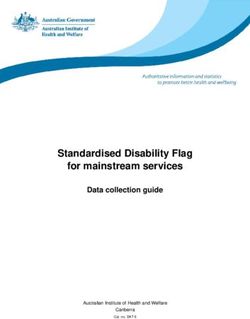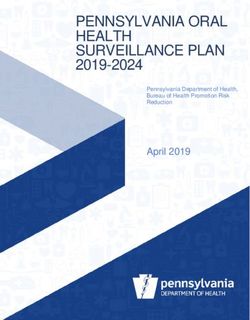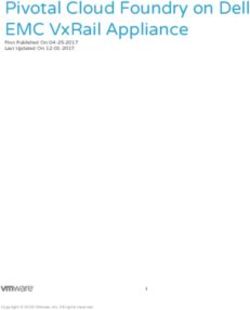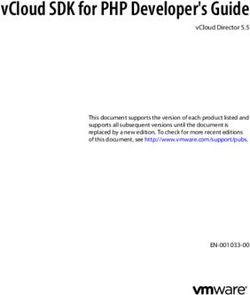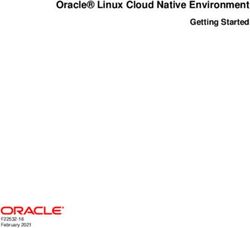VREALIZE SUITE 2018 BACKUP AND RESTORE BY USING VSPHERE DATA PROTECTION - VREALIZE SUITE 2018
←
→
Page content transcription
If your browser does not render page correctly, please read the page content below
vRealize Suite 2018 Backup and Restore by Using vSphere Data Protection vRealize Suite 2018
vRealize Suite 2018 Backup and Restore by Using vSphere Data Protection You can find the most up-to-date technical documentation on the VMware website at: https://docs.vmware.com/ If you have comments about this documentation, submit your feedback to docfeedback@vmware.com VMware, Inc. 3401 Hillview Ave. Palo Alto, CA 94304 www.vmware.com Copyright © 2018 VMware, Inc. All rights reserved. Copyright and trademark information. VMware, Inc. 2
Contents
vRealize Suite Backup and Restore by Using vSphere Data Protection 4
1 Backup and Restore Introduction 5
2 Preparing to Back Up vRealize Components 6
vRealize Components Backup Order 6
vRealize Business Preparations for Backing Up 7
vRealize Log Insight Preparations for Backing Up 8
vRealize Operations Manager Preparations for Backing Up 10
vRealize Orchestrator Preparations for Backing Up 13
vRealize Automation Preparations for Backing Up 13
3 Backing Up vRealize Suite by Using vSphere Data Protection 19
4 Restoring, Powering On, and Validating vRealize Suite 21
vRealize Suite Startup Order 21
vRealize Automation System Recovery 22
vRealize Orchestrator Restore Process 30
vRealize Operations Manager Restore Process 31
vRealize Log Insight Restore Process 36
vRealize Business Restore Process 42
5 Restoring vRealize Suite by Using vSphere Data Protection 43
6 Restart the Cluster Analytic Service 45
7 Manual Backup Procedure Appears to Stall 46
VMware, Inc. 3vRealize Suite Backup and Restore by Using vSphere Data Protection vRealize Suite Backup and Restore by Using vSphere Data Protection provides information about how to back up and restore vRealize Suite components by using vSphere Data Protection. Intended Audience This information is intended for anyone who wants to back up and restore vRealize Suite components by using vSphere Data Protection. The information is written for experienced Windows or Linux system administrators who are familiar with virtual machine technology and data center operations. VMware Technical Publications Glossary VMware Technical Publications provides a glossary of terms that might be unfamiliar to you. For definitions of terms as they are used in VMware technical documentation, go to http://www.vmware.com/support/pubs. VMware, Inc. 4
Backup and Restore Introduction 1 You can back up and restore the vRealize Suite components. You can back up and restore the following versions of vRealize Suite components with vSphere Data Protection 6.0. Table 1‑1. Supported Product versions Suite Products Versions vRealize Automation 7.5, 7.4, 7.3, 7.2, 7.1, and 7.0.1 vRealize Orchestrator 7.5, 7.4, 7.3, 7.2, 7.1, and 7.0.1 vRealize Operations Manager 7.0, 6.7, 6.6.x vRealize Log Insight 4.7, 4.6, 4.5, 4.3 , 4.0 vRealize Business 7.5, 7.4, 7.3 When to Back Up Components You should back up vRealize Suite components for the following reasons: n To prepare for major maintenance of any of the system components n To implement scheduled maintenance backup n To prepare for updating certificates n To protect certificates after updating them VMware, Inc. 5
Preparing to Back Up vRealize
Components 2
You can successfully prepare the vRealize Suite components for backup by planning and observing some
basic guidelines.
This chapter includes the following topics:
n vRealize Components Backup Order
n vRealize Business Preparations for Backing Up
n vRealize Log Insight Preparations for Backing Up
n vRealize Operations Manager Preparations for Backing Up
n vRealize Orchestrator Preparations for Backing Up
n vRealize Automation Preparations for Backing Up
vRealize Components Backup Order
You should back up the VMs for vRealize Suite components in a specific order.
Overall Backup Order
vRealize Business
vRealize Log Insight
vRealize Operations Manager
vRealize Orchestrator
vRealize Automation
VMware, Inc. 6vRealize Suite 2018 Backup and Restore by Using vSphere Data Protection
Depending on the vRealize Suite components that you have configured and your requirements, schedule
backups for your vRealize Suite components in the following order. If you do not have a particular
component, you can move to the next component in the specified order. The order of the VMs can be also
defined in the backup tools.
1 vRealize Business. Back up the VM for vRealize Business.
2 vRealize Log Insight. If the resources are not an issue, it is recommended to enable concurrent
cluster node backups to speed up the backup process. Back up all the nodes at the same time.
3 vRealize Operations Manager. All nodes are backed up at the same time.
4 vRealize Orchestrator. You can take backups of the vRealize Orchestrator VMs, individually and in
cluster mode, in no particular order.
n If vRealize Orchestrator is a standalone component, back it up before vRealize Automation
components in no particular order.
n If vRealize Orchestrator is embedded with in the vRealize Automation deployment, back it up as
part of the vRealize Appliance.
5 vRealize Automation. Back up the vRealize Automation components in the following order:
a Proxy Agents
b DEM Workers
c DEM Orchestrator
d Manager Services
e Web sites
f vRealize Automation Appliances
g PostgreSQL, if applicable
h MS SQL
If you have multiple components on a VM, select the order considering the latter component on the VM
from the list.
vRealize Business Preparations for Backing Up
To minimize system downtime and data loss when failures occur, administrators back up the
vRealize Business Standard installation on a regular basis. If your system fails, you can recover it by
restoring the last known working backup. You back up vRealize Business by exporting or cloning the
virtual appliance and use backups to restore the virtual appliance.
vRealize Business Backup Order
vRealize Business Appliance
(Only one Node)
VMware, Inc. 7vRealize Suite 2018 Backup and Restore by Using vSphere Data Protection
Guidelines for Backing Up
Use the following guidelines to plan backups:
n Verify that vRealize Business is up and running and vRealize Automation is registered with it.
n Verify that you can view the Business Management tab in your vRealize Automation deployment.
n Verify that vRealize Business is calculating the correct cost of the VMs.
n Verify that the VMs provisioned for vRealize Automation and vRealize Orchestrator are visible in
vRealize Business and that vRealize Business can calculate the cost for the VMs.
vRealize Log Insight Preparations for Backing Up
You can perform full, differential, and incremental backups and restores of vRealize Log Insight VMs.
If resources are not a problem back up all the nodes at the same time, to speed up the backup process.
Verify that you are increasing the number of concurrent backups from one, which is the default. Linear
backup is also supported but it slows down the restore operation.
vRealize Log Insight Backup Order
Worker Node1 Worker Node2 Worker Noden
Master Node
Guidelines for Planning Backups
You can use the following information for backing up vRealize Log Insight 3.3 clusters in a new
environment.
n Ensure that you have no configuration problems on source and target sites before performing the
backup and restore operations.
n During the backup operation, the memory usage can increase due to the vRealize Log Insight cluster
usage. In some cases, the worker nodes might be disconnected for 1 to 3 minutes due to high
memory usage. To reduce the memory throttling on vRealize Log Insight nodes, follow these
guidelines:
n Allocate additional memory over the vRealize LogWorker
Insight recommended configuration.
n Schedule the recurring backups during off-peak hours.
n Disable quiesced snapshots, because vRealize Log Insight does not support them.
n The vRealize Log Insight server supports Linux and Windows agents.
n If the agent configuration is created on the server side, a separate backup of the agent node is
not required.
VMware, Inc. 8vRealize Suite 2018 Backup and Restore by Using vSphere Data Protection
n If you use the agent nodes for more than installing the agent software and if these nodes need a
full backup, follow the same backup procedure as for any VM.
n If the agent configuration is done on the client side, on the agents, and if the agent nodes are
used only to install vRealize Log Insight agent software, scheduling a backup of the agent
configuration file is sufficient. Back up the liagent.ini file and replace the file on the recovered
agent or Linux or Windows machine with the backup file.
n If concurrent backup is not possible, ensure that the vRealize Log Insight master node is backed up
first before the worker nodes. Worker nodes can be backed up in any order.
n Ensure that the backup frequency and backup types are selected based on the available resources
and customer-specific requirements.
n Use the following guidelines when scheduling recurring backups.
n For a reasonable loaded cluster setup, it might take a while for the first backup to finish
irrespective of the tool.
n The first backup is usually a full backup. Successive backups can be incremental or full backups,
Successive backups finish relatively fast, compared to the first backup operation.
n Use static IP addresses for all nodes in a vRealize Log Insight cluster.
n Using static IP addresses eliminates the need to update the IP addresses of vRealize Log Insight
cluster nodes each time the IP address of a vRealize Log Insight node changes.
n vRealize Log Insight includes all node IP addresses in each cluster node configuration file
at /storage/core/loginsight/config/loginsight-config.xml# where is the
largest number.
n Some products that integrate with vRealize Log Insight to feed their logs, use a fully qualified
domain name (FQDN) or IP address as the syslog target. For example, vSphere ESXi, vSphere,
and vRealize Operations Manager use the nodes of the cluster master's or the load balancer's (if
configured) FQDN or IP address as the syslog target.
n Use an FQDN for all nodes in the vRealize Log Insight cluster.
n For the master node, when you use a load balancer, a fully resolvable FQDN is required.
Otherwise, the ESXi hosts fail to feed the syslog messages to vRealize Log Insight or to any
remote target.
n Using an FQDN saves time on post-restore and recovery configuration changes, assuming that
the same FQDN can be resolved on the recovery site.
n For system alerts, vRealize Log Insight uses FQDN host names if available instead of IP
addresses.
n Assuming that only underlying IP addresses change post-backup and recovery or disaster
recovery operations, using FQDN eliminates the need to change the syslog target address
(master node FQDN or internal load balancer FQDN) on all the external devices feeding logs to
the vRealize Log Insight cluster.
VMware, Inc. 9vRealize Suite 2018 Backup and Restore by Using vSphere Data Protection
n With vRealize Log Insight 2.5, you must update the configuration file, located
at /storage/core/loginsight/config/loginsight-config.xml# where
is the largest number. This configuration file replaces the worker node IP address with the new IP
address used for the restored nodes because the FQDN is not used for worker node addresses in
the configuration file. You need to make this change only on the master node to synchronize the
changes with all the worker nodes.
n Join requests from a vRealize Log Insight worker node should use the FQDN of the
vRealize Log Insight master node.
n Beginning in vRealize Log Insight 2.5, the master node host value in the configuration file on each
of the nodes, located at /storage/core/loginsight/config/loginsight-config.xml#,
is based on the value used by the first worker node sending a join request. Using the FQDN of
the master node for the join request prevents making any manual changes to the master node
host value post-disaster recovery. Otherwise, the worker nodes cannot rejoin the master node
until the master node host name is updated in the configuration files on all restored cluster nodes.
n Provide static IP addresses as well as optional virtual IP addresses for the load balancer.
n When configuring an integrated load balancer, provide the optional FQDN for the virtual IP
address. This optional FQDN enables vRealize Log Insight to revert to the FQDN when an IP
address is not reachable for any reason.
vRealize Operations Manager Preparations for Backing Up
To minimize vRealize Operations Manager downtime and data loss if a failure occurs, back up on a
regular basis. If your system fails, you can recover it by restoring to the last full or incremental backup.
You can backup and restore vRealize Operations Manager single-node or multi-node clusters by using
backup tools. You can perform full or incremental backups and restores of virtual machines.
Note All nodes are backed up and restored at the same time. You cannot back up and restore individual
nodes.
Guidelines for Planning Backups
Verify that the following prerequisites are met before you back up vRealize Operations Manager systems
by using any tool.
n Do not quiesce the file system if the cluster cannot be taken offline.
n Use a resolvable host name and a static IP address for all nodes.
n All nodes must be in the same power state and accessible during backup.
n Back up the entire VM. You must back up all VMDK files that are part of the virtual appliance.
n Do not change the state of the cluster while the backups are in progress.
VMware, Inc. 10vRealize Suite 2018 Backup and Restore by Using vSphere Data Protection
Verify that the following prerequisites are met for the vCenter server where vRealize Operations Manager
is deployed.
n The vSphere Data Protection appliance is installed on the vCenter Server instance where the
vRealize Operations Manager cluster is deployed.
n You have sufficient disk space available for your vSphere Data Protection instance. This depends on
the size of the multi-node cluster that you want to back up
n Use the vSphere Web Client to log in as an administrator to the vCenter Server instance that
manages your environment.
n In the vSphere Web Client verify that the virtual machines have the latest version of VMware Tools
installed.
Note Do not perform a backup while dynamic threshold (DT) calculations are running because this
backup might lead to performance problems or loss of nodes. DT calculations run at 2 a.m. by default.
The initial backup might take longer to complete depending on the cluster size and number of nodes, so
you should turn off the DT. Schedule the differential or incremental backups so that they end before the
DT calculations begin.
If you are using backup tools, such as NetBackup and vSphere Data Protection, and have manually
created vSphere snapshots of any of the VMs to be backed up, be aware that the tools delete all existing
snapshots at the time of the backup or restore.
It is highly recommended to take a backup during quiet periods. Since a snapshot based backup happens
at the block level, it is important that there are limited or no changes being performed by a user on the
cluster configuration. This will ensure that you have a healthy backup.
It is best to take the cluster offline before you back up the vRealize Operations Manager nodes. This will
ensure the data consistency across the nodes and internally in the node. You can either shut down the
VM before the backup or enable quiescing.
If the cluster remains online, backup your vRealize Operations Manager multi-node cluster by using
vSphere Data Protection or other backup tools, disable quiescing of the file system.
Common Backup Scenarios
The common backup scenarios for vRealize Operations Manager systems include a full backup of a
single node virtual appliance system and a full backup of a multiple node virtual appliance cluster.
Single-Node Virtual Appliance
This scenario backs up a single-node system on the same host.
1 Assign a static IP address.
2 Ensure that the power is on for the entire backup process.
3 If the system is a Linux or Windows installation, you need to prepare the system before you start the
backup. For more information, see Preparing for vRealize Operations Manager Installation in the
VMware vRealize Operations Manager Documentation Center.
VMware, Inc. 11vRealize Suite 2018 Backup and Restore by Using vSphere Data Protection
Multiple-Node Virtual Appliance Clusters
This scenario backs up a multiple-node virtual appliance clusters.
1 Assign a static IP address for each node.
2 Ensure that all nodes that are configured with high availability are accessible and are enabled for high
availability.
3 Ensure that the power remains on during the entire backup process.
4 If the system is a Linux or Windows installation, you must prepare the system before you start the
backup. For more information, see Preparing for vRealize Operations Manager Installation in the
VMware vRealize Operations Manager Documentation Center.
Disable Quiescing when Using vSphere Data Protection
If the cluster cannot be taken offline to backup your vRealize Operations Manager multi-node cluster by
using vSphere Data Protection or other backup tools, disable quiescing of the file system.
Procedure
1 Log in to the ESXi host with an SSH session, and power off all nodes.
2 Navigate to the /vmfs/volumes/virtual_machine_datastore/ virtual_machine/ directory, and
open the virtual_machine.vmx file for editing.
3 Set the disk.EnableUUID parameter to false.
You may have to add the disk.EnableUUID parameter to the virtual_machine.vmx file.
4 Save and close the file.
5 Power on all nodes.
6 Open a console session to the virtual machine, and log in to each node.
7 Navigate to the /etc/vmware-tools directory, and open the tools.conf file for editing.
If you cannot locate the tools.conf file, run the vi tools.conf command to create a file.
8 Add these parameters to the file.
[vmbackup]
enableSyncDriver = false
This runs a synchronization operation before the snapshot, and does not run a freeze on the file
system.
9 Save and close the file.
What to do next
Backup your vRealize Operations Manager multi-node cluster by using vSphere Data Protection.
VMware, Inc. 12vRealize Suite 2018 Backup and Restore by Using vSphere Data Protection
vRealize Orchestrator Preparations for Backing Up
You can backup your vRealize Orchestrator VMs in no particular order. You can also back up the
vRealize Orchestrator elements that you modified.
If vRealize Orchestrator is embedded within the vRealize Automation appliance, perform its backup along
with Manager Services for vRealize Automation.
If vRealize Orchestrator is a standalone component, perform its backup before backing up
vRealize Automation components in no particular order.
vRealize Orchestrator Backup Order
Node1 Node2 Noden
(Nodes in any order)
Each vRealize Orchestrator server instance has unique certificates, and each vCenter Server plug-in
instance has a unique ID. The certificates and the unique ID identify the vRealize Orchestrator server and
thevCenter Server plug-in. If you do not back up the vRealize Orchestrator elements or export the
vRealize Orchestrator configuration for backup purposes, make sure that you change these identifiers.
All components of the vRealize Orchestrator must be backed up together and at the same time including
the database components. You must back up the vRealize Orchestrator database and VMs (custom
workflows and packages).
vRealize Orchestrator Database
You can take full database backups of the database in your environment before a full VM backup. The
main purpose is to ensure consistency of the data when you have to restore.
Follow your in-house procedures to back up the vRealize Orchestrator database outside of the
vRealize Suite framework.
vRealize Automation Preparations for Backing Up
A system administrator backs up the full vRealize Automation installation on a regular basis. Plan the
backup around efficiencies and periods of low activity.
You can use several strategies, singly or in combination, to back up vRealize Automation system
components. For virtual machines (VMs), you can use the Snapshot function to create snapshot images
of critical components or use tools like Veritas NetBackup and vSphere Data Protection. If a system
failure occurs, you can use these images to restore components to their state when the images were
created. Alternatively, and for non-virtual machine components, you can create copies of critical
configuration files for system components, which can be used to restore these components to a customer
configured state following reinstallation.
VMware, Inc. 13vRealize Suite 2018 Backup and Restore by Using vSphere Data Protection
A complete backup includes the following components:
n IaaS components
n Proxy Agents
n DEM Workers
n DEM Orchestrator
n Manager Services
n Web sites
n vRealize Automation appliance
n PostgreSQL database. Applicable only for legacy installations that do not use an embedded
appliance database
n Infrastructure MSSQL database
n (Optional) Software load balancers
n (Optional) Load balancers that support your distributed deployment. Consult the vendor
documentation for your load balancer for information about backup considerations
Guidelines for Planning Backups
Use the following guidelines to plan backups:
n When you back up a complete system, back up all instances of the vRealize Automation appliance
and databases as near simultaneously as possible, preferably within seconds.
n Minimize the number of active transactions before you begin a backup. Schedule your regular backup
to when your system is least active.
n Back up all databases at the same time.
n When you back up the vRealize Automation appliance and the IaaS components, disable in-memory
snapshots and quiesced snapshots.
n Create a backup of instances of the vRealize Automation appliance and the IaaS components when
you update certificates.
vRealize Automation Backup Order
You must back up the VMs for vRealize Automation components in a specific order.
When you use backup tools to schedule backups for your vRealize Automation deployment, you must
back up the components in the following order:
VMware, Inc. 14vRealize Suite 2018 Backup and Restore by Using vSphere Data Protection
vRealize Automation Backup Order
Proxy Agents
DEM Workers
DEM Orchestrator
Passive Manager Service
Active Manager Service
Web Node1 Web Node2 Web Noden
Secondary vRealize Secondary vRealize Secondary vRealize
Automation Appliances1 Automation Appliances2 Automation Appliancesn
Primary vRealize Automation Appliances
Postgres Database VA
MS SQL Database
If you have multiple components on a VM, select the order considering the latter component on the VM
from the list.
If vRealize Orchestrator is a standalone component, then it should be backed up in no particular order
before vRealize Automation components.
Backing Up vRealize Automation Certificates
A system administrator backs up certificates and certificate chains at installation time or when a certificate
is replaced.
Back up the following certificates:
n vRealize Automation appliance certificates and the entire corresponding certificate chain.
n IaaS certificates and the entire corresponding certificate chain.
VMware, Inc. 15vRealize Suite 2018 Backup and Restore by Using vSphere Data Protection
Backing Up vRealize Automation Databases
The database administrator backs up the Infrastructure MSSQL Server and Appliance Database.
As a best practice, back up the Infrastructure MSSQL and Appliance Database or legacy PostgreSQL
databases as nearly simultaneously as possible to prevent or minimize data loss. Also, when applicable,
back up databases with Point-in-Time enabled. By using Point-in-Time recovery, you ensure that the two
databases are consistent with each other.
Note If only one database fails, you must restore the running database to the most recent backup so
that the databases are consistent.
Infrastructure MSSQL Database
Back up the Infrastructure MSSQL and Appliance Database or legacy PostgreSQL databases as nearly
simultaneously as possible to prevent or minimize data loss. Also, when applicable, back up databases
with Point-in-Time enabled. By using point-in-time recovery, you ensure that the two databases are
consistent with each other. If only one database fails, you must restore the running database to the most
recent backup so that the databases are consistent.
Follow your in-house procedures to back up the Infrastructure MSSQL database outside of the
vRealize Suite framework.
Use the following guidelines when creating a backup:
n If possible, check that all IaaS workflows are complete and that all IaaS services are stopped or that
activity is minimized.
n Back up with Point-in-Time enabled.
n Back up the MSSQL database at the same time that you back up the other components.
n Back up the passphrase for your database.
Note Your database is protected by a passphrase. Have the passphrase available when you restore the
database. Typically, you record the passphrase in a safe and accessible location at install time.
Appliance Database or Legacy PostgreSQL Database
If you are using an Appliance Database or a legacy PostgreSQL database embedded in a vRealize
Automation appliance, you can back up the database by backing up the entire appliance.
If you are using a standalone legacy PostgreSQL appliance, you must back up the appliance.
If you are using a legacy PostgreSQL database, you can also backup the database separately. For more
information, see the VMware Knowledge Base article Migrating from external vPostgres appliance to
vPostgres instance located in the vCAC appliance (2083562) at http://kb.vmware.com/kb/2083562 for
more information.
VMware, Inc. 16vRealize Suite 2018 Backup and Restore by Using vSphere Data Protection
Backing Up Load Balancers
Load balancers distribute work among servers in high-availability deployments. The system administrator
backs up the load balancers on a regular basis at the same time as other components.
Follow your site policy for backing up load balancers, keeping in mind the preservation of network
topology and vRealize Automation backup planning.
Backing Up vRealize Automation Appliance
You must back up secondary vRealize Automation appliance nodes, followed by the master node.
When you back up the vRealize Automation appliance, disable in-memory snapshots and quiesced
snapshots. The primary vRealize Automation appliance instance contains the writeable Appliance
Database, if applicable, and is the last appliance that you shut down in an ordered shutdown procedure.
Backing Up IaaS Components
The system administrator backs up the IaaS components in a specific order.
You can back up IaaS components by taking a snapshot of the VMs in the following order:
n Proxy Agents and DEMs
n Manager Service
n Web sites
(Optional) Shut Down vRealize Automation
Shutting down vRealize Automation is optional. If you decide to shut down your vRealize Automation
system, use the specified order.
If you are using vCenter Server to manage your virtual machines, use the guest shutdown command to
shut down vRealize Automation.
Procedure
1 Shut down the DEM Orchestrator and Workers and all vRealize Automation agents in any order and
wait for all components to finish shutting down.
2 Shut down the VMs that are running the Manager Service and wait for the shutdown to finish.
3 (Optional) For distributed deployments, shut down all secondary Web nodes and wait for the
shutdown to finish.
4 Shut down the primary Web node, and wait for the shutdown to finish.
5 (Optional) For distributed deployments, shut down all secondary vRealize Automation appliance
instances and wait for the shutdown to finish.
VMware, Inc. 17vRealize Suite 2018 Backup and Restore by Using vSphere Data Protection
6 Shut down the primary vRealize Automation appliance and wait for the shutdown to finish.
If applicable, the primary vRealize Automation appliance is the one that contains the master, or
writeable, Appliance Database. Make a note of the name of the primary vRealize Automation
appliance. You use this information when you restart vRealize Automation.
7 If you are using a legacy standalone PostgreSQL database, also shut down that machine.
You have shut down your vRealize Automation deployment.
VMware, Inc. 18Backing Up vRealize Suite by
Using vSphere Data Protection 3
You can back up vRealize Suite components by using vSphere Data Protection by creating a backup
schedule and retention policies.
You are not required to delete any snapshots, however, be aware that vSphere Data Protection deletes all
existing snapshots at the time of backup.
To back up vRealize Operations Manager by using vSphere Data Protection, see Backing Up and
Restoring with vSphere Data Protection in the vRealize Operations Manager Information Center.
Prerequisites
n Verify that all nodes are powered on and are accessible while the backup is taking place.
n Deploy and configure the vSphere Data Protection appliance. See the vSphere Data Protection
Administration Guide.
Procedure
1 In the left pane of the Web Client, select vSphere Data Protection.
2 Select the preconfigured vSphere Data Protection appliance and click Connect.
3 On the Getting Started tab, select Create Backup Job.
4 Leave the Guest Images option selected, and click Next.
5 Leave the Full Images option selected, and click Next.
6 In the inventory tree select all the nodes of the cluster that you want to back up, and click Next.
7 Set a schedule for the backup job, and click Next.
8 Specify a retention policy for the backup job, and click Next.
9 Enter a name for the backup job, and click Next.
10 Review the summary information for the backup job and click Finish.
The newly created backup job is listed on the Backup tab. The backup runs automatically according
to the schedule you configured.
VMware, Inc. 19vRealize Suite 2018 Backup and Restore by Using vSphere Data Protection
11 (Optional) To run the backup job manually at a later time.
a On the Backup tab, select the backup job.
b Click Backup Now, and select Backup all sources.
12 (Optional) On the Reports tab, select Job Details to verify that the backup job was completed.
VMware, Inc. 20Restoring, Powering On, and
Validating vRealize Suite 4
You can restore, power on, and validate that the vRealize Suite components are restored correctly by
using the following information.
This chapter includes the following topics:
n vRealize Suite Startup Order
n vRealize Automation System Recovery
n vRealize Orchestrator Restore Process
n vRealize Operations Manager Restore Process
n vRealize Log Insight Restore Process
n vRealize Business Restore Process
vRealize Suite Startup Order
You should start up the VMs for vRealize Suite components in a specific order.
Overall Startup Order
vRealize Automation
vRealize Orchestrator
vRealize Operations Manager
vRealize Log Insight
vRealize Business
VMware, Inc. 21vRealize Suite 2018 Backup and Restore by Using vSphere Data Protection
Depending on the vRealize Suite components that you have backed up, restore your vRealize Suite
components in the specified order. If you have taken any snapshots, you must remove the snapshots
before you restore.
1 vRealize Automation. Start up the vRealize Automation components in the following order:
a MS SQL
b PostgreSQL, if applicable
c vRealize Automation Appliances
d Websites
e Manager Services
f DEM vRealize Orchestrator
g DEM Workers
h Proxy Agents
2 vRealize Orchestrator. You can take start up the vRealize Orchestrator VMs in no particular order.
3 vRealize Operations Manager. All nodes can start at the same time.
4 vRealize Log Insight. Start up the master node, followed by VMs with the worker nodes in any order.
5 vRealize Business. Start up the VM for vRealize Business.
vRealize Automation System Recovery
A system administrator uses backups to restore vRealize Automation to a functional state after a system
failure. If IaaS components such as Manager Service machines fail, you must reinstall them.
If you restore from a backup, machines that were provisioned after the backup still exist, but are not
managed by vRealize Automation. For example, they do not appear in the items list for the owner. Use
the Infrastructure Organizer to import virtual machines and bring them back under management.
You must start up your vRealize Automation components in a specified order.
VMware, Inc. 22vRealize Suite 2018 Backup and Restore by Using vSphere Data Protection
Restoring vRealize Automation Databases
A system administrator restores the IaaS MSSQL database and the PostgreSQL database.
Recover a database in the following situations:
n If both databases fail, restore them from the last known time when both databases were backed up.
n If one database fails, restore it and revert the functional database to the version that was in use when
the backup used to restore the failed database was created.
The backup time for each database can differ. The greater the gap between the last working time of the
databases, the greater the potential for data loss.
VMware, Inc. 23vRealize Suite 2018 Backup and Restore by Using vSphere Data Protection
You should back up full VMs of databases, instead of backing up PostgreSQL database directly. For
information about how to restore a PostgreSQL database, see the VMware Knowledge Base article
Migrating from external vPostgres appliance to a vPostgres instance located in the vCAC appliance
(2083562).
Database Passphrases
IaaS MSSQL database security requires a security passphrase to generate an encryption key that
protects the data. You specify this passphrase when you install vRealize Automation.
If you lose the passphrase, or want to change the passphrase, consult VMware technical support for
more information.
Restoring the vRealize Automation Appliance and Load Balancer
If a failure occurs, a system administrator restores the vRealize Automation appliance. If a load balancer
is used, the administrator restores the load balancer and the virtual appliances that it manages. For
vRealize Automation 7.0, you cannot change the host names during restoration.
You might need to restore a failed virtual appliance in the following circumstances:
n You are running a minimal deployment and your only vRealize Automation appliance fails or becomes
corrupted.
n You are running a distributed deployment and some, but not all, virtual appliances fail.
n You are running a distributed deployment and all virtual appliances fail.
How you restore a vRealize Automation appliance or virtual appliance load balancer depends on your
deployment type and on which appliances failed.
n If you are using a single virtual appliance whose name is unchanged, restore the virtual appliance, or
redeploy it and restore a set of backed up files. No further steps are required.
n If you are running a distributed deployment that uses a load balancer, and you change the name of
the virtual appliance or the virtual IP address of the load balancer, you must redeploy the appliance
and restore its backed up VMs or files. Also, you must regenerate and copy certificates for your
deployment.
If you are redeploying, reconfiguring, or adding virtual appliances to a cluster, see Installation and
Configuration documentation for vRealize Automation appliance in the vRealize Automation product
documentation for more information.
Restoring the IaaS Website, Manager Services, and Their Load
Balancers
A system administrator restores the IaaS Website and Manager Service and their associated load
balancers.
VMware, Inc. 24vRealize Suite 2018 Backup and Restore by Using vSphere Data Protection
Restoring the DEM Orchestrator and the DEM Workers
If a failure occurs, a system administrator restores all DEMs from the available backups.
Restoring the IaaS Agents
The system administrator restores all the IaaS agents from the available backups.
If you reinstall vSphere agents, use the same endpoint name used at backup.
Restore vRealize Automation in an Isolated Environment
A system administrator can use backups to restore vRealize Automation in an environment that is
isolated from other networks.
Prerequisites
n Verify that the environment has a DNS server with identical zones and records to the production
server and that the vRealize Automation virtual appliance and Windows and IaaS servers are
configured to work with it.
Procedure
1 Configure the vRealize Automation virtual appliance.
a Check the vRealize Automation virtual appliance PostgreSQL status, and reset secondary node if
needed.
b If the primary node is unable to start, reset RabbbitMQ on the primary node.
c Shut down the secondary node.
d Restart the primary node.
e Wait 30 seconds, and restart the secondary node.
f Verify that the primary server has all services except IaaS as Registered.
g If needed, perform a join cluster operation on the secondary node.
h Verify that both servers have all services except IaaS as Registered.
If the environment uses Active Directory, you can skip all following steps.
VMware, Inc. 25vRealize Suite 2018 Backup and Restore by Using vSphere Data Protection
2 Configure IaaS machine authentication.
Option Description
Using a local administrative account This option is the most secure and simulates a production environment with an
Active Directory and Integrated Authentication to the SQL server, so tests can be
closer to reality.
Create a user with administrative privileges and with the same user name and
password on all servers, including the SQL server. Grant this user sysadmin
rights on the SQL Server and owner rights on the IaaS database. You can also
modify the connection string to reflect this new user or configure it to use SQL
authentication.
Using the local system account This option is less secure and might cause problems with the manager service
authenticating to the Web repository.
Start all services with the local system account and grant the local system
accounts on all servers sysadmin rights on the SQL Server and owner rights on
the IaaS database.
3 Configure the Web IaaS machine.
a Check connection string in the web.config file of the Model Manager Web installation folder and
modify it according to the account you used for IaaS machine authentication.
If you are using SQL authentication, it should look similar to the following:
Max Pool Size=200;MultipleActiveResultSets=True;Connect Timeout=200;User
Id=sa;Password=password;" />
b Change the IIS IaaS application pools to use the account you used for IaaS machine
authentication.
c Restart the IIS services by running iisreset in command prompt on the IaaS Web severs.
4 Configure the Manager Service IaaS machine.
a If the machine running the SQL server is part of a failover cluster, disable the cluster service and
reboot the machine.
b If the SQL server is part of a failover cluster, disable the cluster service and reboot the SQL
server.
If the machine running the SQL server is part of a failover cluster, the cluster service does not
work because there is no Active Directory. In a failover cluster, the MSDTC service is controlled
by the cluster service. When the Active Directory domain is missing, the cluster service is not able
to bring up its resources and keeps the DTC in a locked state. When you disable the cluster
service and reboot the machine running the SQL server, this unlocks the local DTC, and the
Manager Service can successfully initialize.
c Enable No Authentication Required on the DTCs of both the SQL server and the manager
server from their respective component services console.
5 On the DEM Orchestrator IaaS machine, change the service account to the account you used for
IaaS machine authentication.
VMware, Inc. 26vRealize Suite 2018 Backup and Restore by Using vSphere Data Protection
6 Change the management agent service account on all IaaS machines to the account you used for
IaaS machine authentication.
(Optional) Change the IP Addresses of vRealize Automation
Appliances After Restore
You should perform these steps, only if you have changed the IP addresses of the vRealize Automation
appliances after the restore of vRealize Automation has started. This is a workaround in order to get the
vRealize Automation up and running after the restore, if you have changed the IP addresses during the
restore process.
If you have changed the IP addresses of the vRealize Automation appliances during the restore process,
you must perform the following steps in order to have the vRealize Automation operational after the
restore.
Procedure
1 Change the DNS server so that the FQDNs of all the vRealize Automation machines points to the
new IP addresses.
2 Add the new IP addresses in the load balancer pools, such as virtual appliances, web, and manager.
3 Update the /etc/hosts file for each of the vRealize Automation VA nodes with the new IP
addresses.
4 Update the /etc/sysconfig/elasticsearch for each of the vRealize Automation VA nodes with
the new IP addresses.
5 Restart all the vRealize Automation VA Nodes.
You should now be able to startup vRealize Automation.
Start Up vRealize Automation
When you start vRealize Automation from the beginning, such as after a power outage, a controlled
shutdown or after recovery, you must start its components in a specified order.
Prerequisites
Verify that the load balancers that your deployment uses are running.
Procedure
1 Start the MS SQL database machine. If you are using a legacy PostgreSQL standalone database,
start that machine as well.
2 (Optional) If you are running a deployment that uses load balancers with health checks, disable the
health check before you start the vRealize Automation appliance. Only ping health check should be
enabled.
VMware, Inc. 27vRealize Suite 2018 Backup and Restore by Using vSphere Data Protection
3 Start all instances of vRealize Automation appliance at the same time and wait for approximately 15
minutes for the appliances to startup. Verify that the vRealize Automation appliance services are up
and running.
If you have more than one node and you start only one node, you may have to wait for extra 35
minutes. However, the extra wait time would be canceled out as soon as you start the second node.
4 Start the primary Web node and wait for the startup to finish.
5 (Optional) If you are running a distributed deployment, start all secondary Web nodes and wait 5
minutes.
6 Start the primary Manager Service machine and wait for 2 to 5 minutes, depending on your site
configuration.
7 (Optional) If you are running a distributed deployment, start secondary Manager Service machines
and wait 2 to 5 minutes.
On secondary machines, do not start or run the Windows service unless you are configured for
automatic Manager Service failover.
8 Start the Distributed Execution Manager Orchestrator and Workers and all vRealize Automation proxy
agents.
You can start these components in any order and you do not need to wait for one startup to finish
before you start another.
9 If you disabled health checks for your load balancers, reenable them.
10 Verify that the startup succeeded.
a Open a Web browser to the vRealize Automation appliance management interface URL.
b Click the Services tab.
c Click the Refresh tab to monitor the progress of service startup.
When all services are listed as registered, the system is ready to use.
Validate vRealize Automation
After the recovery is complete, you must validate that the environment and application functionality is
restored.
Procedure
1 Verify that the vRealize Automation services are registered on both virtual appliances.
a Log in to the vRealize Automation Console on https://:5480/ by using root credentials.
b Click the Services tab to verify that the vRealize Automation services have the status of
Registered and the IaaS service is running.
VMware, Inc. 28vRealize Suite 2018 Backup and Restore by Using vSphere Data Protection
2 Verify that the PostreSQL replication is connected.
a Log in to the vRealize Automation Console on https://:5480/ by using root credentials.
b Click the vRA Settings tab and click Database.
c Verify that the Connection Status is CONNECTED.
3 Verify that RabbitMQ is registered correctly on all virtual appliances.
a Click vRealize Automation Settings > Messaging tab.
b Verify that all virtual appliances have a Running status of Yes.
c Verify that the Connection Status is CONNECTED.
If RabbitMQ fails to register correctly, see KB 2106969 to reset RabbitMQ.
4 Verify virtual appliance and IaaS service last connected status.
a Click the vRA Settings tab.
b Verify that each virtual appliance node has a Last Connected time of 30 seconds or less.
c Verify that each IaaS node has a Last Connected time of three minutes or less.
5 Verify that there are no errors displayed in Event Viewer > Administrative Events.
6 Verify that the Web IaaS service is initialized.
a In your browser, navigate to https://localhost/wapi/api/status .
b Verify that the displayed file contains the string
"serviceIntitializationStatus":"REGISTERED".
7 Verify that the Model Manager Web log repository contains no exceptions.
a Navigate to C:\Program Files (x86)\VMware\vCAC\Server\Model Manager
Web\Logs\Repository.
b Verify that the file contains no exceptions.
c Verify that the file contains the following strings:
Model TrackingModel service has been initialized.
Model MetaModel service has been initialized.
Model CoreModel service has been initialized.
8 Verify that the VMware vCloud Automation Center service is running.
9 Verify that the manager service log contains no errors.
a Navigate to C:\Program Files (x86)\VMware\vCAC\Server\Logs\All.log.
b Verify that there are no exception errors after the string Manager service started for
processed workflows.
VMware, Inc. 29vRealize Suite 2018 Backup and Restore by Using vSphere Data Protection
10 In your browser, navigate to https://localhost/VMPS2Proxy, and verify that it contains an XML file
similar to the following:
-
-
11 Verify that the DEM Orchestrator services are running.
12 Navigate to C:\Program Files (x86)\VMware\vCAC\Distributed Execution
Manager\DEMOName-hostname DEO\Logs\hostname DEO_All.log, and verify all processed and
scheduled workflows.
13 Verify that the DEM Worker services are running.
14 Navigate to C:\Program Files (x86)\VMware\vCAC\Distributed Execution
Manager\DEMName\Logs\DEMNAME_All.log, and verify all executed workflows.
15 Verify that the Proxy Agent services are running.
16 Navigate to C:\Program Files
(x86)\VMware\vCAC\Agents\AgentName\logs\vSphereAgent.log, and verify that the agent can
successfully connect to the manager service and that it is attempting to connect to the endpoint.
17 Verify that you can log in to all tenants with external directory credentials if available or vsphere.local
credentials.
18 In the vRealize Automation Console, verify that the Infrastructure tab loads successfully.
19 In the vRealize Automation Console, click the Monitoring tab and verify that the DEM services have
a green status.
20 If you are validating vRealize Automation version 7.2, click the Containers tab in the
vRealize Automation Console, and verify that the tab load successfully and displays all connected
servers.
vRealize Orchestrator Restore Process
A system administrator uses backups to restore vRealize Orchestrator to a functional state after a system
failure.
After you restore the images from the backup, you must power the nodes on in any order.
vRealize Orchestrator Startup Order
Node1 Node2 Noden
(Nodes in any order)
VMware, Inc. 30vRealize Suite 2018 Backup and Restore by Using vSphere Data Protection
The vRealize Orchestrator server status appears as Service is starting. The first boot can take 5 to
10 minutes because the server is installing the vRealize Orchestrator plug-in's content in the database
tables.
A message states that the service has started successfully.
Validate vRealize Orchestrator
After the recovery is complete, you must validate that the environment and application functionality is
restored.
Procedure
1 Log in to the vRealize Orchestrator node 1 appliance configuration Web interface at
https://vRO_node1:8283.
2 Restart the vRealize Orchestrator service from the Startup options page and wait for the service to
start.
3 Log in to the vRealize Orchestrator node 2 appliance configuration Web interface at
https://vRO_node2:8283.
4 Restart vRealize Orchestrator service from the Startup options page and wait for the service to start.
5 Ensure that your MSSQL database host server is running.
6 Ensure that the two vRealize Orchestrator nodes are working in a cluster mode.
7 Verify that every tab in the configuration is green.
8 Log in to the vRealize Orchestrator server and verify that all the running tasks, policies, and
workflows appear and continue running on the home page.
vRealize Operations Manager Restore Process
A system administrator uses backups to restore vRealize Operations Manager to a functional state after a
system failure.
You must start the vRealize Operations Manager components in a specified order after the restore is
complete.
Common Restore Scenarios
The common restore scenarios for vRealize Operations Manager systems include a full restore of a
single-node virtual appliance system and restore of multiple-node virtual appliance clusters.
Satisfy the following prerequisites for the vRealize Operations Manager cluster.
n Power off the virtual machines in the multi-node cluster that you want to restore.
n Before restoring to a different host, power off virtual machines at the original location, and then bring
up the environment on the new host to avoid hostname or IP conflict. Verify that the datastore on the
new host has sufficient capacity for the new cluster.
VMware, Inc. 31vRealize Suite 2018 Backup and Restore by Using vSphere Data Protection
n Verify that all VMDK files have been assigned to the same datastore.
n Back up the vRealize Operations Manager multi-node cluster.
Single-Node Virtual Appliance
This scenario restores a single node system on the same host.
1 After the restore is complete, power on the VM.
2 Verify that you have set up a static IP address for the node and that the IP address is restored.
3 Log in to the node to verify that all your data is preserved and that all vmware-vcops services are
running.
4 If your root password was reset, you must change it now.
For incremental backups, a user must create a cumulative differential policy. Every backup after a full
backup is an incremental backup.
Note If you restore to another host, you must power off the environment at the original location and start
the environment on the new host.
Multiple-Node Virtual Appliance Clusters
This scenario restores multiple-node virtual appliance clusters.
1 After the restore is complete, you must power on the nodes in the following order:
a master
b replica
c data
d remote collector
Ensure that each node is online before attempting to start the next component.
2 Verify that you have set up a static IP address for the node and that the IP address is restored.
3 Log in to the administrator interface of the master node and verify that all the nodes are online and
running. Log in to each node to verify that all your data is preserved and all of the vmware-vcops
services are up and running by using the vmware-vcops status command.
4 Log in to the administrator interface of the master node.
a Verify that high availability is enabled. If the Enable High Availability button appears, high
availability was disabled during the backup and restore process. Enable high availability.
b Verify that all nodes are collecting metrics.
5 If your root password was reset, you must change it now.
6 (Optional) If a node in a non-high availability cluster does restart, you must take it offline with the
administrator interface.
VMware, Inc. 32vRealize Suite 2018 Backup and Restore by Using vSphere Data Protection
7 (Optional) If the replica node in a high availability cluster does not restart, you must assign a new
master-replica node.
8 (Optional) You can execute an incremental backup only if a full backup already exists. After an
incremental backup, you can choose to restore to either the full or incremental backup.
Note If you restore to another host, you must power off the environment at the original location before
starting the environment on the new host.
Verify the Restore of vRealize Operations Manager Systems
After the restore operation of the VM is finished, verify that vRealize Operations Manager is in a functional
state.
Note Do not power on any vRealize Operations Manager nodes during the restore operation. Wait until
the entire cluster restore has finished before you power on any node.
1 For a non-HA cluster, power on the master node followed by the data nodes. For an HA environment,
power on the master node followed by the replica node, data nodes, and remote collectors.
2 Use SSH to log in to the vRealize Operations Manager master node to verify the
vRealize Operations Manager service status.
a Use SSH to switch to the vRealize Operations Manager master node and enter the service
vmware-vcops status command.
# service vmware-vcops status
Slice Online-true
admin Role Enabled-true
vRealize Operations vPostgres Replication Database is running (31810).
vRealize Operations Gemfire Locator is running (31893).
data Role Enabled-true
vRealize Operations vPostgres Database is running (32013).
vRealize Operations Cassandra Distributed Database is running (21062).
vRealize Operations Analytics is running (32142).
vRealize Operations Collector is running (32225).
vRealize Operations API is running (32331).
ui Role Enabled-true
remote collector Role Enabled-false
b Confirm that the admin, data, and UI roles are running.
3 Log in to the administration UI of the master node and verify that all nodes in the cluster are up and
collecting data.
a Open a browser and go to the administration UI of the master node:
https:///admin/login.action.
b Log in as administrator.
c Verify that each node is in the Online status.
VMware, Inc. 33vRealize Suite 2018 Backup and Restore by Using vSphere Data Protection
d Click each node and verify that adapter instances are in the Data receiving status.
4 If the High Availability state indicates Enabled, degraded after the restore, one or more nodes are
inaccessible, and you must power on the nodes or you must restart the cluster.
a Open a browser and go to the administration UI of the master node:
https:///admin/login.action.
b Verify that all nodes are in Running state and Online .
1 If a node is not in Running state and Online, power on the node and start it online.
2 If all nodes are in Running state and Online, but HA is still Enabled, degraded, restart the
cluster.
Checking the Restore of vRealize Operations Manager Systems
After you have restored a vRealize Operations Manager system, verify that the system nodes are up and
running.
Procedure
1 Power on the master node for a simple cluster, and the master node and replica node for HA clusters.
2 Use SSH to log into the vRealize Operations Manager master node to check the
vRealize Operations Manager service status, and run service vmware-vcops status.
# service vmware-vcops status
Slice Online-true
admin Role Enabled-true
vRealize Operations vPostgres Replication Database is running (31810).
vRealize Operations Gemfire Locator is running (31893).
data Role Enabled-true
vRealize Operations vPostgres Database is running (32013).
vRealize Operations Cassandra Distributed Database is running (21062).
vRealize Operations Analytics is running (32142).
vRealize Operations Collector is running (32225).
vRealize Operations API is running (32331).
ui Role Enabled-true
remote collector Role Enabled-false
3 Confirm that the admin, data, and ui roles are running.
4 Verify that all the nodes in the cluster are up and collecting data. If you have an HA-enabled cluster,
verify that HA mode is enabled.
a In a Web browser, navigate to the vRealize Operations Manager administration interface at
https:///admin/login.action.
b Log in with the admin username and password.
c Verify that each node is online.
VMware, Inc. 34vRealize Suite 2018 Backup and Restore by Using vSphere Data Protection
d Click each node, and verify that the status of adapter instances is Data receiving.
e Verify that HA mode is enabled. If the cluster is running in degraded mode, restart the cluster.
Change the IP Address of Nodes After Restoring a Cluster on a
Remote Host
After you have restored a vRealize Operations Manager cluster to a remote host, change the IP address
of the master nodes and data nodes to point to the new host.
Prerequisites
n Verify that the restore job has completed successfully.
n Verify that the datastore on the new host has sufficient capacity for the new cluster.
Procedure
1 Shut down the vRealize Operations Manager cluster at the original location.
2 In the Virtual Appliance Management Interface (VAMI), access the machine from the vCenter console
and run the /opt/vmware/share/vami/vami_set_network eth0 STATICV4 new IP netmask
gateway to change the IP address for each node in the cluster.
For example:
/opt/vmware/share/vami/vami_set_network
eth0 STATICV4 10.145.152.170 255.255.252.0 10.145.155.253
3 After the command runs successfully, restart the network, reboot each node, and power on the
remote collector node.
4 Use SSH to access the master, data, and remote collector nodes, and run the
$VMWARE_PYTHON_BIN /usr/lib/vmware-
vcopssuite/utilities/sliceConfiguration/bin/vcopsConfigureRoles.py --
action=bringSliceOffline --offlineReason=restore cluster command to take the cluster
offline.
5 Update the CaSA database with the new IP address first on the master nodes, and then on the data
nodes.
a Run the vmware-casa stop command to stop the CaSA service.
b Open the /storage/db/casa/webapp/hsqldb/casa.db.script file for editing, and replace all
instances of the old IP address and with the new IP address.
c Run the vmware-casa start command to start the CaSA service.
6 In the following configuration files, use a text editor to replace all instances of the old IP address with
the new IP address.
n /usr/lib/vmware-
vcopssuite/utilities/sliceConfiguration/data/roleState.properties.
VMware, Inc. 35You can also read