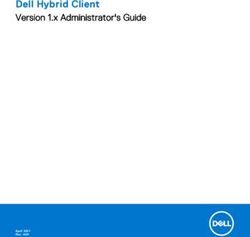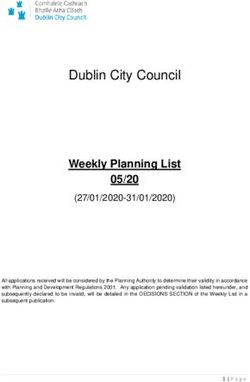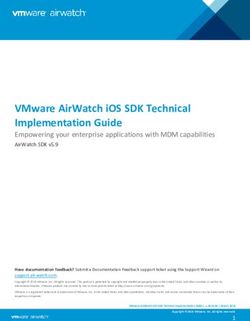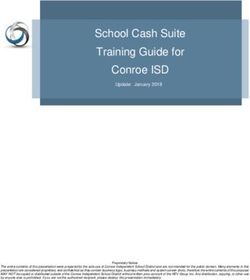NTUC Care Fund (e-Vouchers) in 5 easy steps
←
→
Page content transcription
If your browser does not render page correctly, please read the page content below
Before you apply, please have the following items ready:
1 NTUC U Portal log-in and password
2 Supporting documents:
a. Proof of relationship to child (Only applicable if applying for school-going child)
(e.g. Copy of birth certificate)
Note: For foreign birth certificate(s), please also submit Certificate of Singapore
Citizenship / Re-entry Permit AND Student Pass
b. Proof of income
If you are employed
• Copy of company payslip
of any month in year 2020
If you are self-employed If you are unemployed
• If your Annual Trade Income • Copy of CPF Contribution
is less than $6,000 History for the past 3 months
Copy of acknowledgement after
submitting IRAS Form 144
(for Work Year 2019)
Click here for sample • If you are married
Copy of spouse’s payslip of
• If your Annual Trade Income any month in year 2020
is $6,000 and above (if spouse is working)
Copy of Notice of Assessment
from IRAS OR
(for Year of Assessment 2020)
Click here for sample • Copy of spouse’s CPF
Contribution History for the
Note: What you submit needs to show your past 3 months
name and trade income. If you have
employment income, this must be reflected
as a separate line item.
Please note that the application will take approximately 15 minutes to complete.Step 01
Log in to
ntuc.org.sg/ucare/apply
Not a U Portal user yet? Please sign up via
bit.ly/UPortalSignUp
Step 02
Click on Care & Share Services
Access the
Application Form
Select “E-Services”
to access the
drop-down menu. Select “Read More”
to proceed to the
application form.
Click on
“Care & Share
Services”.Step 03
Fill in required information in Application Form
Proceed with
Application
Please read through
the eligibility criteria.
Once done, select
“Proceed with
application”.
Particulars of
Applicant Click the dropdown
Please note that button to expand the
you will not section at any point
be able to make in time.
changes to your Note: Please save before
personal particulars leaving the section.
at this page.
If you would like to
change your
particulars, please
update them at
E-Services > PDPA –
Update Particulars.Fill in required information in Application Form
If you do not have a
school-going child,
Particulars of please leave the
option as "No".
Family Members
If you have applied for
U Care Back to School To remove, select
or "Remove
U Stretch vouchers Dependent".
previously, your
dependents’ details To add, select
will be reflected. "Add Dependent".
Please update if
necessary.
Please select your
Select "Yes" if you child’s school from
have a school-going the drop-down list.
child. Please include
child's school If your child's school
details and upload is not in the list,
supporting document. please select
"Others" under
Education Level and
key in the name.Step 4
Attach supporting documents
You may also use
If you have supporting your mobile phone
documents, select camera to capture
“Choose Files”. the supporting
documents.
If you have applied
for U Care Back to School or
U Stretch vouchers before, your
children’s birth certificates and
education documents submitted
previously will be available.
To preview the file,
click on the image link.
To delete the image, click
the “delete” button.
You may upload up to 3 files.Attach supporting documents
Income
Declaration
Select “Choose Files”
to upload your relevant
supporting income
document.
You may also use your
mobile phone camera
to capture
the supporting
document.
If upload is
successful, a file
link will appear.Step 5
Submit Application
Declaration
Click the checkbox
if you agree with
the terms in the
declaration.
Additional
information can be
added in the
"Remarks" section.
Select
“Save & Continue”
to proceed to the
next pageSubmit Application
You can now
preview your To submit, click
application before on the "Submit"
submitting. button.
A message will appear
to confirm the If the application is
submission. successfully submitted,
Click "OK" to proceed. you will receive a
message stating
"Operation
Successful".Submit Application
You may exit at any point of
the application and return to
where you had left off.
Click on
"Save & Continue"
and exit the application.
If you had saved and
not submitted your
application, you will
Click "Edit" to
be able to return to
continue from the
your submission
last saved page.
when you login again
to Care & Share
Services. Click on
“view/edit
application” button.For more details on NTUC Care Fund (e-Vouchers), visit ntuc.org.sg/CareFundEVouchers
You can also read