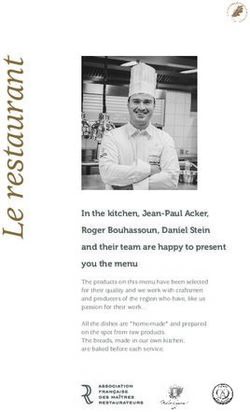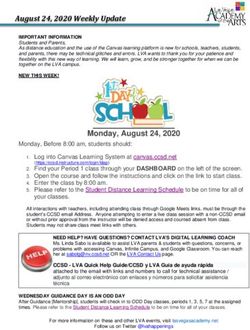INSOLVENCY PRACTITIONER'S LICENCE APPLICATION GUIDE - Ministry of ...
←
→
Page content transcription
If your browser does not render page correctly, please read the page content below
Updated as at 21 September 2020 INSOLVENCY PRACTITIONER’S LICENCE APPLICATION GUIDE A step by step guide on applying for an Insolvency Practitioner’s licence to perform insolvency work in Singapore. The application is submitted via the GoBusiness government portal.
Table of Contents
1. Accessing the GoBusiness Portal .................................................................................................................. 2
1.1 Logging in .............................................................................................................................................. 2
2. Apply for New Licence................................................................................................................................... 4
2.1 Select Licence ........................................................................................................................................ 4
2.2 Add General Information ...................................................................................................................... 6
2.3 Provide Application Details ................................................................................................................... 8
2.4 Upload Supporting Documents ........................................................................................................... 14
2.5 Review & Submit Application .............................................................................................................. 15
2.6 Acknowledgement .............................................................................................................................. 16
3 Amend Existing Licence ............................................................................................................................... 18
3.1 Select Licence ...................................................................................................................................... 18
3.2 Amendment Profile ............................................................................................................................. 19
3.3 Add General Information .................................................................................................................... 20
3.4 Provide Application Details ................................................................................................................. 21
3.5 Upload Supporting Documents ........................................................................................................... 24
3.6 Review and Submit Application .......................................................................................................... 25
3.7 Acknowledgement .............................................................................................................................. 26
4 Renew Expiring Licence ............................................................................................................................... 27
4.1 Select Licence ...................................................................................................................................... 27
4.2 Renew Profile ...................................................................................................................................... 28
4.3 Add General Information .................................................................................................................... 29
4.4 Provide Application Details ................................................................................................................. 30
4.5 Upload Supporting Documents ........................................................................................................... 38
4.6 Review and Submit Application .......................................................................................................... 39
4.7 Acknowledgement .............................................................................................................................. 40
5 Cancel Existing Licence ................................................................................................................................ 41
5.1 Select Licence ...................................................................................................................................... 41
5.2 Cancel Profile ...................................................................................................................................... 42
5.3 Add General Information .................................................................................................................... 43
5.4 Provide Application Details ................................................................................................................. 44
5.5 Upload Supporting Documents ........................................................................................................... 45
5.6 Review and Submit Application .......................................................................................................... 46
5.7 Acknowledgement .............................................................................................................................. 47
6 Useful Contacts ........................................................................................................................................... 48
11. Accessing the GoBusiness Portal
1.1 Logging in
1.1.1 You can access the GoBusiness webpage at https://www.gobusiness.gov.sg. Click .
1.1.2 Click the button and use your SingPass account (For Singaporean /
Singapore Permanent Resident) to login. You will not be able to use a CorpPass account to apply for
an Insolvency Practitioner’s licence.
1.1.3 If you are a non-Singaporean / Singapore Permanent Resident, please register a user account
with Gobusiness under the option before login in under .
21.1.4 A dashboard page will appear on your screen after you have logged in successfully. This
dashboard provides a summary of all the applications you have submitted to the different
Government agencies, ongoing drafts and the status of your active licences.
32. Apply for New Licence
2.1 Select Licence
2.1.1 Under , select under the drop-down list.
2.1.2 At this screen, you can search for the Insolvency Practitioner’s licence using either (i) the key
words search (i.e. keywords like “ministry of law” or “insolvency practitioner”); or (ii) click under the tab. After the search results are generated, click beside “Insolvency Practitioner Licence”.
42.1.3 Click on the box and then click . Thereafter, you will arrive at
Stage 1 of the licence application.
2.1.4 Select the licence and click .
52.2 Add General Information
2.2.1. Read and agree to the Terms of Use by clicking on the checkbox.
2.2.2 Your personal details recorded in your GoBusiness User Profile will be automatically populated
under “Applicant’s Particulars”. Do note that amendments to these populated details cannot be made
in the application itself as it is done separately on your User Profile page. Alternatively, you may tick
the box and relevant details available from the MyInfo service will be populated in the
application. Likewise, amendments to these populated details cannot be made in the application itself.
62.2.3 Select “Residential” under “Type of Premises” and provide your residential address. You will not
be able to proceed with the next step if any other drop-down options are selected.
2.2.4 For the “Mailing Address”, please provide the address where you would be operating and
receiving correspondence in relation to your work as an Insolvency Practitioner. After all fields are
completed, please click . You may save the application by clicking on or at any point if you would like to complete the application another time. You will be
able to retrieve the information stored in the draft application for 90 days.
72.3 Provide Application Details
2.3.1 Select the appropriate “Applicant Type” based on your profession.
2.3.2 Enter your company UEN details and click . The company details will be
automatically populated.
2.3.3 Please provide the details of your practical work experiences, your involvement and
experiences in insolvency and restructuring related work. You may use the button to include
multiple work experiences.
82.3.4 To select a year that is not found within the displayed range, click on either the upper or lower
limit (whichever applicable) of the displayed range. The calendar will be updated to display a different
year range based on your initial selection.
For example, if you would like to select the year “2000”, click on “2010” (lower limit) in the dropdown
box. Re-open the dropdown box and the year range will be updated to include the year “2000”.
9For Accountants
2.3.4 You are required to indicate if you are a registered chartered accountant and member / fellow
member of the Institute of Singapore Chartered Accountants and / or a registered public accountant
with the Accounting and Corporate Regulatory Authority.
2.3.5 If you have memberships in other local or foreign accounting professional bodies, please
include the details as well.
10For Solicitors
2.3.6 You are required to confirm if you are admitted to the Singapore Bar and a member of the
Law Society of Singapore.
2.3.7 If you have memberships in other legal professional bodies, local or foreign, please include
the details as well.
For Accountants / Solicitors
2.3.8 Scroll down and provide details of your Insolvency Practitioner’s Licence obtained in another
country (if any).
112.3.9 Under “Declaration”, please check the applicable boxes. For questions which you have answered
“Yes”, please set out briefly the background and details under the free-text box provided.
122.3.10 Click after you have answered all the questions.
132.4 Upload Supporting Documents
2.4.1 Please upload the relevant supporting documents in their acceptable file formats and sizes.
Multiple attachments can be uploaded for each category of document. However, the total file size
under each document category is capped at a limit of 5 MB. Please note that the document categories
that are marked with a * are mandatory to be provided.
2.4.2 Click after you have uploaded all the required supporting documents.
142.5 Review & Submit Application
2.5.1 You will be able to preview and print a copy of your application before submitting it.
2.5.2 Click after checking the declaration boxes. Please note that you will not be able to
make further amendments to your application after you have clicked on .
152.5.3 At the payment page, you will be asked to pay an application fee of $650 (strictly non-
refundable). Click .
2.6 Acknowledgement
2.6.1 Upon successful submission and payment, you will see an acknowledgement page with your
application number. You can click to retrieve your payment details. Click to
return to your main dashboard.
162.6.2 At the main dashboard, you can view the status of the applications which you have submitted
on GoBusiness, either by clicking under “Applications” or by performing a search using your
application number.
2.6.3 Once your application is reviewed, you will be notified of the outcome via email and post.
173 Amend Existing Licence
3.1 Select Licence
3.1.1 Under , click on to update the following
details:
▪ Applicant’s Details (including personal particulars)
▪ Applicant’s Address
▪ Mailing Address
▪ Company Details
▪ Practical Work Experience(s)
▪ Membership(s) in Professional Bodies
▪ Approved Insolvency Practitioner Licence(s) Obtained Elsewhere
3.1.2 A list of “Active” licence(s) you possess will be automatically populated on the screen. Click on
the licence number relating to your Insolvency Practitioner’s licence.
183.2 Amendment Profile
3.2.1 Click to proceed.
193.3 Add General Information
3.3.1 Please tick the checkbox to agree with the Terms of Use.
3.3.2 The information in your GoBusiness User Profile will be automatically populated. Please make
the necessary amendments and click .
203.4 Provide Application Details
3.4.1 Details of your licence will be shown here.
3.4.2 Details of your company will be shown here. Tick the “Change of Applicant Company Details”
if there are changes to your current company. Enter your company UEN details and click
for the details to be automatically populated.
3.4.3 Tick the “Change of Mailing Address” if there are changes to your mailing address. Please
provide the address where you would be operating and receiving work correspondences as an
Insolvency Practitioner.
213.4.4 Tick the “Change of Applicant Details” if there are changes that need to be made to your
contact information displayed under this section.
3.4.5 Tick the “Change of Applicant Address” if there are changes to your residential address. Select
“Residential” under “Type of Premises” when providing your residential address. You will not be able
to proceed with the next step if any other drop-down options are selected.
3.4.6 Tick the “Add/Update/Delete Practical Work Experiences” if you wish to update your
employment details and work experiences. Click on button to include more work experiences
in relation to insolvency and restructuring work.
223.4.7 To select a year that is not found within the displayed range, click on either the upper or lower
limit (whichever applicable) of the displayed range. The calendar will be updated to display a different
year range based on your initial selection.
For example, if you would like to select the year “2000”, click on “2010” (lower limit) in the dropdown
box. Re-open the dropdown box and the year range will be updated to include the year “2000”.
233.5 Upload Supporting Documents
3.5.1 You may choose to upload relevant documents which were not submitted previously.
Multiple attachments can be uploaded for each document category in the acceptable file formats and
sizes. The total file size for each document category remains at 5 MB.
3.5.2 Click after you have uploaded all the new documents.
243.6 Review and Submit Application
3.6.1 Any amendments made will be shown under "Information Review”. You will be able to
preview and print a copy of your application before submitting it.
3.6.2 Click after checking the declaration boxes. Please note that you will not be able to
make further amendments to your application after you have clicked on . No fee is imposed
for this application.
253.7 Acknowledgement
3.7.1 Upon successful submission, you will see an acknowledgement page with your application
number. Click to return to your main dashboard.
264 Renew Expiring Licence
4.1 Select Licence
4.1.1 You can submit an application to renew your Insolvency Practitioner’s licence anytime
between 1 March to 30 April of the expiry year. Please note that you will not be able to submit a
renewal application on or after 1 May of the expiry year. A new application will need to be submitted
instead (application fee of $650) if you pass the renewal deadline.
4.1.2 Under , select under the dropdown list.
4.1.3 A list of “Active” licence(s) you possess will be automatically populated on the screen. Click
on the licence number relating to the Insolvency Practitioner’s licence.
274.2 Renew Profile
4.2.1 The licence number of the licence selected is auto-populated according to the licence selected.
Click to proceed.
284.3 Add General Information
4.3.1 Tick the checkbox to agree with the Terms of Use.
4.3.2 Update your contact details if there is any change and click .
294.4 Provide Application Details
4.4.1 The details of your licence and company details will be reflected. If there is a change in your
current company, enter your company UEN details under “Applicant’s Company Details” and click
. The company details will be automatically populated.
4.4.2 Please provide an updated address, if any, where you are operating and receiving work
correspondence as an Insolvency Practitioner.
304.4.3 Update your personal details if there is any change.
4.4.4 Update your residential address if there is any change.
4.4.5 Click on the “Add” button to include your work experiences in relation to insolvency and
restructuring work.
314.4.6 To select a year that is not found within the displayed range, click on either the upper or lower
limit (whichever applicable) of the displayed range. The calendar will be updated to display a different
year range based on your initial selection.
For example, if you would like to select the year “2000”, click on “2010” (lower limit) in the dropdown
box. Re-open the dropdown box and the year range will be updated to include the year “2000”.
32For Accountants
4.4.7 You are required to indicate if you are a member of the Institute of Singapore Chartered
Accountants and / or a registered public accountant with the Accounting and Corporate Regulatory
Authority.
4.4.8 If you have memberships in other local or foreign accounting professional bodies, please
include the details as well.
33For Solicitors
4.4.9 You are required to confirm if you are admitted to the Singapore Bar and a member of the
Law Society of Singapore.
4.4.10 If you have memberships in other legal professional bodies, local or foreign, please include
the details as well.
34For Accountants / Solicitors
4.4.11 Scroll down and provide details of your Insolvency Practitioner’s Licence obtained in another
country, if you hold any.
4.4.12 Under “Declaration”, please check the applicable boxes. For questions which you have
answered “Yes”, please set out briefly the background and details under the free-text box provided.
3536
4.4.13 Click after you have answered all the questions.
374.5 Upload Supporting Documents
4.5.1 Please upload the relevant supporting documents in their acceptable file formats and sizes.
Multiple attachments can be uploaded for each category of document. However, the total file size
under each document category is capped at a limit of 5 MB. Please note that the document categories
that are marked with a * are mandatory to be provided.
4.5.2 Click after you have uploaded all the required supporting documents.
384.6 Review and Submit Application
4.6.1 You will be able to preview and print a copy of your application before submitting it.
4.6.2 Click after checking the declaration boxes. Please note that you will not be able to
make further amendments to your application after you have clicked on .
394.6.3 At the payment page, you will be asked to pay an application fee of $600 (strictly non-
refundable). Click .
4.7 Acknowledgement
4.7.1 Upon successful submission and payment, you will see an acknowledgement page with your
application number. You can click to retrieve your payment details. Click to
return to your main dashboard.
405 Cancel Existing Licence
5.1 Select Licence
5.1.1 Under , select under the drop-down list.
5.1.2 A list of “Active” licence(s) you possess will be automatically populated on the screen. Click on
the licence number relating to your Insolvency Practitioner’s licence.
415.2 Cancel Profile
5.2.1 Click to proceed.
425.3 Add General Information
5.3.1 Please tick the checkbox if you agree with the Terms of Use.
5.3.2 Update your contact details if required and click .
435.4 Provide Application Details
5.4.1 The details of your licence will be reflected.
5.4.2 Enter the reason(s) for cancelling your licence. Click to proceed.
445.5 Upload Supporting Documents
5.5.1 There is no need to submit any documents at this step. However, in the event that any
clarifications or supporting documents are required, the Licensing Officer will contact you separately.
Click to proceed.
455.6 Review and Submit Application
5.6.1 You will be able to preview and print a copy of your application before submitting it.
5.6.2 Click after checking the declaration boxes. Please note that you will not be able to
make further amendments to your application after you have clicked on . There is no fee
imposed for this application.
465.7 Acknowledgement
5.7.1 Upon successful submission, you will see an acknowledgement page with your application
number. Click to return to your main dashboard
476 Useful Contacts
SingPass Tel: 6643 0555 For enquiries relating to SingPass
Mon – Fri: 8am – 8pm matters, e.g.:
Sat: 8am – 2pm • Register for a SingPass account
(Closed on Sundays & Public Holidays) • Forgot SingPass ID
• Forgot SingPass password
Email: support@singpass.gov.sg
Website: https://www.singpass.gov.sg
GoBusiness Tel: 6774 1430 For enquiries relating to GoBusiness
Licensing Mon - Fri: 8am - 8pm Licensing matters, e.g.:
Sat: 8am – 2pm
(Closed on Sundays & Public Holidays) • GoBusiness Licensing
Login ID
Email:
• Forgot / Reset
licenceshelpdesk@crimsonlogic.com.sg GoBusiness Licensing password
• Apply for new licence
Website:
https://www.gobusiness.gov.sg/licences
• View notifications
• Check application status
• Check application payment
advice
• Application for GoBusiness login
ID (for foreigners)
Ministry of Law Enquiry Line Operating Hours: For enquiries relating to the Licensing
Services Centre Tel: 1800–CALL–LAW and Regulation of Insolvency of
(1800 2255 529) Insolvency Practitioners, e.g.:
Mon – Fri: 8.30am – 5.00pm
(Closed on Weekends & Public Holidays) • Licence Application
• Licence Matters
Counter Operating Hours: • Regulatory Requirements
Mon – Fri: 8.30am – 5.00pm
(Closed on Weekends & Public Holidays)
Online Enquiry Form:
https://eservices.mlaw.gov.sg/enquiry/
Website:
https://lripd.mlaw.gov.sg
48MyInfo Helpdesk: +65 6643 0567 For enquiries relating to MyInfo
matters, e.g.:
Mon - Fri: 8am - 8pm
Sat: 8am – 2pm • Change of Address
(Closed on Sundays & Public Holidays) • Incorrect information
• Regulatory Requirements
Email:
support@myinfo.gov.sg
Feedback form:
https://www.singpass.gov.sg/myinfo/co
mmon/feedback
Website:
https://www.singpass.gov.sg/myinfo/intr
o
49You can also read