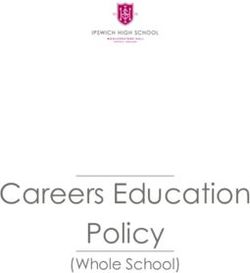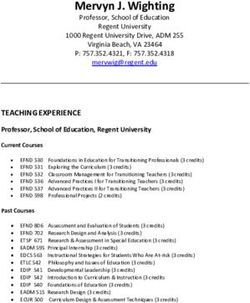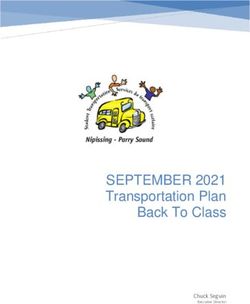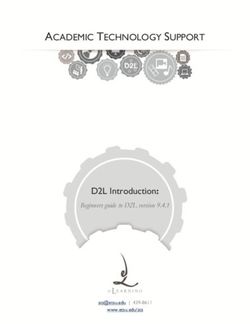NAPLAN Online 2019 Parent information - Spring Hill Primary School
←
→
Page content transcription
If your browser does not render page correctly, please read the page content below
Copyright Terms of Use Any Western Australian Curriculum content in this resource is used with the permission of the School Curriculum and Standards Authority; this permission does not constitute Authority endorsement of the resource. The Authority accepts no liability for any errors or damages arising from reliance on its content. The Western Australian Curriculum content may be freely copied, or communicated on an intranet, for non-commercial purposes in educational institutions, provided that the Authority is acknowledged as the copyright owner. Copying or communication for any other purpose can be done only within the terms of the Copyright Act 1968 or with prior written permission of the Authority. Any Australian Curriculum content inthe Western Australian Curriculum is used by the Authority under the terms of the Creative Commons Attribution-NonCommercial-ShareAlike 3.0 Australia licence.
Different opt in strategies
Jurisdictions will transition from 2018, all schools online in 2019.
School, teacher and student readiness Indicative year of first online assessment
School Readiness – technical capacity for students
to undertake assessment in testing window (9 days
over 2 wks);
Teacher Readiness –test administration within 2019 2018
Schools: 83
defined test session (i.e. class logistics, minor Students: 15 885
device mgmt). 2018
Schools: 274
Students: 43 326 2018
Schools: 141
Student Readiness- sufficient ICT skills and Students: 19 045 2018
knowledge, are familiar with device and peripherals Schools: 555
Students:67 104
to undertake the assessment
2018
Schools: 108
2018 Students: 20 777
Schools: 124
Students: 25 289
2019
4NAPLAN Online Testing Schedule
• 2 day testing window for
Writing Test for ALL class
groups.
• Reading test completed
prior to performing the
Conventions of Language
test.
• Reading test result will
differentiate the
Conventions of Language
test.
• Followed by any catch-up
tests required.How will tailored testing work for NAPLAN Online?
Automatically adapts to
a student's
performance
Asks sets of questions
that match the student
achievement level
http://nap.edu.au/online-assessment/research-and-development/tailored-testsDashboard
Whole-school training–
approaches to the understanding Bandwidth
effective use of ICT – of capacity and
timetabling, updates, Gateway Check including: capacity/issues management
wireless configuration 1. Scheduling and room setup support
through
2. Bandwidth training and
3. Device and peripherals Connect
communities.
Assessment of
school ICT
growth plans
and budgets
Locked Down Browser (LDB) is
installed on each device and
required to access NAPLAN
Standard Operating Online testing. Creates a secure
Environment upgrades , test environment for students to
training and support Assessing the conduct NAPLAN online.
through SOE student device
Fundamentals. requirements to
ensure they are
met:
• Headphones
• Keyboard
• Network
• SecurityA whole-school
approach to assessment Support staff in
provides a balanced their NAPLAN
assessment approach Online roles.
using paper and digital The Department, provides
modes, across School Readiness training
curriculum areas and and support through workshops,
year levels. If an technical support, training
assessment is digital, in managing schools technical
the supporting lessons, infrastructure, as well as
units and teaching videos and guides.
practices should align
and support digital
practice.
Foster digital
pedagogies and
online
assessment.
School Readiness Connect
communities established to
house latest NAPLAN Online
updates and support resources
for schools.
ICT capability is a
general capability in
the Western
Australian
Curriculum. Schools Proficiency with ICT
can foster and aligned with
support AITSL
contemporary teacher standards.
teaching and
learning practices.ICT skills • General Capabilities and Technologies Curriculum are separate distinct entities • Technologies Curriculum has two strands Design and Digital • Both share Create Solutions skill set • Integration is crucial to success
Digital Technologies Achievement Standard: Year 1
Learning in Digital Technologies builds on the dispositions developed in the early years. Learning focuses on expanding on foundational skills in computational thinking and, with developing confidence, students engage in personal experiences using
digital systems.
At Standard, students identify specific features of digital systems (hardware and software) and where they are used in everyday life. They represent data using pictures, symbols and diagrams. Students follow strategies to stay safe online while they
select and use a variety of digital tools to present information in an online environment. In Digital Technologies, students explore opportunities when designing products or solutions. They develop and communicate design ideas through describing,
drawing, modelling and/or a sequence of written or spoken steps. Students use given components and equipment and work safely to make solutions. They develop personal preferences to evaluate the success of design processes. Students work
independently, or with others, to safely create and share sequenced steps for solutions.
Digital Technologies Curriculum Activities Apps Devices ICT General Digital Citizenship STEM Projects
Capabilities/NAPLAN Online
Knowledge and ICT Skill 1 Recognise
understanding Turn on a laptop/Desktop and log in ownership of Project 1:
Digital systems Experiment with different Desktops and with a username and password. digital products Popplet All About Me.
Digital systems (hardware and types of components to laptops. Locate the power button. that others (HASS)
software) are used in everyday perform input, output and Ipads Tap button once to turn on. produce and This project is best done
life and have specific features storage functions (keyboard, Keyboard, Locate the keys Ctrl, Alt and that what they at the beginning fo
stylus, touch screen) to input Camera Photos mouse and Delete. create or provide school year. Children
instructions or a monitor, computer Push all three keys and continue can be used or are to use popplet to
printer or tablet to display peripherals holding down until the log in misused by brainstorm information
information. USB and screen appears. others. about themselves. –
Understand how to use an hardrives Using the touch pad drag the Follow class Central popplet they are
Representations of data external USB or hard drive (My Youtube Scratch Jnr mouse icon to the Username box rules about to include their name
Data can have patterns and documents or google drive) to and tap the touchpad. applying and a photo of
can be represented as save and access information. Type in username by locating the selected themselves.
pictures, symbols and Recognise that images can be letters and punctioan on they standard Outwards popplets to
diagrams transferred from a mobile keyboard. guidelines and include other important
What students information such as:
device to a computer, for Popplet Osmo Using the touch pad drag the techniques to
need to know Date of Birth and age,
example using a cable to mouse icon to the Password box secure digital
connect a camera and and tap the touchpad.. information. family members, where
computer to upload images for Type in Password by locating the Follow class I live, where my family
a photo story. letters and punctuation on they guidelines when is from etc.
Brainstorm or list different keyboard. sharing personal This project is a link into
digital (computing) systems Using the touchpad move the information and HASS inquirys about
and devices and discuss how mouse to log in and click once. apply basic social past and present or
they can be used (Brainstorm protocols when geography (Where do I
(Touchpad or mouse to be used).
app/website popplet) using ICT to live).
Introduce different data (video, communicate
audio, text) and link them to with known Project 2:
ICT Skill 2
peripheral (external) devices audiences. Scracth Jr Weather
Use word Processor
that can create and view them. Identify how ICT report. (Science)
is used at home Using ScratchJr app
Use a range of media to Create, open, close and save a
research a topic and engage in and at school. have the students
document. Use pull down menus.
discussion. Discuss create an interactive
Open file. Close file. Use Save and
Processes and production Cybersafety in approach to discussing
Save as.
skills the classroom their understanding
Enter and Modify text. Enter text.
Collecting managing and Create documents on a digital iPad, tablet, and about weather and the
Delete text (letters, words). Copy,
analysing data device using apps or software. laptop implementing seasons. This extends
paste, select text. Change font
class rules students’ understanding
Collect and use data of any Search for images on Google (students style to bold, italic, size etc.
kind using a variety of digital around this. of different scientific
search need skills on Add Graphics to word document.
Follow ideas such as types of
tools Create video or audio files for both Insert clip art and use word art.
Camera Photos Windows and appropriate use clouds.
use in an app or software Copy image from web browser and
Digital implementation program on a chosen digital Mac paste. guidelines in the
Use data to solve a simple device. platforms) classroom for
task/problem Add buttons and links within Devices to using Project 3:
slideshows and multimedia code ICT Skill 3 technology. Storytelling with
Share and publish information
What students presentations. Puppet Pals Daisy the instructions Open a web browser and a search SrtachJr.
with known people in an
need to do Discuss and explore website Dinosaur for (Beebots, engine.
online environment, modelling
navigation bars. Create own Dash & Dot, Locate web browser (GoogleStudents read, plan and
compose digital texts.
Students use headsets, Support students to become familiar
manipulate objects, and with the NAPLAN Online
navigate on screen. assessment platform and confident
with technology-enhanced
questions.
Students engage
in opportunities
to construct
digital texts, with
a skills focus on
editing and
formatting.
Managing and operating
ICT - students use
Students are familiar and software to manage
confident with the devices digital data.
they will be using for Creating with ICT
NAPLAN Online - students use
assessment. ICT to respond to
questions and
create solutions
to tasks.Do your students have the following skills?
How can I best prepare my child to complete
NAPLAN Online?
• Ensuring students are familiar with using devices, typing on them and navigating
through programs is a part of students everyday learning and a requirement of the
Western Australian Curriculum.
• You can help your child become familiar with NAPLAN Online by accessing
the public demonstration site on the NAP website. The demonstration site
includes useful resources for schools to help students become familiar with the
online test experience.
http://nap.edu.au/online-assessment/public-demonstration-sitePublic Demonstration website
Public demonstration site mini-tests
• Tests that provide an example of
what type of questions student will
encounter.
Interaction tests
• Provides general instructions for
students in how to interact with
different item types.
Accessible interaction tests
• Accessible interaction test provides
schools with examples of
adjustments that are made by
applying different adjustments.
(audio and visual)Public Demonstration Site www.nap.edu.au
Public demonstration site
Student success
“The key factor influencing students’
interaction with online items and tests is
their
familiarity with the device that they are
using to complete the tests.”
• Laurie Laughlin Davis, Ph.D. Device Effects in Online Assessment: A Literature
Review for ACARA, September 2015.
• Laurie Laughlin Davis, Ph.D., Irene Janiszewska, Robert Schwartz, Ph.D., Laura Holland NAPLAN Device Effects Study. Pearson, Melbourne,
March 2016FAQ`S
ACARA`s NAPLAN Online website has an in-depth ‘Frequently Asked Questions’ section
that is helpful to families. This can be access through the link:
http://nap.edu.au/online-assessment/FAQs
You can also visit the 'Resources' section of the NAP website for access to NAPLAN Online
resources.
http://nap.edu.au/resources-newFurther resources Factsheets and FAQs Moving NAPLAN online ACARA research and findings Small scale tests NAPLAN Online technical requirements Tailored testing fact sheet ( 288 kb) NAPLAN Writing test FAQ ( 1.6 mb) FAQ Comparability of paper and online NAPLAN tests ( 431 kb) Infographics NAPLAN Online - A better assessment for all ( 1.7 mb) NAPLAN Online test window ( 796 kb) NAPLAN Online and protecting privacy infographic ( 1.4 mb)
You can also read