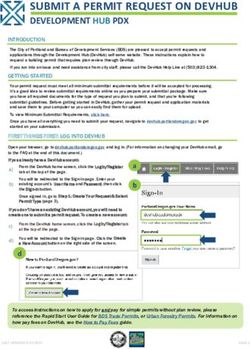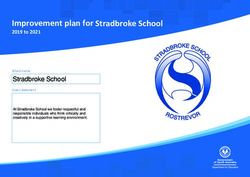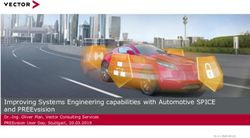Move to O365 SharePoint Online project - University ...
←
→
Page content transcription
If your browser does not render page correctly, please read the page content below
Move to O365 SharePoint Online project Presented by: Tim Farrell, Stephen Markan, Connie van Oostveen December 2020
WHAT YOU WILL LEARN
▪ Background, current environment
▪ Project approach
▪ Migration paths & O365 SharePoint context
▪ Where we are at
▪ Observations & what to watch for
▪ Sneak peek: New and familiar features
▪ Next steps, considerations:
▪ When you will hear from us
▪ What you can do in the meantime
▪ Resources
PAGE 3Current Environment – Infrastructure
▪ SharePoint 2016 is currently on-premises
▪ SharePoint 2016
▪ 12 SP servers, farm split between 2 datacenters
▪ 2 Office Online Servers, 3 Workflow Servers, 2 on-
premises gateway servers
▪ Number of development SP and OOS servers
▪ SP utilizes F5 load-balancer for WFE - the only 2 public
facing, rest are private
▪ 20 content databases with 2.1 TB of data
▪ Top-level sites: ~200 (and many more subsites)
▪ Early in 2020, we linked the search in O365 to on-
premises SharePoint
PAGE 4SharePoint Support
▪ Infrastructure support:
▪ backup and patch servers and databases
▪ OOS patching process different then SharePoint patching
▪ IST Client Support:
▪ RT handling & Troubleshooting, mostly Authentication &
Permissions
▪ Site Design & Features
▪ Training & Consulting
Support is more complex in O365 environment,
maintaining the same level of service.
PAGE 5The Office 365 Program
Learn more about O365 work happening across campus, the benefits, and the potential
impact(s) to how you work.
Moving to Migrating to Migrating N: drives Migrating employee Email routing
SharePoint Online softphones to OneDrive email to O365 improvements
uwaterloo.ca/office-365Moving to SharePoint Online project
▪ SharePoint on-premises is being retired, Microsoft is
reducing support for our version of SharePoint 2016
▪ Improved authentication and information management
security
▪ Increased capacity for data storage
▪ Anytime, anywhere access to files including the option
to work offline and sync changes to the cloud when
back online
▪ Enhanced functionality (e.g. search, workflow tools,
development tools)
▪ Streamlined end-user support
▪ A familiar working environment
PAGE 7More about the project …
▪ Collaborative project
▪ Can move site by site
▪ Multiple migration paths (e.g. on-premises to SP
online)
▪ SharePoint on-premises is starting point for
project (i.e, not R: drive)
▪ Target date for being off SharePoint on-premises:
Nov. 2021
▪ Plan, schedule, support and implement migration
pathways and automated migrations for on-
premises SharePoint sites
▪ Build and execute training and education
▪ Update service and support model
Note: Regarding sites with sensitive/highly sensitive information: O365,
including SharePoint Online, has been vetted for privacy and security.
PAGE 8Approach
Jul Sep Nov 2021 Mar May Jul Sep Nov
Project Initiation/Project Charter
On-premises Site Inventory
Migration Tools: SPMT
Discovery
Lessons Learned from others/previous projects, constraints
Pilot Migrations: IST sites, Housing
Initial Assessment of Site features
Site Strategies & Determine best migration path & timelines with key site contacts
Assessment Prepare packages for migration paths (e.g. best practices)
Site mappings
Staging Sites
Site clean up: files & permissions
Migrations & Migrate sites
Decomissioning Decommision on-premises sites
Knowledge base
Service Changes, Use case sites (similar to current Help)
Education & Support/service model changes
Training ITPD courses
Virtual drop-in labsMigration paths & strategies
SharePoint
On-Premises
SPMT
SharePoint Teams Retire/
Online Decommission
PAGE 10When to choose
SharePoint Online
What: File and information management tool
Focus: Document creation and sharing
Important considerations:
• Site members are fluid and will likely change
or site members are from across campus and
access unique portions of the site based on role
• Different access permissions are required for
content e.g. a small group will edit, and a larger
group has read-only access
• Document management tools are desirable
• Documents will go through constant revision and
change
• Chat / direct messaging functionality not requiredWhen to choose
Teams
What: Communications and file collaboration platform
encouraging group member interaction
Focus: Communication and sharing
Important considerations:
▪ Team members are defined and consistent
▪ Discussion via channels is important to the group
▪ Collaborative approach to document creation and
sharing desired
▪ Content is planning/project related and will be shared
via other methods once completed
▪ For collaborations with a defined goal, the content will
not be required after that timeWhen to choose
OneDrive
What: Microsoft online storage solution for individual
accounts
Focus: Storing and managing personal working files and
content
Important considerations:
▪ Sharing is short-term for creating and reviewing
initial working drafts and proposals; later moved to a
Teams or SharePoint Online site
▪ A small ad-hoc group needs access for collaboration
via email or O365 applications such as Word or Excel
▪ The OneDrive content is not required for the ongoing
work of others in your team or unit
▪ If the content is lost there would be no operational
impact on the business of the University of Waterloo
Note: OneDrive is a personal SharePoint Online siteQuick comparison
SharePoint Online | Teams
• Better for layered • Better for simple
permissions structure membership management
• Better for advanced • Better for file sharing and
document structure with collaboration on focused
custom options topics
• Better for focused usage of • Better for contextual usage
few tools of multiple tools in real-
time
Source: https://www.syskit.com/blog/microsoft-teams-sharepoint/Some Things to Consider when planning your migration …
▪ The easy part is moving files; the time-consuming
part is the preparation and testing
▪ Microsoft’s SharePoint migration tool (SPMT)
▪ Free application from Microsoft that assists in moving
content to SharePoint Online or Teams (Files section of
Teams)
▪ Must be run from a Nexus workstation
▪ Requires administrator (“Full Control” rights on source and
destination)
▪ Choosing when to move files is important to minimize
impact on existing business processes (throttling)
▪ Still working through permissions
▪ SharePoint Online does not support SP reporting
services
▪ Replaced with Microsoft BI
PAGE 15Some Things to Consider when planning your migration …
▪ Workflows:
▪ 2010 Framework – not supported in O365
▪ 2013 Framework – will eventually be removed
▪ Switch to Power Automate
▪ Custom Site columns and Site Content Types may not migrate
▪ Permissions cleanup!!!
▪ Review what is shared with whom
▪ And do you use Custom Code via SharePoint API?
PAGE 16Demo slides – What does SharePoint Online Look Like PRESENTATION TITLE PAGE 17
SharePoint Online Site PRESENTATION TITLE PAGE 18
SharePoint Demo – beneath the hood PRESENTATION TITLE PAGE 19
SharePoint Online: Document Library PRESENTATION TITLE PAGE 20
What you can do …
▪ Review your sites
▪ Cleaning up files and permissions, review the site structure
▪ How is the site being used?
▪ Identify areas of concern and opportunities for improvement
▪ Along with decommissioning the original site, what does done look like?
What is the acceptance criteria?
▪ Timing/constraints
▪ Send an email to rt-IST-SharePoint@rt.uwaterloo.ca if you want
to decommission your site
▪ Contact Connie (connie.vanoostveen@uwaterloo.ca or via Teams)
if you have questions, feedback or concerns about your site
▪ We will be contacting you, if we haven’t already
▪ Important to capture feedback, risks, concerns and come up with
a collaborative approach to address the risks, concerns
▪ Need to have updated information on the contact people for each site
PAGE 21We are here to help!
Using O365 program for project governance
(Operations team & Steering committee)
▪ Andrew McAlorum, Project Sponsor
IST project team: Additional Resources
▪ Connie van Oostveen, Project Manager ▪ uwaterloo.ca/office-365/
▪ Tim Farrell ▪ https://uwaterloo.ca/office-365/office-365-
program/moving-sharepoint-online
▪ Dave Hinton
▪ Hoang (Mike) Huyng
▪ Advanced SharePoint Users group/community of
practice
▪ Stephen Markan
▪ Check-list …
▪ Jenn Matheson
▪ Lisa Tomalty
▪ Heather Wey
PAGE 22PRESENTATION TITLE PAGE 23
You can also read