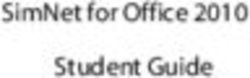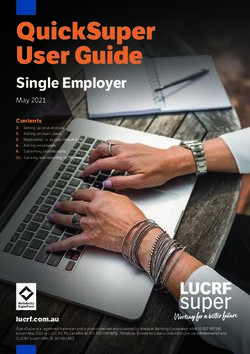Messaging Security Suite - Personal Dashboard Light FAQ 800-782-3762
←
→
Page content transcription
If your browser does not render page correctly, please read the page content below
Red Condor is now EdgeWave EdgeWave acquired Red Condor in 2010 to add comprehensive Messaging Security to the already existing web security solutions offering. © 2001 – 2011 EdgeWave. All rights reserved. The EdgeWave logois a trademark of EdgeWave Inc. All other trademarks and registred trademarks are hereby acknowledged. Microsoft and Windows are either registered trademarks or trademarks of Microsoft Corporation in the United States and/or other countries. Other product and company names mentioned herein may be the trademarks of their respective owners. The Messaging Security software and its documentation are copyrighted materials. Law prohibits making unauthorized copies. No part of this software or documentation may be reproduced, transmitted, transcribed, stored in a retrieval system, or translated into another language without prior permission of EdgeWave. PDFAQLow08.2.0.001
Contents
Personal Dashboard Light 1
What is the Personal Dashboard Light? 1
How do I get to the Personal Dashboard? 1
How do I release a message from the Personal Dashboard? 1
How do I delete messages listed in the Personal Dashboard? 1
The Spam Digest 2
What is the Spam Digest? 2
What do I do with the Spam Digest? 2
How do I view a message listed in the Spam Digest? 2
How do I release a message from the Spam Digest? 3
How do I delete messages listed in the Spam Digest? 3
I don't want to see the Spam Digest. What do I do? 3
How do I change the frequency that I receive the Spam Digest? 3
Are there any other Spam Digest options? 3
Quarantined Messages 5
What are quarantined messages? 5
What username and password do I use to access my quarantined messages? 5
Filtering Options 6
How does filtering work? 6
Do I need to worry about viruses? 6
What are my filtering options? 6
How do I view or change my filtering options? 6
What is "phishing"? 7
What is a bot? 7
What are subject tags? 7
How do I configure a subject tag? 7
How do I select which foreign characters to filter or tag? 7
Why are attachments risky? 8
How do I select which attachments to block, filter, or mark up? 8
Whitelists and Blacklists 9
What are "Friends" (Whitelist) and why do I need to tell you about them? 9
How do you add someone to the Friends whitelist? 9
What are "Enemies" (Blacklist)? 10
iiiHow do you add someone to the Enemies blacklist? 10
Can I view my Friends and Enemies lists? 10
How do I remove someone from my Friends or Enemies list? 10
How Messaging Security Works 11
How do you identify spam? 11
Is somebody reading my mail? 11
Will the filtering delay my mail? 11
Can I run the filtering software on my computer? 12
Problems? 13
What if my password doesn't work? 13
Some spam still gets through to my mailbox. What do I do? 13
I mistakenly released a spam message. What happens now? 13
Why am I getting returned mail as "Undeliverable" or "NDR"? 13
ivPersonal Dashboard Light Frequently Asked Questions
Personal Dashboard Light
What is the Personal Dashboard Light?
The Low Bandwidth Personal Dashboard is a Web portal for managing your email filtering account
specially designed for users with low bandwidth Internet connections such as mobile access and
dial-up service.
It allows you to create and change your password, select your Spam Digest options, configure your
mail filtering preference settings, and manage your whitelist and blacklist.
How do I get to the Personal Dashboard?
Click the My Account link in the upper right corner of the Spam Digest to open the Personal
Dashboard Login screen. If needed, enter your username and password to enter the Personal
Dashboard.
Note: The Personal Dashboard opens to the version (low- or high-bandwidth) that you
used the last time you logged in. To switch, click the link at the bottom of the login page.
Tip! Bookmark the login page in your browser for easy access.
How do I release a message from the Personal Dashboard?
You can release one or more messages from the quarantine to be delivered to your email inbox.
Click the Quarantine tab, then select the messages to release and click Release. The messages are
sent to your email inbox.
How do I delete messages listed in the Personal Dashboard?
You do not need to delete messages from your quarantine. All messages are automatically deleted
after 35 days. You can, however, manually delete messages from your quarantine. Click the
Quarantine tab, then select the messages to delete and click Delete. The messages are deleted.
1Personal Dashboard Light Frequently Asked Questions
The Spam Digest
What is the Spam Digest?
The Spam Digest has two main functions. It provides:
• A list of your quarantined email identified as spam, junk, or containing a virus or other dangerous
content since the last digest.
• An entryway to your personal dashboard where you can manage your account and customize
your digest. You can review quarantined messages and if you have permission, release them if
needed.
Tip! Click the my account link near the top right of the Spam Digest to open the login
screen of the Personal Dashboard in your browser. Then bookmark this page in your
browser for easy access.
What do I do with the Spam Digest?
You don’t have to do anything! The messages listed in the Spam Digest have already been filtered.
The Spam Digest summarizes the filtering activities for your account since the last digest. You may
choose to review the list of messages for any valid messages that were mistakenly filtered out.
The Spam Digest requires no user action to delete the spam/junk mail listed in the summary. They
are deleted automatically after 35 days. Alternatively, you can log into the Personal Dashboard,
select one or more email messages, and delete them manually.
Note: You only receive a spam digest if you have received messages that have been
blocked or quarantined during the latest digest period.
How do I view a message listed in the Spam Digest?
If you have permission, click the View link to the left of the message in the list you want to view.
Depending on system administrator settings, you may need to log in. Your message is highlighted in
the Quarantine page of your Personal Dashboard. You can view the message in the bottom panel of
the Quarantine page.
2Personal Dashboard Light Frequently Asked Questions
How do I release a message from the Spam Digest?
Click the Release link to the left of the message in the list. The message will be immediately sent to
your email inbox.
How do I delete messages listed in the Spam Digest?
There is nothing to do. The spam messages listed in the Spam Digest have already been filtered.
These messages will automatically delete after 35 days. Each digest you receive lists only the new
filtered mail, while the older filtered mail is not shown.
If you want to delete messages before the 35 days, you can do this in the Personal Dashboard. See
Personal Dashboard Light for details.
I don't want to see the Spam Digest. What do I do?
Click the Unsubscribe link in the bottom left corner of the Spam Digest. It will no longer be delivered
to your email inbox.
How do I change the frequency that I receive the Spam Digest?
The digest delivery frequency can be set to daily, weekly, monthly, or never. By default, the Spam
Digest is sent out daily. You can change the frequency in either of two ways:
• From the Spam Digest, click the Change Report Frequency link.
• From the Personal Dashboard, click the Digest tab.
Are there any other Spam Digest options?
From the Personal Dashboard, you can also select:
• Whether to receive the report in HTML, text, or multipart format
• Which types of messages to include in the digest by content
• The sort order of the message list
• Your time zone
3Personal Dashboard Light Frequently Asked Questions
To set your Spam Digest options:
1. Click the Digest tab.
2. Select your options.
3. Click Save.
4Personal Dashboard Light Frequently Asked Questions
Quarantined Messages
What are quarantined messages?
Quarantined messages are the messages that the system has kept and not delivered to your inbox.
The Spam Digest posts a summary of the quarantined messages for your account for the previous
day. Quarantined messages are archived for 35 days online.
You can view your quarantined messages on the Personal Dashboard. You can also set the sorting
order of the messages.
What username and password do I use to access my quarantined
messages?
Depending on the configuration set by your system administrator, you may be able to sign up on the
Personal Dashboard and set your password.
1. Click the Personal Dashboard link in the second paragraph of the Spam Digest to open the
Personal Dashboard Login screen.
2. Click Signup.
3. Enter your email address and create a password.
If this does not work, contact your system administrator.
5Personal Dashboard Light Frequently Asked Questions
Filtering Options
How does filtering work?
The system flags messages that have suspicious content and sorts them into one of the danger
zones based on the potential harm they could cause you or to your computer. In increasing danger,
mail is classified into the following zones:
• Green Zone: Junk mail, including unsolicited advertising
• Yellow Zone: Suspicious mail, including blank, foreign, and with attachments
• Red Zone: Potentially dangerous, including spam, virus, and adult
Do I need to worry about viruses?
The system filters all email through two separate anti-virus programs. If your email has a virus, we
will catch it.
What are my filtering options?
Depending on how aggressively you want to filter your email, you can configure each of the filtering
categories to block the messages (delete them immediately), quarantine the messages for review,
forward the messages to your mailbox with a tag in the subject line, or allow the messages to pass
directly to your mailbox without a tag.
Note: You cannot modify a filtering option your administrator has set to block.
How do I view or change my filtering options?
Log in to the Personal Dashboard. Filtering options are on the Policies, Foreign, and Attachments
tabs. These tabs display your current settings. You can change a setting by selecting a different
option from the drop-down list to the right of the message type or category.
Note: You cannot modify a filtering option your administrator has set to block.
6Personal Dashboard Light Frequently Asked Questions
What is "phishing"?
Phishing messages fraudulently attempt to lure the user into giving up personal information such as
credit card numbers, passwords, and social security numbers. They appear to originate from banks,
department stores, online merchants, and other trusted sources.
What is a bot?
A bot is an autonomous piece of software used by criminal hackers to infect computers, which then
come under the command of the hacker. A network of these hijacked PCs is called a botnet, and it is
often used to send spam. EdgeWave Email Security defends against bot infections on both the
inbound and outbound mail streams.
What are subject tags?
Subject tags are short bits of text (up to 50 characters) prepended to the subject line of an email
message to alert you that a message has been flagged as suspicious. You can use the tags to set up
filtering rules in your mail client.
Note: We recommend ending the subject tag with a colon. When sorting on the subject
line, most mail programs ignore the text before a colon and sort on the content of the rest of
the subject line.
How do I configure a subject tag?
Log in to the Personal Dashboard and select the Policies, Foreign, or Attachments tab. For each
filtering option that you want to tag, select Markup from the drop-down list. A new text box appears to
the right of the drop-down list. Type your text entry into the box.
How do I select which foreign characters to filter or tag?
Select the Foreign tab, then select the language from the drop-down list. Select a filter option and
click Save.
7Personal Dashboard Light Frequently Asked Questions
Why are attachments risky?
Some attachments can contain potentially harmful programs, such as viruses, spyware, and
keyboard loggers that can cause loss of data and/or personal information. We recommend that you
never open an attachment from senders you do not know, or those from senders you DO know, but
from whom you were not expecting a file.
How do I select which attachments to block, filter, or mark up?
Select the Attachments tab, then select the attachment from the drop-down list. Select a filter option
and click Save.
You can add a new attachment type by entering the file extension in the Add Extension: text box,
selecting the action from the drop-down list, and clicking Save. For marked up attachments, you can
enter the subject tag in the rightmost text box.
8Personal Dashboard Light Frequently Asked Questions
Whitelists and Blacklists
What are "Friends" (Whitelist) and why do I need to tell you about
them?
The Friends whitelist contains email addresses and domains of those individuals and organizations
that you trust. Only add an entry to the Friends whitelist if the sender sends you spam that you
actually want to receive. For example, you may be on a large mailing list that would be flagged as a
bulk mailing.
Your email administrator may or may not have set up a Friends (whitelist) list for all users. You can
view this list, depending on your permissions.
How do you add someone to the Friends whitelist?
Enter the addresses of the individuals and organizations that are trusted. Mail that is received from
these addresses will not be subject to spam filtering. Only add entries for individuals or organizations
that send email that may be mistaken as spam. The Friends list supports the following entries:
• Email address
• Domain
• IP address
• IP address / mask
• Country code
To add members to the Friends list, click on the Friends tab. In the text box, enter each new member
on a separate line. Click Save.
To remove members from the Friends list, click on the Friends tab. In the text box, delete each entry.
Click Save.
Note: We strongly advise using the system for a month or more before adding anyone to
your whitelist. Our extensive testing indicates that whitelists are more effective when they
are used sparingly.
9Personal Dashboard Light Frequently Asked Questions
What are "Enemies" (Blacklist)?
If you have a legitimate sender that you do not want to receive further email from, you can add an
entry (email address or domain) to the Enemies blacklist.
How do you add someone to the Enemies blacklist?
Mail that is received from these addresses will be quarantined. The Enemies list supports the
following entries:
• Email address
• Domain
• IP address
• IP address / mask
• Country code
To add members to the Enemies list, click on the Enemies tab. In the text box, enter each new
member on a separate line. Click Save.
Can I view my Friends and Enemies lists?
Select the Friends or Enemies tab. The list displays on the screen.
How do I remove someone from my Friends or Enemies list?
Select the Friends or Enemies tab. The list displays on the screen. Remove the entry from the list
and click Save.
10Personal Dashboard Light Frequently Asked Questions
How Messaging Security Works
How do you identify spam?
The system investigates bulk email that is captured from numerous decoy mailboxes worldwide.
When these mailboxes receive a suspected message, we classify the content.
We use the following filtering techniques:
• Signature filtering for virus detection
• Real time blacklists
• Message rate throttling
• Reputation scores
• Message finger print analysis
• Graphic image analysis
• Verifying recipient account name
• String based text rules
• Pattern rules
• Human review
Is somebody reading my mail?
No. We filter mail through a series of rules-based programs to flag suspicious messages. The only
time a person looks at a specific message is if it has been sent to a decoy account or a wrong
address, or is flagged by a user and sent to us for analysis.
Will the filtering delay my mail?
The filtering process typically introduces a delay of less than one second.
11Personal Dashboard Light Frequently Asked Questions
Can I run the filtering software on my computer?
No, the system is a hosted gateway solution without client software. Users manage their account
settings through a Web browser. This means there is no software on your computer to install,
configure, or maintain.
12Personal Dashboard Light Frequently Asked Questions
Problems?
What if my password doesn't work?
If you forget your password, or your password does not work, click the Forgot Password link, enter
your email address, and a new password will be emailed to you.
Note: Contact your system administrator if you receive an error message after trying to
sign in or have your password sent to you.
Some spam still gets through to my mailbox. What do I do?
Our thousands of decoy mailboxes typically identify and block new spam campaigns within minutes.
If you continue to receive spam, please forward samples as attachments to spam@edgewave.com
so that we can improve the quality of this service.
I mistakenly released a spam message. What happens now?
Released messages are automatically sent to your email inbox. This does not, however, affect future
spam filtering. Identical spam will still be quarantined in the future.
Why am I getting returned mail as "Undeliverable" or "NDR"?
Recently many users have received NDR (Non Delivery Receipt) or “bounceback” messages.
Bounceback/NDR messages are standard messages that notify a sender of a failed delivery. This
mechanism has now been hijacked by spammers.
How it works: Spammers are using email addresses of known valid users to broadcast large
volumes of messages pretending to be from those valid email addresses. Then, when hundreds or
even thousands of those messages reach invalid recipients, the receiving mail servers “bounce” the
message back to the users whose email addresses had been used for the campaign. Some users
have received several hundred of these bounced messages in a given day.
13Personal Dashboard Light Frequently Asked Questions
This condition affects mail servers throughout the Internet. Your are not responsible for your email
address being used in this manner. There is no action you can take to prevent this misuse from
happening. If you continue to get this type of spam, please forward samples as attachments to
spam@edgewave.com so that we can improve the quality of our service.
14Corporate Office 15333 Avenue of Science, San Diego, CA 92128 Phone: 858-676-2277 Toll Free: 800-782-3762 Fax: 858-676-2299 Email: info@edgewave.com ©2011 EdgeWave, Inc. All rights reserved. The EdgeWave logois a trademark of EdgeWave Inc. All other trademarks and registred trademarks are hereby acknowledged.
You can also read