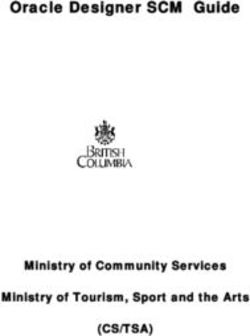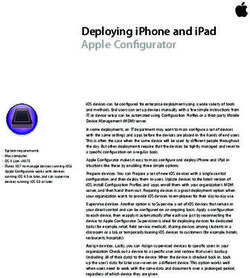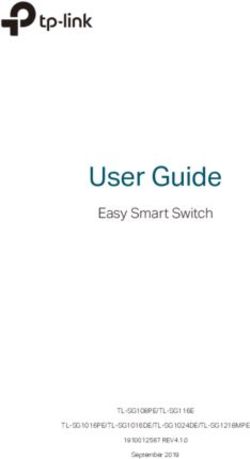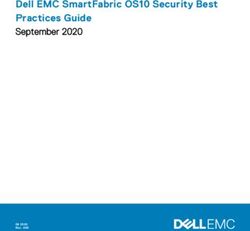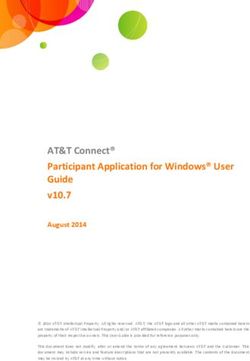KissLog On-premises Installation and Configuration Guide - Last revision 11.04.2019
←
→
Page content transcription
If your browser does not render page correctly, please read the page content below
Table of contents
Table of contents 2
About 4
Links 4
Prerequisites 5
Artifacts 5
Services 5
Architecture 6
KissLog.Frontend 6
KissLog.Backend 6
Storage providers 6
MS-SQL / MySQL 6
MongoDB 6
Installation 8
MongoDB 8
MS-SQL / MySQL 8
IIS web applications 8
KissLog.Backend 10
Configuration.json 11
Alerts 12
SearchIndex 12
DeleteJob 13
RequestLog 14
Startup 15
Troubleshooting 16
Log files 16
/api/status 16
KissLog.Frontend 17
Configuration.json 19
Database 20
Smtp 21
Slack 22
Authorization 23
AnonymousAccessToken 25
UserInterface 26
Favicon 27
Last revision 11.04.2019NavbarBrand 27
HomePageLogo 27
EmailTemplates 28
Image 29
EmailAddress 30
Startup 31
Troubleshooting 32
Log files 32
/api/status 32
Last revision 11.04.2019About This guide will walk through installation and configuration steps for deploying KissLog on-premises. If you have any issues or questions, please feel free to send me an email to catalingavan@gmail.com and I will try to answer them as soon as possible. Links KissLog.net https://kisslog.net/ KissLog SDK https://github.com/KissLog-net/KissLog.Sdk Last revision 11.04.2019
Prerequisites Artifacts 1. KissLog.Backend.zip 2. KissLog.Frontend.zip Services KissLog on-premises requires the following services: 1. MongoDB Community Server (free) 2. MS-SQL Server or MySQL Community Server 3. IIS web server with .NET Core Runtime Last revision 11.04.2019
Architecture
KissLog on-premises consists of two .NET Core 2.0 web applications:
KissLog.Frontend
User-interface application used by users (developers, IT administrators, application managers
and implementation consultants) to visualise the captured errors, logs and other metrics data.
KissLog.Backend
Backend application responsible for managing the logs data. Exposes REST endpoints which
can be used to save and to query the logs.
Storage providers
KissLog uses two storage providers:
1. MS-SQL / MySQL
Used for storing metadata information in the database, including information about
organizations, applications and other user-interface related properties.
2. MongoDB
Used for storing logs, captured exceptions and other metrics data.
Important
On the startup process, KissLog will automatically create the required SQL and MongoDB
databases.
Last revision 11.04.2019KissLog architecture Network access Last revision 11.04.2019
Installation
MongoDB
For installing MongoDB server, please check the official tutorial.
MS-SQL / MySQL
We will not cover the installation guide for these services. There is a high possibility that the
existing system will already have a running instance of MySQL or MS-SQL server.
IIS web applications
1. On the IIS server, install .NET Core Runtime
2. Create two IIS applications, one KissLog.Backend and the second KissLog.Frontend
IIS write permissions
Make sure IIS has write permissions to the application folder.
3. Update the Application Pool settings for both of the applications to the following:
Last revision 11.04.20194. Extract into each site folder the corresponding deploy packages.
5. Update the Configuration.json file for both of the applications:
KissLog.Backend\Configuration\Configuration.json
KissLog.Frontend\Configuration\Configuration.json
Configuration.json backup
If you are updating an existing version of KissLog, make a backup of the Configuration.json
file and replace it after the new files have been copied.
Last revision 11.04.2019KissLog.Backend
Once KissLog.Backend has been deployed and configured on IIS,
Configuration\Configuration.json file needs to be updated.
A complete example of the Configuration.json file can be found below.
Configuration.json example
{
"MongoDb": "mongodb://user:password@192.168.44.45:27017/KissLogBackend",
"KissLogFrontendUrl": "http://localhost:53057",
"Alerts": {
"IsEnabled": true
},
"SearchIndex": {
"IndexInputStream": true,
"KeyRange": [ 2, 100 ],
"ValueRange": [ 2, 100 ]
},
"DeleteJob": {
"TriggerIntervalInMinutes": 720,
"RequestLogs": [
{
"HttpStatusCode": [ 0, 400 ],
"Hours": 48
},
{
"HttpStatusCode": [ 400, 500 ],
"Hours": 96
},
{
"HttpStatusCode": [ 500, 600 ],
"Hours": 336
}
]
}
}
Last revision 11.04.2019Configuration.json
Property Required Type
MongoDb required string
Mongo database connection string.
https://docs.mongodb.com/manual/reference/connection-string/
KissLogFrontendUrl required string
URL for KissLog.Frontend application
Alerts required {Alerts}
Alerts configuration
SearchIndex required {SearchIndex}
Text-search configuration
DeleteJob required {DeleteJob}
Automatic delete job properties
Last revision 11.04.2019Alerts
Alerts configuration properties
Example
{
"IsEnabled": true
}
Property Required Type
IsEnabled required boolean
Enables / disables the alerts functionality.
SearchIndex
Configuration for text-search functionality
Example
{
"IndexInputStream": true,
"KeyRange": [ 2, 100 ],
"ValueRange": [ 2, 100 ]
}
Property Required Type
IndexInputStream required boolean
Flag which determines if the Request.InputStream values should be indexed for text-search
KeyRange required Array
Minimum and maximum length of the parameter name that should be indexed.
Two values only.
ValueRange required Array
Minimum and maximum length of the parameter value that should be indexed.
Two values only.
Last revision 11.04.2019DeleteJob
Configuration for the automatic data deletion job
Example
{
"TriggerIntervalInMinutes": 720,
"RequestLogs": [
{
"HttpStatusCode": [ 0, 400 ],
"Hours": 48
},
{
"HttpStatusCode": [ 400, 500 ],
"Hours": 96
},
{
"HttpStatusCode": [ 500, 600 ],
"Hours": 336
}
]
}
Property Required Type
TriggerIntervalInMinutes required integer
Interval in minutes when the automatic delete job will trigger
RequestLogs required Array
Array for request logs data retention properties.
At least one value must be provided.
It is mandatory that both 0 and 600 status codes are provided - this ensures that all the
request logs will be eventually deleted.
Last revision 11.04.2019RequestLog
Request logs data retention properties
Example
{
"HttpStatusCode": [ 0, 400 ],
"Hours": 48
}
Property Required Type
HttpStatusCode required Array
Two values only.
Defines the range of the http status code.
First value provides a greater than or equal to >= value.
Second value provides less than < value.
Example:
[0, 400] will match request which have
Response.StatusCode >= 0 and Response.StatusCode < 400
Hours required integer
Data retention period (in hours) for the matching request logs.
Last revision 11.04.2019Startup
After Configuration.json file has been updated, KissLog.Backend application should be ready to
use.
To initialize the startup process, make a single request to the application root URL ("/").
If the startup process went successful, a 200 OK "Running" response will be returned.
This will bootstrap all the necessary components, including configuration validation and
MongoDB database generation.
A Logs folder will be created in the application physical path.
IIS write permissions
On the first run, the Logs folder will be automatically created, regardless if the startup process
went successful or not.
If this folder has not been created, make sure IIS has write permissions to the application
folder.
Updating Configuration.json
After each update of the Configuration.json file, the IIS application needs to be restarted in
order to validate and load the new configuration properties.
Last revision 11.04.2019Troubleshooting
Log files
All the application errors are logged under the Logs folder.
In case of any problems, this should be the first place to check, as they will give a hint about the
current issue.
/api/status
In addition to text logs, KissLog.Backend exposes /api/status endpoint, which provides useful
information about the current status of the application.
GET /api/status
{
"success": true,
"steps": [
{
"step": "CheckConfiguration",
"messages": [],
"success": true
},
{
"step": "CheckMongoDb",
"messages": [
"MongoDb collections: 35"
],
"success": true
}
]
}
Last revision 11.04.2019KissLog.Frontend
Once KissLog.Frontend has been deployed and configured on IIS,
Configuration\Configuration.json file needs to be updated.
A complete example of the Configuration.json file can be found below.
Configuration.json example
{
"ApplicationName": "Generic IT",
"KissLogBackendUrl": "http://localhost:53335/",
"KissLogFrontendUrl": "http://localhost:53057/",
"Database": {
"Provider": "SqlServer",
"KissLogDbContext": "Data Source=192.168.44.45;Initial
Catalog=KissLog;UID=user;PWD=pass;"
},
"Smtp": {
"Host": "smtp.sendgrid.net",
"Port": 587,
"UserName": "user",
"Password": "pass"
},
"Slack": {
"ProxyUrl": "http://192.168.177.23:8080"
},
"EmailTemplates": {
"Logo": {
"Src": "Generic-IT\\favicon.png",
"Width": 16,
"Height": 16
},
"From": {
"Address": "logs@generic-it.com",
"DisplayName": "Generic IT Logs"
}
},
Last revision 11.04.2019"UserInterface": {
"Favicon": "/Generic-IT/favicon.png",
"NavbarBrand": "",
"HomePageLogo": {
"Src": "/Generic-IT/homePageLogo.png",
"Alt": "Generic IT"
}
},
"Authorization": {
"DefaultEmailDomain": "generic-it.com",
"HS256Secret": "HS256-SECRET",
"RS256CertificateFilePath": "Configuration\\Certificates\\public.xml"
},
"AnonymousAccessToken": {
"IsEnabled": true,
"ValidForSeconds": 7200,
"HS256Secret": "HS256-SECRET"
}
}
Last revision 11.04.2019Configuration.json
Property Required Type
ApplicationName optional string
Display name of the on-premises KissLog application
KissLogBackendUrl required string
URL for KissLog.Backend application
KissLogFrontendUrl required string
URL for KissLog.Frontend application
Database required {Database}
Provides information used to connect to the database server.
Smtp optional {Smtp}
Provides information for connecting to SMTP server.
Slack optional {Slack}
Slack configuration.
Used for sending slack notifications.
Authorization required {Authorization}
Credentials used to validate the JWT tokens used to authenticate the users.
UserInterface optional {UserInterface}
Configuration for customizing the user-interface of the application.
EmailTemplates optional {EmailTemplates}
Confguration for customizing the email templates which KissLog sends.
AnonymousAccessToken optional {AnonymousAccessToken}
Configuration for temporary URLs, which can be anonymously accessed.
Last revision 11.04.2019Database
Provides information for connecting to database.
Example
{
"Provider": "SqlServer",
"KissLogDbContext": "Data Source=192.168.44.45;Initial
Catalog=KissLog;UID=user;PWD=pass;"
}
Property Required Type
Provider required string
Specifies the database provider to use. Accepted values:
● SqlServer
● MySql
KissLogDbContext required string
The database connection string used by the KissLog application.
SqlServer example:
"Data Source=192.168.44.45;Initial Catalog=KissLog;UID=user;PWD=pass;"
MySql example:
"server=192.168.44.45;port=3306;database=KissLog;uid=user;password=pass;Charset=utf8;"
Last revision 11.04.2019Smtp
SMTP configuration properties.
Example
{
"Host": "smtp.sendgrid.net",
"Port": 587,
"UserName": "user",
"Password": "pass"
}
Property Required Type
Host required string
Port required integer
UserName optional string
Password optional string
Last revision 11.04.2019Slack
Slack configuration properties
Example
{
"ProxyUrl": "http://192.168.177.23:8080"
}
Property Required Type
ProxyUrl optional string
The Proxy url which is used by the server - if any.
Last revision 11.04.2019Authorization
Holds information used for authenticating the users.
Part of the login process, KissLog authenticates the users by validating a JWT token.
When creating the JWT token, you must use the same signature secret provided in the
Configuration.json file.
Example
{
"DefaultEmailDomain": "generic-it.com",
"HS256Secret": "HS256-SECRET",
"RS256CertificateFilePath": "Configuration\\Certificates\\public.xml"
}
Property Required Type
DefaultEmailDomain optional string
If the JWT token doesn’t contains a fully qualified domain address, the DefaultEmailDomain
will be appended to the logged-in user.
HS256Secret optional* string
The HS256 algorithm secret used to validate the JWT token.
RS256CertificateFilePath optional* string
The RS256 certificate path used to validate the JWT token.
*While HS256Secret and RS256CertificateFilePath are optional, at least one of them needs to be
provided.
Last revision 11.04.2019Authorization JWT tokens can be created using third-party tools. Below can be found an example of creating the JWT token using https://jwt.io/ website. https://jwt.io/ example Last revision 11.04.2019
AnonymousAccessToken
If enabled, users can share request log details using a temporary URL, which can be
anonymously accessed.
The publicly accessible URL will be available from the user-interface.
Example
{
"IsEnabled": true,
"ValidForSeconds": 7200,
"HS256Secret": "MY-HS256-SECRET"
}
Property Required Type
IsEnabled required boolean
Enables anonymous sharing.
ValidForSeconds required integer
Specifies the expiry timespan of the anonymous URLs.
HS256Secret required string
The HS256 algorithm secret used to generate and validate the anonymous URLs.
Last revision 11.04.2019UserInterface
Holds information used to customize the user-interface of the KissLog application.
You can customize the logo image, favicon, and other user-interface related properties.
Example
{
"Favicon": "/Generic-IT/favicon.png",
"NavbarBrand": "",
"HomePageLogo": {
"Src": "/Generic-IT/HomePageLogo.png",
"Alt": "Generic IT"
}
}
Property Required Type
Favicon optional string
The HTML favicon path
NavbarBrand optional string
HTML to append on the navbar brand
HomePageLogo optional {Image}
Home page logo image
Last revision 11.04.2019Favicon NavbarBrand HomePageLogo Last revision 11.04.2019
EmailTemplates
Configuration for the emails templates.
Example
{
"Logo": {
"Src": "Generic-IT\\favicon.png",
"Width": 16,
"Height": 16
},
"From": {
"Address": "logs@generic-it.com",
"DisplayName": "Generic IT Logs"
}
}
Property Required Type
Logo optional {Image}
The logo image used in the emails
From optional {EmailAddress}
The email address from which emails are sent
Last revision 11.04.2019Image
Image properties.
Example
{
"Src": "/Generic-IT/HomePageLogo.png",
"Alt": "Generic IT",
"Width": 256,
"Height": 128
}
Property Required Type
Src required string
Alt optional string
Width optional integer
Height optional integer
Last revision 11.04.2019EmailAddress
Email address properties.
Example
{
"Address": "logs@generic-it.com",
"DisplayName": "Generic IT Logs"
}
Property Required Type
Address required string
DisplayName optional string
Last revision 11.04.2019Startup
After Configuration.json file has been updated, KissLog.Frontend application should be ready to
use.
To initialize the startup process, make a single request to the application root URL ("/").
If the startup process went successful, a 200 OK home page will be returned.
This will bootstrap all the necessary components, including configuration validation and SQL
database generation.
A Logs folder will be created in the application physical path.
IIS write permissions
On the first run, the Logs folder will be automatically created, regardless if the startup process
went successful or not.
If this folder has not been created, make sure IIS has write permissions to the application
folder.
Updating Configuration.json
After each update of the Configuration.json file, the IIS application needs to be restarted in
order to validate and load the new configuration properties.
Last revision 11.04.2019Troubleshooting
Log files
All the application errors are logged under the Logs folder.
In case of any problems, this should be the first place to check, as they will give a hint about the
current issue.
/api/status
In addition to text logs, KissLog.Frontend exposes /api/status endpoint, which provides useful
information about the current status of the application.
GET /api/status
{
"Success": true,
"Steps": [
{
"Step": "CheckConfiguration",
"Messages": [],
"Success": true
},
{
"Step": "CheckDatabase",
"Messages": [
"KissLogDbContext created",
"KissLogDbContext.Database.EnsureCreated() complete. New
database created: False"
],
"Success": true
},
{
"Step": "CheckKissLogBackend",
"Messages": [
"GET http://localhost:53335/api/status",
"StatusCode: OK"
],
"Success": true
}
]
}
Last revision 11.04.2019You can also read