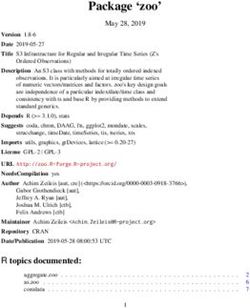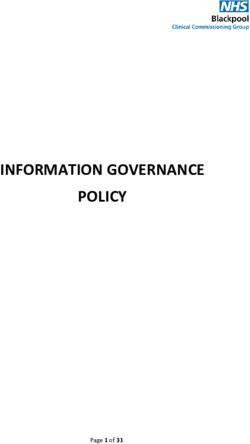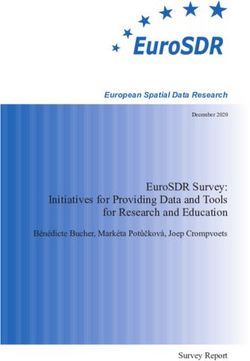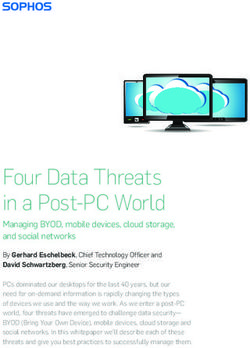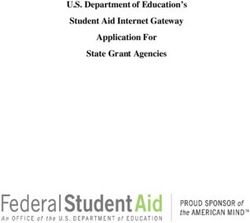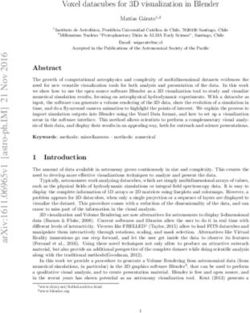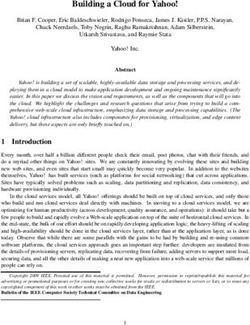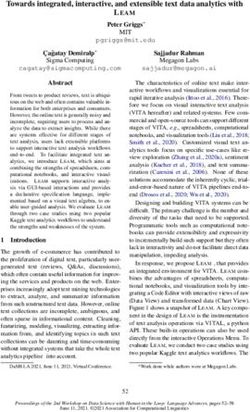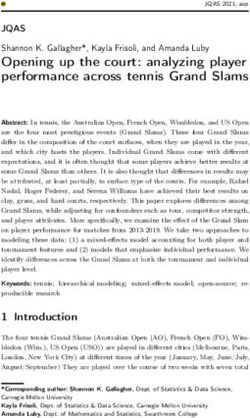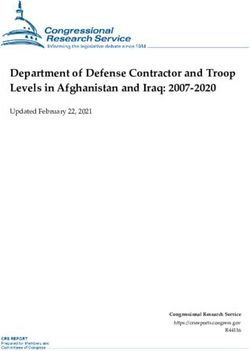Libero PDF Logger Operation Manual - Libero Configuration Utility LI6002Ee
←
→
Page content transcription
If your browser does not render page correctly, please read the page content below
Table of Contents
1. Safety Information .....................................................................................6
1.1 Influence of temperature.................................................................................6
1.2 Battery ............................................................................................................6
1.3 Disposal ..........................................................................................................6 EN
1.4 Exceptional environmental conditions ............................................................6
2. How to set the Config Mode ...............................................................7 EN
2.1 Configuration in Start- Mode ...........................................................................7
2.2 Config Mode when running .............................................................................7
2.3 Start Configuration Mode ................................................................................8 FR
3. Configuration Software .........................................................................9
3.1 Common - Libero Configuration Utility ............................................................9 ITIT
3.2 Configuration ................................................................................................11
3.3 Menu functions: From "Apply Configuration Profile..." till "Exit" ....................23
ES
ES
3.4 Passwords ....................................................................................................24
3.5 Application settings.......................................................................................25
3.6 Check PDF File.............................................................................................27
3.7 Libero SmartStart Settings............................................................................28
3.8 SmartStart - Pack & Go ................................................................................30
3.9 Configuration Report.....................................................................................31
3.10 Help ..............................................................................................................35
4. Transport........................................................................................................36
4.1 Battery Lifetime - Display ..............................................................................36
4.2 Transport Monitoring.....................................................................................36
4.3 Data evaluation.............................................................................................37
4.4 Preparation for the next monitoring task .......................................................42
5. Calibration .....................................................................................................43
5.1 Calibration - Current Calibration Data...........................................................43
5.2 Calibration - New Calibration... .....................................................................44
5.3 Methods for Temperature Calibration ...........................................................47
6. SmartStart Software...............................................................................48
6.1 Select the setting file.....................................................................................48
6.2 Use of SmartStart .........................................................................................48
Libero Configuration Utility EN - 3
LI6002Ee7. Miscellaneous52
7.1 Waht if... ?................................................................................................... 52
7.2 ELPRO Customer Service Information ....................................................... 52
7.3 Revision History ................................................................................................... 53
Used symbols & designation key
Information
IMPORTANT INFORMATION AND WARNINGS
) Reference to resuming chapter or document
In the interest of our customers, we reserve the right to make any changes resulting from
technical advances. Therefore, schemes, descriptions and extent of delivery are subject to
change without any notice!
This manual is valid as from software release 1.9x
4 - EN Libero Configuration Utility
LI6002EeIntroduction
Libero is used for the monitoring of temperature sensitive goods. It provides reports on any PC
around the world without the need for specific, validated software.
After transportation, it can be plugged into the USB port of a PC and automatically provides a report
in Adobe® PDF/A file format.
Libero is compliant with the new ISO Standard ISO-19005-1 for Document Management and
therefore heralds a new area in cold chain monitoring. EN
Configuration is done by means of the Libero Configuration Utility (3. Configuration Software) or with
SmartStart (6. SmartStart Software).
Further data evaluation might be done with the aid of the elproLOG ANALYZE software (minimum
requirement: release 3.41). elproLOG ANALYZE EN
1. Protection cap Housing
2. USB connector
3. Display FR
4. ARRIVED-button
5. TRANSIT-button
6. Backside: Space for customer related information, datalogger ID number and its bar code.
7. Expiry Date: Regardless of the battery condition after this date Libero should not be used ITIT
anymore.
ES
ES
Details about the current models and their data sheets are available on the Libero Hompage:
www.pdf-datalogger.com
Libero Configuration Utility EN - 5
LI6002EeSafety Information
1. Safety Information
1.1 Influence of temperature
For the operating range
) www.pdf-datalogger.com.
- There is danger of a gas explosion when the lithium battery heats up to temperatures exceeding
100°C.
- Do not throw dataloggers into fire, the battery could explode.
1.2 Battery
Lithium battery Material Safety Data Sheet (form according to EEC Directive 93/112/EC) and shipment
recomendation are available from ELPRO-BUCHS AG.
- Lithium, Thionyl Chloride (Li-SOCl2)
- non-rechargeable battery
1.3 Disposal
Europe
WEEE This product has to be disposed of according to WEEE (Waste Electrical and Electronic
Equipment, 2002/96/EC)!
U.S.A.
Find a drop-off center for electronic waste in your area. In any case it is recommended to contact
the local EPA (U.S. Environmental Protection Agency) office. http://www.epa.gov
International
If possible, dispose the logger in a drop-off center for electronic waste in your area. Many countries
enforce electronic recycling.
http://en.wikipedia.org/wiki/Electronic_waste
1.4 Exceptional environmental conditions
Infrared Pay attention to the following when loggers are used under exceptional environmental conditions:
Microwaves - IR radiation (warmth) and superheated steam can result in deformation of the housing.
X-Ray - There is a risk that the battery may explode if the logger is used in conjunction witmicrowaves.
- X-Ray may harm the datalogger. The specifications may be ordered by ELPRO-BUCHS AG.
CE This product must be certified with CE
The manufacturer warrants this product is compliant to the following guidelines
EN 61000-6-2:2006 and EN 61000-6-4:2006.
6 - EN Libero Configuration Utility
LI6002EeHow to set the Config Mode
2. How to set the Config Mode
2.1 Configuration in Start- Mode
The configuration mode is used to set or change all logging features (profile). These settings are
done with the Libero Configuration Utility
Libero may be delivered switched ON and with a pre-configured profile, ready for use. Ask your Display is blank
supplier for more details. EN
EN
As soon as the PDF Logger is connected to an USB port, it is going to start up in the configuration
mode. Continue with 3. Configuration Software
FR
Display is blank. ITIT
If the datalogger is removed from the USB port, and no configuration took place, it switches itself off
again.
ES
ES
2.2 Config Mode when running
To configure a PDF datalogger,Libero Configuration Utility has to be used. This software is Display shows data
downloadable from the internet page http://www.pdf-logger.com. and status
There are two different proceedings: information
- Monitoring with previous settings
Continue with 4. Transport
- Monitoring needs new settings
Continue with 2.3 Start Configuration Mode
Libero Configuration Utility EN - 7
LI6002EeHow to set the Config Mode
2.3 Start Configuration Mode
TRANSIT- & ARRIVED-Taste
To switch the datalogger into the configuration mode, simultaneously press the TRANSIT- and
ARRIVED-button for at least 3 seconds.
DO NOT TRANSLATE
Configuration mode
As soon as the datalogger is put into the configuration mode, it has to be connected to an USB port
within 10 seconds.
Continue with 3. Configuration Software
Configuration Mode - Exit
Press one of the buttons prior connecting the datalogger to the USB port.
The following cases could cause communication problems:
• Bad extension cable
• Passive USB hub. Please use an active USB hub or connect the logger directly to the
PC.
• The required USB Driver is not installed on the used COM port.
8 - EN Libero Configuration Utility
LI6002EeConfiguration Software
3. Configuration Software
The following chapter represents a step-by-step procedure for the configuration.
After configuration, continue with 4.2 Transport Monitoring.
3.1 Common - Libero Configuration Utility
EN
3.1.1 System requirements
Windows XP, Vista or 7 (32 or 64 Bit)
Pentium 1.5GHz
Memory: 512 MB RAM EN
Free hard disk space: 50 MB
Monitor 800 x 600 Pixel
3.1.2 Start-Up Screen FR
On this screen all
available dataloggers
are visible. ITIT
ES
ES
- Datalogger ID The following
- Datalogger type information are
- Status shown
- Remaining battery lifetime
Except "Device - Configuration" and "Calibration - New Device" all functions described in the Single / multiple
following chapters could be applied to the selected dataloggers at the same time. device selection
IS THE REMAINING BATTERY LIFETIME SUFFICENT FOR THE NEXT MONITORING
TASK?
Libero Configuration Utility EN - 9
LI6002EeC o n f ig u r a t i o n So f t wa r e
3.1.3 Menus Chapter
3.2 Configuration
3.3 Menu functions: From "Apply Configuration Profile..." till "Exit"
3.4 Passwords
5. Calibration
3.5 Application settings
3.6 Check PDF File...
3.7 Libero SmartStart Settings
3.1.4 Buttons
The following buttons are used within the Libero Configuration Utility:
• Load profile
Used to open a formerly saved profile for setting-up dataloggers
• Save profile
Used to save a new profile in a file
• Apply
The selected dataloggers will be configured and started according to the open profile.
3.1.5 Confirmation
All successful actions are confirmed, e.g. changing the password.
10 - EN Libero Configuration Utility
LI6002EeConfiguration Software
3.1.6 Profiles
A configuration profile represents all set-up information used by the selected datalogger for a
monitoring task like:
- Description of the PDF report
- Logging functions
- PDF Options
- Format settings
- Handling Options
- Calibration data EN
Profiles could be created, saved and loaded. To prevent from unauthorized manipulations, a Libero
could be protected by a password.
) 3.4 Passwords & 3.5 Application settings
EN
3.2 Configuration
The following chapters (3.2.1 Description - 3.2.6 Handling Options) are related to the functions within
the "Configuration" menu.
FR
Depending on the model, configuration is possible during the first 10 days of activation or at any Time of
time.
) www.pdf-datalogger.com Configuration
3.2.1 Description ITIT
ES
ES
Information used as head line on the evaluation report; up to 60 characters Report Title
Comment about the current task, up to 8 lines of 80 characters Additional
information
Depending on the recorded data and the alarm conditions "ALARM" or "OK" will be added preceding Add Alarm Prefix
to the file name.
Libero Configuration Utility EN - 11
LI6002EeC o n f ig u r a t i o n So f t wa r e
3.2.2 Logging
You may set the time
period over which
data shall be
collected. The
logging interval and
recording time will be
displayed. You can
adjust settings by
clicking on the arrow
buttons at the interval
display or by
dragging the
rectangular button in
the interval field.
3.2.2.1 Logging Interval Duration
Depending on the model the recording interval is between 1 or 3 minutes and up to 60 minutes.
) www.pdf-datalogger.com
3.2.2.2 Logger Mode
Logging is blinking
• Loop mode
Logging is done continuously. If the memory is full (16000 measuring data points), each further
value overwrites the oldest data with the newest one. The oldest value is irretrievably lost.
• Start/Stop mode
You have got control over the logging start by pressing a button or a preset delay time has
elapsed.
The end of logging is automatically determined by the start time and the selected metering
interval.
12 - EN Libero Configuration Utility
LI6002EeConfiguration Software
3.2.2.3 Start Options
Start Mode
• Start immediately Determines the
Data recording starts as soon as the datalogger is configured. operating condition of
• Start after pressing the TRANSIT-button the datalogger after it
Data recording starts after the TRANSIT-button has been pressed for 2 seconds. has been
configured.
Initial state: Transit / Arrived EN
Depending on the transportation cycles, you may switch several times between the two modes:
• Start in Transit mode
The datalogger starts recording with consideration of the alarm settings.
EN
• Start in Arrived mode
The datalogger starts recording without considering the alarm settings. FR
This mode is used for transport monitoring where the products are ready for shipment, but the
transport starts sometimes later e.g. to respect cool down phase of packaging. Just before the
transport starts, press the TRANSIT-button to activate the alarm monitoring.
ITIT
Both modes could be delayed
) 3.2.6 Handling Options.
ES
ES
3.2.3 Alarm Conditions
There are 3 different
alarm condition
settings, selectable
by the Alarm Mode
pull down menu
Selection: Alarm disabled
- OFF (Alarm disabled) No alarm monitoring takes place. Alarm Mode
- 3.2.3.2 Single Alarm Thresholds
- 3.2.3.3 Multiple Alarm Zones This function is not available for temperature and humidity
recording Liberos.
Libero Configuration Utility EN - 13
LI6002EeC o n f ig u r a t i o n So f t wa r e
3.2.3.1 Alarm Representation
Limit value over stepping
Limit value under stepping
AN ALARM COULD BE RESET BY A NEW CONFIGURING ONLY!
3.2.3.2 Single Alarm Thresholds
Libero for temperature recording
Libero for temperature and humidity recording
14 - EN Libero Configuration Utility
LI6002EeConfiguration Software
Data entry fields for the lower and upper thresholds. Upper Thresholds /
Lower Thresholds
An alarm is not triggered until the threshold violation has lasted longer than the specified time. AlarmDelay Time
(Minutes, Hours,
Days)
EN
EN
FR
ITIT
3.2.3.3 Multiple Alarm Zones
ES
ES
The "Multiple Alarm
Zones" function splits
the alarm condition
into 6 independent
zones. Zone 4
represents the
temperature range
where none of the
alarm conditions are
fulfilled.
These check boxes are used to select the desired alarm zones. Used
Data entry fields for the threshold values. Temperature
An alarm is not triggered until the threshold violation has lasted longer than the specified time. Alarm after
• Single Event
The delay time restarts for each threshold violation.
Libero Configuration Utility EN - 15
LI6002EeC o n f ig u r a t i o n So f t wa r e
• Cumulative
An alarm will be triggered as soon as the elapsed time of all violations together has reached the
delay time.
Violations Accepted number of violations, without respect to the set delay time for the past monitoring task.
Zone 3 + 5 coupled If this check box is set, an alarm won’t be triggered unless it is outside the threshold defined for zone
3 and 5 (accumulation of over- and under steppings).
Graphical Representation / Evaluation
A - U plot sections
Data
Tenperature Number of limit Plot section used for
Zone Add-up time [h]
Range [°C] value violations calculation
1 over 30 2.5 1 H
2 over 15 7.5 2 G+H+I+S
3 over 8 18.0 3 F+G+H+I+J
4 2 to 8 17.5 0 A+E+K+O+Q+U
5 below 2 12.5 3 B+C+D+L+N
6 below -20 3.5 1 C
16 - EN Libero Configuration Utility
LI6002EeConfiguration Software
3.2.4 PDF Options
EN
EN
FR
ITIT
3.2.4.1 Inspection Range
Der The inspection range determines the period over which the data shall be evaluated. There are
3 possibilities for the statistic calculation:
ES
ES
• Graphics & Alarmhandling all values in Memory
All data logged will be used for the statistical evaluation
• Graphics & Alarmhandling "Last Transit - Arrived" period
Only data and alarms logged during the last transit - arrived period will be used for the statistical
calculation. If the ARRIVED-button was not pressed, all values until the moment of evaluation
will be used.
• Graphics all values in Memory & Alarmhandling "Last Transit - Arrived" period
All data logged but only alarms during the last transit - arrived periode will be used for the
statistical evaluation.
For display statistics
))
For an example printout
4.3.1 Display - Statistics
4.3.4 Example of a PDF report
THE "INSPECTION RANGE" IS GOING TO INFLUENCE:
• Alarm statistics on the datalogger display
• Alarm representation within the PDF file
All measuring values in memory
3.2.4.2 Y-Axis Scaling Chart
• Automatically Zoom
The Y-axis will automatically be scaled according to the range of the measured values
• Use Zoom Preset
The Y-axis will be scaled according to the lower and upper limits
THE SETTINGS, "INSPECTION RANGE" AND "Y-AXIS SCALING CHART" DO NOT
INFLUENCE THE MEASURING RANGE OF THE DATALOGGER.
Libero Configuration Utility EN - 17
LI6002EeC o n f ig u r a t i o n So f t wa r e
3.2.4.3 Style Options
Language
Dansk, German, English, Español, Français, Italiano and Nederlands
PDF customizing
Representation of the various alarm information in PDF
Show complete report: Don’t show:
Alarm Condition / Alarm Status / Logging Alarm Conditions
Results
Don’t show: Don’t show:
Alarm Conditions & Alarm Status Alarm Condition & Alarm Status & Logging
Results
18 - EN Libero Configuration Utility
LI6002EeConfiguration Software
3.2.5 Format Setting
Country-specific
settings.
EN
EN
FR
ITIT
• Represents the time zone used on the printout and in the PDF-file, which could be imported into Time Zone used in
elproLOG ANALYZE software. This setting refers to GMT. PDF
• Check box: Daylight Saving (1hour)
It is used to change the selected time zone between standard time and daylight saving time (+1 ES
ES
hour)
DAYLIGHT SAVING TIME: change is not Done automatically
Choose format settings for date and time. Date/Time Format
Selection of different representation formats is possible. Format
- Temperature Unit: °C or °F Measurement Value
- Decimal Separator: xx.yy (point) or xx,yy (comma)
Libero Configuration Utility EN - 19
LI6002EeC o n f ig u r a t i o n So f t wa r e
3.2.6 Handling Options
Used to determine
the button functions
and data shown on
the display.
3.2.6.1 Button Mode
Full functionality: Transit - Arrived / Display-Statistics
Location of the • Switch to configuration mode for a new setting
buttons
) Introduction ) 2.3 Start Configuration Mode
• To start recording, press the TRANSIT-button for 2 seconds.
• Enables the buttons to mark the start and the arrival of the shipment. These marks are shown
in the PDF file.
) 4.3.4 Example of a PDF report
• Measurement statistics shown on the display
) 4.3.1 Display - Statistics
Transit - Arrived / NO Display-Statistics
• Switch to configuration mode for a new setting
) 2.3 Start Configuration Mode.
• To start recording, press the TRANSIT-button for 2 seconds.
• Enables the buttons to mark the start and the arrival of the shipment. These marks are shown
in the PDF file.
) 4.3.4 Example of a PDF report
Transit - Arrived ONCE / Display-Statistics
• Switch to configuration mode for a new setting
) 2.3 Start Configuration Mode
• To start recording, press the TRANSIT-button for 2 seconds.
• Enables the buttons to mark the start and the arrival of the shipment. These marks are shown
in the PDF file.
) 4.3.4 Example of a PDF report
• Measurement statistics shown on the display
) 4.3.1 Display - Statistics
LIBERO COULD BE USED FOR ONE TRANSIT - ARRIVED PERIOD ONLY!
20 - EN Libero Configuration Utility
LI6002EeConfiguration Software
Transit - Arrived ONCE / NO Display-Statistics
• Switch to configuration mode for a new setting
) 2.3 Start Configuration Mode
• To start recording, press the TRANSIT-button for 2 seconds.
• Enables the buttons to mark the start and the arrival of the shipment. These marks are shown
in the PDF file.
) 4.3.4 Example of a PDF report
LIBERO COULD BE USED FOR ONE TRANSIT - ARRIVED PERIOD ONLY! EN
Display-Statistics only
• Switch to configuration mode for a new setting EN
) 2.3 Start Configuration Mode
• Measurement statistics shown on the display
) 4.3.1 Display - Statistics
FR
Disabled (Start & Config only)
• Switch to configuration mode for a new setting
) 2.3 Start Configuration Mode
• To start recording, press the TRANSIT-button for 2 seconds. ITIT
Buttons disabled
Switch to configuration mode for a new setting
) 2.3 Start Configuration Mode. ES
ES
For any button modes, data recording continues till the memory is full. These data could be
evaluated by elproLOG ANALYZE but don’t show up in the PDF file.
3.2.6.2 Display Mode
Always show current values
All display possibilities are enabled
Don’t show current value when in "Arrived" Mode
Never show current value
- Temperature values are not shown
- Status information is shown
Libero Configuration Utility EN - 21
LI6002EeC o n f ig u r a t i o n So f t wa r e
3.2.6.3 Delay
Is used for transport Use Start Delay
monitoring where the • Loop mode
products have been The delay time starts immediately after the datalogger has been configured
packed or stored • Start/Stop mode
prior the monitoring The delay time starts after the datalogger has been started by keypress.
starts.
Use Transit Delay
Delay time starts after the datalogger mode changed from Arrived mode to Transit mode by
keypress.
Minutes / Hours / Days
Data entry field for the delay time
3.2.7 Profile Information
3.2.7.1 MKT Activation Energy
Possibility to enter a product specific value for the MKT activation energy between 42.... 125 kJ/mol.
For details about the MKT calculation (Mean Kinetic Temperature) see documentation on the home
page www.elpro.com.
3.2.7.2 Profile-ID
A profile is a set of configuration data. These data can be described with a Profile-ID for easier
recognition. The character set for the Profile-ID is restricted to the display capability. The Profile-ID
is documented in the "Device Configuration" part of the Libero pdf-Report.
a PDF report ) 4.3.4 Example of
Show Profile-ID on LCD
Depending on handling procedures, the Profile-ID could be shown on the display.
) 4.3.1 Display - Statistics - Show Profile-ID on LCD
3.2.7.3 Current Profile Checksum
The checksum is used to proof validity of the profile and as aid for a configuration check.
It is documented in the "Device Configuration" part of Libero pdf-Reports.
) 4.3.4 Example of a PDF report
22 - EN Libero Configuration Utility
LI6002EeConfiguration Software
3.3 Menu functions: From "Apply Configuration Profile..." till "Exit"
The following functions are related to the menu: Device
Assigns an already created or saved profile to selected dataloggers. Apply
Configuration
Profile EN
Creates a report with all configuration data. This report contains as many pages as dataloggers View Current
selected. Configuration
EN
FR
Menu bar
ITIT
ES
ES
Libero Configuration Utility EN - 23
LI6002EeC o n f ig u r a t i o n So f t wa r e
Switch On Activates the datalogger with the preset profile.
For a new configuration.
) 2.3 Start Configuration Mode
PDF from Switched This function gives the possibility to read the logged data from an already switched off Libero as PDF
Off Device file. After the file has been read, the datalogger switches itself off automatically.
Set Time Zone used For easier data evaluation, the used time zone could be adjusted to local time. Measurement values
in PDF are not affected at all.
Refresh List Updates the list of all dataloggers available.
Exit Libero Configuration Utility will be closed.
3.4 Passwords
Libero uses 2 different password functions. Both passwords can be set, changed or reseted.
• Configuration password
It is used to protect the datalogger against unauthorized configuration.
• Data access password
If the data access password is set, data transfer into elproLOG ANALYZE needs user
authorisation.
Set/Change If "New Password" & "Retype new Password"
are left blank, the password will be reset.
Reset 1. To reset the password the displayed
"Request-Code" has to be mailed to
ELPRO-BUCHS AG
(password-reset@elpro.com).
2. ELPRO-BUCHS AG is going to mail you
the "Reset-Code" by return.
CALCULATION OF THE "RESET CODE" IS POSSIBLE AT ELPRO-BUCHS AG ONLY.
THIS CODE IS JUST VALID FOR THE CONCERNED DATALOGGER.
24 - EN Libero Configuration Utility
LI6002EeConfiguration Software
3.5 Application settings
3.5.1 General Settings
EN
EN
FR
ITIT
- English Language
ES
ES
- Deutsch
- Français
- Italiano
- Nederlands
3 different profile locations may be defined or selected: Default File
- Calibration Profiles )
- Configuration Profiles
)
3.2 Configuration
5.2 Calibration - New Calibration...
Location
- SmartStart Settings
) 3.7 Libero SmartStart Settings
Libero Configuration Utility EN - 25
LI6002EeC o n f ig u r a t i o n So f t wa r e
3.5.2 Additional Settings
Parameter Data entry field used for the definition of the minimum password length.
View & Print • use built in template
Template for The factory defined layout of the calibration template is used for printouts.
calibration data • use custom template
The customer has the possibility to design his own calibration template.
Please contact ELPRO-BUCHS AG them for further support.
Paper Size You may choose between A4 and Letter.
26 - EN Libero Configuration Utility
LI6002EeConfiguration Software
3.6 Check PDF File...
This function is used to validate PDF files. If the files have passed, test results will be shown and
can be printed or archived.
Procedure: Libero Libero Check PDF File Integrity
1. Select and open PDF files which should be checked
2. Check PDF File
A report with the check results will be created. This report contains as many pages as
dataloggers selected. EN
EN
Menu bar FR
ITIT
ES
ES
Libero Configuration Utility EN - 27
LI6002EeC o n f ig u r a t i o n So f t wa r e
3.7 Libero SmartStart Settings
Used to setup a file containing all profile information. This file will be use later by the SmartStart
(
) 6. SmartStart Software) program to configure a Libero fast and secure within one second.
This allows a safe operation with the correct settings.
3.7.1 Menus Chapter
3.7.2 Create a new SmartStart Setting File
3.7.3 Load / Change SmartStart Settings
3.8 SmartStart - Pack & Go
Use toolbar or the item menu to add or remove predefined
settings to the SmartStart setting file. When running SmartStart
each product setting can be selected from a list.
Save settings with a filename for a later use.
3.9 Configuration Report
3.7.2 Create a new SmartStart Setting File
Overview: Libero SmartStart Settings
3.7.2.1 Item Settings
Titel Enter a short, clear name
Color Select a color for the window
28 - EN Libero Configuration Utility
LI6002EeConfiguration Software
3.7.2.2 Start Mode
Use existing data logger configuration
Will be used if no specific profile has to be programmed into the data logger. The data logger is going
to keep the current configuration.
Apply Configuration Profile
Means that a previously saved, specific profile will be used for configuration and start. The logger is
going to display the appropriate profile.
EN
3.7.2.3 Text input during configuration
For each variable part of the PDF-report entries can be done. With the input menu one of the Text input during
following options can be selected: configuration
EN
no access: There are no entries possible
If all entries are set to "no access" SmartStart will not ask for any entries and will
directly start the logger. In all other cases an entry window will appear allowing
to enter text by barcode reader or by keyboard. FR
add only Entries can be added to the existing text
edit Enable editing of existing text
ITIT
Example of Input:
Entry in "Info. Linie
1"; Freight number
ES
ES
Set each field to the required setting.
3.7.2.4 Passwords
Configuration- and data access passwords can be entered. They will be automatically added to each
Libero started by SmartStart.
Libero Configuration Utility EN - 29
LI6002EeC o n f ig u r a t i o n So f t wa r e
3.7.3 Load / Change SmartStart Settings
Open an existing SmartStart setting file from a directory and modify existing settings.
3.8 SmartStart - Pack & Go
This is a function to set up an executable file (*****.exe) of SmartStart including all required settings
and configuration profiles.
This file alows to configure Libero dataloggers with a given profile, without any additional profiles
and software.
Pack & Go runs:
- on any pc
- from a WEB, FTP or file server
- or from the Internet
3.8.1 Settings
3.8.1.1 Program Window
Window Title Window title bar of the running *****.exe file. This title could provide information like: owner,
configuration content or freight number.
Language - English
- Deutsch
- Français
- Italiano
- Nederlands
3.8.1.2 Pack & Go Security
• Execution Password - authorized staff is able to do the configuration only.
• Expiry Date - the program is going to run until this date only.
30 - EN Libero Configuration Utility
LI6002EeConfiguration Software
3.8.2 Workflow of Pack & Go
1. Define profile and SmartStart settings.
2. Set up a *****.exe file which includes the following information:
- Defined profiles and SmartStart settings
- File name and title of the window
- Optionally: Password and expiry date
3. Send the *****.exe file to the assigned department.
4. The recipient runs the *****.exe file for the configuration of Libero dataloggers.
EN
Requirements: Libero USB Driver and .NET Framework have to be installed.
EN
3.9 Configuration Report
The configuration report documents all configurations done by Pack & Go. With the aid of the FR
“Placeholder Editor” the used file name, path and the parametrers documented may be selected.
Enable
Configuration
Report ITIT
The recording of the actions for the configuration report is started.
ES
ES
Opens the window to select the placeholders used in the configuration report. Configuration
) 3.9.1 File Settings, 3.9.2 Report Content & 3.9.3 Placeholder Editor Report Settings…
3.9.1 File Settings
Path
Subdirectories
Filename
This button is used to insert placeholders for the designation of subdirectories and filenames.
3.9.3 Placeholder Editor )
Libero Configuration Utility EN - 31
LI6002EeC o n f ig u r a t i o n So f t wa r e
3.9.2 Report Content
Report Content This window represents the placeholders and the formats used to create the report.
Options The current configuration report will be added as an extension to the existing one or the existing
report will be replaced by a new one.
This button starts the „Placeholder Editor“. The selected placeholders determine the content of the
report.
32 - EN Libero Configuration Utility
LI6002EeConfiguration Software
3.9.3 Placeholder Editor
Example
Placeholders are expressions that appear as variable information in the report. Datenlogger ID
This is the syntax of the placeholder: "DatenloggerID" as it appears in the window. %Logger ID%
The placeholders will be replaced by the current information, of the Libero 12149877
configurated with Pack & Go, during the creation of the report.
EN
EN
FR
ITIT
ES
ES
Description Syntax Function
Data Logger ID %LoggerID% ID of the data logger configured with SmartStart
Data Logger Type %LoggerID% Type of the datalogger (Ti1, Ti1-S, Te1-N etc.), configured
with SmartStart.
Firmware Version %FirmwareVersion% Firmware version of the data logger configured with
SmartStart.
Remaining Battery %RemainingBattery% Current battery level of the datalogger at the time of
configuration with SmartStart in days.
Configuration User %ConfigurationBy% Computer and user name
Configuration Time %ConfigurationTime% Point of time of the data logger configuration. Format settings
according to regional settings of the computer. Time zone
corresponds to PDF settings.
Configuration Time %ConfigurationTime("Format")% Point of time of the data logger configuration with user defined
("Format") time and date format
PDF report title %ReportTitle% Title of the Libero PDF report
Add. Information Line 1... 8 %InfoLine1% ... %InfoLine8% Line 1 to 8 of the additional information in PDF
Configured File Name %ConfiguredFileName% Configured PDF file name
Profile ID %ProfileID% User defined profile ID
Profile Checksum %ProfileChecksum% Automatically calculated checksum
SmartStart Item Name %SmartStartItemName% Name of the selected SmartStart item
Application Name %ApplicationName% Corresponds to the "Window Title"
Window ) 3.8.1.1 Program
Libero Configuration Utility EN - 33
LI6002EeC o n f ig u r a t i o n So f t wa r e
Placeholder: This placeholder allows a customized date and time format.
Configuration Time
("Format")
Placeholder Function
dd Day with leading zero
MM Month with leading zero
MMM Shortcut month (Jan, Feb, Mar. ..)
MMMM Name of month not abbreviated
yyyy Year with four digits
hh Time in 12-hour format with leading zero
HH Time in 24-hour format with leading zero
mm Minutes with leading zero
ss Seconds with leading zero
tt AM/PM designator
zzz UTC Offset in format hh:mm
3.9.4 Example of a report
The following line numbers refer to the line of text in the "Placeholder Editor"
The used control characters quotation marks ("...") and semicolon (;) are interpreted according to
the country settings of MS Excel. Depending on the country settings different characters for the
described functions have to be used.
Notes Line Description
1 Date and time configurated with the placeholder: Configuration Time ("Format")
2 Text
3 - Always use placeholder with quotation marks. In this case a semicolon (;) used within
the text of the placeholder, will not be interpreted as column formatting.
- Semicolon (;) between placeholders are used for column formatting.
- Control characters have no effect on reports opened with an editor.
4 Entire line in quotes
- Text and parameters are not separated into different columns.
- Control characters have no effect on reports opened with an editor.
Placeholder Editor
Report opened with
MS Excel
34 - EN Libero Configuration Utility
LI6002EeConfiguration Software
Report opened with
an editor
Example of
transportation
EN
3.10 Help EN
Used to search for a specific help topic. Index
Direct link to the homepage: www.pdf-datalogger.com Libero Online
FR
Indicates information about the used program version. About
ITIT
PLEASE KEEP THIS INFORMATION READY FOR ANY TROUBLESHOOTING!
ES
ES
Libero Configuration Utility EN - 35
LI6002EeTransport
4. Transport
4.1 Battery Lifetime - Display
Bat.End xxx The value shown is the remaining battery lifetime in days.
Depending on the model, the maximum operation period is between 100 days and 3 years.
) www.pdf-datalogger.com
Bat.End is blinking Remaining lifetime < 30 days
If no lifetime for "Bat. End" is displayed, change Libero at your next possibility (as soon as possible).
Thedisplayisblank. Datalogger has stopped working.
Recorded data are still available for evaluation.
) 3.3 Menu functions: From "Apply Configuration Profile..." till "Exit" - PDF from Switched Off
Device
4.2 Transport Monitoring
Packing
For transport monitoring, the Libero datalogger has to be placed according to the product related
transportation SOP.
Data logging
Libero dataloggers have several possibilities to start/stop a recording.
) 3.2.2 Logging
36 - EN Libero Configuration Utility
LI6002EeTransport
4.3 Data evaluation
4.3.1 Display - Statistics
Libero dataloggers have the capabilities to calculate and display statistical data.
There are 3 possibilities for the statistic calculation: Data logging
- Graphics & Alarmhandling all values in Memory continuous during the
- Graphics & Alarmhandling "Last Transit - Arrived" period evaluation.
- Graphics all values in Memory & Alarmhandling "Last Transit - Arrived" period EN
) 3.2.4 PDF Options - Inspection Rang
If for the "Last Transit - Arrived" periode, the ARRIVED-button was not pressed, all values EN
until the moment of evaluation will be used.
FR
4.3.1.1 Enter the statistic display
• To access the statistical data, simultaneously press the TRANSIT- and ARRIVED- button.
• For an immediate exit, press the TRANSIT-button again or wait approximately 10 seconds till
ITIT
the device displays measurement values again.
4.3.1.2 Buttons
Move up / down in menu:
ES
ES
• Step forward - press ARRIVED-button
• Step backward - press TRANSIT-button
4.3.1.3 Indicators
ALARM: Pass / Fail indicator
4.3.1.4 Evaluation Modes
There are two different evaluation modes available.
To enable this function,
) 3.2.3 Alarm Conditions
Depending on the selected mode, continue with:
- Single Alarm Thresholds or
- Multiple Alarm Zones
4.3.1.5 Single Alarm Thresholds
For the determination of alarm zones
) 3.2.3.2 Single Alarm Thresholds
The data evaluation starts with a display test. All display segments and the LED will be visible for Start Display
0.5 seconds.
Libero Configuration Utility EN - 37
LI6002EeTransport
Profile-ID If "Show Profile-ID on LCD" is selected, the ID will be shown after the display test.
) 3.2.7 Profile Information
P-Id Abbrevation for: Profile-ID
Display
Min Minimum value
Max Maximum value
Avg Average value
xxx Time
Total time above / below set limit values
xx
nn 0 ... 179 Minutes
h 3.0 ... 71.9 Hours
d 3.0 ... 729.9 Days
y 2.0 ... n Years
None
Will be shown as long as no data were logged
• After the logger status has been change from Arrived to Transit
• After a restart of the datalogger
Exit statistic
display
If the last statistic display has been reachedT, return to standard display by pressing the
ARRIVED-button or wait approximately 10 seconds till the device displays measurement values
again.
4.3.1.6 Multiple Alarm Zones
For multiple alarm zones determination
) 3.2.3.3 Multiple Alarm Zones
Profile-ID
If "Show Profile-ID on LCD" is selected, the ID will be shown after the display test.
) 3.2.7 Profile Information
P-Id Abbrevation for: Profile-ID
38 - EN Libero Configuration Utility
LI6002EeTransport
Start Display
Alarm zones
ZZ
1 to 5 Time within temperature zone 1 to 5
35 Zone 3 and 5 are coupled
4 Represents the zone within the limit values - no alarm will be shown.
EN
Total time within an alarm zone
TT
EN
nn 0 ... 179 Minutes
h 3.0 ... 71.9 Hours
d 3.0 ... 729.9 Days
FR
y 2.0 ... n Years
ITIT
ONLY ALARM ZONES WHICH ARE USED WILL BE DISPLAYED.
Exit statistic ES
ES
display
• If ZZ = 1; press TRANSIT-button
• If ZZ = 5; press ARRIVED-button
• or wait approximately 10 seconds till the device displays measurement values again.
Libero Configuration Utility EN - 39
LI6002EeTransport
4.3.2 Create PDF-Report at any USB
• Libero dataloggers have the feature to create a PDF file, which could be printed out on
any printer.
• Data logging continuous during the creation of PDF file.
There are 2 possibilities for the statistic calculation:
• All logged values in memory
• Last Transit / Arrived period only
) 3.2.4 PDF Options - Inspection Rang
4.3.2.1 Start - PDF
As soon as the datalogger is connected to an USB-port, the PDF file will be created.
4.3.2.2 End - PDF
After the PDF file has been created, Libero returns to normal data logging.
A LIBERO PDF FILE IS A PDF/A - ISO STANDARD FILE
OPEN FILE WITH ANY ACROBAT READER ONLY
Do NOT save this files with Acrobat Writer / Distiller or any other software capable to modify
PDF Files. Otherwise the "Check PDF File integrity" function of the Configuration Software
will recognize this as manipulated file
4.3.3 Error Messages
4.3.3.1 On the display
s.e. Sensor input temporarily short-circuited
n.c. Sensor temporarily disconnected or there is a bad connection (loose contact) between the
datalogger and the sensor.
4.3.3.2 In the PDF printout
WARNING: Device If the possibility exists, for not completed data because the datalogger made a reset, this warning is
Error printed above the graphic in bold.
WARNING: Sensor If a sensor short circuit or disconnection was detected this warning is printed above the graphic in
Error bold.
WARNING: All Data If no sensor is connected and the curve is made of nc values only, this warning is printed above the
n.c. graphic in bold.
40 - EN Libero Configuration Utility
LI6002EeTransport
4.3.4 Example of a PDF report
EN
EN
FR
ITIT
ES
ES
Libero Configuration Utility EN - 41
LI6002EeTransport
4.3.5 Further options - PC
PDF File Integrity
The software Libero Configuration Utility has the capability to check the integrity of the logged data
) 3.6 Check PDF File...
A Libero datalogger could be treated as any other USB device. Start-up of the PC evaluation
2.3 Start Configuration Mode. )
• File from a switched off device
) 3.3 Menu functions: From "Apply Configuration Profile..." till "Exit" - PDF from Switched
Off Device
• For data archiving or later evaluation, the PDF-file may be copied to any desired drive.
• elproLOG ANALYZE
For further evaluation Libero files could be imported into elproLOG ANALYZE. You are going to
need version 3.41 R2 or higher.
4.4 Preparation for the next monitoring task
Depending on the next task, continue with one of the following 3 cases:
Case 1: No further configuration is required
Step 1:
) 4.1 Battery Lifetime - Display
Step 2:
) 4.2 Transport Monitoring
Case 2: Datalogger has to be configured for the next monitoring task
) 3. Configuration Software or
) 6. SmartStart Software
Case 3: Datalogger needs a calibration according to your SOPs
) 5. Calibration
42 - EN Libero Configuration Utility
LI6002EeC a li bra t ion
5. Calibration
The following chapter describes the set-up and procedure to calibrate a Libero dataloggers.
Launch the configuration utility and choose calibration
) 2.3 Start Configuration Mode.
5.1 Calibration - Current Calibration Data
Shows a calibration report. This report contains as many pages as dataloggers selected. EN
There are 3 different types of reports possible:
A new device without optional calibration is provided with a validation certificate from ELPRO- Case 1
BUCHS AG. EN
FR
ITIT
Menu bar
ES
ES
Libero Configuration Utility EN - 43
LI6002EeCalibration
Case 2, 3 The datalogger has been calibrated according to the requirements of a single or multipoint
calibration procedure. (Document: Calibration Certificate). After the calibration, the document shows
true and rated values instead of system test values. This document may be printed out for inspection
purpose.
5.2 Calibration - New Calibration...
5.2.1 Calibration points
Used to determine the number of calibration points and the calibration values.
Libero for temperature recording
Libero for temperature and humidity recording
44 - EN Libero Configuration Utility
LI6002EeC a li bra t ion
5.2.1.1 Number of used Calibration Points
There are up to 4 calibration points selectable.
5.2.1.2 Calibration values
Data entry fields for each calibration temperature, "Rated Value" and the "Allowed Tolerance".
Calibration data could be saved as a calibration profile. To prevent the profile from unauthorized
manipulations, it may be protected by the configuration password.
) 3.4 Passwords & 3.5 Application settings
EN
5.2.2 Calibration Process
EN
FR
ITIT
ES
ES
Libero for temperature recording
Libero for temperature and humidity recording
Libero Configuration Utility EN - 45
LI6002EeCalibration
5.2.2.1 Process
• Start Delay
Data entry field for the desired delay time between manual calibration start and start of data
logging. The "Start Delay" depends on the time required to reach the "Rated Value" after the
datalogger has been submerged into the bath. Please be aware to have as less air as possible
in the packaging.
• Measuring Time
Data entry field for the determined measurement period. This value depends on acceptable
temperature deviation within the evaluated data, e.g. 10 minutes returns an average value
measured over the last 10 minutes.
5.2.2.2 Remarks
Additional comment about the calibration, e.g. 2 Point Calibration.
5.2.2.3 Start of Calibration
To start to calibration press "Apply"
5.3 Methods for Temperature Calibration states several details about the calibration process
Waiting for start
After the datalogger has been configured, it is waiting for the start of the calibration.
CAL x: Calibration point (1-4) under process
Delay of the
calibration
The calibration starts after pressing the TRANSIT-button. The datalogger is waiting until the "Start
Delay" time has elapsed.
Data logging
The datalogger is recording in a 1 minute interval.
Evaluation
At the end of the "Measuring Time", the average value of the logged data will be calculated and
displayed. Additionally, the indicator shows "pass" or "fail" according to the "Allowed Tolerance".
For the next calibration point, press the TRANSIT- or ARRIVED-button.
points ) 5.2.1 Calibration
End of calibration
Display is blank - after completion of the calibration, Libero switches off itself. To check / view the
calibration
) 5.1 Calibration - Current Calibration Data
46 - EN Libero Configuration Utility
LI6002EeC a li bra t ion
5.2.3 Calibration - Apply Calibration Profil...
Assigns an already created or saved profile to selected dataloggers.
5.3 Methods for Temperature Calibration
• 0°C Ice-water
Calibration, which uses the triple point of ice-water (0°C) as reference temperature. You can EN
expect an accuracy of approx. 0°C ±0.1K.
• Calibration bath
If a calibration bath is used (-35°C .. 70°C), should the reference sensor be fastened to the
datalogger under calibration. This ensures, there is no temperature difference between the
EN
datalogger and reference sensor. The watertight packet datalogger should be immersed
completely and the bath should be stable. Also make sure that the dataloggers do reach the
reference temperature. Repeated measuring and averaging can improve the measured values.
FR
5.3.1 Ice Water Calibration Procedure
1. Fill up an insulated container, e.g. a camping coolbox with ice cubes. Use ice from an ice
machine
(-1°C) not from a freezer (-20°C). Fill the coolbox with cold water up to the filling height of the ITIT
ice. In order to mix it well, stir the contents.
2. The "Logging Interval" is factory set to 1 minute, the "Start Delay" to 30 minutes and the
"Measuring Time" to 10 minutes.
3. Wrap up the datalogger in watertight packaging material, e.g. latex glove.
ES
ES
4. Submerge the datalogger completely in the ice water.
5. Carry out the calibration.
6. Evaluate the calibration.
) 5.1 Calibration - Current Calibration Data
The calibration process lasts as long as the total time required for "Start Delay" + "Measuring
Time" for each calibration point.
Libero Configuration Utility EN - 47
LI6002EeSmartStart Software
6. SmartStart Software
This is a software tool ensures a fast and error-free start of a Libero PDF Logger® in the Shipping
Department, Libero becomes "plug & play":
The Sender launches the program and inserts a Libero into the USB port. Then a pre-defined profile
is automatically programmed onto the Libero PDF Logger® and off it goes…
6.1 Select the setting file
First time use or When SmartStart is used for the first time, a setting window will be displayed. The same window can
change of setting file: be opened by rightclick and selecting "Settings ..." any time.
right-click with the Select the setting file (Example: ..\SmartStart\Barbiturate.LiberoSMS)
mouse.
"First item in the list" will make sure, the selection list will show the same sequence as defined by
the configuration software at the first program start.
6.2 Use of SmartStart
Mode:
Plug in Libero in At launch of the SmartStart program the window will show a pre-programmed setting. This will be
OFF-Mode or in specified with a text and a color code by using the Libero Configuration Utility.
CONF-Mode only!
If the modes are not
set properly, a PDF
file will be shown.
Prior using In the start screen SmartStart the first item from the selected list with color code and name tag.
SmartStart, make Now a Libero may be plugged into an USB socket.
sure, that the Libero
USB driver has been
installed!
48 - EN Libero Configuration Utility
LI6002EeSmartStart Software
EN
SmartStart will automatically download the predefined profile and starts Libero.
Now the datalogger can be unplugged from the USB port and one can continue with the next one.
EN
A newly started Libero will create a PDF file after starting. But it is not necessary to wait until
it is done. Just go on with the next Libero.
FR
6.2.1 Change of Settings
SmartStart can be set to different profiles. Use a click with the right mouse button to active the
window with the selection list. Select a profile like e.g. Vaccine
ITIT
ES
ES
Plug in Libero when it is in OFF-Mode or in CONF-Mode.
Libero will wait for an input or start with this profile.
Libero Configuration Utility EN - 49
LI6002EeSmartStart Software
6.2.2 Add Text by Keybord or Barcode Reader
Example of Input: Depending on the definition of the SmartStart settings (Libero Configuration Utility), text can be
Report title "Vaccine added to the PDF file header or the filename. When plugged into USB port, SmartStart will
Cold Chain Report" automatically request the corresponding input.
and PDF file name
"VaccineColdChain"
Enter text by barcode reader or by keyboard.
After the last entry choose "Apply", Libero will be automatically configured and started where
appropriate. ID-Number will be shown in the green window indicating what has been done. Plug in
the next Libero and continue.
SmartStart will automatically download the predefined profile and start the next Libero.
50 - EN Libero Configuration Utility
LI6002EeSmartStart Software
6.2.3 Error Messages
In case of an error, a message will be displayed.
EN
EN
Reasons for error massages:
- Battery empty
- Password incorrect
- Profile incompatible
FR
- Libero has been disconnected during configuratio.
- Single-use type (Ti1-S) and battery life time below 90 days
- "Cancel" selected during data download
ITIT
ES
ES
Libero Configuration Utility EN - 51
LI6002EeM is c e l l a n e o u s
7. Miscellaneous
7.1 Waht if... ?
Alarm Set
) 3.2.2 Logging & 3.2.3 Alarm Conditions
Reset / Confirm
) 3.2.3.1 Alarm Representation
No display - The alarm mode is deactivated
) 3.2.3 Alarm Conditions
COM port busy The used COM port is occupied by another program. Close all programs and restart Libero
Configuration Utility only.
PdF and not CONF
on display
The Libero buttons were not pressed long enough
) 2. How to set the Config Mode
Download not File is classified as spam or is blocked by the firewall. To solve the problen, get in touch with your IT.
possible
Change of language Change of application language
) 3.5.1 General Settings
7.2 ELPRO Customer Service Information
If you need any support from the ELPRO Customer Service, please hold the following information
ready:
- Software version; Select "About.." in the menu option "Help"
- Device type used
- Which were the preceding actions, before problems arose (exact description of the dataloggers
deployment: time, temperature, shock etc.)
- Specification of the error, error code, copies of status report, diagrams and communication
history
7.2.1 Software License
Andreas Gubler
Von: PDF Logger [elpro@pdf-logger.com]
This license information is kept within the email:
Gesendet: Donnerstag, 6. November 2008 06:57
An:
Betreff:
Andreas Gubler
LIBERO Configuration Utility =====================================
User name: andreas gubler
Dear customer, Company: Elpro
Thank you for having chosen LIBERO as your cold chain monitoring solution.
Please find below the link to the setup program for your LIBERO Configuration Utility serial number: yyyy-yyyy-yyyy
as well as a personal serial number that is required during installation. Click onto
that link and the setup program will automatically be executed. Please be aware that
the link works just twice. In case it is not anymore valid, thank you for your
registering again.
=====================================l
We wish you a lot of success with LIBERO, the independent PDF Data Logger!
Yours sincerely,
Your LIBERO Team
Download link:
http://www.pdf-
logger.com/download.php?id=e2da4fb3f06dec804e2442ea0ddac34dd49128714e256f
License information:
========================================
User name: xxxxx xxxxx
Company name: xxxxx
Serial number: 8197-7949-0717
========================================
License agreement:
This license entitles the owner to install the software on several computers if those
belong to the same user group of a company. Without written permission of ELPRO-BUCHS
Ltd., the software neither may be passed on to other users nor be spread by e-mail,
data medium or Internet. It is specifically prohibited to download the software from
another Internet site than www.pdf-logger.com.
Copyright laws and regulations of international contracts protect this software.
Unauthorized reproduction or illegal selling of this program or part of it is liable
to prosecution, also by civil law. It could entail serious penalties and claims for
compensation.
1
52 - EN Libero Configuration Utility
LI6002EeMiscellaneous
7.3 Revision History
Author Date Version Description
AG 13.12.2007 - first edition
New functions added see "Configuration Libero" window; PDF
AG 15.01.2008 a
Options, Handling Options Handling Options
AG 05.11.2008 b New types added; Ti1-D, Ti1-L, Te1-N
EN
AG 25.06.2009 c New datalogger type: Te1-U, Pack & Go
Data logger models replaced by reference to homepage, new
AG 21.10.2009 d
layout, A4
EN
AG 20.01.2011 e New datalogger type: TH, new function: Report
FR
ITIT
ES
ES
Libero Configuration Utility EN - 53
LI6002EeYou can also read