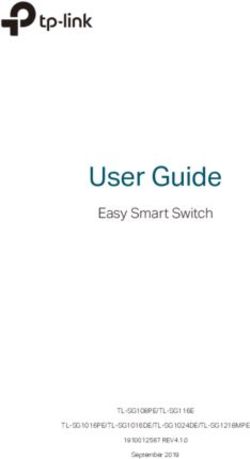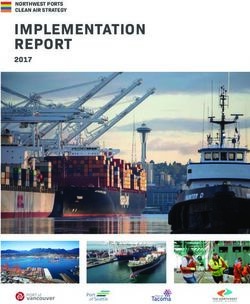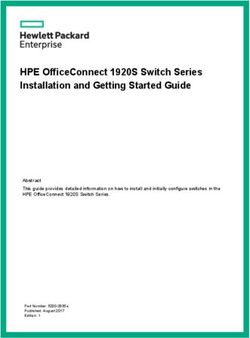SAN Configuration Guide - ONTAP 9 - March 2021 | 215-11168_2021-03_en-us - Documentation Product Guides ...
←
→
Page content transcription
If your browser does not render page correctly, please read the page content below
ONTAP® 9 SAN Configuration Guide March 2021 | 215-11168_2021-03_en-us doccomments@netapp.com Updated for ONTAP 9.8
SAN Configuration Guide ii
Contents
Contents
Deciding whether to use the SAN Configuration Guide...............................................4
Considerations for iSCSI configurations....................................................................... 5
Ways to configure iSCSI SAN hosts with single nodes................................................................................................. 5
Ways to configure iSCSI SAN hosts with HA pairs.......................................................................................................7
Benefits of using VLANs in iSCSI configurations.........................................................................................................8
Static VLANs......................................................................................................................................................9
Dynamic VLANs................................................................................................................................................ 9
Considerations for FC-NVMe configurations............................................................. 10
Considerations for FC configurations..........................................................................11
Ways to configure FC and FC-NVMe SAN hosts with single nodes........................................................................... 11
Ways to configure FC & FC-NVMe SAN hosts with HA pairs................................................................................... 13
FC switch configuration best practices.........................................................................................................................14
Supported number of FC hop counts............................................................................................................................ 14
Managing systems with FC adapters............................................................................................................................ 15
Commands for managing FC adapters............................................................................................................. 15
Configuring FC adapters for initiator mode..................................................................................................... 16
Configuring FC adapters for target mode......................................................................................................... 16
Displaying information about an FC target adapter......................................................................................... 17
Changing the FC adapter speed........................................................................................................................ 17
Supported FC ports........................................................................................................................................... 18
Supported port configurations for X1143A-R6 adapters..................................................................................19
FC target port supported speeds................................................................................................................................... 21
FC Target port configuration recommendations........................................................................................................... 22
Ways to Configure FCoE...............................................................................................23
FCoE initiator and target combinations........................................................................................................................ 26
FCoE supported hop count........................................................................................................................................... 27
Fibre Channel and FCoE zoning.................................................................................. 28
World Wide Name-based zoning.................................................................................................................................. 28
Individual zones............................................................................................................................................................28
Single-fabric zoning......................................................................................................................................................29
Dual-fabric HA pair zoning.......................................................................................................................................... 30
Zoning restrictions for Cisco FC and FCoE switches.................................................................................................. 31
Requirements for shared SAN configurations.............................................................32SAN Configuration Guide iii
Contents
Host support for multipathing...................................................................................... 33
When host multipathing software is required............................................................................................................... 33
Recommended number of paths from host to nodes in cluster.....................................................................................33
Configuration limits for FC, FCoE, and iSCSI configurations................................. 35
Determining the number of supported nodes for SAN configurations.........................................................................35
Determining the number of supported hosts per cluster in FC and FC-NVMe configurations....................................35
Determining the supported number of hosts in iSCSI configurations.......................................................................... 36
FC switch configuration limits..................................................................................................................................... 36
Calculating queue depth............................................................................................................................................... 37
Setting queue depths on AIX hosts...................................................................................................................38
Setting queue depths on HP-UX hosts..............................................................................................................39
Setting queue depths on Solaris hosts...............................................................................................................39
Setting queue depths on VMware hosts............................................................................................................39
Setting queue depths on Windows hosts...........................................................................................................40
Setting queue depths on Linux hosts................................................................................................................ 41
Considerations for SAN configurations in a MetroCluster environment................. 46
Where to find additional information.......................................................................... 47
Copyright, trademark, and machine translation........................................................ 48
Copyright...................................................................................................................................................................... 48
Trademark.....................................................................................................................................................................48
Machine translation...................................................................................................................................................... 48SAN Configuration Guide 4
Deciding whether to use the SAN Configuration Guide
Deciding whether to use the SAN Configuration Guide
This guide describes supported FC-NVMe, FC, iSCSI, and FCoE topologies for connecting host
computers to nodes, and lists supported limits for SAN components.
You should use this guide under the following circumstances:
If you want to create a basic SAN configuration using best practices, you should choose
among the following documentation:
• FC configuration for Windows
FC express configuration for Windows
• FC configuration for ESX
FC express configuration for ESXi using VSC
• FC configuration for Red Hat Enterprise Linux
FC express configuration for Red Hat Enterprise Linux
• iSCSI configuration for Windows
iSCSI express configuration for Windows
• iSCSI configuration for ESX
iSCSI express configuration for ESXi using VSC
• iSCSI configuration for Red Hat Enterprise Linux
iSCSI express configuration for Red Hat Enterprise Linux
If you want to configure SAN host you should use the following documentation:
• NetApp Documentation: ONTAP SAN Host Configuration
If you require additional configuration or conceptual information, you should choose among
the following documentation:
• Best Practices for Scalable SAN
NetApp Technical Report 4080: Best Practices for Scalable SAN ONTAP 9
• Configuration for All SAN Arrays
All SAN Array documentation resources
• Basic SAN host provisioning including how to configure and manage LUNs, igroups, and
targets in iSCSI networks and FC fabrics.
SAN administration
• Conceptual background for SAN host provisioning
ONTAP concepts
• Command reference
ONTAP 9 commandsSAN Configuration Guide 5
Considerations for iSCSI configurations
Considerations for iSCSI configurations
You should consider several things when setting up your iSCSI configuration.
• You can set up your iSCSI configuration with single nodes or with HA pairs.
Direct connect or the use of Ethernet switches is supported for connectivity. You must create
LIFs for both types of connectivity
• You should configure one management LIF for every storage virtual machine (SVM)
supporting SAN.
• Selective LUN mapping (SLM) limits the paths that are being utilized in accessing the LUNs
owned by an HA pair.
This is the default behavior for LUNs created with ONTAP releases.
• HA pairs are defined as the reporting nodes for the Active/Optimized and the Active/
Unoptimized paths that will be used by the host in accessing the LUNs through ALUA.
• It is recommended that all SVMs in ISCSI configurations have a minimum of two LIF's per
node in separate Ethernet networks for redundancy and MPIO across multiple paths.
• You need to create one or more iSCSI paths from each node in an HA pair, using logical
interfaces (LIFs) to allow access to LUNs that are serviced by the HA pair.
If a node fails, LIFs do not migrate or assume the IP addresses of the failed partner node.
Instead, the MPIO software, using ALUA on the host, is responsible for selecting the
appropriate paths for LUN access through LIFs.
• VLANs offer specific benefits, such as increased security and improved network reliability that
you might want to leverage in iSCSI.
Related tasks
Determining the number of supported nodes for SAN configurations on page 35
The number of nodes per cluster supported by ONTAP varies depending on your version of
ONTAP, the storage controller models in your cluster, and the protocol of your cluster nodes.
Determining the supported number of hosts in iSCSI configurations on page 36
The maximum number of SAN hosts that can be connected in iSCSI configurations varies greatly
based on your specific combination of multiple cluster attributes, such as the number of hosts
connected to each cluster node, initiators per host, logins per host, and nodes in the cluster.
Ways to configure iSCSI SAN hosts with single nodes
You can configure the iSCSI SAN hosts to connect directly to a single node or by using either one
or multiple IP switches. You should determine whether you want a single-switch configuration that
is not completely redundant or a multi-switch configuration that is completely redundant.
You can configure iSCSI SAN hosts in a direct-attached, single-switch, or multi-switch
environment. If there are multiple hosts connecting to the node, each host can be configured with a
different operating system. For single and multi-network configurations, the node can have
multiple iSCSI connections to the switch, but multipathing software that supports ALUA is
required.
Note: If there are multiple paths from the host to the controller, then ALUA must be enabled on
the host.
Direct-attached single-node configurations
In direct-attached configurations, one or more hosts are directly connected to the node.SAN Configuration Guide 6
Considerations for iSCSI configurations
Single-network single-node configurations
In single-network single-node configurations, one switch connects a single node to one or more
hosts. Because there is a single switch, this configuration is not fully redundant.
Host 1 Host 2 Host N
Ethernet capable switch
e0a e0b
Controller 1
Multi-network single-node configurations
In multi-network single-node configurations, two or more switches connect a single node to one or
more hosts. Because there are multiple switches, this configuration is fully redundant.SAN Configuration Guide 7
Considerations for iSCSI configurations
Host 1 Host 2 Host N
Ethernet Ethernet
capable switch capable switch
e0a
e0b
Controller 1
Ways to configure iSCSI SAN hosts with HA pairs
You can configure the iSCSI SAN hosts to connect to dual-node or multi-node configurations by
using either one or multiple IP switches. You should determine whether you want a single-switch
configuration that is not completely redundant or a multi-switch configuration that is completely
redundant.
You can configure iSCSI SAN hosts with single controllers and HA pairs on direct-attached,
single-network, or multi-network environments. HA pairs can have multiple iSCSI connections to
each switch, but multipathing software that supports ALUA is required on each host. If there are
multiple hosts, you can configure each host with a different operating system by checking the
NetApp Interoperability Matrix Tool.
NetApp Interoperability Matrix Tool
Direct-attachment
In a direct-attached configuration, one or more hosts are directly connected to the controllers.
Single-network HA pairs
In single-network HA pair configurations, one switch connects the HA pair to one or more hosts.
Because there is a single switch, this configuration is not fully redundant.SAN Configuration Guide 8
Considerations for iSCSI configurations
Host 1 Host 2 Host N
Ethernet capable switch
Controller 1 e0a e0b
e0a e0b
Controller 2
Multi-network HA pairs
In multi-network HA pair configurations, two or more switches connect the HA pair to one or
more hosts. Because there are multiple switches, this configuration is fully redundant.
Host 1 Host 2 Host N
Ethernet Ethernet
capable switch capable switch
e0a Controller 1
e0a e0b
e0b
Controller 2
Benefits of using VLANs in iSCSI configurations
A VLAN consists of a group of switch ports grouped together into a broadcast domain. A VLAN
can be on a single switch or it can span multiple switch chassis. Static and dynamic VLANs
enable you to increase security, isolate problems, and limit available paths within your IP network
infrastructure.
When you implement VLANs in large IP network infrastructures, you derive the following
benefits:SAN Configuration Guide 9
Considerations for iSCSI configurations
• Increased security.
VLANs enable you to leverage existing infrastructure while still providing enhanced security
because they limit access between different nodes of an Ethernet network or an IP SAN.
• Improved Ethernet network and IP SAN reliability by isolating problems.
• Reduction of problem resolution time by limiting the problem space.
• Reduction of the number of available paths to a particular iSCSI target port.
• Reduction of the maximum number of paths used by a host.
Having too many paths slows reconnect times. If a host does not have a multipathing solution,
you can use VLANs to allow only one path.
Static VLANs
Static VLANs are port-based. The switch and switch port are used to define the VLAN and its
members.
Static VLANs offer improved security because it is not possible to breach VLANs using media
access control (MAC) spoofing. However, if someone has physical access to the switch, replacing
a cable and reconfiguring the network address can allow access.
In some environments, it is easier to create and manage static VLANs than dynamic VLANs. This
is because static VLANs require only the switch and port identifier to be specified, instead of the
48-bit MAC address. In addition, you can label switch port ranges with the VLAN identifier.
Dynamic VLANs
Dynamic VLANs are MAC address-based. You can define a VLAN by specifying the MAC
address of the members you want to include.
Dynamic VLANs provide flexibility and do not require mapping to the physical ports where the
device is physically connected to the switch. You can move a cable from one port to another
without reconfiguring the VLAN.SAN Configuration Guide 10
Considerations for FC-NVMe configurations
Considerations for FC-NVMe configurations
Beginning with ONTAP 9.4, the non-volatile memory express (NVMe) protocol is available for
SAN environments. FC-NVMe allows you to run NVMe over an existing FC network with an AFF
system. FC-NVMe uses the same physical setup and zoning practice as traditional FC networks
but allows for greater bandwidth, increased IOPs and reduced latency than FC-SCSI.
• Beginning in ONTAP 9.6 volume move with mapped namespaces is supported.
Volume move with mapped namespaces is not supported in ONTAP 9.5 or 9.4.
• Beginning in ONTAP 9.6, namespaces support 512 byte blocks and 4096 byte blocks.
4096 is the default value. 512 should only be used if the host operating system does not
support 4096 byte blocks.
• You can set up your FC-NVMe configuration with single nodes or HA pairs using a single
fabric or multifabric.
• NVMe is supported on AFF platforms that have 32G FC ports.
• Beginning with ONTAP 9.5 multipath HA pair failover/giveback is supported for NVMe
configurations.
Path failover/giveback is not supported in ONTAP 9.4.
• NVMe can be the only data protocol on the storage virtual machine (SVM).
• FC-NVMe can be the only data protocol on data LIFs.
• LUNs and namespaces cannot be mixed on the same volume.
• You should configure one management LIF for every SVM supporting SAN.
• The use of heterogeneous FC switch fabrics is not supported, except in the case of embedded
blade switches.
Specific exceptions are listed on the Interoperability Matrix.
• Cascade, partial mesh, full mesh, core-edge, and director fabrics are all industry-standard
methods of connecting FC switches to a fabric, and all are supported.
A fabric can consist of one or multiple switches, and the storage controllers can be connected
to multiple switches.
The following applies only to nodes running ONTAP 9.4:
• NVMe LIFs and namespaces must be hosted on the same node.
• The NVMe service must be created before the NVMe LIF is created.
The following ONTAP features are not supported by NVMe configurations:
• NVMe namespace move
• NVMe namespaces (Copy on Demand)
• Creating namespaces on a volume transitioned from Data ONTAP operating in 7-mode.
• Sync
• Virtual Storage Console
• Application Aware (AppDM/Balanced Placement)
See the Hardware Universe for a complete list of NVMe limits.
Related information
How to configure and Connect SUSE Enterprise Linux to ONTAP NVMe/FC namespaces
Licensing information for NVMe protocol on ONTAP
NetApp Technical Report 4684: Implementing and Configuring Modern SANs with NVMe/FC
NetApp Hardware UniverseSAN Configuration Guide 11
Considerations for FC configurations
Considerations for FC configurations
You should be aware of several things when setting up your FC configuration.
• You can set up your FC configuration with single nodes or HA pairs using a single fabric or
multifabric.
• You should configure two FC data LIFs per node.
This creates redundancy and protects against loss of data access.
• You should configure one management LIF for every storage virtual machine (SVM)
supporting SAN.
• Multiple hosts, using different operating systems, such as Windows, Linux, or UNIX, can
access the storage solution at the same time.
Hosts require that a supported multipathing solution be installed and configured. Supported
operating systems and multipathing solutions can be verified on the Interoperability Matrix.
• ONTAP supports single, dual, or multiple node solutions that are connected to multiple
physically independent storage fabrics; a minimum of two are recommended for SAN
solutions.
This provides redundancy at the fabric and storage system layers. Redundancy is particularly
important because these layers typically support many hosts.
• The use of heterogeneous FC switch fabrics is not supported, except in the case of embedded
blade switches.
Specific exceptions are listed on the Interoperability Matrix.
• Cascade, partial mesh, full mesh, core-edge, and director fabrics are all industry-standard
methods of connecting FC switches to a fabric, and all are supported.
A fabric can consist of one or multiple switches, and the storage controllers can be connected
to multiple switches.
Related information
NetApp Interoperability Matrix Tool
Ways to configure FC and FC-NVMe SAN hosts with single nodes
You can configure FC and FC-NVMe SAN hosts with single nodes through one or more fabrics.
N-Port ID Virtualization (NPIV) is required and must be enabled on all FC switches in the fabric.
You cannot directly attach FC or FC-NMVE SAN hosts to single nodes without using an FC
switch.
You can configure FC or FC-NVMe SAN hosts with single nodes through a single fabric or
multifabrics. The FC target ports (0a, 0c, 0b, 0d) in the illustrations are examples. The actual port
numbers vary depending on the model of your storage node and whether you are using expansion
adapters.
Single-fabric single-node configurations
In single-fabric single-node configurations, there is one switch connecting a single node to one or
more hosts. Because there is a single switch, this configuration is not fully redundant. All
hardware platforms that support FC and FC-NVMe support single-fabric single-node
configurations. However, the FAS2240 platform requires the X1150A-R6 expansion adapter to
support a single-fabric single-node configuration.
The following figure shows a FAS2240 single-fabric single-node configuration. It shows the
storage controllers side by side, which is how they are mounted in the FAS2240-2. For the
FAS2240-4, the controllers are mounted one above the other. There is no difference in the SAN
configuration for the two models.SAN Configuration Guide 12
Considerations for FC configurations
Host 1 Host 2 Host N
Single Switch/Fabric
1a 1b
Controller 1
Multifabric single-node configurations
In multifabric single-node configurations, there are two or more switches connecting a single node
to one or more hosts. For simplicity, the following figure shows a multifabric single-node
configuration with only two fabrics, but you can have two or more fabrics in any multifabric
configuration. In this figure, the storage controller is mounted in the top chassis and the bottom
chassis can be empty or can have an IOMX module, as it does in this example.
Host 1 Host 2 Host N
Switch/Fabric 1 Switch/Fabric 2
Controller 0a 0c 0b 0d
Related information
NetApp Technical Report 4684: Implementing and Configuring Modern SANs with NVMe/FCSAN Configuration Guide 13
Considerations for FC configurations
Ways to configure FC & FC-NVMe SAN hosts with HA pairs
You can configure FC and FC-NVMe SAN hosts to connect to HA pairs through one or more
fabrics. You cannot directly attach FC or FC-NVMe SAN hosts to HA pairs without using a
switch.
You can configure FC and FC-NVMe SAN hosts with single fabric HA pairs or with multifabric
HA pairs. The FC target port numbers (0a, 0c, 0d, 1a, 1b) in the illustrations are examples. The
actual port numbers vary depending on the model of your storage node and whether you are using
expansion adapters.
Single-fabric HA pairs
In single-fabric HA pair configurations, there is one fabric connecting both controllers in the HA
pair to one or more hosts. Because the hosts and controllers are connected through a single switch,
single-fabric HA pairs are not fully redundant.
All platforms that support FC configurations support single-fabric HA pair configurations, except
the FAS2240 platform. The FAS2240 platform only supports single-fabric single-node
configurations.
Host 1 Host 2 Host N
Single Switch/Fabric
0a 0c 0a 0c
Controller 1
Controller 2
Multifabric HA pairs
In multifabric HA pairs, there are two or more switches connecting HA pairs to one or more hosts.
For simplicity, the following multifabric HA pair figure shows only two fabrics, but you can have
two or more fabrics in any multifabric configuration:SAN Configuration Guide 14
Considerations for FC configurations
Host 1 Host 2 Host N
Switch/Fabric 1 Switch/Fabric 2
Controller 1 0c 1a 0d 1b
0c 1a 0d 1b
Controller 2
FC switch configuration best practices
For best performance, you should consider certain best practices when configuring your FC
switch.
A fixed link speed setting is the best practice for FC switch configurations, especially for large
fabrics because it provides the best performance for fabric rebuilds and can significantly save time.
Although autonegotiation provides the greatest flexibility, FC switch configuration does not
always perform as expected, and it adds time to the overall fabric-build sequence.
All of the switches that are connected to the fabric must support N_Port ID virtualization (NPIV)
and must have NPIV enabled. ONTAP uses NPIV to present FC targets to a fabric. For details
about which environments are supported, see the Interoperability Matrix. For FC and iSCSI best
practices, see TR-4080: Best Practices for Scalable SAN - ONTAP 9.
Related information
NetApp Interoperability Matrix Tool
Best Practices for Scalable SAN - ONTAP 9
Supported number of FC hop counts
The maximum supported FC hop count between a host and storage system depends on the switch
supplier and storage system support for FC configurations.
The hop count is defined as the number of switches in the path between the initiator (host) and
target (storage system). Cisco also refers to this value as the diameter of the SAN fabric.
Switch supplier Supported hop count
Brocade 7 for FC
5 for FCoE
Cisco 7 for FC
Up to 3 of the switches can be FCoE switches.SAN Configuration Guide 15
Considerations for FC configurations
Related information
NetApp Downloads: Brocade Scalability Matrix Documents
NetApp Downloads: Cisco Scalability Matrix Documents
Managing systems with FC adapters
Commands are available to manage onboard FC adapters and FC adapter cards. These commands
can be used to configure the adapter mode, display adapter information, and change the speed.
Most storage systems have onboard FC adapters that can be configured as initiators or targets. You
can also use FC adapter cards configured as initiators or targets. Initiators connect to back-end
disk shelves, and possibly foreign storage arrays (FlexArray). Targets connect only to FC
switches. Both the FC target HBA ports and the switch port speed should be set to the same value
and should not be set to auto.
Commands for managing FC adapters
You can use FC commands to manage FC target adapters, FC initiator adapters, and onboard FC
adapters for your storage controller. The same commands are used to manage FC adapters for the
FC protocol and the FC-NVMe protocol.
FC initiator adapter commands work only at the node level. You must use the run -node
node_name command before you can use the FC initiator adapter commands.
Commands for managing FC target adapters
If you want to... Use this command...
Display FC adapter information on a node network fcp adapter show
Modify FC target adapter parameters network fcp adapter modify
Display FC protocol traffic information run -node node_name sysstat -f
Display how long the FC protocol has been running run -node node_name uptime
Display adapter configuration and status run -node node_name sysconfig -v adapter
Verify which expansion cards are installed and whether run -node node_name sysconfig -ac
there are any configuration errors
View a man page for a command man command_name
Commands for managing FC initiator adapters
If you want to... Use this command...
Display information for all initiators and their adapters in run -node node_name storage show adapter
a node
Display adapter configuration and status run -node node_name sysconfig -v adapter
Verify which expansion cards are installed and whether run -node node_name sysconfig -ac
there are any configuration errors
Commands for managing onboard FC adapters
If you want to... Use this command...
Display the status of the onboard FC ports run -node node_name system hardware
unified-connect showSAN Configuration Guide 16
Considerations for FC configurations
Configuring FC adapters for initiator mode
You can configure individual FC ports of onboard adapters and certain FC adapter cards for
initiator mode. Initiator mode is used to connect the ports to tape drives, tape libraries, or third-
party storage with FlexArray Virtualization or Foreign LUN Import (FLI).
Before you begin
• LIFs on the adapter must be removed from any port sets of which they are members.
• All LIF’s from every storage virtual machine (SVM) using the physical port to be modified
must be migrated or destroyed before changing the personality of the physical port from target
to initiator.
About this task
Each onboard FC port can be individually configured as an initiator or a target. Ports on certain FC
adapters can also be individually configured as either a target port or an initiator port, just like the
onboard FC ports. A list of adapters that can be configured for target mode is available in the
Hardware Universe.
Note: NVMe/FC does support initiator mode.
Steps
1. Remove all LIFs from the adapter:
network interface delete -vserver SVM_name -lif LIF_name,LIF_name
2. Take your adapter offline:
network fcp adapter modify -node node_name -adapter adapter_port -status-admin down
If the adapter does not go offline, you can also remove the cable from the appropriate adapter
port on the system.
3. Change the adapter from target to initiator:
system hardware unified-connect modify -t initiator adapter_port
4. Reboot the node hosting the adapter you changed.
5. Verify that the FC ports are configured in the correct state for your configuration:
system hardware unified-connect show
6. Bring the adapter back online:
node run -node node_name storage enable adapter adapter_port
Related information
NetApp Hardware Universe
Configuring FC adapters for target mode
You can configure individual FC ports of onboard adapters and certain FC adapter cards for target
mode. Target mode is used to connect the ports to FC initiators.
About this task
Each onboard FC port can be individually configured as an initiator or a target. Ports on certain FC
adapters can also be individually configured as either a target port or an initiator port, just like the
onboard FC ports. A list of adapters that can be configured for target mode is available in the
Hardware Universe.
The same steps are used when configuring FC adapters for the FC protocol and the FC-NVMe
protocol. However, only certain FC adapters support FC-NVMe. See Hardware Universe for a list
of adapters that support the FC-NVMe protocol.SAN Configuration Guide 17
Considerations for FC configurations
Steps
1. Take the adapter offline:
node run -node node_name storage disable adapter -d adapter_port
If the adapter does not go offline, you can also remove the cable from the appropriate adapter
port on the system.
2. Change the adapter from initiator to target:
system hardware unified-connect modify -t target adapter_port
3. Reboot the node hosting the adapter you changed.
4. Verify that the target port has the correct configuration:
network fcp adapter show -node node_name
5. Bring your adapter online:
network fcp adapter modify -node node_name -adapter adapter_port -state up
Related information
NetApp Hardware Universe
Displaying information about an FC target adapter
You can use the network fcp adapter show command to display system configuration and
adapter information for any FC adapter in the system.
Step
Display information about the FC adapter by using the network fcp adapter show command.
The output displays system configuration information and adapter information for each slot that is
used.
network fcp adapter show -instance -node node1 -adapter 0a
Changing the FC adapter speed
You should set your adapter target port speed to match the speed of the device to which it
connects, instead of using autonegotiation. A port that is set to autonegotiation can take longer
time to reconnect after a takeover/giveback or other interruption.
Before you begin
All LIFs that use this adapter as their home port must be offline.
About this task
Because this task encompasses all storage virtual machines (SVMs) and all LIFs in a cluster, you
must use the -home-port and -home-lif parameters to limit the scope of this operation. If you
do not use these parameters, the operation applies to all LIFs in the cluster, which might not be
desirable.
Steps
1. Take all of the LIFs on this adapter offline:
network interface modify -vserver * -lif * { -home-node node1 -home-port 0c } -status-
admin down
2. Take the adapter offline:
network fcp adapter modify -node node1 -adapter 0c -state down
If the adapter does not go offline, you can also remove the cable from the appropriate adapter
port on the system.SAN Configuration Guide 18
Considerations for FC configurations
3. Determine the maximum speed for the port adapter:
fcp adapter show -instance
You cannot modify the adapter speed beyond the maximum speed.
4. Change the adapter speed:
network fcp adapter modify -node node1 -adapter 0c -speed 16
5. Bring the adapter online:
network fcp adapter modify -node node1 -adapter 0c -state up
6. Bring all of the LIFs on the adapter online:
network interface modify -vserver * -lif * { -home-node node1 -home-port 0c } -status-
admin up
Supported FC ports
The number of onboard FC ports and CNA/UTA2 ports configured for FC varies based on the
model of the controller. FC ports are also available through supported FC target expansion
adapters or additional UTA2 cards configured with FC SFP+ adapters.
Onboard FC, UTA, and UTA2 ports
• Onboard ports can be individually configured as either target or initiator FC ports.
• The number of onboard FC ports differs depending on controller model.
The Hardware Universe contains a complete list of onboard FC ports on each controller model.
• FC ports are only available on FAS2240 systems through the X1150A-R6 expansion adapter.
FAS2220 and FAS2520 systems do not support FC.
Target expansion adapter FC ports
• Available target expansion adapters differ depending on controller model.
The Hardware Universe contains a complete list of target expansion adapters for each
controller model.
• The ports on some FC expansion adapters are configured as initiators or targets at the factory
and cannot be changed.
Others can be individually configured as either target or initiator FC ports, just like the onboard
FC ports. A complete list is available in Hardware Universe.
Related information
NetApp Hardware Universe
Port configuration options for the X1143A-R6 adapter
By default the X1143A-R6 adapter is configured in FC target mode, but you can configure its
ports as either 10 Gb Ethernet and FCoE (CNA) ports or as 16 Gb FC initiator or target ports, this
will require different SFP+ adapters.
Port pairs connected to the same ASIC must be configured in the same mode.
In FC mode, the X1143A-R6 adapter behaves just like any existing FC device with speeds up to
16 Gbps. In CNA mode, you can use the X1143A-R6 adapter for concurrent NIC and FCoE traffic
sharing the same 10 GbE port. CNA mode only supports FC target mode for the FCoE function.
How to prevent loss of connectivity when using the X1133A-R6 adapter
You can prevent loss of connectivity during a port failure by configuring your system with
redundant paths to separate X1133A-R6 HBAs.
The X1133A-R6 HBA is a 4-port, 16 Gb FC adapter consisting of two 2-port pairs. The X1133A-
R6 adapter can be configured as target mode or initiator mode. Each 2-port pair is supported by a
single ASIC (for example, Port 1 and Port 2 on ASIC 1 and Port 3 and Port 4 on ASIC 2). BothSAN Configuration Guide 19
Considerations for FC configurations
ports on a single ASIC must be configured to operate in the same mode, either target mode or
initiator mode. If an error occurs with the ASIC supporting a pair, both ports in the pair go offline.
To prevent this loss of connectivity, you configure your system with redundant paths to separate
X1133A-R6 HBAs, or with redundant paths to ports supported by different ASICs on the HBA.
Supported port configurations for X1143A-R6 adapters
The FC target mode is the default configuration for X1143A-R6 adapter ports. However, ports on
this adapter can be configured as either 10-Gb Ethernet and FCoE ports or as 16-Gb FC ports.
When configured for Ethernet and FCoE, X1143A-R6 adapters support concurrent NIC and FCoE
target traffic on the same 10-GBE port. When configured for FC, each two-port pair that shares the
same ASIC can be individually configured for FC target or FC initiator mode. This means that a
single X1143A-R6 adapter can support FC target mode on one two-port pair and FC initiator
mode on another two-port pair.
Related information
NetApp Hardware Universe
Configuring the ports
To configure the unified target adapter (X1143A-R6), you must configure the two adjacent ports
on the same chip in the same personality mode.
Steps
1. Configure the ports as needed for Fibre Channel (FC) or Converged Network Adapter (CNA)
using the system node hardware unified-connect modify command.
2. Attach the appropriate cables for FC or 10 Gb Ethernet.
3. Verify that you have the correct SFP+ installed:
network fcp adapter show -instance -node -adapter
For CNA, you should use a 10 Gb Ethernet SFP. For FC, you should either use an 8 Gb SFP or
a 16 Gb SFP, based on the FC fabric being connected to.
Changing the UTA2 port from CNA mode to FC mode
You should change the UTA2 port from Converged Network Adapter (CNA) mode to Fibre
Channel (FC) mode to support the FC initiator and FC target mode. You should change the
personality from CNA mode to FC mode when you need to change the physical medium that
connects the port to its network.
Steps
1. Take the adapter offline:
network fcp adapter modify -node node_name -adapter adapter_name -status-admin down
2. Change the port mode:
ucadmin modify -node node_name -adapter adapter_name -mode fcp
3. Reboot the node, and then bring the adapter online:
network fcp adapter modify -node node_name -adapter adapter_name -status-admin up
4. Notify your admin or VIF manager to delete or remove the port, as applicable:
• If the port is used as a home port of a LIF, is a member of an interface group (ifgrp), or
hosts VLANs, then an admin should do the following:
a. Move the LIFs, remove the port from the ifgrp, or delete the VLANs, respectively.
b. Manually delete the port by running the network port delete command.SAN Configuration Guide 20
Considerations for FC configurations
If the network port delete command fails, the admin should address the errors,
and then run the command again.
• If the port is not used as the home port of a LIF, is not a member of an ifgrp, and does not
host VLANs, then the VIF manager should remove the port from its records at the time of
reboot.
If the VIF manager does not remove the port, then the admin must remove it manually after
the reboot by using the network port delete command.
net-f8040-34::> network port show
Node: net-f8040-34-01
Speed(Mbps) Health
Port IPspace Broadcast Domain Link MTU Admin/Oper Status
--------- ------------ ---------------- ---- ---- ----------- --------
...
e0i Default Default down 1500 auto/10 -
e0f Default Default down 1500 auto/10 -
...
net-f8040-34::> ucadmin show
Current Current Pending Pending Admin
Node Adapter Mode Type Mode Type Status
------------ ------- ------- --------- ------- --------- -----------
net-f8040-34-01
0e cna target - - offline
net-f8040-34-01
0f cna target - - offline
...
net-f8040-34::> network interface create -vs net-f8040-34 -lif m -role
node-mgmt-home-node net-f8040-34-01 -home-port e0e -address 10.1.1.1
-netmask 255.255.255.0
net-f8040-34::> network interface show -fields home-port, curr-port
vserver lif home-port curr-port
------- --------------------- --------- ---------
Cluster net-f8040-34-01_clus1 e0a e0a
Cluster net-f8040-34-01_clus2 e0b e0b
Cluster net-f8040-34-01_clus3 e0c e0c
Cluster net-f8040-34-01_clus4 e0d e0d
net-f8040-34
cluster_mgmt e0M e0M
net-f8040-34
m e0e e0i
net-f8040-34
net-f8040-34-01_mgmt1 e0M e0M
7 entries were displayed.
net-f8040-34::> ucadmin modify local 0e fc
Warning: Mode on adapter 0e and also adapter 0f will be changed to fc.
Do you want to continue? {y|n}: y
Any changes will take effect after rebooting the system. Use the
"system node reboot" command to reboot.
net-f8040-34::> reboot local
(system node reboot)
Warning: Are you sure you want to reboot node "net-f8040-34-01"?
{y|n}: y
5. Verify that you have the correct SFP+ installed:
network fcp adapter show -instance -node -adapter
For CNA, you should use a 10 Gb Ethernet SFP. For FC, you should either use an 8 Gb SFP or
a 16 Gb SFP, before changing the configuration on the node.SAN Configuration Guide 21
Considerations for FC configurations
Changing the CNA/UTA2 target adapter optical modules
You should change the optical modules on the unified target adapter (CNA/UTA2) to support the
personality mode you have selected for the adapter.
Steps
1. Verify the current SFP+ used in the card. Then, replace the current SFP+ with the appropriate
SFP+ for the preferred personality (FC or CNA).
2. Remove the current optical modules from the X1143A-R6 adapter.
3. Insert the correct modules for your preferred personality mode (FC or CNA) optics.
4. Verify that you have the correct SFP+ installed:
network fcp adapter show -instance -node -adapter
Supported SFP+ modules and Cisco-branded Copper (Twinax) cables are listed in the
Hardware Universe.
Related information
NetApp Hardware Universe
Viewing adapter settings
To view the settings for your unified target adapter (X1143A-R6), you must run the system
hardware unified-connect show command to display all modules on your controller.
Steps
1. Boot your controller without the cables attached.
2. Run the system hardware unified-connect show command to see the port
configuration and modules.
3. View the port information before configuring the CNA and ports.
FC target port supported speeds
FC target ports can be configured to run at different speeds. You should set the target port speed to
match the speed of the device to which it connects. All target ports used by a given host should be
set to the same speed. FC target ports can be used for FC-NVMe configurations in the exact same
way they are used for FC configurations.
You should set the target port speed to match the speed of the device to which it connects instead
of using autonegotiation. A port that is set to autonegotiation can take longer to reconnect after a
takeover/giveback or other interruption.
You can configure onboard ports and expansion adapters to run at the following speeds. Each
controller and expansion adapter port can be configured individually for different speeds as
needed.
4 Gb ports 8 Gb ports 16 Gb ports 32 Gb ports
• 4 Gb • 8 Gb • 16 Gb • 32 Gb
• 2 Gb • 4 Gb • 8 Gb • 16 Gb
• 1 Gb • 2 Gb • 4 Gb • 8 Gb
Note: UTA2 ports can use an 8 Gb SFP+ adapter to support 8, 4, and 2 Gb speeds, if required.SAN Configuration Guide 22
Considerations for FC configurations
FC Target port configuration recommendations
For best performance and highest availability, you should use the recommended FC target port
configuration.
The following table shows the preferred port usage order for onboard FC and FC-NVMe target
ports. For expansion adapters, the FC ports should be spread so that they do not use the same
ASIC for connectivity. The preferred slot order is listed in the Hardware Universe for the version
of ONTAP software used by your controller.
FC-NVMe is supported on the following models:
• AFF A300
Note: The AFF A300 onboard ports do not support FC-NVMe.
• AFF A700
• AFF A700s
• AFF A800
Note: The FAS22xx and FAS2520 systems do not have onboard FC ports and do not support
add-on adapters.
Controller Port pairs with Number of target ports: Preferred ports
shared ASIC
FAS9000, AFF A700, None All data ports are on expansion adapters. See the Hardware Universe
AFF A700s and AFF for more information.
A800
8080, 8060 and 8040 0e+0f 1: 0e
0g+0h 2: 0e, 0g
3: 0e, 0g, 0h
4: 0e, 0g, 0f, 0h
FAS8200 and AFF 0g+0h 1: 0g
A300 2: 0g, 0h
8020 0c+0d 1: 0c
2: 0c, 0d
62xx 0a+0b 1: 0a
0c+0d 2: 0a, 0c
3: 0a, 0c, 0b
4: 0a, 0c, 0b, 0d
32xx 0c+0d 1: 0c
2: 0c, 0d
FAS2554, FAS2552, 0c+0d 1: 0c
FAS2600 0e+0f 2: 0c, 0e
series,FAS2720,FAS2
3: 0c, 0e, 0d
750, AFF A200 and
AFF A220 4: 0c, 0e, 0d, 0f
Related information
NetApp Hardware UniverseSAN Configuration Guide 23
Ways to Configure FCoE
Ways to Configure FCoE
FCoE can be configured in various ways using FCoE switches. Direct-attached configurations are
not supported in FCoE.
All FCoE configurations are dual-fabric, fully redundant, and require host-side multipathing
software. In all FCoE configurations, you can have multiple FCoE and FC switches in the path
between the initiator and target, up to the maximum hop count limit. To connect switches to each
other, the switches must run a firmware version that supports Ethernet ISLs. Each host in any
FCoE configuration can be configured with a different operating system.
FCoE configurations require Ethernet switches that explicitly support FCoE features. FCoE
configurations are validated through the same interoperability and quality assurance process as FC
switches. Supported configurations are listed in the Interoperability Matrix. Some of the
parameters included in these supported configurations are the switch model, the number of
switches that can be deployed in a single fabric, and the supported switch firmware version.
The FC target expansion adapter port numbers in the illustrations are examples. The actual port
numbers might vary, depending on the expansion slots in which the FCoE target expansion
adapters are installed.
FCoE initiator to FC target
Using FCoE initiators (CNAs), you can connect hosts to both controllers in an HA pair through
FCoE switches to FC target ports. The FCoE switch must also have FC ports. The host FCoE
initiator always connects to the FCoE switch. The FCoE switch can connect directly to the FC
target or can connect to the FC target through FC switches.
The following illustration shows host CNAs connecting to an FCoE switch, and then to an FC
switch before connecting to the HA pair:
Host 1 Host 2 Host N
CNA Ports CNA Ports CNA Ports
DCB DCB
Ports Ports
IP Network IP Network
FCoE Switch FCoE Switch
FC Ports FC Ports
Switch 1/Fabric 1 Switch 2/Fabric 2
Controller 1
0b 0d
0b 0d
Controller 2SAN Configuration Guide 24
Ways to Configure FCoE
FCoE initiator to FCoE target
Using host FCoE initiators (CNAs), you can connect hosts to both controllers in an HA pair to
FCoE target ports (also called UTAs or UTA2s) through FCoE switches.
Host 1 Host 2 Host N
CNA Ports CNA Ports CNA Ports
DCB DCB
Ports Ports
IP Network IP Network
FCoE Switch FCoE Switch
DCB DCB
Ports Ports
Controller 1
2a 2b
UTA Ports
2a 2b
UTA Ports
Controller 2
FCoE initiator to FCoE and FC targets
Using host FCoE initiators (CNAs), you can connect hosts to both controllers in an HA pair to
FCoE and FC target ports (also called UTAs or UTA2s) through FCoE switches.SAN Configuration Guide 25
Ways to Configure FCoE
Host 1 Host 2 Host N
CNA Ports CNA Ports CNA Ports
DCB DCB
Ports Ports
IP Network IP Network
FCoE Switch FCoE Switch
DCB FC DCB FC
Ports Ports Ports Ports
Switch/Fabric 1 Switch/Fabric 2
Controller 1
0b 0d 2b
UTA Ports 2a
2a 0b 0d
2b UTA Ports
Controller 2
FCoE mixed with IP storage protocols
Using host FCoE initiators (CNAs), you can connect hosts to both controllers in an HA pair to
FCoE target ports (also called UTAs or UTA2s) through FCoE switches. FCoE ports cannot use
traditional link aggregation to a single switch. Cisco switches support a special type of link
aggregation (Virtual Port Channel) that does support FCoE. A Virtual Port Channel aggregates
individual links to two switches. You can also use Virtual Port Channels for other Ethernet traffic.
Ports used for traffic other than FCoE, including NFS, CIFS, iSCSI, and other Ethernet traffic, can
use regular Ethernet ports on the FCoE switches.SAN Configuration Guide 26
Ways to Configure FCoE
Host 1 Host 2 Host N
CNA Ports CNA Ports CNA Ports
DCB DCB
Ports Ports
IP Network IP Network
FCoE Switch FCoE Switch
DCB/ DCB/
DCB DCB
Ethernet Ethernet
Ports Ports
Ports Ports
Controller 1
e0a 2a 2b
e0b UTA Ports
2a 2b e0a
UTA Ports
e0b
Controller 2
FCoE initiator and target combinations
Certain combinations of FCoE and traditional FC initiators and targets are supported.
FCoE initiators
You can use FCoE initiators in host computers with both FCoE and traditional FC targets in
storage controllers. The host FCoE initiator must connect to an FCoE DCB (data center bridging)
switch; direct connection to a target is not supported.
The following table lists the supported combinations:
Initiator Target Supported?
FC FC Yes
FC FCoE Yes
FCoE FC Yes
FCoE FCoE Yes
FCoE targets
You can mix FCoE target ports with 4-Gb, 8-Gb, or 16-Gb FC ports on the storage controller
regardless of whether the FC ports are add-in target adapters or onboard ports. You can have both
FCoE and FC target adapters in the same storage controller.
Note: The rules for combining onboard and expansion FC ports still apply.SAN Configuration Guide 27
Ways to Configure FCoE
FCoE supported hop count
The maximum supported Fibre Channel over Ethernet (FCoE) hop count between a host and
storage system depends on the switch supplier and storage system support for FCoE
configurations.
The hop count is defined as the number of switches in the path between the initiator (host) and
target (storage system). Documentation from Cisco Systems also refers to this value as the
diameter of the SAN fabric.
For FCoE, you can have FCoE switches connected to FC switches.
For end-to-end FCoE connections, the FCoE switches must be running a firmware version that
supports Ethernet inter-switch links (ISLs).
The following table lists the maximum supported hop counts:
Switch supplier Supported hop count
Brocade 7 for FC
5 for FCoE
Cisco 7
Up to 3 of the switches can be FCoE switches.SAN Configuration Guide 28
Fibre Channel and FCoE zoning
Fibre Channel and FCoE zoning
An FC, FC-NVMe or FCoE zone is a logical grouping of one or more ports within a fabric. For
devices to be able see each other, connect, create sessions with one another, and communicate,
both ports need to have a common zone membership. Single initiator zoning is recommended.
Reasons for zoning
• Zoning reduces or eliminates crosstalk between initiator HBAs.
This occurs even in small environments and is one of the best arguments for implementing
zoning. The logical fabric subsets created by zoning eliminate crosstalk problems.
• Zoning reduces the number of available paths to a particular FC, FC-NVMe, or FCoE port and
reduces the number of paths between a host and a particular LUN that is visible.
For example, some host OS multipathing solutions have a limit on the number of paths they
can manage. Zoning can reduce the number of paths that an OS multipathing driver sees. If a
host does not have a multipathing solution installed, you need to verify that only one path to a
LUN is visible by using either zoning in the fabric or a combination of Selective LUN
Mapping (SLM) and portsets in the SVM.
• Zoning increases security by limiting access and connectivity to end-points that share a
common zone.
Ports that have no zones in common cannot communicate with one another.
• Zoning improves SAN reliability by isolating problems that occur and helps to reduce problem
resolution time by limiting the problem space.
Recommendations for zoning
• You should implement zoning any time, if four or more hosts are connected to a SAN or if
SLM is not implemented on the nodes to a SAN.
• Although World Wide Node Name zoning is possible with some switch vendors, World Wide
Port Name zoning is required to properly define a specific port and to use NPIV effectively.
• You should limit the zone size while still maintaining manageability.
Multiple zones can overlap to limit size. Ideally, a zone is defined for each host or host cluster.
• You should use single-initiator zoning to eliminate crosstalk between initiator HBAs.
World Wide Name-based zoning
Zoning based on World Wide Name (WWN) specifies the WWN of the members to be included
within the zone. When zoning in ONTAP, you must use World Wide Port Name (WWPN) zoning.
WWPN zoning provides flexibility because access is not determined by where the device is
physically connected to the fabric. You can move a cable from one port to another without
reconfiguring zones.
For Fibre Channel paths to storage controllers running ONTAP, be sure the FC switches are zoned
using the WWPNs of the target logical interfaces (LIFs), not the WWPNs of the physical ports on
the node. For more information on LIFs, see the ONTAP Network Management Guide.
Network and LIF management
Individual zones
In the recommended zoning configuration, there is one host initiator per zone. The zone consists
of the host initiator port and one or more target LIFs on the storage nodes that are providing access
to the LUNs up to the desired number of paths per target. This means that hosts accessing the
same nodes cannot see each other's ports, but each initiator can access any node.SAN Configuration Guide 29
Fibre Channel and FCoE zoning
You should add all LIF’s from the storage virtual machine (SVM) into the zone with the host
initiator. This allows you to move volumes or LUNs without editing your existing zones or
creating new zones.
For Fibre Channel paths to nodes running ONTAP, be sure that the FC switches are zoned using
the WWPNs of the target logical interfaces (LIFs), not the WWPNs of the physical ports on the
node. The WWPNs of the physical ports start with "50" and the WWPNs of the LIFs start with
"20".
Single-fabric zoning
In a single-fabric configuration, you can still connect each host initiator to each storage node.
Multipathing software is required on the host to manage multiple paths. Each host should have two
initiators for multipathing to provide resiliency in the solution.
Each initiator should have a minimum of one LIF from each node that the initiator can access. The
zoning should allow at least one path from the host initiator to the HA pair of nodes in the cluster
to provide a path for LUN connectivity. This means that each initiator on the host might only have
one target LIF per node in its zone configuration. If there is a requirement for multipathing to the
same node or multiple nodes in the cluster, then each node will have multiple LIFs per node in its
zone configuration. This enables the host to still access its LUNs if a node fails or a volume
containing the LUN is moved to a different node. This also requires the reporting nodes to be set
appropriately.
Single-fabric configurations are supported, but are not considered highly available. The failure of a
single component can cause loss of access to data.
In the following figure, the host has two initiators and is running multipathing software. There are
two zones:
Note: The naming convention used in this figure is just a recommendation of one possible
naming convention that you can choose to use for your ONTAP solution.
• Zone 1: HBA 0, LIF_1, and LIF_3
• Zone 2: HBA 1, LIF_2, and LIF_4
If the configuration included more nodes, the LIFs for the additional nodes would be included in
these zones.You can also read