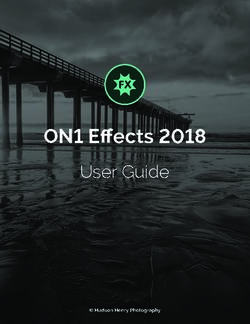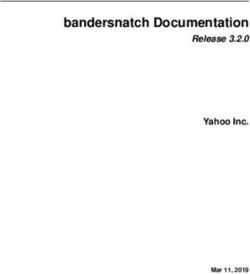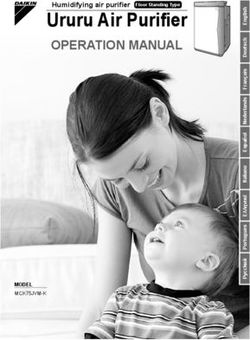Ipro Allegro 2014.0.2 - Analyzer Interface Quick Reference
←
→
Page content transcription
If your browser does not render page correctly, please read the page content below
Ipro Allegro 2014.0.2 - Analyzer Interface Quick Reference
Ipro Allegro
Analyzer
Visualizations
View Interface
© 2010-2014 Ipro Tech, LLC Ipro Allegro Analyzer Interface Quick Reference 1
www.iprotech.com Q2 2014Filters Panel and View Options Buttons
Undo changes made by Filter the data set based on Used to deselect pie or bar Change current Filter results
the last target or exclude pie or bar chart selections. chart selections prior to for an Advanced Filter Set
filter session; resets the Charts update and counts applying. Does not undo by selecting different View
filter queries. change. filter queries. Options and clicking Update.
Ipro Allegro Analyzer Visualizations View Components
Item Description
A Case Name The name of the current Case.
B Filter Set Tabs Alternate click to create new filter sets, duplicate filter sets, close filter sets, save snapshots, and access display options for
legends.
C Time Line Graph Depicts the range of dates for the Case when it is initially opened and displays the distribution of the documents within that date
range. Click Select Dates to open the date picker and select a date range.
D Quick Search Bar Perform Quick Searches. Enter the search term and press Enter.
E Advanced Metadata Opens the Manage Search Conditions dialog. Search for keywords and/or Metadata after basic Filtering. Set conditions for each
& Keyword Searches search expression.
F Exit Menu Change Password, Sign Out, or Exit the application.
G Pie or Bar Chart Select which type to display.
H Legend Displays the details (name and number) for the bar or pie chart segments. May also be used to select filters in pie or bar charts.
I Subchart Types Available for Domains and Emails. Used to further filter a segment in a bar or pie chart by: From, To, CC, or BCC
J Total Documents in Displays total documents for the entire case.
Case
K Context Menu Alternate clicking bar chart or pie chart segments displays context menus with additional options.
L Segment Options Context menus display actions to be performed on a selected segment of a bar or pie chart.
M Transition Views Transition between Documents, Reports, and Visualizations.
N Maximize Panel Maximizes the pane. When clicked, changes to a minus icon. When clicked restores the maximized pane to original size.
O Deselect Bar or Pie Deselects the bar or pie chart selections. Does not undo filter queries.
Chart Selections
P View Options Consist of Retrieve Family (On/Off), De-duplication Level (Case, Collection, Custodian, None), NIST/Hash Matches (On/Off), and
Non-Indexed Files by Rules list.
© 2010-2014 Ipro Tech, LLC Ipro Allegro Analyzer Interface Quick Reference 2
www.iprotech.com Q1 2014Item Description
Q Get Filter Results Displays total number of documents in an applied filter set along with the total size in MB, GB, etc. This number represents a
subset of the total number of documents in the Case.
R Hide Panel Collapse panel/pin panel in place.
S Revert Target or Reverts back to the last filter count when using target or exclude filtering.
Exclude Filtering
T Case Menu Displays the currently opened Case. Also accesses the Open Case, Snapshots, Window Layout, and Help menu options.
© 2010-2014 Ipro Tech, LLC Ipro Allegro Analyzer Interface Quick Reference 3
www.iprotech.com Q1 2014Ipro Allegro
Analyzer
Documents
View
Interface
© 2010-2014 Ipro Tech, LLC Ipro Allegro Analyzer Interface Quick Reference 4
www.iprotech.com Q1 2014Advanced Filter Sets > Rules Tab
Click to Click to create a sub rule of Delete the Click to view Click to hide the
create a new the selected rule in the rule selected rule. all the sub sub rules.
rule hierarchy. rules.
Include Rule tooltip example. Position the mouse pointer on
a rule in the Rules tab to display the tooltip.
Ipro Allegro Analyzer Documents View Components
Item Description
A Filter Set Tabs Alternate click to create new filter sets, duplicate filter sets, close filter sets, save snapshots, and access display options for
legends.
B Access Filter Menu Options include Export Filter Rules, Sort, and Search Filters
C Documents Pane Shows the number of documents in a filter set. Each document has a native application icon for easy identification. The currently
selected document’s details (relationships, body, and metadata) display in the Document Body pane.
D Launch Native App When clicked, launches the native application provided it is installed on the same machine running Ipro Allegro Analyzer.
E Quick Search Bar Enter a term or terms in the Quick Search Bar and press Enter. Click Advanced to perform advanced searches on keywords
and/or metadata.
F Navigation Toolbar
Used to Navigate through the filtered document set. Moves
to first document in set. Moves to the last document in the set. Moves to the previous document from the currently
selected document in the set. Moves to the next document from the currently selected document in the set.
G User ID Menu Accesses the Change Password, Sign Out, and Exit menu options.
H System Tags Predefined by the system and exist for each Case.
I User Defined Tags Created in the Ipro Allegro Administrator on a Case by Case basis. Each created category may contain one or more tags. Select
one or more tags to apply to a document.
J Session Wide Tag Default option is On. Tags will be applied to all duplicate documents with the same Parent/Child relationship structure.
Options
K Document Metadata Displays the metadata fields and values of the selected document.
© 2010-2014 Ipro Tech, LLC Ipro Allegro Analyzer Interface Quick Reference 5
www.iprotech.com Q1 2014Item Description
L Document Depicts Conversations, Hierarchy, and Duplicates for the selected document. Double-click the item’s link to open the Detail dialog
Relationships to display the document’s contents and Location information.
M Transition Views Transition between Documents, Reports, and Visualizations.
N Extracted Text Displays the body of the currently selected document.
O Native File Icon Identifies the document’s native application.
P View Options Consists of Retrieve Family (On/Off), De-duplication Level (Case, Collection, Custodian, None), NIST/Hash Matches (On/Off),
and Non-Indexed Files by Rules list.
Q Reset Counts Click followed by Apply to reset the counts.
R Get Filter Results Click to return results for selected filter criteria.
S Document Tags Alternate click a document’s tag icon in the Documents pane to display the context menu. Documents can be tagged individually
or as a family (parents and children tagged simultaneously).
T Filter Types Click the Filter Type’s bar to expand or collapse its options/selections. Select/deselect the options/selections for culling the data
set.
U Case Menu Displays the currently opened Case. Also accesses the Open Case, Snapshots, Window Layout, and Help menu options.
© 2010-2014 Ipro Tech, LLC Ipro Allegro Analyzer Interface Quick Reference 6
www.iprotech.com Q1 2014Searching (Access from Documents View or Visualizations View)
Multiple levels of AND/OR conditions are supported on all metadata fields to allow for complex searches (export only fields are excluded). Conduct
metadata searching after basic filtering. Click the Advanced link in the Quick Search Bar to access the Manage Search Conditions dialog.
Enter a term or terms and press Enter to do a quick search.
Item Description
A Keyword Select from these
Search options to refine your
Options keyword search.
B Keyword Defaults to dtSearch.
Search Enter the term or terms
in the field. Click to
open the Value dialog
and enter values
manually or import
values from a .TXT file.
C Metadata Click the drop-down
Fields menu to display the
metadata fields (shown
under dtSearch) in
alphabetical order.
Select a metadata field
and enter the data for
that field to the right.
D Condition
Actions Use to add a new
condition rule, to
delete a rule, to set
an OR condition, and
to set an AND condition.
E Conditions Conditions can be
nested or not. Use the
Condition Actions to
change the operators.
The checkbox is used to
indicate a NOT condition.
© 2010-2014 Ipro Tech, LLC Ipro Allegro Analyzer Interface Quick Reference 7
www.iprotech.com Q1 2014Documents View – Filter Types, View Options, and Tags
Click the filter type bar to
expand the filter type
The Collections filter
type is expanded in the
figure to the right.
Assign tags
to the
currently
selected
document.
____________________________________________________________________________________________________________________________
The Retrieve Family option is turned ON by default. It will display the Parent/Child relationship structure for a
Case when initially opened for basic filter sets and advanced filter set.
De-duplication Levels can be set for Case, Collection, Custodian, or None.
Turning NIST/Hash matching on will return the items that were suppressed via the NIST/Hash Matching
option. If an item that matched a NIST list or a custom Hash list was discovered as part of a retrieve family
document, it will remain in view. Parents, loose files, and attachments are eligible.
Non-indexed Files by Rule (shows Ingestion Rule or Rules added for the Case).
The View Options Panel is available from both the Documents view and the Visualizations view.
Ipro Tech, the Ipro logo, and Ipro Allegro are trademarks of Ipro Tech, LLC
© 2010-2014 Ipro Tech, LLC Ipro Allegro Analyzer Interface Quick Reference 8
www.iprotech.com Q1 2014You can also read