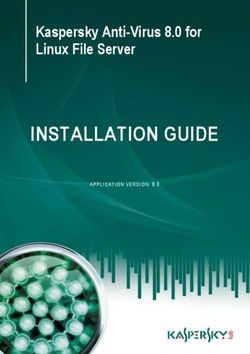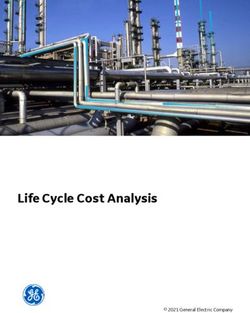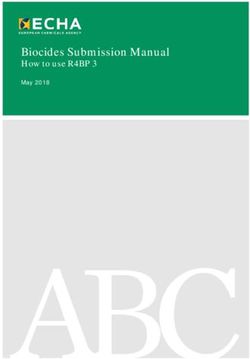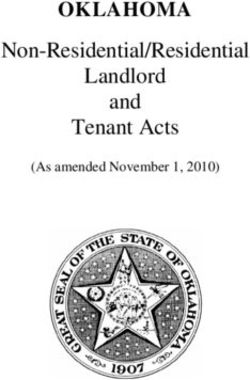Comparison of commands and tools by product for Vectorworks 2021
←
→
Page content transcription
If your browser does not render page correctly, please read the page content below
Comparison of commands and tools
by product
for Vectorworks 2021
This document lists all of the commands and tools available in this
version of Vectorworks software, and the products in which they are
available. This allows you to easily compare features side by side for each
product.
The first section covers commands on both regular menus and context
menus. The second section covers tools in every tool palette and tool set.Vectorworks 2021 product comparison: Commands
(F: Fundamentals, D: Designer, A: Architect, L: Landmark, S: Spotlight, B: Braceworks, C: ConnectCAD)
Command Path F D A L S B C
1‐1/2 Space Text > Spacing X X X X X X X
2D Plan View > Projection X X X X X X X
2D Polys to 3D Source Data... AEC > Survey Input X X
2D Polys to 3D Source Data... Landmark > Survey Input X
3D Polys to 3D Loci... AEC > Survey Input X
3D Polys to 3D Loci... Landmark > Survey Input X
3D Properties... AEC > Machine Design X X
3D Properties... Landmark > Machine Design X
3D Properties... Spotlight > Machine Design X X
does not exit group Window > Edit Group Options X X X X X X X
exits group Window > Edit Group Options X X X X X X X
About Vectorworks Help (Windows only) X X X X X X X
About Vectorworks Vectorworks (Macintosh only) X X X X X X X
About... Cloud X X X X X X X
Activate Class Document Context Menu X X X X X X X
Activate Class Object Context Menu X X X X X X X
Activate Layer Document Context Menu X X X X X X X
Activate Layer Object Context Menu X X X X X X X
Activate Object Info Palette Document Context Menu > Palettes X X X X X X X
Activate Object Info Palette Window > Palettes X X X X X X X
Active Layer Scale... Document Context Menu X X X X X X X
Active Only Document Context Menu > Class Options X X X X X X X
Active Only View > Class Options X X X X X X X
Active Only Document Context Menu > Layer Options X X X X X X X
Active Only View > Layer Options X X X X X X X
Add 3D Object To Slab... AEC X X
Add 3D Object To Slab... Landmark > Architectural X
Add 3D Object To Slab... Spotlight > Architectural X X
Add Area ModIfier to Space Object Context Menu X X X X X X
Add Dimension Object Context Menu X X X X X X X
Add Keyframe Object Context Menu X X X X X X X
Add Leader Line Object Context Menu X X X X X X X
Add Point Loads at Selection... Braceworks + X
Add Profile Object Context Menu X X X
Add Solids Model X X X X X X X
Add Specific Marker Object Context Menu + X X X
Add Surface Modify X X X X X X X
+ Command can be added to the workspace; see the Workspace Editor section in the Vectorworks help system 1Vectorworks 2021 product comparison: Commands
(F: Fundamentals, D: Designer, A: Architect, L: Landmark, S: Spotlight, B: Braceworks, C: ConnectCAD)
Command Path F D A L S B C
Add Text to Database... Text X X X X X
Administrative Release... Object Context Menu X X X X X
Align Bottom Object Context Menu X X X X X X X
Align Center Object Context Menu X X X X X X X
Align Insertion Point Horizontally Object Context Menu X X X X X X X
Align Insrtion Point Vertically Object Context Menu X X X X X X X
Align Layer Views View X X X X X X X
Align Left Object Context Menu X X X X X X X
Align Middle Object Context Menu X X X X X X X
Align Right Object Context Menu X X X X X X X
Align Stakes Vertically... AEC > Roads X
Align Stakes Vertically... Landmark > Roads X
Align to Grid Modify > Align X X X X X X X
Align Top Object Context Menu X X X X X X X
Align Working Plane with Current View Document Context Menu > Working Plane X X X X X X X
Align Working Plane with Current View Modify > Working Plane X X X X X X X
Align Working Plane with Layer Plane Document Context Menu > Working Plane X X X X X X X
Align Working Plane with Layer Plane Modify > Working Plane X X X X X X X
Align Working Plane X Axis with Layer Plane Document Context Menu > Working Plane X X X X X X X
Align Working Plane X Axis with Layer Plane Modify > Working Plane X X X X X X X
Align/Distribute Object Context Menu X X X X X X X
Align/Distribute 3D... Modify > Align X X X X X X X
Align/Distribute Leader Lines... Modify > Align X X X X X X X
Align/Distribute... Modify > Align X X X X X X X
All Layers Cable Report ConnectCAD > Documentation + X
All Layers Device Report ConnectCAD > Documentation + X
Allow numeric keypad entry for instant data bar X
Window > Data Bar Options X X X X X X
activation
Animate Scenes... Spotlight > Visualization + X X
Arc into Segments... Modify > Drafting Aids X X X X X X X
Arc Smoothing Modify > Poly Smoothing X X X X X X X
Architect Tools > Workspaces X X
Arrange Icons Window X X X X X X X
Artistic Brush Brown Thin View > Renderworks Style X X X X X X X
Artistic Chunky Thick Purple View > Renderworks Style X X X X X X X
Artistic Cloned Thin Green View > Renderworks Style X X X X X X X
Artistic Pencil Thick Blue View > Renderworks Style X X X X X X X
+ Command can be added to the workspace; see the Workspace Editor section in the Vectorworks help system 2Vectorworks 2021 product comparison: Commands
(F: Fundamentals, D: Designer, A: Architect, L: Landmark, S: Spotlight, B: Braceworks, C: ConnectCAD)
Command Path F D A L S B C
Artistic Renderworks View > Rendering X X X X X X X
Artistic Renderworks Options... View > Rendering X X X X X X X
Artistic Shadow Blue View > Renderworks Style X X X X X X X
Artistic Taper Thick Black View > Renderworks Style X X X X X X X
Assign Legend Properties to Selected Object Context Menu X X X X
Assign Legend to Lighting Devices Object Context Menu X X
Assign Legend to Lighting Devices... Object Context Menu + X X
Assign Legend to Lighting Devices... Spotlight > Label Legend + X X
Assign Multicable Circuits... Spotlight > Cables + X X
Attach Record... Tools > Records X X X X X X X
Attach to Rigging Object Object Context Menu X X X X
Attributes Document Context Menu > Palettes X X X X X X X
Attributes Window > Palettes X X X X X X X
Auto cycle to non‐displayed fields when tabbing past X
Window > Data Bar Options X X X X X X
last field
Auto Number Positions Spotlight + X X
Auto‐Hide Docked Palettes Window > Palette Options X X X X X X X
Auto‐Hide Floating Palettes Window > Palette Options X X X X X X X
Back View > Standard Views X X X X X X X
Basic Window > Palettes X X X X X X X
Batch Convert... File X X X X X X X
Batch Rename... Tools X X X X X X X
Belt Length Calculator... AEC > Machine Design X X
Belt Length Calculator... Landmark > Machine Design X
Belt Length Calculator... Spotlight > Machine Design X X
Bezier Spline Smoothing Modify > Poly Smoothing X X X X X X X
Bold Text > Font Style X X X X X X X
Bottom View > Standard Views X X X X X X X
Bottom Text > Alignment X X X X X X X
Bottom Baseline Text > Alignment X X X X X X X
Braceworks Tools > Workspaces X X X
Braceworks Preferences... Spotlight > Rigging + X X
Bridle Preferences... Spotlight > Rigging + X X
Cable Preferences... Spotlight > Preview Features + X X
Cable Settings... Spotlight > Cables + X X
Calculate All Objects... Braceworks + X
Calculate Cable Lengths... ConnectCAD > Documentation + X
+ Command can be added to the workspace; see the Workspace Editor section in the Vectorworks help system 3Vectorworks 2021 product comparison: Commands
(F: Fundamentals, D: Designer, A: Architect, L: Landmark, S: Spotlight, B: Braceworks, C: ConnectCAD)
Command Path F D A L S B C
Calculate Load Combinations... Braceworks + X
Calculate Selection... Braceworks + X
Calculate Visible... Braceworks + X
Calculation Overview... Braceworks + X
Cameras Document Context Menu > Palettes X X X X X X X
Cameras Window > Palettes X X X X X X X
Cancel All Viewport Updates View X X X X X X X
Cascade Window X X X X X X X
Center Text > Alignment X X X X X X X
Center Text > Alignment X X X X X X X
Center Drawing on Internal Origin Tools > Origin X X X X X X X
Centroid AEC > Machine Design X X
Centroid Landmark > Machine Design X
Centroid Spotlight > Machine Design X X
Chain Length Calculator... AEC > Machine Design X X
Chain Length Calculator... Landmark > Machine Design X
Chain Length Calculator... Spotlight > Machine Design X X
Change All Fields... Tools > Records X X X X X X X
Change Configuration Object Context Menu X X X X
Change One Field... Tools > Records X X X X X X X
Change Plant Grouping AEC > Plants X
Change Plant Grouping Landmark X
Change Plant Grouping Object Context Menu X
Change Symbol Attrs... Tools > Utilities X X X X X X X
Change Trim Height of System Object Context Menu X X X X
Check Drawing... ConnectCAD > Drawing + X
Check Drawing... Document Context Menu X
Check Drawing... Object Context Menu X
Check for Updates Help (Windows only) X X X X X X X
Check for Updates Vectorworks (Macintosh only) X X X X X X X
Check Out... Modify X X X X X
Check Out... Object Context Menu X X X X X
Check Spelling... Text X X X X X X X
Choose Plant Data Source... AEC > Plants X
Choose Plant Data Source... Document Context Menu X
Choose Plant Data Source... Landmark X
Circuit Assign Preference... Spotlight > Cables + X X
+ Command can be added to the workspace; see the Workspace Editor section in the Vectorworks help system 4Vectorworks 2021 product comparison: Commands
(F: Fundamentals, D: Designer, A: Architect, L: Landmark, S: Spotlight, B: Braceworks, C: ConnectCAD)
Command Path F D A L S B C
Class and Layer Mapping... Tools X X X
Classes Document Context Menu > Palettes X X X X X X X
Classes Window > Palettes X X X X X X X
Clear Edit X X X X X X X
Clear Cable Numbers ConnectCAD > Drawing + X
Clear Calculation Results Braceworks + X
Clear Markup ConnectCAD > Drawing + X
Clear Markup Document Context Menu X
Clear Markup Object Context Menu X
Clip Cube View X X X X X X X
Clip Surface Modify X X X X X X X
Close File X X X X X X X
Close Active View Pane Object Context Menu X X X X X X X
Close Active View Pane View > Multiple View Panes X X X X X X X
Close All Window X X X X X X X
Close and Release File X X X X X X
Cloud Publish... Cloud X X X X X X X
Combine Into Surface Modify X X X X X X X
Compare Cable List and Drawing ConnectCAD > Compare + X
Compose Modify X X X X X X X
Compress Images... Tools X X X X X X X
Conductor Sizing Calc... AEC > Electrical X X
Conduit Sizing Calc... AEC > Electrical X X
Connect Selected ConnectCAD > Drawing + X
ConnectCAD Tools > Workspaces X X X
ConnectCAD Report ConnectCAD > Documentation + X
ConnectCAD Settings... ConnectCAD + X
Control Values for Keys... AEC > Machine Design X X
Control Values for Keys... Landmark > Machine Design X
Control Values for Keys... Spotlight > Machine Design X X
Conversion Factors... AEC > Machine Design X X
Conversion Factors... Landmark > Machine Design X
Conversion Factors... Spotlight > Machine Design X X
Convert Arc to Radius Polyline Object Context Menu X X X X X X X
Convert Copy to Lines Modify > Convert X X X X X X X
Convert Copy to Polygons Modify > Convert X X X X X X X
Convert Object to Dimension Modify > Convert X X X X X X X
+ Command can be added to the workspace; see the Workspace Editor section in the Vectorworks help system 5Vectorworks 2021 product comparison: Commands
(F: Fundamentals, D: Designer, A: Architect, L: Landmark, S: Spotlight, B: Braceworks, C: ConnectCAD)
Command Path F D A L S B C
Convert Old Hoists Tools > Utilities + X X
Convert Old Notes to New... Text X X X X X
Convert Report to List ConnectCAD > Compare + X
Convert Text to Polylines Text X X X X X X X
Convert to 3D Polys Modify > Convert X X X X X X X
Convert to Area Light... Modify > Convert X X X X X X X
Convert to Boundary Object Context Menu X X
Convert to Cable... Spotlight > Cables + X X
Convert to Generic Solids Modify > Convert X X X X X X X
Convert to Group Modify > Convert X X X X X X X
Convert to Hanging Position Object Context Menu X X X X
Convert To Hanging Position Spotlight > Object Conversion + X X
Convert To Lighting Device Spotlight > Object Conversion + X X
Convert to Line Light... Modify > Convert X X X X X X X
Convert to Lines Modify > Convert X X X X X X X
Convert to Menu Command Object Context Menu X X X X X X
Convert to Mesh Modify > Convert X X X X X X X
Convert to NURBS Modify > Convert X X X X X X X
Convert to Object Node Object Context Menu X X X X X X
Convert to Pathway Object Context Menu X X
Convert to Plug‐in Object Modify > Convert X X X X X X X
Convert to Polygons Modify > Convert X X X X X X X
Convert to Subdivision Modify > Convert X X X X X X X
Convert to Truss... Braceworks + X
Convert to Viewport Modify > Convert X X X X X
Convert to Viewport (from layer link) Object Context Menu X + + + + + +
Convert to Wrapper Node Object Context Menu X X X X X X X
Convert Truss to Symbol... Braceworks + X
Copy Edit X X X X X X X
Copy Object Context Menu X X X X X X X
Crease all Edges Object Context Menu X X X X X X X
Crease all Vertices Object Context Menu X X X X X X X
Create 3D Loci at Grade Points AEC > Terrain X
Create 3D Loci at Grade Points Landmark X
Create 3D Object From 2D AEC > Machine Design X X
Create 3D Object From 2D Landmark > Machine Design X
Create 3D Object From 2D Spotlight > Machine Design X X
+ Command can be added to the workspace; see the Workspace Editor section in the Vectorworks help system 6Vectorworks 2021 product comparison: Commands
(F: Fundamentals, D: Designer, A: Architect, L: Landmark, S: Spotlight, B: Braceworks, C: ConnectCAD)
Command Path F D A L S B C
Create Auto Hybrid AEC X X
Create Auto Hybrid Landmark > Architectural X
Create Auto Hybrid Spotlight > Architectural X X
Create Batch Render Job... View > Rendering X X X X X X X
Create Bridle Assembly Diagrams... Spotlight > Rigging + X X
Create Bridle Report... Spotlight > Reports + X X
Create Cable Report... Spotlight > Preview Features + X X
Create Cable Worksheet... Spotlight > Reports + X X
Create Calculation Report... Braceworks + X
Create Color Chart... Tools > Utilities X X X X X X X
Create Data Visualization Legend Object Context Menu X X X X X X
Create Detail Viewport... View X X X X X
Create Dividing Lines... Modify > Drafting Aids X X X X X X X
Create Drape Surface... Model > 3D Power Pack X X X X X X X
Create Existing Trees From Loci... AEC > Existing Trees X
Create Existing Trees From Loci... Landmark > Existing Trees X
Create Fillet Surface... Model > 3D Power Pack X X X X X X X
Create Floating View Pane Object Context Menu X X X X X X X
Create Floating View Pane View > Multiple View Panes X X X X X X X
Create Gobo Texture... Spotlight > Visualization + X X
Create Grade Limits from Pad... AEC > Terrain X
Create Grade Limits from Pad... Landmark X
Create Helix‐Spiral... Model > 3D Power Pack X X X X X X X
Create Hoist Report... Spotlight > Reports + X X
Create Horizontal Section Viewport... View X X X X X
Create Image Prop... Model X X X X X X X
Create Interior Elevation Viewport... View X X
Create Interpolated Surface... Model > 3D Power Pack X X X X X X X
Create Joists... AEC > Framing X X
Create Joists... Landmark > Architectural X
Create Label AEC > Energos X X
Create Label Legend from Lighting Device... Spotlight > Label Legend + X X
Create Layer Link... View X + + + + + X
Create Lectern... Event Design + X X
Create Movie Object Context Menu X X X X X X X
Create Multiple Viewports... View X X X X X
Create Objects from Shapes... AEC X X
+ Command can be added to the workspace; see the Workspace Editor section in the Vectorworks help system 7Vectorworks 2021 product comparison: Commands
(F: Fundamentals, D: Designer, A: Architect, L: Landmark, S: Spotlight, B: Braceworks, C: ConnectCAD)
Command Path F D A L S B C
Create Objects from Shapes... Landmark X
Create Objects from Shapes... Modify X X
Create Objects from Shapes... Object Context Menu X X X X X
Create Orbit Path... Model > Create Animation... X X X X X X X
Create Pad from Grade Limits... AEC > Terrain X
Create Pad from Grade Limits... Landmark X
Create Panel Riser Diag... Tools > Reports X X
Create Panel Schedule... Tools > Reports X X
Create Piping Runs AEC > Electrical X X
Create Planar Caps Model > 3D Power Pack X X X X X X X
Create Plant Style from Catalog... AEC > Plants X
Create Plant Style from Catalog... Landmark X
Create Plant Style from Selection... AEC > Plants X
Create Plant Style from Selection... Document Context Menu X
Create Plant Style from Selection... Landmark X
Create Plug‐in Style... Tools X X X X X X X
Create Polys from Walls... AEC X X
Create Polys from Walls... Landmark > Architectural X
Create Polys from Walls... Spotlight > Architectural X X
Create Redline Status WS Text > Redlines X X X X X
Create Report... Spotlight > Reports + X X
Create Report... Tools > Reports X X X X + + X
Create Retaining Wall Site Modifier... AEC > Terrain X
Create Retaining Wall Site Modifier... Landmark X
Create Rm Finish Legend... Tools > Reports X X
Create Road from Stakes... AEC > Roads X
Create Road from Stakes... Landmark > Roads X
Create Roof... AEC X X
Create Roof... Landmark > Architectural X
Create Roof... Spotlight > Architectural X X
Create Room... Event Design + X X
Create Saddle Object Context Menu X X X X X X
Create Schematic View... Spotlight > Visualization + X X
Create Screen... Event Design + X X
Create Section Viewport (from clip cube) Object Context Menu X X X X X X
Create Section Viewport... View X X X X X
Create Sheet List... Tools > Reports X X
+ Command can be added to the workspace; see the Workspace Editor section in the Vectorworks help system 8Vectorworks 2021 product comparison: Commands
(F: Fundamentals, D: Designer, A: Architect, L: Landmark, S: Spotlight, B: Braceworks, C: ConnectCAD)
Command Path F D A L S B C
Create Similar Object Object Context Menu X X X X X
Create Site Model Volume List... AEC > Terrain X X
Create Site Model Volume List... Landmark X
Create Solid Section from Grade Objects AEC X X
Create Solid Section from Grade Objects Landmark > Architectural X
Create Solid Section from Grade Objects Spotlight > Architectural X X
Create Spaces from Polys AEC > Space Planning X X + +
Create Spaces from Walls... AEC > Space Planning X X + +
Create Spin Path... Model > Create Animation... X X X X X X X
Create Stage... Event Design + X X
Create Stair... Event Design + X X
Create Standard Viewports.. File > Document Settings X X
Create Stepped Wall... AEC X X
Create Stepped Wall... Landmark > Architectural X
Create Subdivision Primitive... Model X X X X X X X
Create Surface Array... Model X X X X X
Create Surface from Curves Model > 3D Power Pack X X X X X X X
Create Symbol... Modify X X X X X X X
Create Viewport... View X X X X X X X
Create Views Event Design + X X
Create Walkthrough Path from Saved Views... Model > Create Animation... X X X X X X X
Create Walkthrough Path from Selection Model > Create Animation... X X X X X X X
Create Wall Projection... AEC X X
Create Wall Projection... Landmark > Architectural X
Create Wall Projection... Spotlight > Architectural X X
Create Wall Recess... AEC X X
Create Wall Recess... Landmark > Architectural X
Create Wall Recess... Spotlight > Architectural X X
Create Walls from Spaces... AEC > Space Planning X X + +
Cross Section Workload... Braceworks + X
Cubic Spline Smoothing Modify > Poly Smoothing X X X X X X X
Current Layer Cable Labels ConnectCAD > Documentation + X
Current Layer Cable Report ConnectCAD > Documentation + X
Current Layer Device Report ConnectCAD > Documentation + X
Custom Checkout... Tools X X X X X
Custom Modification... Tools X X X X X
Custom Release... Tools X X X X X
+ Command can be added to the workspace; see the Workspace Editor section in the Vectorworks help system 9Vectorworks 2021 product comparison: Commands
(F: Fundamentals, D: Designer, A: Architect, L: Landmark, S: Spotlight, B: Braceworks, C: ConnectCAD)
Command Path F D A L S B C
Custom Renderworks View > Rendering X X X X X X X
Custom Renderworks Options... View > Rendering X X X X X X X
Custom Selection... Tools X X X X X X X
Custom Tool/Attribute... Tools X X X X X X X
Customize Truss Symbol Data Object Context Menu X X X X
Cut Edit X X X X X X X
Cut Object Context Menu X X X X X X X
Cut 2D Section Model X + + + + + X
Cut 3D Section Model X + + + + + X
Dashed Hidden Line View > Rendering X X X X X X X
Data Document Context Menu > Palettes X X X X X X X
Data Window > Palettes X X X X X X X
Data Manager... Tools X X X X X
Decompose Modify X X X X X X X
Delete Object Context Menu X X X X X X X
Delete All Guides Modify > Guides X X X X X X X
Delete Dimension Object Context Menu X X X X X X X
Delete Frames Object Context Menu X X X X X X
Delete Keyframe Object Context Menu X X X X X X X
Delete Leader Line Object Context Menu X X X X X X X
Delete Profile Object Context Menu X X X
Delete User‐Provided 2D Components Object Context Menu X X X X X X X
Delete Wall Peaks... AEC X X
Delete Wall Peaks... Landmark > Architectural X
Delete Witness Line Object Context Menu X X X X X X X
Design Layers Document Context Menu > Palettes X X X X X X X
Design Layers Window > Palettes X X X X X X X
Designer Tools > Workspaces X
Detach from Grade Network Object Context Menu X X X X X X
Detach From Pipe Network Object Context Menu X X
Detach Record... Tools > Records X X X X X X X
Dimension Exterior Walls... AEC X X
Dimension Exterior Walls... Landmark > Architectural X
Dimension Exterior Walls... Spotlight > Architectural X X
Dimension Grid Sequence Object Context Menu X X X X X X
Disassociate Object Context Menu X X X X X X X
Display Repetitions (line type editing) Object Context Menu X X X X X X X
+ Command can be added to the workspace; see the Workspace Editor section in the Vectorworks help system 10Vectorworks 2021 product comparison: Commands
(F: Fundamentals, D: Designer, A: Architect, L: Landmark, S: Spotlight, B: Braceworks, C: ConnectCAD)
Command Path F D A L S B C
Display Tile Repetitions Object Context Menu X X X X X X X
Distribute Frames Object Context Menu X X X X X X
Distribute Horizontally (Spacing) Object Context Menu X X X X X X X
Distribute Vertically (Spacing) Object Context Menu X X X X X X X
DMX Patch... Spotlight + X X
Do not allow instant data bar activation Window > Data Bar Options X X X X X X X
Do not allow numeric keypad entry for instant data X
Window > Data Bar Options X X X X X X
bar activation
Do not auto cycle to non‐displayed fields when X
Window > Data Bar Options X X X X X X
tabbing past last field
Do not show floating data bar after datum creation Window > Data Bar Options X X X X X X X
Do not use floating data bar ‐ show data bar fields on X
Window > Data Bar Options X X X X X X
fixed data bar
Document Preferences... Document Context Menu X X X X X X X
Document Preferences... File > Document Settings X X X X X X X
Document Setup... File > Document Settings X X X
Double Space Text > Spacing X X X X X X X
Download Content Help X X X X X X X
Draw Cam Diagrams AEC > Machine Design X X
Draw Cam Diagrams Landmark > Machine Design X
Draw Cam Diagrams Spotlight > Machine Design X X
Dropbox Integration Cloud X X X X X X X
Duplicate Edit X X X X X X X
Duplicate Along Path... Edit X X X X X X X
Duplicate Array... Edit X X X X X X X
Edit Object Context Menu X X X X X X X
Edit 2D Components Object Context Menu X X X X X X X
Edit 3D Component Object Context Menu X X X X X X X
Edit 3D Wall Hole Component Object Context Menu X X X X X X X
Edit Annotations Object Context Menu X X X X X X X
Edit Array Items Object Context Menu X X X X X X
Edit Base Surface Object Context Menu X X X X X X
Edit Border Slab Style Object Context Menu X X X
Edit Boundary Object Context Menu X X X X X X
Edit Bubble Layout Object Context Menu X X X X X X
Edit Camera Object Context Menu X X X X X X X
Edit Connection(s) Object Context Menu X X X X X X
Edit Constraints... Modify X X X X X X X
Edit Control Geometry Object Context Menu X X X X X X X
+ Command can be added to the workspace; see the Workspace Editor section in the Vectorworks help system 11Vectorworks 2021 product comparison: Commands
(F: Fundamentals, D: Designer, A: Architect, L: Landmark, S: Spotlight, B: Braceworks, C: ConnectCAD)
Command Path F D A L S B C
Edit Crop Object Context Menu X X X X X X X
Edit Crop (pdf) Modify X X X X X X X
Edit Current Workspace... Tools > Workspaces X X X X X X X
Edit Description Object Context Menu X X X X X X
Edit Design Layer Object Context Menu X X X X X X X
Edit Dimension Object Context Menu X X X X X X X
Edit Drain(s)/Drainage Object Context Menu X X X X X X
Edit Elevation In‐Place Object Context Menu X X X X
Edit Existing Site Model Contours Object Context Menu X X X
Edit Existing Site Model Surface Object Context Menu X X X
Edit Features Object Context Menu X X X X X X X
Edit Frames Object Context Menu X X X X X X
Edit Group Modify X X X X X X X
Edit Image Attributes Object Context Menu X X X X X X X
Edit Image Effects Object Context Menu X X X X X X X
Edit Light Object Context Menu X X X X
Edit Main Slab Style Object Context Menu X X X
Edit Manual Edge Object Context Menu X X X X X X
Edit Marker List... Tools > Options X X X X X X X
Edit Modifiers Object Context Menu X X X X X X
Edit Object Connection Tools > Database X X X X X
Edit Panels Object Context Menu X X X X X X
Edit Path Object Context Menu X X X X X X X
Edit Plug‐in Style Object Context Menu X X X X X X X
Edit Profile Object Context Menu X X X X X X X
Edit Proposed Site Model Contours Object Context Menu X X X
Edit Proposed Site Model Surface Object Context Menu X X X
Edit Referenced Design Layer (design layer) Object Context Menu X X X X X X X
Edit Roof Style Object Context Menu X X X X X X
Edit Script Object Context Menu X X X X X X
Edit Section In‐Place Object Context Menu X X X X
Edit Site Model Crop Object Context Menu X X X
Edit Slab Addition Settings Object Context Menu X X X X X X
Edit Slab Style Object Context Menu X X X X X X
Edit Slab Subtraction Settings Object Context Menu X X X X X X
Edit Solid Object Context Menu X X X X X X X
Edit Surface Modifiers Object Context Menu X X X
+ Command can be added to the workspace; see the Workspace Editor section in the Vectorworks help system 12Vectorworks 2021 product comparison: Commands
(F: Fundamentals, D: Designer, A: Architect, L: Landmark, S: Spotlight, B: Braceworks, C: ConnectCAD)
Command Path F D A L S B C
Edit Tag Data Object Context Menu X X X X X X
Edit Tag Layout Object Context Menu X X X X X X
Edit Using Curtain Wall Tool Object Context Menu X X X X X X
Edit Using Reshape Tool Object Context Menu X X X X X X
Edit Valley(s) (slab slope valleys) Object Context Menu X X X X X X
Edit Wall Style Object Context Menu X X X X X X
Enable Multiple View Panes Object Context Menu X X X X X X X
Enable Multiple View Panes View > Multiple View Panes X X X X X X X
Encrypt Script... Tools > Plug‐ins X X X X X X X
Engineering Properties... Model X X X X X X X
Even Divide... Modify > Drafting Aids X X X X X X X
Exit Group Modify X X X X X X X
Exit Viewport Object Context Menu X X X X X X X
Export Object Context Menu X X X X X X
Export 3D PDF (3D only)... File > Export X X X X X
Export 3DS (3D only)... File > Export X X X X X
Export as Vectorworks File File > Export X X X X X X X
Export ASCII Patch... File > Export + X X
Export Braceworks Structure... Braceworks + X
Export Cinema 4D (3D only)... File > Export X X X X X X X
Export COLLADA (3D only)... File > Export X X X X X X X
Export Database... File > Export X X X X X X X
Export DWF... File > Export X X X X X X X
Export DXF/DWG... File > Export X X X X X X X
Export Energy Data... AEC > Energos X X
Export EPSF... File > Export X X X X X X X
Export ESC... File > Export + X X
Export FBX (3D only)... File > Export X X X X X X X
Export High Dynamic Range Image (HDRI)... File > Export X X X X X X X
Export IFC Project... File > Export X X X X X
Export IGES (3D only)... File > Export X X X X X X X
Export Image File... File > Export X X X X X X X
Export KML (3D only)... File > Export X X X X X
Export Lighting Device Data... File > Export + X X
Export Metafile... File > Export X X X X X X X
Export MVR... File > Export + X X
Export OBJ (3D only)... File > Export X X X X X X X
+ Command can be added to the workspace; see the Workspace Editor section in the Vectorworks help system 13Vectorworks 2021 product comparison: Commands
(F: Fundamentals, D: Designer, A: Architect, L: Landmark, S: Spotlight, B: Braceworks, C: ConnectCAD)
Command Path F D A L S B C
Export Panorama (3D only)... File > Export X X X X X X X
Export Parasolid X_T (3D only)... File > Export X X X X X X X
Export PDF... File > Export X X X X X X X
Export Plant Object Context Menu X X
Export Revit (3D Geometry only)... File > Export X X X X X
Export Rhino 3DM (3D only)... File > Export X X X X X X X
Export SAT (3D only)... File > Export X X X X X X X
Export Script... File > Export X X X X X X X
Export Shapefile... File > Export X X X
Export Simple VectorScript (3D only)... File > Export X X X X X X X
Export STEP (3D only)... File > Export X X X X X X X
Export STL (3D only)... File > Export X X X X X X X
Export Web View (3D only)... File > Export X X X X X
Export Worksheet... File > Export X X X X X X X
Extend NURBS... Model > 3D Power Pack X X X X X X X
Extract 3D Loci from Point Cloud ... Model > Point Clouds X X X X X
Extrude Along Path Model X X X X X X X
Extrude... Model X X X X X X X
Fast Renderworks View > Rendering X X X X X X X
File Info... File X X X X X X X
Final Quality Renderworks View > Rendering X X X X X X X
Final Shaded Polygon View > Rendering X X X X X X X
Find and Modify... Spotlight + X X
Find‐Replace Text... Text X X X X X X X
Fit Bottom of Space to Objects... AEC > Space Planning X X + +
Fit To Objects View > Zoom X X X X X X X
Fit To Page Area View > Zoom X X X X X X X
Fit Top of Space to Objects... AEC > Space Planning X X + +
Fit Walls to Objects... AEC X X
Fit Walls to Objects... Landmark > Architectural X
Flip Object Context Menu X X X X X X X
Flip Horizontal Modify > Rotate X X X X X X X
Flip Horizontal Object Context Menu > Rotate X X X X X X X
Flip Vertical Modify > Rotate X X X X X X X
Flip Vertical Object Context Menu > Rotate X X X X X X X
Flip X' Document Context Menu > Working Plane X X X X X X X
Flip X' Modify > Working Plane X X X X X X X
+ Command can be added to the workspace; see the Workspace Editor section in the Vectorworks help system 14Vectorworks 2021 product comparison: Commands
(F: Fundamentals, D: Designer, A: Architect, L: Landmark, S: Spotlight, B: Braceworks, C: ConnectCAD)
Command Path F D A L S B C
Flip Y' Document Context Menu > Working Plane X X X X X X X
Flip Y' Modify > Working Plane X X X X X X X
Flip Z' Document Context Menu > Working Plane X X X X X X X
Flip Z' Modify > Working Plane X X X X X X X
Floating palettes can dock to each other Window > Palette Options X X X X X X X
Floor... AEC X X
Floor... Landmark > Architectural X
Floor... Spotlight > Architectural X X
Focus Lighting Devices Along Path... Document Context Menu + X X
Focus Lighting Devices... Object Context Menu X X
Focus Lighting Devices... Spotlight + X X
Font (list of installed fonts) Text X X X X X X X
Force Select Document Context Menu X X X X X X X
Force Select Object Context Menu X X X X X X X
Format Text... Text X X X X X X X
Front View > Standard Views X X X X X X X
Front‐Rear Rack View... ConnectCAD > Layout + X
Fundamentals Tools > Workspaces X X X X X X X
Generate 2D from 3D Component Object Context Menu X X X X X X X
Generate Paperwork... Spotlight > Reports + X X
Georeferencing... File > Document Settings X X X X X
Get Analysis from AutoTURN Online... AEC > AutoTURN Online X X
Get Analysis from AutoTURN Online... Landmark > AutoTURN Online X
Get Analysis from AutoTURN Online... Spotlight > AutoTURN Online X X
Get Distance Start to Click Spotlight > Cables + X X
Getting Started Guides Help X X X X X X X
Go to [Feature] Object Context Menu X X X X X X X
Gray Others Document Context Menu > Class Options X X X X X X X
Gray Others View > Class Options X X X X X X X
Gray Others Document Context Menu > Layer Options X X X X X X X
Gray Others View > Layer Options X X X X X X X
Gray/Snap Others Document Context Menu > Class Options X X X X X X X
Gray/Snap Others View > Class Options X X X X X X X
Gray/Snap Others Document Context Menu > Layer Options X X X X X X X
Gray/Snap Others View > Layer Options X X X X X X X
Grid Method Entry... AEC > Survey Input X X
Grid Method Entry... Landmark > Survey Input X
+ Command can be added to the workspace; see the Workspace Editor section in the Vectorworks help system 15Vectorworks 2021 product comparison: Commands
(F: Fundamentals, D: Designer, A: Architect, L: Landmark, S: Spotlight, B: Braceworks, C: ConnectCAD)
Command Path F D A L S B C
Group Modify X X X X X X X
Hatch... Modify X X X X X X X
Help Cloud X X X X X X X
Hidden Line View > Rendering X X X X X X X
Hide (property line object) Object Context Menu X X X
Hide Enabled Palettes Document Context Menu > Palettes X X X X X X X
Hide Enabled Palettes Window > Palettes X X X X X X X
Hide Guides Modify > Guides X X X X X X X
Hide Jump Object Context Menu X X
Hide Others (Mac only) Vectorworks X X X X X X X
Hide Vectorworks (Mac only) Vectorworks X X X X X X X
Hide Warning Icons AEC > Irrigation X
Hide Warning Icons Landmark > Irrigation X
Highlight objects I have checked out View > Project Sharing Options X X X X X
Highlight objects using User Colors View > Project Sharing Options X X X X X
IFC Data... AEC X X
IFC Data... Landmark > Architectural X
IFC Data... Spotlight > Architectural X X
IFC Zones, Systems and Groups... AEC X X
Import 3DS (3D only)... File > Import X X X X X
Import Adjacency Matrix... AEC > Space Planning X X + +
Import Cinema 4D Textures... File > Import X X X X X X X
Import DXF/DWG or DWF... File > Import X X X X X X X
Import EPSF... File > Import X X X X X X X
Import GDTF... File > Import + X X
Import IFC... File > Import X X X X X
Import IGES (3D only)... File > Import X X X X X X X
Import Image File... File > Import X X X X X X X
Import Lighting Device Data... File > Import + X X
Import Metafile as Bitmap... File > Import X X X X X X X
Import Metafile... File > Import X X X X X X X
Import Mosa Pattern... File > Import X X X X X X X
Import mtextur... File > Import X X X X X X X
Import MVR... File > Import + X X
Import OBJ (3D only)... File > Import X X X X X X X
Import Parasolid X_T (3D only)... File > Import X X X X X X X
Import PartSpec... AEC > Machine Design X X
+ Command can be added to the workspace; see the Workspace Editor section in the Vectorworks help system 16Vectorworks 2021 product comparison: Commands
(F: Fundamentals, D: Designer, A: Architect, L: Landmark, S: Spotlight, B: Braceworks, C: ConnectCAD)
Command Path F D A L S B C
Import PartSpec... Landmark > Machine Design X
Import PartSpec... Spotlight > Machine Design X X
Import PDF... File > Import X X X X X X X
Import PICT as Bitmap... File > Import X X X X X X X
Import PICT... File > Import X X X X X X X
Import Point Cloud... File > Import X X X X X
Import Revit (Batch)... File > Import X X X X X
Import Revit... File > Import X X X X X
Import Rhino 3DM (3D only)... File > Import X X X X X X X
Import SAT (3D only)... File > Import X X X X X X X
Import Script... File > Import X X X X X X X
Import Shapefile... File > Import X X X
Import Single DWF... File > Import X X X X X X X
Import Single DXF/DWG... File > Import X X X X X X X
Import SketchUp... File > Import X X X X X
Import STEP (3D only)... File > Import X X X X X X X
Import STL (3D only)... File > Import X X X X X X X
Import Survey File... AEC > Survey Input X X
Import Survey File... Landmark > Survey Input X
Import Tree Survey File... AEC > Existing Trees X
Import Tree Survey File... Landmark > Existing Trees X
Import Worksheet... File > Import X X X X X X X
Insert Distributed Load at Selection... Braceworks + X
Insert Door (curtain wall) Object Context Menu X X X X X X
Insert Drop... Braceworks + X
Insert House Rigging Point at Selection... Spotlight > Rigging + X X
Insert Window (curtain wall) Object Context Menu X X X X X X
Intersect Solids Model X X X X X X X
Intersect Surface Modify X X X X X X X
Invert Selection Edit X X X X X X X
Irrigation Settings... AEC > Irrigation X
Irrigation Settings... Landmark > Irrigation X
Italic Text > Font Style X X X X X X X
Join Modify > Join X X X X X X X
Join (no trim) Modify > Join X X X X X X X
Join (wall object) Object Context Menu X X X X X X
Join and Fillet Modify > Join X X X X X X X
+ Command can be added to the workspace; see the Workspace Editor section in the Vectorworks help system 17Vectorworks 2021 product comparison: Commands
(F: Fundamentals, D: Designer, A: Architect, L: Landmark, S: Spotlight, B: Braceworks, C: ConnectCAD)
Command Path F D A L S B C
Justify Text > Alignment X X X X X X X
Label Legend Manager... Spotlight > Label Legend + X X
Landmark Tools > Workspaces X X
Launch Vectorworks Cloud Services Website Cloud X X X X X X X
Left View > Standard Views X X X X X X X
Left Text > Alignment X X X X X X X
Left Isometric View > Standard Views X X X X X X X
Left Rear Iso View > Standard Views X X X X X X X
Lighting Inventory Setup... Spotlight > Reports + X X
Lighting Symbol Maintenance... Spotlight > Reports + X X
Lights Document Context Menu > Palettes X X X X X X X
Lights Window > Palettes X X X X X X X
Line into Segments... Modify > Drafting Aids X X X X X X X
Line Render Options... View > Rendering X X X X X X X
Line Thickness... Tools > Options X X X X X X X
Link Text to Record... Modify X X X X X X X
Link Text to Record... Tools > Records X X X X X X X
List Symbols... Tools > Utilities X X X X X X X
Load Overview... Braceworks + X
Locate [Resource] in Resource Manager Object Context Menu X X X X X X X
Locate Internal Origin Tools > Origin X X X X X X X
Lock Modify X X X X X X X
Lock Object Context Menu X X X X X X X
Log In to AutoTURN Online... AEC > AutoTURN Online X X
Log In to AutoTURN Online... Landmark > AutoTURN Online X
Log In to AutoTURN Online... Spotlight > AutoTURN Online X X
Look at Working Plane Document Context Menu > Working Plane X X X X X X X
Look at Working Plane Modify > Working Plane X X X X X X X
Look at Working Plane View X X X X X X X
lower case Text > Capitalization X X X X X X X
Lower Left Iso View > Standard Views X X X X X X X
Lower Left Rear View > Standard Views X X X X X X X
Lower Right Iso View > Standard Views X X X X X X X
Lower Right Rear View > Standard Views X X X X X X X
Make Cable Labels... ConnectCAD > Documentation + X
Make Connections from List ConnectCAD > Update + X
Make Data Cable Chain Spotlight > Cables + X X
+ Command can be added to the workspace; see the Workspace Editor section in the Vectorworks help system 18Vectorworks 2021 product comparison: Commands
(F: Fundamentals, D: Designer, A: Architect, L: Landmark, S: Spotlight, B: Braceworks, C: ConnectCAD)
Command Path F D A L S B C
Make Devices from List ConnectCAD > Update + X
Make Guide Modify > Guides X X X X X X X
Make JF Labels... ConnectCAD > Documentation + X
Make Jumper Cable Chain... Spotlight > Cables + X X
Make TP Labels... ConnectCAD > Documentation + X
Manage AutoTURN Online Drawings... AEC > AutoTURN Online X X
Manage AutoTURN Online Drawings... Landmark > AutoTURN Online X
Manage AutoTURN Online Drawings... Spotlight > AutoTURN Online X X
Manage Bridle Parts... Spotlight > Rigging + X X
Manage Cable Parts... Spotlight > Preview Features + X X
Manage Databases... Tools > Database X X X X X
Manage Loads Object Context Menu X X X X
Manage Scenes... Spotlight > Visualization + X X
Marionette Commands Tools > Marionette Commands X X X X X
Marionette Commands Tools X X X X X X
Mark Specific Distance... Spotlight > Cables + X X
Marker Style(s) Object Context Menu X X X
Merge Point Clouds Model > Point Clouds X X X X X
Merge Record Formats... Tools > Records X X X X X X X
Migration Manager... Tools X X X X X X X
Model to Floorplan... AEC > Space Planning X X + +
Modify [Feature] Object Context Menu X X X X X X X
Modify by Record... Tools > Records X X X X X
Move 3D... Modify > Move X X X X X X X
Move Geographic... Modify > Move X X
Move to Hanging Point Object Context Menu X X X X
Move... Modify > Move X X X X X X X
Multicable Jumper Preferences... Spotlight > Cables + X X
Multiple Extrude... Model X X X X X X X
Narrow Perspective View > Projection X X X X X X X
Navigation Document Context Menu > Palettes X X X X X X
Navigation Window > Palettes X X X X X X
New Hatch From Locally Mapped Hatch Object Context Menu X X X X X X X
New Plug‐in Style from Unstyled Plug‐in Object Context Menu X X X X X X X
New Roof Style from Unstyled Roof Object Context Menu X X X X X X
New Slab Style from Unstyled Border Slab Object Context Menu X X
New Slab Style from Unstyled Main Slab Object Context Menu X X
+ Command can be added to the workspace; see the Workspace Editor section in the Vectorworks help system 19Vectorworks 2021 product comparison: Commands
(F: Fundamentals, D: Designer, A: Architect, L: Landmark, S: Spotlight, B: Braceworks, C: ConnectCAD)
Command Path F D A L S B C
New Slab Style from Unstyled Slab Object Context Menu X X X X X X
New Tile From Locally Mapped Tile Object Context Menu X X X X X X X
New Wall Style from Unstyled Wall Object Context Menu X X X X X X
New... File X X X X X X X
Next View View X X X X X X X
Next Working Plane Document Context Menu > Working Plane X X X X X X X
Next Working Plane Modify > Working Plane X X X X X X X
No Smoothing Modify > Poly Smoothing X X X X X X X
Normal Perspective View > Projection X X X X X X X
Normal Scale View > Zoom X X X X X X X
Number Cables... ConnectCAD > Drawing + X
Object Connection... Tools > Database X X X X X
Object Info Document Context Menu > Palettes X X X X X X X
Object Info Window > Palettes X X X X X X X
Oblique Cabinet 30 View > Projection X X X X X X X
Oblique Cabinet 45 View > Projection X X X X X X X
Oblique Cavalier 30 View > Projection X X X X X X X
Oblique Cavalier 45 View > Projection X X X X X X X
Open AutoTURN Online Drawing... AEC > AutoTURN Online X X
Open AutoTURN Online Drawing... Landmark > AutoTURN Online X
Open AutoTURN Online Drawing... Spotlight > AutoTURN Online X X
Open BCF Manager... AEC X X + +
Open Camera View in New Pane Object Context Menu X X X X X X X
Open Plant Data... AEC > Plants X
Open Plant Data... Document Context Menu X
Open Plant Data... Landmark X
Open Recent (list of recently opened files) File X X X X X X X
Open Server‐based Project File... File X X X X X X
Open Vectorworks Cloud Services Folder... Cloud X X X X X X X
Open... File X X X X X X X
OpenGL View > Rendering X X X X X X X
OpenGL Options... View > Rendering X X X X X X X
Organization... Tools X X X X X X X
Orthogonal View > Projection X X X X X X X
Other... Text > Spacing X X X X X X X
Outline (Mac only) Text > Font Style X X X X X X X
Page Setup... File X X X X X X X
+ Command can be added to the workspace; see the Workspace Editor section in the Vectorworks help system 20Vectorworks 2021 product comparison: Commands
(F: Fundamentals, D: Designer, A: Architect, L: Landmark, S: Spotlight, B: Braceworks, C: ConnectCAD)
Command Path F D A L S B C
Palettes can dock to each other (Mac only) Window > Palette Options X X X X X X X
Paste Document Context Menu X X X X X X X
Paste Edit X X X X X X X
Paste Object Context Menu X X X X X X X
Paste As Bitmap Edit X X X X X X X
Paste In Place Edit X X X X X X X
Patterns... File > Document Settings X X X X X X X
Pick up Redline Text > Redlines X X X X X
Pillar... AEC X X
Pillar... Landmark > Architectural X
Pillar... Spotlight > Architectural X X
Place Break Out Labels... Spotlight > Cables + X X
Place Camera Match Object View > Camera Match X X X X X X X
Place Reference View > Camera Match X X X X X X X
Plain Text Text > Font Style X X X X X X X
Plant Line... AEC > Plants X
Plant Line... Landmark X
Plug‐in Manager... Tools > Plug‐ins X X X X X X X
Plug‐in Object Options Object Context Menu X X X X X X X
Plug‐in Object Style Options Object Context Menu X X X X X X X
Preferences (Mac only) Vectorworks X X X X X X X
Preview Exterior View > Renderworks Style X X X X X X X
Preview Interior View > Renderworks Style X X X X X X X
Previous Selection Edit X X X X X X X
Previous View View X X X X X X X
Previous Working Plane Document Context Menu > Working Plane X X X X X X X
Previous Working Plane Modify > Working Plane X X X X X X X
Print... File X X X X X X X
Project Settings... AEC > Energos X X
Project Sharing... File X X X X X X
Properties... Object Context Menu X X X X X X X
Publish... File X X X X X X X
Purge... Tools X X X X X X X
Quick Search... Tools X X X X X X X
Quit File X X X X X X X
Quit Vectorworks (Mac only) Vectorworks X X X X X X X
Rack Equipment Report ConnectCAD > Documentation + X
+ Command can be added to the workspace; see the Workspace Editor section in the Vectorworks help system 21Vectorworks 2021 product comparison: Commands
(F: Fundamentals, D: Designer, A: Architect, L: Landmark, S: Spotlight, B: Braceworks, C: ConnectCAD)
Command Path F D A L S B C
Rack Frames Report ConnectCAD > Documentation + X
Radius Smoothing Modify > Poly Smoothing X X X X X X X
Re‐Sequence Object Context Menu X X X X X X
Realistic Colors White View > Renderworks Style X X X X X X X
Realistic Exterior Fast View > Renderworks Style X X X X X X X
Realistic Exterior Final View > Renderworks Style X X X X X X X
Realistic Exterior Night Fast View > Renderworks Style X X X X X X X
Realistic Exterior Night Final View > Renderworks Style X X X X X X X
Realistic Interior Fast View > Renderworks Style X X X X X X X
Realistic Interior Final View > Renderworks Style X X X X X X X
Rebuild NURBS... Model > 3D Power Pack X X X X X X X
Recalculate AEC > Irrigation X
Recalculate Landmark > Irrigation X
Reconcile Notes... Text X X X X X
Record Format Connection... Tools > Database X X X X X
Recreate from Source Data Object Context Menu X X X
Redo Edit X X X X X X X
Referenced Files (list of referenced files in the file) Window (File name) X X X X X X X
References Document Context Menu > Palettes X X X X X X X
References Window > Palettes X X X X X X X
Refresh File X X X X X X
Refresh All Cables Spotlight > Cables + X X
Refresh Lighting Devices Document Context Menu + X X
Refresh Lighting Devices Object Context Menu X X
Refresh Lighting Devices Spotlight X X
Refresh Lighting Devices Object Context Menu X X
Release... Modify X X X X X
Release... Object Context Menu X X X X X
Remove [Feature] Object Context Menu X X X X X X X
Remove Break Object Context Menu X X X X X X
Remove Constraints Object Context Menu X X X X X X X
Remove Fold(s) Object Context Menu X X X X X X
Remove from Hanging Position Object Context Menu X X X X
Remove From Schematic View Object Context Menu X X X X
Remove Object Connection Tools > Database X X X X X
Remove Outliers ... Model > Point Clouds X X X X X
Remove Saddle Object Context Menu X X X X X X
+ Command can be added to the workspace; see the Workspace Editor section in the Vectorworks help system 22Vectorworks 2021 product comparison: Commands
(F: Fundamentals, D: Designer, A: Architect, L: Landmark, S: Spotlight, B: Braceworks, C: ConnectCAD)
Command Path F D A L S B C
Rename Marionette Object Object Context Menu X X X X X X
Rename Truss System Object Context Menu X X X X
Render Document Context Menu > Palettes X X X X X X X
Render Window > Palettes X X X X X X X
Render Style White Model View > Renderworks Style X X X X X X X
Renumber Devices... ConnectCAD > Drawing + X
Renumber Sockets... ConnectCAD > Drawing + X
Replace Object Context Menu X X X X X X X
Replace Lighting Devices... Spotlight + X X
Replace Plant Style Object Context Menu X X
Replace Truss Type... Spotlight > Rigging + X X
Replace Truss... Spotlight > Rigging + X X
Replace with Stock Symbols... Spotlight > Object Conversion + X X
Replace with Symbol... Modify > Convert X X X X X
Reset All Plug‐Ins Tools > Utilities X X X X X
Reset Braceworks IDs Braceworks + X
Reset Object Position Object Context Menu X X X X
Resource Manager Document Context Menu > Palettes X X X X X X X
Resource Manager Window > Palettes X X X X X X X
Restore Redline Text > Redlines X X X X X
Reverse Direction Object Context Menu X X X
Revert File X X X X X X
Revert To Saved File X X X X X X X
Revolve with Rail Model > 3D Power Pack X X X X X X X
Right View > Standard Views X X X X X X X
Right Text > Alignment X X X X X X X
Right Isometric View > Standard Views X X X X X X X
Right Rear Iso View > Standard Views X X X X X X X
Roof Face... AEC X X
Roof Face... Landmark > Architectural X
Roof Face... Spotlight > Architectural X X
Roof Framer... AEC > Framing X X
Rotate (slab drainage valley) Object Context Menu X X X X X X
Rotate 3D View... View X X X X X X X
Rotate 3D... Modify > Rotate X X X X X X X
Rotate 3D... Object Context Menu > Rotate X X X X X X X
Rotate About X' Left 90° Document Context Menu > Working Plane + X X
+ Command can be added to the workspace; see the Workspace Editor section in the Vectorworks help system 23Vectorworks 2021 product comparison: Commands
(F: Fundamentals, D: Designer, A: Architect, L: Landmark, S: Spotlight, B: Braceworks, C: ConnectCAD)
Command Path F D A L S B C
Rotate About X' Left 90° Modify > Working Plane X X
Rotate About X' Left 90° Document Context Menu > Working Plane X X X X X X X
Rotate About X' Left 90° Modify > Working Plane X X X X X X X
Rotate About X' Right 90° Document Context Menu > Working Plane + X X
Rotate About X' Right 90° Modify > Working Plane X X
Rotate About X' Right 90° Document Context Menu > Working Plane X X X X X X X
Rotate About X' Right 90° Modify > Working Plane X X X X X X X
Rotate About Y' Left 90° Document Context Menu > Working Plane + X X
Rotate About Y' Left 90° Modify > Working Plane X X
Rotate About Y' Left 90° Document Context Menu > Working Plane X X X X X X X
Rotate About Y' Left 90° Modify > Working Plane X X X X X X X
Rotate About Y' Right 90° Document Context Menu > Working Plane + X X
Rotate About Y' Right 90° Modify > Working Plane X X
Rotate About Y' Right 90° Document Context Menu > Working Plane X X X X X X X
Rotate About Y' Right 90° Modify > Working Plane X X X X X X X
Rotate About Z' Left 90° Document Context Menu > Working Plane + X X
Rotate About Z' Left 90° Modify > Working Plane X X
Rotate About Z' Left 90° Document Context Menu > Working Plane X X X X X X X
Rotate About Z' Left 90° Modify > Working Plane X X X X X X X
Rotate About Z' Right 90° Document Context Menu > Working Plane + X X
Rotate About Z' Right 90° Modify > Working Plane X X
Rotate About Z' Right 90° Document Context Menu > Working Plane X X X X X X X
Rotate About Z' Right 90° Modify > Working Plane X X X X X X X
Rotate Left 90° Modify > Rotate + X X
Rotate Left 90° Object Context Menu > Rotate X X
Rotate Left 90° Modify > Rotate X X X X X X X
Rotate Left 90° Object Context Menu > Rotate X X X X X X X
Rotate Plan View X X X X X
Rotate Right 90° Modify > Rotate + X X
Rotate Right 90° Object Context Menu > Rotate X X
Rotate Right 90° Modify > Rotate X X X X X X X
Rotate Right 90° Object Context Menu > Rotate X X X X X X X
Rotate... Modify > Rotate X X X X X X X
Rotate... Object Context Menu > Rotate X X X X X X X
Run Marionette Script Object Context Menu X X X X X X
Run Project Sharing Metadata Diagnostics... Tools > Utilities X X X X X
Run Script... Tools > Plug‐ins X X X X X X X
+ Command can be added to the workspace; see the Workspace Editor section in the Vectorworks help system 24Vectorworks 2021 product comparison: Commands
(F: Fundamentals, D: Designer, A: Architect, L: Landmark, S: Spotlight, B: Braceworks, C: ConnectCAD)
Command Path F D A L S B C
Save File X X X X X X X
Save A Copy As... File X X X X X X X
Save and Commit... File X X X X X X
Save As Template... File X X X X X X X
Save As... File X X X X X X X
Save Marionette Script as Python Script Object Context Menu X X X X X X
Save Palette Positions Window > Palettes X X X X X X X
Save View... View X X X X X X X
Save Working Plane Document Context Menu > Working Plane X X X X X X X
Save Working Plane Modify > Working Plane X X X X X X X
Saved Views Document Context Menu > Palettes X X X X X X X
Saved Views Window > Palettes X X X X X X X
Scale Influence Lines... Braceworks + X
Scale Objects... Modify X X X X X X X
Script Options... Tools > Plug‐ins X X X X X X X
Script Palettes (list of script palettes in the file) Window (File name) X X X X X X X
Search Knowledgebase Help X X X X X X X
Section Solids... Model X X X X X X X
Select All Document Context Menu X X X X X X X
Select All Edit X X X X X X X
Select Cables... Spotlight > Cables + X X
Select Coincident Objects... Object Context Menu X X X X X X X
Select Components with Warnings AEC > Irrigation X
Select Components with Warnings Landmark > Irrigation X
Select Connected Components AEC > Irrigation X
Select Connected Components Landmark > Irrigation X
Select Connected Objects Edit X X X X X X X
Select Edge Loop Object Context Menu X X X X X X X
Select Focused Lighting Devices Object Context Menu X X
Select Grid Sequence Object Context Menu X X X X X X
Select Guides Modify > Guides X X X X X X X
Select Hoists Origin Object Context Menu X X
Select Marionette Network Object Context Menu X X X X X X
Select Multicable Object Context Menu X X X X
Select Objects of Same Cross Section Object Context Menu X X X X
Select Objects of Same Symbol Object Context Menu X X X X
Select Rigging Object Object Context Menu X X X X
+ Command can be added to the workspace; see the Workspace Editor section in the Vectorworks help system 25Vectorworks 2021 product comparison: Commands
(F: Fundamentals, D: Designer, A: Architect, L: Landmark, S: Spotlight, B: Braceworks, C: ConnectCAD)
Command Path F D A L S B C
Select System Objects Object Context Menu X X X X
Select Vertex in OIP Object Context Menu X X X X X X X
Select Vision Video Source... Spotlight > Visualization + X X
Select Working Plane Document Context Menu > Working Plane X X X X X X X
Select Working Plane Edit X X X X X X X
Select Working Plane Modify > Working Plane X X X X X X X
Send Backward Modify > Send X X X X X X X
Send Backward Object Context Menu > Send X X X X X X X
Send Design to AutoTURN Online... AEC > AutoTURN Online X X
Send Design to AutoTURN Online... Landmark > AutoTURN Online X
Send Design to AutoTURN Online... Spotlight > AutoTURN Online X X
Send Forward Modify > Send X X X X X X X
Send Forward Object Context Menu > Send X X X X X X X
Send to Back Modify > Send X X X X X X X
Send to Back Object Context Menu > Send X X X X X X X
Send to Cinema 4D (3D only)... File X X X X X X X
Send to Front Modify > Send X X X X X X X
Send to Front Object Context Menu > Send X X X X X X X
Send to Surface AEC > Terrain X X
Send to Surface Landmark X
Send to Surface Object Context Menu X
Send to Vision... File + X X
Services (standard Mac menu) Vectorworks X X X X X X X
Set 3D View View X X X X X X X
Set Custom Perspective... View > Projection X X X X X X X
Set Default Symbol Class... Tools > Utilities X X X
Set Light to View Object Context Menu X X X X X X X
Set Lighting Options... View X X X X X X X
Set Position Object Context Menu X X X X X X X
Set Renderworks Background... View X X X X X
Set Size... Text > Size X X X X X X X
Set Spotlight Rendering Options... Spotlight > Visualization + X X
Set Sun Position... View X + + + + + X
Set View to Light Object Context Menu X X X X X X X
Set Working Plane Document Context Menu > Working Plane X X X X X X X
Set Working Plane Modify > Working Plane X X X X X X X
Settings... Cloud X X X X X X X
+ Command can be added to the workspace; see the Workspace Editor section in the Vectorworks help system 26Vectorworks 2021 product comparison: Commands
(F: Fundamentals, D: Designer, A: Architect, L: Landmark, S: Spotlight, B: Braceworks, C: ConnectCAD)
Command Path F D A L S B C
Shaded Polygon View > Rendering X X X X X X X
Shaded Polygon No Lines View > Rendering X X X X X X X
Shadow (Mac only) Text > Font Style X X X X X X X
Shaft Analysis... AEC > Machine Design X X
Shaft Analysis... Landmark > Machine Design X
Shaft Analysis... Spotlight > Machine Design X X
Shape Document Context Menu > Palettes X X X X X X X
Shape Window > Palettes X X X X X X X
Sheet Layers Document Context Menu > Palettes X X X X X X X
Sheet Layers Window > Palettes X X X X X X X
Show (property line object) Object Context Menu X X X
Show All (Mac only) Vectorworks X X X X X X X
Show Document Tabs Window X X X X X X X
Show Document Tabs Window X X X X X X X
Show floating data bar above SmartCursor cues Window > Data Bar Options X X X X X X X
Show floating data bar after datum creation Window > Data Bar Options X X X X X X X
Show floating data bar below SmartCursor cues Window > Data Bar Options X X X X X X X
Show Grids (title block border) Object Context Menu X X X X X X X
Show Guides Modify > Guides X X X X X X X
Show Jump Object Context Menu X X
Show objects using actual colors View > Project Sharing Options X X X X X
Show only primary fields on data bar Window > Data Bar Options X X X X X X X
Show or Hide Constraints View > Show X X X X X X X
Show or Hide Details... ConnectCAD > Drawing + X
Show or Hide Plant Details View > Show X X
Show or Hide Redlines Text > Redlines X X X X X
Show or Hide Site Modifiers View > Show X X
Show Others Document Context Menu > Class Options X X X X X X X
Show Others View > Class Options X X X X X X X
Show Others Document Context Menu > Layer Options X X X X X X X
Show Others View > Layer Options X X X X X X X
Show primary and secondary fields on data bar Window > Data Bar Options X X X X X X X
Show primary, secondary, and cursor location fields X
Window > Data Bar Options X X X X X X
on data bar
Show Results... AEC > Energos X X
Show Warning Icons AEC > Irrigation X
Show Warning Icons Landmark > Irrigation X
+ Command can be added to the workspace; see the Workspace Editor section in the Vectorworks help system 27Vectorworks 2021 product comparison: Commands
(F: Fundamentals, D: Designer, A: Architect, L: Landmark, S: Spotlight, B: Braceworks, C: ConnectCAD)
Command Path F D A L S B C
Show/Snap Others Document Context Menu > Class Options X X X X X X X
Show/Snap Others View > Class Options X X X X X X X
Show/Snap Others Document Context Menu > Layer Options X X X X X X X
Show/Snap Others View > Layer Options X X X X X X X
Show/Snap/Modify Others Document Context Menu > Class Options X X X X X X X
Show/Snap/Modify Others View > Class Options X X X X X X X
Show/Snap/Modify Others Document Context Menu > Layer Options X X X X X X X
Show/Snap/Modify Others View > Layer Options X X X X X X X
Simple Beam Analysis AEC > Machine Design X X
Simple Beam Analysis Landmark > Machine Design X
Simple Beam Analysis Spotlight > Machine Design X X
Simple Beam Calculator... AEC > Framing X X
Simple Beam Calculator... Landmark > Architectural X
Simple Beam Calculator... Spotlight > Architectural X X
Simple Beam... AEC > Machine Design X X
Simple Beam... Landmark > Machine Design X
Simple Beam... Spotlight > Machine Design X X
Simplify 3D Polygons... AEC > Terrain X X
Simplify 3D Polygons... Landmark > Create Site Model X
Simplify Mesh... Modify X X X X X X X
Simplify Polys... Modify > Drafting Aids X X X X X X X
Single Space Text > Spacing X X X X X X X
Site Model from Boundary... AEC > Terrain X X
Site Model from Boundary... Landmark > Create Site Model X
Site Model from Source Data... AEC > Terrain X X
Site Model from Source Data... Landmark > Create Site Model X
Site Model Section... AEC > Terrain X X
Site Model Section... Landmark X
Size (list of default sizes) Text X X X X X X X
Size Pipes... AEC > Irrigation X
Size Pipes... Landmark > Irrigation X
Sketch View > Rendering X X X X X
Sketch Options... View > Rendering X X X X X
Smart Options Display Document Context Menu X X X X X X X
Smart Options Display Object Context Menu X X X X X X X
SmartCursor Settings... Tools X X X X X X X
Smooth all Edges Object Context Menu X X X X X X X
+ Command can be added to the workspace; see the Workspace Editor section in the Vectorworks help system 28You can also read