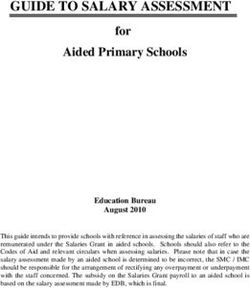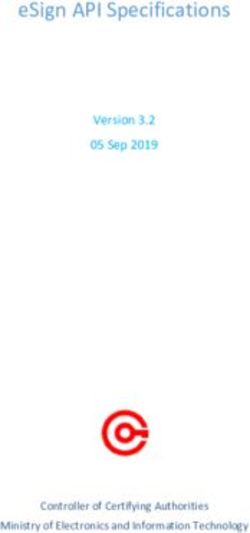E-filing User Guide Indiana Statewide E-filing System - The most current version of this guide can be found
←
→
Page content transcription
If your browser does not render page correctly, please read the page content below
E-filing User Guide
Indiana Statewide E-filing System
The most current version of this guide can be found at https://www.in.gov/courts/help/efiling/
Last updated May 13, 2021. 1Table of Contents
Other resources .................................................................................................................................... 4
About this guide ................................................................................................................................... 4
Who should use this guide .................................................................................................................... 4
What this guide does not cover .......................................................................................................... 4
Definitions.................................................................................................................................................... 5
General guidelines for e-filing in Indiana .................................................................................. 7
Which courts allow e-filing and which courts require it ............................................................. 7
Choose your service provider ............................................................................................................... 7
Get training and support ........................................................................................................................ 8
Set up your account ................................................................................................................................. 8
Choosing an account type ............................................................................................................... 8
Multiple accounts ............................................................................................................................... 8
Usernames and passwords .............................................................................................................. 8
Firm Attorneys...................................................................................................................................... 8
Payment accounts............................................................................................................................... 8
E-Service Contacts .................................................................................................................................... 9
Firm Service Contacts ........................................................................................................................ 9
Public Service List ................................................................................................................................ 9
Serving filings to other parties ........................................................................................................... 10
Receiving e-service from other parties ........................................................................................... 10
Planning the timing of your filings ................................................................................................... 11
Confidential information in filings .................................................................................................... 12
Preparing documents to be e-filed .................................................................................................. 12
Avoiding filing errors ............................................................................................................................. 13
Do not add d/b/a or a/k/a to party names ............................................................................. 13
Upload a lead document................................................................................................................ 13
Filing codes and envelopes ........................................................................................................... 13
Cancelling a filing .................................................................................................................................... 13
Knowing the status of your filing ...................................................................................................... 14
Knowing what emails to expect ......................................................................................................... 14
Notifying the court of changes to representation in a case.................................................... 15
Last updated May 13, 2021. 2E-filing in a Trial Court ..................................................................................................................... 15
Which Case types can be e-filed ....................................................................................................... 15
Selecting a Case Management System ........................................................................................... 15
Initial filings vs. subsequent filings ................................................................................................... 15
Requesting a specific court ................................................................................................................. 16
E-filing in the Appellate Courts .................................................................................................... 17
Mandatory e-filing .................................................................................................................................. 17
Due dates ................................................................................................................................................... 17
Filing codes and envelopes ................................................................................................................. 17
Example ................................................................................................................................................ 17
List of initial appellate filing codes ............................................................................................. 18
List of subsequent appellate filing codes................................................................................. 18
Common mistakes that lead to Notice of Defect........................................................................ 18
Notice of Appeal ..................................................................................................................................... 18
Motion for Interlocutory Appeal ....................................................................................................... 19
Briefs and appendices ........................................................................................................................... 19
Appealed orders and judgments....................................................................................................... 19
Transfer petitions .................................................................................................................................... 19
Number of copies ................................................................................................................................... 20
Confidential information ...................................................................................................................... 20
Formatting documents .................................................................................................................... 21
All documents must be submitted as PDF ..................................................................................... 21
Fillable PDF forms ................................................................................................................................... 21
Scanned PDF requirements ................................................................................................................. 22
Ability to view and legibility ................................................................................................................ 22
Limits on file size ..................................................................................................................................... 22
Page size and layout .............................................................................................................................. 22
Appellate Briefs .................................................................................................................................. 23
Prohibited items ...................................................................................................................................... 23
Bookmarks and hyperlinks................................................................................................................... 23
Bullet points and other special characters ..................................................................................... 23
File names .................................................................................................................................................. 24
Documents that cannot be converted to electronic format.................................................... 24
Signatures .................................................................................................................................................. 24
Last updated May 13, 2021. 3Other resources
In addition to this User Guide, the Indiana Supreme Court has also published the following:
• E-filing tutorials
• Guide on confidential filings
About this guide
This guide is:
prescribed by the Chief Administrative Officer of the Indiana Office of Judicial
Administration. The instructions in this guide must be followed per Indiana Rules
of Trial Procedure 87(F).
published by the Indiana Supreme Court Office of Judicial Administration and
subject to periodic updates.
Who should use this guide
This guide should be used by anyone electronically filing documents in an Indiana court.
If you are going to court without a lawyer, you may be able to file electronically, and this guide
will help you do so. However, it is always recommended that you seek advice from an attorney if
you are going to court in any matter. This guide is not a substitute for legal advice or a
substitute for a thorough reading of the rules of court that apply to your case. See “Learn the
rules.”
What this guide does not cover
This guide does not cover technical instruction for how to use e-filing software, though it does
include technical advice for preparing documents according to Indiana’s court rules. Indiana’s e-
filing system allows you to choose the e-filing software you prefer; training and support are
offered by the software provider you choose. Learn more under “Choose your service provider.”
This guide does not cover local rules which may offer guidance on preparing documents and
procedures for e-filing in your county.
Last updated May 13, 2021. 4Definitions Case management system (CMS): The system of networked software and hardware used by any Indiana court that may receive, organize, store, retrieve, transmit, and display all relevant documents in any case before it. Conventional filing: The physical non-electronic presentation of documents to the clerk or court. Document security: A selection made by the filer when uploading a document that designates the document as public or confidential. Confidential information is defined in the Rules on Access to Court Records. DPI: Dots per inch, also known as PPI or pixels per inch is a measure of display image sharpness. E-filing service provider (EFSP): The organization and software selected by a User and approved by the Supreme Court to receive and transmit all E-Filing submissions between the User and the Indiana E-Filing System Electronic filing (E-filing): A method of filing documents with the clerk of any Indiana Court by electronic transmission utilizing the Indiana E-Filing System. E-filing does not include transmission by facsimile or by email. Electronic notice (E-Notice): The method by which courts send orders, opinions, and notices. E- notice does not go through the Indiana E-Filing System. Electronic service (E-service): E-service is a method of serving documents by electronic transmission on any User in a case via the Indiana E-filing System. Envelope: An electronic submission to a court that contains one or more filings. Indiana E-filing system (IEFS): The system of networked hardware, software, and service providers approved by the Supreme Court for the filing and service of documents via the internet, into the Case Management System(s) used by Indiana Courts. Initial filing: The action that begins the case. MB: Abbreviation for the unit of measure “megabyte.” A megabyte is a unit of computer memory or data storage capacity. Notice of Electronic Filing (NEF): The notice generated automatically when a document is submitted and transmitted through the IEFS, which sets forth the time of transmission, the name of the court, User, party or attorney transmitting the document, the title of the document, the type of document, and the name of the court, attorney, party, or other person meant to receive the Notice. The NEF will appear immediately on the User’s screen upon submission of the document for E-Filing and will reflect the time at the location of the court where the case is pending. Last updated May 13, 2021. 5
OCR: Abbreviation for “optical character recognition,” which is the conversion of an image that
contains words into text. For example, a scanned paper document is a series of images of the
pages. Running OCR on the document tells the computer to interpret the shapes of the letters in
the image to text that can be copied and searched.
Public access terminal: A publicly accessible computer provided by a clerk or court that allows a
member of the public to access the Indiana E-Filing System and public court records.
Registered User: A person or entity with a user ID and password assigned by the Indiana
Electronic Filing Service or its designee who is authorized to use the Indiana Electronic Filing
Service for the electronic filing or service of documents.
Related party (may also be called “associated party”): The party filing the document. The
related party shows on the CCS as the "filed by" party.
Service contact: A person for whom an email address and other identifying information has
been entered into the IEFS.
(a) Firm Service Contact, A Firm Service Contact is a Service Contact associated in the IEFS
with an attorney, organization, or law firm.
(b) Public Service Contact. A Public Service Contact is a Service Contact who is listed on the
Public Service List for purposes of E-Service.
(c) Public Service List. The Public Service List is a directory of attorneys who are e-filers.
Service: Official notification of a filing in a court case to another party or attorney in the case.
For more information on service, review Indiana Trial Rules 4 and 5
Subsequent filing: Documents filed into a case that already exists.
User agreement: An agreement in a form approved by the Office of Judicial Administration that
establishes obligations and responsibilities of the User within the IEFS.
User: User is a Registered User or Filing User. A User is a person or entity with a user ID and
password assigned by the Indiana E-filing System (IEFS), or its designee who is authorized to use
the IEFS for the electronic filing or service of documents. A User must execute a User Agreement
with at least one or more EFSPs before that User may utilize the IEFS.
Last updated May 13, 2021. 6General guidelines for e-filing in Indiana
Indiana’s statewide e-filing system is used to file documents online in nearly all types of cases in
the state’s trial and appellate courts. The system is available 24/7/365, except when it must be
taken offline for scheduled maintenance.
Learn the rules. Before you begin e-filing, review the relevant rules of court.
• The rules for e-filing in a trial court can be found in Trial Rules 86, 87 and 88.
• Appellate Rule 68 provides additional direction for e-filing into the Appellate Courts.
There is not a specific rule for e-filing in the Tax Court. Instead, refer to the general e-
filing rules and to the Indiana Tax Court Rules.
You must also be familiar with the rules of court that apply to your case generally. See the
Indiana Rules of Court at https://www.in.gov/courts/publications/rules/.
Which courts allow e-filing and which courts require it
E-filing is required of all attorneys in all Indiana courts including the Tax Court, Court of Appeals,
and Indiana Supreme Court. Unrepresented litigants are not required to e-file but are
encouraged to do so.
Mandatory e-filing may only be required in a case that is already open, or it may be required for
all filings in all available case types. See “initial filings vs. subsequent filings” for more
information.
Choose your service provider
Indiana’s e-filing system offers you a range of e-filing software service providers to choose from.
Before you can e-file in a case, choose which provider is right for you or your firm and register
with that provider.
The list of certified e-filing providers in Indiana is growing, and each provider has slightly
different features. Most providers offer subscriptions for a fee, but you can always e-file at no
cost (other than applicable filing fees or service fees) using the state’s e-filing provider
(efile.incourts.gov).
If you are filing for a new protection order or making a subsequent filing in a protective order
case, you must use the state’s Efile protection order service provider (Efile protection order).
Except for protection order cases, you can use more than one provider if you choose, and you
can switch providers at any time. Your sign-in information (username and password) is the same
across all E-Filing Service Providers.
Learn about the various providers at https://www.in.gov/courts/efiling/providers/.
Last updated May 13, 2021. 7Get training and support The quality and availability of training and support are features you should consider when choosing an e-filing provider. You should participate in any training offered by your provider before you e-file your first case to avoid errors in your filing. You can find training and support information for each provider at https://www.in.gov/courts/efiling/providers/. Set up your account The e-filing service provider you select has instructions on how to create a user account. Choosing an account type If you are going to court without a lawyer, you should set up an individual account (may also be called pro se or independent) account, if this type of account is offered by your provider. Otherwise, it is recommended that you choose a firm account, which gives you the ability to have multiple users file from one account. Even if you are a solo practitioner, this type of account allows you to add a paralegal or other assistant who may file on your behalf. Multiple accounts You may have more than one user account for the e-filing system. This may be useful for filers such as a solo practitioner who works on contract with another firm, public defender agency, or prosecutor's office. Since each user account is an email address, if you file on behalf of multiple organizations, you will need to use different email addresses to establish each account. Usernames and passwords You are required to have a unique username and password. Never share your username or password, even among filers from the same law firm. You are responsible for the use of your username and password, and documents filed with your username and password are presumed to have been filed by you. If your password is compromised, immediately change the password and notify your e-filing service provider. Firm Attorneys Each attorney in your firm should be added as a Firm Attorney within your e-filing firm account. Attorneys not listed as a Firm Attorney will not appear on the Public Service List as required. See “Public Service List” for more information. Payment accounts If a filing fee is due, it must be paid at the time of filing. You may set up multiple payment accounts inside your firm account to pay fees online. Different e-filing providers offer different payment types. The state’s free e-filing provider accepts Visa, MasterCard, Discover credit and debit cards. Last updated May 13, 2021. 8
You should establish a waiver payment account with your e-filing service provider. Most filings in the appellate courts do not require a filing fee. Using a waiver account for these filings and filings in cases where you have been granted pauper status will help ensure fees are not inadvertently assessed when they are not due. If you wish to file a case with a fee waiver you must receive approval by the court, though some waivers are automatic by statute. To request a fee waiver when e-filing, submit the fee waiver request with your initial filing and choose the waiver account you set up as the payment account when submitting. See tutorial – Creating a waiver account for In Forma Pauperis status and filings where no filing fee is required E-Service Contacts Any user who e-files in any court case must serve and receive service electronically. Users control where they are served in a case by attaching the desired service contact to the case. If an attorney has not attached themselves as a service contact in the case, they can be added from the public list. Self-represented litigants who have not attached themselves as a service contact in the case must be served conventionally. For more information on e-service in Indiana see the “Fundamentals of e-service” tutorials found at https://www.in.gov/courts/help/efiling/tutorials/. Firm Service Contacts When you set up a firm account, you must create “service contacts” for your firm. These are people in your firm who can be added to a case so that they receive service of filings in the case. You can add administrative copies to your Firm Service Contact record so that someone in addition to you receives a copy of all service sent to your Firm Service Contact. You may only add a service contact to your firm’s account with the express permission of the contact. Never add someone from outside your firm as a firm service contact in your firm account. Public Service List The Public Service List is the directory of attorneys who have been established as a firm attorney within the Indiana E-filing System. Any attorney of record in an appellate or e-filing trial court case must appear on the Public Service List. The public list is automatically updated in a nightly synchronization with the Roll of Attorneys. Like the Roll of Attorneys, contact information on the public list is managed through the Indiana Courts Portal. If you wish to add an administrative copy to your Public Service List contact, you must make this update in the Indiana Courts Portal. Last updated May 13, 2021. 9
IMPORTANT! You must be added as a Firm Attorney within your E-filing
Service Provider to appear on the Public Service List as required.
See tutorial – Designating your Public Service List contact through the Indiana Courts
Portal
Serving filings to other parties
When you electronically file in a case, you must electronically serve any documents to any party
or attorney who has a service contact listed in that case or on the Public Service List. Further:
• When serving a filing that initiates a case, follow Trial Rule 86(B)2 [effective January 1,
2021]
• When serving a filing in a case that already exists (also called a “subsequent filing”)
follow Trial Rule 86(B)3 [effective January 1, 2021.]
If a non-attorney party you wish to serve is not already listed as a service contact on the case,
you must execute service conventionally. Likewise, if the attorney you wish to serve is not
already added as a service contact in the case and is not yet on the Public Service List, you must
serve them conventionally.
You can search the Public Service List by contact name, email address or firm name as well as
partial information such as “indy.gov” to search for anyone with an email address in the
@indy.gov domain or “atg.in.gov” to search for people in the Office of the Attorney General.
You may also search for an attorney by entering the attorney number in the “Last name” field of
the search screen.
You cannot electronically serve anyone who isn’t on the Public Service List, or, in existing cases,
isn’t listed as a service contact on the envelope in the e-filing system. In that event you must
serve conventionally. Some EFSPs offer a feature that will mail conventional service for a fee.
Check with your EFSP for more information.
Although the e-service notification email is forwarded to the recipient at the time of the e-
service submission, the document(s) attached to the e-filing will not be file stamped until the
Clerk has processed and accepted it for filing.
When e-service is used within the e-filing system, service is complete upon transmission of the
document as confirmed by the Notice of Electronic Filing associated with the document. The
three (3) day extension of time allowed when a party is served by mail does not apply when
service is made by e-service.
Receiving e-service from other parties
When you electronically file in a case, you must electronically receive service of any documents
from any party or attorney in that case.
Last updated May 13, 2021. 10Non-attorney parties are encouraged to add themselves as a service contact in the case. If you
fail to add your service contact to the case opposing parties will have to serve you
conventionally.
Likewise, attorneys of record in a case should add themselves as a firm service contact in that
case as soon as possible. By adding your firm service contact to the case, you are lessening the
chance that opposing parties add incorrect service information.
Attorneys in a case should add themselves as a firm service contact in that case. If the attorney
you wish to serve has not already done this, add that attorney from the public service list. Non-
attorney parties do not appear on the public list.
IMPORTANT! You must ensure the email address you use for the e-filing
system and Public Service List is functional and checked regularly. Failure to
do so means you won’t receive service on cases.
When you receive service by email, the message will contain a link to the filing. This link is
temporary and will be available for only 45 days unless your service provider offers additional
time. If you do not download the document within the time allowed, you may request a copy
from the Clerk of Court for an additional fee or check mycase.in.gov.
IMPORTANT! You are responsible for downloading a copy of the document
you receive by e-service and for your own recordkeeping. Do not rely on the
e-filing system for document management or access to court documents.
If you withdraw from a case, you must remove your contact information from the list of service
contacts for that case.
Planning the timing of your filings
Except during scheduled downtimes, you can e-file into a case at any time. Initial filings cannot
be e-filed during scheduled downtimes. If a party has previously e-filed into an existing case,
subsequent e-filings can be made even during scheduled downtimes. To e-file subsequent
filings during scheduled downtimes you must search for the case by entering the complete case
number, including leading zeroes.
You should subscribe to Technology Notices so that you are informed in advance of scheduled
downtimes.
The filed date and time are shown on the Notice associated with each document and are
determined by the date and time zone in which the specific court is located. Your filing is not
complete until you receive the Notice of Electronic Filing.
Last updated May 13, 2021. 11When a document cannot be e-filed due to an IEFS failure, the deadline for filing that document
is extended by one day for each day the failure persists, unless ordered otherwise by the court.
In addition, you may file a motion with the court requesting the document be deemed filed or
served on the date attempted.
IMPORTANT! Failure to file or serve a document by deadline for reasons such
as your Internet connection failed, your computer or software failed, or other
reasons not attributed to the Indiana e-filing system is not a valid reason for
time adjustments.
In the event the Indiana e-filing system does not permit a filing due to technical error, you may
submit the filing conventionally. See Trial Rule 87(J).
Confidential information in filings
As an e-filer, you are responsible for ensuring that information which is considered confidential
under Rules on Access to Court Records does not appear in public court documents. If
confidential documents are not properly designated or redacted when filed, they may be
stricken and you may be sanctioned by the court or incur liability to third parties.
See guide – Confidential filings
When you redact confidential information from a document you must make sure the
confidential information cannot be retrieved. Redaction methods that were sufficient for paper
documents will not always be sufficient for electronic documents.
IMPORTANT! Covering text with a black rectangle, highlighting it in black,
reducing its size, or changing its color to white does not constitute redaction.
You must also ensure that there is no confidential information in the
document properties, also called metadata.
If you have a filing in which some parts are public, and some parts are confidential, you must
split the confidential portion into a separate PDF file. Content with different security
classifications must be contained in separate documents but may be submitted within the same
envelope. For more information about “envelopes,” see the training and help documentation
from your e-filing service provider.
Preparing documents to be e-filed
See appendix – Preparing documents for e-filing
See tutorial – How to correctly file the Certificate of Service
Last updated May 13, 2021. 12Avoiding filing errors
Here are some important tips about the mechanics of filing documents with any of the e-filing
providers:
Do not add d/b/a or a/k/a to party names
When you start an initial filing, you are required to type in all party names and addresses (if
available). The information you enter will be used to create the case in the case management
system. Incomplete party information will cause an incomplete case record to be created. The
party field has an 80-character limit.
• DO NOT append d/b/a or a/k/a or similar information to the party name in the e-filing
system.
• DO include all party names and addresses (if available).
• DO include it in the content of your documents.
When adding an additional party in a subsequent filing (e.g., a Garnishee/Defendant on a
subsequent filing), include all relevant information on the party, including name and address.
Upload a lead document
Each filing must contain at least one lead document. If the lead document is too large, the
document can be filed in sections using the attachment option. See below for examples of when
to add attachments.
Filing codes and envelopes
When you e-file, your submission is called an “envelope” and is assigned an envelope number.
An envelope may contain multiple filings, and a filing may contain multiple documents. All the
documents (i.e., the lead document and attachments) in a filing should match the filing code
you assign to the filing. Your filing description should match the document being filed.
See tutorial – Adding multiple filings to a single envelope
Example
If filing an Appearance and a will, the filer would upload the appearance documents under the
Appearance filing code and might describe the filing as “Appearance for Party A”. The will
should be filed under a separate filing code (e.g., Petition) and the documents would be
described as “Last Will and Testament of X”.
See below for information specific to trial courts. See the section on appellate e-filing for
information specific to appellate courts.
Cancelling a filing
You can cancel a filing after you’ve submitted it, but only before the clerk opens it for review.
For specific instructions on how to complete this action, get support from your e-filing service
provider. If you cancel your filing, you lose your original file date.
Last updated May 13, 2021. 13Knowing the status of your filing
You can monitor the status of your filing through your E-filing Service Provider. Your filing will
be “Pending” until it is either accepted or rejected by the clerk. Pending filings include filings
that are submitted but not yet reviewed, under review by the court, and filings that are receipted
by the court.
You should monitor your Pending filings. If you notice that the status of your filing is
“Receipted”, please contact the Court or Clerk to ensure the filing has been properly reviewed
and appears appropriately on the official court record.
Knowing what emails to expect
As your filing progresses, emails will be sent to your inbox and the inbox of anyone you’ve
designated to receive an administrative copy (e.g., paralegal, assistant, etc.). Note that service
contacts do not receive all emails from the system that filers receive.
Pay special attention to messages with the following subject lines after you’ve submitted a filing
(most actual messages will include case numbers too):
• Notice of Electronic Filing
• Notification of Service for Case
• Courtesy Copy of Service for Case
• Filing Accepted for Case
• Submission Failed for Envelope Number
• Filing Returned for Envelope Number
The Notice of Electronic Filing and Notification of Service emails that you receive will contain a
link to the document that was e-filed. You will have access to the document immediately upon
e-filing. The link will Initially point to an unstamped document, but later to a stamped
document, once processed.
IMPORTANT! Orders issued by the court do not go through the e-filing system.
Therefore, order notifications are not emailed to service contacts and
administrative copies you have designated in the e-filing system.
Orders are issued from the county’s case management system. Orders are emailed
only to the attorneys of record and self-represented litigants on the case, and only
if the county is using e-notices. Which types of orders are emailed varies by county.
If you have questions about getting orders by email, contact the local court.
Last updated May 13, 2021. 14Notifying the court of changes to representation in a case
Once a case has been initiated, to add yourself as an attorney for a party you should e-file an
appearance and add yourself as an attorney to the party record that already exists in the case.
Do not re-add the party simply to designate yourself as the new attorney.
If a party you were representing decides to proceed as an unrepresented litigant, submit the
appropriate documentation to the court. The court will update the party section properly within
the case management system and the e-filing system will in turn be updated appropriately.
E-filing in a Trial Court
Which Case types can be e-filed
For some case types, e-filing in a trial court is not currently available. The most up-to-date
information about which types of trial court cases are eligible for electronic filing is posted at
http://courts.in.gov/4329.htm.
Selecting a Case Management System
Although most courts use only one Case Management System, some counties have elected to
use more than one, requiring the filer to select which system to file into.
In a county that uses more than one case management system, the system you should select is
based on the case type you are filing into. Decisions about what Case Management System is
used for certain Case Types are made at the local level. Call the local clerk’s office if you have
questions about e-filing into any of the counties listed below.
Allen County Madison County
Howard County Porter County
Johnson County St. Joseph County
Lake County Tippecanoe County
LaPorte County
Initial filings vs. subsequent filings
An initial filing is the filing that opens a new case
A subsequent filing is any filing in a case that is already open
In the trial courts, some case types are only available for subsequent filings, while others are
available for both initial and subsequent filings.
Last updated May 13, 2021. 15For a current list of case types available for initial and/or subsequent filings, see
http://courts.in.gov/4329.htm.
Requesting a specific court
When you initiate a case electronically and you wish to request a specific court, the filing
document must indicate the court by starting the case number with the court identifier.
Otherwise, the filing will be processed in accordance with the county’s local rules. Court
identifiers are outlined in Administrative Rule 8. Please note that not all Courts allow the filer to
select the Court. The local rules of the Court should be reviewed before filing in that Court
system.
Example
STATE OF INDIANA ) IN THE HAMILTON COUNTY COURTS
)SS:
COUNTY OF HAMILTON ) CASE NO. 29D03
Filing code tips in trial court cases
Some filings in civil cases may require supporting affidavits or exhibits. These should be added
as attachments to the original filing code. Large affidavits that surpass the document size limits
may need to be broken into multiple documents or reduced to relevant pages according to the
judge’s preference.
If you are filing a document that requires updating by the clerk (e.g., a letter or adoption record),
you must select the "Proposed Notice" filing code if it is available. The documents should be
uploaded as lead documents. Do not attach proposed notice documents to other pleadings.
If you are filing a proposed order with a motion, the proposed order must be submitted using a
separate filing code called "Proposed Order." The proposed order will be the lead document on
that filing code. Do not attach a proposed order to other pleadings.
List of Trial Court Filing Codes
• Answer
• Appearance
• Certificate of Issuance of Summons
• Complaint/Equivalent Pleading
• Motion
• Notice of Exclusion of Confidential Information – See below
• Petition
• Proposed Notice (document will not receive a file stamp)
• Proposed Order Filed (document will not receive a file stamp)
• Return of Service (filer should include served party in the filing code comment)
Last updated May 13, 2021. 16• Service Only • Subpoena/Summons Filed Special information on the Notice of Exclusion – the Notice of Exclusion of Confidential Information document should always be filed as a public document. Neither the notice nor the attachments are confidential. For more information read the Guide to Confidential Filings. E-filing in the Appellate Courts This section concerns e-filing in the appellate courts only, but topics not covered here are covered in other sections of the guide. You must also read the Rules of Appellate Procedure or the Tax Court Rules to understand procedure in the appellate courts. Mandatory e-filing All documents filed by an attorney in a case in the Indiana Supreme Court, Court of Appeals, or Tax Court must be filed electronically. If you have good cause to be exempt from this requirement, you must file a motion requesting an exemption in each of your pending cases. Due dates Electronic filing has no impact on the calculation of due dates. The Appellate Rules provide that the time you have to file in a case includes non-business days—though if a due date falls on a non-business day, it always extends to the next business day. Although you can e-file on a non-business day, you are not required to e-file on a non- business day. See Appellate Rules 25, 45, 54, 57 and 63. Filing codes and envelopes When you e-file, your submission is called an “envelope” and is assigned an envelope number. An envelope may contain multiple filings, and a filing may contain multiple documents. All the documents (i.e., the lead document and attachments) in a filing must match the filing code you assign to the filing. Example If filing an Appearance, the document(s) uploaded must contain only the contents of the appearance and should be filed under the Appearance filing code. Other documents such as a Last updated May 13, 2021. 17
motion, should be filed under a separate filing code (e.g., Motion), but not necessarily in a new
envelope.
List of initial appellate filing codes
• Motion for Interlocutory Appeal
• Notice of Appeal - $250.00
• Original Action - $250.00
• Initiation of original jurisdiction action (Indiana Supreme Court)
• Original Tax Appeal (Indiana Tax Court)
List of subsequent appellate filing codes
• Additional Authority
• Affidavit
• Answer/Response
• Appearance
• Brief/Appendix/Addendum
• Motion/Petition
• Notice of Exclusion of Confidential Information
• Notice/Acknowledgment
• Petition to Transfer
• Proposed Order
• Service Only
• Trial Court Record
Common mistakes that lead to Notice of Defect
Common errors in documents e-filed so far include, but are not limited to:
Left-justified headers are missing – App. R. 43(H)
Pages are numbered incorrectly – App. R. 43(F), App. R. 51(C)
Appendix table of contents isn’t submitted as a separate volume – App. R. 51(F)
Audio or video exhibits improperly included – App. R. 29(B)
You can avoid these mistakes by referring to the Appellate Rules when formatting documents.
The formatting requirements are quite different from those used prior to July 1, 2016.
The sections below on “Briefs and appendices” and “Preparing documents to be e-filed” provide
you with the basics of formatting, but the Appellate Rules are the definitive guide.
Notice of Appeal
When e-filing a Notice of Appeal, the Notice, final appealable order, and any attachments
including proof of appointment should be saved and submitted as one PDF document.
Last updated May 13, 2021. 18Motion for Interlocutory Appeal When e-filing a Motion for Interlocutory Appeal, the motion, final appealable order, and any attachments, including proof of appointment, should be saved, and submitted as one PDF document. The appearance should be e-filed as a separate lead document within the same envelope as the Motion for Interlocutory Appeal. Briefs and appendices You will always divide your appendix document into at least 2 PDF files (2 volumes). Each volume is limited to the lesser of 250 pages or 50 MB. Volume 1 will always be the table of contents for the entire appendix, and it should never contain confidential information. Depending on the number of pages in the entire appendix and the file size, you may only need one additional volume (Volume 2), or you may need more volumes (Volumes 3, 4, 5, etc.). Each volume should begin with a front page on page 1. You are permitted to file an appellant’s appendix on or before the date on which the appellant’s brief is filed. But if you file an appendix at the same time you are filing the brief—if file sizes allow—it should be submitted as an attachment or attachments to the brief in the same filing. • Upload the brief as the lead document with the “Brief/Appendix/Addendum” filing code • Upload one or more volumes of the appendix as attachments with the same filing code If the brief and appendix volumes exceed the 75 MB limit of an envelope, the appendix should be submitted in multiple envelopes. For more information on preparing brief and appendix documents for e-filing, see “Preparing documents to be e-filed Appealed orders and judgments An appealed judgment, opinion or order should be submitted in the same filing with its corresponding brief (Appellate Rule 46) • The brief should be the lead document • The appealed judgment should be an attachment In addition, the appealed judgment should be included in the appendix (Appellate Rule 50). Transfer petitions You may electronically file a petition to transfer with the Court of Appeals or a petition for review with the Tax Court. Last updated May 13, 2021. 19
The Supreme Court will not open a new case on appeal unless it grants the petition. Until the
Court issues an order granting or denying your petition, there will not be a record in the
Supreme Court on the online docket. Instead, you’ll find the case in the court where you filed
the petition (i.e., in the Court of Appeals or Tax Court).
Number of copies
The number of copies requirements previously found in Appellate Rule 23(C) have been
eliminated. You need to file only one copy of any document regardless of whether the
document is e-filed or conventionally filed.
Confidential information
Beginning January 1, 2015, in some instances, you will need to file a Notice of Exclusion
regarding confidential information in your case that should not be available for public access.
See the Order Amending the Appellate Rules, specifically Appellate Rule 23(F) on Confidentiality
of Court Records on Appeal and the new Notice of Exclusion forms.
In the trial courts, confidential cases contain full party names because the entire case is hidden
from public view. However, case information and court documents are available online in
appellate cases. Because of this, when appealing a case that was confidential in the trial court
you must refer to any confidential parties by their initials. This includes when you are e-filing the
case initiating document. Confidential parties may include children, juvenile defendants, and
others. Relevant case types include:
• AD - Adoption Appeal
• EX - Appeals in Certain Administrative Proceedings (confidential when Review
Board of the Department of Workforce Development is a party)
• JC - Juvenile CHINS
• JM - Juvenile Miscellaneous
• JQ - Child Protection Order
• JS - Juvenile Status
• JT - Juvenile Termination of Parental Rights
• JV - Juvenile Delinquency Appeals: Trial Court JD
• MH - Mental Health
• PO - Order for Protection
• XP - Expungement
Before e-filing into any of the case types listed above, you must be familiar with the rule on
Access to Court Records.
Last updated May 13, 2021. 20Preparing documents to be e-filed
Formatting documents
All documents must be submitted as PDF
IMPORTANT! Orders issued by the court do not go through the e-filing
system. Therefore, order notifications are not emailed to service contacts and
administrative copies you have designated in the e-filing system.
Orders are issued in the county’s case management system. Orders are
emailed only to the attorneys of record on the case and only if the county is
using e-notices. Which types of orders are emailed varies by county.
If you have questions about getting orders by email, contact the local court.
Creating the PDF:
• Ideal: Save or export the source document to PDF format electronically
• Acceptable: Scan paper documents to PDF
Unlike scanning a document, exporting to PDF preserves the text of the source document,
making it searchable and resulting in smaller file size. Many word processing programs can save
a document in PDF format, and there are several free websites that will convert files to PDF.
Scanning should only be used if you do not have an electronic source document. You may also
combine a scanned document with an exported document if necessary.
Fillable PDF forms
Some documents that you wish to e-file may be available as fillable PDF forms, such as the Self-
Service Legal Center’s form packets for unrepresented litigants (see indianalegalhelp.org).
While it is possible to save your form entries in a fillable PDF—if you have the right software or
the PDF has the right features—you cannot upload a saved fillable PDF to the e-filing system. If
you do, one of the following two problems with occur. Either:
• The form entries will be missing, OR
• The form entries will be editable
To prepare a fillable PDF for e-filing, you must print a copy of it to PDF format instead of saving
it to PDF format. Instructions on how to print to PDF vary depending on your computer’s
operating system and your PDF software.
Last updated May 13, 2021. 21Scanned PDF requirements
Use the following settings when scanning
• Resolution of 300 DPI (dots per inch, also PPI or pixels per inch)
• For black and white: Scan to PDF or Tagged Image File Format with Group 4
compression (TIFF with G4 compression)
• When color is essential: Scan to PDF, JPG or PNG format, 8 bit (bpp or bits per pixel),
with lossy data compression
• If scanning to TIFF, JPG, or PNG, convert to PDF before uploading
• Always apply optical character recognition (OCR)
Ability to view and legibility
• Every document must be viewable in its entirety with PDF viewing software.
• Corrupt or incomplete files may be rejected, so verify that your files are complete and
not corrupted.
• Documents must be readable, including only legible text and viewable images. You are
responsible for making sure the scanning process does not diminish the readability of
the document.
Limits on file size
The e-filing system allows you to submit multiple documents inside a single “envelope.” For
example, a motion, a supporting affidavit, and a proposed order can all be submitted as
separate documents inside one envelope.
Trial and Appellate Courts
• 50 MB limit on each document*
• 75 MB total limit on each envelope
Filings that exceed these limits cannot be submitted. If a document exceeds the limit, you must
break it into separate documents with each file clearly labeled in order (“Volume 1 of 3,”
“Volume 2 of 3,” etc.) in the comments field.
*Note that in the appellate courts, each volume of an appendix to a brief is limited to the lesser
of 250 pages or 50 MB.
Page size and layout
Documents you prepare should meet the following specifications:
• 8.5” x 11” page size
• Portrait orientation
• 1” top margin free of text and other markings (except required header)
• Pages in each PDF file numbered consecutively
Last updated May 13, 2021. 22Documents which you e-file but did not prepare—e.g., a party’s bank statement, utility bill,
driver’s license—can be submitted in PDF format at the document’s original page size.
Appellate Briefs
In appellate briefs only, each page, except for the front page, must have a left-justified header
that states the:
• Document name
• Name of the party filing
For example: “Brief of Appellant Joe Smith.”
You will always divide your appendix document into at least 2 PDF files (2 volumes). Volume 1
will always be the table of contents for the entire appendix. Depending on the number of pages
in the entire appendix and the file size, you may only need one additional volume (Volume 2), or
you may need more volumes (Volumes 3, 4, 5, etc.). If you reach the 50 MB limit before you
reach the 250-page limit you must begin a new volume. Each volume should begin with a front
page on page 1, regardless of whether you reach the 250-page limit in the previous volume.
See “Briefs and Appendices” above for more information.
Prohibited items
Documents must not contain:
• Encryption, password protection, or other features that limit access
• Unreadable words or images
• Invalid or corrupted tables
• Embedded files
• Any other form of information that cannot be readily viewed in its entirety with PDF
viewing software
Bookmarks and hyperlinks
Bookmarks help the reader navigate a PDF, so they are welcome, though not required.
You may include hyperlinks in any document, but make sure you:
Link only to websites that are public, not requiring registration or subscription
Do not use hyperlinks as a substitute for standard citations to law or opinions
Display the URL in the text. DO: http://courts.in.gov DON’T: Indiana courts website
Bullet points and other special characters
Sometimes special characters in a document don’t convert well into PDF format and may cause
the document to be rejected. This is unusual and can typically be fixed by tweaking the settings
Last updated May 13, 2021. 23in your PDF software or converting to PDF by another method. The system can process any character that can be typed on a standard English keyboard, including these symbols: § ® © ™ ¶ € £ File names The name of the document you are e-filing must not exceed 100 characters. This includes any spaces and the file extension (.pdf). Filings with documents that do not comply cannot be processed by the e-filing system. Documents that cannot be converted to electronic format Occasionally, it will not be feasible to convert a document to electronic format that complies with the requirements in this section. If this occurs, you must electronically file a motion for leave to file them conventionally before filing your document. Signatures All e-filed documents must include a person’s signature. Sign a document using either: • A graphic image of a handwritten signature • An actual signature on a scanned document • The indicator “/s/” followed by the person’s name A document that is signed and e-filed is subject to the terms and provisions of Ind. Trial Rule 11. You may include the signature of other attorneys in documents e-filed with the court, but in doing so you represent to the court that any such signature is authorized. Last updated May 13, 2021. 24
You can also read