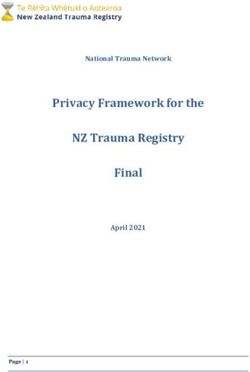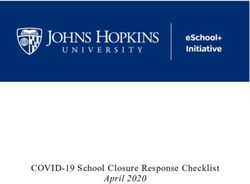What's New in QuickBooks 2019 - QUICKBOOKS DESKTOP WEBINAR TRAINING - Quick-Training.com
←
→
Page content transcription
If your browser does not render page correctly, please read the page content below
Copyright
Copyright 2019 Intuit, Inc. Intuit, Inc.
All rights reserved. 5601 Headquarters Drive
Plano, TX 75024
Trademarks
©2019 Intuit, Inc. All rights reserved. Intuit, the Intuit logo, Lacerte, ProAdvisor,
ProSeries and QuickBooks, among others, are trademarks or registered trademarks of
Intuit, Inc. in the United States and other countries. Other parties’ marks are the
property of their respective owners.
Notice to Readers
The publications distributed by Intuit, Inc. are intended to assist accounting
professionals in their practices by providing current and accurate information.
However, no assurance is given that the information is comprehensive in its coverage
or that it is suitable in dealing with a client’s particular situation. Accordingly, the
information provided should not be relied upon as a substitute for independent
research. Intuit, Inc. does not render any accounting, legal or other professional
advice, nor does it have any responsibility for updating or revising any information
presented herein. Intuit, Inc. cannot warrant that the material contained herein will
continue to be accurate nor that it is completely free of errors when published.
Readers should verify statements before relying on them.Table of Contents
Table of Contents
About the Author ....................................................................................................... 3
About this Course ....................................................................................................... 1
Covered in this Guide ...................................................................................................................1
Learning Objectives.......................................................................................................................1
What’s New and Improved for QuickBooks 2019 ...................................................... 2
New! Customer Invoice Status Tracker .......................................................................................2
New! Transfer Credit Between Jobs ............................................................................................4
New and Improved! Bill Pay Prompt in-lieu-of Write Check .....................................................6
New! Employee Pay Adjustment History ....................................................................................7
New! Inactive Inventory Items on Valuation Reports .................................................................8
Improved! Sick and Vacation Pay Tracking.................................................................................9
Improved! Easy Upgrade ........................................................................................................... 11
Improved! Move QuickBooks to Another Computer ............................................................. 12
Improved! Condense Data File Optimization ......................................................................... 14
Improved! Improved IIF List and Data Imports ....................................................................... 16
Improved! Intuit Data Protect .................................................................................................... 18
What’s New and Improved for QuickBooks Enterprise 19.0 .................................... 20
Improved! Sensitive Payroll Permissions.................................................................................. 20
Improved! Mobile Device Inventory Management ................................................................. 21
Improved! Purchase Order Worksheet – Receiving ................................................................ 25
New and Improved! Sales Order Fulfillment Worksheet – Picking ....................................... 26
New! Sales Order Fulfillment Worksheet – Pack and Ship ..................................................... 30
Improved! Using Worksheets Without a Mobile Device ........................................................ 33
What’s New and Improved for QuickBooks for Mac 2019 ....................................... 35
Returned! QuickBooks for Mac 2019 ....................................................................................... 35
1Table of Contents
QuickBooks ProAdvisor Program ............................................................................. 36
ProAdvisor Membership Levels ................................................................................................ 36
ProAdvisor Program Benefits .................................................................................................... 37
ProAdvisor Program Access ...................................................................................................... 38
Training and Certification .......................................................................................................... 39
Find-a-ProAdvisor Website Listing ........................................................................................... 40
Accountant ToolBox Access ..................................................................................... 41
ProAdvisor Program Benefit ...................................................................................................... 41
2About the Author
About the Author
Laura Madeira
Named to the Top 10 QuickBooks ProAdvisors
Author of QuickBooks Training Books and Videos
Advanced Certified QuickBooks Desktop ProAdvisor
Advanced Certified QuickBooks Online ProAdvisor
QuickBooks Enterprise Certified
QuickBooks Point of Sale Certified
www.quick-training.com info@quick-training.com
Laura Madeira is the owner of ACS, Inc., an Intuit Premier Reseller, located in the greater Dallas,
Texas, area. She is honored to have been voted to the Top 10 and Top 100 QuickBooks
ProAdvisors for multiple years.
Laura is one of the original members of the elite Intuit Trainer/Writer Network. She has been a
guest speaker for Intuit, sharing What’s New for QuickBooks each fall. She was also a founding
member of the Intuit Customer Advisory Council. Laura is an Advanced QuickBooks Certified
ProAdvisor, Enterprise and Point of Sale Certified and a Sage Certified Consultant representing
Sage 100 Contractor.
Laura is the author of the QuickBooks In Depth, an 888+ page reference and training guide. She
is also the author of QuickBooks Solutions Guide, QuickBooks Live Lessons: For All QuickBooks
Users, 11+ hours of self-paced video instruction and co-author of QuickBooks on Demand, all
offered by QUE Publishing.
For over 25 years, Laura has worked with companies of all sizes and from many varied industries. Her
focus has been on helping growing businesses become more successful by automating their internal
accounting processes and improving their overall business financial reporting.
Additionally, Laura is a guest speaker for Intuit, providing national training for thousands of
consultants and accounting professionals. She is also a respected author for Intuit, writing
technical presentations, materials and documenting competing software.
Laura earned her accounting degree from Florida Atlantic University. She enjoys photography, art
and camping with her sisters and their families. When Laura is not writing, she enjoys reading a
good book or two.
More information can be found by visiting her website: http://www.quick-training.com/
Connect with her on LinkedIn
Follow her on Twitter
Subscribe to her Blog via RSS Feed
Follow her on Facebook
3About this Course
About this Course
In this guide you will find a summary of each of the new and improved features in the just
released QuickBooks Desktop 2019. Learn how these features can save you and your clients’
data entry time, improving the overall experience with QuickBooks. Your clients will find it
easier to work with QuickBooks in 2019 with many end user-focused features and
improvements. Learning about these features will help you recommend the right software
solution for your clients.
COVERED IN THIS GUIDE
This guide details the new and improved features of Intuit QuickBooks Desktop 2019
including Pro, Premier, Accountant, Enterprise and Mac.
This guide is divided into the following sections:
• What’s New and Improved for QuickBooks Desktop 2019
• What’s New and Improved for QuickBooks Enterprise Desktop 19.0
• What’s New and Improved for QuickBooks for Mac 2019
• QuickBooks ProAdvisor Program
• QuickBooks Accountant ToolBox Access
LEARNING OBJECTIVES
After attending this course, you will be able to:
• Identify new and improved features that will help you and your clients work more
efficiently using QuickBooks Desktop 2019
• Review the benefits of the QuickBooks ProAdvisor Membership with access to the
Accountant ToolBox
1What’s New and Improved for QuickBooks 2019
What’s New and Improved
for QuickBooks 2019
QuickBooks Accountant Desktop 2019 adds even more tools and improvements to empower
you and your clients to work more efficiently. These features include:
NEW! CUSTOMER INVOICE STATUS TRACKER
Included with: QuickBooks Pro, Premier, Accountant 2019 and Enterprise 19.0.
How to access it: From the Create Invoices window, click the See History link to the right of
the form name (Invoice is the default form name when using an Intuit invoice template).
What this feature does: Real-time invoice status tracking directly on the invoice window.
Single, consolidated view of the invoice journey includes tracking the following:
• Invoice created date
• Invoice due date
• Invoice email date and customer name (if you use the Email Invoice feature within
QuickBooks using one of the supported email configurations found in Send preferences)
• Invoice viewed date (Internet connection required to see the viewed status)
• Amount and date of customer full or partial Receive Payment recorded in QuickBooks
• Amount and date of Make Deposit recorded in QuickBooks
2What’s New and Improved for QuickBooks 2019
With real-time customer invoice history information available, users can take timely actions to
improve communication with clients about their open receivables.
The emailed date detail will be tracked for invoices emailed individually or in batch using the
Collections Center (see Edit Preferences Sales & Customers Company
Preferences). However, the emailed status will only be shown if you are connected to the
Internet.
NOTE: Tracking of email dates does not work with Microsoft Outlook 2010. The emailed details
might not display if the customer’s email does not auto-allow image downloads.
3What’s New and Improved for QuickBooks 2019
NEW! TRANSFER CREDIT BETWEEN JOBS
Available with: QuickBooks Pro, Premier, Accountant 2019 and Enterprise 19.0.
How to access it: For a customer who has open (unapplied) credits, from the main ribbon on
the Create Invoices window, select Apply Credits.
What this feature does: Efficiently applies customer credits across all jobs of the same
customer. New column on the Apply Credits window displays the customer and job which
the credit is currently assigned to. From the Apply Credits window, users can assign an
unapplied credit to other jobs of the same customer record.
When this feature is first requested by a user, QuickBooks creates the new Other Current
Asset type account. The account is named Account for Credit Transfer and the user who first
launches the new feature must have permissions allowing them to make changes to the Chart
of Accounts. After that initial use of the transfer feature, other users do not need that same
permission level.
By default, the automatically created account is listed as inactive on the Chart of Accounts list
to discourage users from selecting it during normal transaction entry.
4What’s New and Improved for QuickBooks 2019
Cautions noted with this feature include:
• The transfer of credits from one job to another within the same customer cannot be
undone. Any future corrections would need to be done manually using a separate
transaction.
• Users without Chart of Accounts access cannot perform the first instance of the transfer of
credits between jobs. QuickBooks uses the first instance to trigger the creation of the new
Other Current Asset account mentioned previously.
• The Transfer of Credits and Apply Credits does not work when in an Accountant’s Copy of
the client’s data.
Proper use of the new and improved process would leave the balance in the Account for
Credit Transfer at zero; it is intended to be used simply as a clearing account.
5What’s New and Improved for QuickBooks 2019
NEW AND IMPROVED! BILL PAY PROMPT IN LIEU OF WRITE CHECK
Included with: QuickBooks Pro, Premier, Accountant 2019 and Enterprise 19.0.
How to access it: The new Check for Bills dialog prompt will display when creating a Write
Check for a vendor who has open (unpaid) vendor bill(s). From the menu bar, select Banking
Write Check and in the Pay to the Order of field, enter a vendor name that currently has
an unpaid vendor bill.
What this feature does: New and improved prompt helps users avoid using the Write Check
transaction type when the proper transaction type should be a vendor Bill Payment. When a
user enters a vendor name in the Pay to the Order of field on a Write Check transaction for a
vendor with open vendor bills, QuickBooks displays a new Check for Bills window.
Improved default prompt is Go to Pay Bills, unlike prior years’ Continue Writing Check
default.
When users click the default action of Go to Pay Bills, the Pay Bills window is already filtered
for that vendor. Prior years’ versions would display all open vendor bills on the Pay Bills
window.
6What’s New and Improved for QuickBooks 2019
NEW! EMPLOYEE PAY ADJUSTMENT HISTORY
Included with: QuickBooks Pro, Premier, Accountant 2018 and Enterprise 18.0 Maintenance
Release R31 or newer. This was a slipstream release in a later maintenance release of
QuickBooks 2018.
How to access it: From the menu bar, select Reports Employees & Payroll Employee
Pay Adjustments History. Available in QuickBooks with an active payroll subscription.
What this feature does: Tracks changes to employee pay rates (only hourly, salary, bonus
and commission items). Changes are reported when the new, updated Earnings item is used
on a paycheck transaction. The report does not track the overall sum paid to an employee,
only the earnings items are detailed.
By default, if there's a change in at least one of the Earnings items included in a paycheck, or
when there is a new baseline payroll item type added, all the Earnings items in that paycheck
will be featured in the report to avoid misleading the payroll administrator into thinking they
have missing payroll items in the paycheck they created.
1To determine the maintenance release of your or your client’s current QuickBooks version, open QuickBooks and, from a
Windows keyboard, select the F2 key.
7What’s New and Improved for QuickBooks 2019
NEW! INACTIVE INVENTORY ITEMS ON VALUATION REPORTS
Included with: QuickBooks Pro, Premier, Accountant 2019 and Enterprise 19.0.
How to access it: From the menu bar, select Reports Inventory Inventory Valuation
Summary or Inventory Valuation Detail.
What this feature does: When preparing the Inventory Valuation reports, users can include
inactive inventory items. A company’s recommended process would be that all inventory
items to be made inactive do not have a quantity on hand in QuickBooks. However, often a
business will make inventory items inactive despite having a quantity on hand.
Many companies will make an obsolete inventory item inactive so it can’t be added to newly
created transactions.
The issue is the Balance Sheet includes the value but prior years’ versions of QuickBooks
inventory valuation reports did not.
In QuickBooks Desktop 2019, users can choose to include inactive inventory items in the
Inventory Valuation Summary or Detail report. Including all inventory items in these reports
will ensure that accountants and their clients can reconcile the Inventory asset account total
on the Balance Sheet to the total Asset Value on the Inventory Valuation reports.
8What’s New and Improved for QuickBooks 2019
IMPROVED! SICK AND VACATION PAY TRACKING
Included with: QuickBooks Pro, Premier, Accountant 2019 and Enterprise 19.0 with an active
payroll subscription.
How to access it: To set the new Maximum type defaults for sick or vacation time, log in as
the Admin user in Single User mode. From the menu bar, select Edit Preferences
Payroll & Employees. Select the Company Preferences tab and click Sick and Vacation.
What this feature does: Offers new company preference for setting the Maximum type for
sick and vacation time. Settings include either Maximum hours at a time or Maximum hours
for the year.
9What’s New and Improved for QuickBooks 2019
The Maximum type company preference determines the total hours an employee can accrue.
For example, if the Maximum type of hours for the year is selected as the default, an
employee will stop accruing time when they have met the Maximum number of hours
specified.
A warning displays when saving a paycheck transaction where the recorded sick and/or
vacation time exceeds the available time for that payroll compensation item.
Additionally, paystub formatting has been updated to include Year-To-Date and Current pay
period values for Accrued, Used and Available Sick and Vacation time details.
10What’s New and Improved for QuickBooks 2019
IMPROVED! EASY UPGRADE
Included with: QuickBooks Pro (Plus), Premier (Plus) and Enterprise 18.0. This improvement
was a slipstream release in a later maintenance release of multiple years’ versions of
QuickBooks.
How to access it: Users with a current Plus subscription will be prompted to upgrade their
software to QuickBooks Desktop 2019.
What this feature does: Simplifies the time and effort needed to upgrade from a prior year’s
version of the software. When a user becomes eligible for an upgrade, it is a simple two-click
process to install the newest version of QuickBooks Desktop. The entire upgrade process is
automated and the user has the option to retain the older version of QuickBooks
(recommended).
When the user opens the newly installed version of QuickBooks Desktop, the links to their
data files will already be included in the No Company File Open window. This is an
improvement from previous years’ versions of QuickBooks when, after installing a new
version, users had to browse to find their QuickBooks files for the first time.
11What’s New and Improved for QuickBooks 2019
IMPROVED! MOVE QUICKBOOKS TO ANOTHER COMPUTER
Included with: QuickBooks Pro, Premier, Accountant 2016 – 2019 and Enterprise 16.0 – 19.0
for users who have a current Enterprise subscription.
How to access it: From the menu bar, select File Utilities Move QuickBooks to
another computer.
What this feature does: This migrator tool downloads the most recent maintenance release
of the version of QuickBooks the user owns. This tool will copy the license details, up to three
recently opened QuickBooks data files and many other items.
To move the QuickBooks data file seamlessly your client will need:
• Old computer where current data files reside
• Thumb drive with enough space to hold up to three QuickBooks data files
• New computer with an Internet connection
When the feature is launched on the old computer and the QuickBooks user plugs in the
thumb drive, the tool automatically downloads the latest maintenance release of the
QuickBooks version the user owns plus a variety of files.
Files included in the migrator tool include registration and license details for the QuickBooks
version being used, attachments, templates, etc. A comprehensive list can be reviewed in this
knowledge base article.
12What’s New and Improved for QuickBooks 2019
NOTE: During the process, the user will need to create a password, which will only be used
once on the new computer to continue with the install. The migrator tool provides easy
prompts during the process to ensure all is ready for a successful data move.
13What’s New and Improved for QuickBooks 2019
IMPROVED! CONDENSE DATA FILE OPTIMIZATION
Included with: QuickBooks Pro, Premier, Accountant 2019 and Enterprise 19.0.
How to access it: From the QuickBooks Accountant menu bar, select Accountant
Condense Data. Optionally, from a client’s version of QuickBooks, from the menu bar, select
File Utilities Condense Data.
What this feature does: Reliably reduces a QuickBooks company file size without deleting
data. When choosing to condense data, there is a new option to keep all transactions and
only remove the audit trail. Behind the scenes, QuickBooks also cleans up a few performance
logs and other technical details, resulting in an estimated 32% file size reduction.
The estimated file size reduction will depend on the number of changes the file has recorded
over time to the Audit Trail report.
14What’s New and Improved for QuickBooks 2019
During the condense process, QuickBooks copies the file and appends the date a condense
was performed along with adding Copy to the file name. This file is stored in the same
location as the original file. This copied file has the full Audit Log details intact. The original
QuickBooks file remains on the client’s computer until a user chooses to remove it.
The resulting new file has the same name as was used originally, and the Audit Trail report
does not report on any changes until a change is made in the new, smaller-sized file.
NOTE: Before and after performance of working with a large QuickBooks file depends on
many factors, not just the size of the QuickBooks file.
15What’s New and Improved for QuickBooks 2019
IMPROVED! IMPROVED IIF LIST AND DATA IMPORTS
Included with: QuickBooks Pro, Premier, Accountant 2019 and Enterprise 19.0.
How to access it: If exporting from one QuickBooks file to another: from the menu bar,
select File Utilities Export Lists to IIF Files and select the lists you wish to export to
an IIF formatted file. From the new QuickBooks file, select File Utilities Import IIF
Files and browse to the IIF file created for import.
What this feature does: A method of importing lists or data into QuickBooks has been
available for many years but the improved IIF importing validates the data to be imported.
New for QuickBooks 2019 users can view the results of the import. A separate IIF file is
created of records that were not successfully imported, the records can be updated and
reimported from this file.
Users familiar with this long-available tool can also click the hyperlink text at the bottom:
Import it for me. I’ll fix it later.
The import of IIF will behave as it always has, importing successful records, and even some
that are not successful, resulting in a QuickBooks file with potential for data corruption.
16What’s New and Improved for QuickBooks 2019
Choosing to view the IIF Import details permits the user to fix those errors and import the
corrected records separately.
QuickBooks users can also create an IIF formatted worksheet and manually add data for
import. You can learn more about IIF export/import functionality and download sample files
by reviewing this knowledgebase article.
17What’s New and Improved for QuickBooks 2019
IMPROVED! INTUIT DATA PROTECT
Included with: QuickBooks Pro, Premier, Accountant 2019 and Enterprise19.0. Data file
backup for all Plus subscribers free, additional cost for non Plus subscribers 2 and backing up
additional documents.
How to access it: From the file menu, select Back Up Company Setup / Activate Online
Backup.
What this feature does: Creates a seamless and intuitive automated data backup and
restore experience. Intuit Data Protect is an online backup service that helps you and your
clients protect data from loss or damage by automatically backing up the QuickBooks data
file. Users may also choose to include other critical data or documents in their backup
routine.
With Intuit Data Protect, users can select all or some of the QuickBooks data files to backup.
2 Intuit Data Protect uses the latest online version of data protection/backup software that optimizes backup speed. Additional
fees may apply.
18What’s New and Improved for QuickBooks 2019
Optionally, include additional computer folders to back up (additional fees may apply).
This year’s release improves the user setup experience and provides options for being
notified about the success and/or failure of scheduled backups.
For more details about Intuit Data Protect, read these frequently asked questions (FAQs)
here.
19What’s New and Improved for QuickBooks Enterprise 19.0
What’s New and Improved
for QuickBooks Enterprise 19.0
IMPROVED! SENSITIVE PAYROLL PERMISSIONS
Included with: QuickBooks Enterprise 19.0.
How to access it: From the menu bar, select Company Users Setup Users and Roles.
(Note: Only the Admin user for the file can add or modify users.)
What this feature does: QuickBooks Enterprise 19.0 provides the Admin with a more
definitive view of any permission levels included with roles that are assigned to users. Roles
permit the Admin user to control what access a user has to sensitive information.
When the Admin user assigns a role to an employee’s access, they are warned if any of the
access points include access to sensitive payroll transactions.
20What’s New and Improved for QuickBooks Enterprise 19.0
Roles with sensitive payroll access will be designated with an asterisk (*) or (**).
IMPROVED! MOBILE DEVICE INVENTORY MANAGEMENT
Included with: QuickBooks Enterprise 18.0 or newer with a Platinum subscription and
Advanced Inventory enabled.
How to access it: Install the app on supported devices (see below). To connect a mobile
barcode scanning or Android device 3, log in as the Admin user and, from the menu bar,
select Edit Preferences Items & Inventory. From the Company Preferences tab select
Advanced Inventory Settings then click on the Site Operations tab. Internet connection
required.
What this feature does: Uses a barcode device or Android phone to speed up the receiving,
picking, packing and shipping process in the warehouse.
3Scanners or mobile devices sold separately. Only available in Advanced Inventory module, which is available in QuickBooks
Desktop Enterprise Platinum. Learn more about Advanced Inventory http://enterprisesuite.intuit.com/products/advanced-inventory/.
21What’s New and Improved for QuickBooks Enterprise 19.0
Setup of Mobile Scanner — Four Simple Steps:
1. Install the QuickBooks Desktop Warehouse Manager app on an MC40 Barcode Scanner
or on Android phones (see resource link below).
2. Enable the Purchase Order Worksheet and Sales Order Fulfillment Worksheet and add a
mobile device.
3. Wirelessly connect the mobile barcode device or Android phone to the QuickBooks
Enterprise file with Advanced Inventory by entering the passcode from the QuickBooks
file into the mobile device.
4. Create a vendor record for each warehouse picker and assign the new vendor type
Warehouse User.
NOTE: When picking inventory with the mobile device, barcodes can be scanned to record the
quantity picked, or the quantities can be manually updated on the mobile device using the
plus/minus key in the app or the using the mobile device numeric keypad.
Mobile inventory scanning works across multiple warehouses, anywhere that a warehouse
has an Internet connection.
Install the QuickBooks Warehouse Manager app on your mobile scanning device or Android
phone. This community article https://community.intuit.com/articles/1586833 provides
information about where to access the app and proper installation.
Next, create warehouse users, a new Vendor type assigned by QuickBooks. These warehouse
users will be synced with the connected mobile devices for efficiency in inventory warehouse
processes.
22What’s New and Improved for QuickBooks Enterprise 19.0
From the menu bar, select, Vendors Vendor Center New Vendor. Enter a vendor
name and on the Additional Info tab, select Warehouse User from the Vendor Type drop-
down menu.
After selecting to add a device in the QuickBooks Site Operations setup, a code will be
generated from within the QuickBooks Enterprise file.
Enter this code into the mobile device setup to connect the device with the QuickBooks
data file.
The QuickBooks file and the mobile devices are connected via an Internet connection and do
not need to be tethered.
23What’s New and Improved for QuickBooks Enterprise 19.0
With the QuickBooks Warehouse Manager app installed on your device and warehouse users
created in the QuickBooks Enterprise with Advanced Inventory file, you are now ready to use
the Purchase Order Worksheet and Sales Order Fulfillment Worksheet (more details in the
following sections).
NOTE: Warehouse users do not need to access the QuickBooks Enterprise file. Instead, they
access the receive, pick, pack and ship lists from the mobile device and send data wirelessly
back to the QuickBooks Enterprise file.
This Internet-enabled connection between the QuickBooks data file and mobile devices will
occasionally require the need to log into the Intuit account created when the software was
downloaded and installed. This is not the same as the Admin user and password associated
with the file. Make sure all users who access this functionality in QuickBooks have these
credentials handy when prompted.
24What’s New and Improved for QuickBooks Enterprise 19.0
IMPROVED! PURCHASE ORDER WORKSHEET – RECEIVING
Included with: QuickBooks Enterprise 18.0 or newer with a Platinum subscription and
Advanced Inventory enabled. This feature was a slipstream release in a later maintenance
release of QuickBooks Enterprise 18.0.
How to access it: To launch the Purchase Order Worksheet, from the menu bar, select
Vendors Purchase Order Worksheet. Optionally, you can launch it from the Inventory
menu as well after enabling the Purchase Order Worksheet and connecting mobile devices
as detailed previously.
What this feature does: Improved inventory receiving process reduces data entry errors and
encourages efficiency. After enabling the feature and connecting a mobile device, the
following is the typical receive inventory workflow, requiring an Internet connection for both
the QuickBooks Enterprise file and the warehouse locations:
1. QuickBooks purchase orders are prioritized and assigned to a warehouse worker (vendor
type) and synced with the mobile devices across warehouses.
2. The assigned warehouse user logs into the mobile app from the warehouse location and
scans barcodes or serial number barcodes, or, if not scanning, manually enters the
quantity of items received.
3. Warehouse user sends the updated received details back to the Enterprise file for
updating the purchase order lines.
4. From the Purchase Order Management Worksheet, the QuickBooks user can automate
creating an Item Receipt or Vendor Bill from the updated purchase order details.
25What’s New and Improved for QuickBooks Enterprise 19.0
QuickBooks purchase order details can be sent to a connected mobile device for picking.
NEW AND IMPROVED! SALES ORDER FULFILLMENT
WORKSHEET – PICKING
Included with: QuickBooks Enterprise 18.0 or newer with a Platinum subscription and
Advanced Inventory enabled. This feature was released in QuickBooks Enterprise 18.0,
improved with a new dashboard included in the Sales Order Fulfillment Worksheet.
How to access it: To launch the Sales Order Fulfillment Worksheet, from the menu bar,
select Customers Sales Order Fulfillment Worksheet, after enabling the Sales Order
Fulfillment Worksheet and connecting mobile devices as detailed previously.
What this feature does: Uses a new dashboard for prioritizing the most urgent sales orders
and efficiently sharing picklists to the connected mobile device in the warehouse. The
warehouse can send back real-time updates to the sales order rows from the connected
mobile device activity.
26What’s New and Improved for QuickBooks Enterprise 19.0
New for QuickBooks 19.0 is the dashboard view of all sales order fulfilling tasks. Using the
new dashboard makes prioritizing which sales orders to fulfill more efficient. The dashboard
can be sorted by:
• All, Open, Picked, Packed or Shipped
• Sites, Bins or Serial Number tracking, if enabled
• Fulfillable status
• Date (all items or selected date range), default is the last 14 days
27What’s New and Improved for QuickBooks Enterprise 19.0
QuickBooks users may work the selected tasks with individual sales orders, or work the tasks
in batch with multiple orders.
In the improved Sales Order Fulfillment Worksheet, users can search open sales orders, click
on any header to sort the displayed data, and select multiple options from drop-down menus
to efficiently select orders to be picked.
From the selected sales orders, picklists are generated from QuickBooks and sent to a
mobile device. The picklist includes a picklist name (the order number), picker’s name (the
warehouse user created) and an optional note.
28What’s New and Improved for QuickBooks Enterprise 19.0
The QuickBooks Enterprise user syncs the picklist details to the connected mobile device.
The warehouse user then logs into the device and views their assigned picklists. Quantities
on the mobile device can be updated by scanning barcodes or manually updating the picked
quantity using the mobile device keyboard or the plus / minus sign on the app interface.
Warehouse users can add notes to their work and are notified when recorded picked
quantities do not agree with requested quantities to be picked.
The Dashboard is refreshed automatically every 30 minutes or the user refreshes the
Dashboard manually. The QuickBooks users remains in control of when the row details on the
sales order are updated.
29What’s New and Improved for QuickBooks Enterprise 19.0
The QuickBooks Enterprise user selects to automatically update the sales order rows with the
picked status, providing for real-time management of fulfilling customer’s orders timely.
NEW! SALES ORDER FULFILLMENT W ORKSHEET – PACK AND SHIP
Included with: QuickBooks Enterprise 19.0 with a Platinum subscription and Advanced
Inventory enabled.
How to access it: To launch the Sales Order Fulfillment Worksheet, from the menu bar,
select Customers Sales Order Fulfillment Worksheet, after enabling the Sales Order
Fulfillment Worksheet and connecting mobile devices as detailed previously.
What this feature does: Efficiently and accurately manages the tasks of creating a package
and shipping fulfilled sales orders from the new dashboard.
Flexibility is key here. The QuickBooks user has the option to continue to manage the process
of fulfilling sales orders by using the dashboard to send for packing and shipping. However,
the business processes may not need both tasks, giving them the option to simply mark a
sales order as shipped manually.
30What’s New and Improved for QuickBooks Enterprise 19.0
When recording the package details in the warehouse on the connected mobile devices,
users have the option to record weight and dimension of the package.
QuickBooks users can conveniently manage the shipping details from the new Sales Order
Fulfillment Worksheet dashboard. Launching QuickBooks Shipping Manager, the
QuickBooks user can choose which vendor to use for shipping the package.
Optionally, the QuickBooks user can select to have the shipping details copied to the sales
order.
31What’s New and Improved for QuickBooks Enterprise 19.0
These shipping details are always accessible via the Dashboard, in the Ship Details column.
32What’s New and Improved for QuickBooks Enterprise 19.0
IMPROVED! USING WORKSHEETS WITHOUT A MOBILE DEVICE
Included with: QuickBooks Enterprise 18.0 or newer with a Platinum subscription and
Advanced Inventory enabled, and QuickBooks Enterprise 19.0 for use with the new
Dashboard on the Sales Order Fulfillment Worksheet.
How to access it: For receiving management, from the menu bar select, Vendors
Purchase Order Worksheet. For pick, pack or ship management, from the menu bar, select
Customers Sales Order Fulfillment Worksheet.
What this feature does: Prioritizes the most urgent purchase orders or sales orders,
efficiently printing the pick lists and giving to the warehouse staff.
The warehouse staff can use the printed copy of the receive, pick, pack or ship lists to
manually record the respective quantities.
These next few images represent the pick process, but it works similarly for receiving,
packing and shipping using the new and updated worksheets.
The updated documents are returned to the QuickBooks Enterprise user for updating the
quantities in the Purchase Order Worksheet or Sales Order Fulfillment Worksheet.
33What’s New and Improved for QuickBooks Enterprise 19.0
After manually updating the quantities, the QuickBooks user can automatically push through
the changes to the rows on either purchase orders or sales orders.
With real-time reporting, managing inventory and sales order fulfilling has never been easier,
with or without the use of a mobile device.
34What’s New and Improved for QuickBooks for Mac 2019
What’s New and Improved
for QuickBooks for Mac 2019
RETURNED! QUICKBOOKS FOR MAC 2019
Included with: QuickBooks for Mac 2019.
It’s back! QuickBooks for Mac has a new update for 2019 (the last update was for year 2016).
Here are a few of the more prominent features released with this update.
• iCloud Document Sharing – Convenient method for sharing QuickBooks for Mac file
using iCloud sync. Modify your books on your work Mac computer then continue where
you left off on your home Mac computer.
• Bank and/or Credit Card Reconcile Discrepancy Report – Identifies changes made to
reconciled transactions (for newly created transactions, not those prior to this release)
• Square Import – Imports sales data from Square via use of .csv file type
• Email Tracking – Track dates emails are sent with a tab in the Vendor or Customer
Centers
• Report Windows – Improved spacing and readability
• User Passwords – Now required; personal information is encrypted
35QuickBooks ProAdvisor Program
QuickBooks ProAdvisor Program
Included in this course about What’s New for QuickBooks Desktop 2019 are details about
improvements made to the QuickBooks ProAdvisor Program.
PROADVISOR MEMBERSHIP LEVELS
The ProAdvisor Program has been around for a very, very long time. As the author of this
document I can tell you that I have benefited from membership in this program since it was
first introduced.
My business would not be where it is today without the many benefits afforded to
ProAdvisors. This table represents the more important benefits with each level in the
program. This course guide is about what’s new 2019, so it’s likely you are either a member
of or interested in the ProAdvisor Deluxe or Premium membership levels.
More details can be found by visiting: https://quickbooks.intuit.com/accountants/proadvisor/
36QuickBooks ProAdvisor Program
PROADVISOR PROGRAM BENEFITS
Save Time – Helps solve client’s issues
with U.S. based technical support
G
Grow My Practice –
Business owners find
you on the Find-a-
ProAdvisor website
Make a Difference – Certification and
training helps better serve your clients
and differentiates you from others
My business benefits greatly from the ease with which the business owner can find me.
Lastly, I took the time to take the offered courses and certification training to improve my
skills.
Now I am part of the group that prepares these courses for accountants but a great deal of
time goes into learning about the features so I can teach others.
I can’t imagine not taking advantage of the benefits of the ProAdvisor Program.
37QuickBooks ProAdvisor Program
PROADVISOR PROGRAM ACCESS
It is as easy as signing up for your free QuickBooks Online Accountant access.
From your QuickBooks Online Accountant access you can choose which membership tier
suits your needs for working with clients. Complete the QuickBooks certifications to advance
levels and unlock more member benefits.
https://quickbooks.intuit.com/accountants/proadvisor/
38QuickBooks ProAdvisor Program
TRAINING AND CERTIFICATION
Access the courses offered with your level of ProAdvisor Membership. Because this guide is
about QuickBooks Desktop, I have provided a view of just some of the course information
you have available.
Make use of the time training, not only to differentiate yourself but many courses also offer
CPE credits. Choose a certification level that suits your needs.
39QuickBooks ProAdvisor Program
FIND-A-PROADVISOR WEBSITE LISTING
The Find-a-ProAdvisor site has truly been instrumental in our business growth over the years.
In fact, I have lived in three different locations in the years I have been QuickBooks Certified
ProAdvisor. With each move to a new state, if it were not for the Find-a-ProAdvisor site, I
could not have established myself as easily I did each time.
Listed here is a link to a document that can help guide you in making the best first impression
when setting up your profile.
40Accountant ToolBox Access
Accountant ToolBox Access
PROADVISOR PROGRAM BENEFIT
Included in this guide on what’s new for 2019 and your ProAdvisor Program options are
some basic instructions for working with your QuickBooks Desktop clients’ files while at their
place of business.
As a member of the QuickBooks Deluxe or QuickBooks Premium level membership, you
have the privilege of working with accountant specific tools while at your clients who use
QuickBooks Pro, Premier 2019 or Enterprise 19.0.
Accessing Your Accountant ToolBox
Access the Accountant ToolBox in any client’s QuickBooks Pro 2019 or Premier 2019. The
accounting professional must have an active Deluxe or Premium ProAdvisor Membership. To
access the Accountant ToolBox, accountants must log into the file with External Accountant
user permissions and their Intuit ID.
NOTE: This feature is accessible in all QuickBooks Enterprise 19.0 editions when logged into
the file as the Admin or with External Accountant user permissions.
With the Accountant Toolbox you can unlock access to powerful accountant tools while
working with client data.
• For accountants who work on their clients’ books on site (physically, remote in or hosted)
• Work more efficiently with tasks required to complete a tax return or easily make global
changes to transactions
• Unlock the QuickBooks Accountant tools, including write off multiple invoices, batch
enter and reclassify transactions, and record incorrectly recorded sales tax payments
41Accountant ToolBox Access
A sampling of the tools available when working at the client site using the Accountant
ToolBox include:
• Merge vendors
• Reclassifying transactions in batch
• Troubleshooting prior account balances
• Write off invoices
• Batch delete/void transactions
• Fix incorrectly recorded sales tax
• Troubleshoot inventory
If you would like detailed information on these tools and more, you can download two free
chapters from the author’s book. Visit this website: http://www.quick-
training.com/quickbooks-2014-in-depth/
External Accountant users are required to log in and unlock Accountant ToolBox in a client’s
file.
42Accountant ToolBox Access
These tools are accessible when logged into your client’s file with External Accountant
permissions.
43Accountant ToolBox Access
Log in with External Accountant permissions to access your Accountant ToolBox.
44You can also read