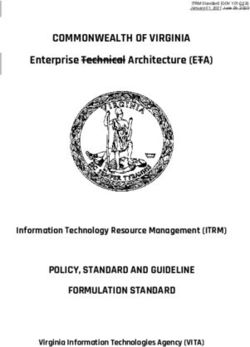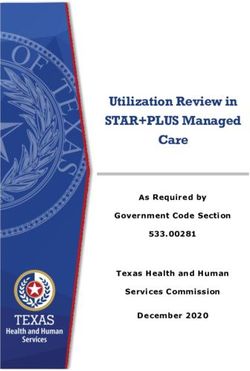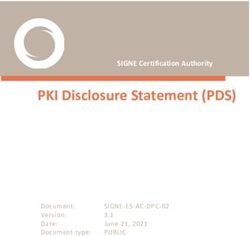RHODE ISLAND JUDICIARY USER GUIDE FOR ELECTRONIC FILING EFFECTIVE NOVEMBER 5, 2014 - Revised November 13, 2014
←
→
Page content transcription
If your browser does not render page correctly, please read the page content below
RHODE ISLAND
JUDICIARY
USER GUIDE FOR
ELECTRONIC FILING
EFFECTIVE NOVEMBER 5, 2014
Revised November 13, 2014TABLE OF CONTENTS
1. Mandatory Electronic Filing . . . . . . . . . . . . . . . . . . . . . . . . . . . . . . . . . . . . . . . . . . . . . . . . . . . . .7
1.1 Overview . . . . . . . . . . . . . . . . . . . . . . . . . . . . . . . . . . . . . . . . . . . . . . . . . . . . . . . . . . . . . .7
2. Electronic Filing System Registration . . . . . . . . . . . . . . . . . . . . . . . . . . . . . . . . . . . . . . . . . . . . . 7
2.1 Overview . . . . . . . . . . . . . . . . . . . . . . . . . . . . . . . . . . . . . . . . . . . . . . . . . . . . . . . . . . . . . .7
2.2 Public Access Portal . . . . . . . . . . . . . . . . . . . . . . . . . . . . . . . . . . . . . . . . . . . . . . . . . . . . .7
2.3 Requirements for the EFS . . . . . . . . . . . . . . . . . . . . . . . . . . . . . . . . . . . . . . . . . . . . . . . . .7
2.3.1 Registered User . . . . . . . . . . . . . . . . . . . . . . . . . . . . . . . . . . . . . . . . . . . . . . . . . . .7
2.3.2 Overview . . . . . . . . . . . . . . . . . . . . . . . . . . . . . . . . . . . . . . . . . . . . . . . . . . . . . . . .7
2.3.3 Training . . . . . . . . . . . . . . . . . . . . . . . . . . . . . . . . . . . . . . . . . . . . . . . . . . . . . . . . .8
2.4 Odyssey File and Serve User Guide . . . . . . . . . . . . . . . . . . . . . . . . . . . . . . . . . . . . . . . . . 8
2.5 Usernames and Passwords . . . . . . . . . . . . . . . . . . . . . . . . . . . . . . . . . . . . . . . . . . . . . . . . .8
2.5.1 Usage . . . . . . . . . . . . . . . . . . . . . . . . . . . . . . . . . . . . . . . . . . . . . . . . . . . . . . . . . . .8
2.5.2 Security . . . . . . . . . . . . . . . . . . . . . . . . . . . . . . . . . . . . . . . . . . . . . . . . . . . . . . . . . 8
3. Technical Requirements for Using the EFS . . . . . . . . . . . . . . . . . . . . . . . . . . . . . . . . . . . . . . . . . 8
3.1 Document Type . . . . . . . . . . . . . . . . . . . . . . . . . . . . . . . . . . . . . . . . . . . . . . . . . . . . . . . . .8
3.2 Electronic Filing of Documents . . . . . . . . . . . . . . . . . . . . . . . . . . . . . . . . . . . . . . . . . . . . 8
3.2.1 Case Initiating Document(s) . . . . . . . . . . . . . . . . . . . . . . . . . . . . . . . . . . . . . . . . .8
3.2.2 All Other Pleadings . . . . . . . . . . . . . . . . . . . . . . . . . . . . . . . . . . . . . . . . . . . . . . . .9
3.2.3 Categories of Items . . . . . . . . . . . . . . . . . . . . . . . . . . . . . . . . . . . . . . . . . . . . . . . . 9
3.3 Document Format . . . . . . . . . . . . . . . . . . . . . . . . . . . . . . . . . . . . . . . . . . . . . . . . . . . . . . . 9
3.3.1 Size . . . . . . . . . . . . . . . . . . . . . . . . . . . . . . . . . . . . . . . . . . . . . . . . . . . . . . . . . . . . 9
3.3.2 Resolution . . . . . . . . . . . . . . . . . . . . . . . . . . . . . . . . . . . . . . . . . . . . . . . . . . . . . . . 9
3.3.3 Unintelligible Images . . . . . . . . . . . . . . . . . . . . . . . . . . . . . . . . . . . . . . . . . . . . . . 9
Page 2 of 17 Revised November 13, 20143.3.4 Access . . . . . . . . . . . . . . . . . . . . . . . . . . . . . . . . . . . . . . . . . . . . . . . . . . . . . . . . . .9
3.3.5 Black and White Images . . . . . . . . . . . . . . . . . . . . . . . . . . . . . . . . . . . . . . . . . . . .9
3.3.6 Optical Character Recognition (OCR) . . . . . . . . . . . . . . . . . . . . . . . . . . . . . . . . . 9
3.3.7 Content . . . . . . . . . . . . . . . . . . . . . . . . . . . . . . . . . . . . . . . . . . . . . . . . . . . . . . . . . 9
3.3.8 No Corrupt Files . . . . . . . . . . . . . . . . . . . . . . . . . . . . . . . . . . . . . . . . . . . . . . . . . .9
3.3.9 Complete Images or Files . . . . . . . . . . . . . . . . . . . . . . . . . . . . . . . . . . . . . . . . . . .9
3.4 Document Size . . . . . . . . . . . . . . . . . . . . . . . . . . . . . . . . . . . . . . . . . . . . . . . . . . . . . . . . . 9
3.5 Documents Shall be Self-contained . . . . . . . . . . . . . . . . . . . . . . . . . . . . . . . . . . . . . . . . . 9
3.6 Video Files . . . . . . . . . . . . . . . . . . . . . . . . . . . . . . . . . . . . . . . . . . . . . . . . . . . . . . . . . . . . 9
3.7 System Compatibility and Requirements . . . . . . . . . . . . . . . . . . . . . . . . . . . . . . . . . . . . 10
3.7.1 Software and Equipment . . . . . . . . . . . . . . . . . . . . . . . . . . . . . . . . . . . . . . . . . . .10
3.7.2 Browser/Cloud Based Solution . . . . . . . . . . . . . . . . . . . . . . . . . . . . . . . . . . . . . .10
3.7.3 Macintosh Compatibility . . . . . . . . . . . . . . . . . . . . . . . . . . . . . . . . . . . . . . . . . . .10
3.7.4 Confidentiality of the Data . . . . . . . . . . . . . . . . . . . . . . . . . . . . . . . . . . . . . . . . . 10
4. Payment . . . . . . . . . . . . . . . . . . . . . . . . . . . . . . . . . . . . . . . . . . . . . . . . . . . . . . . . . . . . . . . . . . . 10
4.1 Method of payment . . . . . . . . . . . . . . . . . . . . . . . . . . . . . . . . . . . . . . . . . . . . . . . . . . . . . 10
4.2 Rejection of Credit Card . . . . . . . . . . . . . . . . . . . . . . . . . . . . . . . . . . . . . . . . . . . . . . . . . 10
4.3 Fees . . . . . . . . . . . . . . . . . . . . . . . . . . . . . . . . . . . . . . . . . . . . . . . . . . . . . . . . . . . . . . . . . 10
4.4 Refunds . . . . . . . . . . . . . . . . . . . . . . . . . . . . . . . . . . . . . . . . . . . . . . . . . . . . . . . . . . . . . . 10
4.5 Waiver of Fees – Motion to Proceed in Forma Pauperis . . . . . . . . . . . . . . . . . . . . . . . .11
4.5.1 Attorneys and Self-represented Litigants . . . . . . . . . . . . . . . . . . . . . . . . . . . . . . 11
4.5.2 Judicial Officer . . . . . . . . . . . . . . . . . . . . . . . . . . . . . . . . . . . . . . . . . . . . . . . . . . 11
4.5.3 Motion Granted . . . . . . . . . . . . . . . . . . . . . . . . . . . . . . . . . . . . . . . . . . . . . . . . . 11
Page 3 of 17 Revised November 13, 20144.5.4 Motion Denied . . . . . . . . . . . . . . . . . . . . . . . . . . . . . . . . . . . . . . . . . . . . . . . . . . 11
4.5.5 State Agencies, Rhode Island Legal Services, and Other Entities . . . . . . . . . . . 11
4.6 Reconciliation of Credit Card Statements . . . . . . . . . . . . . . . . . . . . . . . . . . . . . . . . . . . .11
5. Case Service Contacts List . . . . . . . . . . . . . . . . . . . . . . . . . . . . . . . . . . . . . . . . . . . . . . . . . . . . . 12
5.1 Requirement . . . . . . . . . . . . . . . . . . . . . . . . . . . . . . . . . . . . . . . . . . . . . . . . . . . . . . . . . . 12
6. Civil Case Cover Sheet . . . . . . . . . . . . . . . . . . . . . . . . . . . . . . . . . . . . . . . . . . . . . . . . . . . . . . . . 12
6.1 Overview . . . . . . . . . . . . . . . . . . . . . . . . . . . . . . . . . . . . . . . . . . . . . . . . . . . . . . . . . . . . .12
6.2 Use of Information . . . . . . . . . . . . . . . . . . . . . . . . . . . . . . . . . . . . . . . . . . . . . . . . . . . . . 12
6.3 Filing the Civil Case Cover Sheet with a Case Initiating Document(s) . . . . . . . . . . . . . 12
7. Pleadings, Service, and Notice . . . . . . . . . . . . . . . . . . . . . . . . . . . . . . . . . . . . . . . . . . . . . . . . . . 13
7.1 Labeling of PDF Files . . . . . . . . . . . . . . . . . . . . . . . . . . . . . . . . . . . . . . . . . . . . . . . . . . .13
7.2 Case Initiating Document(s). . . . . . . . . . . . . . . . . . . . . . . . . . . . . . . . . . . . . . . . . . . . . . .13
7.3 All Other Documents . . . . . . . . . . . . . . . . . . . . . . . . . . . . . . . . . . . . . . . . . . . . . . . . . . . 13
7.3.1 Efile . . . . . . . . . . . . . . . . . . . . . . . . . . . . . . . . . . . . . . . . . . . . . . . . . . . . . . . . . . .13
7.3.2 Service . . . . . . . . . . . . . . . . . . . . . . . . . . . . . . . . . . . . . . . . . . . . . . . . . . . . . . . . .13
7.3.3 Efile and Service . . . . . . . . . . . . . . . . . . . . . . . . . . . . . . . . . . . . . . . . . . . . . . . . .13
7.4 Consent to Electronic Service . . . . . . . . . . . . . . . . . . . . . . . . . . . . . . . . . . . . . . . . . . . . . 14
7.4.1 Attorneys Waived From Using the EFS . . . . . . . . . . . . . . . . . . . . . . . . . . . . . . . 14
7.5 Notice Received by the Registered User . . . . . . . . . . . . . . . . . . . . . . . . . . . . . . . . . . . . .14
7.5.1 Efile Only . . . . . . . . . . . . . . . . . . . . . . . . . . . . . . . . . . . . . . . . . . . . . . . . . . . . . . 14
7.5.2 Service Only . . . . . . . . . . . . . . . . . . . . . . . . . . . . . . . . . . . . . . . . . . . . . . . . . . . . 14
7.5.3 Efile and Service . . . . . . . . . . . . . . . . . . . . . . . . . . . . . . . . . . . . . . . . . . . . . . . . .14
7.6 Certificate of Service . . . . . . . . . . . . . . . . . . . . . . . . . . . . . . . . . . . . . . . . . . . . . . . . . . . .14
8. Status of Filings in the EFS . . . . . . . . . . . . . . . . . . . . . . . . . . . . . . . . . . . . . . . . . . . . . . . . . . . . .14
Page 4 of 17 Revised November 13, 20148.1 Accepted . . . . . . . . . . . . . . . . . . . . . . . . . . . . . . . . . . . . . . . . . . . . . . . . . . . . . . . . . . . . . 14
8.2 Cancelled . . . . . . . . . . . . . . . . . . . . . . . . . . . . . . . . . . . . . . . . . . . . . . . . . . . . . . . . . . . . .14
8.3 Draft . . . . . . . . . . . . . . . . . . . . . . . . . . . . . . . . . . . . . . . . . . . . . . . . . . . . . . . . . . . . . . . . .15
8.4 Rejected . . . . . . . . . . . . . . . . . . . . . . . . . . . . . . . . . . . . . . . . . . . . . . . . . . . . . . . . . . . . . .15
8.5 Receipted . . . . . . . . . . . . . . . . . . . . . . . . . . . . . . . . . . . . . . . . . . . . . . . . . . . . . . . . . . . . .15
8.6 Served . . . . . . . . . . . . . . . . . . . . . . . . . . . . . . . . . . . . . . . . . . . . . . . . . . . . . . . . . . . . . . . 15
8.7 Submitted . . . . . . . . . . . . . . . . . . . . . . . . . . . . . . . . . . . . . . . . . . . . . . . . . . . . . . . . . . . . .15
8.8 Submitting . . . . . . . . . . . . . . . . . . . . . . . . . . . . . . . . . . . . . . . . . . . . . . . . . . . . . . . . . . . .15
8.9 Submission Failed . . . . . . . . . . . . . . . . . . . . . . . . . . . . . . . . . . . . . . . . . . . . . . . . . . . . . .15
8.10 Under Review . . . . . . . . . . . . . . . . . . . . . . . . . . . . . . . . . . . . . . . . . . . . . . . . . . . . . . . . . 15
9. Rejected Filings . . . . . . . . . . . . . . . . . . . . . . . . . . . . . . . . . . . . . . . . . . . . . . . . . . . . . . . . . . . . . .15
9.1 Rule for Resubmission of Rejected Filing . . . . . . . . . . . . . . . . . . . . . . . . . . . . . . . . . . . 15
9.2 Statute of Limitations . . . . . . . . . . . . . . . . . . . . . . . . . . . . . . . . . . . . . . . . . . . . . . . . . . . 15
10. Proposed Orders and Motions Requesting an In Camera
Review with Attached Document(s) . . . . . . . . . . . . . . . . . . . . . . . . . . . . . . . . . . . . . . . . . . . . . 16
10.1 Proposed Orders . . . . . . . . . . . . . . . . . . . . . . . . . . . . . . . . . . . . . . . . . . . . . . . . . . . . . . . 16
10.1.1 Filing and Service . . . . . . . . . . . . . . . . . . . . . . . . . . . . . . . . . . . . . . . . . . . . . . . . 16
10.1.2 Filing Status . . . . . . . . . . . . . . . . . . . . . . . . . . . . . . . . . . . . . . . . . . . . . . . . . . . . .16
10.1.3 Routing . . . . . . . . . . . . . . . . . . . . . . . . . . . . . . . . . . . . . . . . . . . . . . . . . . . . . . . . 16
10.1.4 Objection . . . . . . . . . . . . . . . . . . . . . . . . . . . . . . . . . . . . . . . . . . . . . . . . . . . . . . .16
10.1.5 Judicial Officer Review . . . . . . . . . . . . . . . . . . . . . . . . . . . . . . . . . . . . . . . . . . . .16
10.2 Motions Requesting an In Camera Review with Attached Document(s) . . . . . . . . . . . .16
10.2.1 Overview . . . . . . . . . . . . . . . . . . . . . . . . . . . . . . . . . . . . . . . . . . . . . . . . . . . . . . 16
10.2.2 Decision . . . . . . . . . . . . . . . . . . . . . . . . . . . . . . . . . . . . . . . . . . . . . . . . . . . . . . . 17
Page 5 of 17 Revised November 13, 201411. Non-public Documents . . . . . . . . . . . . . . . . . . . . . . . . . . . . . . . . . . . . . . . . . . . . . . . . . . . . . . . . 17
11.1 Requirement . . . . . . . . . . . . . . . . . . . . . . . . . . . . . . . . . . . . . . . . . . . . . . . . . . . . . . . . . .17
12. Original Documents . . . . . . . . . . . . . . . . . . . . . . . . . . . . . . . . . . . . . . . . . . . . . . . . . . . . . . . . . . 17
12.1 Requirement . . . . . . . . . . . . . . . . . . . . . . . . . . . . . . . . . . . . . . . . . . . . . . . . . . . . . . . . . . 17
Page 6 of 17 Revised November 13, 20141. Mandatory Electronic Filing
1.1 Overview - Pursuant to Article X of the Rhode Island Supreme Court Rules Governing
Electronic Filing, electronic filing (efiling) shall be mandatory for all parties except for
incarcerated individuals or where a waiver is granted in accordance with Article X, Rule
3(c). Self-represented litigants may electronically file documents in accordance with
Article X, Rule 3(b) but are not required to do so. If there are any conflicts between
Article X and the Rhode Island Judiciary User Guide for Electronic Filing, Article X
shall control.
2. Electronic Filing System Registration
2.1 Overview - The Rhode Island Judiciary’s (Judiciary) electronic filing system (EFS) is
called Odyssey File and Serve, a product of Tyler Technologies, Inc. Access to the EFS
is located on the Judiciary’s website at www.courts.ri.gov under the heading of
Electronic Filing or the Registered User may go directly to
https://rhodeisland.tylerhost.net/.
2.2 Public Access Portal - The Public Access Portal is a separate system from the EFS and is
the point of entry for electronic access to case information from the Judiciary’s database
whether at the courthouse or remotely. The database is an electronic collection of court
records displayed as a register of actions or a docket sheet. The register of actions or
docket sheet lists parties, case events, document filings, or other activities in a case set
forth in chronological order.
2.3 Requirements for the EFS
2.3.1 Registered User – A Registered User is an individual or entity with an assigned
username and password authorized by the Judiciary to access and utilize the
EFS.
2.3.2 Overview – To become a Registered User of the EFS, an individual or entity
shall be responsible for the following:
A. Maintain an email address where notice and service can be made. An
attorney shall register his or her email address with the Supreme Court
through the Supreme Court Attorney Portal, Attorney Registration.
It is the responsibility of every Registered User to have a valid, working
email address. The Judiciary assumes no responsibility for inoperable email
addresses or unread email.
The case management system (CMS) can currently store only one email
address per attorney, which shall be the one on file with the Supreme
Court. Attorneys may want to configure their own email systems to forward
any emails from the court to the appropriate staff within their office.
Page 7 of 17 Revised November 13, 2014B. Sign a Usage Agreement that establishes the obligations and responsibilities
of the Registered User and provides guidelines for the use of the EFS.
C. Provide and maintain a valid credit card for billing purposes.
2.3.3 Training – Registered Users are strongly encouraged to participate in a training
session conducted by staff of Tyler Technologies, Inc. via live webinars through
the Internet. If you are an attorney, the training session will qualify for one (1)
Rhode Island mandatory continuing legal education (MCLE) credit.
As the taped training sessions are available online (on-demand) on the
Judiciary’s website, anyone can view them as needed. MCLE credit will not be
offered for the self-study taped sessions online. You may register for the webinar
training or view the taped sessions on the Judiciary’s website at
www.courts.ri.gov under the heading of Electronic Filing, Training or go directly
to the following address:
https://eg2113prss.egain.net/system/templates/selfservice/national/#!portal/1027/
article/4776/When-are-the-Online-Training-Sessions-for-Rhode-Island-RI4776.
2.4 Odyssey File and Serve User Guide - Tyler Technologies, Inc. provides a user guide for
Odyssey File and Serve. The user guide is located on the Judiciary’s website at
www.courts.ri.gov under the heading of Electronic Filing.
2.5 Usernames and Passwords
2.5.1 Usage – A username and password may be used only by the individual or
attorney to whom the username and password were issued, by an attorney’s law
firm or office, or by another person authorized by an attorney to use the
username and password.
2.5.2 Security – If an individual or attorney is no longer authorized to use a username
and password or if there is reason to believe the security of a username and
password has been compromised, it is the responsibility of the Registered User to
change the password.
3. Technical Requirements for Using the EFS
3.1 Document Type - Documents filed in the EFS shall be in a searchable portable
document format (PDF).
3.2 Electronic Filing of Documents – When using the EFS:
3.2.1 Case Initiating Document(s) - The first document(s) filed in a case. All Case
Initiating Document(s), including any required documents, attachments, or
exhibits, shall be submitted individually as separate files within the same initial
submission or filing;
Page 8 of 17 Revised November 13, 20143.2.2 All Other Pleadings - All subsequent pleadings, motions, and other papers, shall
be submitted individually with related documents submitted as separate files
within the same submission or filing (for example, a motion and memorandum or
other supporting attachments or exhibits filed in support of a motion); and
3.2.3 Categories of Items - Categories of items such as bills, receipts, invoices,
photographs, etc. may be submitted in one attachment.
3.3 Document Format - Documents filed electronically shall comply with the following
format requirements:
3.3.1 Size – 8½” x 11” or 8½” x 14” sizes with portrait orientation.
3.3.2 Resolution - At least 200 dot-per-inch (DPI) resolution.
3.3.3 Unintelligible Images - No unintelligible images (e.g., no all-black images).
3.3.4 Access - Documents may not be secured, password-protected, or have other
features limiting access.
3.3.5 Black and White Images - Only black and white images shall be submitted.
Color documents submitted via the EFS are transformed into black and white
images.
3.3.6 Optical Character Recognition (OCR) - No OCR data shall be contained in or
associated with the document.
3.3.7 Content - Only readable words, viewable pictures, or images and valid, non-
corrupted tables shall be included.
3.3.8 No Corrupt Files - Documents shall not be corrupted (e.g., a corrupt file having 1
byte of data).
3.3.9 Complete Images or Files - Documents must comprise the complete image or
file. A file that experiences an upload issue or time out on file transfer from a
submitting party usually appears as an incomplete image or file when opened.
3.4 Document Size - A single filing should not be greater than 25 megabytes. Larger
documents or filings may be filed in several parts.
3.5 Documents Shall be Self-contained - All electronic documents shall be self-contained
and must not contain hyperlinks or shortcuts to external documents or websites.
3.6 Video Files – Video files cannot be efiled through Odyssey File and Serve. However, if
filed into the CMS by compact disc (CD) or universal serial bus (USB), the video can be
accessed by a judicial officer in the CMS or through the Public Access Portal.
Page 9 of 17 Revised November 13, 20143.7 System Compatibility and Requirements
3.7.1 Software and Equipment – To run Odyssey File and Serve, a Registered User
must have a computer with Internet access and permissions to download or
install Microsoft Silverlight. Registered Users will also need a mechanism to
create PDF files and may need a scanner to copy and transmit documents to the
courts. Redaction software should also be considered for filing documents.
3.7.2 Browser/Cloud Based Solution - Odyssey File and Serve is a browser/cloud
based solution. As the EFS currently requires Microsoft Silverlight, Internet
Explorer, Google Chrome, and Mozilla Firefox are recommended browsers.
3.7.3 Macintosh Compatibility - Safari is not compatible with Microsoft Silverlight.
Macintosh users should download Firefox. The EFS is currently being
programmed in HTML5. Once this programming is complete, Odyssey File and
Serve will run on any operating system and browser.
3.7.4 Confidentiality of the Data – All filings are sent via HTTPS/SSL. The databank
facility which hosts Odyssey File and Serve is SSAE16 compliant. A Registered
User may only view documents that he or she files directly or those filed by
someone else within the same firm.
Documents filed electronically are held for thirty (30) days in Odyssey File and
Serve and are then purged. Once purged from Odyssey File and Serve, the
documents are only accessible through the Judiciary’s Public Access Portal.
Access to case information is outlined on the Judiciary’s website at
www.courts.ri.gov.
4. Payment
4.1 Method of Payment – Only credit cards shall be accepted through the EFS.
4.2 Rejection of Credit Card – If a credit card is declined, the transaction will not be
submitted for efiling.
4.3 Fees - In addition to the filing fees of the respective courts, there will be an additional
one-time fee that shall be assessed on all civil cases when using Odyssey File and Serve.
The additional fee is broken down as follows: $17.50 electronic filing fee to be remitted
to Tyler Technologies; $3.25 technology surcharge to be remitted to the Judiciary; and a
convenience (credit card) fee which is 3.25% of the amount of the transaction, which
includes the filing fee, civil case processing fee to Tyler Technologies, and the
technology surcharge.
4.4 Refunds - No refunds shall be processed unless the party submitting payment can show
that the payment was erroneously made or the payment made was in excess of what was
due. The clerks’ offices may not generate or take in requests for refunds. If you believe
Page 10 of 17 Revised November 13, 2014that you are entitled to a refund of your payment, you must submit your request to the
Supreme Court Finance Office, Attention: Director, 670 New London Avenue,
Cranston, RI 02920. Upon review, a refund shall be issued to the paying party as long as
there are no other outstanding obligations owed to the Judiciary by the party submitting
payment. A check will be issued and sent to the paying party. Refunds will be processed
within five (5) business days of verification by the Supreme Court Finance Office.
The civil case processing fee, technology fee, and convenience (credit card) fee are non-
refundable.
4.5 Waiver of Fees – Motion to Proceed in Forma Pauperis
4.5.1 Attorneys and Self-represented Litigants - Whether the attorney or the self-
represented litigant is a Registered User or not, if he or she seeks to have the
court waive the cost of service of process and filing fees, the attorney or the self-
represented litigant must file a Motion to Proceed in Forma Pauperis, Order, and
Affidavit in Support of Motion to Proceed in Forma Pauperis at the respective
clerk’s office. The form for a Motion to Proceed in Forma Pauperis, Order, and
Affidavit in Support of Motion to Proceed in Forma Pauperis is located on the
Judiciary’s website at www.courts.ri.gov under the heading of Public Resources,
Forms.
4.5.2 Judicial Officer - A judicial officer designated in each court shall grant or deny
the motion. Whether or not the court grants or denies the motion, the court shall
file the Motion to Proceed in Forma Pauperis, Order, and Affidavit in Support of
Motion to Proceed in Forma Pauperis in the CMS.
4.5.3 Motion Granted - If the Motion to Proceed in Forma Pauperis is granted, the cost
of service of process and filing fees shall be waived and attorneys or self-
represented litigants shall file the Complaint or Petition, the in forma pauperis
pleadings and order, and any other required documents with the clerk.
4.5.4 Motion Denied – If the Motion to Proceed in Forma Pauperis is denied, proper
payment shall be made and the Registered User or self-represented litigant shall
file the Complaint or Petition, the in forma pauperis pleadings and order, and any
other required documents with the clerk.
4.5.5 State Agencies, Rhode Island Legal Services, and Other Entities – State
agencies, Rhode Island Legal Services, and other entities that are authorized to
waive all fees associated with electronic filing shall be listed in the respective
electronic filing guidelines for the court.
4.6 Reconciliation of Credit Card Statements - Under the “Filings” tab in the EFS, there is
an “Export” button on the top right-hand side of the screen. By clicking on “Export,”
your filings and the itemized fees paid on the case will be exported to a Microsoft Office
XML file. The file will assist attorneys in reconciling credit card statements with the
attorney’s client files.
Page 11 of 17 Revised November 13, 20145. Case Service Contacts List
5.1 Requirement – Registered Users are required to enter the Register User’s own
contact information in the “Case Service Contacts” list in each individual case to
ensure receipt of service of any documents. Please note that the “Case Service
Contacts” list is different from the “Firm Service Contacts” list which allows you to
maintain a list of attorneys registered for efiling but are not attached to any specific case.
6. Civil Case Cover Sheet
6.1 Overview - Pursuant to Article X, Rule 1(f) of the Rhode Island Supreme Court Rules
Governing Electronic Filing, a Civil Case Cover Sheet shall be filed with any Case
Initiating Document(s). The Plaintiff/Petitioner shall file a Civil Case Cover Sheet for
each named party.
6.2 Use of Information - Information from the Civil Case Cover Sheet will ensure accurate
internal record keeping by the Judiciary. Once the information is entered into the case
management system by the court, the document shall be sealed by the court and it shall
not be available to the parties or the public due to the personal identifying information
contained therein.
6.3 Filing the Civil Case Cover Sheet with a Case Initiating Document(s) - After attaching
the lead document and all the other required documents, each Civil Case Cover Sheet
shall be a separate attachment marked as “confidential.” The most current version of the
Civil Case Cover Sheet is located on the Judiciary’s website at www.courts.ri.gov under
the heading of Public Resources, Forms.
Page 12 of 17 Revised November 13, 20147. Pleadings, Service, and Notice
7.1 Labeling of PDF Files – Label the PDF pleading file with specificity. For example,
Plaintiff [Name]’s Motion for Summary Judgment Against Defendant [Name].
7.2 Case Initiating Document(s) – Registered Users shall submit all filings, including case
initiating documents, through the EFS. Case initiating document(s) such as subpoenas
and summonses with complaints, petitions, or other documents that are required by
statute or court rule to be hand-delivered, delivered in person, or mailed cannot be
electronically served. As noted in the diagram below, a Registered User can only check
“Efile” (this will file the document with the court without service or notice to any party).
7.3 All Other Documents – Documents that are not required by statute or court rule to be
hand-delivered or delivered in person shall be electronically served through the EFS. As
indicated in the diagram below, Registered Users have the following options:
7.3.1 Efile – By checking “Efile” only, the document will be filed with the court
without service or notice to any party;
7.3.2 Service – By checking “Service” only, the document will be served on the
selected parties listed in the “Case Service Contacts” attached to the case but the
document will not be efiled with the court; or
7.3.3 Efile and Service – By checking both “Efile” and “Service,” the document will
be filed with the court and served on the parties selected from the “Case Service
Contacts” attached to the case.
Page 13 of 17 Revised November 13, 20147.4 Consent to Electronic Service – In accordance with Article X, Rules 3(a) and 6(b) of the
Rhode Island Supreme Court Rules Governing Electronic Filing, upon the initiation of a
case and/or upon submission of an entry of appearance in a matter, Registered Users are
deemed to consent to receive electronic service of all documents through the EFS.
7.4.1 Attorneys Waived From Using the EFS – Attorneys that are granted a waiver in
accordance with Article X, Rule 3(c) shall file a copy of the Order with the filing
of all pleadings.
7.5 Notice Received by the Registered User
7.5.1 Efile Only - Whenever a pleading or other document is efiled and accepted by
the court, the EFS will generate a Notice of Electronic Filing. The Notice of
Electronic Filing is an email verification (sent to the email address on file with
the Supreme Court (see section 2.2.2.A within these guidelines)) that the court
received the efiled document. The Notice of Electronic Filing will include the
text of the docket entry, the link to the stamped document, and whether a
document is “confidential.”
As noted in section 3.6.4 within these guidelines, stamped documents are stored
in the “Filings” list in the EFS for thirty (30) days. However, the “Filings”
history, which includes details such as case information, fees, payment, and
service information, will remain permanently on the EFS. Registered Users must
download the document to the Registered User’s computer or access case
information through the Public Access Portal.
7.5.2 Service Only – Whenever a document is served only, the Notice of Electronic
Filing will contain the same information as outlined in 7.5.1 above. The Notice
of Electronic Filing is the official service or notice of the filing to the parties the
Registered User selected from the “Case Service Contacts” list for that individual
case (see 5.1 herein). The Notice of Electronic Filing will contain a list of the
individuals served with the filing.
7.5.3 Efile and Service – The Notice of Electronic Filing contains the same
information as outlined in 7.5.1 and 7.5.2 above.
7.6 Certificate of Service – All documents filed using the EFS shall include a certificate of
service in accordance with Article X, Rule 6(e) of the Rhode Island Supreme Court
Rules Governing Electronic Filing.
8. Status of Filings in the EFS
8.1 Accepted – The court has reviewed and accepted the filing from the Registered User.
8.2 Cancelled – The Registered User cancelled the filing. The Registered User may cancel
any submitted filing prior to the “submitted” filing reaching “under review” status by the
court.
Page 14 of 17 Revised November 13, 20148.3 Draft – The Registered User has entered full or partial information but has not yet
submitted the filing to the court.
8.4 Rejected – The court has reviewed the filing and rejected the filing for a specific reason
sent to the Registered User’s email address on file with the Supreme Court (see
section 2.2.2.A within these guidelines).
8.5 Receipted – The court has received and reviewed a proposed order or motion requesting
from the Registered User.
8.6 Served – When using the “Service” function only, served status means service has been
completed to the selected parties on the “Case Service Contacts” list.
8.7 Submitted – The document file format and payment information have been verified and
received through the EFS, but the filing has not yet entered the review queue of the
court.
8.8 Submitting – The Registered User has submitted the filing but the document file format
and payment information have not been verified through the EFS.
8.9 Submission Failed – A file format or billing error has occurred in connection with the
Registered User’s submitted filing. The specifics as to why the submission failed are
available on the “Details” screen, and the Registered User is notified of the specifics
through the email address on file with the Supreme Court (see section 2.2.2.A within
these guidelines).
8.10 Under Review – The court has selected the filing from a queue.
9. Rejected Filings
9.1 Rule for Resubmission of Rejected Filing - Pursuant to Article X, Rule 5 of the Supreme
Court Rules Governing Electronic Filing, “[a] rejected filing shall be promptly corrected
and resubmitted and shall be deemed to have been submitted and filed on the initial
filing date for purposes of any statutory or rule-based deadline.”
9.2 Statute of Limitations – When the resubmission is filed after the statute of
limitations because of a court rejection, the Registered User shall submit a new
filing, type “Envelope [put in number] resubmission” (indicating the filing which
was previously rejected by the court) in the “Filing Comments,” and attach a copy
of the previously rejected submission details. Once confirmed, the administrator, or
his or her designee, of each court shall change the event date in the CMS and ensure that
both the original (rejected) document and the newly accepted document are attached to
the event for judicial review.
Page 15 of 17 Revised November 13, 201410. Proposed Orders and Motions Requesting an In Camera Review with Attached Document(s).
10.1 Proposed Orders – To follow is the procedure for filing a proposed order:
10.1.1 Filing and Service - The document(s) are efiled by the Registered User in the
EFS as a “Proposed Order” with the court and eserved on the selected parties
listed in the “Case Service Contacts” for that case.
10.1.2 Filing Status - Once the Registered User receives a submitted status on the filing,
the court shall review the filing.
10.1.3 Routing - The filing shall then be forwarded to the appropriate judicial officer for
review.
10.1.4 Objection - If an objection is filed, please see the specific civil rule of procedure
for the respective court.
10.1.5 Judicial Officer Review - The judicial officer may grant, deny, or modify the
proposed order. If the judicial officer signs the proposed order, the document is
sent to the clerk to docket in the CMS. Whether the proposed order is accepted,
rejected, or modified, notice will be sent to the Registered User’s email address
on file with the Supreme Court (see section 2.2.2.A within these guidelines).
10.2 Motions Requesting an In Camera Review with Attached Document(s) – To follow is the
procedure for filing a motion requesting an in camera review with the respective attached
document(s):
10.2.1 Overview – All Motions Requesting an In Camera Review with attached
document(s) shall be filed directly with the judicial officer reviewing the matter
and not through the EFS.
Page 16 of 17 Revised November 13, 201410.2.2 Decision - Once the judicial officer has reviewed the motion and attached
document(s), the attached document(s) shall be filed in the CMS in accordance
with the judicial officer’s decision.
11. Non-public Documents
11.1 Requirement – Non-public documents are to be filed with the court in accordance with
Article X, Rule 8(a) and (b) of the Rhode Island Supreme Court Rules Governing
Electronic Filing.
12. Sealed Cases
12.1 Requirements – Any pleadings that are to be filed into a sealed case shall be filed
directly with the court and not through the EFS.
13. Original Documents
13.1 Requirement – Any document that is required by federal or state law, court rule, court
order, or case law to be submitted to the court as an original is not subject to the EFS
rule. The document shall be filed manually with the court clerk.
Page 17 of 17 Revised November 13, 2014You can also read