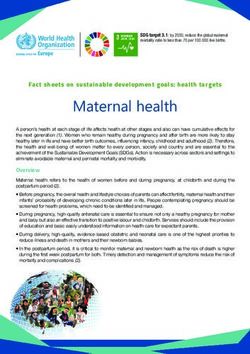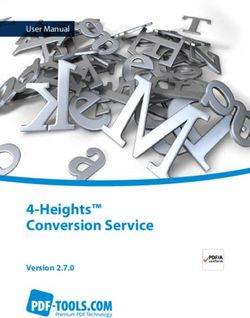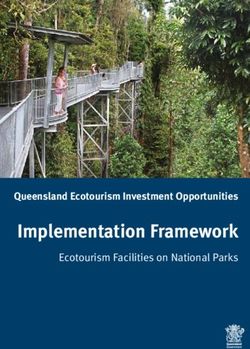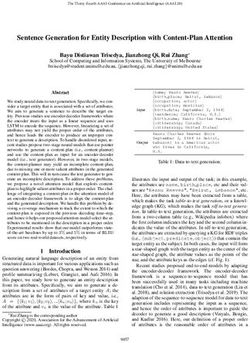District of Utah CM/ECF and Efiling Administrative Procedures Manual - Version May 27, 2020
←
→
Page content transcription
If your browser does not render page correctly, please read the page content below
District of Utah
CM/ECF and Efiling
Administrative Procedures
Manual
Version May 27, 2020
ADMINISTRATIVE PROCEDURES D-UTAH VERSION 02-01-2020INTRODUCTION AND DEFINITIONS On May 2, 2005, the United States District Court for the District of Utah adopted electronic case files as part of the implementation of its new Case Management/Electronic Case Files (CM/ECF) system. This new system, developed at the direction of the Judicial Conference of the United States, is being implemented in federal trial courts throughout the country. During the summer of 2005, registration and training began for all members of this Court's Bar. Electronic filing (Efiling) is now mandatory. The Court's official case file now comprises electronic documents, which are the electronic version of pleadings, motions, and other official case documents formerly filed in paper format. An electronic document has the same legal status and effect as a paper document. Efiling is the electronic transmission of a Portable Document Format (PDF) document to the Court for inclusion in the case file; transmission is accomplished by a user uploading the document directly from a computer using the Court's CM/ECF system. Efiling includes transmission of both text PDF documents and scanned documents converted to PDF format. A document created with most standard word processing programs can be converted to PDF. The PDF conversion program, in effect, freezes the document so that the converted document can be opened across a broad range of hardware and software with the layout, format, links, and images intact. The text PDF converted documents are also searchable electronically. Documents which have not been created on the filer's word processing system are scanned and saved as an image PDF, then attached to electronic documents and filed with the court. (Electronic filers are encouraged to configure their scanners for black and white at 300 dots per inch (dpi), rather than color or gray scale scanning, unless those settings are needed to properly display the image of data in the PDF.) Notice to efilers that an entry has been made to a CM/ECF case docket is effected by means of a Notice of Electronic Filing (NEF). The NEF is generated by the Court's system and sent by email to counsel of record. For efiled documents, the NEF (i) serves as verification of the court's receipt of the electronic pleading, and (ii) constitutes official notice to all other efilers. The NEF includes the docket entry as well as a link to the filed document. The Court has developed several tools to assist electronic filers. The authority for efiling is in the Court's Rules of Practice. This Administrative Procedures Manual supplements those rules by providing administrative guidance to attorneys using the CM/ECF program. Attorneys should follow these administrative procedures when preparing electronic documents for filing with the Court. A separate manual, Court's CM/ECF User's Manual, provides step-by-step instructions on the process of filing electronically. Amendments to these resources and updates to these procedures are posted on the Court's website: http://www.utd.uscourts.gov. Efilers may contact the assigned judge’s docketing clerk for help with electronic filing. The Court's PACER system, which provides access to electronic case information, has a Help Desk which can be reached at 1800-676-6856. ADMINISTRATIVE PROCEDURES D-UTAH VERSION 02-01-2020
TABLE OF CONTENTS I. BECOMING AN ELECTRONIC FILER OR EFILER ........................................................................ 1 A. REGISTRATION ......................................................................................................................... 1 II. PREPARING PAPERS FOR COURT FILING .................................................................................. 3 A. SIGNATURES .............................................................................................................................. 3 B. FILING STANDARDS................................................................................................................. 5 C. TECHNICAL REQUIREMENTS ................................................................................................ 6 D. PRIVACY ..................................................................................................................................... 7 E. ATTACHING EXHIBITS TO A DOCUMENT .......................................................................... 8 F. ELECTRONIC SUBMISSION OF SEALED DOCUMENTS .................................................... 9 G. CONVENTIONAL FILING/ COURTESY COPIES ................................................................. 14 H. SUBMISSION OF PROPOSED DOCUMENTS ....................................................................... 16 I. SERVICE.................................................................................................................................... 19 III. PROBLEMS IN FILING .................................................................................................................. 21 A. CORRECTING ERRORS........................................................................................................... 21 B. TECHNICAL PROBLEMS - DOWNTIME .............................................................................. 22 IV. EMAIL NOTICES TO ATTORNEYS............................................................................................. 22 V. PAYMENT ONLINE THROUGH CM/ECF .................................................................................... 23 A. ELECTRONIC FILING OF PLEADINGS REQUIRING A FEE.............................................. 23 B. FILING COMPLAINTS AND PAYING ON LINE .................................................................. 23 C. FILING APPLICATIONS FOR PRO HAC VICE AND PAYING ONLINE ........................... 23 ADMINISTRATIVE PROCEDURES D-UTAH VERSION 02-01-2020
1
I. BECOMING AN ELECTRONIC FILER OR EFILER
A. REGISTRATION
1. On February 1, 2020, the United States District Court for the District of Utah
upgraded to the next generation of CM/ECF (NextGen CM/ECF). With this
upgrade, attorneys authorized to practice before this court must register to efile and
receive electronic notifications of case activity. Detailed instructions for efiling
registration are available on the court’s website.
2. Before registering to efile, attorneys must have an individual, upgraded PACER
account (shared PACER accounts cannot be used for this process). If an individual
PACER account was created prior to August 2014, the account must be upgraded
(see Upgrading Your PACER Account for instructions).
3. All attorneys must maintain a current telephone number, mailing address, and email
address with the Court at all times. An attorney whose contact information changes
from what was entered at the time of registration must update the new information
through PACER and inform all other parties of those changes within 24 hours.
4. Unrepresented parties must file paper copies of documents. However, under local
rule DUCivR 5-1, unrepresented parties may file a motion for permission to send
documents by email to the Clerk’s Office for filing. A form for the motion may be
found on the court’s website. Emailed documents must conform to the formatting
standards outlined in these procedures. Unrepresented parties authorized to file by
email must maintain a current telephone number, mailing address, and email address
with the Court at all times.
5. Attorneys must file all documents electronically, except those that the court requires
to be filed conventionally. See Conventional Filing below.
6. The Court will inactivate an attorney’s efiling privileges if the attorney fails to
maintain active status as a member of this Court’s Bar or is suspended for
disciplinary reasons.
7. The Court will inactivate an attorney’s efiling privileges when an email is returned
as undeliverable and an updated email address has not been provided.
ADMINISTRATIVE PROCEDURES D-UTAH VERSION 02-01-20202
8. If an attorney has a high rate of errors in electronic filing they will be contacted to
arrange for additional training. If after additional training the attorney is still unable
to successfully file electronically, the Court may require them to file conventionally.
9. The Court may inactivate an attorney’s efiling privileges if the Court determines
they have abused the system or violated these Administrative Procedures.
ADMINISTRATIVE PROCEDURES D-UTAH VERSION 02-01-20203
II. PREPARING PAPERS FOR COURT FILING
A. SIGNATURES
1. Filing Attorney's Signature. Each attorney who files electronically shall be issued
a login name and password by the Court. The attorney is responsible for
maintaining the security of that login and password. The submission of a
document that is (i) signed with an "/s/attorney name" or electronic image of the
attorney's signature, and (ii) filed under that attorney's login and password, shall
constitute an original signature for purposes of Federal Rule of Civil Procedure 11.
CM/ECF presently cannot accommodate documents which have been digitally
signed using Adobe Acrobat's Digital Signature feature.
2. Pro Se Filer Signatures. When the Court allows an unrepresented party to file by
email, an acceptable signature will be (i) a scanned copy of the document with the
party’s handwritten signature, (ii) signing the document with “/s/party name,” or
(iii) a digital image of the party’s signature.
3. Signatures of Other Attorneys. When a document to be filed requires the signature
of attorneys other than that of the filing attorney, such as a stipulation, the attorney
may obtain approval from any other attorney to state that the other attorney has
authorized the filing attorney to electronically sign the document. Such approval
shall be indicated by any of the following:
a. Verbal Approval for Electronic Signature
/s/ Other Attorney
(Signed by Filing Attorney with permission of Plaintiff Attorney)
Electronic Signature or /s/ Filing Attorney
The filing attorney is responsible for maintaining a record of when
and how permission was obtained to sign the other attorney's name
until all appeals have been exhausted or the time for seeking
appellate review has expired.
b. Approval by Signature.
The filing attorney may obtain and maintain a paper copy of the
document signed by the other attorney. Possession of a signed copy
shall be indicated as follows:
ADMINISTRATIVE PROCEDURES D-UTAH VERSION 02-01-20204
/s/ Other Attorney
(Signed copy of document bearing signature of Other Attorney is being maintained in the
office of the Filing Attorney)
Electronic Signature or /s/ Filing Attorney
The filing attorney shall maintain the signed copy of the document
until all appeals have been exhausted or the time for seeking
appellate review has expired.
c. Scanned Signatures.
The filing attorney may obtain original signatures, scan the signature
page only and file it as an attachment to the pleading or other paper.
The filing attorney shall maintain the signed original until all appeals
have been exhausted or the time for seeking appellate review has
expired.
4. Non-Attorney Signatures: Documents that are required to be signed by persons
who are not counsel of record (e.g. verified pleadings, contracts, affidavits, etc.)
may be submitted in electronic format in any of the following ways, provided that
the filer maintains the signed original until all appeals have been exhausted or the
time for seeking appellate review has expired:
a. An electronic version of the document bearing "/s/name" can be
filed along with a statement that the filer has the signed original, for
example:
/s/ Party Smith*
(* I certify that I have the signed original of this document which is
available for inspection during normal business hours by the Court
or a party to this action.)
Electronic Signature or /s/Filing Attorney
b. An electronic version of the document bearing "/s/name" can be
filed with a scanned copy of the signature page as an attachment.
c. If the document containing original signatures is not digitally
available, it may be scanned and then filed electronically.
ADMINISTRATIVE PROCEDURES D-UTAH VERSION 02-01-20205
5. Signatures in Criminal Cases. Documents in criminal cases requiring the signature
of a non-attorney, such as a grand jury foreperson, a defendant, a third-party
custodian, or a United States Marshal will be presented in paper format to the
Office of the Clerk, scanned by the Clerk, docketed in the ECF System, and
retained in paper format.
6. Signature Disputes. Anyone who disputes the authenticity of any signature must
file an objection to the pleading or other paper within (10) days of the filing of that
document.
7. Signatures of Judges and Court Officials. The submission of a document, signed
with an "/s/ name" or electronic image of the traditional signature when filed with
the login and password of a judge or court official, shall constitute an original
signature for all purposes. In addition, an order of the Court may be entered as a
docket text order without any accompanying document or image.
B. FILING STANDARDS
1. All motions, pleadings, applications, briefs, memoranda of law, or other
documents in civil and criminal cases except those listed under Conventional
Filing Section F, shall be efiled in PDF (Portable Document Format) form on the
ECF System with a page setup of 8 1/2 x 11 inches, portrait format, on white
background, with a top margin of not less than 1 1/2 inch, all other margins of not
less than 1 inch, designed for printing only on one side of the paper. Subject to
order of the court or of a judge in a specific case, the documents listed under
Conventional Filing Section F shall not be presented for filing in electronic
format, but shall be submitted in paper.
2. Documents may also be submitted on CD-ROM, DVD or other medium as
directed by the court, must only contain documents relating to a single case and
must be labeled with the attorney's name, the case number, case name, a brief
description of the documents on the medium, and the phone number of the
attorney submitting the medium. Each PDF filename on disk must be titled with a
sufficient description so that they may be readily identified. All PDF’s submitted
should each be within the 25 MB size limit.
ADMINISTRATIVE PROCEDURES D-UTAH VERSION 02-01-20206
C. TECHNICAL REQUIREMENTS
1. An electronically filed PDF document may contain hyperlinks to other portions of
the same document. It may also contain hyperlinks to other documents efiled
within the District of Utah Efiling system (or to any other US District Court efiling
system. Also, citations of legal authority in standard citation format may be
hyperlinked to recognized electronic research services, such as Westlaw,
Lexis/Nexis, Findlaw and official government sites. Hyperlinks to cited legal
authority may not replace standard citation format. Neither a hyperlink, nor any
site to which it refers, shall be considered part of the record.
2. No embedded data shall be allowed in documents efiled with the Court.
3. Whenever technically feasible, all efiled documents should be converted to PDF
format using Adobe Acrobat or similar PDF conversion software, and not by
scanning. This will preserve text attributes such as the ability to ‘text-search’ and
‘copy and paste’. See the table below for recommended PDF creation methods:
Document Format Recommended PDF Conversion method
Documents in Word, WordPerfect or other PDF conversion (rather than scanned)
word-processing software
Transcripts in text format on disk or in PDF conversion
email
Maps and photos in electronic format PDF conversion where appropriate
Web pages PDF conversion
Printed copies of documents, contracts, Scanning to PDF
statements, transcripts, etc., where an
electronic copy is not normally available
Map, photos and other materials where an Scanning to PDF
electronic copy is not readily available
ADMINISTRATIVE PROCEDURES D-UTAH VERSION 02-01-20207
4. Scanned documents should be OCR’d where possible and practical. OCR stands
for Optical Character Recognition, and is the conversion of scanned images into
text (text overlays). OCR is a feature readily available in most scanning and PDF
creation software packages, including Adobe Acrobat Standard. OCR’ing a
document provides the ability to ‘text-search’ and ‘copy and paste’ in a document
This makes it easier for Chambers and all other parties to review, research and use
the efiled materials. OCR’ing is most effective on documents that are primarily
text-based. OCR’ing is normally not beneficial for maps, photos, charts, graphs,
financial statements, and other non-text documents.
D. PRIVACY
1. All counsel should carefully review proposed pleadings and attachments with
regard to the inclusion of personal information. Certain types of sensitive
information should not be included in documents filed with the Court. Personal
information not protected will be available on the Internet via CM/ECF. If
sensitive information must be included, the personal data identifiers must be
redacted in the document.
a. Social Security numbers - show only the last four numbers;
b. Names of minor children - show only the initials;
c. Dates of birth - show only the year;
d. Financial account numbers - show only the last four numbers; and
e. Home addresses - show only the city and state.
2. In addition, counsel shall carefully consider whether the following types of
information should be redacted in court filing:
a. Personal identifying numbers such as driver's license number;
b. Medical records including treatment and diagnosis records;
c. Employment history;
d. Proprietary or trade secret information;
e. Information regarding an individual's cooperation with the government;
f. Information regarding the victim of criminal activity;
g. National security information; and
h. Sensitive security information described in 49 U.S.C. § 114(s).
3. It is the sole responsibility of counsel and the parties to redact personal identifiers;
the Clerk will not review any efiled document to determine whether it includes
ADMINISTRATIVE PROCEDURES D-UTAH VERSION 02-01-20208
personal information. All efilers should review the Judicial Conference Privacy
Policy and applicable court rules before entering documents on the CM/ECF
system: http://www.privacy.uscourts.gov
E. ATTACHING EXHIBITS TO A DOCUMENT
1. Exhibits in support of a motion or memorandum or attached to a declaration or
affidavit shall be filed electronically in PDF format.
2. The filer shall verify the readability of scanned document exhibits before
submitting them to the court. Text PDF files are preferred, but image PDF
documents will be accepted.
3. Filers shall attach only those excerpts of referenced documents which are directly
germane to the matter under consideration, clearly labeling them as excerpts.
Filing of an excerpt does not affect the ability to subsequently file additional
excerpts or even the full document, if allowed by the court.
4. The use of PDF bookmarks is strongly encouraged. [Instructions on how to create
bookmarks]
5. Exhibits shall be electronically filed as follows:
a. Create an index to the exhibits, including the title of the exhibit and the
exhibit number. Then attach the index to the memorandum.
b. Title and number each exhibit, then attach each exhibit to the
memorandum. In addition to numbering and/or lettering, each exhibit
should be given a descriptive title when efiling. See the diagram below:
ADMINISTRATIVE PROCEDURES D-UTAH VERSION 02-01-20209
c. Any single exhibit larger than twenty-five (25) megabytes shall be divided
into parts or sections smaller than 25 megabytes and shall be clearly
labeled.
d. The use of PDF bookmarks is strongly encouraged
[Instructions on how to create bookmarks]
6. If the exhibit cannot be filed electronically, the filer shall (i) electronically file a
notice of conventional filing; (ii) submit the original exhibit and a judge's copy to
the Court with a disk containing a broken-down PDF version of the document for
filing; and (iii) conventionally serve any other party. This provision applies to
sealed exhibits or diagrams and photographs which cannot be scanned into PDF
format. The filing party shall file an original of the exhibits with the Clerk. The
exhibits must clearly identify the case name, number and the document which they
relate to. A courtesy copy of the exhibits, tabbed and enclosed in a three-ring
binder, shall be provided for chambers' use.
F. ELECTRONIC SUBMISSION OF SEALED DOCUMENTS
1. Efiling of sealed documents in civil cases by registered efilers is required
by local rule DUCivR 5-3. Efiling of sealed documents in criminal cases is
required by DUCrimR 49-2.
2. Documents in sealed civil cases, sealed criminal cases, as well as motions
to proceed in forma pauperis (IFP) will continue to be filed in paper,
following the procedure outlined in section “G. Conventional
Filing/Courtesy Copies” of this manual.
ADMINISTRATIVE PROCEDURES D-UTAH VERSION 02-01-202010
3. Civil Filing:
a. A proposed sealed document may be maintained under seal only upon
the filing of a redacted version of the document and an order of the
court granting a motion for leave to file under seal. The caption page of
the redacted document must state REDACTED VERSION. The
redacted version will be considered the operative document in terms of
briefing and calculating deadlines.
b. The caption for sealed versions must clearly state FILED UNDER
SEAL.
c. Documents filed under seal per statute and without motion must so
indicate in the document caption.
d. PDF images of sealed filings must include highlighting of the redacted
portions of the previously filed redacted copy.
e. Sealed documents may be unsealed at any time upon order of the court.
4. CIVIL Efiling Procedure:
a. Filing the REDACTED version.
i. Select CIVIL on the blue toolbar at the top of the screen.
ii. Choose the appropriate document type/event (motion,
memorandum, exhibit, affidavit, etc).
iii. Add “REDACTED” to the final docket text and submit the
filing.
b. Filing the Motion for Leave to File Under Seal.
i. Select CIVIL on the blue toolbar at the top of the screen.
ii. Select MOTIONS and choose the Leave to File Sealed
Document motion relief.
(*Use the Leave to File Under Seal – SEALED only if the
motion must be filed under seal.) iii. Link the document to the
REDACTED version of the document. iv. NOTE: this motion may
ADMINISTRATIVE PROCEDURES D-UTAH VERSION 02-01-202011
be filed under seal without leave of court, if necessary. Use the
event called “Sealed Motion for
Leave to File Under Seal.”
c. Filing the SEALED version.
i. Select CIVIL on the blue toolbar at the top of the screen.
ii. Sealed documents are filed using the Sealed Document event
found under Other Documents in the CIVIL filing menu. Do
not
use the motion event even if your proposed sealed document is a
motion.
iii. NOTE: as you proceed, a caution message will alert you that
only the document will be sealed and not the entry on the docket.
A NEF will be sent to the parties on the case without access to
the document. Filers must continue to provide copies to all
other parties with a copy of the NEF attached. A certificate of
service should reflect the method service.
iv. Filers must link the sealed document to the original REDACTED
version and any related motions.
5. Criminal Filing:
a. No Motion Required
i. Pursuant to DUCrimR 49-2(c), documents containing sensitive,
confidential, or personal information for or about a defendant or
other individuals; documents pertaining to grand jury matters; or
documents prepared for the court’s use in plea or sentencing, may be
filed under seal without a motion or prior approval from the court. If
the entire case has been sealed, however, no efiling is permitted as
the docket is not available to anyone outside the court.
b. Caption requirement
i. The caption for sealed documents must clearly state FILED UNDER
SEAL.
c. Service of Sealed Documents
ADMINISTRATIVE PROCEDURES D-UTAH VERSION 02-01-202012
i. Sealed documents, including motions will not appear on the public
docket, and no Notice of Electronic Filing (NEF) will be sent.
ii. Counsel are responsible for serving copies of sealed documents on
other parties.
d. Sealed Ex Parte Motions Filed by CJA Panel Attorneys
i. CJA Panel Attorneys who are requesting authorization for expert
services do so by submitting a request and supporting memorandum
for authorization in the court’s eVoucher system. These requests
should not be efiled in CM/ECF.
ii. The following sealed ex parte motions may be efiled in CM/ECF in
unsealed cases: motions for issuance of subpoenas, motions for
subpoenas duces tecum, motions for appointment of co-counsel, and
motions for orders permitting medical or psychological
contact/visits.
6. CRIMINAL Efiling Procedures:
a. Sealed Motions –
i. Select CRIMINAL on the blue toolbar.
ii. Enter the case number and follow the prompts to select the filer.
iii. Select Sealed Motion under the Motions and Related Filings
category.
iv. Click Next to advance after reading the notifications regarding
proposed orders and the notification of sealed filings.
v. Attach the PDF and complete the filing, linking to any previously
filed documents, if necessary.
ADMINISTRATIVE PROCEDURES D-UTAH VERSION 02-01-202013
vi. Review the final docket text. Add a modifier if needed.
*NOTE: The docket text relating to sealed documents in criminal
cases does not have descriptive text. The docket text will state only
the name of the event, such as “Sealed Motion,” the name of the
filing party, and the defendant the filing applies to.
*NOTE: The docket text will remind the filer that they are
responsible for serving sealed documents on other parties, as no
NEF will be sent for sealed documents. Even though a NEF will
appear upon completion of the motion this notice will not be sent
to any party on the case, including the filer. The filer will be
responsible for serving any other opposing parties, when necessary.
b. Other Sealed Documents - Documents filed per DUCrimR 49-2(c)(3) in
unsealed cases are to be filed using the “Sealed Entry-Document” event.
i. Select CRIMINAL on the blue toolbar.
ii. Select Other Documents under the Other Filings category. iii.
Select Sealed Entry-Document from the drop-down menu.
ADMINISTRATIVE PROCEDURES D-UTAH VERSION 02-01-202014
iv. Enter the case number. Select the appropriate defendant, if
necessary.
v. Click Next after reading the screens reminding you that no
NEF will be sent and that a certificate of service should be
attached to the document image.
vi. Add the PDF(s) of the Main Document, and any attachments.
vii. Select the party filing the Document.
viii. Link the entry to any related entries.
ix. Submit the filing.
x. No Notice of Electronic Filing will be sent. The filer is
responsible to forward a copy of the filing to the appropriate
parties.
G. CONVENTIONAL FILING/ COURTESY COPIES
1. A registered efiler must electronically file all materials with the court, with
the exception of those listed in the following paragraphs. A registered efiler
who files a document conventionally due to size limitation, an exhibit that
cannot be scanned, or other reason, must electronically file a Notice of
Conventional Filing if that filing would have normally been filed
electronically. (This requirement may be removed in the future). Notices
of Conventional Filing are NOT necessary for documents that are required
to be filed in paper.
2. Paper documents presented to the Court for conventional filing may be
scanned and docketed. The scanned PDF image will become the official
court record. The paper originals will be destroyed 30 days after quality
control review by the Clerk’s Office.
3. The following types of documents shall be filed conventionally:
a. Pleadings and other papers filed by pro se parties not authorized to
file by email;
b. Documents in sealed civil and sealed criminal cases, and motions for
leave to proceed in forma pauperis, and sealed documents in all
criminal cases;
ADMINISTRATIVE PROCEDURES D-UTAH VERSION 02-01-202015
c. All charging documents in criminal cases (including the complaint,
information, and indictment);
d. All documents signed by a defendant in a criminal case;
e. Documents that exceed twenty-five (25) megabytes (MB) when
converted to PDF that cannot be separated into smaller than twenty-
five MB segments.
Note that a registered efiler may file exhibits to a pleading conventionally if
the exhibits are photographs or other material which cannot be easily
viewed or submitted in electronic format. See paragraph E 6 above.
4. Parties filing sealed documents conventionally must deliver the documents
to the court in the following manner:
a. Initial Civil Complaints and Other Initiating Documents. The cover
page must include a notation that the document is being filed under
court seal, and must indicate one of the following reasons why the
document has been filed under seal:
i. filed under seal pursuant to statute or court order; or
ii. filed in a case that the court has ordered sealed.
Any exhibits filed must include a paper index to the exhibits,
including the title (description) of the exhibit and the exhibit
number.
A PDF formatted copy of the initial documents must be provided at
the time of filing the paper copy. The electronic copy must be saved
on a clearly labeled digital storage medium and placed in the same
envelope as the original document.
b. Subsequent Sealed Documents. Sealed documents not efiled in
CM/ECF must be provided to the Clerk’s Office in Salt Lake City in
PDF format on an approved digital storage medium, as outlined
below. The medium must be provided in an envelope with a copy of
the first captioned page of the document attached.
c. Courtesy Copies. Courtesy copies of both the document and the
digital storage medium, prepared in the manner described above,
shall be delivered at the same time as the originals. Individual
chambers may also notify counsel that an electronic version of the
sealed document shall be delivered to chambers via email or other
method of secured electronic delivery.
5. Digital Storage Media. Sealed filings must be accompanied by an electronic
version of the document(s) for ease of entering on the docket. Each
ADMINISTRATIVE PROCEDURES D-UTAH VERSION 02-01-202016
document and exhibit must be separately saved in PDF format and named
to easily distinguish the electronic files, including individual exhibits and
the index of exhibits.
i. Approved Storage Media
The following are approved media for transmitting sealed electronic
PDF documents:
A. CD-ROM;
B. DVD; or
C. USB flash drive.
6. Parties are not required to provide courtesy copies to the Court unless
specified in the judge preferences on the Court’s website. Any courtesy
copy required must be clearly labeled as such on the caption page.
a. If individual chambers require courtesy copies of voluminous
documents with numerous exhibits, such as administrative records,
they are to be tabbed and bound in a three-ring binder.
Courtesy copies may be mailed directly to chambers or dropped off at the
Clerk’s Office with a designation of the chambers to which they should be
delivered.
H. SUBMISSION OF PROPOSED DOCUMENTS
Proposed Orders, Judgments, Jury Instructions, Voir Dire Questions, and Findings
of Fact and Conclusions of Law.
1. No proposed order in support of a motion shall be transmitted to chambers prior to
the filing and docketing of the motion to which the proposed order relates. Other
proposed orders pursuant to DUCivR 54-1, proposed jury instructions, voir dire
questions and findings of fact and conclusions of law shall be transmitted to the
Court in the manner prescribed in the scheduling order of the Court. Proposed
orders, judgments, voir dire questions, jury instructions, and findings of fact and
conclusions of law shall be (i) prepared as word processing documents; (ii) saved
in WordPerfect or Word format, and (iii) transmitted to the assigned judge via
email. A courtesy copy shall be provided to all other parties. An additional copy
of the proposed order, judgment, jury instruction, voir dire questions, or findings
of fact and conclusions of law shall be saved as a PDF file and filed electronically
ADMINISTRATIVE PROCEDURES D-UTAH VERSION 02-01-202017
as an attachment to the motion to which the order relates or, for other documents,
as ordered by the Court.
2. If the case has been referred to a magistrate judge under 28 U.S.C. § 636(b)(1)(A):
a. Proposed orders corresponding to non-dispositive civil motions (e.g.
motions to compel, motions to modify scheduling orders, etc.) shall be
submitted to the assigned magistrate judge, and
b. Proposed orders corresponding to dispositive motions (e.g. motions to
dismiss, motions for summary judgment, motions to remand, etc.) and
motions relating to dispositive motions or trial (to extend briefing
deadlines, continue trial, motions in limine) shall be submitted to the
assigned district judge.
3. If the case has been referred to a magistrate judge under 28 U.S.C. § 636(b)(1)(B),
a. All proposed orders, except orders related to objections to an order of the
magistrate judge, shall be submitted to the assigned magistrate judge; and
b. Proposed orders relating to objections to an order of the magistrate judge
shall be submitted to the assigned district judge.
4. If in doubt as to whether to email the proposed order to the assigned magistrate
judge or to the assigned district judge, do not submit it to both judges. Rather, the
proposed order shall be emailed to the magistrate judge who will, if appropriate,
forward the proposed order to the assigned district judge.
5. Proposed orders or other documents shall be clearly identified in the subject line
of the sender's email as follows:
Proposed order in (case title) and (case number)
Plaintiff/Defendant's Proposed Jury Instructions in (case title) and
(case number)
Plaintiff/Defendant's Proposed Findings of Fact and Conclusions of
Law in (case title) and (case number)
Proposed Judgment in (case title) and (case number)
6. The proposed documents shall be emailed to the following mailboxes.
utdecf_shelby@utd.uscourts.gov Chief Judge Robert J. Shelby
ADMINISTRATIVE PROCEDURES D-UTAH VERSION 02-01-202018
utdecf_nuffer@utd.uscourts.gov Judge David Nuffer
utdecf_parrish@utd.uscourts.gov Judge Jill N. Parrish
utdecf_nielson@utd.uscourts.gov Judge Howard C. Nielson, Jr.
utdecf_barlow@utd.uscourts.gov Judge David B. Barlow
utdecf_jenkins@utd.uscourts.gov Senior Judge Bruce S. Jenkins
utdecf_sam@utd.uscourts.gov Senior Judge David Sam
utdecf_benson@utd.uscourts.gov Senior Judge Dee Benson
utdecf_campbell@utd.uscourts.gov Senior Judge Tena Campbell
utdecf_kimball@utd.uscourts.gov Senior Judge Dale A. Kimball
utdecf_stewart@utd.uscourts.gov Senior Judge Ted Stewart
utdecf_waddoups@utd.uscourts.gov Judge Clark Waddoups
utdecf_pead@utd.uscourts.gov Chief Magistrate Judge Dustin B.
Pead
utdecf_romero@utd.uscourts.gov Magistrate Judge Cecilia M.
Romero
utdecf_oberg@utd.uscourts.gov Magistrate Judge Daphne A.
Oberg
utdecf_bennett@utd.uscourts.gov Magistrate Judge Jared Bennett
utdecf_kohler@utd.uscourts.gov Magistrate Judge Paul Kohler
utdecf_wells@utd.uscourts.gov Magistrate Judge Brooke C. Wells
(recall)
Documents prepared for the signature of the clerk of court, such as default
certificates, orders to extend time under DUCivR 77, civil summons, etc. shall be
emailed to utdecf_clerk@utd.uscourts.gov
7. The court will continue to add parties to the CM/ECF database. Counsel shall
contact the docketing clerk for the assigned judge and request the addition of new
parties. Counsel may also email their requests and a PDF version of the proposed
filing adding the parties to the clerk’s office at the following address:
utdecf_clerk@utd.uscourts.gov
Pleadings that can add parties include
Motion to Intervene
Motion to File Amicus Brief
Complaints
Amended Complaints
ADMINISTRATIVE PROCEDURES D-UTAH VERSION 02-01-202019
Cross claims, Counterclaims, and
Third-Party Complaints
The Clerk's office, by way of Quality Control review, will also add new parties or
terminate parties no longer involved in a case.
I. SERVICE
1. Attorneys of record who are currently registered to receive notices, orders, and
judgments electronically from the Court will receive a Notice of Electronic Filing
(NEF) whenever a document is filed in a case.
2. The Court will issue a summons upon the filing of a civil complaint. The
summons and complaint shall be served on the defendant(s) as provided in Federal
Rule of Civil Procedure 4. The returned summons may be either (i) imaged and
electronically filed by the party who served the summons, or (ii) filed
conventionally.
3. Subsequent to the filing of the complaint and pursuant to Federal Rule of Civil
Procedure 5, papers will be served upon opposing counsel and/or parties as
follows:
a. If an attorney files a paper document with the Clerk, paper copies shall be
served unless the other attorneys in the case have agreed to accept alternate
service, in which case the serving attorney may use the agreed upon
alternate service method.
b. If an attorney is registered as an electronic filer and files electronically, a
NEF will be served on any attorney in the case who also is a registered
electronic filer. To determine whether another party is a registered
electronic filer, a user can select from the "Utilities" menu and select
mailing information for a case. All other attorneys or parties including
those with an email address but are not registered efilers shall be served
conventionally by the electronic filer.
4. A certificate of service is required whenever a pleading is filed either
electronically or conventionally, but shall not be required when all parties to a
case are registered electronic filers. In that instance, the Notice of Electronic
Filing (NEF) shall serve as the proof of service. The certificate must state the
ADMINISTRATIVE PROCEDURES D-UTAH VERSION 02-01-202020
manner in which service or notice will be accomplished and may be filed as an
attachment to the document or as a separate filing.
ADMINISTRATIVE PROCEDURES D-UTAH VERSION 02-01-202021
III. PROBLEMS IN FILING
A. CORRECTING ERRORS
1. Once a document has been submitted and becomes part of the electronic case file,
corrections to the docket text can only be made by the Clerk's office.
2. If the text of the docket entry and the electronic copy of an order are inconsistent,
the electronic copy of the order serves as the official Court record.
3. If the filing attorney fails to attach an exhibit to a filing, the attorney shall file the
omitted attachment and reference the prior filing.
4. If an electronic document has been filed in the wrong case, the filer shall notify the
Court and refile in the correct case. The Clerk's Office may remove the document
link but not the docket entry in the incorrect case. An explanatory note may be
placed in the docket in the incorrect case.
5. If the Clerk of Court notes a deficiency in a document efiled by an attorney, such
as an incorrect number of pages or an electronic copy which cannot be clearly
viewed, (i) a notice of the deficiency will be docketed in the case; (ii) and the
efiler will re-file the document with a new document number.
6. If a document filed by the attorney is not allowed to be filed by the Federal Rules
of Civil or Criminal Procedure or under the local rules, (i.e. disclosures, offer of
judgment, an amended complaint requiring leave of the Court to be filed), the
Clerk's Office will inform the assigned judge's chambers of the problem. The
problem can be addressed by a docket text order striking the filing and removing
the link to document or image. The original docket text entry will remain.
7. If the error is failure to sign with an "/s/attorney name", the Clerk's Office will
alert the attorney. However, the document and its link to the docket entry will not
be changed.
8. If the filer has made an incorrect docket entry, the docket clerk may place a
remark on the incorrect entry, and either re-docket the document and attach the
document to the corrected entry or direct counsel to re-file correctly.
ADMINISTRATIVE PROCEDURES D-UTAH VERSION 02-01-202022
9. If, after filing electronically, the filer determines that a document or exhibit should
have been sealed, the filer must comply with the requirement of DUCivR 5-23 and
obtain an order of the court sealing the exhibit or document. Upon the docketing
of the order, the document or exhibit will be sealed. Absent order of the court, the
docket entry will not be modified.
B. TECHNICAL PROBLEMS - DOWNTIME
1. A party whose filing is untimely as the result of a technical failure of the Court's
CM/ECF site may seek appropriate relief from the court.
2. The Court shall consider the CM/ECF site to be subject to a technical failure if the
site is unable to accept filings for more than one hour after 12:00 noon on any
given day. Scheduled system outages shall be posted on the court's web site. The
Clerk will maintain a log of all periods of technical failure.
3. If the filer has a technical failure on the filer's end, such as phone line problems,
Internet Service Provider (ISP) problems, or other hardware and software
problems, the filer is responsible for filing the document conventionally.
IV. EMAIL NOTICES TO ATTORNEYS
1. An attorney may designate up to three email addresses to which notices will be
sent. It is technically possible to add even more than three email addresses. The
court will instruct any user who wants to maintain more than three addresses on
the procedures to do so.
2. All attorneys of record who are efilers will receive Notices of Electronic Filing.
3. Attorneys whose clients have been terminated from the case will continue to
receive Notices of Electronic Filing for that case unless the attorneys inform the
court that the attorney does not wish to receive notice of further case activities,
including the final judgment.
4. Attorneys must comply with the requirements of DUCivR 83-1.4 to
withdraw from a case. An attorney who has withdrawn from a case pursuant to
those requirements will no longer receive Notices of Electronic Filing in that case.
ADMINISTRATIVE PROCEDURES D-UTAH VERSION 02-01-202023
V. PAYMENT ONLINE THROUGH CM/ECF
A. ELECTRONIC FILING OF PLEADINGS REQUIRING A FEE
1. Efilers may file complaints, applications for admission Pro Hac Vice and
notices of appeal electronically and pay by use of a credit card through
CM/ECF and the Pay.gov system.
2. Alternatively, attorneys may also prepay fees at the Office of the Clerk and
then electronically file the pleading requiring a fee, enter the receipt
number given to them by the clerk, and bypass the online payment.
B. FILING COMPLAINTS AND PAYING ONLINE
In order to efile a complaint and pay online, the clerk's office must first
receive from the filing attorney the information necessary to open the case on the
CM/ECF system. Therefore, counsel must first email a copy of the civil
coversheet and the complaint to utdecf_clerk@utd.uscourts.gov.
The emailed complaint is for information purposes only and will not be
filed by the clerk's office. The complaint must be filed by counsel. New cases will
be processed until 4:00 pm Monday-Friday each day the court is open. New cases
received after this time will be processed the following morning.
After the case has been opened and a judge assigned, the filing attorney will
be notified by email or telephone and shall electronically file the complaint and
pay the filing fee through CM/ECF (and pay.gov). In order to preserve the filing
date, the electronic filing must occur on the same day that the case has been
opened. The case is not considered filed until the complaint has been efiled and
the filing fee is paid. See 28 U.S.C. § 1914 and DUCivR 3-1.
Attorneys filing civil complaints in paper must also submit the opening
document(s) and cover sheet on a disc in PDF format.
C. PAYING THE PRO HAC VICE ADMISSION FEE ONLINE
ADMINISTRATIVE PROCEDURES D-UTAH VERSION 02-01-202024
The Pro Hac Vice admission fee is paid online during the process of filing
the Motion for Pro Hac Vice Admission.
D. DETAILED INSTRUCTIONS FOR USING PAY.GOV
The clerk has detailed instructions for using Pay.Gov available separately
from the Administrative Procedures. Counsel should consult these instructions for
updates and changes in procedures before efiling pleadings requiring payment.
ADMINISTRATIVE PROCEDURES D-UTAH VERSION 02-01-2020You can also read