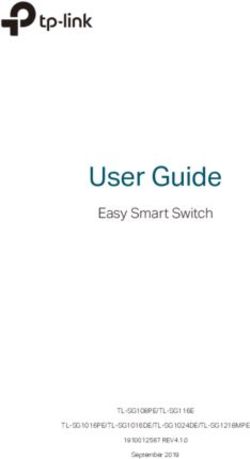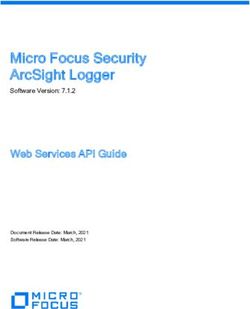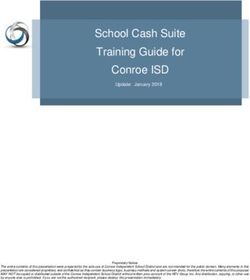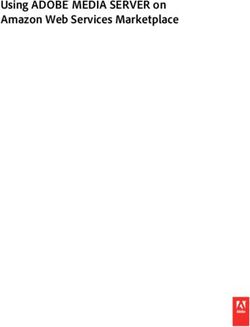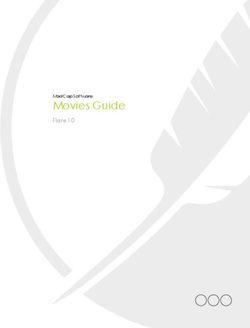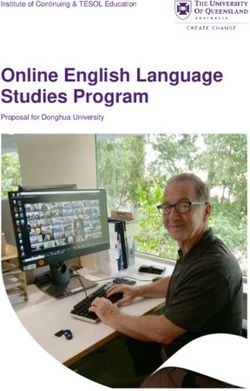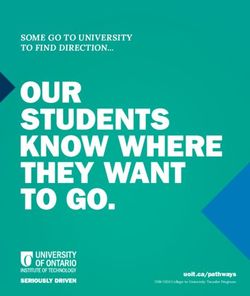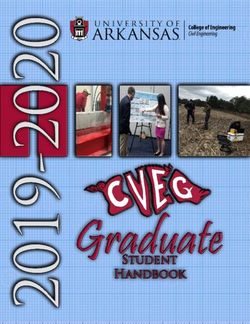FIRST TIME CONFIGURATION GUIDE - Version 7.2 STORMSHIELD ENDPOINT SECURITY - Stormshield Documentation
←
→
Page content transcription
If your browser does not render page correctly, please read the page content below
GUIDE
STORMSHIELD ENDPOINT SECURITY
FIRST TIME CONFIGURATION
GUIDE
Version 7.2
Date: January 28, 2019
Reference: ses-en-first_time_configuration_guide-v7.2SES - FIRST TIME CONFIGURATION GUIDE - V 7.2
Table of contents
1. Getting started 5
2. Protecting and configuring the SES server 6
3. Protecting access to the SES console 7
4. Configuring SES agents 8
4.1 Dynamic configuration 8
4.2 Static configuration 8
5. Creating a basic security policy template 9
5.1 Configuring SES in a day 9
5.2 Configuring SES in at least two days 9
5.3 Configuring system behavior control 10
5.3.1 Executable file creation 10
5.3.2 Protection against privilege escalation 10
5.3.3 Protection against spontaneous reboots 10
5.3.4 Protection against keyloggers 10
5.3.5 Protection against memory overflow 10
5.3.6 Kernel component protection 11
5.4 Configuring application behavior control 11
5.4.1 Applications access and Execution control 11
5.4.2 Execution control on removable devices 11
5.4.3 Network access and File access 11
6. Configuring protection against privilege escalation 12
7. Configuring protection against memory overflow 13
8. Configuring protection against keyloggers 14
8.1 Deleting logs with false positives 14
8.2 Allowing keyboard shortcuts 14
8.3 Allowing virtual environments 15
8.4 Allowing TeamViewer, DameWare, VNC, etc. 15
8.5 Allowing videoconference tools 15
8.6 Allowing Common Desktop Agent and all other programs 15
8.7 Expected result 15
9. Allowing and blocking file extensions 16
9.1 Expected result 17
10. Blocking viruses that spread easily 18
10.1 Blocking exe and js files with a misleading extension 18
10.1.1 Application identifiers 18
10.1.2 Application rules 18
10.2 Restricting the capabilities of Windows scripts 18
10.2.1 Application identifiers 19
10.2.2 Application rules 19
10.3 Restricting the capabilities of Microsoft Office applications 19
10.3.1 Application identifiers 19
10.3.2 Application rules 20
10.4 Restricting screensavers to those installed by Microsoft Windows 20
Page 2/43 ses-en-first_time_configuration_guide-v7.2 - 01/28/2019SES - FIRST TIME CONFIGURATION GUIDE - V 7.2
10.4.1 Application identifiers 20
10.4.2 Extension rules 20
11. Blocking persistent malware 21
12. Protecting your mailbox 22
13. Protecting passwords 23
14. Creating an extension whitelist 24
14.1 Identifying extensions used 24
14.2 Creating extension rules in application rules 24
14.3 Filtering and exporting System logs 24
14.4 ExtractTool 24
14.4.1 Importing logs 25
14.4.2 Configuring ExtractTool in order to obtain a single identifier 25
14.5 Importing the results to the SES console 26
14.6 Allowing applications to access extensions 26
15. Blocking Internet access 27
15.1 Allowing Windows antivirus updates 27
15.2 Allowing web/FTP browsers 27
15.3 Allowing videoconferences or remote control 27
15.4 Allowing synchronization tools (if necessary) 27
15.5 Blocking attempts by the Microsoft Office suite to access the Internet, if possible 27
15.6 Allowing Stormshield Data Security 28
15.7 Allowing software updates 28
15.8 Prohibiting Microsoft memory dumps 28
16. Protecting the network 29
16.1 Ports 137/138 - NetBIOS 29
16.2 Port 1900 - SSDP discovery 29
16.3 Port 5355 - LLMNR 29
16.4 Port 17500 - Dropbox LAN synchronization 30
16.5 Port 5353 - Bonjour protocol 30
16.6 Port 21 - FTP 31
17. Using scripts to configure a policy 32
17.1 Detecting the local group 32
17.2 Detecting the time 33
17.3 Detecting the presence of a laptop battery 33
17.4 Detecting multihoming 33
17.5 Changing configurations in a click 36
17.5.1 Switching to normal mode 36
17.5.2 Switching to warning mode 36
17.5.3 Creating the test to check that a file exists 37
17.5.4 Configuring the SES environment 37
17.6 Disconnecting Stormshield Data Security Enterprise during an SES memory overflow
event 37
17.6.1 Creating the User Defined Test that disconnects SDS 37
17.6.2 Creating the script that disconnects SDS 38
17.6.3 Implementing the script when an event occurs 38
18. Analyzing logs 39
Page 3/43 ses-en-first_time_configuration_guide-v7.2 - 01/28/2019SES - FIRST TIME CONFIGURATION GUIDE - V 7.2
18.1 Disabling automatic refresh 39
18.2 Selecting the log period to be analyzed 39
18.3 Selecting the columns to be displayed 39
18.4 Increasing the amount of logs per page in options 39
18.5 Analyzing Action=OVERFLOW logs 40
18.6 Analyzing Action=KEYLOG logs 40
18.7 Analyzing Action=REBOOT logs 40
18.8 Analyzing Action=SU logs 40
18.9 Analyzing Action=SOCK-CONNECT logs 40
18.10 Analyzing Action=SOCK-ACCEPT logs 41
18.11 Analyzing Statut=EXT-BLK logs 41
18.12 Analyzing remaining logs 41
19. Clearing logs 42
19.1 Selecting the duration of log retention 42
19.2 Creating an SQL script on the server 42
19.3 Creating a bat script on the server that calls up the SQL script 42
19.4 Creating a scheduled task 42
In the documentation, Stormshield Endpoint Security is referred to in its short form: SES.
Page 4/43 ses-en-first_time_configuration_guide-v7.2 - 01/28/2019SES - FIRST TIME CONFIGURATION GUIDE - V 7.2
1. GETTING STARTED
1. Getting started
The aim of this document is to help you in your initial implementation of SES. It acts as a
complement to the solution's Administration guide, which provides a comprehensive description
of its features.
Since every organization has different needs and particularities in its information system, this
document only indicates recommendations; certain security rules do not apply to all contexts.
Our configuration recommendations for the SES solution apply to version 7.2 of SES.
Page 5/43 ses-en-first_time_configuration_guide-v7.2 - 01/28/2019SES - FIRST TIME CONFIGURATION GUIDE - V 7.2
2. PROTECTING AND CONFIGURING THE SES SERVER
2. Protecting and configuring the SES server
The first step in deploying the solution consists in securing the SES server. We recommend that
you perform the following operations:
l Run a Windows update
l Install an antivirus on the server
l Enable the Windows firewall on the server
l Create a backup of the server
l Monitor the server (with a tool such as Nagios)
The ports that need to be opened on the server's Windows firewall are:
l Incoming communications:
o TCP 80 (customizable): SES agent to SES server (download MSI file + update antivirus)
o TCP 443 (customizable): SES agent to SES server (download certificate)
o TCP 16004: SES agent to SES server (logs)
o TCP 16005: SES agent to SES server
o TCP 16006: SES agent to SES server
o TCP 16007: SES console to SES server (synchronization)
l Outgoing communication:
o TCP 1433 (customizable): SES server SQL server (database access)
o UDP 1434 (customizable). SES server SQL server (database access)
o TCP 16006: SES server to SES agent (pull method)
WARNING
If the SQL server uses dynamic ports (this is the case for default installations with SQL
express), you have two options:
l Modify the SQL configuration in order to have static ports, or
l Open other ports on the Windows server firewall.
Page 6/43 ses-en-first_time_configuration_guide-v7.2 - 01/28/2019SES - FIRST TIME CONFIGURATION GUIDE - V 7.2
3. PROTECTING ACCESS TO THE SES CONSOLE
3. Protecting access to the SES console
If you are managing SES on behalf of a client, you will need to create different administration
accounts for each administrator. The solution allows logging each action.
The Monitoring section makes it possible to locate changes that have been made and the
identity of the user who made them. This may be useful, for example, when an issue arises with a
configuration or a security policy.
Page 7/43 ses-en-first_time_configuration_guide-v7.2 - 01/28/2019SES - FIRST TIME CONFIGURATION GUIDE - V 7.2
4. CONFIGURING SES AGENTS
4. Configuring SES agents
4.1 Dynamic configuration
We recommend that you use the following dynamic agent configurations:
l Warning mode + no notification + allow agent shutdown: during the first installation phase,
l Normal mode + notification + prohibit agent shutdown: for advanced IT users,
l Normal mode + no notification + prohibit agent shutdown: for end users.
4.2 Static configuration
As soon as the solution is installed, we suggest that you specify the version of the agent. For
example, if you are installing SES version 7.223, you need to configure the agent update in
version 7.223:
Therefore, when you migrate to version 7.2.24, you will create another static configuration that
you will apply only to computers that will be used for testing the migration.
Page 8/43 ses-en-first_time_configuration_guide-v7.2 - 01/28/2019SES - FIRST TIME CONFIGURATION GUIDE - V 7.2
5. CREATING A BASIC SECURITY POLICY TEMPLATE
5. Creating a basic security policy template
An organization's level of IT security essentially depends on the amount of time allocated to
security. We will be giving two configuration examples below. The first security policy blocks 95%
of vulnerabilities, while the second, which provides better security, blocks 99.9% of them (these
figures are just estimates and may vary according to the types of threats encountered).
5.1 Configuring SES in a day
If you wish to complete your first configuration within a single day, create a security policy based
on the basic template:
5.2 Configuring SES in at least two days
Select a basic policy template and add several general settings:
Application control can be used in blacklist or whitelist mode. We suggest that you use blacklist
mode for the majority of endpoints to be protected. Whitelist mode can be used in environments
that are very seldom modified (built-in systems, quarantined workstations with a specific
application, point of sale terminals, etc.).
Page 9/43 ses-en-first_time_configuration_guide-v7.2 - 01/28/2019SES - FIRST TIME CONFIGURATION GUIDE - V 7.2
5. CREATING A BASIC SECURITY POLICY TEMPLATE
Using detailed logs or whitelist mode may impact performance on workstations, as processes that
may be run on the workstation are closely monitored, and may therefore slow down the
computer's startup phase.
5.3 Configuring system behavior control
For further detail, please refer to the SES Administration guide.
5.3.1 Executable file creation
l Disabled: low security,
l High/Critical: high security with the following conditions:
o SES must be disabled every time a program is installed/updated,
o A pre-production infrastructure must be used for the creation of rules affecting essential
trusted applications.
This form of protection can be easily enabled on servers, for example RDS 2016 Servers.
5.3.2 Protection against privilege escalation
l Disabled: low security,
l High: this level is not recommended as critical mode protects better,
l Critical: high security with the following conditions:
o SES should probably be disabled whenever a program is installed/updated.
o A pre-production infrastructure must be used for the creation of rules affecting essential
trusted applications.
In order to block pass-the-hash attacks (for example using the mimikatz program), the critical
level is required.
5.3.3 Protection against spontaneous reboots
This protection method is recommended for servers only. Whenever this protection is used,
deployment applications such as SCCM, Ninite, LANDesk, etc. must be trusted.
5.3.4 Protection against keyloggers
l Disabled: low security,
l High: high security with the following condition:
o Rules regarding trusted applications must be created in order to allow several programs.
For more information, see the section Configuring protection against keyloggers.
l Critical: not recommended, as it generates false positives.
5.3.5 Protection against memory overflow
This is the method that provides the workstation with the best protection, and we recommend
enabling it where possible. However, you may need to create several rules regarding trusted
applications. For more information, see the section Configuring protection against memory
overflow.
Page 10/43 ses-en-first_time_configuration_guide-v7.2 - 01/28/2019SES - FIRST TIME CONFIGURATION GUIDE - V 7.2
5. CREATING A BASIC SECURITY POLICY TEMPLATE
5.3.6 Kernel component protection
This method is only possible if all computers use the same drivers (same hardware), and it only
runs on 32-bit Microsoft Windows systems.
5.4 Configuring application behavior control
5.4.1 Applications access and Execution control
These methods require a certain number of rules to be created on trusted applications (~300), so
you are advised against using them unless you are using very high security.
5.4.2 Execution control on removable devices
This method is strongly recommended if you do not block USB drives on your system.
The user has to confirm that an executable can be run from a removable device, and the
response is written to the logs. A report can therefore be generated that shows what software was
run from USB sticks for each user.
Further examples, the following actions may set off notifications:
l If a ReadyBoost USB drive is plugged in, Windows Updates may start running .exe files on the
drive,
l Barco projectors with USB connectors will ask to run the executable file: d:\clickshare_for_
windows.exe.
5.4.3 Network access and File access
These methods require a certain number of rules to be created on trusted applications, so you are
advised against using them unless you are using very high security.
Page 11/43 ses-en-first_time_configuration_guide-v7.2 - 01/28/2019SES - FIRST TIME CONFIGURATION GUIDE - V 7.2
6. CONFIGURING PROTECTION AGAINST PRIVILEGE ESCALATION
6. Configuring protection against privilege
escalation
Many applications require privilege escalation, which is the case for most installation programs.
WARNING
Ordinarily, the PowerShell application does not require privilege escalation in order to run
(depending on the script used). Allowing PowerShell to escalate its privileges would allow a
large number of malicious programs to run.
l Prohibit PowerShell,
l Or restrict PowerShell to GPO-signed scripts,
l Or restrict PowerShell to scripts in a special folder or on a file server.
Page 12/43 ses-en-first_time_configuration_guide-v7.2 - 01/28/2019SES - FIRST TIME CONFIGURATION GUIDE - V 7.2
7. CONFIGURING PROTECTION AGAINST MEMORY OVERFLOW
7. Configuring protection against memory overflow
The following applications have been known to cause memory overflow, so trusted rules need to
be applied to them. To find out how to create trusted rules in the Application control panel, refer
to the SES Administration guide.
l Intel applications for Bluetooth:
o c:\program files (x86)\intel\bluetooth\devmonsrv.exe
o c:\program files (x86)\intel\bluetooth\mediasrv.exe
o c:\program files (x86)\intel\bluetooth\obexsrv.exe
l TeraCopy:
o *\teracopy.exe
l Cygwin software suite:
o c:\cygwin64\*.exe
l Several antiviruses are also capable of causing memory overflow: Symantec and Kaspersky
for example.
You are strongly advised to trust the antivirus.
We suggest that you trust other applications only if they do not function with SES in Normal
mode.
Web browsers Internet Explorer/Firefox/Chrome, and Adobe applications must never be trusted. If
you encounter memory overflow on one of these applications, this means that a virus has just
been blocked. If this is not the case, do get in touch with the SES Technical Assistance Center.
Page 13/43 ses-en-first_time_configuration_guide-v7.2 - 01/28/2019SES - FIRST TIME CONFIGURATION GUIDE - V 7.2
8. CONFIGURING PROTECTION AGAINST KEYLOGGERS
8. Configuring protection against keyloggers
8.1 Deleting logs with false positives
Microsoft Office applications and web browsers generate keylogging events, which are
considered false positives. For example:
l c:\program files\microsoft office 15\root\office15\winword.exe
l c:\program files\microsoft office 15\root\office15\excel.exe
l c:\program files\microsoft office 15\root\office15\powerpnt.exe
l c:\program files\microsoft office 15\root\office15\onenote.exe
l *\clview.exe
l *\skype.exe
l *\Lync.exe
l c:\program files\internet explorer\iexplore.exe
l c:\program files (x86)\google\chrome\application\chrome.exe
l c:\program files (x86)\mozilla firefox\firefox.exe
l Windows Live
We advise against trusting such applications. In the Log Manager panel you can hide these false
positive entries from the logs. This will avoid queries from users who will no longer see these
alerts.
For example:
We suggest that you include clear comments to explain such a configuration if several
administrators have access to the console.
8.2 Allowing keyboard shortcuts
Keyboard shortcuts are combinations of keys that allow, for example, increasing or decreasing
volume.
On Dell computers the following program logs keystrokes:
l c:\program files\delltpad\apmsgfwd.exe
On Hewlett-Packard computers:
l c:\program files (x86)\hewlett-packard\hp mainstream keyboard\cnyhkey.exe
l c:\program files (x86)\hewlett-packard\hp mainstream keyboard\modledkey.exe
Page 14/43 ses-en-first_time_configuration_guide-v7.2 - 01/28/2019SES - FIRST TIME CONFIGURATION GUIDE - V 7.2
8. CONFIGURING PROTECTION AGAINST KEYLOGGERS
We recommend trusting these applications if you trust the hardware vendor. Trusted rules must
therefore be created in Application control.
8.3 Allowing virtual environments
Virtual environments (VMWare, Citrix, etc.) take control of virtual machines. Such applications
must be trusted, for example:
l c:\program files (x86)\vmware\vmware workstation\x64\vmware-vmx.exe
8.4 Allowing TeamViewer, DameWare, VNC, etc.
Remote control tools log keystrokes, for example:
l c:\program files (x86)\teamviewer\teamviewer_desktop.exe
l c:\program files (x86)\teamviewer\tv_x64.exe
l c:\program files (x86)\teamviewer\tv_w32.exe
These applications must be trusted if users wish to remotely take control of a computer.
Depending on the situation, or for security reasons, it may be better to block such applications.
8.5 Allowing videoconference tools
Some videoconference tools (e.g.: Skype, WebEx, GoToMeeting) make it possible to remotely
control computers, for example:
l c:\program files\skype\phone\skype.exe
We recommend trusting such applications.
8.6 Allowing Common Desktop Agent and all other programs
If you have a Samsung printer, for example, you would have the following program:
l c:\program files\common files\common desktop agent\cdasrv.exe
Test the program with SES in Normal mode. If it does not work, create a trusted rule in SES.
8.7 Expected result
The configuration of your security policy should therefore resemble the following configuration:
Page 15/43 ses-en-first_time_configuration_guide-v7.2 - 01/28/2019SES - FIRST TIME CONFIGURATION GUIDE - V 7.2
9. ALLOWING AND BLOCKING FILE EXTENSIONS
9. Allowing and blocking file extensions
If you have used the basic security policy template:
l Add the antivirus permission for the extension .pst so that the antivirus can detect viruses in
your mail,
l Block multimedia extensions in order to reduce the amount of CPU resources used by TSE
servers.
Block the following application extensions if possible:
Extension Use
docm Macro-enabled document
dotm Macro-enabled template. Warning, these are used by Outlook, Word, Excel, etc. Allow
normal.dotm in the application rules, and block *.dotm.
hta HTML Program Format
pif Windows Program Information File for dos programs
pptm Macro-enabled presentation
potm Macro-enabled template
ppam Macro-enabled add-in file
ppsm Macro-enabled slide show
sldm Macro-enabled slide
torrent Torrent files
vbe Visual Basic Editor
vbs Visual Basic Scripting. Warning: scripts may use this when a Windows session is opened, for
example. In such cases, vbs scripts must be allowed in cscript.exe application rules, and *.vbs
must be blocked.
xlsm Macro-enabled workbook
xltm Macro-enabled template
xlam Macro-enabled add-in file
wsf Windows Script File
wsh Windows Scripting Host
To prevent abnormal processes from accessing Microsoft Office documents, allow only specific
applications to access Office documents, for example:
The "System" ID corresponds to the following files:
Page 16/43 ses-en-first_time_configuration_guide-v7.2 - 01/28/2019SES - FIRST TIME CONFIGURATION GUIDE - V 7.2
9. ALLOWING AND BLOCKING FILE EXTENSIONS
9.1 Expected result
The configuration of extension-based protection in your security policy should therefore
resemble the following configuration:
Page 17/43 ses-en-first_time_configuration_guide-v7.2 - 01/28/2019SES - FIRST TIME CONFIGURATION GUIDE - V 7.2
10. BLOCKING VIRUSES THAT SPREAD EASILY
10. Blocking viruses that spread easily
10.1 Blocking exe and js files with a misleading extension
In Windows group policies (GPO), we recommend that you do not hide known extensions.
To block simple viruses that do not exploit security vulnerabilities, apply the following
recommendations.
10.1.1 Application identifiers
Create a "Virus" application identifier that groups the following misleading extensions:
Repeat the operation for js extensions, such as *.pdf.js.
10.1.2 Application rules
Prohibit the execution of the identifiers created earlier:
10.2 Restricting the capabilities of Windows scripts
l wscript.exe runs js javascripts, but must not create *.exe files.
l cscript.exe runs vbs vbscripts, but must not create *.exe files.
It would be impractical to block js files in file extensions, as this extension is widely used by
websites and therefore by web browsers.
By double-clicking on a js file in a file explorer, it will be opened in Wscript.
It would be possible to block vbscripts with the file extension protection, but blocking cscript
makes it possible to block vbs scripts that have extensions other than vbs.
Page 18/43 ses-en-first_time_configuration_guide-v7.2 - 01/28/2019SES - FIRST TIME CONFIGURATION GUIDE - V 7.2
10. BLOCKING VIRUSES THAT SPREAD EASILY
10.2.1 Application identifiers
10.2.2 Application rules
10.3 Restricting the capabilities of Microsoft Office applications
Files with a .dotm extension are macro-enabled document templates. Such files cannot be
blocked with extension rules as Microsoft Outlook and Word use .dotm files for default templates.
You therefore need to allow .dotm files relevant to Microsoft Outlook and Word, and prohibit other
.dotm files.
10.3.1 Application identifiers
Page 19/43 ses-en-first_time_configuration_guide-v7.2 - 01/28/2019SES - FIRST TIME CONFIGURATION GUIDE - V 7.2
10. BLOCKING VIRUSES THAT SPREAD EASILY
10.3.2 Application rules
An application rule for Microsoft Outlook already exists, but it can be modified as follows to block
malicious .dotm files:
If Creation denied is selected for the extension *.exe instead of Access denied, this will save you
from having to create many rules.
10.4 Restricting screensavers to those installed by Microsoft Windows
As many viruses are concealed in screensavers, we recommend that you restrict screensavers to
only those installed natively by Microsoft.
10.4.1 Application identifiers
10.4.2 Extension rules
Page 20/43 ses-en-first_time_configuration_guide-v7.2 - 01/28/2019SES - FIRST TIME CONFIGURATION GUIDE - V 7.2
11. BLOCKING PERSISTENT MALWARE
11. Blocking persistent malware
Malware programs are saved in registry keys so that they can be launched the next time
Microsoft Windows is run. To prevent this from happening, you need to prevent all programs (=
"*") from being able to write in the following registry keys:
You then need to trust legitimate applications that need to be launched at startup. To do so, you
need to create trusted rules for these applications and select the corresponding checkbox in the
Registry column.
The following programs, for example, can be trusted:
l c:\windows\servicing\trustedinstaller.exe
l c:\windows\system32\wermgr.exe
l c:\windows\system32\stikynot.exe
l c:\windows\system32\services.exe
l c:\program files\windows sidebar\sidebar.exe
l c:\program files (x86)\stormshield\stormshield endpoint security agent\srservice.exe
l c:\users\*\appdata\local\microsoft\onedrive\onedrive.exe
l c:\program files (x86)\dropbox\client_*\dropbox.exe
l c:\users\*\appdata\roaming\zoom\bin\zoom.exe
l c:\program files (x86)\malwarebytes anti-malware\mbam.exe
Page 21/43 ses-en-first_time_configuration_guide-v7.2 - 01/28/2019SES - FIRST TIME CONFIGURATION GUIDE - V 7.2
12. PROTECTING YOUR MAILBOX
12. Protecting your mailbox
The following is a list of extensions used in Microsoft Outlook:
Tools such as "nk2edit" make it possible to collect the email addresses of your Outlook contacts.
This means that malware would also be able to do the same in order to spread to other
workstations. You therefore need to prohibit access to the following folder from all applications
except Outlook:
Page 22/43 ses-en-first_time_configuration_guide-v7.2 - 01/28/2019SES - FIRST TIME CONFIGURATION GUIDE - V 7.2
13. PROTECTING PASSWORDS
13. Protecting passwords
If you store your passwords in a password manager, you can define an application rule to protect
access to files with the extension of the manager, for example the extension kdbx for the KeePass
password safe.
Page 23/43 ses-en-first_time_configuration_guide-v7.2 - 01/28/2019SES - FIRST TIME CONFIGURATION GUIDE - V 7.2
14. CREATING AN EXTENSION WHITELIST
14. Creating an extension whitelist
Malicious programs such as CryptoLocker target files based on their extensions. The following is a
method for protecting your data.
14.1 Identifying extensions used
For example .doc, .docx, .xls, .xlsx, .ppt, .pptx, .dwg, etc.
14.2 Creating extension rules in application rules
Test rules in Warning mode in the Dynamic Agent Configuration or in Test mode on the extension
rules themselves. Next, analyze the logs and improve on the rules where necessary before
switching to Normal mode.
14.3 Filtering and exporting System logs
Filter logs with the status "EXT-BLK".
Export logs in .csv. To obtain a more accurate policy, you can also perform the operation
extension by extension.
14.4 ExtractTool
The ExtractTool allows hashing files, and/or the extraction of the path and/or extracting
certificates from signed files (the digital signature can be embedded or from the Microsoft
security catalogue). The resulting elements can then be imported into the SES console to create a
list of application identifiers. These identifiers can then be used to create either a Black List or
White List application protection security policy.
To obtain Stormshield's ExtractTool program, contact your Stormshield pre-sales engineer.
Page 24/43 ses-en-first_time_configuration_guide-v7.2 - 01/28/2019SES - FIRST TIME CONFIGURATION GUIDE - V 7.2
14. CREATING AN EXTENSION WHITELIST
14.4.1 Importing logs
Using ExtractTool, import log files in .csv format:
14.4.2 Configuring ExtractTool in order to obtain a single identifier
Page 25/43 ses-en-first_time_configuration_guide-v7.2 - 01/28/2019SES - FIRST TIME CONFIGURATION GUIDE - V 7.2
14. CREATING AN EXTENSION WHITELIST
After you have completed the configuration, start the extraction by clicking on Extract from x
PATHS.
14.5 Importing the results to the SES console
Perform the following operations in the order below:
1. Import certificates to the SES console,
2. Import application identifiers to the SES console.
14.6 Allowing applications to access extensions
This new identifier will now be able to access all the extensions defined in the security policy.
Page 26/43 ses-en-first_time_configuration_guide-v7.2 - 01/28/2019SES - FIRST TIME CONFIGURATION GUIDE - V 7.2
15. BLOCKING INTERNET ACCESS
15. Blocking Internet access
It is possible to prevent almost all applications (application = "*") from accessing the Internet with
the exception of a few. The following are examples of exceptions for 64-bit Windows 7/8/10
operating systems.
15.1 Allowing Windows antivirus updates
l c:\program files\windows defender\mpcmdrun.exe
15.2 Allowing web/FTP browsers
l c:\program files (x86)\internet explorer\iexplore.exe (32 bits)
l c:\program files\internet explorer\iexplore.exe (64 bits)
l c:\program files (x86)\mozilla firefox\firefox.exe (32 bits)
l c:\program files\mozilla firefox\firefox.exe (64 bits)
l c:\program files (x86)\google\chrome\application\chrome.exe
l c:\program files\filezilla ftp client\filezilla.exe
15.3 Allowing videoconferences or remote control
l c:\users\*\appdata\local\citrix\gotomeeting\*\g2mcomm.exe
l c:\program files (x86)\teamviewer\teamviewer.exe
l c:\programdata\webex\webex\*\atmgr.exe
15.4 Allowing synchronization tools (if necessary)
l c:\program files (x86)\dropbox\client\dropbox.exe
l c:\program files (x86)\dropbox\update\dropboxupdate.exe
l c:\users\*\appdata\local\microsoft\onedrive\onedrive.exe
l c:\users\*\appdata\local\microsoft\onedrive\*\onedrivestandaloneupdater.exe
l c:\program files (x86)\google\drive\googledrivesync.exe
l c:\program files\siber systems\goodsync\goodsync.exe
15.5 Blocking attempts by the Microsoft Office suite to access the Internet, if
possible
The Microsoft Office suite accesses the Internet:
l To look for Office document templates,
l To check the validity of licenses,
l To look for viruses with Word/Excel macros, etc.
Page 27/43 ses-en-first_time_configuration_guide-v7.2 - 01/28/2019SES - FIRST TIME CONFIGURATION GUIDE - V 7.2
15. BLOCKING INTERNET ACCESS
As a security measure, large corporations are strongly advised to install a Microsoft KMS (Key
Management Service) license server on their LANs, and block Microsoft Office applications from
accessing the Internet.
l c:\program files\microsoft office 15\root\office15\winword.exe
l c:\program files\microsoft office 15\root\office15\excel.exe
l c:\program files\microsoft office 15\root\office15\powerpnt.exe
l c:\program files\microsoft office 15\root\office15\outlook.exe
15.6 Allowing Stormshield Data Security
In order to be able to download the certificate revocation lists, SDS must be able to go on the
Internet:
l c:\program files\arkoon\security box\kernel\sbkrnl.exe
SDS for Cloud and Mobility shares the same need to access the Internet:
l c:\users\*\appdata\local\stormshield\stormshield data security\datasecurity.exe
15.7 Allowing software updates
Some examples:
l c:\program files\keepass password safe 2\keepass.exe
l c:\windows\syswow64\macromed\flash\flashplayerupdateservice.exe
15.8 Prohibiting Microsoft memory dumps
The following application sends memory dumps to Microsoft whenever applications
unexpectedly shut down. It must not be allowed to access the Internet:
l c:\windows\system32\wermgr.exe
Page 28/43 ses-en-first_time_configuration_guide-v7.2 - 01/28/2019SES - FIRST TIME CONFIGURATION GUIDE - V 7.2
16. PROTECTING THE NETWORK
16. Protecting the network
You must configure security on Microsoft Windows and on applications to protect your network.
16.1 Ports 137/138 - NetBIOS
A Microsoft Windows domain with an Active Directory in version 2008 or higher can run without
NetBIOS. Ports 137 and 138 can therefore be blocked for all "recent" applications.
16.2 Port 1900 - SSDP discovery
On Microsoft Windows 7/8/10, the SSDP discovery service is enabled by default.
This may generate a large amount of SES network logs to port 1900.
You are advised to disable this service in Microsoft Windows:
l Run services.msc and shut down the SSDP discovery service: SSDPSRV.
Note that in Windows 8.1 and 10, the UPnP Device Host service will not start if SSDP Discovery is
disabled.
16.3 Port 5355 - LLMNR
The LLMNR (Link-local Multicast Name Resolution) protocol is based on the DNS (Domain Name
System) protocol. It allows computers to resolve names on the same local network without the
need for a central DNS server.
On Windows 7/8/10, the LLMNR service is enabled by default.
This may generate a large amount of SES network logs to port 5355.
We suggest that you disable this service in Microsoft Windows:
1. Enter gpedit.msc in the search field of the Microsoft Windows Start menu to open the Local
group policy editor.
2. Browse the tree until you reach the folder Computer configuration > Administrative
templates > Network > DNS Client.
3. In the parameters of the DNS Client folder, double-click on Turn off multicast name
resolution and select Disabled.
Page 29/43 ses-en-first_time_configuration_guide-v7.2 - 01/28/2019SES - FIRST TIME CONFIGURATION GUIDE - V 7.2
16. PROTECTING THE NETWORK
16.4 Port 17500 - Dropbox LAN synchronization
Dropbox sends LAN synchronization frames over port 17500 to the broadcast IP address.
Synchronization can be disabled in the Dropbox client.
16.5 Port 5353 - Bonjour protocol
Apple systems and programs (such as iTunes) use the Bonjour protocol over port 5353.
With SES, network access can be denied to the application mDNSResponder.exe.
l For 32-bit systems:
Page 30/43 ses-en-first_time_configuration_guide-v7.2 - 01/28/2019SES - FIRST TIME CONFIGURATION GUIDE - V 7.2
16. PROTECTING THE NETWORK
1. Open the Microsoft Windows command prompt.
2. Enter the command "%PROGRAMFILES%\Bonjour\mDNSResponder.exe" -remove and
confirm.
3. Enter the command regsvr32 /u "%PROGRAMFILES%\Bonjour\mdnsNSP.dll" and
confirm.
l For 64-bit systems:
1. Open the Microsoft Windows command prompt.
2. Enter the command "C:\Program Files (x86)\Bonjour\mDNSResponder.exe" -
remove and confirm.
3. Enter the command regsvr32 /u "C:\Program Files
(x86)\Bonjour\mdnsNSP.dll" and confirm.
After restarting, check that all of your programs run correctly and are able to access the Internet. If
everything is running normally, you can rename or remove the Bonjour folder.
16.6 Port 21 - FTP
Firewall rules block port 21 by default, but it can be unblocked. Ensure that you place this rule at
the top of the list of rules (#0) so that it will be applied.
Page 31/43 ses-en-first_time_configuration_guide-v7.2 - 01/28/2019SES - FIRST TIME CONFIGURATION GUIDE - V 7.2
17. USING SCRIPTS TO CONFIGURE A POLICY
17. Using scripts to configure a policy
The scripts below can be used in SES. They allow, for example, applying various security policies
depending on the local user, time, whether a laptop or desktop is being used, etc.
17.1 Detecting the local group
This script allows finding out whether the user authenticated on the Windows session belongs to
a specific local group (sent as an argument).
The following is an example of the command to be run if you wish to query the local
"Administrators" group:
cscript.exe c:\check_admin.vbs Administrators
If Wscript.Arguments.Count < 1 Then
Wscript.Echo "Enter the command and the local group, Ex : cscript.exe c:\check_
admin.vbs Administrators "
Wscript.Quit(0) 'Quits and returns the value "FALSE" to SES
End If
'========================================================
GroupToMatch = Wscript.Arguments(0)
const separate = "\"
strComputer = "."
'========================================================
Set objWMIService = GetObject("winmgmts:" & "{impersonationLevel=impersonate}!\\"
& strComputer & "\root\cimv2")
Set colComputer = objWMIService.ExecQuery("Select * from Win32_ComputerSystem")
Set colGroups = GetObject("WinNT://" & strComputer & "")
colGroups.Filter = Array("group")
'========================================================
' Retrieving the CurrentUser
For Each objComputer in colComputer
CurrentUserName = objComputer.UserName
Next
'========================================================
For Each objGroup In colGroups
For Each objUser in objGroup.Members
If UCase (objGroup.name) = UCase (GroupToMatch)Then
If UCase (objUser.Name) = UCase ((Right (CurrentUserName, Len
(CurrentUserName) - Instr (CurrentUserName, separate)))) then
wscript.echo "The user: " & (Right (CurrentUserName, Len (CurrentUserName) -
Instr (CurrentUserName, separate))) & " is member of the group: " & GroupToMatch
wscript.quit (1) 'Quits and returns the value "TRUE" to SES
else
If UCase (objUser.Name) = UCase (CurrentUserName) then
wscript.echo "The user: " & CurrentUserName & "
is part of the group: " & GroupToMatch
wscript.quit (1) 'Quits and returns the value "TRUE" to SES
End if
end if
End if
Next
Page 32/43 ses-en-first_time_configuration_guide-v7.2 - 01/28/2019SES - FIRST TIME CONFIGURATION GUIDE - V 7.2
17. USING SCRIPTS TO CONFIGURE A POLICY
wscript.echo "The user: " & CurrentUserName & " is not member of the group " &
GroupToMatch & " or this group does not exist"
Next
wscript.quit (0) 'Quits and returns the value "FALSE" to SES
17.2 Detecting the time
This script enables the application of a policy according to when a user is at work or off work.
If Hour (Now ())>= 18 OR hour (Now ()) < 9 Then
Wscript.echo hour (Now()), "Rest hour"
Wscript.quit (1)
Else
Wscript.echo hour (Now ()), “Working hour"
wscript.quit (0)
End If
17.3 Detecting the presence of a laptop battery
This script makes it possible to find out whether SES is being run on a laptop or desktop.
' Launch script with:
' wscript.exe //d //x has_a_battery.vbs
If IsLaptop (".") Then
WScript.Echo "Laptop"
wscript.quit (1) 'return true to SES
Else
WScript.Echo "Desktop or Server"
wscript.quit (0) 'return false to SES
End If
Function IsLaptop (myComputer)
' This Function checks if a computer has a battery pack.
' One can assume that a computer with a battery pack is a laptop.
'
' Argument:
' myComputer [string] name of the computer to check,
or "." for the local computer
' Return value:
' True if a battery is detected, otherwise False
On Error Resume Next
Set objWMIService = GetObject ("winmgmts://" & myComputer & "/root/cimv2")
Set colItems = objWMIService.ExecQuery ("Select * from Win32_Battery" , , 48)
IsLaptop = False
For Each objItem in colItems
IsLaptop = True
Next
If Err Then Err.Clear
On Error Goto 0
End Function
17.4 Detecting multihoming
This script makes it possible to find out whether the computer is connected simultaneously to
two Internet links. If this is so, the script will create a file: C:\Program Files
(x86)\Stormshield\Stormshield Endpoint Security Agent\uploaded\Multi-homing-
detected.protected.
To run the script deployed by SES:
Page 33/43 ses-en-first_time_configuration_guide-v7.2 - 01/28/2019SES - FIRST TIME CONFIGURATION GUIDE - V 7.2
17. USING SCRIPTS TO CONFIGURE A POLICY
1. Create a User-Defined Test in Script Resources:
2. Note the command line to run the script:
Cscript.exe /E:Vbscript "C:\Program Files (x86)\Stormshield\Stormshield Endpoint
Security Agent\uploaded\Multi-Homing-script.vbs.srn"
3. If the script runs without error it will return 0 = false. If the file exists it will return 1 = true. The
IF OR test will therefore return true.
4. Create a script to implement your preferred action depending on the result. This example
returns a message:
'Variables
'
vGatewayProtected = "C:\Program Files (x86)\Stormshield\Stormshield Endpoint
Security Agent\uploaded\Gateway.protected" 'Can be modified / adapted
vMultiHomingProtected = "C:\Program Files (x86)\Stormshield\Stormshield Endpoint
Security Agent\uploaded\Multi-Homing-Detected.protected" 'Can be modified /
adapted
'
'List default gateways
'
strComputer = "."
Set objWMIService = GetObject("winmgmts:\\" & strComputer & "\root\CIMV2")
Set colItems = objWMIService.ExecQuery("SELECT * FROM Win32_
NetworkAdapterConfiguration Where IPEnabled = True")
Set oFso = WScript.CreateObject("Scripting.FileSystemObject")
Set GatewayProtectedFile = oFso.CreateTextFile(vGatewayProtected, True)
'
For Each objItem In colItems
strDefaultIPGateway = Join(objItem.DefaultIPGateway, ",")
GatewayprotectedFile.WriteLine(strDefaultIPGateway)
Next
'
'Count the number of default gateway address in the Gateway.protected file
'
Const ForReading = 1
Set oReg = New RegExp
Set oFso = CreateObject("Scripting.FileSystemObject")
Page 34/43 ses-en-first_time_configuration_guide-v7.2 - 01/28/2019SES - FIRST TIME CONFIGURATION GUIDE - V 7.2
17. USING SCRIPTS TO CONFIGURE A POLICY
sData = oFso.OpenTextFile(vGatewayProtected, ForReading).ReadAll
With oReg
.Global = True
.Pattern = "\r\n"
lGatewayAddressNumber = .Execute(sData).Count
End With
'
GatewayprotectedFile.close
'
Set oFex = CreateObject("Scripting.FileSystemObject")
If lGatewayAddressNumber > 1 and oFex.FileExists(vMultiHomingProtected) then
'If the file Gateway.protected already exists do nothing
Elseif lGatewayAddressNumber > 1 then
'If the file Gateway.protected contains 2 or more default gateway addresses then
the file Multi-homing-detected.protected
'is created. This value can be modified if a workstation needs more than 1
default gateway address
Set MultiHomingProtectedFile = oFso.CreateTextFile(vMultiHomingProtected,True)
Dim objShell1
Set objShell1 = CreateObject ("WScript.Shell")
objShell1.Run """c:\Program Files (x86)\Stormshield\Stormshield Endpoint
Security Agent\ssusrlog.exe"" -w MULTI_HOMING_ON ""multi homing
test"""
'This command generates a log to inform the enduser and the administrator
Else
Set oFdo = CreateObject("Scripting.FileSystemObject")
If oFdo.FileExists(vMultiHomingProtected) Then
oFdo.DeleteFile(vMultiHomingProtected)
Dim objShell2
Set objShell2 = CreateObject ("WScript.Shell")
objShell2.Run """c:\Program Files (x86)\Stormshield\Stormshield Endpoint
Security Agent\ssusrlog.exe"" -i MULTI_HOMING_OFF
""multi homing test"""
'This command generates a log to inform the enduser and the administrator
End If
End If
'Removing the Gateway.protected file
Dim oFdo
Set oFdo = CreateObject ("Scripting.FileSystemObject")
oFdo.DeleteFile vGatewayProtected
Set oFso = Nothing
Set oFdo = Nothing
Set oReg = Nothing
WScript.Quit()
The above script uses files with a "protected" extension. This type of file can be protected using a
file extension rule such as:
Page 35/43 ses-en-first_time_configuration_guide-v7.2 - 01/28/2019SES - FIRST TIME CONFIGURATION GUIDE - V 7.2
17. USING SCRIPTS TO CONFIGURE A POLICY
17.5 Changing configurations in a click
2 AutoIt scripts (https://www.autoitscript.com/site/autoit/ ) are shown below, which allow
creating/erasing a c:\tmp\warning.txt file that allows changing the SES configuration.
These scripts must be compiled with AutoIt, and shortcuts must be created on the desktop to
these .exe files.
17.5.1 Switching to normal mode
#include
#include
;
; AutoIt Version: 3.0
; Language: English
; Platform: Win32/64
; Author: John Doe
;
Local Const $sFilePath = "C:\tmp\normal.txt"
Local $hFileOpen = FileOpen ($sFilePath, $FO_OVERWRITE)
If $hFileOpen = -1 Then
MsgBox ($MB_SYSTEMMODAL, "", "An error occurred when writing to disk.")
Exit
EndIf
FileClose ($hFileOpen)
FileDelete ("c:\tmp\warning.txt")
Run ("C:\Program Files (x86)\Stormshield\Stormshield Endpoint Security
Agent\ssmon.exe /reconnect")
17.5.2 Switching to warning mode
#include
#include
;
; AutoIt Version: 3.0
; Language: English
; Platform: Win32/64
; Author: John Doe
;
Local Const $sFilePath = "C:\tmp\warning.txt"
Local $hFileOpen = FileOpen ($sFilePath , $FO_OVERWRITE)
If $hFileOpen = -1 Then
MsgBox ($MB_SYSTEMMODAL, "", "An error occurred when writing to disk.")
Exit
EndIf
FileClose ($hFileOpen)
Page 36/43 ses-en-first_time_configuration_guide-v7.2 - 01/28/2019SES - FIRST TIME CONFIGURATION GUIDE - V 7.2
17. USING SCRIPTS TO CONFIGURE A POLICY
FileDelete ("c:\tmp\normal.txt")
Run ("C:\Program Files (x86)\Stormshield\Stormshield Endpoint Security
Agent\ssmon.exe /reconnect")
17.5.3 Creating the test to check that a file exists
17.5.4 Configuring the SES environment
17.6 Disconnecting Stormshield Data Security Enterprise during an SES
memory overflow event
If SES detects a memory overflow, the SDS Enterprise solution can be disconnected from the
computer in order to prevent malicious programs from accessing for example, folders encrypted
with the Stormshield Data Team module of SDS. The script will trigger and disconnect SDS when
SES detects an overflow event and generates a log entry.
17.6.1 Creating the User Defined Test that disconnects SDS
This test is used to launch the script.
c:\windows\sysnative\WindowsPowerShell\v1.0\powershell.exe -ExecutionPolicy
unrestricted -NoProfile -Command "Disconnect-SDSUser"
The “sysnative” directory in the path allows the script to run on 32 and 64-bit systems.
Page 37/43 ses-en-first_time_configuration_guide-v7.2 - 01/28/2019SES - FIRST TIME CONFIGURATION GUIDE - V 7.2
17. USING SCRIPTS TO CONFIGURE A POLICY
Select Asynchronous in the Wait for execution parameter.
17.6.2 Creating the script that disconnects SDS
Include the User Defined Test in the script below that can then be triggered when the memory
overflow event is recorded
17.6.3 Implementing the script when an event occurs
In the log configuration, the script created earlier needs to be called up:
Page 38/43 ses-en-first_time_configuration_guide-v7.2 - 01/28/2019SES - FIRST TIME CONFIGURATION GUIDE - V 7.2
18. ANALYZING LOGS
18. Analyzing logs
The purpose of analyzing logs is to keep the amount of logs in the console as low as possible in
order to retain and receive only the most relevant logs.
18.1 Disabling automatic refresh
Disable the automatic refresh option so that new lines will not be added during the actual log
analysis.
18.2 Selecting the log period to be analyzed
We recommend analyzing logs from the day after you have applied the latest changes to the
security policy. Refer to the Monitoring panel to find out the exact date.
18.3 Selecting the columns to be displayed
As logs tend to contain a lot of information, we recommend hiding columns that may not be useful
in some cases:
l IP address
l Host name
l AD Name
l Agent ID
l Agent mode (not necessary if all computers are in the same Warning or Normal mode)
l Description
l Source MD5
l Source SHA-1
l Source sender
l RID
The Details and Option columns are very important, as they show which files and network ports
are blocked, among other information.
18.4 Increasing the amount of logs per page in options
By default, 100 logs are shown per page. To avoid having too many pages, change this parameter
to 1000 logs per page in the Options menu in the log monitoring panels.
Page 39/43 ses-en-first_time_configuration_guide-v7.2 - 01/28/2019SES - FIRST TIME CONFIGURATION GUIDE - V 7.2
18. ANALYZING LOGS
18.5 Analyzing Action=OVERFLOW logs
Intel Bluetooth drivers, for example, are known to cause memory overflows. No other applications
must be trusted in SES. Any memory overflows that may appear in your logs would have been
blocked by SES.
Using the filters in logs, you can prevent such logs from being displayed.
18.6 Analyzing Action=KEYLOG logs
Trusted rules may need to be added for keyboard shortcuts, videoconference programs,
Citrix/Remoteng remote control, etc.
Using the filters in logs, you can prevent such logs from being displayed.
18.7 Analyzing Action=REBOOT logs
Application installers, and SCCM deployment applications for example, are applications that
require reboot privileges.
Using the filters in logs, you can prevent such logs from being displayed.
18.8 Analyzing Action=SU logs
In the Details column, you can see the type of privilege escalation, for example SE_LOAD_DRIVER_
PRIVILEGE. Add a trusted rule if necessary for the application being logged.
Using the filters in logs, you can prevent such logs from being displayed.
18.9 Analyzing Action=SOCK-CONNECT logs
Such logs correspond to applications that log on to an IP address (outgoing connection).
Page 40/43 ses-en-first_time_configuration_guide-v7.2 - 01/28/2019SES - FIRST TIME CONFIGURATION GUIDE - V 7.2
18. ANALYZING LOGS
In the Details column, you will be able to see the destination IP address.
In the Option column, you will be able to see the destination port.
Delete all logs with options with values 137/138, which correspond to the NetBIOS port.
Using the filters in logs, you can prevent such logs from being displayed.
18.10 Analyzing Action=SOCK-ACCEPT logs
Such logs correspond to applications that accept incoming connections.
In the Details column, you will be able to see the source IP address.
In the Option column, you will be able to see the port.
Delete all logs with options with values 137/138, which correspond to the NetBIOS port.
Using the filters in logs, you can prevent such logs from being displayed.
18.11 Analyzing Statut=EXT-BLK logs
Such logs correspond to attempts to access files with a particular extension.
Delete logs that correspond to non-essential Windows programs such as:
l c:\windows\system32\searchprotocolhost.exe
l c:\windows\syswow64\searchprotocolhost.exe
l c:\windows\system32\compattelrunner.exe
18.12 Analyzing remaining logs
If there are fewer than 1000 logs left, they will be displayed on the screen. The last lines of log
must not be neglected, as they often highlight issues.
TIP
In application rules, software version numbers can be replaced with an asterisk ("*"), so
rules will still be valid for the following versions.
Page 41/43 ses-en-first_time_configuration_guide-v7.2 - 01/28/2019SES - FIRST TIME CONFIGURATION GUIDE - V 7.2
19. CLEARING LOGS
19. Clearing logs
19.1 Selecting the duration of log retention
The duration of log retention may be restricted by the size of the hard disk, the size of the
database (10 GB for SQL Express), or by date. In the example below, logs older than 12 months
are cleared every night.
19.2 Creating an SQL script on the server
USE Stormshield
DELETE FROM dbo.db_SoftwareLog
WHERE (ltimestamp + (60*60*24*30*12)) < DATEDIFF(second, CONVERT (Datetime,
'1970-01-01', 20), getUtcdate())
DELETE FROM dbo.db_SystemLog
WHERE (ltimestamp + (60*60*24*30*12)) < DATEDIFF(second, CONVERT (Datetime,
'1970-01-01', 20), getUtcdate())
DELETE FROM dbo.db_NetworkLog
WHERE (ltimestamp + (60*60*24*30*12)) < DATEDIFF(second, CONVERT (Datetime,
'1970-01-01', 20), getUtcdate())
DELETE FROM dbo.db_MediaLog
WHERE (ltimestamp + (60*60*24*30*12)) < DATEDIFF(second, CONVERT (Datetime,
'1970-01-01', 20), getUtcdate())
19.3 Creating a bat script on the server that calls up the SQL script
Ensure that you use the right path, as the folder may be 90, 100, 110, etc depending on the
version of SQL.
@echo off
REM Uses the SA account to log on (the password must be in plaintext in the
batches)
REM Method not recommended.
@echo on
"C:\Program Files\Microsoft SQL Server\100\Tools\Binn\sqlcmd.exe" -S
127.0.0.1\Stormshield,1433 -U SA -P P@ssw0rd -i
c:\data\stormshield\purgelogssql.sql
@echo off
REM Uses the privileges of the account that runs the batch (requires an admin
account)
REM Recommended method.
@echo on
"C:\Program Files\Microsoft SQL Server\90\Tools\Binn\sqlcmd.exe" /E -S
127.0.0.1\Stormshield,1433 -i c:\data\stormshield\purgelogssql.sql
19.4 Creating a scheduled task
Create a scheduled task that runs the bat script every night. Ensure that the user has access
privileges to SES SQL databases.
Page 42/43 ses-en-first_time_configuration_guide-v7.2 - 01/28/2019SES - FIRST TIME CONFIGURATION GUIDE - V 7.2
documentation@stormshield.eu
All images in this document are for representational purposes only, actual products may differ.
Copyright © Stormshield 2019. All rights reserved. All other company and product names
contained in this document are trademarks or registered trademarks of their respective
companies.
Page 43/43 ses-en-first_time_configuration_guide-v7.2 - 01/28/2019You can also read