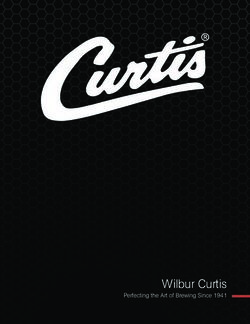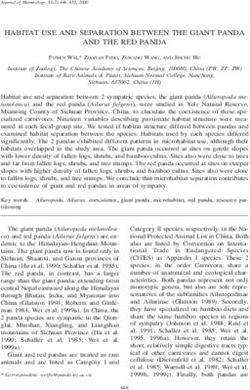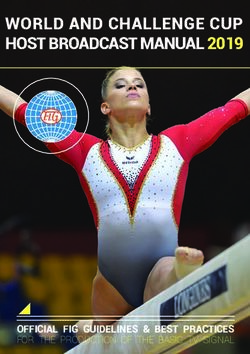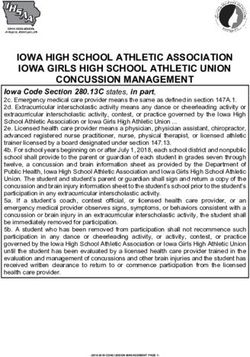Red Hat AMQ 2021.Q3 Using the AMQ JavaScript Client - For Use with AMQ Clients 2.10
←
→
Page content transcription
If your browser does not render page correctly, please read the page content below
Red Hat AMQ 2021.Q3
Using the AMQ JavaScript Client
For Use with AMQ Clients 2.10
Last Updated: 2021-08-24Red Hat AMQ 2021.Q3 Using the AMQ JavaScript Client For Use with AMQ Clients 2.10
Legal Notice
Copyright © 2021 Red Hat, Inc.
The text of and illustrations in this document are licensed by Red Hat under a Creative Commons
Attribution–Share Alike 3.0 Unported license ("CC-BY-SA"). An explanation of CC-BY-SA is
available at
http://creativecommons.org/licenses/by-sa/3.0/
. In accordance with CC-BY-SA, if you distribute this document or an adaptation of it, you must
provide the URL for the original version.
Red Hat, as the licensor of this document, waives the right to enforce, and agrees not to assert,
Section 4d of CC-BY-SA to the fullest extent permitted by applicable law.
Red Hat, Red Hat Enterprise Linux, the Shadowman logo, the Red Hat logo, JBoss, OpenShift,
Fedora, the Infinity logo, and RHCE are trademarks of Red Hat, Inc., registered in the United States
and other countries.
Linux ® is the registered trademark of Linus Torvalds in the United States and other countries.
Java ® is a registered trademark of Oracle and/or its affiliates.
XFS ® is a trademark of Silicon Graphics International Corp. or its subsidiaries in the United States
and/or other countries.
MySQL ® is a registered trademark of MySQL AB in the United States, the European Union and
other countries.
Node.js ® is an official trademark of Joyent. Red Hat is not formally related to or endorsed by the
official Joyent Node.js open source or commercial project.
The OpenStack ® Word Mark and OpenStack logo are either registered trademarks/service marks
or trademarks/service marks of the OpenStack Foundation, in the United States and other
countries and are used with the OpenStack Foundation's permission. We are not affiliated with,
endorsed or sponsored by the OpenStack Foundation, or the OpenStack community.
All other trademarks are the property of their respective owners.
Abstract
This guide describes how to install and configure the client, run hands-on examples, and use your
client with other AMQ components.Table of Contents
Table of Contents
. . . . . . . . . .OPEN
MAKING . . . . . . SOURCE
. . . . . . . . . .MORE
. . . . . . .INCLUSIVE
. . . . . . . . . . . . . . . . . . . . . . . . . . . . . . . . . . . . . . . . . . . . . . . . . . . . . . . . . . . . . . . . . . . . . . . . . . . .4. . . . . . . . . . . . .
.CHAPTER
. . . . . . . . . . 1.. .OVERVIEW
. . . . . . . . . . . . . . . . . . . . . . . . . . . . . . . . . . . . . . . . . . . . . . . . . . . . . . . . . . . . . . . . . . . . . . . . . . . . . . . . . . . . . . . . . . . . . . . . 5. . . . . . . . . . . . .
1.1. KEY FEATURES 5
1.2. SUPPORTED STANDARDS AND PROTOCOLS 5
1.3. SUPPORTED CONFIGURATIONS 5
1.4. TERMS AND CONCEPTS 5
1.5. DOCUMENT CONVENTIONS 6
The sudo command 6
File paths 6
Variable text 6
.CHAPTER
. . . . . . . . . . 2.
. . INSTALLATION
. . . . . . . . . . . . . . . . . . . . . . . . . . . . . . . . . . . . . . . . . . . . . . . . . . . . . . . . . . . . . . . . . . . . . . . . . . . . . . . . . . . . . . . . . . . . . . . . 8. . . . . . . . . . . . .
2.1. PREREQUISITES 8
2.2. INSTALLING ON RED HAT ENTERPRISE LINUX 8
2.3. INSTALLING ON MICROSOFT WINDOWS 8
2.4. PREPARING THE LIBRARY FOR USE IN BROWSERS 9
. . . . . . . . . . . 3.
CHAPTER . . GETTING
. . . . . . . . . . .STARTED
. . . . . . . . . . . . . . . . . . . . . . . . . . . . . . . . . . . . . . . . . . . . . . . . . . . . . . . . . . . . . . . . . . . . . . . . . . . . . . . . . . . . 10
..............
3.1. PREREQUISITES 10
3.2. RUNNING HELLO WORLD ON RED HAT ENTERPRISE LINUX 10
3.3. RUNNING HELLO WORLD ON MICROSOFT WINDOWS 10
.CHAPTER
. . . . . . . . . . 4.
. . .EXAMPLES
. . . . . . . . . . . . . . . . . . . . . . . . . . . . . . . . . . . . . . . . . . . . . . . . . . . . . . . . . . . . . . . . . . . . . . . . . . . . . . . . . . . . . . . . . . . . . . .11. . . . . . . . . . . . .
4.1. SENDING MESSAGES 11
Running the example 12
4.2. RECEIVING MESSAGES 12
Running the example 13
. . . . . . . . . . . 5.
CHAPTER . . USING
. . . . . . . .THE
. . . . .API
. . . . . . . . . . . . . . . . . . . . . . . . . . . . . . . . . . . . . . . . . . . . . . . . . . . . . . . . . . . . . . . . . . . . . . . . . . . . . . . . . . 14
..............
5.1. HANDLING MESSAGING EVENTS 14
5.2. ACCESSING EVENT-RELATED OBJECTS 14
5.3. CREATING A CONTAINER 14
5.4. SETTING THE CONTAINER IDENTITY 15
. . . . . . . . . . . 6.
CHAPTER . . .NETWORK
. . . . . . . . . . .CONNECTIONS
. . . . . . . . . . . . . . . . . . . . . . . . . . . . . . . . . . . . . . . . . . . . . . . . . . . . . . . . . . . . . . . . . . . . . . . . . . . . . . . . . . . 16
..............
6.1. CREATING OUTGOING CONNECTIONS 16
6.2. CONFIGURING RECONNECT 16
6.3. CONFIGURING FAILOVER 17
6.4. ACCEPTING INCOMING CONNECTIONS 17
.CHAPTER
. . . . . . . . . . 7.
. . SECURITY
. . . . . . . . . . . . . . . . . . . . . . . . . . . . . . . . . . . . . . . . . . . . . . . . . . . . . . . . . . . . . . . . . . . . . . . . . . . . . . . . . . . . . . . . . . . . . . . 19
..............
7.1. SECURING CONNECTIONS WITH SSL/TLS 19
7.2. CONNECTING WITH A USER AND PASSWORD 19
7.3. CONFIGURING SASL AUTHENTICATION 19
. . . . . . . . . . . 8.
CHAPTER . . .SENDERS
. . . . . . . . . . AND
. . . . . RECEIVERS
. . . . . . . . . . . . . . . . . . . . . . . . . . . . . . . . . . . . . . . . . . . . . . . . . . . . . . . . . . . . . . . . . . . . . . . . . . . . . . .20
..............
8.1. CREATING QUEUES AND TOPICS ON DEMAND 20
8.2. CREATING DURABLE SUBSCRIPTIONS 21
8.3. CREATING SHARED SUBSCRIPTIONS 21
.CHAPTER
. . . . . . . . . . 9.
. . .ERROR
. . . . . . . HANDLING
. . . . . . . . . . . . . . . . . . . . . . . . . . . . . . . . . . . . . . . . . . . . . . . . . . . . . . . . . . . . . . . . . . . . . . . . . . . . . . . . . . . . . . .23
..............
9.1. HANDLING CONNECTION AND PROTOCOL ERRORS 23
1Red Hat AMQ 2021.Q3 Using the AMQ JavaScript Client
.CHAPTER
. . . . . . . . . . 10.
. . . LOGGING
. . . . . . . . . . . . . . . . . . . . . . . . . . . . . . . . . . . . . . . . . . . . . . . . . . . . . . . . . . . . . . . . . . . . . . . . . . . . . . . . . . . . . . . . . . . . . .24
..............
10.1. CONFIGURING LOGGING 24
10.2. ENABLING PROTOCOL LOGGING 24
.CHAPTER
. . . . . . . . . . 11.
. . .FILE-BASED
. . . . . . . . . . . . .CONFIGURATION
. . . . . . . . . . . . . . . . . . . . . . . . . . . . . . . . . . . . . . . . . . . . . . . . . . . . . . . . . . . . . . . . . . . . . . . . . . . . . . . . .25
..............
11.1. FILE LOCATIONS 25
11.2. THE FILE FORMAT 25
11.3. CONFIGURATION OPTIONS 26
.CHAPTER
. . . . . . . . . . 12.
. . . INTEROPERABILITY
. . . . . . . . . . . . . . . . . . . . . . . . . . . . . . . . . . . . . . . . . . . . . . . . . . . . . . . . . . . . . . . . . . . . . . . . . . . . . . . . . . . . . . . . . . . . . .27
..............
12.1. INTEROPERATING WITH OTHER AMQP CLIENTS 27
12.2. INTEROPERATING WITH AMQ JMS 31
JMS message types 31
12.3. CONNECTING TO AMQ BROKER 32
12.4. CONNECTING TO AMQ INTERCONNECT 32
.APPENDIX
. . . . . . . . . . .A.
. . USING
. . . . . . . .YOUR
. . . . . . SUBSCRIPTION
. . . . . . . . . . . . . . . . . . . . . . . . . . . . . . . . . . . . . . . . . . . . . . . . . . . . . . . . . . . . . . . . . . . . . . . . . . . . . . . .33
..............
A.1. ACCESSING YOUR ACCOUNT 33
A.2. ACTIVATING A SUBSCRIPTION 33
A.3. DOWNLOADING RELEASE FILES 33
A.4. REGISTERING YOUR SYSTEM FOR PACKAGES 33
.APPENDIX
. . . . . . . . . . .B.
. . USING
. . . . . . . .AMQ
. . . . . BROKER
. . . . . . . . . .WITH
. . . . . .THE
. . . . .EXAMPLES
. . . . . . . . . . . . . . . . . . . . . . . . . . . . . . . . . . . . . . . . . . . . . . . . . . . . . . . . . . . .35
..............
B.1. INSTALLING THE BROKER 35
B.2. STARTING THE BROKER 35
B.3. CREATING A QUEUE 35
B.4. STOPPING THE BROKER 35
2Table of Contents
3Red Hat AMQ 2021.Q3 Using the AMQ JavaScript Client
MAKING OPEN SOURCE MORE INCLUSIVE
Red Hat is committed to replacing problematic language in our code, documentation, and web
properties. We are beginning with these four terms: master, slave, blacklist, and whitelist. Because of the
enormity of this endeavor, these changes will be implemented gradually over several upcoming releases.
For more details, see our CTO Chris Wright’s message .
4CHAPTER 1. OVERVIEW
CHAPTER 1. OVERVIEW
AMQ JavaScript is a library for developing messaging applications. It enables you to write JavaScript
applications that send and receive AMQP messages.
AMQ JavaScript is part of AMQ Clients, a suite of messaging libraries supporting multiple languages
and platforms. For an overview of the clients, see AMQ Clients Overview. For information about this
release, see AMQ Clients 2.10 Release Notes .
AMQ JavaScript is based on the Rhea messaging library. For detailed API documentation, see the AMQ
JavaScript API reference.
1.1. KEY FEATURES
An event-driven API that simplifies integration with existing applications
SSL/TLS for secure communication
Flexible SASL authentication
Automatic reconnect and failover
Seamless conversion between AMQP and language-native data types
Access to all the features and capabilities of AMQP 1.0
1.2. SUPPORTED STANDARDS AND PROTOCOLS
AMQ JavaScript supports the following industry-recognized standards and network protocols:
Version 1.0 of the Advanced Message Queueing Protocol (AMQP)
Versions 1.0, 1.1, 1.2, and 1.3 of the Transport Layer Security (TLS) protocol, the successor to SSL
Simple Authentication and Security Layer (SASL) mechanisms ANONYMOUS, PLAIN, and
EXTERNAL
Modern TCP with IPv6
1.3. SUPPORTED CONFIGURATIONS
Refer to Red Hat AMQ 7 Supported Configurations on the Red Hat Customer Portal for current
information regarding AMQ JavaScript supported configurations.
1.4. TERMS AND CONCEPTS
This section introduces the core API entities and describes how they operate together.
Table 1.1. API terms
Entity Description
Container A top-level container of connections.
5Red Hat AMQ 2021.Q3 Using the AMQ JavaScript Client
Entity Description
Connection A channel for communication between two peers on a network. It contains
sessions.
Session A context for sending and receiving messages. It contains senders and receivers.
Sender A channel for sending messages to a target. It has a target.
Receiver A channel for receiving messages from a source. It has a source.
Source A named point of origin for messages.
Target A named destination for messages.
Message An application-specific piece of information.
Delivery A message transfer.
AMQ JavaScript sends and receives messages. Messages are transferred between connected peers
over senders and receivers. Senders and receivers are established over sessions. Sessions are
established over connections. Connections are established between two uniquely identified containers.
Though a connection can have multiple sessions, often this is not needed. The API allows you to ignore
sessions unless you require them.
A sending peer creates a sender to send messages. The sender has a target that identifies a queue or
topic at the remote peer. A receiving peer creates a receiver to receive messages. The receiver has a
source that identifies a queue or topic at the remote peer.
The sending of a message is called a delivery. The message is the content sent, including all metadata
such as headers and annotations. The delivery is the protocol exchange associated with the transfer of
that content.
To indicate that a delivery is complete, either the sender or the receiver settles it. When the other side
learns that it has been settled, it will no longer communicate about that delivery. The receiver can also
indicate whether it accepts or rejects the message.
1.5. DOCUMENT CONVENTIONS
The sudo command
In this document, sudo is used for any command that requires root privileges. Exercise caution when
using sudo because any changes can affect the entire system. For more information about sudo, see
Using the sudo command .
File paths
In this document, all file paths are valid for Linux, UNIX, and similar operating systems (for example,
/home/andrea). On Microsoft Windows, you must use the equivalent Windows paths (for example,
C:\Users\andrea).
Variable text
This document contains code blocks with variables that you must replace with values specific to your
6CHAPTER 1. OVERVIEW
This document contains code blocks with variables that you must replace with values specific to your
environment. Variable text is enclosed in arrow braces and styled as italic monospace. For example, in
the following command, replace with the value for your environment:
$ cd
7Red Hat AMQ 2021.Q3 Using the AMQ JavaScript Client
CHAPTER 2. INSTALLATION
This chapter guides you through the steps to install AMQ JavaScript in your environment.
2.1. PREREQUISITES
You must have a subscription to access AMQ release files and repositories.
To use AMQ JavaScript, you must install Node.js in your environment. See the Node.js website
for more information.
AMQ JavaScript depends on the Node.js debug module. See the npm page for installation
instructions.
2.2. INSTALLING ON RED HAT ENTERPRISE LINUX
Procedure
1. Open a browser and log in to the Red Hat Customer Portal Product Downloads page at
access.redhat.com/downloads.
2. Locate the Red Hat AMQ Clients entry in the INTEGRATION AND AUTOMATION category.
3. Click Red Hat AMQ Clients. The Software Downloads page opens.
4. Download the AMQ Clients 2.10.0 JavaScript .zip file.
5. Use the unzip command to extract the file contents into a directory of your choosing.
$ unzip amq-clients-2.10.0-javascript.zip
When you extract the contents of the .zip file, a directory named amq-clients-2.10.0-javascript is
created. This is the top-level directory of the installation and is referred to as throughout
this document.
To configure your environment to use the installed library, add the node_modules directory to the
NODE_PATH environment variable.
$ cd amq-clients-2.10.0-javascript
$ export NODE_PATH=$PWD/node_modules:$NODE_PATH
To make this configuration take effect for all new console sessions, set NODE_PATH in your
$HOME/.bashrc file.
To test your installation, use the following command. It prints OK to the console if it successfully imports
the installed library.
$ node -e 'require("rhea")' && echo OK
OK
2.3. INSTALLING ON MICROSOFT WINDOWS
8CHAPTER 2. INSTALLATION
Procedure
1. Open a browser and log in to the Red Hat Customer Portal Product Downloads page at
access.redhat.com/downloads.
2. Locate the Red Hat AMQ Clients entry in the INTEGRATION AND AUTOMATION category.
3. Click Red Hat AMQ Clients. The Software Downloads page opens.
4. Download the AMQ Clients 2.10.0 JavaScript .zip file.
5. Extract the file contents into a directory of your choosing by right-clicking on the zip file and
selecting Extract All.
When you extract the contents of the .zip file, a directory named amq-clients-2.10.0-javascript is
created. This is the top-level directory of the installation and is referred to as throughout
this document.
To configure your environment to use the installed library, add the node_modules directory to the
NODE_PATH environment variable.
$ cd amq-clients-2.10.0-javascript
$ set NODE_PATH=%cd%\node_modules;%NODE_PATH%
2.4. PREPARING THE LIBRARY FOR USE IN BROWSERS
AMQ JavaScript can run inside a web browser. To create a browser-compatible version of the library,
use the npm run browserify command.
$ cd amq-clients-2.10.0-javascript/node_modules/rhea
$ npm install
$ npm run browserify
This produces a file named rhea.js that can be used in browser-based applications.
9Red Hat AMQ 2021.Q3 Using the AMQ JavaScript Client
CHAPTER 3. GETTING STARTED
This chapter guides you through the steps to set up your environment and run a simple messaging
program.
3.1. PREREQUISITES
You must complete the installation procedure for your environment.
You must have an AMQP 1.0 message broker listening for connections on interface localhost
and port 5672. It must have anonymous access enabled. For more information, see Starting the
broker.
You must have a queue named examples. For more information, see Creating a queue .
3.2. RUNNING HELLO WORLD ON RED HAT ENTERPRISE LINUX
The Hello World example creates a connection to the broker, sends a message containing a greeting to
the examples queue, and receives it back. On success, it prints the received message to the console.
Change to the examples directory and run the helloworld.js example.
$ cd /node_modules/rhea/examples
$ node helloworld.js
Hello World!
3.3. RUNNING HELLO WORLD ON MICROSOFT WINDOWS
The Hello World example creates a connection to the broker, sends a message containing a greeting to
the examples queue, and receives it back. On success, it prints the received message to the console.
Change to the examples directory and run the helloworld.js example.
> cd /node_modules/rhea/examples
> node helloworld.js
Hello World!
10CHAPTER 4. EXAMPLES
CHAPTER 4. EXAMPLES
This chapter demonstrates the use of AMQ JavaScript through example programs.
For more examples, see the AMQ JavaScript example suite and the Rhea examples.
4.1. SENDING MESSAGES
This client program connects to a server using , creates a sender for target
, sends a message containing , closes the connection, and exits.
Example: Sending messages
"use strict";
var rhea = require("rhea");
var url = require("url");
if (process.argv.length !== 5) {
console.error("Usage: send.js ");
process.exit(1);
}
var conn_url = url.parse(process.argv[2]);
var address = process.argv[3];
var message_body = process.argv[4];
var container = rhea.create_container();
container.on("sender_open", function (event) {
console.log("SEND: Opened sender for target address '" +
event.sender.target.address + "'");
});
container.on("sendable", function (event) {
var message = {
body: message_body
};
event.sender.send(message);
console.log("SEND: Sent message '" + message.body + "'");
event.sender.close();
event.connection.close();
});
var opts = {
host: conn_url.hostname,
port: conn_url.port || 5672,
// To connect with a user and password:
// username: "",
// password: "",
};
11Red Hat AMQ 2021.Q3 Using the AMQ JavaScript Client
var conn = container.connect(opts);
conn.open_sender(address);
Running the example
To run the example program, copy it to a local file and invoke it using the node command. For more
information, see Chapter 3, Getting started.
$ node send.js amqp://localhost queue1 hello
4.2. RECEIVING MESSAGES
This client program connects to a server using , creates a receiver for source
, and receives messages until it is terminated or it reaches messages.
Example: Receiving messages
"use strict";
var rhea = require("rhea");
var url = require("url");
if (process.argv.length !== 4 && process.argv.length !== 5) {
console.error("Usage: receive.js []");
process.exit(1);
}
var conn_url = url.parse(process.argv[2]);
var address = process.argv[3];
var desired = 0;
var received = 0;
if (process.argv.length === 5) {
desired = parseInt(process.argv[4]);
}
var container = rhea.create_container();
container.on("receiver_open", function (event) {
console.log("RECEIVE: Opened receiver for source address '" +
event.receiver.source.address + "'");
});
container.on("message", function (event) {
var message = event.message;
console.log("RECEIVE: Received message '" + message.body + "'");
received++;
if (received == desired) {
event.receiver.close();
event.connection.close();
}
12CHAPTER 4. EXAMPLES
});
var opts = {
host: conn_url.hostname,
port: conn_url.port || 5672,
// To connect with a user and password:
// username: "",
// password: "",
};
var conn = container.connect(opts);
conn.open_receiver(address);
Running the example
To run the example program, copy it to a local file and invoke it using the python command. For more
information, see Chapter 3, Getting started.
$ node receive.js amqp://localhost queue1
13Red Hat AMQ 2021.Q3 Using the AMQ JavaScript Client
CHAPTER 5. USING THE API
For more information, see the AMQ JavaScript API reference and AMQ JavaScript example suite .
5.1. HANDLING MESSAGING EVENTS
AMQ JavaScript is an asynchronous event-driven API. To define how the application handles events, the
user registers event-handling functions on the container object. These functions are then called as
network activity or timers trigger new events.
Example: Handling messaging events
var rhea = require("rhea");
var container = rhea.create_container();
container.on("sendable", function (event) {
console.log("A message can be sent");
});
container.on("message", function (event) {
console.log("A message is received");
});
These are only a few common-case events. The full set is documented in the AMQ JavaScript API
reference.
5.2. ACCESSING EVENT-RELATED OBJECTS
The event argument has attributes for accessing the object the event is regarding. For example, the
connection_open event sets the event connection attribute.
In addition to the primary object for the event, all objects that form the context for the event are set as
well. Attributes with no relevance to a particular event are null.
Example: Accessing event-related objects
event.container
event.connection
event.session
event.sender
event.receiver
event.delivery
event.message
5.3. CREATING A CONTAINER
The container is the top-level API object. It is the entry point for creating connections, and it is
responsible for running the main event loop. It is often constructed with a global event handler.
Example: Creating a container
var rhea = require("rhea");
var container = rhea.create_container();
14CHAPTER 5. USING THE API
5.4. SETTING THE CONTAINER IDENTITY
Each container instance has a unique identity called the container ID. When AMQ JavaScript makes a
network connection, it sends the container ID to the remote peer. To set the container ID, pass the id
option to the create_container method.
Example: Setting the container identity
var container = rhea.create_container({id: "job-processor-3"});
If the user does not set the ID, the library will generate a UUID when the container is constucted.
15Red Hat AMQ 2021.Q3 Using the AMQ JavaScript Client
CHAPTER 6. NETWORK CONNECTIONS
6.1. CREATING OUTGOING CONNECTIONS
To connect to a remote server, pass connection options containing the host and port to the
container.connect() method.
Example: Creating outgoing connections
container.on("connection_open", function (event) {
console.log("Connection " + event.connection + " is open");
});
var opts = {
host: "example.com",
port: 5672
};
container.connect(opts);
The default host is localhost. The default port is 5672.
For information about creating secure connections, Chapter 7, Security.
6.2. CONFIGURING RECONNECT
Reconnect allows a client to recover from lost connections. It is used to ensure that the components in a
distributed system reestablish communication after temporary network or component failures.
AMQ JavaScript enables reconnect by default. If a connection attempt fails, the client will try again after
a brief delay. The delay increases exponentially for each new attempt, up to a default maximum of 60
seconds.
To disable reconnect, set the reconnect connection option to false.
Example: Disabling reconnect
var opts = {
host: "example.com",
reconnect: false
};
container.connect(opts);
To control the delays between connection attempts, set the initial_reconnect_delay and
max_reconnect_delay connection options. Delay options are specified in milliseconds.
To limit the number of reconnect attempts, set the reconnect_limit option.
Example: Configuring reconnect
var opts = {
host: "example.com",
16CHAPTER 6. NETWORK CONNECTIONS
initial_reconnect_delay: 100,
max_reconnect_delay: 60 * 1000,
reconnect_limit: 10
};
container.connect(opts);
6.3. CONFIGURING FAILOVER
AMQ JavaScript allows you to configure alternate connection endpoints programatically.
To specify multiple connection endpoints, define a function that returns new connection options and
pass the function in the connection_details option. The function is called once for each connection
attempt.
Example: Configuring failover
var hosts = ["alpha.example.com", "beta.example.com"];
var index = -1;
function failover_fn() {
index += 1;
if (index == hosts.length) index = 0;
return {host: hosts[index].hostname};
};
var opts = {
host: "example.com",
connection_details: failover_fn
}
container.connect(opts);
This example implements repeating round-robin failover for a list of hosts. You can use this interface to
implement your own failover behavior.
6.4. ACCEPTING INCOMING CONNECTIONS
AMQ JavaScript can accept inbound network connections, enabling you to build custom messaging
servers.
To start listening for connections, use the container.listen() method with options containing the local
host address and port to listen on.
Example: Accepting incoming connections
container.on("connection_open", function (event) {
console.log("New incoming connection " + event.connection);
});
var opts = {
host: "0.0.0.0",
17Red Hat AMQ 2021.Q3 Using the AMQ JavaScript Client
port: 5672
};
container.listen(opts);
The special IP address 0.0.0.0 listens on all available IPv4 interfaces. To listen on all IPv6 interfaces, use
[::0].
For more information, see the server receive.js example .
18CHAPTER 7. SECURITY
CHAPTER 7. SECURITY
7.1. SECURING CONNECTIONS WITH SSL/TLS
AMQ JavaScript uses SSL/TLS to encrypt communication between clients and servers.
To connect to a remote server with SSL/TLS, set the transport connection option to tls.
Example: Enabling SSL/TLS
var opts = {
host: "example.com",
port: 5671,
transport: "tls"
};
container.connect(opts);
NOTE
By default, the client will reject connections to servers with untrusted certificates. This is
sometimes the case in test environments. To bypass certificate authorization, set the
rejectUnauthorized connection option to false. Be aware that this compromises the
security of your connection.
7.2. CONNECTING WITH A USER AND PASSWORD
AMQ JavaScript can authenticate connections with a user and password.
To specify the credentials used for authentication, set the username and password connection
options.
Example: Connecting with a user and password
var opts = {
host: "example.com",
username: "alice",
password: "secret"
};
container.connect(opts);
7.3. CONFIGURING SASL AUTHENTICATION
AMQ JavaScript uses the SASL protocol to perform authentication. SASL can use a number of different
authentication mechanisms. When two network peers connect, they exchange their allowed mechanisms,
and the strongest mechanism allowed by both is selected.
AMQ JavaScript enables SASL mechanisms based on the presence of user and password information. If
the user and password are both specified, PLAIN is used. If only a user is specified, ANONYMOUS is
used. If neither is specified, SASL is disabled.
19Red Hat AMQ 2021.Q3 Using the AMQ JavaScript Client
CHAPTER 8. SENDERS AND RECEIVERS
The client uses sender and receiver links to represent channels for delivering messages. Senders and
receivers are unidirectional, with a source end for the message origin, and a target end for the message
destination.
Sources and targets often point to queues or topics on a message broker. Sources are also used to
represent subscriptions.
8.1. CREATING QUEUES AND TOPICS ON DEMAND
Some message servers support on-demand creation of queues and topics. When a sender or receiver is
attached, the server uses the sender target address or the receiver source address to create a queue or
topic with a name matching the address.
The message server typically defaults to creating either a queue (for one-to-one message delivery) or a
topic (for one-to-many message delivery). The client can indicate which it prefers by setting the queue
or topic capability on the source or target.
To select queue or topic semantics, follow these steps:
1. Configure your message server for automatic creation of queues and topics. This is often the
default configuration.
2. Set either the queue or topic capability on your sender target or receiver source, as in the
examples below.
Example: Sending to a queue created on demand
var conn = container.connect({host: "example.com"});
var sender_opts = {
target: {
address: "jobs",
capabilities: ["queue"]
}
}
conn.open_sender(sender_opts);
Example: Receiving from a topic created on demand
var conn = container.connect({host: "example.com"});
var receiver_opts = {
source: {
address: "notifications",
capabilities: ["topic"]
}
}
conn.open_receiver(receiver_opts);
For more details, see the following examples:
20CHAPTER 8. SENDERS AND RECEIVERS
queue-send.js
queue-receive.js
topic-send.js
topic-receive.js
8.2. CREATING DURABLE SUBSCRIPTIONS
A durable subscription is a piece of state on the remote server representing a message receiver.
Ordinarily, message receivers are discarded when a client closes. However, because durable
subscriptions are persistent, clients can detach from them and then re-attach later. Any messages
received while detached are available when the client re-attaches.
Durable subscriptions are uniquely identified by combining the client container ID and receiver name to
form a subscription ID. These must have stable values so that the subscription can be recovered.
1. Set the connection container ID to a stable value, such as client-1:
var container = rhea.create_container({id: "client-1"});
2. Create a receiver with a stable name, such as sub-1, and configure the receiver source for
durability by setting the durable and expiry_policy properties:
var receiver_opts = {
source: {
address: "notifications",
name: "sub-1",
durable: 2,
expiry_policy: "never"
}
}
conn.open_receiver(receiver_opts);
To detach from a subscription, use the receiver.detach() method. To terminate the subscription, use
the receiver.close() method.
For more information, see the durable-subscribe.js example .
8.3. CREATING SHARED SUBSCRIPTIONS
A shared subscription is a piece of state on the remote server representing one or more message
receivers. Because it is shared, multiple clients can consume from the same stream of messages.
The client configures a shared subscription by setting the shared capability on the receiver source.
Shared subscriptions are uniquely identified by combining the client container ID and receiver name to
form a subscription ID. These must have stable values so that multiple client processes can locate the
same subscription. If the global capability is set in addition to shared, the receiver name alone is used to
identify the subscription.
To create a durable subscription, follow these steps:
21Red Hat AMQ 2021.Q3 Using the AMQ JavaScript Client
1. Set the connection container ID to a stable value, such as client-1:
var container = rhea.create_container({id: "client-1"});
2. Create a receiver with a stable name, such as sub-1, and configure the receiver source for
sharing by setting the shared capability:
var receiver_opts = {
source: {
address: "notifications",
name: "sub-1",
capabilities: ["shared"]
}
}
conn.open_receiver(receiver_opts);
To detach from a subscription, use the receiver.detach() method. To terminate the subscription, use
the receiver.close() method.
For more information, see the shared-subscribe.js example .
22CHAPTER 9. ERROR HANDLING
CHAPTER 9. ERROR HANDLING
Errors in AMQ JavaScript can be handled by intercepting named events corresponding to AMQP
protocol or connection errors.
9.1. HANDLING CONNECTION AND PROTOCOL ERRORS
You can handle protocol-level errors by intercepting the following events:
connection_error
session_error
sender_error
receiver_error
protocol_error
error
These events are fired whenever there is an error condition with the specific object that is in the event.
After calling the error handler, the corresponding _close handler is also called.
The event argument has an error attribute for accessing the error object.
Example: Handling errors
container.on("error", function (event) {
console.log("An error!", event.error);
});
NOTE
Because the close handlers are called in the event of any error, only the error itself needs
to be handled within the error handler. Resource cleanup can be managed by close
handlers. If there is no error handling that is specific to a particular object, it is typical to
handle the general error event and not have a more specific handler.
NOTE
When reconnect is enabled and the remote server closes a connection with the
amqp:connection:forced condition, the client does not treat it as an error and thus does
not fire the connection_error event. The client instead begins the reconnection process.
23Red Hat AMQ 2021.Q3 Using the AMQ JavaScript Client
CHAPTER 10. LOGGING
10.1. CONFIGURING LOGGING
AMQ JavaScript uses the JavaScript debug module to implement logging.
For example, to enable detailed client logging, set the DEBUG environment variable to rhea*:
Example: Enabling detailed logging
$ export DEBUG=rhea*
$
10.2. ENABLING PROTOCOL LOGGING
The client can log AMQP protocol frames to the console. This data is often critical when diagnosing
problems.
To enable protocol logging, set the DEBUG environment variable to rhea:frames:
Example: Enabling protocol logging
$ export DEBUG=rhea:frames
$
24CHAPTER 11. FILE-BASED CONFIGURATION
CHAPTER 11. FILE-BASED CONFIGURATION
AMQ JavaScript can read the configuration options used to establish connections from a local file
named connect.json. This enables you to configure connections in your application at the time of
deployment.
The library attempts to read the file when the application calls the container connect method without
supplying any connection options.
11.1. FILE LOCATIONS
If set, AMQ JavaScript uses the value of the MESSAGING_CONNECT_FILE environment variable to
locate the configuration file.
If MESSAGING_CONNECT_FILE is not set, AMQ JavaScript searches for a file named connect.json
at the following locations and in the order shown. It stops at the first match it encounters.
On Linux:
1. $PWD/connect.json, where $PWD is the current working directory of the client process
2. $HOME/.config/messaging/connect.json, where $HOME is the current user home directory
3. /etc/messaging/connect.json
On Windows:
1. %cd%/connect.json, where %cd% is the current working directory of the client process
If no connect.json file is found, the library uses default values for all options.
11.2. THE FILE FORMAT
The connect.json file contains JSON data, with additional support for JavaScript comments.
All of the configuration attributes are optional or have default values, so a simple example need only
provide a few details:
Example: A simple connect.json file
{
"host": "example.com",
"user": "alice",
"password": "secret"
}
SASL and SSL/TLS options are nested under "sasl" and "tls" namespaces:
Example: A connect.json file with SASL and SSL/TLS options
{
"host": "example.com",
"user": "ortega",
"password": "secret",
25Red Hat AMQ 2021.Q3 Using the AMQ JavaScript Client
"sasl": {
"mechanisms": ["SCRAM-SHA-1", "SCRAM-SHA-256"]
},
"tls": {
"cert": "/home/ortega/cert.pem",
"key": "/home/ortega/key.pem"
}
}
11.3. CONFIGURATION OPTIONS
The option keys containing a dot (.) represent attributes nested inside a namespace.
Table 11.1. Configuration options in connect.json
Key Value type Default Description
value
scheme string "amqps" "amqp" for cleartext or "amqps" for SSL/TLS
host string "localhost" The hostname or IP address of the remote host
port string or "amqps" A port number or port literal
number
user string None The user name for authentication
password string None The password for authentication
sasl.mechanism list or string None A JSON list of enabled SASL mechanisms. A bare
s (system string represents one mechanism. If none are
defaults) specified, the client uses the default mechanisms
provided by the system.
sasl.allow_insec boolean false Enable mechanisms that send cleartext passwords
ure
tls.cert string None The filename or database ID of the client
certificate
tls.key string None The filename or database ID of the private key for
the client certificate
tls.ca string None The filename, directory, or database ID of the CA
certificate
tls.verify boolean true Require a valid server certificate with a matching
hostname
26CHAPTER 12. INTEROPERABILITY
CHAPTER 12. INTEROPERABILITY
This chapter discusses how to use AMQ JavaScript in combination with other AMQ components. For an
overview of the compatibility of AMQ components, see the product introduction.
12.1. INTEROPERATING WITH OTHER AMQP CLIENTS
AMQP messages are composed using the AMQP type system. This common format is one of the
reasons AMQP clients in different languages are able to interoperate with each other.
When sending messages, AMQ JavaScript automatically converts language-native types to AMQP-
encoded data. When receiving messages, the reverse conversion takes place.
NOTE
More information about AMQP types is available at the interactive type reference
maintained by the Apache Qpid project.
Table 12.1. AMQP types
AMQP type Description
null An empty value
boolean A true or false value
char A single Unicode character
string A sequence of Unicode characters
binary A sequence of bytes
byte A signed 8-bit integer
short A signed 16-bit integer
int A signed 32-bit integer
long A signed 64-bit integer
ubyte An unsigned 8-bit integer
ushort An unsigned 16-bit integer
uint An unsigned 32-bit integer
ulong An unsigned 64-bit integer
float A 32-bit floating point number
27Red Hat AMQ 2021.Q3 Using the AMQ JavaScript Client
AMQP type Description
double A 64-bit floating point number
array A sequence of values of a single type
list A sequence of values of variable type
map A mapping from distinct keys to values
uuid A universally unique identifier
symbol A 7-bit ASCII string from a constrained domain
timestamp An absolute point in time
JavaScript has fewer native types than AMQP can encode. To send messages containing specific AMQP
types, use the wrap_ functions from the rhea/types.js module.
Table 12.2. AMQ JavaScript types before encoding and after decoding
AMQP type AMQ JavaScript type before encoding AMQ JavaScript type after decoding
null null null
boolean boolean boolean
char wrap_char(number) number
string string string
binary wrap_binary(string) string
byte wrap_byte(number) number
short wrap_short(number) number
int wrap_int(number) number
long wrap_long(number) number
ubyte wrap_ubyte(number) number
ushort wrap_ushort(number) number
uint wrap_uint(number) number
28CHAPTER 12. INTEROPERABILITY
AMQP type AMQ JavaScript type before encoding AMQ JavaScript type after decoding
ulong wrap_ulong(number) number
float wrap_float(number) number
double wrap_double(number) number
array wrap_array(Array, code) Array
list wrap_list(Array) Array
map wrap_map(object) object
uuid wrap_uuid(number) number
symbol wrap_symbol(string) string
timestamp wrap_timestamp(number) number
Table 12.3. AMQ JavaScript and other AMQ client types (1 of 2)
AMQ JavaScript type before encoding AMQ C++ type AMQ .NET type
null nullptr null
boolean bool System.Boolean
wrap_char(number) wchar_t System.Char
string std::string System.String
wrap_binary(string) proton::binary System.Byte[]
wrap_byte(number) int8_t System.SByte
wrap_short(number) int16_t System.Int16
wrap_int(number) int32_t System.Int32
wrap_long(number) int64_t System.Int64
wrap_ubyte(number) uint8_t System.Byte
wrap_ushort(number) uint16_t System.UInt16
29Red Hat AMQ 2021.Q3 Using the AMQ JavaScript Client
AMQ JavaScript type before encoding AMQ C++ type AMQ .NET type
wrap_uint(number) uint32_t System.UInt32
wrap_ulong(number) uint64_t System.UInt64
wrap_float(number) float System.Single
wrap_double(number) double System.Double
wrap_array(Array, code) - -
wrap_list(Array) std::vector Amqp.List
wrap_map(object) std::map Amqp.Map
wrap_uuid(number) proton::uuid System.Guid
wrap_symbol(string) proton::symbol Amqp.Symbol
wrap_timestamp(number) proton::timestamp System.DateTime
Table 12.4. AMQ JavaScript and other AMQ client types (2 of 2)
AMQ JavaScript type before encoding AMQ Python type AMQ Ruby type
null None nil
boolean bool true, false
wrap_char(number) unicode String
string unicode String
wrap_binary(string) bytes String
wrap_byte(number) int Integer
wrap_short(number) int Integer
wrap_int(number) long Integer
wrap_long(number) long Integer
wrap_ubyte(number) long Integer
30CHAPTER 12. INTEROPERABILITY
AMQ JavaScript type before encoding AMQ Python type AMQ Ruby type
wrap_ushort(number) long Integer
wrap_uint(number) long Integer
wrap_ulong(number) long Integer
wrap_float(number) float Float
wrap_double(number) float Float
wrap_array(Array, code) proton.Array Array
wrap_list(Array) list Array
wrap_map(object) dict Hash
wrap_uuid(number) - -
wrap_symbol(string) str Symbol
wrap_timestamp(number) long Time
12.2. INTEROPERATING WITH AMQ JMS
AMQP defines a standard mapping to the JMS messaging model. This section discusses the various
aspects of that mapping. For more information, see the AMQ JMS Interoperability chapter.
JMS message types
AMQ JavaScript provides a single message type whose body type can vary. By contrast, the JMS API
uses different message types to represent different kinds of data. The table below indicates how
particular body types map to JMS message types.
For more explicit control of the resulting JMS message type, you can set the x-opt-jms-msg-type
message annotation. See the AMQ JMS Interoperability chapter for more information.
Table 12.5. AMQ JavaScript and JMS message types
AMQ JavaScript body type JMS message type
string TextMessage
null TextMessage
wrap_binary(string) BytesMessage
31Red Hat AMQ 2021.Q3 Using the AMQ JavaScript Client
AMQ JavaScript body type JMS message type
Any other type ObjectMessage
12.3. CONNECTING TO AMQ BROKER
AMQ Broker is designed to interoperate with AMQP 1.0 clients. Check the following to ensure the
broker is configured for AMQP messaging:
Port 5672 in the network firewall is open.
The AMQ Broker AMQP acceptor is enabled. See Default acceptor settings .
The necessary addresses are configured on the broker. See Addresses, Queues, and Topics .
The broker is configured to permit access from your client, and the client is configured to send
the required credentials. See Broker Security.
12.4. CONNECTING TO AMQ INTERCONNECT
AMQ Interconnect works with any AMQP 1.0 client. Check the following to ensure the components are
configured correctly:
Port 5672 in the network firewall is open.
The router is configured to permit access from your client, and the client is configured to send
the required credentials. See Securing network connections.
32APPENDIX A. USING YOUR SUBSCRIPTION
APPENDIX A. USING YOUR SUBSCRIPTION
AMQ is provided through a software subscription. To manage your subscriptions, access your account
at the Red Hat Customer Portal.
A.1. ACCESSING YOUR ACCOUNT
Procedure
1. Go to access.redhat.com.
2. If you do not already have an account, create one.
3. Log in to your account.
A.2. ACTIVATING A SUBSCRIPTION
Procedure
1. Go to access.redhat.com.
2. Navigate to My Subscriptions.
3. Navigate to Activate a subscription and enter your 16-digit activation number.
A.3. DOWNLOADING RELEASE FILES
To access .zip, .tar.gz, and other release files, use the customer portal to find the relevant files for
download. If you are using RPM packages or the Red Hat Maven repository, this step is not required.
Procedure
1. Open a browser and log in to the Red Hat Customer Portal Product Downloads page at
access.redhat.com/downloads.
2. Locate the Red Hat AMQ entries in the INTEGRATION AND AUTOMATION category.
3. Select the desired AMQ product. The Software Downloads page opens.
4. Click the Download link for your component.
A.4. REGISTERING YOUR SYSTEM FOR PACKAGES
To install RPM packages for this product on Red Hat Enterprise Linux, your system must be registered. If
you are using downloaded release files, this step is not required.
Procedure
1. Go to access.redhat.com.
2. Navigate to Registration Assistant.
3. Select your OS version and continue to the next page.
33Red Hat AMQ 2021.Q3 Using the AMQ JavaScript Client
4. Use the listed command in your system terminal to complete the registration.
For more information about registering your system, see one of the following resources:
Red Hat Enterprise Linux 7 - Registering the system and managing subscriptions
Red Hat Enterprise Linux 8 - Registering the system and managing subscriptions
34APPENDIX B. USING AMQ BROKER WITH THE EXAMPLES
APPENDIX B. USING AMQ BROKER WITH THE EXAMPLES
The AMQ JavaScript examples require a running message broker with a queue named examples. Use
the procedures below to install and start the broker and define the queue.
B.1. INSTALLING THE BROKER
Follow the instructions in Getting Started with AMQ Broker to install the broker and create a broker
instance. Enable anonymous access.
The following procedures refer to the location of the broker instance as .
B.2. STARTING THE BROKER
Procedure
1. Use the artemis run command to start the broker.
$ /bin/artemis run
2. Check the console output for any critical errors logged during startup. The broker logs Server
is now live when it is ready.
$ example-broker/bin/artemis run
__ __ ____ ____ _
/\ | \/ |/ __ \ | _ \ ||
/ \ | \ / | | | | | |_) |_ __ ___ | | _____ _ __
/ /\ \ | |\/| | | | | | _Red Hat AMQ 2021.Q3 Using the AMQ JavaScript Client
When you are done running the examples, use the artemis stop command to stop the broker.
$ /bin/artemis stop
Revised on 2021-08-24 14:26:52 UTC
36You can also read