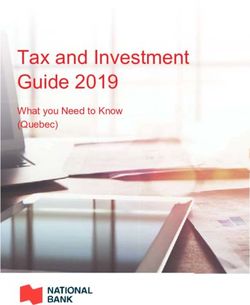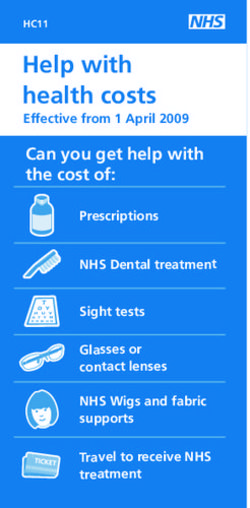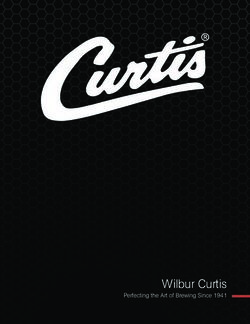Tax Collectors' Instruction Workbook for 2020-21 Budget Requests - Florida Department of Revenue Property Tax Oversight February 2020
←
→
Page content transcription
If your browser does not render page correctly, please read the page content below
Tax Collectors’
Instruction Workbook for
2020-21 Budget Requests
Florida Department of Revenue
Property Tax Oversight
February 2020i
Table of Contents
Foreword ................................................................................................................................ 1
Budget Timetable ................................................................................................................... 2
Budget Submittal Contact Information .................................................................................... 3
Budget Submission Checklist ................................................................................................. 4
General Instructions ............................................................................................................... 5
Instructions to Complete Budget Request for Property Appraisers (Form DR-584) ................ 5
Budget Request for Tax Collectors (Form DR-584).............................................................................. 6
Exhibit A, Schedules I-III, and Exhibit B .......................................................................... 7
Instructions for Exhibit A......................................................................................................... 8
Exhibit A ................................................................................................................................................ 9
Instructions for Schedule I .....................................................................................................10
Justification for Schedule I ....................................................................................................13
Schedule I .......................................................................................................................................... 14
Instructions for Schedule IA ..................................................................................................15
Justification for Schedule IA ..................................................................................................16
Schedule IA ......................................................................................................................................... 18
Instructions for Schedule II ....................................................................................................19
Justification for Schedule II ...................................................................................................20
Schedule II .......................................................................................................................................... 22
Instructions for Schedule III ...................................................................................................24
Justification for Schedule III ..................................................................................................25
Schedule III ......................................................................................................................................... 26
Instructions for Schedule IIIA ................................................................................................27
Schedule IIIA ....................................................................................................................................... 28
Instructions for Exhibit B........................................................................................................29
Exhibit B .............................................................................................................................................. 30
Worksheets and Justification Forms.............................................................................. 31
Instructions for Justification Sheet .........................................................................................32
Justification Sheet ............................................................................................................................... 33
Instructions for Permanent Position Justification ...................................................................34
Permanent Position Justification ......................................................................................................... 35
Instructions for Detail of Vacant Positions .............................................................................36
Detail of Vacant Positions ................................................................................................................... 37
Instruction for Employee Certification Worksheet ..................................................................38
Employee Certification Worksheet ...................................................................................................... 39
Instructions for Contract Worksheet ......................................................................................39
Contract Worksheet ............................................................................................................................ 41
Instructions for Travel Worksheet ..........................................................................................42
Travel Worksheet ................................................................................................................................ 44
Instructions for Postage Worksheet .......................................................................................45
Postage Worksheet ............................................................................................................................. 46
iInstructions for Education Worksheet ....................................................................................47
Education Worksheet .......................................................................................................................... 48
Instructions for Vehicle Inventory Form .................................................................................49
Vehicle Inventory Form ....................................................................................................................... 50
Instructions for Data Processing Purchase Justification ........................................................51
Data Processing Purchase Justification.............................................................................................. 52
Instructions for FTE By Activity Form ....................................................................................53
FTE By Activity Form .......................................................................................................................... 54
Instructions For Summary of Reductions Request ................................................................55
Summary of Reductions Request ....................................................................................................... 56
Summary of Reductions Request Justification Sheet ......................................................................... 57
Budget Amendments and Transfers .............................................................................. 58
Budget Amendment/Transfer (Form DR-404TC): Instructions ...............................................59
Tax Collector Budget Amendment/Transfer (Form DR-404TC) ......................................................... 60
References .................................................................................................................... 62
Florida Statutes ................................................................................................................................... 63
Florida Administrative Rules ............................................................................................................... 63
iiForeword
Section 195.087, Florida Statutes, and Chapter 12D-11, Florida Administrative Code, require
certain tax collectors to submit a budget for their office’s operation to the Department of
Revenue. This budget is due by August 1 of each year. The Department is responsible for
reviewing your budget request and may amend or change the request as necessary so the
budget will be neither inadequate nor excessive.
The Property Tax Oversight (PTO) program has developed this budget instruction workbook to
assist you in preparing your Budget Request for Tax Collectors (Form DR-584).
Page 1 of 63Budget Timetable
Section 195.087, F.S.
August 1 Budget is due to the Department and your board of county commissioners
(BCC)
September 15 Tentative budget approval is due back to the tax collector (TC) with notice
to your BCC
September 15 to 30 Additional information from either the TC or the BCC is due to the
Department
September 30 The Department sends final budget approval to the TC with notice to the
BCC
Close of fiscal year. Prepare and submit any necessary transfers for the
current operating budget to the Department.
October 1 Budget becomes operational
November 30 Deadline for submitting end-of-year adjustments
Page 2 of 63Budget Submittal Contact Information
If you are emailing budgets, please send them only to PTO_Budget@floridarevenue.com.
• Submit your budget in Excel (.xls) format. PDF (.pdf) is also an acceptable
submission format.
• Do not send zipped files.
• You do not need to mail an additional hard copy. The electronic copy is sufficient.
If you are mailing budgets, please send them only to:
Department of Revenue
Property Tax Oversight Program
Budget Office
P.O. Box 3000
Tallahassee, Florida 32315-3000
*Please do not bind or staple your budget packet.
Budget Analyst Contact Information
Gavrielle Alday
Telephone: (850) 617-8849 Fax: (850) 488-9482
Email: gavrielle.alday@floridarevenue.com
Candace Gann
Telephone: (850) 617-8843 Fax: (850) 488-9482
Email: candace.gann@floridarevenue.com
Taranesia Graham
Telephone: (850) 617-8845 Fax: (850) 488-9482
Email: taranesia.graham@floridarevenue.com
Page 3 of 63Tax Collector’s 2020-21 Budget Submission Checklist
DOR Use
Only
INITIAL
ITEM COMPLETED REVIEW COMMENTS
Signed certification of budget submittal
Summary of Reductions Request form is complete
Summary of Reductions Request Justification form is complete
Exhibit A
Totals match Schedules I-III
Schedule I
Annual rate for 2019-20 does not exceed current rate
All authorized positions are counted and reflected
Appropriate salary increase directive included, if applicable
Detail of Permanent Positions form is complete for new employees
Detail of Vacant Positions form is complete
FTE by Activity form is complete
Organizational chart
Schedule IA
Certification Worksheet attached
OPS, overtime, and special pay justified
Documentation for insurance and worker's comp. from county is
included
Schedule II
Justification Sheet is complete (each line item increase/decrease is
justified)
Contract Worksheet is complete
Travel Worksheet is complete
Postage Worksheet is complete
Education Worksheet is complete
Schedule III (and IIIA, if applicable)
Data Processing Justification form is included
Vehicle Inventory form is attached
Replacement schedules are attached, if applicable
Exhibit B
County funding of deficit letter, if applicable
Page 4 of 63General Instructions
(1) Submit one copy of the budget, including all schedules, exhibits, and justifications. (Include
all schedules, even if certain schedules have no request.)
(2) Submit the budget in the following sequence: signed certification sheet and Exhibit A,
followed by Schedules I through III, then Exhibit B. Place justification and additional
worksheets immediately after Exhibit B. (Do not submit justifications behind the individual
schedules.)
(3) Include current organizational charts. If a reorganization is in progress or anticipated during
the budget year, include proposed organizational charts as well.
(4) Use only whole dollar amounts. (Do not use cents.)
(5) Display percentages in proper percentage form (e.g., 7.65%).
(6) Written justification on the Justification Sheet must accompany all increases. You may
include additional documentation in addendum form.
(7) Show a decrease with a minus sign or enclose it in parentheses.
Instructions to Complete Budget Request for Tax Collectors
(Form DR-584)
(1) Enter official’s name
(2) Enter county name
(3) Sign form on signature line
(4) Enter the date the form is signed
This form replaces the budget submittal letter, which the Department used in past budget
submittals.
Page 5 of 63Budget Request for Tax Collectors (Form DR-584)
DR-584, R. 12/14
Rule 12D-16.002, F.A.C.
Provisional
BUDGET REQUEST FOR TAX COLLECTORS
I, ___________________________, the Tax Collector of __________________ County, Florida, certify the proposed budget for the
period of October 1, 2020, through September 30, 2021, contains information that is an accurate presentation of our work program
during this period and expenditures during prior periods (section 195.087, F.S.).
Tax Collector Signature Date
Page 6 of 63Exhibit A, Schedules I-III,
and Exhibit B
Page 7 of 63Instructions for Exhibit A
Summary of the 2020-21 Budget
by Appropriation Category
If you use the budget request forms in Excel, Exhibit A will automatically populate with the data
from Schedules I-III.
Complete columns (2)-(6a), including the bottom portion for number of positions. Each column
must agree with the corresponding schedule in the budget. Columns (7)-(8a) are for Department
use only.
(1) APPRORIATION CATEGORY: All appropriation categories have been prepopulated.
(2) ACTUAL EXPENDITURES 2018-19: Enter the actual operating expenditures for the fiscal
year beginning October 1, 2018, and ending September 30, 2019. You must note the
expenditure of monies collected in compliance with chapter 119, Florida Statutes, that your
approved budget did not include, indicating both the category(s) and amount(s) spent.
(3) APPROVED BUDGET 2019-20: Enter the amounts approved for each category for the
2019-20 fiscal year. This should reflect all approved amendments and transfers.
(4) ACTUAL EXPENDITURES 6/30/20: Enter actual expenditures for the first nine months of
your current fiscal year (October 1, 2019 through June 30, 2020).
(5) REQUEST 2020-21: Enter the amount you are requesting for each category for the fiscal
year 2020-21 (October 1, 2020 through September 30, 2021). Each category request must
agree with the corresponding Schedules I through III in the budget.
(6) INCREASE/DECREASE AMOUNT: Enter the dollar increase or decrease of your 2020-21
request over your current approved budget (column (5) minus column (3)). Note
decreases with a minus sign or enclose them in parentheses.
(6a) INCREASE/DECREASE PERCENT: Enter the increase or decrease in a proper
percentage format (column (6) divided by column (3)). Note decreases with a minus sign
or enclose them in parentheses.
NUMBER OF POSITIONS: Enter the number of positions authorized for the appropriate fiscal
year indicated under columns (2) and (5). You must complete this area. Complete columns (6)
and (6a) if you are requesting additional positions for 2020-21.
Page 8 of 63EXHIBIT A Page 9 of 63
Instructions for Schedule I
Detail of Salaries
Complete columns (1)-(6). Columns (7a)-(9) are for Department use only.
(1) POSITION NUMBER: Enter the position number for each authorized position using the
same number for each as in your 2019-20 budget. (Numbers should remain unchanged,
even if the position is reclassified.)
New positions you are requesting should have a number assigned in consecutive order
directly following the highest number assigned to the last current employee.
If you are deleting a position, do not reuse or reassign the number for that position.
(2) POSITION CLASSIFICATION: Enter the official followed by each authorized position by
title in the same order appearing on your current budget. Note all reclassifications,
showing the old title and the new title. (The Department will not accept grouping of
positions by similar classifications.)
Note each position that is less than full-time with an asterisk and show the
number of work hours per week in parentheses. Example: Tag Clerk (*25).
(3) ANNUAL RATE – 9/30/20: Enter the annual salary rate (anticipated monthly salary on
September 30, 2020 x 12) for each position as of September 30, 2020. Delete the rate
for a deleted position at the current rate or at no less than the lowest level rate for an
approved position. The total annual rate for September 30, 2020, cannot exceed
your current authorized annual rate. Note: You must complete this column for
each position. If the total annual rate for September 30, 2020 is under your current
authorized annual rate amount, then list the difference as “Excess Rate”. You may have
accumulated excess rate during the fiscal year due to employee turnover or position
changes.
Example:
POSITION TO BE DELETED: Specialist I $34,000
LOWEST APPROVED POSITION RATE: Clerk $25,000
The amount of annual rate that must be reduced can be $34,000 OR $25,000. If you choose
the $25,000, you can use the remaining rate ($9,000) as needed.
(3a) POSITION DESIGNATION: Use this column to designate re-employed retirees, Senior
Management Services (SMS), Deferred Retirement Option Program (DROP), and
vacant positions. These positions should be designated with R for re-employed retirees,
S for SMS, D for DROP, and V for vacant. Mark employees with certification pay with a
C for certified. In some situations, you might have a position that is SMS vacant, SMS
DROP, or re-employed retiree SMS. Mark these positions SV, SD, and RS, respectively.
Request notation for other retirement rates.
Page 10 of 63Requested Increases
Enter the prorated cost to implement the total adjustments (total adjustments ÷ 12 x number of
effective months).
Official: Enter the current salary in column (6) showing no increase in column (4a). The
Department of Revenue will make adjustments when we receive final salary figures.
(4a) GUIDELINE: If the sum of your adjustments is based on a state, county, or civil service
guideline that includes an across-the-board or merit adjustment, enter that total amount
in the summary area. It is not necessary to show these by individual position. If the
guideline is composed of additional components, enter these amounts in column (4b) -
Other. If you request an across-the-board pay raise, a written directive detailing
the guideline is required.
Note: Do not calculate guideline increases on unfunded rate or on certification
compensation. *Reminder: Do not list certification pay on your Detail of Salaries.
Instead, list it under Special Pay (line 15) on Schedule IA.
(4b) OTHER: Individually enter by position in column (4b) - Other all adjustments which are in
addition to an across-the-board or merit guideline increase. Examples include special
merit, longevity, and reclassifications. You must submit a detailed copy of your
county longevity policy or any other policy used to justify an increase. Thoroughly
explain and justify each request. Refer to specific justification instructions on page 13.
(5) FUNDING: Enter the total amount required to fund the position’s salary for the year.
(6) ANNUAL RATE - 9/30/21: Enter the total annual salary which you intend to compensate
all positions on September 30, 2021. This is an annual calculation, not prorated.
New Positions
Complete columns (1)-(2) and (5)-(6). New positions should follow the same guidelines for
columns (1) and (2). Under column (5), enter individually the amount needed to fund each new
position you are requesting. This will be a prorated cost based on the number of months each
position will be filled (annual salary ÷ 12 x number of effective months). This amount must agree
with the amount of salary funding on each Permanent Position Justification sheet (see pp. 34-
35). Column (6) is the annual calculation of the rate, not prorated.
Summary
Enter only those categories applicable to your budget request. If you are not requesting any new
positions, leave that area blank.
COLUMN (1): POSITIONS: Enter the total number of positions as itemized on all Schedule I
pages. (This total must agree with the total number of positions you are requesting for 2020-21
as reflected under column (5) on Exhibit A.) The number of current positions plus the official
Page 11 of 63should balance with the total number of authorized positions for your current approved budget
unless you are requesting to delete positions.
COLUMNS (3) THROUGH (6): The summary must equal the sum of all Schedule I pages for
each column (3) through (6). Fill in the official, current, and new positions. The sum of column
(5) for current and new positions will appear as one entry on the line for regular employees on
Schedule IA.
Page 12 of 63Justification for Schedule I
Detail of Salaries
You must justify all increases for Schedule I and briefly explain all decreases.
OFFICIAL: Section 145.10, Florida Statutes, establishes the official’s salary. Enter the current
salary in column (6) showing no increase in column (4a). The Department of Revenue will make
adjustments when we receive final salary figures.
CERTIFICATION: If an employee is to obtain certification during the new budget year, indicate
the date the employee will take the final course and prorate the salary increase based on
certification date.
CURRENT POSITIONS: Indicate the percentage of county, state, or civil service guideline.
Attach the written official notification from the county or civil service board.
Requests for adjustments in column (4b) must be separately identified and include position
number, position title, amount of requested increase, and detailed justification for each.
You must include copies of support documentation, such as salary studies, county pay scales,
official adopted personnel policies, written directives, or board minutes.
NEW POSITIONS: Each new position must have an identifying position number and position
title. You must present a completed Permanent Position Justification sheet for each and include
factual data to substantiate the need for each request. See instructions for the completion of this
form on page 34.
RECLASSIFYING A POSITION: If you are reclassifying a position, reuse an existing position
number, retitle the position on Schedule I, and make changes to rate/funding as necessary.
Lapse is the amount of funding generated when a position is not filled for the entire year.
If you have applied a lapse factor to salaries, note this factor on the justification form.
Lapse Example:
VACANT POSITION RATE $30,000
POSITION FILLED FOR 6 MONTHS $15,000
LAPSE GENERATED $15,000
Page 13 of 63Schedule I Page 14 of 63
Instructions for Schedule IA
Detail of Personnel Services
Complete columns (2)-(6a). Columns (7a)-(9) are for Department use only. If you are using the
budget request forms in Excel, column (5), lines 11 and 12 will automatically populate with the
data from Schedule I.
(1) OBJECT CODE: All appropriate line items have been prepopulated. Do not adjust. Do not
add your own object codes.
(2) ACTUAL EXPENDITURES 2018-19: Enter the actual operating expenditures for the fiscal
year beginning October 1, 2018, and ending September 30, 2019. You must note the
expenditure of monies collected in compliance with ch. 119, F.S., that your approved
budget did not include, indicating the line item(s) and amount(s) spent.
(3) APPROVED BUDGET 2019-20: Enter the approved amounts for each line item for the
2019-20 fiscal year. This should include all approved amendments/transfers and reflect
any line item adjustments in the same category not requiring the Department’s approval.
(4) ACTUAL EXPENDITURES 6/30/20: Enter actual expenditures for the first nine months of
your current fiscal year (October 1, 2019 through June 30, 2020).
(5) REQUEST 2020-21: Enter the amount you are requesting for Fiscal Year 2020-21
(October 1, 2020 through September 30, 2021). Requests for the official and regular
employees should agree with the amount required for salaries (column (5)) in the
summary on Schedule I.
(6) INCREASE/DECREASE AMOUNT: Enter the dollar increase or decrease of your 2020-21
request over your current approved budget (column (5) minus column (3)). Note
decreases with a minus sign or enclose them in parentheses. You must justify all
increases/decreases on the Justification Sheet.
(6a) INCREASE/DECREASE PERCENT: Enter the increase or decrease (column (6)) in a
proper percentage format (column (6) divided by column (3)). Note decreases with a
minus sign or enclose them in parentheses.
Post each total for columns (2) through (6a) to the corresponding columns on Exhibit A.
If you are using Excel, these will automatically populate.
Page 15 of 63Justification for Schedule IA
Detail of Personnel Services
You must justify all increases and briefly explain all decreases.
Justification instructions for the official (object code 11) and regular employees (object code 12),
which include current employees and additional permanent employees, are on page 13 of this
workbook. You must justify temporary employment, overtime, and special pay requests in
their entirety without exception.
CODE 13 EMPLOYEES (TEMPORARY): Indicate number of employees, number of work
hours, hourly rate of pay for each, and functions performed.
Note: Do not apply retirement contributions unless you provide documentation to
substantiate the need.
CODE 14 OVERTIME: Indicate the number of employees, number of work hours, hourly rate of
pay for each, and functions performed. Do not include exempt positions for which compensatory
time is provided in lieu of paid overtime.
CODE 15 SPECIAL PAY: Include special compensation under Special Pay and never in the
salary base. This would include compensation for unused leave, payment for known
retirements, any annual one-time lump sum payment policy the county adopted, and certification
designation compensation for regular employees. However, you should include certification
pay for the official in object code 11 and never in Special Pay. You must fully explain and
justify all requests, detailed by type of compensation, position, and amount.
CODE 21 FEDERAL INSURANCE Regular: Include only the official and regular
CONTRIBUTIONS ACT (FICA) authorized positions. Please provide a copy of
your FICA calculations.
Other: Include temporary employees and enter
only if the calculation for temporary employees
cannot be absorbed.
Note: Make sure to check the FICA salary cap on
the Social Security Administration’s website:
https://www.ssa.gov/planners/maxtax.html.
Page 16 of 63CODE 22 RETIREMENT: Use individual factors for official, employee, SMS/SES, and DROP
positions as noted. Calculations for each are based on the position designations listed on
Schedule I, column (3a). Please provide your retirement calculations for the Department to
verify the rates you used.
Note: If you have questions about retirement rates, please refer to the Florida
Department of Management Services, Division of Retirement’s website at
http://www.dms.myflorida.com/workforce_operations/retirement/employers/contribution_r
ates.
CODE 23 LIFE AND HEALTH INSURANCE: Attach the county directive or letter from the
vendor. Provide your life and health insurance calculations breakdown. The total amount
requested on your calculation spreadsheet should equal the total amount requested on
Schedule IA (line item 23).
CODE 24 WORKER'S COMPENSATION: Attach the county directive or provide computations
to substantiate the request.
CODE 25 UNEMPLOYMENT COMPENSATION: Include the number of persons drawing from
this fund, rate of payment, and number of payments included in the request.
Page 17 of 63Schedule IA Page 18 of 63
Instructions for Schedule II
Detail of Operating Expenses
Complete columns (2)-(6a). Column (7) is for Department use only.
(1) OBJECT CODE: All appropriate line items have been prepopulated. Do not adjust. Do not
add your own object codes.
(2) ACTUAL EXPENDITURES 2018-19: Enter the actual operating expenditures for the fiscal
year beginning October 1, 2018, and ending September 30, 2019. You must note the
expenditure of monies collected in compliance with ch. 119, F.S., that your approved
budget did not include, indicating the line item(s) and amount(s) spent.
(3) APPROVED BUDGET 2019-20: Enter the approved amount for each line item for the
2019-20 fiscal year. This should include all approved amendments/transfers and reflect
any line item adjustments in this same category not requiring the Department’s approval.
(4) ACTUAL EXPENDITURES 6/30/20: Enter actual expenditures for the first nine months of
your current fiscal year (October 1, 2019 through June 30, 2020).
(5) REQUEST 2020-21: Enter the amount you are requesting for the fiscal year 2020-21
(October 1, 2020 through September 30, 2021).
(6) INCREASE/DECREASE AMOUNT: Enter the dollar increase or decrease of your 2020-21
request over your current approved budget (column (5) minus column (3)). Note
decreases with a minus sign or enclose them in parentheses. You must justify all
increases/decreases on the Justification Sheet.
(6a) INCREASE/DECREASE PERCENT: Enter the increase or decrease (column (6)) in a
proper percentage format (column (6) divided by column (3)). Note decreases with a
minus sign or enclose them in parentheses.
Post each total on page 2 for columns (2) through (6a) to the corresponding columns on
Exhibit A. If you are using Excel, these will automatically populate.
Page 19 of 63Justification for Schedule II
Detail of Operating Expenses
You must justify all increases and briefly explain all decreases. These worksheets must be
included even if there is no request.
CONTRACT WORKSHEET: You must complete the Contract Worksheet to support the total
amounts requested, even if the corresponding line items reflect no increases or reductions.
Instructions are on page 40. Please specify on the contract worksheet if there are additional
items not under a contract that are included in the total line item requests.
TRAVEL WORKSHEET: You must complete the Travel Worksheet to support the total amount
requested, even if this line item reflects no increase or reduction. Instructions are on pages 42-
43.
POSTAGE WORKSHEET: You must complete the Postage Worksheet to support the total
amount requested, even if this line item reflects no increase or reduction. Instructions are on
page 45-46.
EDUCATION WORKSHEET: You must complete the Education Worksheet to support the total
amount requested, even if this line item reflects no increase or reduction. Instructions are on
page 47-48.
Include county directives, cost statements, and estimates or projections when available.
PROFESSIONAL SERVICES: Please provide estimates for other services, including legal,
accounting, and auditing.
Page 20 of 63Schedule II Page 22 of 63
Page 23 of 63
Instructions for Schedule III
Detail of Operating Capital Outlay
Complete columns (2)-(6a). Column (7) is for Department use only.
(1) OBJECT CODE: All appropriate line items have been prepopulated. Do not adjust. Do not
add your own object codes.
(2) ACTUAL EXPENDITURES 2018-19: Enter the actual operating expenditures for the fiscal
year beginning October 1, 2018, and ending September 30, 2019. You must note the
expenditure of monies collected in compliance with ch. 119, F.S., that your approved
budget did not include, indicating the line item(s) and amount(s) spent.
(3) APPROVED BUDGET 2019-20: Enter the amounts approved for each line item for the
2019-20 fiscal year. This should include all approved amendments/transfers and reflect
any line item adjustments in this same category not requiring the Department’s approval.
(4) ACTUAL EXPENDITURES 6/30/20: Enter actual expenditures for the first nine months of
your current fiscal year (October 1, 2019 through June 30, 2020).
(5) REQUEST 2020-21: Enter the amount you are requesting for the fiscal year 2020-21
(October 1, 2020 through September 30, 2021).
(6) INCREASE/DECREASE AMOUNT: Enter the dollar increase or decrease of your 2020-21
request over your current approved budget (column (5) minus column (3)). Note
decreases with a minus sign or enclose them in parentheses. You must justify all
increases/decreases on the Justification Sheet.
(6a) INCREASE/DECREASE PERCENT: Enter the increase or decrease (column (6)) in a
proper percentage format (column (6) divided by column (3)). Note decreases with a
minus sign or enclose them in parentheses.
Post each total for columns (2) through (6a) to the corresponding columns on Exhibit A.
If you are using Excel, these will automatically populate.
Page 24 of 63Justification for Schedule III
Detail of Operating Capital Outlay
Operating Capital Outlay (OCO): OCO funds “equipment, fixtures, and other tangible personal
property of a nonconsumable and nonexpendable nature…” (s. 216.011(1)(bb), F.S.), the value
or cost of which is $1,000 or more and the normal expected life of which is one year or more.
According to the Reference Guide for State Expenditures from the Department of Financial
Services, this includes hardback books that are circulated to students or the general public, the
value or cost of which is $25 or more, and hardback books, the value or cost of which is $250 or
more. If your county has a guideline that differs from the state guideline, please list the
OCO threshold on your Justification Sheet.
OCO is typically a nonrecurring expenditure category that excludes long-term investments
involving installment purchases. You do not need to re-justify existing installment purchases
reflected in your 2019-20 approved budget unless they have expanded in length or financial
commitment. You must justify all new installment purchases and include the item(s), total cost,
month/year of acquisition, length of contract, and amount of funding necessary for 2020-21.
CODES 61-62 LAND AND BUILDINGS: Section 197.332, F.S., authorizes tax collectors to
purchase buildings and land. Include a resolution for new office space where county work will be
performed.
CODE 6451 ELECTRONIC DATA PROCESSING EQUIPMENT (E.D.P.): A Data Processing
Purchase Justification form must accompany all new requests for data processing equipment.
See instructions on page 52.
Submit a comprehensive plan for any requested new system or any updates to existing
systems. This includes systems you co-own with another office in your county. The plan should
include initial equipment, year of acquisition, and a proposed schedule by year of
enhancements, which will be reflected in future budgets.
CODES 6452-6454 OFFICE FURNITURE, EQUIPMENT, AND VEHICLES: Replacement
schedules do not automatically justify the need for replacement. Include age and condition of
items you will replace. For replacement of vehicles, please complete the Vehicle Inventory form
(page 50) and indicate which, if any, vehicles you will replace.
CODE 68 INTANGIBLE ASSETS: Under Governmental Accounting Standards Board (GASB)
Statement 51 and the updated Uniform Accounting System Manual, this object code is for
intangible assets, such as capitalized software.
Note: You must identify approved items in your 2019-20 budget that you did not purchase and
are requesting again. You must explain how you used the previously budgeted funds.
Page 25 of 63Schedule III Page 26 of 63
Instructions for Schedule IIIA
Detail of Equipment Requested
INSTALLMENT PURCHASES: Enter each item of equipment, total contract cost, month and
year purchased, length of contract, and amount necessary to make payments for the 2020-21
budget year. Total the request and enter in the appropriate area.
OTHER CAPITAL ITEMS: Detail requested purchases by item, unit price, quantity, if
replacement or new, and total. Include requested book purchases. The state guideline for OCO
is $1,000 for equipment and fixtures and $250 for hardback books or $25 for hardback books
circulated to the general public.
The sum of installment purchases and other capital items must equal the total capital outlay
request in Schedule III, column (5).
Page 27 of 63Schedule IIIA Page 28 of 63
Instructions for Exhibit B
Statement of Commissions and Expenditures
The purpose of this exhibit is to summarize and display your office’s commissions, fees, and
expenditures. Complete columns (2)-(4).
(1) DESCRIPTION: The state and county have been prepopulated. Enter the individual
district, and list each additional source of revenue in the appropriate area. If you need
additional space, use a supplemental sheet showing the same information for all columns.
(2) ACTUAL 10/01/18 - 09/30/19: Enter the actual commissions, expenses, and unused
revenues for the fiscal year 2018-19.
(3) ACTUAL 10/01/19 - 06/30/20: Enter the actual commissions from each source for the first
nine months of the current budget year (October 1, 2019 through June 30, 2020).
(3a) ESTIMATED 07/01/20 - 09/30/20: Enter the estimated commissions from each source for
the last three months of the current budget year (July 1, 2020 through September 30,
2021).
(3b) TOTAL 2019-20: Enter individually by source the amount of actual commissions for the
first nine months (column (3)) plus the estimated commissions for the last three months
(column (3a)).
After determining the total amount of commissions from all sources in columns (3), (3a),
and (3b), subtract the operating expenditures from each column and enter the balance.
(4) ESTIMATED 2020-21: Enter the estimated revenues by individual source for the 2020-21
budget period. Subtract the operating expenditures (i.e., the total operating budget request
on Exhibit A) and enter the balance.
Important: If your 2020-21 total budget request exceeds your anticipated collections, you must
include a statement from the chairman of your board of county commissioners stating the
county is aware of this deficiency and will provide funding under s. 145.141, F.S.
Do not include the official’s salary guarantee as a line item on your total commissions.
Page 29 of 63Exhibit B Page 30 of 63
Worksheets and Justification Forms
Page 31 of 63Instructions for Justification Sheet
Use this form to justify all increases and decreases.
OBJECT CODE NUMBER: Enter the object code for the specific line item.
OBJECT CODE NAME: Enter the name of the specific line item.
SCHEDULE: Enter the schedule on which this particular line item appears in the budget.
AMOUNT OF INCREASE (DECREASE): Enter the amount of increase or decrease for each
line item in column (6) of Schedules IA through III and column (4) of Schedule I.
JUSTIFICATION: All explanations for increases must be specific.
Refer to separate justification instructions for each schedule. Include all pertinent data to
substantiate the request.
General statements, such as increases in workload or parcel count, do not automatically justify
an increase. Define the demand and specifically correlate the impact with the requested
increase.
GRAND TOTAL: The form automatically totals the sum of all increases/decreases on each
justification page if you are using Excel.
This total should reflect total increase/decrease amounts for 2020-21 requests on Exhibit
A, column (6).
Page 32 of 63Justification Sheet
Page 33 of 63Instructions for Permanent Position Justification
You must complete and submit this form as justification for additional permanent position(s). If
you are not requesting any new positions, please submit the form marked “None.”
Grouping of positions is permissible if they are of the same classification and have the same
workload.
POSITION DATA: Enter the position number or numbers from Schedule I. Also enter the
position title from Schedule I, state annualized salary rate, current year funding, and if the
position is full-time or part-time. Indicate the primary functions to be performed. You do not need
to attach or list all functions in the position description.
LOCATION: Provide the department and/or section in the specific office (main or satellite)
where the position will be assigned.
WORKLOAD: Complete the entire section detailing current workload, estimated new workload,
current employee, and overtime demand associated with the affected workload.
NEED: A description of the need should include information to support the request.
A need must clearly exist that current staffing cannot absorb or other solutions cannot
resolve.
TOTAL CURRENT VACANCIES: Provide the total amount of vacant positions in your office.
Page 34 of 63Permanent Position Justification
Page 35 of 63Instructions for Detail of Vacant Positions
Complete this form to reflect all vacant positions in your office. List each position separately.
If your office currently has no vacant positions, please include a note on the form
indicating “No Vacant Positions.”
POSITION NUMBER: Enter the position number of each vacant position from Schedule I.
POSITION CLASSIFICATION: Enter the position title of each vacant position from Schedule I.
ANNUAL RATE 9/30/20: Enter the annual salary rate of each vacant position as of September
30, 2020.
NUMBER OF DAYS VACANT: Enter the number of days each position has been vacant as of
August 1, 2020 (the date the budget request is due to the Department).
Page 36 of 63Detail of Vacant Positions
Page 37 of 63Instructions for Employee Certification Worksheet
Complete this worksheet and include it in your budget request.
CURRENT DESIGNATIONS: List all current employees who have earned certification
designations. Include each position number and position title from Schedule I, employee name,
date of certification, and amount of annual compensation, if applicable.
NEW DESIGNATIONS: List each employee who you anticipate will complete the course
requirements and receive certification designation during the new budget year. Include each
position number and position title from Schedule I, employee name, anticipated certification
date, and the amount of prorated compensation.
Do not include an official’s certification pay under Special Pay; an official’s salary on
Schedule I must include certification pay.
TOTAL CURRENT AND NEW DESIGNATIONS: Enter the total amount of compensation for
current and new designations. If you are using Excel, the form will total automatically. Do not
include the total compensation for certification in the annual rate on which pay increases are
calculated. Include it only under Special Pay on Schedule IA.
If you have no certified employees, please submit the form marked “None.”
Page 38 of 63Employee Certification Worksheet
Page 39 of 63Instructions for Contract Worksheet
Complete and submit this form to justify requested amounts for contracts. List each contract
separately. Group similar line items (e.g., enter all contracts for 3151 before moving on to 3154).
Also, list contracted line items in numerical order.
Enter the following information in the designated column for each contract your office entered:
OBJECT CODE: Enter the object code where the contract will be budgeted.
VENDOR NAME: Enter the contract provider’s name.
PURPOSE OF CONTRACT: Give a brief description of the contract’s purpose and the services
it will provide.
ANNUAL AMOUNT: Enter the requested amount of the contract in the budget.
The amount(s) on the Contract Worksheet must agree with the amount(s) on
Schedule II, column (5) for the corresponding object codes.
If the totals do not match, please explain the differences on the Contract Worksheet
(see example on next page).
Example (see next page):
Schedule II, object code 4654: Repair and Maintenance, E.D.P. total budget request is for
$45,000. This sample county has contracts only with No-Name Vendor 4 and No-Name
Vendor 5, totaling $42,000, but they justified the $3,000 difference in the Object Code and the
Purpose of Contract columns.
GRAND TOTAL: If you are using Excel, the form will total automatically.
Page 40 of 63Contract Worksheet
Example
Contracts
Page 41 of 63Instructions for Travel Worksheet
This form is required to justify the total request for travel.
LOCAL TRAVEL FOR FIELD WORK & ADMINISTRATIVE DUTIES: Include only reimbursable
travel expenses incurred from the normal performance of both tax collection and administrative
duties in the county.
FIELD TRAVEL: This section includes only those travel expenses incurred in the
physical performance of field work.
NUMBER OF FIELD EMPLOYEES: Indicate the number of employees whose
function is to perform tax collection work and who receive reimbursement for
travel based on mileage they accrue.
MILEAGE REIMBURSEMENT RATE: Indicate the reimbursement rate for
mileage.
TOTAL MILES PER EMPLOYEE: Indicate the total accrued mileage per
employee on an annual basis (average amount is permissible if mileages differ).
TOTAL FIELD TRAVEL: If you are using Excel, the form will total automatically.
EMPLOYEES REIMBURSED AT FLAT RATE: Indicate the number of
employees whose function is to perform tax collection work and who receive
reimbursement for travel based on a set amount.
FLAT RATE AMOUNT PER EMPLOYEE: Indicate the reimbursement amount
per employee for mileage (average amount is permissible if amounts differ).
TOTAL FLAT RATE REIMBURSEMENT: If you are using Excel, the form will
total automatically.
ADMINISTRATIVE TRAVEL: This section includes all reimbursed travel expenses the
official and his or her staff incurred in performing the office’s administrative functions.
Include any reimbursed travel between branch offices or any other official business
conducted in the county.
NUMBER OF ADMINISTRATIVE EMPLOYEES: Indicate the number of
employees whose function is to perform administrative work and who receive
reimbursement for travel based on accrued mileage.
MILEAGE REIMBURSEMENT RATE: Indicate the reimbursement rate for
mileage.
TOTAL MILES PER EMPLOYEE: Indicate the total accrued mileage per
employee on an annual basis (average amount is permissible if mileages differ).
TOTAL ADMINISTRATIVE TRAVEL: If you are using Excel, the form will total
automatically.
EMPLOYEES REIMBURSED AT FLAT RATE: Indicate the number of
employees whose function is to perform tax collection work and who receive
reimbursement for travel based on a set amount.
Page 42 of 63FLAT RATE AMOUNT PER EMPLOYEE: Indicate the reimbursement amount
per employee for mileage (average amount is permissible if amounts differ).
TOTAL FLAT RATE REIMBURSEMENT: If you are using Excel, the form will
total automatically.
TOTAL LOCAL TRAVEL: If you are using Excel, the form will total automatically.
SCHOOL, CONFERENCE, OR OTHER TRAVEL: This section includes any incurred travel
expenses for school, conference, legislative, and general travel outside of your county.
SCHOOLS: List schools that employees will attend by sponsoring organization, location,
number of employees traveling, number of days each employee will be traveling, total
transportation cost per event (total amount of mileage, airfare, rental car, etc., for all
employees attending the school), daily amount of room cost (room charge plus room
taxes) per employee, and daily amount of per diem (or meal allowance) per employee.
Note: Five days of travel equals four nights at a hotel.
CONFERENCES: List conferences that employees will attend by association or
organization, location, number of employees traveling, number of days each employee
will be traveling, total transportation cost per event (total amount of mileage, airfare,
rental car, etc., for all employees attending the event), daily amount of room cost (room
charge plus room taxes) per employee, and daily amount of per diem (or meal
allowance) per employee. Note: Five days of travel equals four nights at a hotel.
OTHER: Indicate type of travel and destination, number of employees traveling, number
of days each employee will be traveling, total transportation cost per event (total amount
of mileage, airfare, rental car, etc., for all employees attending the event), daily amount
of room cost (room charge plus room taxes) per employee, and daily amount of per diem
(or meal allowance) per employee. Note: Five days of travel equals four nights at a
hotel.
TOTAL SCHOOL, CONFERENCE OR OTHER TRAVEL: If you are using Excel, the form will
total automatically.
TOTAL TRAVEL REQUEST: If you are using Excel, the form automatically totals the estimates
for each section to determine your total travel request. This total must equal the total travel
request on Schedule II, column (5). If the totals do not match, please explain the differences on
the Justification Sheet.
You must use either your local county’s travel reimbursement rates for mileage and per
diem or use the state guidelines under s. 112.061, F.S. Enclose a copy of your county’s
travel reimbursement policy rates for mileage and per diem if your county’s rates differ
from state guidelines.
State guidelines: mileage .445/mile; per diem $80/day; meal allowance $36/day ($6 for
breakfast, $11 for lunch, and $19 for dinner)
Page 43 of 63Travel Worksheet
Page 44 of 63Instructions for Postage Worksheet
This form is required to justify the total request for postage.
TYPE OF MAIL: Major mass mailings are listed. Identify any additional mass mailings
separately under "Other."
NUMBER OF ITEMS: Enter the estimated number of items for each selected mailing.
POSTAGE RATE: Enter the postage rate charges for each mailing. Use discount postage
rates for pre-sort, bulk rates, etc., where applicable.
TOTAL: Enter the total amount of each selected mailing (Number of Items multiplied by
Postage Rate). This will automatically populate in Excel.
GENERAL CORRESPONDENCE: Include all correspondence other than mass mailings.
Space is available to identify various correspondence and postage rates, such as certified
mail.
TOTAL POSTAGE REQUEST: The total for both mass mailings and general
correspondence should equal your total postage request on Schedule II, column (5). If the
totals do not match, please explain the differences on the Justification Sheet (pp. 32-33).
Note and exclude any reimbursements from the total request.
Page 45 of 63Postage Worksheet
Page 46 of 63Instructions for Education Worksheet
This form is required to justify the total request for education.
In the appropriate category, list each educational or training program you and your employees
plan to attend during the 2020-21 budget period.
Include only tuition or fee-based instructional programs. You will not need to list each course if
several courses share the same sponsor and tuition.
SPONSOR: The sponsor’s initials or type of class (CFC, CFCA, and CPM) will be sufficient in
most cases. For workshops sponsored by a state agency, please indicate the name or type of
workshop.
CITY: Indicate the city (and state if outside Florida) in which the school, workshop, conference,
or seminar will take place.
TUITION: Indicate the tuition or fee. If you anticipate changes and are using an estimate, type
"est." beside the fee.
TEXTS: Include anticipated purchases of texts and materials that are course-related and not
included in the basic tuition or fee.
NUMBER ATTENDING: Indicate the number of people planning to attend each program.
TOTAL: Enter the tuition plus related texts and materials multiplied by the number of people
attending.
Note: Include any amount related to conferences if this is normally included as an
educational expense item.
OTHER EDUCATIONAL EXPENSES (SPECIFY): List and specify any other
educational/instructional expense you have included in your education object code request but
have not included in the above categories.
TOTAL EDUCATION EXPENSES: If you are using Excel, the form will total automatically.
This request must agree with the education request amount on Schedule II, column (5). If
the totals do not match, please explain the differences on the Justification Sheet (pp. 32-33).
Page 47 of 63Education Worksheet
Page 48 of 63Instructions for Vehicle Inventory Form
Complete and submit this form with any request for vehicles. List each vehicle separately. Enter
the following information in the designated column for each vehicle your office owns or leases:
VEHICLE MAKE: Enter the vehicle’s manufacturer (e.g., Ford, Honda).
MODEL: Enter the vehicle’s year and name (e.g., 2007 Impala).
YEAR LEASED OR PURCHASED: Enter the fiscal year you acquired the vehicle and indicate
whether you leased or purchased it.
MILEAGE: Enter the current odometer reading.
ASSIGNED WORK UNIT: Enter the work unit to which the vehicle is assigned (e.g., Tax
Collection, Administration).
If your office does not have any vehicles, please submit the form marked “None.”
Page 49 of 63Vehicle Inventory Form
Page 50 of 63Instructions for Data Processing Purchase Justification
Complete and submit this form when requesting new or replacement equipment. Identify each
item separately. A system composed of numerous components should have an itemized list
attached.
STATEMENT OF NEED: Explain the existing deficiencies (e.g., age, condition, response time),
the unfulfilled need, and how this solution will alleviate the problem(s). You must prove that a
need exists and that the purchase is necessary to resolve a defective or deficient condition.
ADDITIONAL COMMENTS OR PERTINENT INFORMATION: Provide any additional
information or comments to explain the need.
If you are not requesting any new or replacement computer systems, please submit the
form marked “None.”
Page 51 of 63Data Processing Purchase Justification
Page 52 of 63Instructions for Full-Time Equivalent (FTE) by Activity Form
This form is required to provide an overview of the activity and workload distribution of your
permanent, approved employees.
Enter the number of full-time equivalencies by activity for the upcoming fiscal year (the total
should match the total number of current positions on your 2019-20 Exhibit A). Although this
form does not include requested new positions for 2020-21, the Permanent Position
Justification form should validate the need for these positions with this level of detail.
Enter the most recent annual transaction information by activity. Please indicate the fiscal year
for which you are providing transaction data.
In the space at the bottom of the form, provide a list of all activities you have included in the
miscellaneous category.
Page 53 of 63Full-Time Equivalent (FTE) by Activity
Page 54 of 63Instructions for Summary of Reductions Request
Use this form to summarize your current approved budget and your requested budget, along
with specific requests from the county for budget reductions.
The Approved Budget 2019-20 column will automatically populate with the data in Schedules I-
III if you are using Excel.
The Budget Request 2020-21 column will automatically populate with the data in Schedules I-III
if you are using Excel.
In the Reductions Requested by the County columns, list the amounts of any reductions that
your county has requested. If they have requested specific reductions by category, itemize the
reductions. If they have requested a flat amount/percentage reduction, enter that amount under
the total expenditures line.
The Reductions Reflected in Request columns will automatically populate with the data in
Schedules I-III if you are using Excel.
Use the Summary of Reductions Request Justification Sheet (p. 57) to clarify any discrepancy in
the reductions the county requested and the reductions in the budget request.
If the county has requested no reductions, please enter a note on this form indicating
“No Reductions Requested.”
Page 55 of 63You can also read