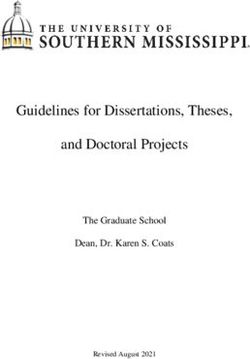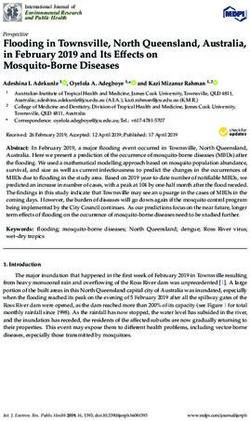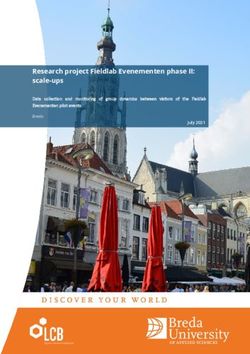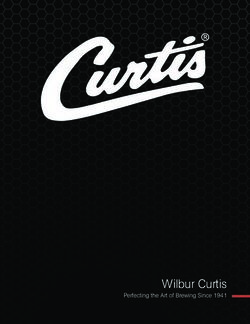PAYWAY HOSTED PAYMENT PAGE HANDOFF DEVELOPERS GUIDE
←
→
Page content transcription
If your browser does not render page correctly, please read the page content below
PayWay
Hosted Payment Page Handoff
Developers Guide
Version 6.02 19 Jul 2018Release Date Version Description
12 Mar 2007 1.0 Initial Version
18 Nov 2007 2.0 Expand HTTP Parameter descriptions and add appendices.
17 Apr 2008 2.1 Added return_linl_url_pre_payment and return_link_text_pre_payment
parameters
23 May 2008 2.2 New security features
29 Sep 2008 3.0 Reviewed and updated documentation to reflect current functionality
15 Nov 2009 4.7 Re-wrote and condensed document
17 Jul 2011 5.0 Added PayPal.
22 Jul 2012 5.7 Described how to ask for hidden fields in browser redirect
16 Aug 2012 5.11 Described how to ask for fields in default server to server notification
20 Jun 2013 5.13 Added details of test cards for Fraud Guard
15 Nov 2015 5.14 Updated Decryption Parameters and Response Codes sections, added URL
handoff information
10 May 2016 5.15 Added test MasterCard starting with 2.
19 Mar 2017 5.16 Added UnionPay.
11 Apr 2017 6.00 Renamed from “PayWay Net Developers Guide”.
“Shopping Cart” has been replaced by Trusted Frames.
“Simple Link” and “No Website” are now documented online.
18 Mar 2018 6.01 Added ability to set surcharges for:
Visa Credit
Visa Debit
Mastercard Credit
Mastercard Debit
Previously, surcharges could only be set at Visa or Mastercard regardless of
credit/debit.
19 Jul 2019 6.02 Added MOD10V17 check digit algorithmTable of Contents
1 Introduction ................................................................................................... 4
1.1 Your PayWay Login Name and Password ...................................................... 4
1.2 Free Test Facility ....................................................................................... 4
2 Configuring PayWay Net ................................................................................... 5
2.1 Bill Payments/Shopping Cart ...................................................................... 5
2.2 Linking a PayPal Account............................................................................ 5
3 Sending Parameters to PayWay ........................................................................ 7
3.1 Secure Token Request ............................................................................... 7
3.2 Parameters .............................................................................................. 8
3.3 Customising Credit Card Details Entry Page (Advanced) ................................. 9
4 Receiving Payment Notification ....................................................................... 11
4.1 Pre-Requisites ........................................................................................ 11
4.2 Security ................................................................................................. 11
4.3 Configuration.......................................................................................... 11
4.4 Processing the Payment Notification .......................................................... 12
4.5 Customer Receipts .................................................................................. 12
5 Browser Return Links and Redirect .................................................................. 13
5.1 Pre-Requisites ........................................................................................ 13
5.2 Configuration.......................................................................................... 13
5.3 Decrypting Parameters ............................................................................ 13
6 Testing and Going Live .................................................................................. 15
6.1 Test Card Numbers ................................................................................. 15
6.2 Test PayPal Transactions .......................................................................... 16
6.3 Refund Transactions ................................................................................ 16
7 Card Types Accepted ..................................................................................... 17
8 Support ....................................................................................................... 18
9 Appendix A – PayWay Request Parameters ....................................................... 19
10 Appendix B – Payment Notification Parameters .............................................. 27
10.1 Extended and XML Post Types ............................................................... 27
10.2 Default Post Type ................................................................................. 31
11 Appendix C – Browser Redirect Parameters ................................................... 32
12 Appendix E – Common Response Codes ........................................................ 34
Page 3
PayWay® is a registered trademark of Westpac Banking Corporation
Copyright © Westpac Banking Corporation ABN 33 007 457 141 AFSL & Australian credit licence 2337141 Introduction
The Hosted Payment Page is a Westpac-hosted webpage for accepting credit card and
PayPal payments. Your webserver can securely send a shopping cart to PayWay. When
your customer visits PayWay to pay, the shopping cart is displayed. Once the payment
is accepted, your website receives notification of the payment.
This document describes how to implement this solution.
This solution has been replaced by the PayWay Trusted Frame solution.
See: https://www.payway.com.au/docs/net.html#trusted-frame
The PayWay Trusted Frame solution is easier to implement, provides the same level of
PCI-DSS compliance, and gives you greater control over customer experience.
Alternatively, if you are not a software developer, you may wish to setup a simple link
from your website to the PayWay hosted page.
See: www.payway.com.au/docs/net.html#simple-link
1.1 Your PayWay Login Name and Password
You will require a login to PayWay to:-
Configure PayWay Net Hosted Payment Page,
Link a PayPal account to your PayWay facility,
View test payments you have conducted.
TIP: If you are a web developer, you may need to ask the business owner to give you
access to PayWay. To do this, the business owner must sign-in to PayWay and choose
Administration and then Users.
Visit www.payway.com.au and click on Sign In. On first sign in, you will be asked to
change your password and answer security questions. Keep a copy of your username
and password in a secure location. If you require a password reset, you can do this
online by answering your security questions.
1.2 Free Test Facility
For a free test facility visit https://www.payway.com.au and click Test Facility.
Page 4
PayWay® is a registered trademark of Westpac Banking Corporation
Copyright © Westpac Banking Corporation ABN 33 007 457 141 AFSL & Australian credit licence 2337142 Configuring PayWay Net
To configure PayWay Net hosted payment page:
1. Login to www.payway.com.au
2. Click Setup Net
3. Click Hosted Payment Page and follow the wizard
2.1 Bill Payments/Shopping Cart
This document describes only the deprecated “Bill Payments/Shopping Cart” option.
Required technology:
A dynamic back-end which can send a HTTPS POST directly to PayWay server,
The ability to make an outbound HTTPS connection to PayWay through your proxy
and firewall (for secure token request),
A valid TLS certificate issued by a trusted certificate authority (for server to server
payment notification),
A dynamic back-end which can receive and parse HTTPS requests with parameters
or can parse XML (for customising receipt page),
The ability to decrypt and verify data encrypted using AES with Cipher Block
Chaining (for customising receipt page)
You can pass parameters for information fields to display to the customer, hidden fields
to be displayed on internal invoices and products in the shopping cart (chapter 3).
You can request a server-to-server payment notification for straight-through processing
(chapter 4), and customise the receipt page (chapter 5). Look and feel can be changed
by uploading images and a custom style sheet to PayWay.
2.2 Linking a PayPal Account
If you wish to accept live payments via PayPal you will require a PayPal Business or
Premier account. You can use an existing one or create a new one.
Your PayPal Business or Premier account is linked to PayWay as follows:-
1. Sign-in to PayWay
2. Click on Administration and then Manage PayPal Accounts
3. Click Link Another PayPal Account
4. Enter the email address of your account and click Next
You will be redirected to PayPal.
Page 5
PayWay® is a registered trademark of Westpac Banking Corporation
Copyright © Westpac Banking Corporation ABN 33 007 457 141 AFSL & Australian credit licence 2337145. Sign in to PayPal using your PayPal email address and password
6. Click Grant Permissions to allow PayWay to use your PayPal account
This informs PayPal that you allow PayWay to process on your behalf.
7. In order to enable PayPal, add the parameter paypal_email with the value of the
email address you linked above when sending parameters from your website to PayWay.
Page 6
PayWay® is a registered trademark of Westpac Banking Corporation
Copyright © Westpac Banking Corporation ABN 33 007 457 141 AFSL & Australian credit licence 2337143 Sending Parameters to PayWay
3.1 Secure Token Request
The shopping cart parameters are passed directly from your server to PayWay. This
means that the customer cannot tamper with parameters.
The secure token request works as follows:
1. Your customer’s browser requests the checkout page from your server
2. Your server sends a cart token request directly to PayWay. The request contains all
fields from your shopping cart (e.g. total payment amount, products) and other
parameters.
3. PayWay stores the cart details and responds with a cart token.
4. Your site returns a HTML page to the browser including a form containing your biller
code and the token. The HTML form instructs the browser to POST directly to the
PayWay server when submitted.
5. The customer’s browser displays the HTML form to the customer.
6. The customer submits the HTML form, and the browser sends it directly to PayWay.
7. PayWay looks up the details based on the cart token and the payment flow
continues.
3.1.1 What is a cart token?
After sending the shopping cart parameters to PayWay through a cart token request, you
will receive a randomly generated string of characters which is called a cart token. When
the customer arrives at the PayWay website via their browser, PayWay looks-up the
shopping cart details from the cart token. Cart tokens are valid for 1 hour after they
have been created, and can only be used once each.
3.1.2 How do I request a cart token?
To request a cart token, your server sends a HTTPS POST to:
www.payway.com.au/RequestToken
The request body contains parameters in application/x-www-form-urlencoded format.
You must provide your biller_code, username and password as parameters in your
token request. In addition you may provide other parameters described in this
document.
Tokens are only accepted for a list of IP addresses that you must configure on the
Security Information page in the Setup Hosted Payment Page wizard.
Page 7
PayWay® is a registered trademark of Westpac Banking Corporation
Copyright © Westpac Banking Corporation ABN 33 007 457 141 AFSL & Australian credit licence 2337143.2 Parameters
The built-in parameters you can pass to PayWay are listed in Appendix A – PayWay
Request Parameters. You can create your own parameters for information fields, hidden
fields and products.
3.2.1 Make Payment URL
Use this URL to conduct hosted payment page transactions:
https://www.payway.com.au/MakePayment?BillerCode=XXXXXX&token=TTTTT
Your Biller Code can be found in the Setup Net wizard.
You obtain a token as described above.
3.2.2 Information Fields
Information fields are additional fields that you wish to display on the payment pages.
You provide a list of information fields using built-in parameters information_fields
and suppress_field_names as follows:
Parameter Name Parameter Value
information_fields Name,Address,Address2
suppress_field_names Address2
Name Bob
Address 15 Bob Street
Address2 Bobsville
These parameters will appear in a tabular format as transaction details on the payment
page. If you do not wish to display the label of an information field (say, for Address2)
you can suppress field names. This is done with suppress_field_names, in the same
format as information_fields.
3.2.3 Hidden Fields
Hidden fields contain information that is not displayed to the customer1 but may be
returned to your website via:
server to server payment notification,
browser redirect after payment (if specified in URL).
Hidden fields are visible when you sign-in to PayWay and view transactions.
You can instruct PayWay to hide fields using the hidden_fields parameters as shown in
the example below. In this example, PromotionCode and PartnerCode are hidden
fields.
1
However, your customers may be able to see this information using “View Source” in
their browser if you are not using secure token requests to pass the parameters to
PayWay.
Page 8
PayWay® is a registered trademark of Westpac Banking Corporation
Copyright © Westpac Banking Corporation ABN 33 007 457 141 AFSL & Australian credit licence 233714Parameter Name Parameter Value
hidden_fields PromotionCode,PartnerCode
PromotionCode A93DS
PartnerCode TYE
3.2.4 Product Fields
Parameters which are not built-in parameters and not listed as hidden fields or
information fields will be interpreted as product fields.
TIP: If you make a mistake on a field name it will appear as a product. If you see
products appearing that you don’t remember specifying, check for the product name in
your form.
TIP: Use each product name only once.
The format of product fields is as follows:-
Parameter name Parameter Value
The name of product [,]
DVD 5,20.5
OLED TV 9999.99
These examples:
Add 5 DVDs worth $20.50 each to the transaction.
Add one OLED TV worth $9999.99 to the transaction.
TIP: Ensure you do not format the amount or quantity with commas as this will result in
incorrect interpretation of the field by PayWay.
PayWay will calculate the total product costs based on all products. There are options for
calculating and displaying GST using gst_rate, gst_added and gst_exempt_fields. See
Appendix A – PayWay request parameters.
3.3 Customising Credit Card Details Entry Page
(Advanced)
Generally, credit card details are input by the customer on the PayWay website. This is
the simplest method. The page can be branded by uploading a style sheet and logos
and content can be modified via information and product fields.
TIP: If you wish to customise the credit card entry page, it is better to use PayWay
Trusted Frame.
If this level of customisation is not sufficient, you can design your own page requesting
credit card details so long as:
You pass the shopping cart parameters via a token request,
The credit card details are posted directly to PayWay and not your server
Page 9
PayWay® is a registered trademark of Westpac Banking Corporation
Copyright © Westpac Banking Corporation ABN 33 007 457 141 AFSL & Australian credit licence 233714This works as follows:
1. Your customer’s browser requests the credit card input page from your server.
2. Your server sends a token request directly to PayWay. The token contains all
parameters from your shopping cart (e.g. total payment amount, products)
3. PayWay stores the cart details and responds with a security token
4. Your server responds with a HTML form to the browser. The HTML form includes
fields for entering credit card details as well as hidden input fields for the token
and biller_code. The HTML form instructs the browser to post directly to the
PayWay server when submitted.
5. The customer’s browser displays the HTML form to the customer
6. The customer enters their credit card details and submits the form
7. The browser sends the credit card details and the token directly to PayWay over an
SSL connection
8. PayWay looks up the shopping cart details based on the token and processes a
transaction against the credit card details in the POST
9. PayWay displays the receipt page (or redirects to your receipt page, see
chapter 5).
TIP: Because the customer will still see a PayWay page if they enter incorrect card
details, it is recommended that you upload a customised style sheet and a logo on the
Biller Code page of PayWay Net Shopping Cart setup.
This mode of integration is not available when you are conducting a PayPal transaction.
3.3.1 Credit Card Details and PCI-DSS Obligations
The credit card details must be submitted directly to the PayWay MakePayment page.
If credit card details enter your network then your organisation’s obligations under the
Payment Card Industry Data Security Standard requirements are increased.
TIP: This is classified as a direct post solution, and you must complete SAQ-D.
The PCI DSS is a multifaceted security standard that includes requirements for security
management, policies, procedures, network architecture, software design and other
critical protective measures. For more on PCI DSS, please see:
https://www.pcisecuritystandards.org/security_standards/pci_dss.shtml
TIP: If you are developing in .NET, you will need to write in-line ASP code on the hand-
off page to prevent the HTML designer from rendering pages which post card details
back to your server.
Page 10
PayWay® is a registered trademark of Westpac Banking Corporation
Copyright © Westpac Banking Corporation ABN 33 007 457 141 AFSL & Australian credit licence 2337144 Receiving Payment Notification
PayWay Net can notify you with the result of each individual payment to allow you to
process the order. This notification can be sent:-
Via email to your nominated email address,
Directly from PayWay to your server over HTTPS for straight-through processing.
Configure these options using the Setup Net menu option.
The remainder of this chapter discusses the HTTPS payment notification option.
4.1 Pre-Requisites
In order to use server to server payment notification, your website must have:
a valid TLS certificate issued by a trusted certificate authority,
a dynamic back-end which can receive and parse HTTPS requests with parameters
or can parse XML.
4.2 Security
It is important for you to verify that the notification originated from the PayWay server
and not a fraudster. To allow you to verify this, a username and password are included
in each notification.
Your website must check the username and password on each notification to ensure that
the request came from the PayWay server. If the username or password is not correct,
you must ignore the notification.
To find your PayWay Net server to server payment notification username and password
refer to the Configuration section below. This is not the same password that you use to
sign-in to the PayWay website.
Why is an SSL certificate required for server to server payment notification?
Sending the notification over SSL ensures that the encrypted notification cannot be read
by a malicious third-party on the Internet. As your SSL certificate was issued by a
trusted certificate authority, it also guarantees that PayWay server is connecting to your
web-server (and not another fraudulent server as in the case of DNS poisoning attacks).
4.3 Configuration
To configure server to server payment notifications use the Setup Net pages in PayWay.
You must be using the Billing Payments/Shopping Cart configuration. Enter your URL
under the Server-to-Server Payment Notification section. Your server to server
payment notification username and password are shown on the next page.
PayWay will send parameters listed in Appendix B – Payment Notification Parameters.
This configuration is recommended.
If you leave the Notification Post Type blank, PayWay will send parameters that you
request in your URL. See 10.2 Default Post Type.
Page 11
PayWay® is a registered trademark of Westpac Banking Corporation
Copyright © Westpac Banking Corporation ABN 33 007 457 141 AFSL & Australian credit licence 2337144.4 Processing the Payment Notification
The page you write to receive the payment notification request must return an HTTP
status of 200 (success), or PayWay will post the same notification to you again. You
should only return a status of 200 if you have successfully processed the response and
saved the payment to your database.
You should check that your server has not previously processed a notification for the
given receipt number.
If after three retries your server does not return a 200 response we will send you an
email notification and stop retrying that particular payment notification.
4.5 Customer Receipts
After making a payment, your customer can email themselves a receipt. To change the
details shown on the receipt:
1. Sign-in to PayWay
2. Click on Administration
3. Click on Company Details
Page 12
PayWay® is a registered trademark of Westpac Banking Corporation
Copyright © Westpac Banking Corporation ABN 33 007 457 141 AFSL & Australian credit licence 2337145 Browser Return Links and Redirect
The purpose of Browser Returns Links and Redirect is to display appropriate web pages
to your customer. PayWay Net can be configured with:-
A button linking back to your website if the customer decides to continue shopping
rather than completing the payment,
A button linking back to your website on the payment receipt page,
To redirect the browser to your website instead of displaying a payment receipt
page (advanced).
When redirecting after payment, PayWay will provide an encrypted list of ampersand
delimited parameters and instruct the customer’s browser to pass them to your site.
The encrypted parameters include details about the outcome of the transaction.
Use this method to display a customised receipt page.
Do not use this as a method to track payments. It is more difficult to
implement than server-to-server messaging. It is also far less reliable.
Anything that causes the customer’s browser not to redirect would prevent
your site from receiving payment notification. The browser could also send
more than one request to your server.
5.1 Pre-Requisites
To create a customised receipt based on the outcome of the transaction, your website
must have:-
a dynamic back-end which can receive parsed GET parameters,
the ability to decrypt and verify data encrypted using AES 128 with Cipher Block
Chaining, using PKCS-7 Padding.
5.2 Configuration
To configure browser redirect use the Setup Net pages in PayWay. You must be using
the Billing Payments/Shopping Cart configuration. Enter your URL under the Browser
Return section. If you wish to receive information and hidden fields, specify the name
of the fields as shown in this example:
www.example.com?PromotionCode&Name&Address
If you wish to decrypt the payment information, step to the “Security Information” page
and note the HTTP Parameter Encryption key.
5.3 Decrypting Parameters
The parameters are encrypted using AES 128 with Cipher Block Chaining, using PKCS-7
Padding. The decryption algorithm should be initialised with a 16 byte, zero-filled
initialization vector, and should use your encryption key (which can be found on the
Security page of PayWay Net Shopping Cart setup).
Before decryption, the parameters passed with the redirect will appear as follows:
Page 13
PayWay® is a registered trademark of Westpac Banking Corporation
Copyright © Westpac Banking Corporation ABN 33 007 457 141 AFSL & Australian credit licence 233714EncryptedParameters=QzFtdn0%2B66KJV5L8ihbr6ofdmrkEQwqMXI3ayF7UpVlRheR7r5fA6
IqBszeKFoGSyR7c7J4YsXgaOergu5SWD%2FvL%2FzPSrZER9BS7mZGckriBrhYt%2FKMAbTSS8F
XR72gWJZsul9aGyGbFripp7XxE9NQHVMWCko0NlpWe7oZ0RBIgNpIZ3JojAfX7b1j%2F5ACJ79S
VeOIK80layBwCmIPOpB%2B%2BNI6krE0wekvkkLKF7CXilj5qITvmv%2FpMqwVDchv%2FUNMfCi
4uUA4igHGhaZDQcV8U%2BcYRO8dv%2FnqVbAjkNwBqxqN3UPNFz0Tt76%2BP7H48PDpU23c61eM
7mx%2FZh%2Few5Pd0WkiCwZVkSZoov97BWdnMIw5tOAiqHvAR3%2BnfmGsx
Signature=huq1shmZ6k7L5BYxjGI2lJvQxffqa%2FogZR5oO8Ln2oc%3D
The signature is a base-64 encoded MD5 hash of the encrypted text, and can be used to
verify that the text was transmitted correctly.
After decryption, the parameters will appear as follows:
bank_reference=1234&card_type=VI&payment_amount=100&PromotionCode=ABCD&...
For details of parameters, see Appendix C – Browser Redirect Parameters.
Page 14
PayWay® is a registered trademark of Westpac Banking Corporation
Copyright © Westpac Banking Corporation ABN 33 007 457 141 AFSL & Australian credit licence 2337146 Testing and Going Live
To test your software, create a free test facility.
When you are ready to use your live facility:-
Click Setup Net in the menu
Click Hosted Payment Page in the menu
Follow the wizard until and end and click the Go Live button
Modify your application to pass your live biller_code
Modify your application to pass your live merchant_id, rather than TEST
If you wish to use PayPal, link your PayPal account to PayWay (see section 2.2)
Modify your application to pass your live paypal_email, rather than
test@example.com
If your live system is hosted separately to your test system and you are using
secure token requests, you must add additional IP addresses through the Hosted
Payment Page wizard.
You can continue to use your test facility after you have gone live.
6.1 Test Card Numbers
When using the test merchant, only the card numbers in Table 6.1 are valid. All other
card numbers will return a response of “42 No Universal Account”. Each card number will
return a specific response as detailed in Table 6.1
5163200000000024 02/19 847 If Fraud Fraud Guard Declined if Fraud
Guard is Guard is active
active 34
otherwise
08
5163200000000032 02/19 847 If Fraud Fraud Guard Declined
Guard is
active 34
otherwise
05
6250947000000014 12/33 123 08 UnionPay Approved
Table 6.1, so if you want to test a card which has low funds, you would use card number
4564710000000020 with an amount higher than $10. Note that if you enter an incorrect
expiry date for one of the test cards, you will get a response of 54. If you enter an
incorrect CVN, you will get a response of 01 or 05 depending on the card type.
Cards listed as “Fraud Guard” will decline if you have Fraud Guard enabled on your facility.
The test merchant simulates a live gateway but may be used without any risk of
transactions actually being processed through the banking system.
Page 15
PayWay® is a registered trademark of Westpac Banking Corporation
Copyright © Westpac Banking Corporation ABN 33 007 457 141 AFSL & Australian credit licence 233714Card Number Expiry CVN Response Description Transaction
Status
4564710000000004 02/19 847 08 Visa Approved Approved
5163200000000008 08/20 070 08 MC Approved Approved
2221000000000009 01/20 009 08 MC Approved Approved
4564710000000012 02/05 963 54 Visa Expired Declined
4564710000000020 05/20 234 51 Visa Low Funds Declined
($10 credit limit)
5163200000000016 12/19 728 04 MC Stolen Declined
4564720000000037 09/19 030 05 Visa invalid CVV2 Declined
376000000000006 06/20 2349 08 Amex Approved
343400000000016 01/19 9023 62 Amex Restricted Declined
36430000000007 06/22 348 08 Diners Approved
36430000000015 08/21 988 43 Diners Stolen Declined
5163200000000024 02/19 847 If Fraud Fraud Guard Declined if Fraud
Guard is Guard is active
active 34
otherwise
08
5163200000000032 02/19 847 If Fraud Fraud Guard Declined
Guard is
active 34
otherwise
05
6250947000000014 12/33 123 08 UnionPay Approved
Table 6.1 –Test card numbers
6.2 Test PayPal Transactions
You can test the integration between your website and PayWay using a simulation of
PayPal provided by PayWay2. You can use any details for the buyer on the PayPal
simulation page.
6.3 Refund Transactions
PayWay Net transactions can only be refunded through the PayWay portal screens. See
the PayWay User Guide for more detailed instructions on how to achieve this.
2
PayWay does not make use of the PayPal Sandbox.
Page 16
PayWay® is a registered trademark of Westpac Banking Corporation
Copyright © Westpac Banking Corporation ABN 33 007 457 141 AFSL & Australian credit licence 2337147 Card Types Accepted
PayWay Net accepts the following card types via your Westpac Merchant Facility:
Visa
MasterCard
UnionPay
You may also accept the following card types if you have a merchant facility with the
charge card company. You can contact the charge card company on the number below to
arrange a merchant facility:
American Express 1300 363 614
Diners Club 1300 360 500
JCB 1300 363 614
Refer to the PayWay User Guide for information on setting up these in PayWay once you
have established your charge card merchant facility.
Page 17
PayWay® is a registered trademark of Westpac Banking Corporation
Copyright © Westpac Banking Corporation ABN 33 007 457 141 AFSL & Australian credit licence 2337148 Support
For issues relating to your Merchant agreement with Westpac, contact Merchant
Business Solutions on 1800 029 749.
For issues relating to your Merchant agreement with American Express, contact Amex on
1300 363 614.
For issues relating to your Merchant agreement with Diners Club, contact Diners on
1300 360 060.
For issues relating to your PayPal agreement visit www.paypal.com.au and click on the
Help Centre or Contact Us links.
For issues relating to your PayWay facility setup, contact your Implementation Manager.
Any actions listed on the “Go Live” page are completed by your implementation
manager.
For issues relating to PayWay Net development, email PayWay Technical Support
(payway@qvalent.com) and provide:
your client number or biller code,
a description of the issue,
date/time when the issued occurred,
a receipt number and dollar value of a sample transaction,
a screenshot if relevant,
the web technology you are using.
Page 18
PayWay® is a registered trademark of Westpac Banking Corporation
Copyright © Westpac Banking Corporation ABN 33 007 457 141 AFSL & Australian credit licence 2337149 Appendix A – PayWay Request Parameters
Name Type Default Description
biller_code Number Mandatory. Your six-digit PayWay Biller Code. This identifies that the
payment is for your PayWay facility.
To find the value for this, sign-in to PayWay. Your biller code is a six digit
number displayed in the top-right corner.
merchant_id Number Your Merchant Id - identifies which of your registered merchant facilities
the payment is to be processed under:
Specify “TEST” for making test payments.
For an Amex/Diners transactions, you must still pass your Westpac
Visa/MasterCard merchant id
paypal_email Email Your PayPal Email address – identifies which of your linked PayPal
accounts the payment is to be processed under:
Specify “test@example.com” for making test payments
In order to conduct live payments you must link a PayPal account to
your PayWay facility as described in section 2.2.
information_fields Text Comma-separated3 list of input field names which contain customer
specific information.
required_fields Text Comma-separated2 list of input field names that must be entered by your
customer before a payment can be made.
hidden_fields Text Comma-separated2 list of input field names that contain customer
information that you require to identify the customer or payment, but do
not wish to display to the customer.
suppress_field_names Text Comma-separated2 list of input information field names whose labels you
do not wish to display.
3
Do not include spaces after the commas.
Page 19
Copyright © 2009, Westpac Banking Corporation, ABN 33 007 457 141. All rights reserved.Name Type Default Description
receipt_address Email The customer’s email address to which a payment notification email will
Address be sent.
surcharge_rates Text Use surcharges In general, surcharges should be configured as follows:-
as configured Sign-in to PayWay
via PayWay
Click on “Administration” in the menu
sign-in.
Click on “Surcharges” in the menu
The field can be used if you wish to define the card scheme surcharge
rates to be applied to payments on a payment by payment basis. This
field may only be used as part of a Token Request. See section
3.1Error! Reference source not found..
The format of this field is as follows:-
VI/MC=0.6,UP=1.0,AX=1.5,DC=2.0
This would set the surcharge rate to 0.6% for Visa/MasterCard, 1% for
UnionPay, 1.5% for American Express and 2.0% for Diners Club.
Valid codes to use are:
VIC = Visa Credit
VID = Visa Debit
VI = Both Visa Credit and Visa Debit
MCC = Mastercard Credit
MCD = Mastercard Debit
MC = Both Mastercard Credit and Mastercard Debit
VI/MC = Visa Credit, Visa Debit, Mastercard Credit and
Mastercard Debit
UP = UnionPay
AX = American Express
DC = Diners Club
Page 20
Copyright © 2009, Westpac Banking Corporation, ABN 33 007 457 141. All rights reserved.Name Type Default Description
Payment Reference Parameters
These are generally used for Bill Payments, Donations and Membership Renewals where a payment is collected against a reference
number. Use payment_reference for a shopping cart to track the cart number.
payment_reference Text Your reference number used to allocate the payment. e.g. customer
number, member number, invoice number, policy number, shopping cart
id etc.
This appears as “Customer Reference Number” on PayWay transaction
reports and is included in server to server payment notifications and
browser redirects back to your site.
payment_reference_text Text Payment The label associated with your payment reference. Displayed on the left
Reference of payment reference field.
payment_reference_text_help Text The help text associated with your payment reference. Displayed on the
right of the payment reference field.
payment_reference_minimum_length Number 1 The minimum length allowed for the payment reference.
payment_reference_maximum_length Number 20 The maximum length allowed for the payment reference.
payment_reference_check_digit_algorithm Number Specifies the check digit algorithm to be applied to the payment
reference.
Use “MOD10V01” for the Luhn algorithm (also known as Mod 10
Version 1), or “MOD10V05” for the Mod 10 Version 5 algorithm, or
“MOD10V17” for the Mod 10 Version 17 algorithm.
payment_reference_change Boolean false If you are passing a payment_reference and want to allow your customer
to edit the value, set this field to “true”.
NB. A technically adept customer could modify the payment reference if
you are posting parameters via form input fields. See section 3.
payment_reference_required Boolean true Flag to indicate if you require a payment reference. Set to “false” if you
do not use payment references.
Page 21
Copyright © 2009, Westpac Banking Corporation, ABN 33 007 457 141. All rights reserved.Name Type Default Description
payment_amount Number Amount of the payment. If you are using surcharges, this is the amount
before any surcharge is added by PayWay.
A value specified for the payment_amount parameter will override
PayWay’s calculated payment total, though the products will still be
displayed as provided.
NB. A technically adept customer could modify the payment amount if
you are posting parameters via form input fields. See section Error!
Reference source not found..
payment_amount_text Text Payment The text associated with your payment amount. Displayed on the left of
Amount payment amount field.
payment_amount_text_help Text The help text associated with your payment amount. Displayed on the
right of the payment amount field.
payment_amount_minimum Number 0.01 The minimum payment amount you accept.
payment_amount_maximum Number 10000 The maximum payment amount you accept.
payment_amount_change Boolean false If you are passing a payment_amount and you want to allow your
customer to edit the value, set this field to “true”.
NB. A technically adept customer could still modify the payment amount
if you are posting parameters via form input fields. See section Error!
Reference source not found..
Token Lookup Parameters
This field is used to instruct PayWay to make a payment against a token requested earlier. See section Error! Reference source not
found..
token Text This is the token returned from a token request. See 3.1. PayWay will
look up parameters based on the values passed for this token request.
The biller_code must also be provided.
Page 22
Copyright © 2009, Westpac Banking Corporation, ABN 33 007 457 141. All rights reserved.Name Type Default Description
Credit Card Parameters
These are used to provide PayWay with the credit card details. These fields can only be provided via a HTML form post. See section
3.3.
If you pass these parameters, then you must also pass the token parameter.
action Text Specify “MakePayment” to indicate that the payment should be collected
immediately. The Credit Card details must be provided in the same request.
no_credit_card Number The credit card number
nm_card_holder Text The credit card holder name
dt_expiry_month Two digit The expiry month
number
dt_expiry_year Four digit The expiry year
number
no_cvn Three or The Card Verification Number (CVN). This is also known as Card
four digit Verification Value (CVV).
number
Page 23
Copyright © 2009, Westpac Banking Corporation, ABN 33 007 457 141. All rights reserved.Name Type Default Description
Product Field Parameters
These fields can be used to display a list of products.
gst_rate Number Set this value if you would like PayWay to display GST against your
products.
Use value “10” for a GST rate of 10%.
gst_added Boolean false Flag to indicate whether you have included GST in the product’s unit
price.
Use “true” if you have already added the GST
Use “false” if you have NOT already added the GST and want
PayWay to add it.
gst_exempt_fields Text Comma-separated1 list of product field names that should not have GST
added.
print_zero_qty Boolean true Flag to indicate if product fields with a zero quantity should be displayed.
If you do not wish to display products with zero quantity, set this value to
“false”.
Any other name not listed in this table, or as See Any other field that is not listed will be interpreted as a product field.
one of the information_fields or hidden_fields. description See section 3.2.4.
The name of the field should be the product name which is to be
displayed.
The value of the field is the quantity (number of products), followed by
the unit price.
Page 24
Copyright © 2009, Westpac Banking Corporation, ABN 33 007 457 141. All rights reserved.Name Type Default Description
Browser Return and Redirect Parameters
In general, these settings should be configured through the PayWay Setup Net Wizard. See section 4.3 and 5.2.
These fields are only valid when requesting a token. See section Error! Reference source not found..
return_link_url HTTP The URL that will be used when the customer clicks the link back to your
URL website. If you wish to receive information and hidden fields, specify the
name of the fields in this URL:
www.example.com?PromotionCode&Name&Address
return_link_text Text Return to The text that will be displayed on the payment receipt page to allow the
customer to return to your website.
return_link_redirect Boolean false Flag to indicate whether an automatic redirection from the payment
receipt page to your website should be performed.
return_link_payment_status Text all Indicates for what payment statuses (all, approved, declined) the return
link will be displayed or used for redirection.
return_link_url_pre_payment HTTP The website URL will be used to allow the customer to return to your
URL website prior to making a payment.
return_link_text_pre_payment Text The text that will be displayed on the button to allow the customer to
return to your website prior to making a payment.
Server-to-Server Payment Notification Parameters
In general, these should be configured through the PayWay Setup Net Wizard. See section See section 4.3.
These fields are only valid as part of a token request. See section Error! Reference source not found..
payment_alert Email Your email address to which a payment notification email will be sent.
Address
reply_link_url HTTPS PayWay will send the server to server payment notification to this URL.
URL See 4.3.
Page 25
Copyright © 2009, Westpac Banking Corporation, ABN 33 007 457 141. All rights reserved.Name Type Default Description
reply_link_post_type Text Specifies the format to be sent in the server-to-server message. Valid
values are:
xml
extended
Leave this field blank for the default format, and add parameters to
reply_link_url to request parameters. See Appendix B – Payment
Notification Parameters.
reply_link_email Email The fallback email address that an email notification will be sent to when
Address server-to-server messages fail after three attempts.
reply_link_payment_status Text all Indicates for what payment statuses (all, approved, declined) the server-
to-server messages will be sent.
Page 26
Copyright © 2009, Westpac Banking Corporation, ABN 33 007 457 141. All rights reserved.10 Appendix B – Payment Notification Parameters
This appendix lists the PayWay built-in parameters that are returned as part of a server to server Payment Notification.
The parameters you will receive depend on the configuration (see 4.3). Additional parameters may be added from time to time. Your
server should ignore any parameters which it does not use.
10.1 Extended and XML Post Types
Parameter Name Post Type Description
Server to Server Server to
Extended Server XML
am_payment Amount of attempted transaction in dollars and cents.
This includes any surcharge which has been paid.
am_surcharge Amount of Surcharge in dollars and cents.
cd_response The two digit response code.
See Appendix E – Common Response Codes
cd_summary Use this to determine if the transaction was approved.
See Appendix E – Common Response Codes
dt_payment The settlement date of the payment. Transactions after 6pm Sydney
time are settled on the following day. See PayWay User Guide for
information about bank reconciliation.
Format: YYYYMMDD
fl_success 0 = declined payment
1= approved payment
Page 27
Copyright © 2009, Westpac Banking Corporation, ABN 33 007 457 141. All rights reserved.Parameter Name Post Type Description
Server to Server Server to
Extended Server XML
nm_card_holder The name of the credit card holder.
nm_card_scheme One of the following card schemes:
VISA
MASTERCARD
UNIONPAY
AMEX
DINERS
UNKNOWN
JCB
no_receipt Receipt Number for the transaction generated by PayWay.
password https https Your server must check that this password is correct to ensure the
message came from PayWay. The password is displayed in the
http http Setup Net wizard.
payment_reference The payment reference entered by the customer or passed to
PayWay using the payment_reference parameter.
ti_payment The date/time of the transaction on the PayWay server in Sydney
time. Format: 18 Sep 2009 15:04:43
TruncatedCardNumber The masked card number. e.g. 456471…004
tx_response The description of the response code.
See Appendix E – Common Response Codes
Page 28
Copyright © 2009, Westpac Banking Corporation, ABN 33 007 457 141. All rights reserved.Parameter Name Post Type Description
Server to Server Server to
Extended Server XML
username https https This is your PayWay client number (e.g. Q10000). This can be used
if you have multiple PayWay facilities to distinguish which facility the
http http payment is for.
PayPalEmailAddress If a PayPal transaction was conducted, this parameter will provide
the buyer’s PayPal email address.
Parameter Information and hidden fields you send to PayWay are returned to in
Name the server-to-server post-back.
Value
Page 29
Copyright © 2009, Westpac Banking Corporation, ABN 33 007 457 141. All rights reserved.10.1.1 XML Post Type
If set to xml, the parameters will be built into an xml document and passed to your server as the body of a request of content-type
application/xml.
The document will be of the form:
net
1002431909
Invoice No. 5
PAYWAY
QXXXXX
11.00
1.00
VISA
20120627
Approved or completed successfully
0
27 Jun 2012 16:02:47
00
456471...004
Tommy Testman
1
test field
test value
QXXXXX
XXXXXXXXX
Page 30
Copyright © 2009, Westpac Banking Corporation, ABN 33 007 457 141. All rights reserved.10.2 Default Post Type
Parameters for the default post type are the same as the parameters listed in Appendix C – Browser Redirect Parameters. The
parameters are sent as POST parameters. In order to request parameters, you must include them in your Notification URL as follows:
www.example.com?payment_reference&payment_status
Hidden and information fields are always included.
Page 31
Copyright © 2009, Westpac Banking Corporation, ABN 33 007 457 141. All rights reserved.11 Appendix C – Browser Redirect Parameters
This appendix lists the parameters that are returned as part of the browser redirect. Parameters are passed as an encrypted string. See
section 5.3.
Parameter Name Description
bank_reference Receipt number generated by PayWay
card_type One of the following card schemes:
VISA
MASTERCARD
UNIONPAY
AMEX
DINERS
UNKNOWN
JCB
payment_amount Total amount of attempted transaction in dollars and cents.
This includes any surcharge or GST which has been included paid.
payment_date The settlement date of the payment. Transactions after 6pm Sydney time are settled on the following day.
See PayWay User Guide for information about bank reconciliation.
Format: YYYYMMDD
payment_number Receipt number generated by PayWay
payment_reference The payment reference input by the customer or passed to PayWay using the payment_reference
parameter.
Page 32
Copyright © 2009, Westpac Banking Corporation, ABN 33 007 457 141. All rights reserved.Parameter Name Description
payment_status declined
approved
payment_time The date/time of the transaction on the PayWay server in Sydney time.
Format: 18 Sep 2009 15:04:43
remote_ip The IP address of the customer.
response_code The two digit response code.
See Appendix E – Common Response Codes
response_text The description of the response code.
See Appendix E – Common Response Codes
summary_code Use this to determine if the transaction was successful or not.
See Appendix E – Common Response Codes
information fields Information fields you sent to PayWay (see section 3.2.1) are included if you specify them in your return
URL. For example, if you have information fields named “Name” and “Address1” and “Address2”, you can
request these by setting the return URL to:
www.example.com?Name&Address1&Address2
hidden fields Hidden fields you sent to PayWay (see section 3.2.3) are included if you specify them in your return URL.
For example, if you have a hidden fields named “PromotionCode” and “PartnerCode”, you can request these
by setting the return URL to:
www.example.com?PromotionCode&PartnerCode
Page 33
Copyright © 2009, Westpac Banking Corporation, ABN 33 007 457 141. All rights reserved.12 Appendix E – Common Response Codes
These response codes have been included for your reference and are derived from the
message format defined in Australian Standard 2805.2 (1997).
The table below lists the most commonly received response codes. As a general rule you
should use the summary response code, which is supplied to determine whether a
transaction is approved or declined. The actual reason for a decline is often not
important, and the situation can usually be resolved by verifying the card details with
the customer, or asking them for a different card number.
Summary Description
Code
0 Transaction Approved
1 Transaction Declined
2 Transaction Erred
3 Transaction Rejected
Valid response codes are of a two digit alphanumeric format. If an unknown response
code is returned please contact Westpac with the appropriate transaction details.
Both the response code and description of a response will be supplied.
Response Description Summary
Code Code
00 Approved or completed successfully 0
01 Refer to card issuer 1
03 Invalid merchant 1
04 Pick-up card 1
05 Do not honour 1
08 Honour with identification 0
12 Invalid transaction 1
13 Invalid amount 1
14 Invalid card number (no such number) 1
30 Format error 1
36 Restricted card 1
41 Lost card 1
42 No universal account 1
43 Stolen card, pick up 1
51 Not sufficient funds 1
54 Expired card 1
Page 34
Copyright © 2005, Westpac Banking Corporation, ABN 33 007 457 141. All rights reserved.Response Description Summary
Code Code
61 Exceeds withdrawal amount limits 1
62 Restricted card 1
65 Exceeds withdrawal frequency limit 1
91 Issuer or switch is inoperative 1
92 Financial institution or intermediate network facility cannot 1
be found for routing
94 Duplicate transmission 1
Q2 Transaction Pending 2
Q3 Payment Gateway Connection Error 3
Q4 Payment Gateway Unavailable 1
QD Invalid Payment Amount - Payment amount less than 1
minimum/exceeds maximum allowed limit
QE Internal Error 3
QI Transaction incomplete - contact Westpac to confirm 2
reconciliation
QQ Invalid Credit Card \ Invalid Credit Card Verification Number 1
QX Network Error has occurred 2
QY Card Type Not Accepted 1
QZ Zero value transaction 0
Page 35
Copyright © 2005, Westpac Banking Corporation, ABN 33 007 457 141. All rights reserved.Common Response Code Descriptions
00 - Approved
This indicates that the transaction has been authorised. What authorisation DOES
mean:-
The card number is valid
The card has not been reported lost or stolen (although it may in fact be lost,
stolen or compromised[card details improperly obtained or copied] and the card
owner is unaware)
There are sufficient funds available to cover the transaction.
What authorisation DOES NOT mean:-
An authorisation does NOT confirm that the person providing the card number is
the legitimate cardholder. The risk remains that the person providing the credit
card number has either stolen or improperly obtained the card.
There is also the risk that the purchaser has compromised (improperly obtained)
the card number, without being in possession of the card.
Although it is important to obtain an authorisation for each transaction, it does not
protect you from the risk of fraud or chargeback. Risk of fraud remains even though
authorisation has been obtained.
01 - Refer to Issuer
This indicates an error or problem on the issuer's side. The problem may be related to
the card holder's account. In general the reason for this response code may be any of
the following:-
Suspected Fraud
Insufficient Funds
Stolen Card
Expired Card
Invalid CVN
Any other rule imposed by the card issuer that causes a decline (e.g. daily limit
exceeded, duplicate transaction suspected, etc).
03 - Invalid Merchant
This can be returned when there is a problem with the merchant configuration. This can
also be returned for AMEX transactions when there is a problem with the setup at
American Express. This code can be returned from an issuing bank if they don't like the
acquiring bank. An example of this would be someone trying to pay their speeding fine
Page 36
Copyright © 2005, Westpac Banking Corporation, ABN 33 007 457 141. All rights reserved.with an overseas credit card. The overseas issuing bank would return a 03, indicating
that they wouldn't allow the transaction over the internet for an Australian bank.
04 - Pickup Card
Error code 04 normally means that the card has been reported as lost or stolen. In all
cases where this response code is being returned and the customer does not know why
they need to follow this up with the issuing bank.
05 - Do Not Honour
This code is usually returned from Westpac for Westpac issued cards for similar reasons
that other issuers return 01. It can indicate any of the following:-
Suspected Fraud
Insufficient Funds
Stolen Card
Expired Card
Invalid CVN
Any other rule imposed by the card issuer that causes a decline (e.g. daily limit
exceeded, duplicate transaction suspected, etc).
08 - Honour with Identification
See 00.
12 - Invalid Transaction
This code is often returned from the issuer when they do not accept the transaction. This
can possibly be when a transaction for the same amount and merchant is attempted
multiple times quickly for the same card. The best approach is for the card holder to
contact their issuing bank.
14 - Invalid card number (no such number)
This code indicates that the card number either did not pass the check digit algorithm, or
is not an account that exists at the issuing bank. Westpac returns this code if the card
number passes the check digit algorithm, but is not an existing card. Westpac also
returns this code if an AMEX card is used, but the merchant is not setup for AMEX cards
at the Westpac end.
22 - Suspected Malfunction
Westpac returns this code if the card number does not pass the check digit algorithm.
This is considered a malfunction, since Westpac expect the terminal to check the card
number before transmission.
34 – Suspected Fraud
This code applies only to PayWay Net users with the Fraud Guard add-on. PayWay
returns this code when Fraud Guard has blocked the transaction and moved them to a
Page 37
Copyright © 2005, Westpac Banking Corporation, ABN 33 007 457 141. All rights reserved.“Suspended” state. You can view these through the PayWay portal and choose if you
wish to accept the payment.
41 – Lost Card
See 04.
42 - No Universal Account
This error is returned from some issuers when the credit account does not exist at the
issuing bank. This situation is similar to the 14 response code - the card number passes
the check digit algorithm, but there is no credit account associated with the card
number.
This error is also returned if you are using the TEST merchant without using one of the
test card numbers. See Chapter 6.
43 – Stolen Card
See 04.
51 – Not sufficient funds
This error code will occur when the card holder’s issuing bank has flagged that the
transaction exceeds the remaining account balance. The card holder should check their
balance, and contact their issuing bank if they believe this is incorrect.
54 – Expired Card
This error is returned when the wrong expiry date has been entered for the credit card.
Check that the expiry date is correct and attempt the transaction again. If the
transaction still does not work, check with the card holder to see if they have a new card
with a new expiry date.
61 – Exceeds withdrawal amount limits
This error is returned when the transaction has caused the card holder’s account to
exceed a withdrawal limit imposed by their bank. Ask the card holder if they have
another card to use for the payment. If you see this for a refund you have attempted,
you have likely exceeded your refund limit for the given day.
91 - Issuer or switch is inoperative
This code is used to indicate that the next party in a credit card transaction timed out
and the transaction has been reversed. This may happen between PayWay and Westpac,
or further down the chain.
92 - Financial institution or intermediate network facility cannot be found for
routing
The card number is incorrect. The first 6 digits of the credit card number indicate which
bank issued the card. These are used for routing credit card requests through the credit
card network to the issuing bank. This error indicates that there is no bank that
corresponds to the first 6 digits of the card number.
QI - Transaction incomplete
This response code indicates that a request message was sent to the PayWay server but
no response was received within the timeout period.
Page 38
Copyright © 2005, Westpac Banking Corporation, ABN 33 007 457 141. All rights reserved.QQ - Invalid Card
This error code indicates that the credit card details (card number, expiry date or CVN)
are invalid. This could be because the card number does not meet check digit validation,
an invalid expiry date was entered or an invalid CVN was entered.
QY - Card Type not accepted
The Merchant is not enabled for the particular Card Scheme (normally returned for
American Express and Diners Club cards). To register for American Express or Diners
Club, click the Register to accept Amex or Diners through PayWay link on the
“Merchants” page. Alternatively, you may have entered a bad card number with too
many or too few digits.
Other Response Codes
If you receive a numeric response code other than those listed in this section, you should
check that the card details are correct. If they are, ask the card holder for an alternative
credit card. If this still does not resolve the problem, the card holder should contact
their issuing bank.
If you receive a response code starting with ‘Q’ that you do not understand, you should
contact Technical Support as per Chapter 8.
Page 39
Copyright © 2005, Westpac Banking Corporation, ABN 33 007 457 141. All rights reserved.You can also read