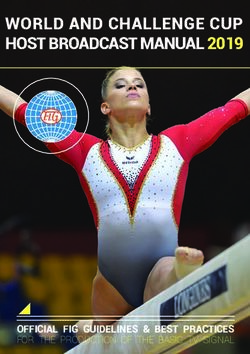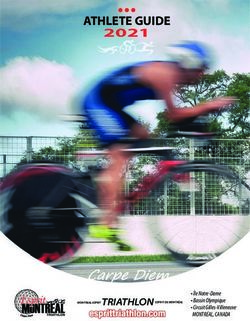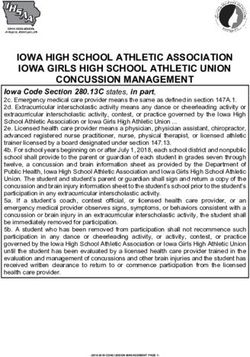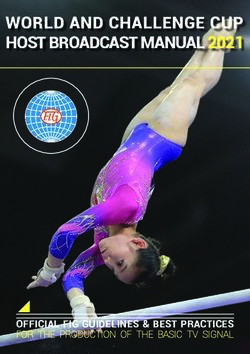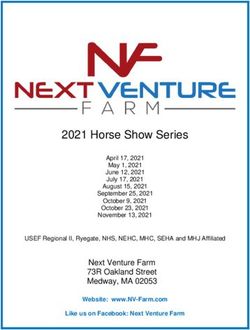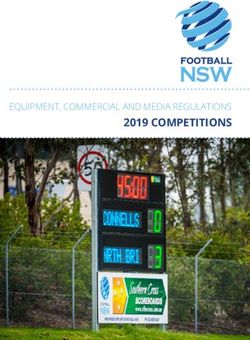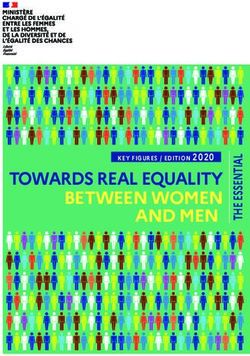AS Scoring Manager Aquatics User Manual - Aquatics - SWA Scoring Manager USER'S MANUAL - Swiss Timing
←
→
Page content transcription
If your browser does not render page correctly, please read the page content below
Aquatics - SWA Scoring Manager
USER'S MANUAL
3480.512.02 | Version 2.1 | Oct 2018
AS Scoring Manager
Aquatics
User Manual
Swiss Timing LTD Phone +41 32 488 36 11
P.O. Box 138, rue de l'Envers 1 info@swisstiming.com
CH-2606 Corgémont - Switzerland www.swisstiming.comCaution and safety precautions
Never use any other charger than the supplied or a type approved by Swiss Timing. This could destroy the
battery, cause damage to unit, and possible cause personal injury due to fire or/and electrical shock.
Never bypass a power cord ground lead by breaking off the ground pin, or by using inappropriate extension
cords or adapters.
Never plug a power cord into the AC power source until you have made sure that all installation, cabling and
power levels, are proper, and that the applicable procedures in this manual have been followed.
Protect the equipment against splashing, rain and excessive sun rays.
Never use the device if it is damaged or insecure.
Verify the selection of the power distribution.
Verify that the voltage quoted on the rating plate is the same as your voltage. Connect the appliance only to
power sockets with protective earth. The use of incorrect connection voids warranty.
This program may be modified at any time without prior notification.
Do not open the case; there is nothing that needs servicing inside it. Nevertheless, if the case must be opened,
you must call for some qualified personnel. The power supply cable must be disconnected before opening the
case.
During the transport of all Swiss Timing equipment delivered with a reusable carry case, the said case should
be used at all times. This is imperative to limit the damage, such as shocks or vibration that can be caused to
the units during transport.
The same cases should also be used when returning equipment to Swiss Timing for repair. Swiss Timing
reserves the right to refuse all guarantees if this condition is not fulfilled.
If the installation includes a horn, be sure to maintain a sufficient security distance from the public.
Documentation Updates
Swiss Timing SA reserves the right to make improvements in the products described in this documentation at any time
without prior notice. Furthermore, Swiss Timing SA reserves the right to revise this documentation in its content at any
time and without any obligation to notify any person or organization of such revision.
Disclaimer
The information provided in this documentation has been obtained from sources believed to be reliable, accurate and
current. However, Swiss Timing SA makes no representation or warranty, express or implied, with respect, but not
limited to, the completeness, accuracy, correctness and actuality of the content of this documentation. Swiss Timing SA
specifically disclaims any implied warranty of merchantability, quality and/or fitness for any particular purpose. Swiss
Timing SA shall not be liable for errors contained in this documentation or for incidental or consequential damages in
connection with the supply, performance or use of this documentation.
Environment
This symbol indicates that this product should not be disposed with household waste. It has to be returned
to a local authorized collection system. By following this procedure you will contribute to the protection of
the environment and human health. The recycling of the materials will help to conserve natural resources.
Copyright
© Swiss Timing SA
All rights reserved.
This documentation may not, as a whole or in part, be copied, translated, reproduced, transmitted or reduced and/or
stored to any electronic medium or machine-readable form without the prior written consent of Swiss Timing SASWA Scoring Manager / Aquatics
TABLE OF CONTENTS
1 OPENING
...........................................................................................................................................................4
2 GENERAL CONCEPTS
...........................................................................................................................................................4
3 INSTALLATION
...........................................................................................................................................................5
4 MODULES
...........................................................................................................................................................6
5 FACILITY SETUP
...........................................................................................................................................................6
5.1 Basic
.................................................................................................................................................... 6
5.2 Enhanced
.................................................................................................................................................... 7
5.3 Elaborate
.................................................................................................................................................... 8
6 GETTING READY
...........................................................................................................................................................9
6.1 Competition Setup
.................................................................................................................................................... 9
6.2 Importing Registration
.................................................................................................................................................... 9
6.3 Setup Competition
.................................................................................................................................................... 10
6.4 Letterhead Builder
.................................................................................................................................................... 11
6.5 Who's Here
.................................................................................................................................................... 12
7 SECTIONS
...........................................................................................................................................................12
7.1 Opening Screen-Checklist
.................................................................................................................................................... 12
7.2 Timetable
.................................................................................................................................................... 14
7.3 Competitors
.................................................................................................................................................... 15
7.4 Officials
.................................................................................................................................................... 16
7.5 Events
.................................................................................................................................................... 16
7.6 Reports
.................................................................................................................................................... 17
7.7 Scoring
.................................................................................................................................................... 18
7.8 Scoreboard Controller
.................................................................................................................................................... 21
7.9 Scoreboard Interface
.................................................................................................................................................... 22
7.10 MTE Keypads
.................................................................................................................................................... 23
8 POST-COMPETITION
...........................................................................................................................................................24
9 APPENDIX
...........................................................................................................................................................24
9.1 Version History
.................................................................................................................................................... 24
Swiss Timing LTD Phone +41 32 488 36 11
P.O. Box 138, rue de l'Envers 1 info@swisstiming.com
CH-2606 Corgémont - Switzerland www.swisstiming.comSWA Scoring Manager / Aquatics
1 OPENING
Swiss Timing SA
is proud to present our
Artistic Swimming Meet Management Suite
the
SWA Scoring Manager
Swiss Timing LTD
P.O. Box 138, Rue de l’Envers 1
CH-2606 Corgémont - Switzerland
Phone +41 32 488 36 11
info@swisstiming.com
www.swisstiming.com
2 GENERAL CONCEPTS
A Competition is comprised of a collection of Events, defined in a Timetable.
Swimmers and Coaches from clubs/nations participate in the Competition.
Participating swimmers are assigned to competitive Groups (ex: Junior FINA).
Participating swimmers register for Events.
Teams are built for each Event.
Page 4 3480.512.02 Version 2.1An electronic or manual draw is performed for each Event.
Judges are assigned to each Event (optional).
Reports are generated and distributed.
Events are scored.
Results are generated and distributed.
Most functions are just a click away.
Navigate with the section headings on the left hand side or using the main menu.
If your cursor turns into a hand, you can double-click the object to make changes.
If there is an option for a “new” item, you can use the insert key.
Mouse over buttons for shortcut keys.
3 INSTALLATION
Main Installation Screen
Designed for the single Meet Management computer.
Installation Directory
Windows VISTA,7,8, 10 Default: C:\Documents and Settings\User\Local Settings\Application
Data\Swiss Timing Ltd.\SY Scoring Manager
Version 2.1 3480.512.02 Page 5SWA Scoring Manager / Aquatics
User is your user name.
Folder Structure
4 MODULES
visit www.integratedsports.net and download the free Display Results scoreboard interface.
Contact mmorris@integratedsports.net for information about our Figures Viewer & Video
board interface.
5 FACILITY SETUP
5.1 Basic
Basic Facility Setup
Page 6 3480.512.02 Version 2.1Meet Management Computer 5.2 Enhanced Version 2.1 3480.512.02 Page 7
SWA Scoring Manager / Aquatics
5.3 Elaborate
This setup option is normally only provided by ISS.
Page 8 3480.512.02 Version 2.16 GETTING READY
6.1 Competition Setup
1. Install Software
2. Launch Software
If already installed, Competition | New Competition
3. Set Competition Dates and Location (also found on the Checklist section)
4. Settings | Setup Competition (starts automatically).
5. Step through the Setup Competition Wizard (access this anytime from the Settings
page).
6. Build Timetable. This is the most important part. Everything revolves around the
timetable.
Hint: If you have already run a similar competition, you can export the timetable from
your previous competition and import the timetable into the current competition.
This is done from the Import Current and Export Current buttons at the top.
Time for a quick reminder…..Your work is precious. Back up your work often.
1. Competition | Export / Save | Export Entire Competition (easy way to archive
and move a competition).
2. Competition | Safety Backup (you can restore this if you get into trouble). Safety
backups are generated automatically every 15 minutes.
3. Competition | Save. This is a quick and easy way to save your work without
exiting.
7. Settings | “Who’s Here”, select clubs, swimmers and coaches that are participating
in the competition. Add any missing people and fix any incorrect group assignments.
Group assignments are defined by the clubs and provinces/states and may not
always be correct. “Who’s Here” is also accessible from the Competitors section.
6.2 Importing Registration
Registration can be imported from an Excel entry file or by using our XML template.
The easiest way to manage your registration pre-event is to use an Excel entry file.
To create the Excel template,
1. Enter any swimmer in the competitors section.
2. From the Competition menu, Export / Save | Export Entries to Excel. Use the resulting
file to manage your registration.
3. Once registration is complete, you can import the registration from the Competition
menu, Import / Open | Import Entries from the Clipboard (Excel).
Note: Officials can also be imported and exported.
Caution: If you do not spell the age groups exactly as they are displayed in the
Version 2.1 3480.512.02 Page 9SWA Scoring Manager / Aquatics
competition setup, the registration will not import properly.
Registration can be imported using our XML template
If you are interested in our XML template, Contact mmorris@integratedsports.net for a sample.
6.3 Setup Competition
Language
Software language is currently available in English and French. French is a work in progress.
Report Language is English, French or Bilingual.
Swimmers entered by…. If by Club, the software will display the club name, otherwise the
Nation will be displayed. if Nation is selected ensure you also enter the reporting name
(usually the country name).
Groups
There are many predefined groups (age categories). These categories are consistent with
the registration categories in the National membership database and FINA. If you have
custom categories, you can rename any category. Remember to assign swimmers to the
new categories if you have chosen custom categories.
The software will only show selected groups.
There are many options when selecting groups
1. Canada. These are the standard age groups for Canada
2. Canada SK. This is an enhanced list placing swimmers in National and Provincial
streams.
3. Masters/FINA. All FINA masters age groups.
4. Canada BC. As requested by British Columbia
5. Canada QC. French age groups.
6. FINA. International senior and junior groups.
7. USA. Custom age groups defined by USSS.
8. Masters/USA. All masters age groups defined by USSS.
Events
Choose which events are taking place. The software will only show selected event options.
If all swimmers will do figures, we do not have to specify this manually for every
registration. It can be automated by de-selecting “Select Figures Manually”. This option can
be changed anytime.
If reserve swimmers can medal, check the box otherwise they will not be considered in the
medal count.
Assigning team penalties is normally a manual procedure. If you would like the software to
count the swimmers on a team and penalize teams with fewer than 8 swimmers, check the
box. Note: If you are using US Scoring Rules, 1/4 point will be deducted for teams fewer
than 8 otherwise 1/2 point will be deducted.
Scoring Rules differ slightly by country.
Page 10 3480.512.02 Version 2.1Membership
Not much here. Current membership statistics.
Reports
Set your report margins. Normally 0.5 is correct unless you are using custom letterhead.
Reporting options are self-explanatory. You have choices when displaying information on
reports.
Select between Letter and A4 paper.
Fees
If you would like the software to manage registration fees, they can be setup here. There is
a financial tab on the competitors section.
Figures
Specify which figures will be performed by which age group. If you leave a figure blank, the
system will default to no figure and no DD resulting in no score calculation.
Retrieve the FINA defined figures. Select the group, click "Get from FINA"
Use the copy and paste buttons to simplify the assignment of figures. If you change figures
after figures have been performed, Score the figures event again to recalculate the totals.
You can download an updated figures list from the Internet menu option.
Figures List
The software using the current figures list. You may customize the list or create your own
from the Lists menu.
6.4 Letterhead Builder
You can design your own custom letterhead for all reports.
Note: Larger images will increase the print time and booklet size
Option 1: Three graphics
Specify which images to use in each of the three locations.
Option 2: Two graphics
Specify which images to use in each of the two locations. Takes up less space vertically than
Option #1.
Option 3: No graphics
No images will be used. This is ideal for meets that require fast printing and reports that are
printed on your own letterhead. You can set the page margins in Setup Competition.
Image Sizes:
Images must be the same ratio in pixels as described in the letterhead builder
Option 1: 192 x 116 or 238 x 44
Option 2: 192 x 72
Version 2.1 3480.512.02 Page 11SWA Scoring Manager / Aquatics
You must create your own images in an image editor like Microsoft® Paint.
Images will be stretched/shrunk to fit in the defining region.
Image Formats:
Only BMP files are currently supported.
Image Resolution:
Image resolution is the number of dots the printer uses in a horizontal inch of printing (dpi).
Your computer screen is often set to 96 dpi whereas your printer often uses 300 to 600 dpi.
So what are we trying to say? If your image is 3 times the width and 3 times the height of
the defining region it will print quite nice.
Footer:
Optionally include a footer 720x50 pixels. You can combine multiple sponsors onto one
footer graphic.
6.5 Who's Here
Found on the Competitors section and the Competition Setup section.
The competitors list is synchronized with the “Who’s Here” section.
Change the red Xs to checkmarks for participating clubs.
Select a club and change the red X to a green checkmark for participating swimmers.
Select a club and change the red X to a green checkmark for participating coaches.
Double click or press the modify button to change information.
Place a checkmark in each event column (F: Figures, S: Solo, etc).
Caution: If you have already scored an event or already created the draw for
an event, making changes to the “who’s here” section will have no effect on
the event.
You must make the changes to the event manually. If you change an age group,
you must manually remove the swimmer from the incorrect draw and
manually insert the swimmer into the correct draw.
Note: We are only defining who is here. We will build the duets, teams, etc. and assign
coaches in the Events section.
7 SECTIONS
7.1 Opening Screen-Checklist
Add / Modify and Delete Tasks to help keep your competition on schedule.
Page 12 3480.512.02 Version 2.1Setup your competition name and location. This title will appear on all reports and the
name will be used as the default when backing up your competition.
Modify: Double click
Add: Insert key or double click
Delete: Double click, select Delete, press OK
Press the Print button to preview/print the checklist.
Press the Export button to export the checklist to a variety of formats.
Calendar: Click on a task and jump the calendar date
Red calendar items = not completed tasks
Yellow calendar items = competition dates
Move your cursor over a calendar date to see a list of tasks for that date.
Version 2.1 3480.512.02 Page 13SWA Scoring Manager / Aquatics
To see your local files (all files created by the SY Scoring Manager) click the button at the
bottom.
7.2 Timetable
Press the insert key or double-click “new” for a new entry into the timetable.
Double click an existing timetable entry to delete or modify it.
Event Code
Specify an event code to override the automated event order. Normally we title an event
with the day followed by the event on the day.
Date/Time
No explanation necessary
Age Group
Don’t see your age group? Select it from the Settings section.
Event/Phase
For Figures, select Figures/Figures. Otherwise select the event and the phase.
Note: Only medals are awarded for finals events.
Judge Panels
Select the appropriate panel. If you have uneven panels, they can be set (ex: 5,5,4)
Routine Text
Select whether the routine contains Technical Merit and Artistic Impression or Execution
Page 14 3480.512.02 Version 2.1and Overall Impression.
Starting in the fall of 2013 when we use the 3-panel scoring system, we choose between
Free Routine and Technical Routine. This is very important because only the Technical
Routine allows for 5 scores from panel #3.
Artistic Merit is normally chosen for the World Trophy event.
Times
Select the times for each aspect of the routine. This will help when building a timeline but is
not required.
Carry Over Score from Event Code
If you are carrying over scores for a championship score, specify the event code that
contains the scores being carried over.
If you are carrying over scores from figures, check the box “Use Figures Scores”.
Don’t forget to set the Carry Over percentage otherwise nothing will carry over.
Reporting Name
This is handy particularly for merged events. If you don’t like the report title generated by
the system, change it here.
Merged Events
If you would like this event scored at the same time as another event, specify the other
event here. Draws can be generated for the merge. Results will be generated for the
individual events. Scoring is done for the merge automatically.
Note: You can merge multiple events.
3-Award Scoring System
For specified events, the 3-award scoring system is used permitting the judges to evaluate 3
aspects of the routine with a percentage of the total score determine by each aspect.
Put a check in the box if you are using the system.
Enter the percentages for each aspect of the routine, adding up to 100%.
Additional reports are available when entering 3 scores per judges.
3-Panel Scoring System (new November 2013)
For specified events, the 3-panel scoring system following the new FINA rules.
For Technical Routines, specify the element DDs and optionally enter the element name. If
you leave the element name blank, then it will be displayed as "Element #" on the reports.
The percentages for each panel are fixed but we built in some flexibility just in case.
Technical Routine Elements
Technical routines have technical elements. Enter the DD and the name of the elements to
be performed.
7.3 Competitors
Reorder the view by double clicking any column heading.
Modify a swimmers name, club group or entry by double clicking the swimmer.
You can add a new swimmer directly, but normally this is done from the “Who’s Here”
section.
Version 2.1 3480.512.02 Page 15SWA Scoring Manager / Aquatics
Press any of the age group buttons at the top to refine the list to the specific age group.
Print the swimmers using the print button. Alternately print the swimmers from the
reporting section.
Select the Financial tab on the right hand side to manage the finances.
Select the Medals tab on the right hand side to see the medal breakdown. Use the print
button to print the medalists. After closing the report a medalist report will be generated by
club. Highlight any swimmer event to see the rankings and points.
The club/reporting name is used for reports. The country is used for international mode (by
nation). Be sure to include the nation as the reporting name when using international
mode.
Caution: If you have already scored an event or already created the draw for
an event, making changes to the Competitors section will have no effect on the
event.
You must make the changes to the event manually. If you change an age group,
you must manually remove the swimmer from the incorrect draw and
manually insert the swimmer into the correct draw.
Why? After a draw has been generated, it is your responsibility to determine if
the swimmer is scratched or removed.
7.4 Officials
Select/Add any officials that are participating in the competition from the right hand side.
Specify the officials for each event by double clicking the event.
Chief Scorer, Chief Referee and Chief Judge only need to be entered once.
Jury of appeal only needs to be entered once.
If the correct number of judges/officials is entered the green checkmark will appear.
Double click a judge to assign them to the highlighted position.
Notice the copy/paste buttons at the bottom.
7.5 Events
We perform and manage the draws from the Events section.
Merged events appear in red. Events using the new 3-panel scoring rules will be in green.
Double click an event to manage the draw.
At any time, you can select a swimmer/team as a
Pre-swimmer
Exhibition
Late Entry
Visitor
Scratch
Disqualified
Page 16 3480.512.02 Version 2.1Insert swimmers/teams into the draw with the Insert button.
Use the arrow buttons to reorder the swimmers/teams.
Press the randomize button to have the software generate a random draw. Press this as
often as you like.
Delete swimmers/teams using the Delete button. This is not a scratch. It corrects an error.
Figures
All swimmers in the age group selected to perform figures will automatically be added to
the figures draw. Late entries will automatically be placed at the end.
Solo/Duet/Team/Combo/Trio/Highlight/Mixed
Press the insert button to select a participating club.
Select the swimmer performing the solo by double clicking them.
Select the coach by double clicking them. Coaches will be listed in entry order.
Note: Only a list of solo swimmers in the corresponding age group will be displayed. If the
swimmer is not displayed, change this in “Who’s here”.
To override the reporting display name, change it at the top right. If it is left blank, the
system will determine the reporting name, otherwise whatever is typed will be displayed.
Note: If a swimmer is swimming up, you can select “all participating age groups”. There is no
problem swimming in more than one age group and swimming up.
Note: If a routine is made up of swimmers from multiple clubs, the swimmers must be
entered in the system an additional time representing the merged club. This can be done
with the copy/paste button in the Member Editor window.
You can save and restore a draw.
Save multiple draws in the case that you will be asked to choose a draw at random.
Save the draw from prelims and restore the draw to finals to simplify the draw for finals.
Delete the teams that did not make the cut, re-order the remaining teams.
Finals
To make cuts for finals,
1. Open the preliminary event from the Events section.
2. Press the Advance button.
3. Select which event is the finals event.
4. Press OK.
5. Select how many swimmers/teams advance to finals.
6. Determine the order of finalists.
7. Press Accept.
8. Open the new event and re-order the swimmers/teams based on the draw.
7.6 Reports
All reports should be available from the three reporting tabs.
When generating a championship report, if you do not see the figures scores, re-open the
Version 2.1 3480.512.02 Page 17SWA Scoring Manager / Aquatics
event to be scored once. The figures scores only get applied when the event is opened to be
scored.
Reports can be automatically saved to PDF format by selecting “PDF”.
Summary and detailed reports can also be saved to Microsoft Excel.
To find your saved reports, press the “Exports folder” button.
Custom Reports
If you need to make a change to a report, you can. This modification is temporary.
When the ISS MMS generates a report, the content of the report is automatically stored to
a text file.
The text file can be modified and printed.
1. From the Reports menu, choose Edit Custom Report
2. Save the file after you have made the changes
3. Run report Custom Portrait from the Other reporting tab
This process can be repeated until you obtain the desired results.
Auto generate XML results
Results can be saved automatically to an XML file.
The XML file follows the FINA standard.
The XML file is generating by closing a detailed results report of the event.
7.7 Scoring
Scoring an event
Select an event to score.
All scoring math will be recalculated each time an event is opened to be scored.
Entering scores is easy.
Type in the score, without the decimal. Once two digits have been entered, the cursor will
automatically move to the next score box.
Press enter anytime to advance to the next swimmer/team.
Click any swimmer/team to jump to the swimmer/team.
Scores are saved automatically whenever the enter key is pressed.
An event can be exported and imported. This allows for scoring of an event to be done on a
separate computer that is running the same competition.
Figures can be exported in Excel, then scored in the excel document. Once scored, the
scores can be imported back into the scoring window.
Announcer Screen
Press “Announcer Screen” to have a second window display the most recent scores for the
announcer.
Show Team
Press “Show Team” to display the swimmers and reserves for the duet or team.
Page 18 3480.512.02 Version 2.1Show Officials
Press “Show Officials” to display the officials for the event.
Enter Practice Scores
Press “Enter Practice Scores” to optionally enter scores for practice judges. The practice
judges will appear on the judge evaluation reports.
Clear All Scores
After you are finished practicing, press “Clear All Scores” from the Scoring menu to erase all
scores for the event.
Officials Screen
Press "Officials Screen" to display a screen on a second monitor so an official can watch as
the scores come in. The screen will automatically freeze for 2 minutes after the scores are
validated.
Edit Score / Freeze Display
If you are connected to Display Results or a scoreboard interface, you can freeze the
creation of the data file while editing scores and navigating through the teams. Unfreeze
the display to return to regular scoring.
MTE Keypads
Connect your Omega MTE Keypads directly into SY Scoring Manager.
Your port configuration should be baud rate:19200, Data bits: 8, Stop bits: 1, Parity: none,
Flow control: none (the default).
Keypads can be connected using the XBEE wireless connector.
Keypads can be connected with the cables and INT 131 converter provided by Swiss Timing
Ltd.
Make sure you make the correct selection when connecting your keypads.
If your judges are on both sides of the pool, and you have a cabled installation it is
important you use the Secondary Port Configuration.
Scoreboard interface
Use Display Results to produce FINA results screens and the leaderboard.
Scoreboard menu: Control the scoreboard from within the ISS MMS (no display results
required). The scoreboard output file is called "main.txt" and can be used by 3rd party
scoreboard data handling programs. Contact us for our video board interface.
Caution: If you do figures after the regular event the figures scores will not
automatically appear in the Championship Report. Re-open the regular event
and scroll through each swimmer/team to have the figures properly assigned.
Carry Over Notes: Carry over scores are based on the team name (except for
figures). If you have more than one team from the same club, you must give
them unique reporting names. The ISS MMS has no idea which scores to carry
over otherwise.
Version 2.1 3480.512.02 Page 19SWA Scoring Manager / Aquatics
Officials Screen
Page 20 3480.512.02 Version 2.17.8 Scoreboard Controller
The Scoreboard interface creates a live data file that can be used with your video
scoreboard software.
To use the Scoreboard interface,
1. Turn on "main.txt" generation from the Scoreboard menu. This will automatically
update file main.txt with the scoreboard information.
2. Show the Controller window. The Controller window allows the scorer to control the
text on the scoreboard.
The file is located in the data folder (from the Timetable section, click to see my local files)
Version 2.1 3480.512.02 Page 21SWA Scoring Manager / Aquatics
Contact mmorris@integratedsports.net for our scoreboard interface software if your
video board supplier cannot interface with main.txt.
7.9 Scoreboard Interface
An XML file (Standings.xml) is generated every time scores are accepted.
Page 22 3480.512.02 Version 2.1The file is located in the data folder (from the Timetable section, click to see my local files)
Here is a small sample of the file.
13/09/2018 12:59:14
FINA Artistic Swimming World Series 2018
SURREY, BC (CAN)
Surrey Sport and Leisure Centre
Thrust Bent Knee 360° Joining
Full Twist 1440° Spin
Cyclone Split Walkout
Manta Ray Hybrid
Barracuda Airborne Split
Team
5
Senior FINA
Team Technical Finals
Contact mmorris@integratedsports.net for our XML scoreboard interface software if
you cannot read the file from the scoring location. The program will monitor the XML
file and copy it to the location of your choice whenever it is modified.
7.10 MTE Keypads
Omega MTE keypads can be connected wired or wireless.
Best practice for wireless communication:
1) When the swimmers are in the water, present the routine.
2) When the music is almost over, call the judges.
3) When all scores are in, validate the scores.
For technical routines we need to call the Elements judges 5 times.
After calling all the judges for the first time, validate and immediately present the request
for the next score.
Wait 2 seconds before calling the judges to ensure proper communication.
Repeat this process for all 5 scores.
Version 2.1 3480.512.02 Page 23SWA Scoring Manager / Aquatics
Wired communications is very reliable.
If your judges are on both sides of the pool, and you have a cabled installation it is
important you use the Secondary Port Configuration.
8 POST-COMPETITION
1. Export your competition and save it in a safe place.
2. Thank everyone for a great job.
9 APPENDIX
9.1 Version History
Version Date Modifications since last version
1.0 24/04/14 Initial version
1.1 01/07/14 Inclusion of wired keypads
1.2 14/10/14 Enhancements to calling the judges with technical routines
Addition of an Officials screen
Addition of a letterhead footer for reports
Scoreboard interface with Display Results
Tricaster interface
1.3 15/01/15 Inclusion of 2 port wired keypads at 50m
1.4 17/05/15 Allow zero scores for figures routines
Allow practice judges for figures
1.5 25/05/16 Judge Evaluation report
PDF booklet for results
1.6 30/06/16 Major changes for international events
1.7 21/11/16 Report modifications for FINA standards
Output files include penalties
1.8 18/03/17 Bug fix when sending international characters to the MTE
1.9 29/07/17 Bug fixes with international number settings
Report enhancements
2.0 23/10/17 FINA 2017-2021 Figures
2.1 13/09/18 Registration import from Excel and XML
Page 24 3480.512.02 Version 2.1DSQ functionality
Advance to Finals function
Video Scoreboard interface
XML Results Interface
Version 2.1 3480.512.02 Page 25SWA Scoring Manager / Aquatics Page 26 3480.512.02 Version 2.1
Version 2.1 3480.512.02 Page 27
You can also read