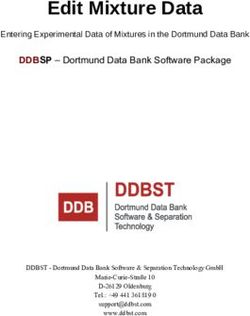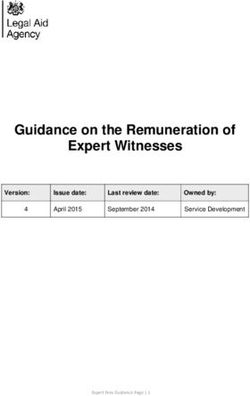COMPETITION MANAGEMENT HANDBOOK - 2014-2015 USA RUGBY Team Management Edition - Senior Clubs
←
→
Page content transcription
If your browser does not render page correctly, please read the page content below
2014-2015 USA RUGBY
COMPETITION MANAGEMENT HANDBOOK
Team Management Edition – Senior Clubs
Last Revised: 26 August 2014
USA Rugby
2500 Arapahoe Ave. #200
Boulder, CO 80302INTRODUCTION & TABLE OF CONTENTS
Competition management is a critical component of every successful rugby competition. To assist with
this important element, USA Rugby has created a competition management system (CMS), also known
as USA Rugby Stats, to manage rosters, capture match information, generate standings, and provide
valuable player data. In due course, it is USA Rugby’s goal to provide CMS services to all its member
clubs for use across all competitions, including league/conference play, regional and national playoffs,
and even friendly matches.
Currently, the CMS can be used by any computer, tablet, or smartphone, which enables teams to
update their live matches as they progress. Once a match is complete, its data can be instantly added
to a competition’s standings. Additionally, the iFrame features of the system enable teams and
competitions to have these results instantly update to their websites. For the purposes of this
handbook, we have divided the competition management instructions into several important sections:
Logging In & Account Set-Up pg. 3
Team Set-Up & Editing pg. 5
Roster Management & Match Detail Editing pg. 7
Collecting Match Data pg. 9
Results Management pg. 10
Expanded Features pg. 13
Competition Resources Center pg. 15
Team Information Updates/Submissions pg. 16
USA Rugby Club Naming Standards & Policies pg. 17
Competition Management Checklist pg. 18
Appendix 1: Running Score Form pg. 19
Appendix 2: Player Movement/Substitution Form pg. 20
Appendix 3: USA Rugby Technical Zone Guidelines pg. 21
If you have any questions regarding use of the competition management system, please contact Erik
Geib at USA Rugby by e-mailing egeib@usarugby.org or calling 720-508-8009.
The competition management system is free to use for USA Rugby members during their
participation in sanctioned USA Rugby competitions.
Page 2 of 22LOGIN & ACCOUNT SET-UP
To begin, you should receive your username and password from your local rugby administrator. Once
you have received your login information, proceed to the USA Rugby competition management system
located at: http://www.usarugbystats.com. If you are having difficulty logging in, it is recommended
that you clear your browser’s cookies and cache.
To begin, you should receive your
username and password from your
local rugby administrator. Once
you have received your login
information, proceed to the USA
Rugby competition management
system located at:
http://www.usarugbystats.com
Once you’ve logged in, you’ll be
able to edit your account and
attach it to an e-mail address of
your choosing. You’ll also be able
to change your password, which
USA Rugby recommends all clubs
do upon first entering the system.
To edit your account, click your
username at the top of the page
and select ‘Your Profile’ from the
dropdown menu.
You may be tempted to click ‘Edit
Team,’ but team set-up and editing
is covered in the next section of
this manual. For now, it is
important that you review the
details associated with your
account.
Page 3 of 22LOGIN & ACCOUNT SET-UP (cont.)
Now that you’re on your account
page, you’ll be able to update the
details associated with your
account. Items available to edit
include e-mail address, password,
first name (of team contact), last
name (of team contact), and
telephone number (of team
contact). There are also options to
edit ‘Personal Stats,’ but these are
account features more generally
associated with the athletes on
your team. Advanced updates to
the CMS will enable you to edit
these features for the players on
your roster.
Once you’ve entered your updates,
click ‘Save Changes.’ If you’re not
redirected back to your team page,
you may re-navigate there by
clicking the ‘USA Rugby CMS’
button in the top-left corner of the
screen.
Pro Tip: It’s important to enter an e-mail address associated with your account. This is the e-mail
address that will be used to unlock your account if you should lose your username and/or password.
Additionally, your account details (name, phone #) will be the items that USA Rugby uses to assist you
should you call to ask about the system.
Pro Tip: If the system is saying your e-mail address is already being used, that’s because it’s
associated with your individual player/coach/admin account that has been synced into the system from
the USA Rugby Membership Database. E-mail addresses should be unique to the team and not
personal e-mail addresses.
Page 4 of 22TEAM SET-UP & EDITING
Now that you’ve set up your user account, there are a number of options you can edit for public display
on your team page. It’ll also benefit your club to do an initial roster sync before you enter match rosters.
To edit your team display
information and run a roster sync,
click the ‘Edit Team’ button on your
landing/team page.
On the next page (‘Update Team’),
you can enter your city/state
information, as well as link to your
team’s preferred e-mail, website,
Facebook, and Twitter addresses.
If you need to update your team
logo, you may do so by filling out
the CMS Team Update form
online. You may also submit a
cover image for your club via this
form, but please note that USA
Rugby reserves the right to
approve/deny items in the cover
photo space.
Team names are entered under
USA Rugby’s naming standards
and may be adjusted by petition.
For more information on USA
Rugby’s team naming standards,
please see page 17 of this
document.
Please remember to click ‘Save
Changes’ when editing your team
information.
Page 5 of 22TEAM SET-UP & EDITING (cont.)
The first time you login to your account, it is important that you sync your club’s roster to the USA
Rugby membership database. Subsequent synchronizations will occur nightly (after the first sync), but
the account must be synced in order to populate your roster. If a player has registered within 24 hours
of your match, you will also want to sync the roster to make that player appear in your management
portal.
To sync your club’s roster, click
‘Run Roster Sync’ on the ‘Edit
Team’ page. The initial sync may
take up to 5 minutes to complete. If
your roster sync fails to add
players to your CMS roster, please
contact USA Rugby.
Page 6 of 22ROSTER MANAGEMENT & MATCH DETAIL EDITING
If you haven’t edited your user account and/or team information pages, please consult pages 3-6 of this document
before beginning roster management.
Upon logging in and being directed
to your club’s landing page, you’ll
see your team’s schedule on the
left side of the page. To open a
match, click the Date, Result/
Time, or Type of match. If you
click your opponent, you will be
directed to your opponent’s page.
Note: Unless your specific match time
was submitted alongside your
schedule by your local competition
manager, USA Rugby has selected
1:00 PM by default. You can edit your
match time within the system,
however.
Once you’ve opened the ‘match
view’ of your match, you will be
presented with several available
options.
First, be sure to click the ‘Edit’
button on the top line (under the
score) to verify that the match
details are correct. Here you can
edit the Date, Time, Timezone,
and Location of your match. If the
Location of your match isn’t
available from the dropdown
menu, you may enter the match’s
address in the ‘Location Details’
area. By default, most match
addresses are the city the home
club is based in. Contact an
administrator if you would like your
home ground to show up in the list
of available (selectable)
Locations.
Page 7 of 22ROSTER MANAGEMENT & MATCH DETAIL EDITING (cont.)
After you’ve verified that the match
details are accurate, you can
proceed to edit your roster. To
begin editing your roster, click the
‘Edit Roster’ button on the right
side of the screen.
You’ll be able to enter your players
by Jersey Number, Name, and
Front Row capability. If you do not
see a registered member of your
club in the dropdown, please either
run the ‘roster sync’ in your team
profile (Section 2 of this document)
or see the Pro Tip below.
Note: For the purposes of data
collection, please enter only the
number worn by the actual player – not
the number associated with his
position. If players are wearing
duplicate numbers, make sure the #4,
the ref, and the opposition is aware.
When you are done entering your
roster information, be sure to click
‘Save Changes.’ It is important that
you list your players by starting XV
and then in immediate reserve
order. As such, please adjust the
numbers in the left hand column as
you fill in your players in the
‘Position’ column (Loose-Head
Prop, Hooker, etc.).
Once you’re done entering your
roster and have clicked ‘Save
Changes, you may elect to print
your roster from this screen to turn
in to the match officials and your
opponent. Please be sure to
review your roster for any mistakes
before handing it to others.
Pro Tip: Remember that players can only be rostered to your team if they are registered members of
your club in USA Rugby’s membership database. If one of your players is currently on another team’s
roster, you must fill out a Transfer Request at usarugby.org and/or seek an Eligibility Waiver. Please
contact eligibility@usarugby.org if you have any questions regarding eligibility.
Page 8 of 22COLLECTING MATCH DATA
Match Data Collection
Written Forms and the Competition Management System
For accuracy in match reporting, it’s important that you track your data as your match progresses. At
high levels of play (international, Super Rugby, national championships, etc.), “4th referees” are
generally assigned to track scoring, player movement/substitutions, etc. as a match progresses.
However, most matches in the U.S. do not have formal “4th referees.” As such, you may wish to select a
member of your club to serve in the role of a “4th referee.” For club play, this is a fairly easy function to
perform, and most people can be trained up on this task within a few minutes. For the purpose of this
document, the person serving in the role of “4th referee” will henceforth be known as the ‘Match Tracker’
(as they may not possess referee certification).
Before kickoff, give printed copies of the match rosters to your opponent, the match official(s), and the
person you’ve designated as your sideline Match Tracker. The rosters should include player names and
position numbers, and should be an accurate reflection of each club’s submitted match card. If changes
have occurred between submission of the match card and kickoff, coaches or club administrators
should let the Match Tracker know what changes occurred (name and number). The Match Tracker will
then keep the rosters next to the Running Score Form and Player Movement/Substitution Form
throughout the match. You may hand the match tracker and the Match Official(s) either the printed
roster out of the CMS or the more traditional written/typed roster.
As a best practice, USA Rugby advises using both written forms and the competition management
system while the match is in play. If the Match Tracker struggles to use both, it is advised that they
focus on the written forms and enter the online CMS results after the match has concluded. If two
people are available to serve in the Match Tracker role, it is advisable to let one person handle the
written forms while the other handles the online system. In that situation, the written form should still be
the first place that match data is entered.
Ideally, in addition to the Match Tracker, clubs should keep written track of their scores and
substitutions, including times for both. This will ensure accuracy in post-match reporting, as well as aid
the sideline Match Tracker should he or she have any trouble keeping track of scores and substitutions
from the match.
Since you’ve already checked to make sure that your printed rosters are accurate to the lineups on the
field, the quickest way to record match information is to write in a player’s team and number on the
forms. It’s best to write in player names during stoppage in play or after the match so as not to miss
anything that occurs on the field. Looking up and writing in names for every action can be time-
consuming while the match is taking place, and can sometimes even distract the game tracker from
scores or movements on the pitch. As such, it is generally a best practice to check that names and
numbers line up prior to the match, and then just use teams and numbers as the match progresses.
After the match has concluded, both teams and the match official should sign the Running Score Form,
Player Movement/Substitution Form, and the Roster Form(s) Both clubs should be sure to have plenty
of blank copies of the Running Score Form, Player Movement/Substitution Form, and the Roster Form
in their team management notebooks at all times.
Page 9 of 22RESULTS MANAGEMENT
If you did not submit your roster prior to your match, please make sure to enter it prior to entering the
match results. Similarly, your opponent needs to have submitted their roster as well. If your opponent
has not submitted its roster, contact your local competition manager immediately.
As before, click into your match to
enter the results data associated
with the game played. To open a
match, click the Date, Result/
Time, or Type of match. If you
click your opponent, you will be
directed to your opponent’s page.
As you open the page, you should
be able to see the rosters as
entered before the match.
If there are any changes to a
roster, or a roster was not entered
properly prior to your match, you
should use the printed/written
copies of the roster from your
match to update the rosters on this
screen.
To begin entering date for the
match, click the ‘Start it now’
button. This notifies the system
that the rosters are correct and the
match results will thus be accurate.
Note: It is advisable that you log in and
check that rosters have been
submitted for both teams at least one
hour prior to kick off. If rosters are not
entered at that time, it is critical that
the Match Tracker(s) enter the rosters
before attempting to use the online
system.
Page 10 of 22RESULTS MANAGEMENT (cont.)
To add a score, click the score
button and type in the minute, the
type, the team, and the player who
scored. A dropdown for the players
will populate after you’ve selected
the team.
If you do not know who scored,
you may select the team itself (e.g.
–Rebels Rugby--). Later, when you
find out the identity of the scoring
player, you can delete the team
score and add in the player score
in its place. Scores recorded to
individual players will add to the
team’s total, which is reflected at
the top of the match page.
In a similar fashion, record all the
substitution and card information
for the match. Notably,
substitutions and cards must be
specific to the affected players.
For substitutions, please be sure to
note the type of substitution being
made:
-Blood
-Front Row Card
-Injury
-Tactical
This data will now display in the
‘Game Stream’ section on the left
side of the screen.
Page 11 of 22RESULTS MANAGEMENT (cont.)
When a match is over and the data
is verified as accurate, please turn
the match to ‘Completed.’
After you turn the match to
‘Completed,’ the status of the
match will automatically update
without the screen refreshing.
Before you change the status of
your match it is critically
important that you verify all match
information is correct, especially
the score at the top of the screen.
As such, it is important that you
verify the score, including number
of tries, with the head match
official before you enter data or
change the status of the match to
‘Completed.’
If you need to make roster edits, or enter your roster after the match has started and been
marked completed, select ‘Not Started’ on the screen. You can then edit your roster, start the
match, and mark it as completed again when all data is complete.
‘Away Forfeit’ and ‘Home Forfeit’ will automatically dock the away/home team 1 league point (PTS) in
the standings. However, you must log the recorded score as designated by your competition in order
for it to calculate in the standings as such (forfeits are usually 20-0 or 28-0). ‘Canceled’ lets your
supporters know that this match never took place due to weather, travel, etc. ‘Started’ is key to letting
people know that the 0-0 scoreline is not because the match hasn’t started – it’s because there hasn’t
been a score yet. ‘Completed’ lets everyone know that the match is over and triggers the system to add
your data to your league’s standings. DO NOT CLICK ‘COMPLETED’ UNTIL ALL MATCH DATA IS
ENTERED. If the final score is not accurate, clicking ‘Completed’ will enter inaccurate data into your
competition’s standings. Doing so may result in a fine from your local competition manager.
After the match has concluded, both teams and the match official should sign the Running Score Form,
Player Movement/Substitution Form, and the Roster Form. Please keep these for record keeping
should any conflict/dispute arise at a later date.
If you cannot access your match due to it being locked, please contact your local competition
manager. Competition managers will typically lock matches within 48 hours of them concluding
and/or as soon as results have been entered for both teams and a match has been turned to
‘Completed.’ The locking of matches prevents teams from altering match data after the fact, and
is a built-in safeguard to the system.
Page 12 of 22EXPANDED FEATURES & FUTURE DEVELOPMENT
The competition management system is designed to capture data that can be seamlessly incorporated
into the websites of USA Rugby, your local union/competition, and your club. iFrame technology is built-
in throughout the system to allow for teams to frame schedules, rosters, match data, and standings
without having to replicate the results seen elsewhere. This also allows websites to have instantly-up-
to-date information. All one has to do is place the appropriate frame code into their webpage, which can
be done before or after matches occur. These features also give web stories additional ‘pop,’ as a
match write-up can feature the rosters, scoring information, and resulting standings of an event.
Additionally, all frames are built to scale down as necessary to fit the spaces of your website.
An example of a team schedule in
iFrame mode.
An example of a team schedule
compressed to a small space.
An example of a team schedule
compressed to an even smaller
space.
If you or your webmaster are unfamiliar with framing technology, please use this simple html code to
drop CMS features into your website:
In using that code, please remember to change the URL (bold/red), width (bold/blue), and height
(bold/green) to reflect the space available on your page(s). You should also remember to not have bold
or colored text in your code (it is bolded and colored above to emphasize areas to change). A
developed code will look like this, for example:
Page 13 of 22EXPANDED FEATURES & FUTURE DEVELOPMENT (cont.)
An example of a team standings
iFrame prior to being dropped into
a website.
If you would like your club’s schedule, standings, or individual match rosters/results frames, please
contact Erik Geib at USA Rugby (egeib@usarugby.org or 720-508-8009).
Future Development
As the competition management system continues to evolve, additional developments will be made
throughout the system that enhance the system’s usage for teams, players, fans, and coaches.
Individual stats are a large component of that development. As the system currently exists, data is
being captured for individual players throughout all matches those players participate in. These
statistics will continue to evolve in the way they’re presented and compared, and teams will soon be
able to upload player photos, eligibility/citizenship status, individual metrics (bench press, 40 time, etc.),
among other abilities.
Additionally, USA Rugby will be seeking ways to upload videos, photos, and other features that
enhance match presentation. If you would like to be a part of the development dialogue, please contact
USA Rugby today.
Individual statistics as they
currently exist. These statistics will
become more robust as the
system develops.
Page 14 of 22COMPETITION RESOURCES CENTER
Forms & Documents
USA Rugby Disciplinary Procedures
USA Rugby Player Movement/Substitution Form (also included in this document)
USA Rugby Running Score Form (also included in this document)
USA Rugby Team Information/Update Form
USA Rugby Technical Zone & Sideline Management Guidelines (also included in this document)
2013-2014 Data
Archived competition management system data (from the 2013-2014 competitive season) can be found
here: http://192.155.94.102/
If you are having trouble populating 2013-2014 results in your iFrames, please change the
‘usarugbystats.com’ portion of your URL(s) to ‘192.155.94.102’ and/or contact USA Rugby for
assistance.
Page 15 of 22TEAM INFORMATION UPDATES/SUBMISSIONS
If you would like to change your team’s logo, cover image, or name, please fill out the CMS Team
Information Update Form located here:
http://tinyurl.com/usarcms
Please note that USA Rugby reserves the right to approve/deny items in the cover photo space, and
will not accept team logos that are difficult to clean (i.e. remove the background from).
Team names are entered under USA Rugby’s naming standards and may be adjusted by petition. For
more information on USA Rugby’s team naming standards, please see page 16 of this document. If
your team has changed its overall club name, please make sure you also inform your geographic union
and the USA Rugby Membership Department.
Notably, teams are able to update their team e-mail address, website URL, Facebook address, Twitter
handles, and geographic location by clicking the ‘Edit Team’ button on their landing page. Improper use
or abuse of these functions will subject teams and users to fines, discipline, and/or possible legal
procedures against those responsible. Please note that the system is designed to track which account
makes any and all changes while a user is logged in.
Cover images may be altered for
presentation purposes, including
branding of USA Rugby and/or
USA Rugby’s sponsors. If your
team, competition, or union would
like to sell this space for
advertisement or sponsorship,
please contact Erik Geib at USA
Rugby (egeib@usarugby.org |
720-508-8009).
Page 16 of 22USA RUGBY CLUB NAMING STANDARDS & POLICIES
A common inquiry to USA Rugby is, “Why is my team named the way it is in your CMS / on your
website / at your events?” The answer, quite simply, is that USA Rugby follows an adopted set of
naming standards whenever possible.
When USA Rugby first began implementing competition management systems several years back,
there were many stated preferences among teams as to how their identity would be displayed.
Unfortunately, individual preferences often create confusing and non-uniform displays for those without
knowledge of a team, area, or specific competition. As such, USA Rugby developed a set of standards
for displaying team information in a (mostly) uniform manner. Notably, these display standards do not
reflect any actual change to the name of your club, nor do they reflect a desire of USA Rugby or any
other party to change the identity of your club. Quite simply, they are in place to provide a uniform way
to display information for the casual observer.
No acronyms. Acronyms don’t convey much information to the uninformed, and several teams often
try to use the same or similar acronyms (‘PAC,’ etc.). As such, USA Rugby breaks down acronyms to
reflect the relevant information for observers, while removing unnecessary words such as ‘Club,’
‘Rugby Club,’ or ‘Rugby Football Club’ whenever possible.* For example, in the CMS, the Houston-
based club commonly known as ‘HARC’ becomes ‘Houston Athletic’ (Houston Athletic Rugby Club).
Names should have a geographic indicator and a nickname. Club names are often long endeavors
and some clubs want to have full representation of their name while others are satisfied with just a city,
a nickname, or some combination therein. While the Denver Harlequins Rugby Football Club may have
a preference to be known as ‘Denver,’ ‘Denver Harlequins RFC,’ or ‘Denver Harlequins Rugby Football
Club,’ it is more presentable to display them as ‘Denver Harlequins.’
‘Rugby’ as part of the name. If a club does not have any sort of geographic indicator (example: Old
Gaelic), USA Rugby defaults to calling the club by its name and the word ‘Rugby’ (e.g. Old Gaelic
Rugby). Similarly, if a club is only known as a geographic location and the words ‘Rugby Football Club,’
‘Rugby Club,’ etc., USA Rugby defaults to that geographic indicator and the word ‘Rugby’ (example:
Boston Rugby).
Examples:
Metropolis RFC, a Minnesota-based Division I team in the Midwest Conference, is known as ‘Metropolis Rugby’
in the CMS. The team is not known as Minnesota Metropolis (or similar), so Metropolis takes the place of the
geographic indicator and ‘Rugby’ takes the place of the nickname.
OMBAC, a San Diego-based team in Southern California, is known as ‘Old Mission Beach Athletic’ in the CMS.
The word ‘Club’ is unnecessary and makes the club name too long in the system. The word ‘Athletic’ takes the
place of the nickname and ‘Old Mission Beach’ is the geographic indicator.
Cleveland Eastern Suburbs RFC, a Cleveland-based Division II team in the Midwest Conference, is known as
‘Cleveland Eastern Suburbs’ in the CMS. The ‘Eastern Suburbs’ bit suffices as a nickname.
Dallas RFC, a Dallas-based Division I team in the Red River Conference, is known as ‘Dallas Rugby’ in the
CMS. Though the team is popularly nicknamed the Reds, Dallas has previously requested to go by ‘Dallas RFC,’
as it is the owner and original proprietor of the named association with Dallas. As USA Rugby does not use ‘RFC,’
it has entered ‘Rugby’ in its place.
Page 17 of 22COMPETITION MANAGEMENT CHECKLIST
When initially logging in...
1. Received username and password from local competition manager _____
2. Logged in to usarugbystats.com to test that username and password work correctly _____
3. Updated user account information, including password change & e-mail address submission _____
4. Synced roster & updated team information, including media URLs and team location _____
Before every match...
5. Logged in to usarugbystats.com and submitted roster electronically* _____
6. Printed 3 copies of the match roster and/or created 3 copies of the match roster form _____
7. Printed 2-4 copies of the running score form & 1-2 copies of the player movement/sub form _____
After every match*...
8. Had match official(s) and opposition sign the rosters, running score, & player sub forms _____
9. Logged in to usarugbystats.com and verified final rosters are correct** _____
10. Changed match status to ‘Started’ to enter match data** _____
11. Entered scoring, substitution, and disciplinary information for the match** _____
12. Verified that match data is complete for both teams before marking match as ‘Completed’ _____
13. Add your ‘match signature’ to verify that you have submitted the info. to be correct _____
* Checklist items 9-12 may be completed during a match if one or both teams has designated a fourth official or
Match Tracker to enter data live. Step 8 is still a recommended step, however, to have a referee and the teams
physically sign off on designated paperwork.
** Be sure to verify with your local competition manager the deadlines by which your team is required to complete
these items. Generally, most competitions require rosters to be submitted no later than 24 hours before a match
and match data to be entered no later than 24-48 hours after a match has concluded.
Pro Tip: If you need to change incorrectly entered data after your competition manager has locked the
match, please e-mail that person with a verifiable explanation for why they should unlock the match
and/or make corrections for you.
Page 18 of 22USA RUGBY RUNNING SCORE FORM Home vs. Visitor TIME TEAM TYPE PLAYER SCORE (H-V) SCORE TYPES: T=Try (5 pts.); PT= Penalty Try (5 pts.); C= Conversion (2 pts.); PK= Penalty Kick (3 pts.); DG= Drop Goal (3 pts.) Home Signature ___________________________________ Away Signature ___________________________________ Ref Signature ___________________________________ #4 Signature ___________________________________
USA RUGBY PLAYER MOVEMENT/SUBSTITUTION FORM
TEAM A: TEAM B:
V
PLAYER OFF PLAYER ON REASON TIME PLAYER OFF PLAYER ON REASON TIME
Reason Codes:
RI Replacement Injury SIN Sin Bin
ST Substitution Tactical SBR Player Returns
TRB Blood and / or Open Wound SO Send Off
BPR Player returns after blood SBALT Player off for a front row player during Sin Bin
SBALTR Player Returns after front row Sin Bin
Referee ________________________________ TJ1 ___________________________________ TJ2 ___________________________________
th
4 Official ______________________________ Signature ______________________________ Date __________________________________USA RUGBY TECHNICAL ZONE (TZ) & SIDELINE MANAGEMENT GUIDELINES
Technical zone (TZ) defined as space in front of the Teams may have two medical professionals “in front of Water carriers must stay “behind the rope”* unless the
rope/barrier between the 10m line and 22m line* the rope” match official signals that they may enter the playing
Technical zone ends 2m from the touch line to give Medical professionals may roam either sideline and are field
room for ARs & touch judges not confined to the TZ* Water carriers should endeavor to wear a top that
Coaches may not cross into the other team’s TZ or Only one (1) medical professional per team is allowed clashes with players on the field
leave their own TZ per side of the field* Coaches may not serve as water carriers
No more than 2 coaches are allowed in the technical Second medical professional must be across from first Water carriers should not be in the TZ*
zone medical professional on opposite sideline* Coaches should not huddle with teams on the field after
Coaches should not stand in/near the try zone or Coaches are not allowed onto the field with medical scores
anywhere on the field of play personnel unless explicitly allowed by the match official
Uncertified coaches should not be in the TZ Medical personnel should always introduce themselves
to the match official(s) before the match begins Teams must warm up in the end they are attacking into,
not the end they are defending
#4 (Fourth Official) or Match Manager (data tracker) Players warming up must wear a contrasting top to the
occupies the space between the 10m lines Team benches should also be between the 10m line players on the field (e.g. a penny)
(Administrative Area) and 22m line* but “behind the rope” and not in the Teams should not warm up with balls, cones, or other
Chairs may be set up in the Administrative Area for technical zone equipment (e.g. ruck pads)
disciplinary/sin bin purposes Spectators should be on the opposite sideline from the Teams should not warm up within 5m of the field of play
No coach or player is allowed in the Administrative Area teams unless a second rope is present to prevent If space demands it, teams may warm up in the try
except when petitioning for a substitution mixing of spectators with players/staff/administrators zone but only if they access the try zone by staying
“behind the rope” to and from
*Variance specific to USA Rugby that differs from the IRB standardUSA RUGBY TECHNICAL ZONE (TZ) & SIDELINE MANAGEMENT GUIDELINES
You can also read