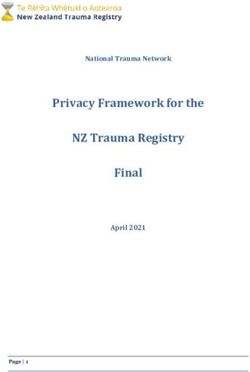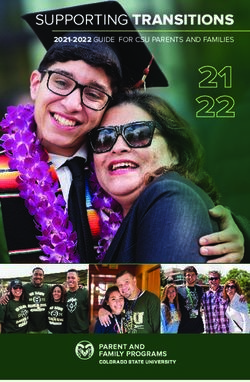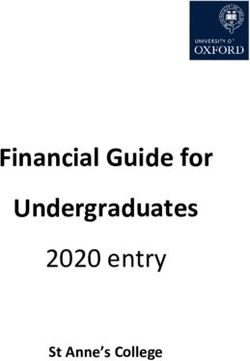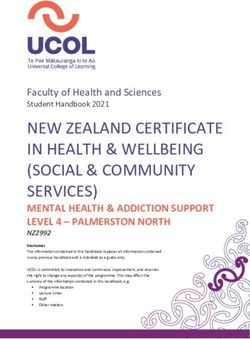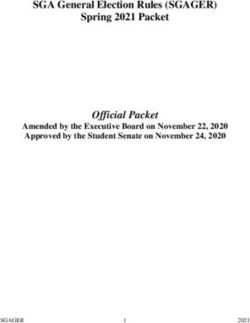CATIA V5 Student Edition - User Guide - Dassault Systèmes
←
→
Page content transcription
If your browser does not render page correctly, please read the page content below
CATIA V5 Student Edition
User Guide
3DS.COM © Dassault Systèmes | Confidential Information | 5/23/14 | ref.: 3DS_Document_2014
Version 2.0 - 12/19/2016
Written by: The 3DS Academy Team2
Support website: https://swym.3ds.com/#community:514
3DS.COM
3DS.COM©©Dassault
DassaultSystèmes | Confidential
Systèmes| Confidential Information
Information | 01/02/2012
| 5/23/14 | ref.: 3DS_Document_2014
ref.: Document_Reference |Support website: https://swym.3ds.com/#community:514
Table of contents
1. NOTICE ......................................................................................................................... 5
2. SUPPORT...................................................................................................................... 5
3. PREREQUISITES .......................................................................................................... 6
A. Differences between CATIA V5 Student Edition and the "commercial" version . 6
B. Included Workbenches ........................................................................................... 6
C. Available CATIA Student releases .......................................................................... 8
D. End User Agreement ............................................................................................... 8
4. REGISTRATION ............................................................................................................ 9
5. ORDERING.................................................................................................................. 11
ref.: Document_Reference |
6. DOWNLOAD ............................................................................................................... 13
| ref.: 3DS_Document_2014
A. Target ID generation .............................................................................................. 14
1) What is a Target ID? ............................................................................................ 14
| 01/02/2012
2) Target ID Generator ............................................................................................. 14
| 5/23/14
3) Download the generator ....................................................................................... 14
Information
4) Run the generator ................................................................................................ 15
Information
7. SETUP ......................................................................................................................... 16
| Confidential
Systèmes| Confidential
1) Download and unzip the zip files .......................................................................... 16
2) Welcome screen .................................................................................................. 16
DassaultSystèmes
3) License ................................................................................................................ 17
4) Installation Directory............................................................................................. 17
3DS.COM©©Dassault
5) Environment ......................................................................................................... 18
3DS.COM
6) Setup type ............................................................................................................ 18
7) Press Next until you get a recap........................................................................... 19
8) Installation in progress ......................................................................................... 19
8. LICENSING ................................................................................................................. 20
9. FREQUENTLY ASKED QUESTIONS (FAQ) ............................................................... 22
A. Registration and Ordering .................................................................................... 22
1) In which countries is CATIA V5 Student Edition available? .................................. 22
2) What are the conditions for eligibility? .................................................................. 22
3) How long does it take to get approved? ............................................................... 22
4) Which proofs of academic status are requested to apply for CATIA Student
Edition? ................................................................................................................. 22
5) What is the license duration? ............................................................................... 23
6) What is a promo code? ........................................................................................ 23
3Support website: https://swym.3ds.com/#community:514
7) Which payment method can I use to purchase CATIA Student Edition? ............... 23
8) How to determine if my operating system is 32 or 64-bit? .................................... 23
9) I didn’t receive the license key by email ............................................................... 24
B. Request a refund ................................................................................................... 24
C. Request a License transfer (changing computers) ............................................. 25
D. Account and Download Center ............................................................................. 26
1) How to access to your account............................................................................. 26
2) How to reset my profile password? ...................................................................... 26
3) I need an invoice (billing)...................................................................................... 27
4) I have the error “ACADEMAP TECHNICAL ERROR Your school email is already
used to validate another account” .......................................................................... 27
ref.: Document_Reference |
5) I have misspelled my email when registering ....................................................... 28
| ref.: 3DS_Document_2014
6) Order delayed : need more information (by email, order in hold) .......................... 28
7) How to download the software later or change your release ................................ 29
E. Installation and TARGET-ID .................................................................................. 29
| 01/02/2012
1) Error: "setup Problem with VC8 Runtime. Please try to restart your computer or
| 5/23/14
contact customer service” ...................................................................................... 29
Information
Information
2) CATIA title bar show "CATIA V5 DEMONSTRATION"? ....................................... 30
3) You cannot find Nodelock Key Management ........................................................ 31
| Confidential
Systèmes| Confidential
4) No license found in nodelock file .......................................................................... 31
5) License not imported. Initial license already present ............................................ 31
DassaultSystèmes
6) Requested Product not found: XXX.prd or XXX.slt ............................................... 32
3DS.COM©©Dassault
7) You have imported your license but can’t see it in Nodelock or have the following
issues: “No license server declared” or “Failed to open local license file“ .............. 33
3DS.COM
8) Nodelock management requires write rights on Nodelock file .............................. 34
9) Invalid Timestamp Error ....................................................................................... 36
10) You have not requested a configuration or product license ................................ 36
11) No license available for requested configuration – configuration not granted ..... 38
12) My Target ID is 00000000 .................................................................................. 39
4Support website: https://swym.3ds.com/#community:514
1. NOTICE
This guide has been written by the Dassault Systèmes Academia Department to help
students order and install CATIA Student Edition.
It not only proposes step by step instructions but also includes frequently asked questions
and troubleshooting sections inspired by the CATIA Student Edition online community (see
below). References to community questions and posts are shown in grey.
This guide MUST NOT be used by commercial customers, should they be academic
institutions of industrial customers.
2. SUPPORT
ref.: Document_Reference |
Support is limited to the purchase and installation phases. Should you have any question,
| ref.: 3DS_Document_2014
please use the CATIA Student Edition support community at:
https://swym.3ds.com/#community:514
| 01/02/2012
Answers to frequently asked questions can be found under the iQuestion tab. You may
| 5/23/14
check the FAQ by entering a few words in the text field:
3DS.COM©©Dassault
3DS.COM Systèmes| Confidential
DassaultSystèmes Information
Information
| Confidential
Should you want to ask a question, press the “Ask an iQuestion” button on the right hand
side.
Please provide us with as many details as possible to help us answer your question as
rapidly as possible. Screenshots are extremely helpful for us. You may attach screen
captures by using the “Add media from” panel on the right:
5Support website: https://swym.3ds.com/#community:514
3. PREREQUISITES
CATIA V5 Student Edition exclusively runs on Microsoft Windows. Some users reported it
also works on MacOS but please note we don’t provide support in such case.
A network adapter, preferably an Ethernet one, is required as well as a recent 3D graphic
card.
Dassault Systèmes provides a list of officially certified configurations but they are often
unaffordable for students: http://www.3ds.com/support/certified-hardware
However, CATIA Student Edition is known for working well with most recent and decent
PCs.
Notes:
ref.: Document_Reference |
CATIA Student Edition isn't certified on Windows 7 32-bit.
| ref.: 3DS_Document_2014
CATIA Student Edition isn't certified on Windows 8 and Windows 10 but some
students reported it works well
NB: Windows 10 will be certified soon on further CATIA V5 Student Edition releases
| 01/02/2012
ATI Radeon graphic cards are not supported. CATIA Student Edition will not work
with this GPU.
| 5/23/14
Information
Information
A. Differences between CATIA V5 Student Edition and the
| Confidential
"commercial" version
Systèmes| Confidential
There is no major difference between CATIA V5 Student Edition and its corresponding
DassaultSystèmes
commercial license. From a capacity point of view, they are identical but produced parts and
products are watermarked, so they cannot be used with a commercial license.
3DS.COM©©Dassault
3DS.COM
B. Included Workbenches
CATIA Student Edition isn’t an all-in-one version. It includes a set of mechanical design-
oriented workbenches:
3 Axis Surface Machining 2 (SMG) -- Easily defines 3-axis milling and drilling
operations.
Part Design (PDG) –Helps to design complex parts with highly productive and robust
modeling features in an intuitive environment.
Assembly Design 2 (ASD) -- Easily defines mechanical assembly constraints
automatically positions parts and checks assembly consistency
Generative Drafting 2 (GDR) --Generates drawings from 3D parts and assembly
designs with assistance to manage complex schema.
Interactive Drafting 1 (ID1) -- Addresses 2D design drawing production requirement
6Support website: https://swym.3ds.com/#community:514
Functional Molded Part (FMP) – Is a new generation product for designing cast,
molded and forged parts and related tooling with unmatched productivity and
flexibility.
Structure Design 1 (SR1) –Helps to rapidly design structures using catalogues of
standard or custom sections. SR1 enables to simply and quickly creates linear,
curved structures, and plates, using standard or user-defined sections. Taking
advantage of an optimized user interface, the user can easily create and modify
structures thanks to fully associative design in context capability.
Sheetmetal Design (SMD) – Helps to design sheet metal parts in a very intuitive and
productive environment.
Real Time Rendering 2 (RTR) --Enables designers to interactively create realistic
and dynamic renderings and animations in real-time, by extensively using all the
ref.: Document_Reference |
hardware features available.
| ref.: 3DS_Document_2014
Generative Shape Design (GSD) -- Helps to design advanced shapes that are based
on a combination of wireframe and extensive multiple surfaces. It includes high-level
features with full specification capture and reuse.
| 01/02/2012
Imagine and Shape (IMA) -- Enables designers and engineers to quickly, intuitively,
| 5/23/14
transform a shape idea into a 3D geometric model. Probably one of students' favorite
applications!
Information
Information
DMU Kinematics Simulator (KIN) -- Defines, simulates, and analyzes mechanisms for
| Confidential
digital mock-ups of all sizes.
Systèmes| Confidential
Photo Studio (PHS) -- Generates high quality photo-realistic images and movies of a
DassaultSystèmes
digital mock-up, by using a powerful ray-tracing engine.
Photo Studio Optimizer (PHO) -- Is an essential complement to Photo Studio for
3DS.COM©©Dassault
users who want to create images and movies that will match reality. PSO extends
PHS's rendering capabilities with such advanced technologies as global illumination
3DS.COM
and caustics.
Freestyle Sketch Tracer (FSK) -- Allows the integration of stylists' work (such as 2D
painting) into a 3D format, as the basis for 3D virtual mock-ups.
Freestyle Shaper 2 (FSS) -- Provides powerful easy-to-use surface-based tools to
help designers create styled shapes, enabling even casual users to easily smooth
and trim curves and surfaces.
And also...
DMU Space Analysis 2 (SPA), Plant Layout 1 (PLO), Generative Part Structural Analysis 2
(GPS), NC Manufacturing Review 2 (NCG), Prismatic Machining 2 (PMG), Lathe Machining
2 (LMG), STL Rapid Prototyping (TL1), Object Manager 2 (COM), Instant Collaborative
Design 1 (CD1), IGES Interface 1 (IG1).
https://swym.3ds.com/#community:514/iquestions:11835
7Support website: https://swym.3ds.com/#community:514
C. Available CATIA Student releases
You can find below the official life cycle dates for each CATIA Student releases.
Release Release date Full support end
V5R20 19-Feb-10 19-Oct-12
V5R21 17-Jun-11 17-Feb-14
V5-6R2012 17-Feb-12 17-Oct-14
V5-6R2013 15-Feb-13 15-Oct-15
V5-6R2014 7-Mar-14 7-Nov-16
V5-6R2015 13-Mar-15 13-Nov-17
V5-6R2016 1-Nov-16 4-Oct-18
ref.: Document_Reference |
https://swym.3ds.com/#post:17340
| ref.: 3DS_Document_2014
D. End User Agreement
| 01/02/2012
The Student License Agreement sets some usages for CATIA Student Edition. In particular:
| 5/23/14
You must install the software on a computer owned or/and leased by you [...]
Information
identified in the order, placed by you by type, serial number, target ID and installation
Information
address. (article 1)
| Confidential
Systèmes| Confidential
[You must be] a natural person (i) regularly enrolled as a student in an academic
program, (ii) holding a valid registration receipt for the current semester or a valid
letter of enrollment on school letterhead for the current year (iii) who is registered on
DassaultSystèmes
3DS Academy. (article 1)
3DS.COM©©Dassault
CATIA V5 may only be operated by you, on your personal computer and only for your
individual, personal and non-commercial learning, academic and/or research
3DS.COM
purposes, excluding any other purposes such as but without limitation any direct or
indirect industrial, commercial and/or business purposes. (article 2)
8Support website: https://swym.3ds.com/#community:514
4. REGISTRATION
To apply, please follow the steps shown on the following video:
There are two ways to register, both lead to the same end.
You can complete the full registration (a) and buying processes directly or can create a 3DS
public profile (b) and finish your academic registration later.
The full registration path is: go to CATIA V5 Student Edition page and click on “BUY
NOW” (same process for ICEM Surf Student Edition)
A pop-in will open, choose Sign-up and fill the form, then click on “Create account”:
Note: you can directly use your academic email address to create your account, it’s the
fastest and easiest method to get your student account validated later.
DassaultSystèmes
3DS.COM©©Dassault
3DS.COM Information
| Confidential
Systèmes| Confidential | 01/02/2012
| 5/23/14
Information ref.: Document_Reference |
| ref.: 3DS_Document_2014
Once this account created (the public profile), you have to confirm your academic status.
To do so, click on Student (if you don’t see it, you are automatically entered in the student
process) and fill the required information: to confirm your student status, you can use either
your academic email address or a proof of Student status (as explained in the FAQ: in
registration).
9Support website: https://swym.3ds.com/#community:514
ref.: Document_Reference |
| ref.: 3DS_Document_2014
3 options are available:
| 01/02/2012
1/ You have already used your academic email address, then click on Next
| 5/23/14
Information
2/ You registered with a personal email address, add your academic email address to
Information
confirm your status by clicking on “My school-issues email is:” and type your email > Next
| Confidential
Systèmes| Confidential
3/ You don’t have an academic email address, in that case, fill the information, click on Next
and then choose your University in the list and ad your Academic ID proof (your request will
DassaultSystèmes
be reviewed shortly after).
Note: To create a 3DS public profile, you can also click on the CONNECT button at the top
3DS.COM©©Dassault
of the page and “Sign Up”. Fill up the form and confirm to create the account.
Please note that this profile still needs the academic approval (student/teacher), to confirm
3DS.COM
your student status, you will have to go to the CATIA V5 Student Edition page and click on
buy to activate the academic approval process.
If you need more help, don’t hesitate to ask your question on our SwYm’ Community.
10Support website: https://swym.3ds.com/#community:514
5. ORDERING
You are now on the “BILLING” page. To order, please follow the steps shown below:
| 01/02/2012
| 5/23/14 ref.: Document_Reference |
| ref.: 3DS_Document_2014
1/ Fill your Billing Information: First name, last name, billing address, City, Zip Code
3DS.COM©©Dassault
3DS.COM Systèmes| Confidential
DassaultSystèmes Information
Information
| Confidential
2/ Choose your Payment Method
You can pay with PayPal or by Credit Card: click to choose and follow the process (you
will have to login to PayPal if you want to use this payment method).
11Support website: https://swym.3ds.com/#community:514
3/ On the right, in “ORDER SUMMARY”, read and approve the conditions (conditions of
sales & license agreement) and click on the button to approve them.
ref.: Document_Reference |
| ref.: 3DS_Document_2014
| 01/02/2012
Note: If you have a promo code, you can click on “Got a coupon/promo-code”. Otherwise,
| 5/23/14
leave this field empty
Information
Information
4/ Click on “Proceed to payment” to confirm your order.
Your order is now approved, you can go to your Download Center and follow the next step.
Once your payment is completed on credit card or Paypal, it will take a few minutes 3DS.COM©©Dassault
3DS.COM | Confidential
Systèmes| Confidential
DassaultSystèmes
(between 5 and 30 minutes) for our servers to process it. Please be patient and do not order
again. Should you need assistance, please open an iQuestion.
Note: you cannot purchase multiple times the same software but there is no downloading
restriction (you can download the software as much as you want) in the Download Center
(see 9.FAQ > D.7 How to download the software later or change your release).
12Support website: https://swym.3ds.com/#community:514
6. DOWNLOAD
When your order will be completed, you will receive an email from dsstore@3dstore.com
which is a receipt of your order. The next steps are also explained in it:
1/ Go To your Download Center 2/ Download your Software 3/ Generate a license for your
computer 4/ Install the license into your computer.
Once read, click on the DOWNLOAD button to access to your Download Center.
- In your Download Center, 2 tabs are available:
Instructions: contains CATIA installation files and full installation process explanation
Additional Media: contains the CATIA HTML documentation
(DOC_CATIA_STUDENT.media.1-1.zip)
- To install CATIA Student Edition, go to Instructions and follow the steps mentioned:
ref.: Document_Reference |
| ref.: 3DS_Document_2014
Step 1 - Download the software and select the correct release
Note: The files mentioned with “Windows 64” are the 64-bits installers.
Download the installer which corresponds to your operating system.
Systèmes| Confidential
DassaultSystèmes Information
| Confidential | 01/02/2012
| 5/23/14
Information
Step 2 - Generate a license for your computer
3DS.COM©©Dassault
(more information about this step in the next paragraph A. Target ID generation)
3DS.COM
A - Download the "TARGET-ID Generator" Program
B - Once your TARGET-ID obtained, please paste it on the following box to generate a
license key for your computer.
Step 3 - Install your CATIA - Design for Student Configuration
(more information about this step in the paragraph 7. SETUP)
A - Install CATIA - Design for Student Configuration
B - Import your license key (.lic file) using the "Nodelock Key Management", this program
installed with CATIA is available in your start menu or by using the Windows search tool
(more information about this step in the paragraph 8. LICENSING)
If you ever delete the email message by mistake, you may visit https://academy-
store.3ds.com/myaccount/jsp/download/download-center.jsp
https://swym.3ds.com/#community:514/iquestions:11919
13Support website: https://swym.3ds.com/#community:514
A. Target ID generation
At step 2 of the installation process, you will be asked to provide a Target ID. This is the
trickiest part of the CATIA installation.
1) What is a Target ID?
The "Target ID" is a code calculated on your computer. It identifies your computer and it is
used to generate your license key.
The calculation of the Target ID has to be performed on the computer where CATIA
Student Edition will be used.
https://swym.3ds.com/#community:514/iquestions:11812
ref.: Document_Reference |
| ref.: 3DS_Document_2014
2) Target ID Generator
To determine your Target ID, you will use the "TARGET-ID Generator for students" (also
known as “TIGER”).
| 01/02/2012
| 5/23/14
The Target ID Generator aims at making students life easier. It is not officially supported by
Information
Dassault Systèmes and must NOT be used by commercial customers.
Information
This small application automatically runs complex command lines to make sure the Target
| Confidential
Systèmes| Confidential
ID you'll get will be valid and won't ever change. Also, it will set one Windows environment
variable.
DassaultSystèmes
https://swym.3ds.com/#post:13884
3DS.COM©©Dassault
3) Download the generator
3DS.COM
Download the following file and extract it in a temporary directory (your Windows desktop or
download folder for example):
http://www.3ds.com/fileadmin/general/Terms/Software keys/TARGET-ID generator.zip
You can also download the TARGET-ID Generator directly in your Download Center (in
the installation steps of the software)
14Support website: https://swym.3ds.com/#community:514
4) Run the generator
Right-click on “tiger_new.exe” and select “Run as administrator”:
Select your Ethernet adapter:
| Confidential
Systèmes| Confidential
DassaultSystèmes Information
Information | 01/02/2012
| 5/23/14 ref.: Document_Reference |
| ref.: 3DS_Document_2014
Press the button located under the adapter list. Your Target ID will appear in the text field.
3DS.COM©©Dassault
The Target ID looks like a 20-character code linked to your CATIA V5 release (for example:
DMX-430B10DEF171774F, GZV-42B814EE75399182).
3DS.COM
NB: Once the code generated, a log file is also created in the same folder
You may now copy it and paste it in the online order form.
Click on “Activate my Computer” to create the license file (.lic) which will be sent by email
shortly after
15Support website: https://swym.3ds.com/#community:514
7. SETUP
Find below the Installation steps:
1) Download and unzip the zip files
Download the zip file in a temporary directory (C:\Downloads\temp in our example).
This example is based on R2015, 64b edition, it is the same process for any other version
and for 32b.
Information
| Confidential | 5/23/14
Information ref.: Document_Reference |
| ref.: 3DS_Document_2014
| 01/02/2012
NB: CATIA V5 Student Edition install package is composed of only one ZIP file.
Systèmes| Confidential
The Documentation install package must be used separately.
Extract the zip file in the current folder. Then, double click on “Setup.exe”
DassaultSystèmes
3DS.COM©©Dassault
2) Welcome screen
3DS.COM
Press “Next”
16Support website: https://swym.3ds.com/#community:514
3) License
You will import the license key later on, using the Nodelock Management tool. For now,
press Next
| 01/02/2012
| 5/23/14 ref.: Document_Reference |
| ref.: 3DS_Document_2014
4) Installation Directory
Information
Information
Choose the directory where CATIA V5 data will be copied. Around 2Gb are necessary. We
| Confidential
Systèmes| Confidential
recommend using the default location. Press "Next".
DassaultSystèmes
3DS.COM©©Dassault
3DS.COM
17Support website: https://swym.3ds.com/#community:514
5) Environment
Setup needs to create a file containing the runtime environment variables required for
starting a CATIA V5 session. We recommend you keep the default value. Press "Next".
| 01/02/2012
| 5/23/14 ref.: Document_Reference |
| ref.: 3DS_Document_2014
6) Setup type
Information
Information
Pick "Complete" and press "Next".
DassaultSystèmes
3DS.COM©©Dassault
3DS.COM | Confidential
Systèmes| Confidential
18Support website: https://swym.3ds.com/#community:514
7) Press Next until you get a recap
This screen summarizes the different options that you selected. Press "Next" to start the
installation.
| 01/02/2012
| 5/23/14 ref.: Document_Reference |
| ref.: 3DS_Document_2014
8) Installation in progress
Information
Information
Wait until all the data is copied to your hard drive.
DassaultSystèmes
3DS.COM©©Dassault
3DS.COM | Confidential
Systèmes| Confidential
Installation is now over.
To finalize it, you now have to import your license. Follow step 8.Licensing at the next page.
19Support website: https://swym.3ds.com/#community:514
8. LICENSING
Import the license key received by email
Save the .LIC file received by email in a temporary directory
| 5/23/14
Information
Information ref.: Document_Reference |
| ref.: 3DS_Document_2014
| 01/02/2012
[Windows XP, Vista, Windows 7] From the Windows start menu, select:
| Confidential
Systèmes| Confidential
- Start > All Programs > CATIA STUDENT > Tools > Nodelock Key Management V5-6R20xx
- For [Windows 10], > CATIA STUDENT > Nodelock Key Management V5-6R20XX
DassaultSystèmes
3DS.COM©©Dassault
3DS.COM
Cannot find Nodelock on Windows 10? Please check E.8 “You cannot find Nodelock Key
Management”
20Support website: https://swym.3ds.com/#community:514
[Windows 8] Use the search button (available in the “Charm Bar” or in the “Apps Menu”)
and type “Nodelock Key Management” to find it
Use the menu to select:
ref.: Document_Reference |
File > Import
Systèmes| Confidential
DassaultSystèmes Information
| Confidential | 5/23/14
Information | ref.: 3DS_Document_2014
| 01/02/2012
Pick the .LIC file you previously saved on your hard drive. Your CATIA Student Edition
license (CS1) should appear in the list after the import.
3DS.COM©©Dassault
You’re done!
3DS.COM
Congratulations! You are now done and you may now shape your ideas in 3D.
Enjoy CATIA V5.
21Support website: https://swym.3ds.com/#community:514
9. FREQUENTLY ASKED QUESTIONS (FAQ)
A. Registration and Ordering
1) In which countries is CATIA V5 Student Edition available?
CATIA V5 Student Edition is available Worldwide except countries embargoed and
sanctioned countries or for legal reasons (including Puerto Rico).
2) What are the conditions for eligibility?
To purchase either CATIA Student Edition, you must be a student.
ref.: Document_Reference |
| ref.: 3DS_Document_2014
By student, we mean: an individual, REGULARLY ENROLLED IN AN ACADEMIC
PROGRAM FOR HIS/HER PERSONAL LEARNING excluding any other purposes such as
but without limitation any direct or indirect industrial, commercial and/or business purposes.
Participants enrolled in professional training programs are in particular not eligible.
| 01/02/2012
| 5/23/14
https://swym.3ds.com/#community:514/iquestions:11791
Information
Information
3) How long does it take to get approved?
| Confidential
Systèmes| Confidential
Requests are reviewed from Monday to Friday (10am-5pm).
DassaultSystèmes
Expect from 1 to 5 business days to get approved by our teams. To save time and to avoid
back and forth emails, be sure to provide us with a valid proof of academic status (see
3DS.COM©©Dassault
paragraph 4)).
https://swym.3ds.com/#community:514/iquestions:11860
3DS.COM
4) Which proofs of academic status are requested to apply for CATIA Student
Edition?
Acceptable forms of academic IDs are the following (only one is required):
Scan of a dated and valid student ID
Scan of a registration receipt for the current semester/year.
Scan of a dated letter of enrollment on school letterhead for the current
semester/year.
Examples:
22Support website: https://swym.3ds.com/#community:514
ref.: Document_Reference |
https://swym.3ds.com/#community:514/iquestions:11792
| ref.: 3DS_Document_2014
5) What is the license duration?
The license will expire one year after the payment.
| 01/02/2012
| 5/23/14
6) What is a promo code?
Information
Information
In the Order Summary (at the Billing Step, before the Payment), you can use a promo code if
| Confidential
Systèmes| Confidential
you have one.
DassaultSystèmes
3DS.COM©©Dassault
A promo code is used to apply discount rates during special marketing operations (we may
3DS.COM
offer free licenses during events for example). If you didn't receive a code from us, let the
field empty while ordering.
https://swym.3ds.com/#community:514/iquestions:11824
7) Which payment method can I use to purchase CATIA Student Edition?
Credit card and PayPal are accepted to process student edition orders.
https://swym.3ds.com/#community:514/iquestions:11803
8) How to determine if my operating system is 32 or 64-bit?
Please read the corresponding Microsoft knowledge base article at
http://support.microsoft.com/kb/827218
23Support website: https://swym.3ds.com/#community:514
9) I didn’t receive the license key by email
You should receive your license key in less than 30 minutes. The message contains a “.LIC”
file attached. It is sometimes considered as junk mail by Outlook, Gmail, Yahoo, Hotmail,
etc. Please double-check in the corresponding folder. For example, should you use Gmail,
the “SPAM” folder is accessible from the left menu:
Still can’t find the message? You can request again the email with your .Lic (license) file in
your Download Center: go to your Download Center, select CATIA Student software and go
directly to Step 2, B/ you should see the following:
ref.: Document_Reference |
| ref.: 3DS_Document_2014
Email will be sent on the first email address added when you created your account (can
be your personal email address if you used it before confirming your account with the
| 01/02/2012
student email address).
Still stuck? Please open an iQuestion on our community website.
| 5/23/14
Information
Information
B. Request a refund
| Confidential
Systèmes| Confidential
To request a refund, please use the dedicated form “3DS Academy website” available on
our website.
DassaultSystèmes
https://academy.3ds.com/en/contact/contact_us
3DS.COM©©Dassault
Choose the topic: “Refund” as shown below
3DS.COM
24Support website: https://swym.3ds.com/#community:514
C. Request a License transfer (changing computers)
I have changed my computer, how to adapt my license on it? You have to determine your
new TARGET-ID and modify it in your download Center (license transfer):
To request a license transfer, you have to
1- Generate the new TARGET-ID corresponding to your new machine (please refer to the
TARGET-ID article in 6-Download) and get ready to paste it.
2- Go to your Download Center.
To access it, first click on CONNECT at the top of the page (1) Login (2) then click
on your initials (3) to access to your profile which includes your download center.
Once on your download Center (4), choose CATIA Student Edition Software and click on
“Instructions” (5), scroll to Step B
Systèmes| Confidential
DassaultSystèmes
3DS.COM©©Dassault Information
| Confidential | 01/02/2012
| 5/23/14
Information ref.: Document_Reference |
| ref.: 3DS_Document_2014
Your license is already activated and your previous TARGET-ID is mentioned in green.
To update it, paste your new TARGET-ID in the dedicated field and click on “ACTIVATE MY
3DS.COM
COMPUTER”. You will receive shortly after an email with your new license (.lic) file based on
new the TARGET-ID.
Once your License file (.lic) received, import it in your Nodelock Management to activate it
(please refer to the Nodelock Management article in 8-Licensing)
25Support website: https://swym.3ds.com/#community:514
D. Account and Download Center
1) How to access to your account
Click on CONNECT at the top of the page (1) Login (2) then click on your initials (3) to
access to your profile
| Confidential
Systèmes| Confidential
DassaultSystèmes Information
Information | 01/02/2012
| 5/23/14 ref.: Document_Reference |
| ref.: 3DS_Document_2014
2) How to reset my profile password?
3DS.COM©©Dassault
A/ If you don’t remember your current password:
Click on the CONNECT button on the top bar, then, on the “?” to activate the Forgot
3DS.COM
Password form
26Support website: https://swym.3ds.com/#community:514
B/ If you remember your password but want to change it:
Access to your account (CONNECT > Login > click on the top circle with your initials), in
the Settings tabs, you have your personal information, click on the “Reset Password” button.
ref.: Document_Reference |
| ref.: 3DS_Document_2014
| 01/02/2012
3) I need an invoice (billing)
| 5/23/14
Connect to your Download Center (in my Account) and to the “BILLING” tab.
Information
Information
Click on the cloud icon on the desired software and an INVOICE .pdf will open.
DassaultSystèmes
3DS.COM©©Dassault | Confidential
Systèmes| Confidential
4) I have the error “ACADEMAP TECHNICAL ERROR Your school email is
already used to validate another account”
3DS.COM
This error happens because you probably have already created an account with your
27Support website: https://swym.3ds.com/#community:514
academic email address.
Please login using this academic email address instead of creating another account.
If you don’t remember your password, please use the reinitialize function.
If these solutions don’t help, please contact us.
5) I have misspelled my email when registering
If you put a wrong email during the registration process, you can still modify it after.
Connect to your account (with the wrong email address) and go to personal information.
You can see an email field (as shown below), modify your email here. You will receive an
email to confirm the modification on your new email address.
| Confidential
Systèmes| Confidential
DassaultSystèmes Information
Information | 01/02/2012
| 5/23/14 ref.: Document_Reference |
| ref.: 3DS_Document_2014
If you also request again the license, it will be sent on this new email address.
3DS.COM©©Dassault
If it doesn’t work, please contact us directly and we will modify your email address.
Don’t forget to precise the wrong email address and the correct one.
3DS.COM
6) Order delayed : need more information (by email, order in hold)
You received the following email: “ORDER DELAYED” Your order is currently in hold, we
need additional information from your part”
To approve your order, you have to send the following additional information: date of birth +
order number (visible in the email) to 3ds.compliance-export@3ds.com
Note: This email is linked to legal obligations: As a global company with operations and
customers around the world, DS must comply with the export laws and regulations of the
numerous countries in which it does business, including those of the United States, as well
as any export restrictions imposed by international, multilateral institutions. As a result of
these legal obligations and limitations, we have sometimes to verify student profiles to
approve orders.
28Support website: https://swym.3ds.com/#community:514
7) How to download the software later or change your release
To access to your software again, you have to go to the Download Center, to access it, first
click on CONNECT at the top of the page Login then click on your initials to access to
your profile which includes your download center.
Once on your download Center, choose CATIA product: you can download your software
again and change the release if required.
Note: to change your release:
a/ Download the new release you want in the Download Center (R2013, R2014, R2015…).
b/ Uninstall your current CATIA V5 Student Edition
c/ install the new CATIA V5 release
d/ Import the .lic (license) file received with your first install in your Nodelock Management
and you’re done.
ref.: Document_Reference |
If needed, you can download again the .lic file in the download center: at Step 2, B
| ref.: 3DS_Document_2014
E. Installation and TARGET-ID
| 01/02/2012
| 5/23/14
1) Error: "setup Problem with VC8 Runtime. Please try to restart your computer or
Information
Information
contact customer service”
| Confidential
Systèmes| Confidential
This error message is generated immediately upon the completion of the Dassault Systemes
Software Prerequisite x86 installation, at the beginning of the CATIA V5 client installation.
DassaultSystèmes
It is misleading: probably nothing is wrong with the C++ version installed on your computer.
For example, Microsoft Visual C++ 2005 Redistributable Package (also known as “VC8”).
3DS.COM©©Dassault
This error may be caused by a corrupted CATIA installation package, or a non-complete
3DS.COM
CATIA V5 or CATIA V6 code installation package. It will be generated if parts of the
installation code are incomplete or became corrupted during the download or
decompression.
To ensure that the installer is downloaded and managed properly and to avoid code
corruption:
- Make sure that the ZIP file download is finished before unzipping (see table below)
- Uncompress it again using 7Zip, WinZip or any efficient uncompression tool and try
to run a new installation
29Support website: https://swym.3ds.com/#community:514
You can find on the table below the precise file size of each CATIA Student Edition version:
Expected
CATIA version File name
file size
V5-6R2016 64-bit V5-6R2016.CATIA_STUDENT.win_b64.1-1.zip 985 MB
V5-6R2015 64-bit V5-6R2015.CATIA_STUDENT.win_b64.1-1.zip 941 MB
V5-6R2015 32-bit V5-6R2015.CATIA_STUDENT.intel_a.1-1.zip 860 MB
V5-R2014 32-bit V5-6R2014.CATIA_STUDENT.intel_a.1-1.zip 863 MB
V5-R2014 64-bit V5-6R2014.CATIA_STUDENT.win_b64.1-1.zip 930 MB
V5-R2013 32-bit V5-6R2013.CATIA_STUDENT.intel_a.1-1.zip 868 MB
V5-R2013 64-bit V5-6R2013.CATIA_STUDENT.win_b64.1-1.zip 935 MB
https://swym.3ds.com/#community:514/iquestions:14689
2) CATIA title bar show "CATIA V5 DEMONSTRATION"?
ref.: Document_Reference |
| ref.: 3DS_Document_2014
You probably checked the "demo" mode by
mistake.
| 01/02/2012
| 5/23/14
To fix the problem: Select "Tools" > "Options" from the menu Select the "Licensing" tab
Information
(as shown below) Uncheck the demo mode
DassaultSystèmes
3DS.COM©©Dassault
3DS.COM Information
| Confidential
Systèmes| Confidential
You will be asked to restart CATIA V5. Once done, you should see "CATIA V5 for Student"
in the CATIA title bar.
https://swym.3ds.com/#community:514/iquestions:11829
30Support website: https://swym.3ds.com/#community:514
3) You cannot find Nodelock Key Management
If you cannot find your “Nodelock Key Management”, you can launch the tool directly from
the installation directory of CATIA Student Edition. The default location of the program is :
"C:\Program Files\Dassault Systemes\Bxx\win_b64\code\bin"
(where "Bxx" is the release number of CATIA. For Ex: It is "B25" if you have V5-6R2015
level installed, "B24" if you have V5-6R2014 installed).
If you have installed CATIA in another folder or drive, please modify it consequently.
In "bin" folder search for "DSLicMgt.exe" and double click on this "DSLicMgt.exe".
Nodelock Key Management tool will be launched.
4) No license found in nodelock file
ref.: Document_Reference |
| ref.: 3DS_Document_2014
Some users get the following error message: "No license found in nodelock file! C:\Program
Data\IBM\LUM\NODELOCK" when they run the LUM license manager:
Systèmes| Confidential
DassaultSystèmes Information
| Confidential | 01/02/2012
| 5/23/14
Information
It means that so far there is no license listed in the file named "NODELOCK". This is normal,
as no license key has been imported until now.
3DS.COM©©Dassault
https://swym.3ds.com/#community:514/iquestions:14291
3DS.COM
5) License not imported. Initial license already present
Should you get the following issue:
Your might have already used another CATIA version.
In that case, launch your Nodelock Key Management, go to “File” and click on “Clean
Expired Licenses”
31Support website: https://swym.3ds.com/#community:514
If the problem remains, your Nodelock file might be corrupted.
Please delete the “Nodelock” file located in C:\ProgramData\IBM\LUM (ProgramData is a
hidden file, to show it, go on “organize” > “folders and search options” > “view” > select
“Show hidden files, folders, and drives”). Then, import your license file again.
ref.: Document_Reference |
You can also try the solution [10) You have not requested…] if the issue persists.
| ref.: 3DS_Document_2014
https://swym.3ds.com/#community:514/iquestions:21540
6) Requested Product not found: XXX.prd or XXX.slt
DassaultSystèmes
3DS.COM©©Dassault
3DS.COM | Confidential
Systèmes| Confidential Information
Information | 01/02/2012
| 5/23/14
If you obtain the following error with a .slt or .prd at the end of the message (examples:
_MS2.slt, ELB.prd…), you have probably installed another CATIA on your computer that was
not a CATIA Student Edition and have probably some remaining licensing information from
this previous install stored on your machine.
You need to clear your CATIA settings (CATSettings) and then restart CATIA to avoid
these warning messages.
By default CATSettings are generated in folder:
C:\Users\user\AppData\Roaming\DassaultSystemes\CATSettings
You need to delete all settings (CATSettings) present at above location and Import your
license into "Nodelock Key Management" tool. Then, restart CATIA.
To know more information about CATSettting you can refer documentation path: CATIA
Infrastructure > Customizing > Customizing Settings > About Settings > Where Are Settings
Files Located on Windows?
32Support website: https://swym.3ds.com/#community:514
7) You have imported your license but can’t see it in Nodelock or have the
following issues: “No license server declared” or “Failed to open local license
file“
| Confidential
Systèmes| Confidential Information
Information | 01/02/2012
| 5/23/14 ref.: Document_Reference |
| ref.: 3DS_Document_2014
When the import is successful, the license copy is created under the folder
C:\ProgramData\DassaultSystemes\Licenses (ProgramData folder is hidden)
DassaultSystèmes
Please first check that this path exists on your computer, if not, launch again TIGER (Target-
ID Generator) application in admin mode to set up the environment (if it doesn’t work, you
3DS.COM©©Dassault
can create the “Licenses” folder manually).
Then, check if you have the license file (.LIC) generated at above location after importing it
3DS.COM
in Nodelock Tool. If it is not present in the folder, paste manually the .LIC file that you have
received into above folder and then try to start CATIA
If you still have the issue:
In the same folder (licenses): check if you already have a text document: DSLicSrv.txt
- If you don't have one, please create a blank document with the following name
“DSLicSrv.txt” in the folder.
- If you already have this document, please rename it into DSLicSrv.txt.old and then create a
new blank document DSLicSrv.txt which will replace the old one.
33Support website: https://swym.3ds.com/#community:514
8) Nodelock management requires write rights on Nodelock file
To fix this issue:
a) Either browse C:\ProgramData\IBM\LUM and right click on the NODELOCK file. Select
ref.: Document_Reference |
"Properties" as shown below:
Then, open the "Security" tab, then "Edit" and make sure your Windows user (or even better: 3DS.COM©©Dassault
3DS.COM | Confidential
Systèmes| Confidential
DassaultSystèmes | 5/23/14
Information
Information | ref.: 3DS_Document_2014
| 01/02/2012
"Everyone") gets "full control" rights:
34Support website: https://swym.3ds.com/#community:514
ref.: Document_Reference |
| ref.: 3DS_Document_2014
| 01/02/2012
Or b) run the Nodelock Management tool as an administrator (right click on the menu entry
| 5/23/14
as shown below)
3DS.COM©©Dassault
3DS.COM Systèmes| Confidential
DassaultSystèmes Information
Information
| Confidential
https://swym.3ds.com/#community:514/iquestions:14291
35Support website: https://swym.3ds.com/#community:514
9) Invalid Timestamp Error
You may get an "Invalid Timestamp" error when trying to import your .LIC file.
ref.: Document_Reference |
| ref.: 3DS_Document_2014
| 01/02/2012
This error occurs when trying to import a LIC file using the DSLS License Manager instead
| 5/23/14
of the LUM one.
Information
Information
Start the LUM License Manager and import the .LIC file.
| Confidential
Systèmes| Confidential
10) You have not requested a configuration or product license
DassaultSystèmes
When running CATIA V5 Student Edition, some users get the following error:
3DS.COM©©Dassault
3DS.COM
Then:
36Support website: https://swym.3ds.com/#community:514
The above screenshot shows that CATIA is linked to the DSLS licensing manager instead of
the LUM one. To fix this issue, run the Target ID Generator again (see paragraph 4)). It will
set an environment variable to you.
ref.: Document_Reference |
| ref.: 3DS_Document_2014
You may also do it manually (advanced users only):
Open the Windows Control Panel.
Choose “System and Security” > “System”
Click “Advanced System Settings”
| 01/02/2012
Select “Environment variables” in the “Advanced” tab as shown below
| 5/23/14
Click “New..” and add a new SYSTEM variable (in ALL UPPERCASE LETTERS, no
Information
Information
space between words)
| Confidential
Variable name: DSLICENSING
Systèmes| Confidential
Value: LEGACY
DassaultSystèmes
3DS.COM©©Dassault
3DS.COM
Here is the entire process:
37Support website: https://swym.3ds.com/#community:514
| Confidential
Systèmes| Confidential Information
Information | 01/02/2012
| 5/23/14 ref.: Document_Reference |
| ref.: 3DS_Document_2014
https://swym.3ds.com/#community:514/iquestions:12882
https://swym.3ds.com/#post:12819
DassaultSystèmes
3DS.COM©©Dassault
11) No license available for requested configuration – configuration not granted
3DS.COM
If you have the following issues:
You are probably using CATIA through a Remote Desktop connection. This functionality is
not yet supported for CATIA in its student Edition and your license is not detected. To check
your display type, you can open your License Manager as shown below:
38Support website: https://swym.3ds.com/#community:514
ref.: Document_Reference |
To avoid this issue, run CATIA from the same machine without remote desktop connection.
| ref.: 3DS_Document_2014
12) My Target ID is 00000000
Should you get the following:
DassaultSystèmes
3DS.COM©©Dassault
3DS.COM | Confidential
Systèmes| Confidential Information
Information | 01/02/2012
| 5/23/14
Make sure you used the Target ID Generator to determine your Target ID.
If you already did, you are probably running a Virtual machine and CATIA will not work. In
this case: a) use a real machine and request a license transfer, or b) request a refund.
https://swym.3ds.com/#community:514/iquestions:11798
https://swym.3ds.com/#community:514/iquestions:16165
39You can also read