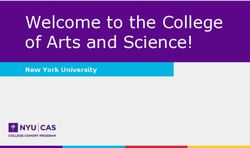Introduction to Computer Literacy - Community Development ...
←
→
Page content transcription
If your browser does not render page correctly, please read the page content below
Learning Outcomes Introduction to operating systems MS Windows introduction Desktop features/Windows explorer Programs overview/control panel Installing/removing a program Searching files and folders Modifying files and folders System settings/modifying Security
Introduction to operating systems
An operating system (OS) is system software that manages computer
hardware, software resources, and provides common services for computer
programs.
Operating systems are found on many devices that contain a computer – from
cellular phones and video game consoles to web servers and supercomputers.
There are five main types of operating systems.
1. Microsoft Windows
2. Apple macOS
3. Google's Android OS
4. Apple iOS
5. Linux Operating SystemMicrosoft Windows
The Windows OS has been around since the 1980s and has had several versions
and updates (including Windows 95, Windows Vista, Windows 7/8/10,
etc.) Microsoft Windows is one of the popular operating system types and is
preloaded on most new PC hardware.
With each new Windows update or release, Microsoft continues to work on
improving their users’ experience, hardware, and software, making Windows
more accessible and easier to use.
Microsoft Windows contains a control panel, a desktop and desktop assistant,
disk cleanup, event viewer, and more.
Many kinds of computer programs run best on Microsoft Windows because
they’re developed by Microsoft.What’s NEW?! Microsoft announces Windows 11! On June 24th 2021, Microsoft announced Windows 11! Windows 11 cuts through complexity and brings you simplicity. Redesigned for productivity, creativity and ease.
Apple macOS
Head-to-head in the competition with Microsoft Windows is Apple’s macOS.
macOS and Windows are both examples of proprietary operating systems,
meaning that the company conceptualized, designed, developed, and now
sells their own OS.
They’re designed and sold by the companies and aren’t meant to be
tampered with or tweaked by users. Apple and Macintosh computers run on
the proprietary macOS and OS X system, the first of which launched 20 years
ago. There are also previous versions or updates which include:
Kodiak (OS X 10 Beta)
Lion (OS X 10.7)
Mountain Lion (OS X 10.8)
Mavericks (OS X 10.9)
El Capitan (OS X 10.11)Google's Android OS
The OS that companies including Google use to run its Android mobile
smartphones and tablets is based on Linux distribution and other open source
software.
Android OS is the primary OS for Google mobile devices like smartphones and
tablets. Android has gained increasing popularity since its release as an
alternative to Apple’s iOS for smartphone users and is continuing to increase
in popularity with new updates and exciting features.
Android 1.5 Cupcake
Android 1.6 Donut
Android 2.3 Gingerbread
Android 4.0 Ice Cream Sandwich
Android 4.1 Jelly Bean
Android 4.4 KitKatApple iOS
Apple's iOS is another mobile operating system used exclusively for iPhones,
some of the most popular mobile devices on the market. iOS integrations have
regular updates, new expansions to software, and continually are offering
new features for users even if they have older devices.
Many users appreciate the unique user interface with touch gestures, and the
ease of use that iOS offers. This operating system also allows other Apple
devices to connect, giving users easy connections to other devices or people.
iOS 8
iOS 9
iOS 10
iOS 11
iOS 12Introduction to Microsoft Windows
Let’s deep dive into Microsoft Windows 10!
Windows 10 is a major release of the Windows operating system developed by
Microsoft. It is the successor to Windows 8.1, released nearly two years
earlier, and was released to manufacturing on July 15, 2015, and broadly
released for the general public on July 29, 2015.Windows 10
Windows Desktop Explained
The desktop is the main screen area that you see after you turn on your
computer and log on to Windows.
Like the top of an actual desk, it serves as a surface for your work. When you
open programs or folders, they appear on the desktop.
You can also put things on the desktop, such as files and folders, and arrange
them however you want.
The desktop is sometimes defined more broadly to include the taskbar and
Windows Sidebar.
The taskbar sits at the bottom of your screen. It shows you which programs
are running and allows you to switch between them.
It also contains the Start button, which you can use to access programs,
folders, and computer settingsWindows Desktop Visualized
Icons
An icon is a small graphical representation of a program, feature, or file.
When you click or double-click an icon, the associated file or program opens
or an action is performed. For example, if you were to double-click My
Computer icon, it would open Windows Explorer.More Icons
Windows Explorer
Windows Explorer is the file manager used by Windows 95 and later versions.
It allows users to manage files, folders and network connections, as well as
searchQ&A?
Computer Programs
A program, also called an application or software, is a set of instructions that
process input, manipulate data, and output a result. For example, Microsoft
Word is a word processing program that allows users to create and write
documents. A browser, such as the one you are using to view this page, is a
program.Control Panel
The Control Panel in Microsoft Windows enables a user to change various
computer hardware and software features. Settings for
the mouse, display, sound, network, and keyboard represent a few examples
of what may be modified in the Control Panel.Control Panel Video
How to Install a Program?
How to uninstall a Program?
Files and Folders
Windows gives you six main folders for storing your files. For easy access,
they live in the This PC section of the Navigation Pane along the left side of
every folder. The main storage areas in Windows 10 are Desktop, Documents,
Downloads, Music, Pictures, and Videos.Modifying Files and Folders
In Windows, you have the option of modifying files and folders You can
rename, share, copy, delete etc.System Settings
1. In general, a setting is an adjustment in a software program or hardware device
that adjusts it to the user's preference. For example, you may have a hard time
seeing small fonts, so you change the font setting to a larger font size.
2. In Microsoft Windows, the Settings app is a part of the operating system first
introduced in Windows 8, and included in Windows 10. It's the central location to
customize, configure, and update your operating systemSecurity
Antivirus software helps protect your computer against malware and
cybercriminals. Antivirus software looks at data — web pages, files, software,
applications — traveling over the network to your devices. It searches for
known threats and monitors the behavior of all programs, flagging suspicious
behavior. It seeks to block or remove malware as quickly as possible.Next Class Learning Outcomes: What are computer applications Types: word processing Types: spreadsheets Types: database Types: presentation Mobile applications Downloading applications Installing/removing applications What are computer applications
You can also read