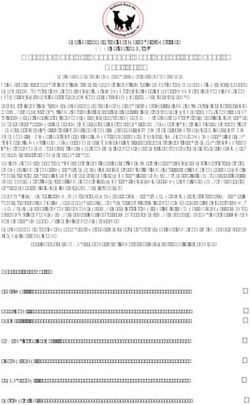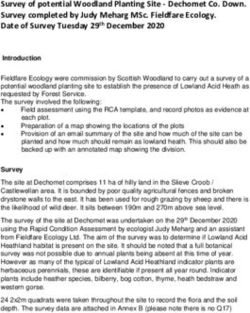ZYLIA PHILHARMONIC ORCHESTRA 6DOF DEMO MANUAL
←
→
Page content transcription
If your browser does not render page correctly, please read the page content below
1 ZYLIA Philharmonic Orchestra 6DoF Demo Manual Zylia sp. z o. o. record@zylia.pl KRS: 0000270693 Uniwersytetu Poznańskiego 2, phone: +48612794044 REGON: 140778047 61-614 Poznań, Poland www.zylia.co NIP: 5252380826
ZYLIA 6DoF Concert Hall Demo 2
Copyright 2020 Zylia sp. z o.o. All rights reserved. Made in Poland.
This manual, as well as the software described in it, is furnished under license and may be
used or copied only in accordance with the terms of such license. The content of this manual
is furnished for informational use only, is subject to change without notice, and should not
be construed as a commitment by Zylia. Every effort has been made to ensure that the
information in this manual is accurate. Zylia assumes no responsibility or liability for any
errors or inaccuracies that may appear in this book.
Except as permitted by such license, no part of this publication may be reproduced, edited,
stored in a retrieval system or transmitted, in any form or by any means, electronic,
mechanical, recording or otherwise, without the prior written permission of Zylia.
Zylia sp. z o. o.
office@zylia.pl KRS: 0000270693
Uniwersytetu Poznańskiego
phone: +48612794044 REGON: 140778047
2,
www.zylia.co NIP: 5252380826
61-614 Poznań, PolandZYLIA 6DoF Concert Hall Demo 3
Table of contents
Overview ................................................................................................................4
Workflow Summary ...............................................................................................4
System requirements ............................................................................................5
Computer keyboard and mouse control..............................................................6
VR headset control ................................................................................................7
SteamVR setup ......................................................................................................8
Zylia sp. z o. o.
office@zylia.pl KRS: 0000270693
Uniwersytetu Poznańskiego
phone: +48612794044 REGON: 140778047
2,
www.zylia.co NIP: 5252380826
61-614 Poznań, PolandZYLIA 6DoF Concert Hall Demo 4
Overview
The ZYLIA Philharmonic Orchestra 6DoF Demo is a VR scene with Poznan
Philharmonic Orchestra performing two Mozart’s pieces: The Overture to the opera
Marriage of Figaro and Pamina’s Aria from the opera Magic Flute. It allows the user to test
the 6DoF technology. It has been developed in Unreal using the SteamVR platform and
tested both on the HTC Vive VR headset and with a computer mouse and keyboard.
Binaural sound is generated based on the listener’s position, thanks to ZYLIA 6DoF
renderer in Wwise. The user can move inside the scene simply by walking, using VR
controllers or a computer mouse and keyboard.
Controls:
VR headset:
• Menu button – show menu
• Trigger – teleport and menu selection (in case of HTC Vive it is the Grip button)
• Touchpad – movement and rotation
Computer keyboard and mouse:
• WASD keys – move around
• Mouse – look around
• Backspace – show menu
Workflow Summary
Steps necessary to run the Demo:
1. Unpack the .zip archive.
2. If you are using the VR headset, connect it to your computer. If you are using a
computer mouse and keyboard, skip to the point number 4.
3. Configure the setup for SteamVR (Instructions are in the last chapter).
4. Inside the extracted folder open the application 6DoF Demo.
5. The application will check what controllers (the VR headset or a computer
keyboard and mouse) are used and launch the appropriate version.
Zylia sp. z o. o.
office@zylia.pl KRS: 0000270693
Uniwersytetu Poznańskiego
phone: +48612794044 REGON: 140778047
2,
www.zylia.co NIP: 5252380826
61-614 Poznań, PolandZYLIA 6DoF Concert Hall Demo 5
System requirements
Component Recommended system re- Minimum system requirements
quirements
Processor Intel Core i5-4590/AMD FX Intel Core i5-4590/AMD FX 8350
8350 equivalent or better equivalent or better
GPU NVIDIA GeForce GTX 1060, NVIDIA GeForce GTX 970, AMD
AMD Radeon RX 480 equiva- Radeon R9 290 equivalent or better
lent or better
Memory 4 GB RAM or more 4 GB RAM or more
Video output HDMI 1.4, DisplayPort 1.2 or HDMI 1.4, DisplayPort 1.2 or newer
newer
USB port 1x USB 2.0 or newer 1x USB 2.0 or newer
Operating sys- Windows 7 SP1, Windows 8.1 Windows 7 SP1, Windows 8.1 or
tem or later, Windows 10 later, Windows 10
Before starting the Demo, SteamVR should be set up to assure the correct
calibration of the scene which allows the user to experience the 6DoF technology as it is
meant to be. This is the standard procedure for HTC Vive configuration, if you don’t have
experience with it, you can go to section SteamVR Setup.
Zylia sp. z o. o.
office@zylia.pl KRS: 0000270693
Uniwersytetu Poznańskiego
phone: +48612794044 REGON: 140778047
2,
www.zylia.co NIP: 5252380826
61-614 Poznań, PolandZYLIA 6DoF Concert Hall Demo 6
Computer keyboard and mouse control
1. Launch the Philharmonic Orchestra 6DoF Demo application.
2. The menu should appear (as seen in the image below). Here you can choose the
quality settings (it only affects the visuals). You can interact with the options by
walking through them. Also in this step, you are able to read about the demo. To
start the demo stand in the blue cylinder with the ‘ENTER’ sign above for a few
seconds. To exit the demo you can stand in the red cylinder with the ‘EXIT’ sign
above for a few seconds, or just press the escape key.
3. After starting the demo you will be moved to the scene with the orchestra. You should
immediately hear the sound of Mozart’s Overture to The Marriage of Figaro in your
headphones.
4. In the application, you can move around and listen to the 6DoF Audio.
5. You can enter the menu by pressing Backspace. Here you can choose different
settings of visuals – turn on/off audio spheres or microphones. You can also switch
to the scene with Pamina’s Aria or exit the demo. Menu is depicted in the image
below.
Zylia sp. z o. o.
office@zylia.pl KRS: 0000270693
Uniwersytetu Poznańskiego
phone: +48612794044 REGON: 140778047
2,
www.zylia.co NIP: 5252380826
61-614 Poznań, PolandZYLIA 6DoF Concert Hall Demo 7
VR headset control
1. Launch Philharmonic Orchestra 6DoF Demo application
2. In the menu you can choose your controllers and quality settings (it only affects the
visuals). You can interact with each cylinder by putting your controller close to the
option. Also in this scene you are able to read about the demo and see the
controllers’ settings.
Zylia sp. z o. o.
office@zylia.pl KRS: 0000270693
Uniwersytetu Poznańskiego
phone: +48612794044 REGON: 140778047
2,
www.zylia.co NIP: 5252380826
61-614 Poznań, PolandZYLIA 6DoF Concert Hall Demo 8
3. After choosing the controller you are moved to the scene with the orchestra. You
should immediately hear the sound of Mozart’s Overture to The Marriage of Figaro
in your headphones.
4. In the application, you can move around and listen to the 6DoF Audio.
5. You can enter the menu by pressing Backspace. Here you can choose different
settings of visuals – turn on/off audio spheres or microphones. You can also switch
to the scene with Pamina’s Aria. Menu is depicted in the image below.
6. Enjoy your 6DoF experience!
If you experience any problem with the ZYLIA Philharmonic Orchestra 6DoF demo
or you have a question regarding the technology, please write to support@zylia.pl
SteamVR setup
Steam VR room configuration should be performed at every new event to get the
playable area set up. It is necessary to do this in each new venue to ensure that the
boundaries are set up correctly.
1. Make sure that at least 6.5 FT X 5 FT ( 2 m x 1.5 m ) is available free to use for
the virtual space
◦ Users should be able to walk around freely in this space. Ensure that there is
not obstacles that will interfere with the users experience.
2. Make sure that Vive Light Houses (Base Stations) are in a stable location in
opposite corners of the play area.
Zylia sp. z o. o.
office@zylia.pl KRS: 0000270693
Uniwersytetu Poznańskiego
phone: +48612794044 REGON: 140778047
2,
www.zylia.co NIP: 5252380826
61-614 Poznań, PolandZYLIA 6DoF Concert Hall Demo 9
1. Base stations have a field of view of 120 degrees.
2. Base stations need to be set at a 30-45 degree angle towards the floor.
3. Maximum distance between stations is 16 FT.
4. Base stations need to be in direct, unobstructed, view of each other
5. Each Base station needs a power source
3. Head set needs to be set up
1. Headset requires 3 cables plugged into the link box which are colour coded by
ORANGE
• Orange HDMI
• Orange USB
• Orange Power
2. Link box plugs into the computer and a power source
• HDMI to computer
• USB to computer
• Dedicated Power Source
3. Place Headset in center of set up space
4. Start Steam VR
• Steam requires internet connection or should be set up with Offline Mode
already enabled
5. Controllers should be placed in center of room
• Power on controllers by pressing System button (lower most button on
controller)
6. Room set up should automatically launch
1. If Room Setup does not launch automatically
• Click SteamVR menu button
• Select "Run Room setup"
Zylia sp. z o. o.
office@zylia.pl KRS: 0000270693
Uniwersytetu Poznańskiego
phone: +48612794044 REGON: 140778047
2,
www.zylia.co NIP: 5252380826
61-614 Poznań, PolandZYLIA 6DoF Concert Hall Demo 10
7. Inside SteamVR Room Setup
1. Select Room-Scale
2. Make sure that Headset and Controllers are placed in center of established
play area
1. Controllers and Headset should be lit up green in the interface
3. Next step will to locate your monitor
1. Use any controller
2. Point controller towards main monitor
3. Press and hold the Trigger while pointing towards monitor
4. Calibrate the floor level
1. Place both controllers at least a foot away from each other
2. click the "Calibrate Floor" button in the SteamVR interface on the computer
3. This will set the lowest height in SteamVR
5. Measure your space
1. Use one of the controllers to trace the playable space
• This will set the boundaries of the play area.
2. Use the controller as you would a paintbrush to trace the boundaries of
play.
3. Keep in mind the boundaries of available space, we don't need users to
over step this and hit equipment.
Zylia sp. z o. o.
office@zylia.pl KRS: 0000270693
Uniwersytetu Poznańskiego
phone: +48612794044 REGON: 140778047
2,
www.zylia.co NIP: 5252380826
61-614 Poznań, PolandZYLIA 6DoF Concert Hall Demo 11
• If users get close to this boundary they will see a grid or, if enabled, see
an overlay from the headsets camera of their surroundings.
• You will see on the computer interface all of the Light Houses,
Controllers, and Headset in a real time view.
6. Set your play area
1. After tracing the play area you will see a green box on the SteamVR
interface
2. This is going to be the boundaries that the user will be in
3. if there is not enough room, the square will be red.
• If this happens make sure that the area you have set up is of adequate
size.
• If you are unable to create an adequate play area, go back to step 1.
Zylia sp. z o. o.
office@zylia.pl KRS: 0000270693
Uniwersytetu Poznańskiego
phone: +48612794044 REGON: 140778047
2,
www.zylia.co NIP: 5252380826
61-614 Poznań, PolandYou can also read