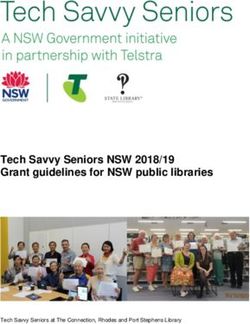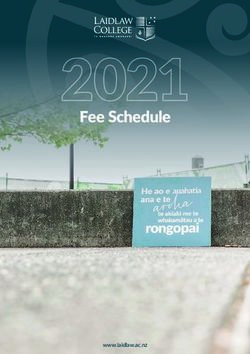INSTRUCTIONS FOR ONLINE REGISTRATION AND FEE PAYMENT FOR INCOMING UNDERGRADUATE STUDENTS - UCC
←
→
Page content transcription
If your browser does not render page correctly, please read the page content below
Online Registration and Fee Payment – 2020/2021
Contents:
Login …. p.2
Online Registration …. p.3
Regulations/Data Protection …. p.3
Biographical Details …. p.4
Personal Public Service Number Submission …. p.4
Compulsory Address Validation …. p.5
Compulsory Communication Validation …. p.5
Address Validation …. p.6
Personal Contact Detail …. p.6
Equal Access: Student Information …. p.7
Registration of Programme …. p.8
Registration of Modules …. p.8-9
Fee Payment …. p.10-15
Disability Support Registration …. p.16-17
Highest Qualification on Entry …. p.18
Accommodation Type …. p.18
Confirmation of Registration …. p.19
Amend your registration …. p.20Online Registration and Fee Payment – 2020/2021
HelpDesk
Students who have al ready registered online for 2020 /2021 in UCC, but who have now accepted
another programme through the CAO, cannot register online for the new CAO offer – you must
contact sreo@ucc.ie Student Records and Examinations Office and your registration will be updated
accordingly.
2
REGISTRATION
Registration of Degree Programme and ModulesOnline Registration and Fee Payment – 2020/2021
Login
Go to http://sit.ucc.ie
and click on the
MyStudentAdmin
login.
Enter your Student ID
Number or your
Student Umail address
and your Student IT
password and click
“Login”.
Please note, your student Umail account is used for ALL official communication from the University,
including fees, exams and conferring information.
3Online Registration and Fee Payment – 2020/2021
Online Registration
Click “Online
Registration”
under the
Student Web
options on the
left hand side of
the screen.
The following
steps for online
registration will open
STEP 1:
Regulations/Data Protection
Read this section carefully, and
confirm your acceptance by
selecting “I accept”.
The University Rules and
Regulations, including a Self
Declaration on Covid-19, need
to be accepted in order to
proceed.Online Registration and Fee Payment – 2020/2021
4
STEP 2:
Biographical Details
1. Check that your biographical
details are correct.
2. Select classification of last
awarding institution attended.
Click “Save”.Online Registration and Fee Payment – 2020/2021
When Registration Part 1 has been completed, you will receive an email in the following weeks containing further instructions as to the ID Documentation
required. Acceptable forms of ID Documentation include a valid Passport (Photo page), Birth Certificate, Irish NDLS Driving Licence (new Credit Card
format only) or Marriage Certificate.
Please note, throughout the Registration process the name you provide - and its spelling - MUST EXACTLY MATCH the name printed on these ID
- documentation such
documents. The details provided by you informs your student record for the duration of your studies and will appear on official
as your certified Academic Transcript and the Parchment received on graduation, so please make sure it is correct!
Once you have completed Registration, Part 1, you may also book an appointment to collect your student ID card. Please visit
https://www.ucc.ie/en/registration/id-cards/ for more information.
STEP 3:
Personal Public Service
Number Submission
You may be presented with
either one of these screens.
If you have an Irish PPS
number, and it is not already
displayed, please provide it
in this block.
If your PSS number is correct,
click “Continue”.
If your PSS number is incorrect,
enter the correct PPS number,
and click “Continue”.
If you do not have an Irish PPS number,
you do not have to provide anything in
this block. Simply click “Continue” to
proceed with Registration.Online Registration and Fee Payment – 2020/2021
5
STEP 4:
Compulsory Address Validation
All outstanding address details need to be
completed.
The first three address lines (marked with
*) must be completed. Click “Save” after
each address entry.
Emergency Contact Address: When
recording address details of Emergency
Contact Person, please enter the name of
the person on the first line of the address
field.
Term Address: This is where you will be
living during the academic term.
Correspondence Address: This is where
NOTE: ensure your Permanent Home Address is updated throughout you would like any correspondence from
your studies, as any correspondence being posted will be sent here. UCC to be sent.
Permanent Home Address: This is the
home address where you are
permanently living (this may be different
to your term address if you are living
away from home for the academic term).
STEP 5:
Compulsory Communication
Validation
Enter your Secondary Email and click
“Save”. This is your CURRENT
PERSONAL email address, such as
your Gmail or Hotmail account – this
is used in the event that you need to
reset your current Student IT
Password. Please do not use your
Umail address.
Important! Please do not use: an email address belonging to another
individual, a UCC student email or a UCC staff email.Online Registration and Fee Payment – 2020/2021
6
STEP 6:
Address Validation
Double check your address details.
Should you need to update any of
these details, enter the updated
information in the corresponding
box, and click “Save” after each
address entry. Your new address
details will immediately be
displayed.
PLEASE NOTE YOU MUST
COMPLETE ALL ADDRESS TYPE
DETAILS AS REQUESTED, EVEN IF
YOU ARE NOT LIVING AWAY FROM
HOME
*Emergency Contact Address:
When recording the address details
of your Emergency Contact Address,
please enter the name of the person
on the first line of the address field.
STEP 7:
Personal Contact Detail
Double check your contact
details. Should you need to
update any of these details,
enter the updated
information in the
corresponding box, and click
“Save”. Your new contact
details will be displayed
immediately.Online Registration and Fee Payment – 2020/2021
7
THE NEXT STEP IS ONLY APPLICABLE TO FIRST TIME
UNDERGRADUATE ENTRANTS TO HIGHER EDUCATION
Step 8:
Equal Access: Student
Information
Click the blue Equal
Access Survey button
to begin the survey.
Answer all relevant
questions, and submit
your answers using the
“Submit Survey”
button at the bottom
of the survey.
The data collected by
the survey will be
returned to the HEA
without names or
personal information.
Note: In the event of you not being able to complete the survey online, please email
sreo@ucc.ie for assistance. Please proceed with the remaining steps of the Online
Registration & Fee Payment process.
Again, this step is only for First Time Undergraduate Entrants to Higher Education.
8Online Registration and Fee Payment – 2020/2021
Programme Registration
Step 9:
Registration of Programme
Click “Programme
Registration”. You will be
prompted that you are
about to register.
Click “Yes” to continue the
registration process for the
correct Programme.
Please note, FITNESS TO PRACTISE is applicable to certain programmes.
If your selected programme is subject to UCC’s Fitness to Practise
Policy, you must read and complete the Fitness to Practise Section by
completing the Declaration as appropriate before you can complete the
registration of your programme. For more information see
http://www.ucc.ie/en/academicsecretariat/fitnesstopractise/
Step 10:
Registration of Compulsory
Modules
If your programme consists
of only compulsory
modules, you will not have
to complete the Module
Registration step – you will
automatically be registered
for the modules.
Move on to the next step
by clicking “Payment of
Fees”.Online Registration and Fee Payment – 2020/2021
9
Step 11:
Registration of Elective
Modules
If your programme consists of
core and elective modules,
you will need to select your
elective modules.
To select your preferred
module choice, click on the
radio button alongside each
relevant module. Continue
to select modules to the
value of the full credit
requirement for your
programme, e.g. 60 credits.
If you are satisfied with
your choice, finalise your
module registration by
**N.B. First Year Arts clicking “Continue”.
Students must choose four subjects from the below groups, with no more than one subject
from any group. See the General Section on
https://www.ucc.ie/admin/registrar/calendar/arts/art002.html to see the conditions for
each subject – ensure that the subjects selected allow for valid subject combinations in
Second Year - Single, Major and Joint Honours.
1. Asian Studies, Computer Science, History, Portuguese
2. (a) History of Art
2. (b) Applied Mathematics, European Studies, Folklore, Greek and Roman Civilisation,
Gaeilge/Irish
3. Archaeology, Chinese Studies, German, Latin, Mathematics, Mathematical Studies, Politics
4. French, Sociology, Studies in Music
5. Béaloideas, Economics, English, Greek, Religions and Global Diversity
6. (a)* Geography, Italian
6. (b)*Celtic Civilisation, Philosophy, Spanish
**N.B. First Year Medicine
Students registering for First Year Medicine will register for 55 credits only,
as the elective module will be registered with the School of Medicine.
The School will inform the Student Records and Examinations Office of your
choice of elective module and it will be registered at office level in mid-
October. Further details are available from the School of Medicine.
See https://www.ucc.ie/admin/registrar/calendar/ when completing
your registration to ensure that you are fulfilling the programme
requirements, such as the full credit requirement, or the correct
module combinations, etc.Online Registration and Fee Payment – 2020/2021
10
FEE PAYMENT
Click “Payment of Fees”. Read the Fee Debtor Policy (UCC Student Debtor Policy) to ensure that
you are aware of the terms and conditions with regard to payment of your fees.
You may be presented
with the following
screen.
If you are, please ensure
that you answer this
question in order for
your fee to be calculated
correctly.
Answer Yes only where
you previously attended
a University, an Institute
of Technology, Colleges
of Education (excluding
PLC and FETAC colleges).
Once you have answered
the question, the
relevant payment
options will be displayed
– see step below:
If you are not presented with the above screen, you will see this screen below:
Your payment options
will be displayed on
this screen:
(The payment options
presented may differ
slightly depending on
the category
applicable to you)
There are several categories of First Year Undergraduate Student, each of which will be presented
with a slightly different payment screen displaying the relevant fee options (see next page):Online Registration and Fee Payment – 2020/2021
11
1 Undergraduate EU Student (Eligible for free Tuition fees and/or SUSI)
You will be presented with a choice of 3 payments options:
Full Student Contribution and Capitation Liability
First Instalment of Student Contribution and Capitation Liability
SUSI Applicants
2
Undergraduate EU Student (Ineligible for free Tuition fees)
You will be presented with a choice of 3 options:
Full Student Tuition and Student Contribution and Capitation Liability
First Instalment of Full Student Tuition and Student Contribution and
Capitation Liability
Repeats
International Student
You will be presented with a choice of 3 options: 3
Full Fee Liability
First Instalment of Tuition Fee
100% Funded
Undergraduate BSc Joint Programme
UCC/CIT 4
You will be presented with just one payment
option:
Capitation Fee
Graduate Entry to Medicine
You will be presented with a choice 5
of 3 options:
• Full Fee Liability
• First Instalment of Full Fee
• Repeats
Undergraduate BSc (Nursing Studies) and Evening Law 6
You will be presented with a choice of 3 options:
Full Student Tuition
First Instalment of Full Tuition Fee
Repeats
Click on the option that applies to you.Online Registration and Fee Payment – 2020/2021
12
Full Amount or First Instalment Payment Options: SUSI
Read this screen
carefully – some bank
cards have a transaction
limit which may
necessitate multiple
transactions to
complete fee payment.
Click “Proceed” to begin
the fee payment
process.
Multiple Transaction Notice Screen
Applicant Option:
If your card has no
transaction limit, you
will not need to edit the
Amount to Pay field.
Complete the Card
Holder Name,
and click “Pay Now”.
Step 1 of the payment processOnline Registration and Fee Payment – 2020/2021
13
The following card details screen will display:
Enter all the mandatory
fields, as follows:
*Card type (for Visa
Debit select Visa)
*Card Number
*Security Code (cvn
number is not
applicable to laser
cards)
*Expiry Date
*Cardholder Name
and click “Pay Now”.
NB: The system will require time to process the payment. Do not refresh
your screen or hit the back button as it may impact on your fee payment.
Once the transaction
has been completed,
the Successful E-
Payment screen is
displayed.
An email receipt will be
issued to you.
Click Print if you require
a paper copy of your
receipt.
14Online Registration and Fee Payment – 2020/2021
International Students 100% Funded:
Use the drop down
menu to select the type
of funding you are in
receipt of.
Click “Proceed”.
Please select the relevant funding. You will be sent an email requesting that you upload proof of funding. Please
submit your proof of funding by uploading the relevant document where requested.
For the 2020/2021 Academic Year, all funding proof must be submitted electronically as there will be no facility
to submit physical letters to the Fees Office to support your funding.
You will be
presented with the
following screen.
Click “Proceed” to
continue to the next
step in the Online
Registration
process.Online Registration and Fee Payment – 2020/2021
Statement of Fees for 2020/21- Self Service
Statement of Fees is now available for you to print.
This statement is of particular benefit to students who require a statement.
It is recommended that you access and print this statement instead of requesting these statements from the Fees Office.
The Statement of Fees can be used for
1) Loan Applications
2) Visa Requirements
3) Where your employer is paying your fees and requires an invoice to process a payment on your behalf. This statement can be used along
with UCC Fee Account details see
https://www.ucc.ie/en/financeoffice/fees/feepayments
You can select this statement at the Fees step under http://sit.ucc.ie MyStudentAdmin – Student Web – FEES –
Current Fee StatementOnline Registration and Fee Payment – 2020/2021
15
Step 12:
Disability Support Registration
As part of your registration you will be asked if you wish to register with the Disability Support
Service (DSS). This service supports students with a diagnosed disability and students with a wide
range of specific learning difficulties such as Dyslexia, Dyspraxia and students with AS.
If you do not need to register with
the DSS, click here. You will be
taken to Step 13: Highest
Click here if you Qualification on Entry.
wish to register
with the Disability
Support Service.
Please state your
primary disability
by selecting from
the drop-down
list, and then click
“Continue”.Online Registration and Fee Payment – 2020/2021
16
You will then be taken to the
Data Protection Notice. It is
important that you read and
understand this notice.
You will need to confirm that
you have read and accepted
the Data Protection Notice by
ticking this box.
Once you have confirmed your
acceptance, click on “Continue
to Review & Complete
Registration”.
The next screen allows you to
Review and Confirm your DSS
registration details.
Click here to confirm your DSS
registration.Online Registration and Fee Payment – 2020/2021
17
The final screen shows
that your DSS
registration has been
submitted. You will also
get an email to your
UCC Student account
confirming this. Once
your DSS registration
has been submitted, an
Advisor from the DSS
will be in contact with
you to arrange an
appointment for your
Needs Assessment. A
Needs Assessment can
take approximately 30
minutes to an hour and
will look at any supports
you may need during
your time at UCC.
If you are already
registered with the
Disability Support
Service, you will see this
screen. If your needs
have changed, or you
require further support,
please make contact
with your designated
advisor.
Should you have any queries or concerns when completing or reviewing
your DSS registration, please contact the DSS Office directly on
dssinfo@ucc.ie.Online Registration and Fee Payment – 2020/2021
18
Step 13:
Highest Qualification on
Entry
Using the drop down menu,
select your highest
qualification to date. Click
“Save”.
Step 14:
Accommodation Type
Select the accommodation
type you will be occupying
during the current academic
year.
Click “Save”.
19Online Registration and Fee Payment – 2020/2021
Step 15:
Confirmation of Registration
When you have completed
subject/module registration,
a letter confirming the
details of your current
registration will be
generated on this screen.
Using the Printer Friendly
Format button, print this
screen if required.
The Confirmation of Registration screen is an up-to-date record of your
current registration. ANY changes to your registration will be reflected here
immediately.
For programmes where Garda Vetting is compulsory you will be required
to read and accept that you are only provisionally registered until these
processes are complete.
Amend your RegistrationOnline Registration and Fee Payment – 2020/2021
20
You may amend the elective modules you have selected during
registration, within the Change of Module deadline
(2 weeks after the start of each Semester)
Click “Amend
your Registration”
under the Student
Web options on
the left hand side
of the screen.
Click “Change
Module/Subject
Registration”.
Click Remove to de-select
the elective module(s) you
wish to change.
Select the new module(s)
from the list of elective
modules.
Click on Continue to
complete your registration
with the amendments.
Your Confirmation of
Registration letter will be
re-generated with this
updated information.
Ensure that you log out by clicking the red Logout at the bottom of the
screen.Online Registration and Fee Payment – 2020/2021
21
HelpDesk
The HelpDesk is available from
Monday 17th August 2020
9.00am – 1.00pm, 2.00pm – 5.00 pm
on the following numbers:
(021)490 1807 (021)490 1808 (021)490 1809
For any Registration, Fees, or DSS queries, please check
our FAQs or contact us here, and the relevant office will reply
to you as soon as possible.You can also read