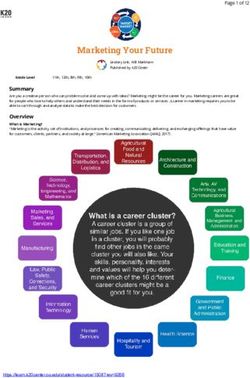Email Deliverability in Pardot - Salesforce, Summer '20 - @salesforcedocs
←
→
Page content transcription
If your browser does not render page correctly, please read the page content below
© Copyright 2000–2020 salesforce.com, inc. All rights reserved. Salesforce is a registered trademark of salesforce.com, inc.,
as are other names and marks. Other marks appearing herein may be trademarks of their respective owners.CONTENTS
Email Deliverability in Pardot . . . . . . . . . . . . . . . . . . . . . . . . . . . . . . . . . . . . . . . . . . . . 1
How Email Sending Works . . . . . . . . . . . . . . . . . . . . . . . . . . . . . . . . . . . . . . . . . . . . . . . . 1
Best Practices for Email Deliverability . . . . . . . . . . . . . . . . . . . . . . . . . . . . . . . . . . . . . . . . . 1
Email Authentication . . . . . . . . . . . . . . . . . . . . . . . . . . . . . . . . . . . . . . . . . . . . . . . . 2
Dedicated Sending IP Address . . . . . . . . . . . . . . . . . . . . . . . . . . . . . . . . . . . . . . . . . 3
Warming a Dedicated IP Address . . . . . . . . . . . . . . . . . . . . . . . . . . . . . . . . . . . . . . . 3
Create a Dynamic Suppression List . . . . . . . . . . . . . . . . . . . . . . . . . . . . . . . . . . . . . . 4
Identify and Suppress Unengaged Prospects . . . . . . . . . . . . . . . . . . . . . . . . . . . . . . . 5
Common Deliverability Issues and Questions . . . . . . . . . . . . . . . . . . . . . . . . . . . . . . . . . . . 5
More Resources . . . . . . . . . . . . . . . . . . . . . . . . . . . . . . . . . . . . . . . . . . . . . . . . . . . . . . 6EMAIL DELIVERABILITY IN PARDOT
In email marketing, deliverability is the likelihood of an email reaching subscribers’ inboxes. What happens to your email after you click
send? Why do perfectly good emails still get routed to spam and what can you do about it? Use this guide to help you better understand
email deliverability, troubleshoot delivery issues, and learn best practices for email marketing in Pardot.
How Email Sending Works
When you send an email, it undergoes a series of checks and transfers before it reaches your subscribers. A sent email is not considered
successfully delivered until it reaches the recipient’s inbox.
Best Practices for Email Deliverability
Let’s review basic concepts and best practices for email deliverability.
Common Deliverability Issues and Questions
Troubleshoot and find answers to the most common issues and questions around email deliverability.
More Resources
How Email Sending Works
When you send an email, it undergoes a series of checks and transfers before it reaches your
EDITIONS
subscribers. A sent email is not considered successfully delivered until it reaches the recipient’s
inbox. Available in: All Pardot
After you click send, Pardot validates your email, cleans the recipient list, ensures merge fields or Editions
variable tags are properly formatted, and rewrites any trackable links. Then, Pardot transfers the
email from our outgoing server to the recipient’s email server, such as Gmail or Outlook. At this
point, the email is sent but not delivered.
Sent Delivered
The email has gone through Pardot’s sending process and is The receiving email server deems the email successful and places
transferred over to the receiving email server it in the recipient’s inbox
After Pardot passes the email to the receiving server, we no longer have any control over how it is treated or whether it’s ultimately
delivered. The receiving server conducts checks to validate the email before it is delivered to the recipient’s inbox. Pardot provides the
results of the delivery attempt in your email’s report. For example, if the email is successfully delivered, you can review opens and
click-through rate. If delivery is unsuccessful, you can see spam complaints or the reason for a soft or hard bounce.
Best Practices for Email Deliverability
Let’s review basic concepts and best practices for email deliverability.
EDITIONS
Available in: All Pardot
Editions
1Email Deliverability in Pardot Email Authentication
Email Authentication
With Pardot, you can send emails from your domain by authenticating through the two most widely accepted email authentication
standards: Sender Policy Framework (SPF) and DomainKeys Identified Mail (DKIM). Major ISPs and corporate spam filters check for
one or more of these types of authentication when determining whether to allow emails to a recipient’s inbox. Setting up email
authentication is critical for achieving good deliverability.
Dedicated Sending IP Address
A dedicated sending IP address gives you full control of your email sending, so you are fully responsible for the reputation of your
own IP address. A dedicated IP service is best for clients sending a consistently high volume of emails. In Pardot, you’re considered
a high-volume sender if you regularly send more than 100,000 emails per month. Shared IP addresses are best for lower-volume or
inconsistent senders.
Warming a Dedicated IP Address
New IP addresses are considered “cold” until they have established an email sending reputation. Mail servers tend to treat messages
that are coming from a cold IP address as spam. IP warming is a process that helps you establish a reputation as a legitimate email
sender. It’s best to start small and gradually send to larger volumes of prospects. IP warming gives receiving servers time to observe
your sending patterns and behavior and builds a solid sending reputation.
Create a Dynamic Suppression List
To prevent your customers from experiencing marketing fatigue, space out the timing of your emails with a suppression list. Create
a dynamic list with a rule type that filters based on the recency and frequency of email sends.
Identify and Suppress Unengaged Prospects
Keep your deliverability high by practicing good list management and not emailing unengaged prospects. Use a dynamic list to
suppress an unengaged prospect from receiving Pardot emails.
Email Authentication
With Pardot, you can send emails from your domain by authenticating through the two most widely accepted email authentication
standards: Sender Policy Framework (SPF) and DomainKeys Identified Mail (DKIM). Major ISPs and corporate spam filters check for one
or more of these types of authentication when determining whether to allow emails to a recipient’s inbox. Setting up email authentication
is critical for achieving good deliverability.
Sender Policy Framework (SPF)
SPF is a form of email authentication that makes forging the sender of an email, or email spoofing, more difficult. SPF is not aimed at
stopping spammers. Rather, it tightens loopholes used by spammers to spoof emails. SPF provides a list of all outbound email sources
for a domain as a DNS TXT record.
When a receiving mail server gets a message appearing to be sent from a domain, the receiving mail server checks the sender’s SPF
statement to verify that the message originated from one of the sources listed.
DomainKeys Identified Mail (DKIM)
DomainKeys is an email authentication system that verifies the DNS of an email sender and the message’s integrity.
2Email Deliverability in Pardot Dedicated Sending IP Address
Dedicated Sending IP Address
A dedicated sending IP address gives you full control of your email sending, so you are fully
EDITIONS
responsible for the reputation of your own IP address. A dedicated IP service is best for clients
sending a consistently high volume of emails. In Pardot, you’re considered a high-volume sender Available in: Pardot
if you regularly send more than 100,000 emails per month. Shared IP addresses are best for Advanced Edition Available
lower-volume or inconsistent senders. for an additional cost in:
A dedicated sending IP offers some benefits for high-volume senders. Pardot Plus Edition
• A dedicated IP address gives you more control over your sending reputation. On a shared IP
address, the sending practices of others affects all senders on the address.
• In industries with heightened security, like banking and defense, a dedicated sending IP address is more likely to be allowlisted than
a shared address. When your sending IP address is allowlisted, your emails are more likely to stay out of the spam folder.
• You can also add a subdomain to protect your primary domain. Email marketing issues such as spam complaints would only affect
your subdomain’s reputation, so other kinds of emails can continue to be sent via your primary domain.
Warming a Dedicated IP Address
New IP addresses are considered “cold” until they have established an email sending reputation.
EDITIONS
Mail servers tend to treat messages that are coming from a cold IP address as spam. IP warming is
a process that helps you establish a reputation as a legitimate email sender. It’s best to start small Available in: Pardot
and gradually send to larger volumes of prospects. IP warming gives receiving servers time to Advanced Edition Available
observe your sending patterns and behavior and builds a solid sending reputation. for an additional cost in:
Pardot Plus Edition
Getting Started with a Dedicated IP Address
Before you can start warming your IP address, you need to take care of a few things.
• Whitelist your new sending IP on your corporate receiving server to make sure that your users can receive test emails.
• Check your SPF statement. If you’re using include:aspmx.pardot.com in your SPF statement, you don’t need to update anything.
You can check your SPF statement by navigating to Admin > Overview. Scroll to Email Sending Domains, and click Error or Verified
to view your SPF statement. If include:aspmx.pardot.com isn’t in this statement, have your IT team update your SPF record.
• Segment out your best and most active contacts. Don’t start your IP warming with old lists! Having high delivery rates with your
initial campaigns helps build your IP’s sending reputation.
Warming the IP Address
The key to warming your IP address is to spread out your email sends over multiple days. For example, if you plan to send 200,000 emails
a week, split your lists into 20 sublists . Don’t include more than 10,000 recipients in each list. Email only one sublist per day over the first
few days. A consistent mail volume from one business day to another is better than a large volume spike on one day of the week and
no email sent on remaining days of the week.
A good rule for larger ramp-ups is to start with 10,000 prospects per day. If your bounce rate stays below 10% and your spam complaint
rate stays below 0.1%, double your sending per day over the next few weeks. Continue this rate until you reach your desired sending
volume.
This example shows how to ramp up to sending 200,000 emails a week.
3Email Deliverability in Pardot Create a Dynamic Suppression List
Week Emails Per Day Total Per Week
Week 1 10k per day x 4 days 40k
Week 2 20k per day x 5 days 100k
Week 3 40k per day x 5 days 200k
Week 4 50k/day x 4 days 200k
Create a Dynamic Suppression List
To prevent your customers from experiencing marketing fatigue, space out the timing of your
EDITIONS
emails with a suppression list. Create a dynamic list with a rule type that filters based on the recency
and frequency of email sends. Available in: All Pardot
During the setup for a dynamic list, you choose which rules to match prospects against. To use the Editions
dynamic list as a suppression list, select the Prospect has been emailed rule. Enter the number
of sends and the time frame, and run the rule. Include the dynamic suppression list when you send
marketing emails and to remove prospects who meet the criteria you set.
Keep these considerations in mind when you use the Prospect Has Been Emailed rule.
• The rule considers list emails and email sent from Engagement Studio only.
• We recommend that you wait about 10 minutes between email sends. Allow time for the system to process an email send and mark
a prospect accurately.
• A day is the time between 12 AM and 11:59 PM in the user’s time zone.
• When you use the suppression list in an engagement program, suppressed prospects pause at the step they’re on. When the time
period is up, they resume the program and start receiving the paused emails.
• If your account has multiple prospects with the same email address, the rule counts all list emails sent to prospects with that email
address. For example, Prospect A and Prospect B have the same email address. You sent each prospect two emails in the last three
days. The rule type counts four emails sent in the last three days.
4Email Deliverability in Pardot Identify and Suppress Unengaged Prospects
Identify and Suppress Unengaged Prospects
Keep your deliverability high by practicing good list management and not emailing unengaged
EDITIONS
prospects. Use a dynamic list to suppress an unengaged prospect from receiving Pardot emails.
Before you begin, define what an unengaged prospect looks like to your organization. Here are a Available in: All Pardot
few ideas to get you started. Editions
• Have you sent 20 daily emails with no prospect activity?
• Have you sent six weekly emails with no prospect activity? USER PERMISSIONS
• Have you sent six monthly emails with no prospect activity? To create a dynamic list:
1. Create a list. • Pardot Administrator or
Marketing role
2. Select Dynamic List.
3. Click Set Rules.
4. For Match Type, select Match All.
5. Add a rule, and select Prospect has been emailed.
6. Enter the time details for the rule.
7. Add a rule, and select Prospect time.
a. From the first dropdown, select last activity days ago.
b. From the second dropdown, select is greater than.
c. Enter the number of days.
8. Save the list.
The list populates with unengaged prospects. Use the list as a suppression list for your email sends. If a prospect becomes active again,
they are removed from the list.
Common Deliverability Issues and Questions
Troubleshoot and find answers to the most common issues and questions around email deliverability.
EDITIONS
Your internal tests are going to spam
When you send an email from your company domain to your company domain, but from an Available in: All Pardot
unfamiliar IP address, it can flag spam filters. To avoid this problem, allowlist your Pardot sending Editions
IP and remove it from any other spam or security filters you have in place.
Your emails go to spam when sent by Pardot but not by Gmail
Gmail is built for individual, or 1:1 email sends, while Pardot is an email marketing tool. These classifications play a critical role in how
email servers consider emails that come from each. To help stop malicious spam, spam filters take a closer look at emails sent through
bulk email services like Pardot.
To help prevent your emails from being marked as spam, ask your prospects to whitelist your sending IP, just as you did internally.
Add a line of text to your emails that explains what to do if they don't want to miss your emails. For example: “Heads up! Sometimes
email providers like Gmail or Yahoo! won't deliver marketing emails because they mistake them for spam. To avoid this, please add
[sender email address] to your list of preferred senders.”
Locate email bounce codes
Navigate to your email report in Pardot and click the number of soft or hard bounces. Bounce codes are generated by the recipient's
email server. Pardot translates the more common bounce codes, but you can find more information with a quick web search.
5Email Deliverability in Pardot More Resources
Confirm that your SPF, DomainKey, and DomainKey Policy entries are correct
In Pardot Classic: Admin > Domain Management. In Pardot Lightning App: Pardot Settings > Domain Management. If everything
is verified and working correctly, the SPF and DomainKey Policy columns shows green checkmarks. If you don’t see green checkmarks,
confirm setup and functionality by using external sites for SPF and DKIM. If an alternative setup is being used or if a new entry has
been added within the last 24 hours, green checkmarks sometimes don’t appear.
You can also send a test email to yourself and inspect the email headers to diagnose the problem. A successful email has a PASS
value under SPF and DKIM. Depending on your email client, the location of headers and the way they look can be different. If it
doesn’t pass, make sure you’re using your Pardot account’s sending IP and the domain matches your Domain Management page.
If the email shows both PASS values, but still goes to spam, contact Pardot Support for further investigation.
Design tips to help your email avoid spam filters
• Avoid words and phrases commonly used in spam such as "click here!" and "act now!”
• Use more text than images. To help with deliverability and accessibility, include a plain-text version of your email.
• Enable role-based email addresses. Role-based addresses are not enabled by default, so contact Pardot Support to enable them.
• Always preview and test your emails.
How to determine the reputation of your sending IP
You can check out your sender score and also find out if you are on any known blocklists. If you do find your IP on a public blocklist,
Pardot Support can usually help resolve the issue. If you are on a private blocklist for a specific organization, work directly with that
organization's IT team to determine next steps.
Your emails are being placed in Gmail’s Promotional tab
Pardot does not have control over which tab Gmail chooses for your email. Keep in mind, the Promotional tab is still your recipient’s
inbox. In fact, it can actually reduce the number of spam complaints and opt-outs. When recipients know that they are looking at a
marketing email, they are sometimes more likely to react positively.
More Resources
• Pardot’s Permission-Based Marketing Policy
EDITIONS
• Database Cleaning Guide
• Email Sending Reputation and Deliverability Available in: All Pardot
Editions
• About SPF Records
• About DKIM Record
• Check Common Bounce Codes
• Database Hygiene Tips
6You can also read