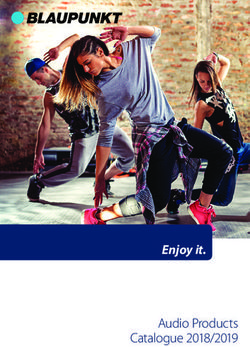INSTRUCTION MANUAL GBGB - PerfectPro
←
→
Page content transcription
If your browser does not render page correctly, please read the page content below
INSTRUCTION MANUAL GBGB MANUEL DE L'UTILISATEUR F GEBRUIKSAANWIJZING NL BEDIENUNGSANLEITUNG D
Setting The Clock .................................................................................................... 22
CONTENTS
Time format ....................................................................................................... 22
Important safety instructions ............................................................................... 3 Auto update .......................................................................................................... 22
Power Supply ........................................................................................................ 4 Equaliser ............................................................................................................ 23
AC Mains Operation ....................................................................................... 4 Setting up your My EQ profile .......................................................................... 23
Lithium Battery Operation and Charging ...................................................... 4 Setting alarm clock .................................................................................................... 24
User Safety Precautions ............................................................................. 5 When alarm sounds .................................................................................................... 25
Using The Device For The First Time ....................................................................... 6 Alarm clock activation in Standby mode ................................................................... 26
Controls .............................................................................................................. 7 Disabling alarms .................................................................................................... 26
DAB Mode ........................................................................................................ 11 Snooze timer .................................................................................................... 26
Operating the radio ....................................................................................... 11 Sleep timer ................................................................................................... 26
Selecting a station ......................................................................................... 11 Language .................................................................................................... 27
Secondary services ...................................................................................... 11 Software update .................................................................................................... 27
Display modes ....................................................................................... 12 Software version .................................................................................................... 27
Finding new stations ...................................................................................... 12 System ........................................................................................................ 28
Manual tuning ......................................................................................... 12 Backlight .......................................................................................................... 28
Dynamic Range Control (DRC) settings ......................................................... 13 Warranty .................................................................................................... 29
Prune stations ........................................................................... 13 Specifications .................................................................................................... 29 GB
GB
FM Mode .................................................................................................... 14 Power requirements ................................................................................. 29
Operating the radio ..................................................................................... 14 Frequency coverage ............................................................................................... 29
Manual tuning ...................................................................................... 14 Circuit features ............................................................................................. 29
RDS station service ................................................................................... 14 Bluetooth ......................................................................................................... 29
Display Modes ............................................................................................ 15 Environmental note ............................................................................................... 30
Scan sensitivity setting ............................................................................... 15
Preset Stations ............................................................................................... 15
Storing preset stations in DAB and FM modes ............................................ 15
Recalling preset stations in DAB and FM modes ............................................. 16
Bluetooth ........................................................................................................... 16
Pairing Bluetooth with your mobile phone ......................................................... 17
Playing music from your mobile phone .......................................................... 18 WARNING ! WARRANTY BECOMES VOID ONCE THE DEVISE CABINET HAS BEEN
OPENED OR ANY MODIFICATIONS TO THE ORIGINAL DEVICE HAVE BEEN MADE.
Display modes ............................................................................................... 18
NEVER OPEN THE DEVICE CASING. THE MANUFACTURER WILL NOT ACCEPT
Device List – Connect to the paired device .................................................. 18 ANY LIABILITY FOR DAMAGE RESULTING FROM IMPROPER HANDLING. THE
Restart Bluetooth pairing ................................................................................. 18 TYPE PLATE IS LOCATED ON THE BOTTOM OF THE DEVICE.
USB Mode ........................................................................................................ 19
Insert and remove a USB memory device ......................................................... 19
Playing music files ...................................................................................... 20
File searching .................................................................................................... 20
Play mode .................................................................................................... 20
Information function .................................................................................... 21 The Bluetooth® word mark and logos are registered trademarks owned by Bluetooth
Aux In Mode ........................................................................................................ 21 SIG, Inc. and any use of such marks is under license.
1 2IMPORTANT SAFETY INSTRUCTIONS POWER SUPPLY
1. Read these instructions. AC Mains Operation
2. Keep these instructions.
3. Heed all warnings. 1. Before plugging the AC power plug into the AC mains power socket, be sure the
4. Follow all instructions. voltage is correct.
5. Clean only with dry cloth. 2. AC power cord storage and power plug storage is designed to store the cord and
6. Do not block any ventilation openings. Install in accordance with the instructions. the plug when the Powerplayer is not in use.
7. Do not install near any heat sources such as radiators, heat registers, stoves or
other apparatus (including amplifiers) that produce heat. NOTE:
8. Do not defect the safety purpose of the polarized or grounding – type plug. A In order to disconnect the Powerplayer from the AC mains power completely, the AC
polarized plug has two blades with one wider than the other. A grounding type power plug should be removed from the AC mains power socket completely and it shall
plug has two blades and a third grounding prong. The wide blade or the third prong remain readily operable and should not be obstructed during intended use.
is provided for your safety. If the provided plug does not fit into your outlet, consult
an electrician for replacement of the obsolete outlet. In case of malfunction due to electrostatic discharge or fast transient (burst), remove
9. Protect the power cord from being walked on or pinched particularly at plug, the AC power plug from AC mains power socket and reconnect the AC power plug after
convenience receptacles, and the point where they exit from the apparatus. approximately one minute.
10. Only use attachments/accessories specified by the manufacturer.
11. Use only with the cart, stand, tripod, bracket, or table specified by the manufacturer, LITHIUM BATTERY OPERATION AND CHARGING
or sold with the apparatus. When a cart is used, use caution when moving the cart/
apparatus combination to avoid injury from tip-over. NOTE ON FIRST USE: BEFORE OPERATING THE POWER PLAYER FOR THE GB
GB
12. Unplug this apparatus during lightning storms or when unused for long periods of FIRST TIME ALWAYS FIRST FULLY CHARGE THE BATTERY.
time.
13. Refer all servicing to qualified service personnel. Servicing is required if the The Powerplayer can be operated by the built-in Lithium battery. During operation on
apparatus has been damaged in any, such as power-supply cord or plug is battery power the approximate power level of the battery is displayed in the LCD display
damaged, liquid has been spilled or objects have fallen into the apparatus, the of the radio.
apparatus has been exposed to rain or moisture, does not operate normally, or has When the battery power level is very low, the battery symbol flashes on the display.
been dropped. Under this condition, the battery should be recharged as soon as possible to continue
14. To reduce the risk of fire or electric shock, do not expose this appliance to rain or normal operation of the Powerplayer.
moisture. Charging time from empty to full battery is approximately 5-6 hours (at room temperature
15. Do not remove the cover; there are no user-serviceable parts inside. with radio in Standby mode). The Powerplayer can be charged in Standby mode as
16. No naked flame sources shall be placed on the apparatus. well as in On mode while playing music. While playing music the charging time will be
17. For outdoors use, to avoid electric shock, use battery only during a raining day or longer than in Standby mode.
the weather is wet. To prevent electric shock, if the radio has been exposed to rain
or water, the power supply cord and plug must be completely dried before plugging The Powerplayer, for additional safety, will not start charging when the battery is
into the mains socket outlet. already full or nearly full.
18. The power plug should be close to the apparatus, and easy to be approached that
during emergency, to disconnect the power from the apparatus, just unplug the
power plug from the AC power slot. NOTE ON PLAYING TIME ON BATTERY POWER: The achieved playing time on
19. The marking information is located at the back of the apparatus. battery power depends on many factors such as: selected volume level, music type (bass
20. This apparatus is provided with protection against splashing water (IP65). heavy music consumes more energy), selected music source (DAB, FM, Bluetooth or
21. In case of malfunction due to electrostatic discharge or fast transient (burst), AUX-IN), selected EQ setting, ambient temperature and age of the battery. Depending
remove and reconnect the power supply. on these variables a playing time of approximately 18 to 24 hours on a medium set
22. The apparatus must be used in a moderate climate. volume level can be achieved.
23. To prevent possible hearing damage, do not listen at high volume levels
or long periods.
24. Under the environment with Conducted Immunity disturbance / Radiated Immunity,
the radio may malfunction. It will automatically recover to normal when the
Conducted Immunity disturbance / Radiated Immunity stopped.
3 4NOTE ON LITHIUM BATTERY LIFE: If the Powerplayer is not used for any extended
period of time, always first charge the built-in battery until it is full. The optimum working USING THE DEVICE FOR THE FIRST TIME
life from the built-in battery will be obtained if it is kept topped up by recharging after
each use of the Powerplayer, even if it is only partially discharged. The battery’s working 1. Place the radio on a flat surface.
life will be reduced if the product is left in a discharged condition for a long period of 2. Carefully extend the antenna located on the top of the radio. Adjust the antenna so
time. it is vertically extending above the radio.
3. Plug the AC power cord into the AC socket. The radio will start up and the display
WARNING: will show “PerfectPro Powerplayer” for a second. Then the radio will automatically
Do not attempt to replace or repair the built-in lithium battery. If you have any doubts perform an auto scan of the Band III DAB channels and the FM band in the back
about the built-in lithium battery, please contact the service department of Perfectpro for ground.
further assistance. 4. When the scan is completed, the 10 strongest FM stations and the first 10 DAB
stations will be stored as presets. The radio will switch to standby with the updated
WARNING: clock and date showing on the display.
Danger of explosion if the battery is incorrectly replaced. 5. If no signals are found, the clock will not be updated. It may be necessary to
Do not expose the battery to excessive heat such as sunshine, fire or the like. relocate the radio to a position giving better reception.
Batteries should not be disposed of by incineration and with household waste.
Disposable batteries should be taken to a suitable recycling centre if possible.
Safety information for internal rechargeable Lithium battery
The internal rechargeable lithium-polymer battery used in this device is able to supply GB
GB
power for a long period of time. However, even lithium-polymer batteries reach a point
where they cannot be recharged. If the battery does not recharge after several attempts,
it may be drained (have a too low charge), please contact service@perfectpro.eu for
repair information.
However, if you do not want us to replace the battery, you will need to dispose of used
batteries/ device in accordance to the laws and regulations in your area. In addition, you
can contact your local electronics retailers or recycling centre for disposal.
User Safety Precautions
n Check the room temperature range is 0°C – 45° C (32° - 113° Fahrenheit) before
charging the battery.
n Do not attempt to disassemble the plastic covering or any parts of the device, as the
materials inside may be toxic and may damage skin and clothes.
n Do not puncture, crush, modify, throw or cause any unnecessary shock to your
battery, as the battery used in this device may present a risk of fire, explosion,
or chemical burn if mistreated.
n Do not leave, charge or use the battery in a car under direct sunlight, near fire or a
heated source.
n Do not immerse, throw, wet the battery in water/ seawater.
n Do not use or charge the battery if it appears to be abnormally hot, discoloration,
deformation or abnormal conditions is detected during use, charge or storage.
n Do not leave a charging battery unattended. Keep the battery away from babies and
children.
5 6CONTROLS CONTROLS
1
2
8
1. Antenna
2. LCD GB
GB
3 4
8. Speaker
5 7
6
3. Rubber cover Phones/AUX-In
4. Rubber cover USB
5. Phones jack
6. AUX-In jack
7. DC Out USB
7 8CONTROLS CONTROLS
10 12 14
9 11 13
21
Lithium Battery inside.
Do not open.
For service only.
22
GB
GB
16 18 20
15 17 19
9. Preset 1
10. Preset 2 21. Antenna Screw
11. Preset 3 / Backward 22. Battery cover
12. Preset 4 / Forward
13. Preset 5 / Play / Pause
14. Preset
15. Volume / Equaliser knob
16. Power
17. Menu
18. Source
19. Info
20. Tuning / Select knob
9 10Display modes
DAB MODE
In DAB mode, the radio can display a range of information on the display.
Operating the radio
Press the Info button to cycle through the various modes.
1. Carefully extend the antenna. Press the Power button to switch on the radio.
2. If this is the first time to switch on, the radio will be in DAB mode. a. Scrolling text Displays scrolling text message such as artist/track
3. The first station (in numeric-alpha order 0…9…A…Z) in the list of stations found will name, phone in number, etc.
be played. The display will show the station name.
If the radio has been used before, the last used station will be selected. b. Program type Displays type of station being listened to e.g. Pop,
4. If no signals are detected, “No stations found” will be displayed. It may be classic, News, etc.
necessary to relocate the radio to a position giving better reception.
You should then carry out an auto scan to find stations, please refer to the section c. Signal strength Displays the signal strength of radio reception.
“Find new stations - DAB”. The clear unfilled rectangle indicates minimum
signal level required for satisfactory reception.
Selecting a station
d. Multiplex name & frequency Displays name of multiplex to which the current
1. Press the Power button to switch on the radio. station belongs. And to displays channel number
2. The display shows the name of the radio station currently selected. and frequency for the currently tuned DAB station.
3. Rotate the Tuning / Select knob to scroll through the list of available stations.
4. When the desired station name appears on the display, press the Tuning / Select e. Bit rate & audio type Displays the digital audio bit rate.
knob to select the station. The display will show the station name while playing. GB
GB
f. Date Displays the date of today.
Note: If after selecting a station the display shows “Service not available”, it may be
necessary to relocate the radio to a position giving better reception. Finding new stations
Secondary services Should you wish to use your radio for DAB reception in a new location, or if no stations
were detected during the initial scan, you can follow this procedure to allow your
1. Certain radio stations have one or more secondary services associated with them. Powerplayer to find out which DAB radio stations are available. Also, from time to time,
If a station has a secondary service associated with it, then the secondary service new stations may become available. You may proceed to find new stations as follows:
will appear immediately after the primary service as you turn the Tuning / Select
knob. 1. Press the Source button to DAB mode.
2. Press the Tuning / Select knob to select the secondary service. 2. Press the Tuning / Select knob, the radio will perform a scan of the Band III DAB
Most of secondary services do not broadcast continually and if the selected service channels.
is not available, the radio will re-tune to the associated primary service. As new stations are found, the station counter on the right-hand side of the display
will increase and stations will be added to the list.
Manual tuning
Manual tuning allows you to tune the radio directly to various DAB Band III channels.
1. Press the Menu button, the display shows “Manual tune”, then press the Tuning /
Select knob.
2. Rotate the Tuning / Select knob to select the desired DAB channel. Press the
Tuning / Select knob to tune the chosen frequency.
3. The signal strength display with an open bar shows the minimum signal strength
needed for good DAB reception. The signal strength bars will go up or down
showing the changing signal strength as you adjust the antenna or the radio
position.
11 124. When a DAB signal is found, the display will show its signal strength. Any new radio
stations found will be added to the list stored in the radio. FM MODE
5. Press the Tuning / Select knob to return to normal DAB service.
Operating the radio
Dynamic Range Control (DRC) settings
1. Press the Power button to turn on the radio.
DRC can make quieter sounds easier to hear when the radio is used in a noisy 2. Select the FM waveband by pressing the Source button.
environment. 3. If this is the first time to switch to FM mode, the station in preset 1 will be played.
If the radio has been used before, the last listened station will be played.
1. In DAB mode, press the Menu button, the display shows “Manual tune”. 4. To seek station, press the Tuning / Select knob. The scan stops automatically
2. Rotate the Tuning / Select knob until the display shows “DRC”. Press the Tuning / when it finds a station of sufficient strength.
Select knob. 5. After a few seconds, the display will update and show station name if RDS
3. Rotate the Tuning / Select knob to select required DRC setting (default is Off). information is being received.
6. To find other stations, press the Tuning / Select knob again.
DRC off DRC is switched off. Broadcast DRC will be ignored. 7. To seek station in an opposite direction, rotate the Tuning / Select knob clockwise
DRC high DRC is set to high as sent by broadcaster. (to scan from low frequency to high frequency) or rotate anti-clockwise (to scan
DRC low DRC level is set to low that sent by broadcaster. from high frequency to low frequency), and press the Tuning / Select knob.
8. When the waveband end is reached, the radio will recommence tuning from the
4. Press the Tuning / Select knob to confirm the setting. The display will return to opposite waveband end.
normal radio display.
Manual tuning
Note: Not all DAB broadcasts use the DRC function. If the broadcast does not provide GB
GB
DRC information, the DRC setting in the radio will have no effect. 1. Press the Power button to turn on the radio.
2. Select the FM band by pressing the Source button.
Prune stations 3. Rotate the Tuning / Select knob to reach the required FM station.
The radio will change the frequency in steps of 50 kHz.
If you move to a different part of the country, some of the stations which were listed 4. Rotate the rubber antenna to get the best reception. If the radio is tuned to a station
may no longer be available. Also, from time to time, some DAB services may stop of sufficient signal strength with RDS information present, the display may change
broadcasting, or may change location or frequency. The Prune stations function will to show the station name.
delete the unavailable DAB stations from your station list. 5. When the waveband end is reached, the radio will recommence tuning from the
opposite waveband end.
1. In DAB mode, press the Menu button, the display shows “Manual tune”.
2. Rotate the Tuning / Select knob until the display shows “Prune”. RDS station service
3. Press the Tuning / Select knob to enter the setting.
4. Rotate the Tuning / Select knob to select between “Yes” or “No” (default is No). RDS (Radio Data System) is an information system which inaudible digital information
Select “Yes” to enable this function if required, otherwise, select “No”. is transmitted in addition to the normal FM radio program. When the radio is receiving a
5. Press the Tuning / Select knob to confirm your setting. The display will return to RDS station and the reception strength is sufficient, the station name will appear in the
normal radio display. display. It may take some time before the RDS information is available.
Note: If you have moved the radio to a different part of the country, you should also carry
out a search for new stations (please see the section “Finding new stations – DAB”).
13 14Display Modes 4. Press and hold the Preset button until the display shows the list of presets.
5. Turn the Tuning / Select knob until you reached the required preset number (1-10).
When you are listening to a FM station with RDS system, repeatedly press the Info 6. Press the Tuning / Select knob to store the preset.
button to cycle through the information. This will only function if the reception level is
sufficient and clear. Stations stored in the preset memories can be over-written by following the above
procedure.
a. Radio text Displays the message about the station being listened to as
ticker text. Recalling preset stations in DAB and FM modes
b. Program type Displays the type of station being listened to, e.g. Pop, Classic,
News, etc. For preset 1-5:
c. Frequency Displays the frequency of the station being listened to. 1. Press the Power button to turn on the radio.
d. Date Displays the date of today. 2. Press the Source button to select the desired waveband.
3. Briefly Press the required Preset button, the display will show, e.g. "P1", at the end
Scan sensitivity setting of first line.
The radio will normally scan all stations from FM broadcasts including the weaker For preset 6-10:
signals. However, you may wish the Auto-scan to find only those stations with strong 1. Press the Power button to turn on the radio.
enough signals to give good reception. 2. Press the Source button to select the desired waveband.
3. Briefly Press the Preset button, the display will show the list of presets.
1. Press the Power button to turn on the radio. 4. Turn the Tuning / Select knob until you reached the required preset number (1-10).
2. Select the FM band by pressing the Source button. 5. Press the Tuning / Select knob to select the preset. The display will return to
3. Press the Menu button, the display shows “Scan setting”. normal radio display. GB
GB
4. Press the Tuning / Select knob, display will show “Strong stations only?”.
5. Rotate the Tuning / Select knob to select between “Yes” or “No” (default is Yes).
The “Yes” option will allow the radio to find strong signals only when scanning. BLUETOOTH
6. Press the Tuning / Select knob to confirm your setting. The display will return to
normal radio display.
The Bluetooth mode on your Powerplayer allows you to play audio, play sound from
video files and stream music from Bluetooth capable devices such as your mobile
phone, computer, tablet etc. through your Powerplayer loudspeaker.
PRESET STATIONS
• When a Bluetooth enabled device such as your Powerplayer is in a
Storing preset stations in DAB and FM modes ‘discoverable’ state other Bluetooth devices can detect, pair with or connect to it.
• ‘Bluetooth pairing’ occurs when two Bluetooth enabled devices agree to establish
There are 20 memory presets in the radio, 10 for DAB and 10 for FM. Presets are a connection and communicate with each other.
remembered by the radio in the event of a power failure. • The Bluetooth connected LED on the panel will blink fast with short intervals
when it is discoverable or when it is trying to connect to a previously paired
For preset 1-5: Bluetooth device. When a device is paired with and connects to the radio, the
1. Press the Power button to turn on the radio. blue Bluetooth connected LED will blink slow with long intervals.
2. Press the Source button to select the desired waveband.
3. Tune to the required station. Bluetooth connectivity performance may vary depending on the connected Bluetooth
4. Press and hold the required Preset button until the display shows for example devices. Please refer to the Bluetooth capabilities of your device before connecting
“Preset 01 Stored”. to your Powerplayer. All features may not be supported on some paired Bluetooth
5. Repeat step 3 and 4 for the remaining presets. devices.
For preset 6-10: A Bluetooth connection can provide a link for audio up to a distance of approximately ten
1. Press the Power button to turn on the radio. metres. When pairing two Bluetooth enabled devices, for convenience, we recommend
2. Press the Source button to select the desired waveband. they should be no more than 2 to 3 metres apart. The presence of other functioning
3. Tune to the required station. Bluetooth devices during connection may lead to operational difficulties.
15 16Bluetooth is a short-range radio communication system and generally Bluetooth devices Playing music from your mobile phone
can communicate with each other clearly within a regular sized room or office. The
reliability of a Bluetooth connection between different rooms will greatly depend upon 1. Press the Power button to turn on the radio.
the construction of the building. 2. Select Bluetooth mode by pressing the Source button.
3. Start playing music by using the media players in the paired mobile phone.
Bluetooth communication range may be substantially reduced if the signal passes 4. Playback can be controlled from the mobile phone or by pressing the , , and
through a solid object. Human bodies, brick and concrete walls, heavy furniture or buttons (preset buttons 3, 4 and 5) on the radio.
bookcases will all reduce the operational range of your Bluetooth devices to a greater 5. After music playback started, the name of the song will be displayed in the LCD.
or lesser extent. Glass, dry-wall or wood panelled walls and office partitions may have
a less severe but noticeable effect. Metal pipes, foil-lined plasterboard, metal window Display modes
frames and domestic wiring can also have an effect. You should position your Bluetooth
devices closer to each other if you observe communication difficulties. In Bluetooth mode, the radio can display a range of information of the current playing
music on the display. Press the Info button to cycle through the various types.
WiFi networks and cordless phones generally use similar radio frequencies to Bluetooth
and may interfere with one another. If any interference is noticed, then try relocating the a. Title Displays scrolling song’s name of the current playback music.
Powerplayer or one of the other devices. b. Artist Displays the artist’s name of the current playback music.
c. Album Displays the album name of current playback music.
The Bluetooth capabilities of your Powerplayer enable it to receive audio from many
Bluetooth capable devices including mobile phones, personal computers and tablets. Device List – Connect to the paired device
Only one Bluetooth device can be connected to your Powerplayer at a time. It supports
the following Bluetooth profiles and functionality. In the Powerplayer, you can select the Bluetooth device from the device list to connect
again. The device names would be shown if the name of the Bluetooth devices were GB
GB
• Your Powerplayer supports A2DP (Advanced Audio Distribution Profile) which configured in the mobile devices. Please refer to the user manual of your mobile device
is a audio connection that streams music from PCs, mobile phones etc. SBC and for the configurations.
AAC audio codecs are supported.
The device lists can be checked as below:
• Your Powerplayer supports AVRCP (Audio Video Remote Control Profile) that 1. In Bluetooth mode, press the Menu button to enter the system setting.
allows your radio to control music playback from the connected device. 2. Rotate the Tuning / Select knob until “View details” is displayed; press the Tuning
/ Select knob to select the setting.
Note: Some mobile phones may temporarily disconnect from your Powerplayer when 3. Rotate the Tuning / Select knob until “Paired Device List” is displayed; press the
you make or receive calls. Some devices may temporarily mute their Bluetooth audio Tuning / Select knob to select the setting.
streaming when they receive text messages, emails or for other reasons unrelated to 4. Rotate the Tuning / Select knob to view the name of the devices.
audio streaming. Such behaviour is a function of the connected device and does not 5. Press the Tuning / Select knob to start Bluetooth reconnection. The Powerplayer
indicate a fault with your Powerplayer. will automatically connect to this mobile device.
Pairing Bluetooth with your mobile phone Note: There can be up to 8 device names to be stored in the Powerplayer. If there are
more than 8 mobile devices have been connected and stored into the Powerplayer, the
1. Press the Power button to turn on the radio. earliest paired device name will be erased.
2. Select Bluetooth mode by pressing the Source button.
3. The LCD display will show “Pairing” when radio is not yet paired with your mobile Note: If you have ever deleted the “Powerplayer” from your connected mobile device,
phone. the auto reconnection will be unsuccessful.
4. In your mobile phone open the Setting menu and select Bluetooth, then select
“Powerplayer” in the Bluetooth devices list (Bluetooth pairing instructions may vary Restart Bluetooth pairing
per type of mobile phone, please check your mobile phone manual).
5. When Bluetooth pairing is successful, the LCD display will show “Connected”. The Bluetooth function can be set to operate in different ways as below:
6. After that, the LCD display will show the connected mobile phone’s name to indicate
the connected device to the radio. 1. In Bluetooth mode, press the Menu button to enter the system setting.
2. Rotate the Tuning / Select knob to select “Bluetooth Discoverable” option and
press the Tuning / Select knob to select the setting.
17 183. The LCD display will show “Pairing” and the radio’s Bluetooth is free for any mobile Playing music files
phone connection as it is in discoverable mode now.
1. Press the Power button to turn on the radio.
Note: “Discoverable” is the option that force the Bluetooth of this Powerplayer to 2. Press the Source button to select the USB. The display shows “Loading…Please
disconnect from your mobile phone and enter the “discoverable mode”. This is the way wait”. It may take some time before the radio has read in the folders and files data
to allow the Bluetooth pairing to another device. If no new device is paired, the Bluetooth on the memory device.
will automatically try to connect to the last device when it is switched off and on again. 3. After reading the USB memory device, the radio will start to play the first file (song)
in the first folder. If no USB memory device is inserted, the display will show “NO
The Auto-Power management function will be activated in Bluetooth mode. If there is no DEVICE MOUNTED!” respectively.
signal from Bluetooth for a period of over 15 minutes, the radio will automatically switch 4. To pause the playback, press the (Preset 5) button. Press the (Preset 5)
to standby mode. Pressing the Power button will wake up the unit. button again to resume the playback from pause position.
5. To skip to the next file, press the (Preset 4) button.
6. To skip to the previous file, press the (Preset 3) button.
USB MODE 7. While the file is playing, press and hold down either the (Preset 4) button
8. or (Preset 3) button. Release the button when the desired part of the file is
CONDITIONS TO PREVENT MOIST FROM ENTERING THE RADIO!! KEEP THE reached.
RUBBER COVER CLOSED UNDER THESE CONDITIONS. 9. To skip to the next folder, presses the Folder + (Preset 2) button.
10. To skip to the previous folder, presses the Folder – (Preset 1) button.
USB memory devices can be used with the radio for playback of MP3, AAC, FLAC and
WAV files. File searching
The radio has been tested with a range of USB memory devices up to 32GB. However, 1. Press the Menu button to enter USB playback screen. GB
GB
there are many different USB memory device variants available and not all of them can 2. Rotate the Tuning / Select knob to search the desired folder. Press the Tuning /
be guaranteed to work in this radio. Memory must use the FAT or FAT32 filing system in Select knob to select the folder.
order to operate in this radio. The display will show the first file of the selected folder.
3. Rotate the Tuning / Select knob to search the desired file. Press the Tuning /
Audio formats supported for playback are MP3, AAC, FLAC and WAV. Playback does Select knob to select the file. The radio will start to play the selected file.
not support files encoded using WMA lossless, WMA voice, WMA 10 professional, or
files of any format that have DRM protection. The radio supports a limited number of folders and files in the searching:
The USB socket are located on the side behind the rubber cover. Make sure the rubber Mode Max. no. of folders supported Max. no. of files supported
cover is closed well after use to prevent moist and dirt from entering the radio.
The USB memory device should not be removed during playback as damage or Stop 999 (with folder name) 9999 (with file name)
corruption of files may occur.
Play 999 9999
USB memory devices are not included with this radio. (1-99 with folder name) (1-999 with file name)
(100-999 without folder name) (1000-9999 without file name)
Note: When the radio is playing a USB stick, the batteries will be charged in low current
mode. Once the USB stick is removed normal charging will continue.
Insert and remove a USB memory device Play mode
Carefully insert a USB memory device into the USB socket. To remove the USB memory During USB memory device is playing,
device, simply pull the device out. 1. Press the Menu button,
2. Rotate the Tuning / Select knob until the display shows “Music setting”. Press the
Tuning / Select knob.
3. Rotate the Tuning / Select knob to the desire play mode and press the Tuning /
Select knob to confirm.
19 20The radio will step through the following options:
SETTING THE CLOCK
Normal play → Repeat one → Repeat directory → Repeat all → Repeat shuffle
The clock can be set in system menu. If no buttons are pressed for 30 seconds, the
Normal Play Playback in sequential order one to another. radio will exit the clock setup and the setting is cancelled.
Repeat one Repeatedly play the file you are listening to.
Repeat directory Repeatedly play the files within the folder you are listening to. 1. Press the Power button to switch on the radio.
Repeat all Repeatedly play all files in the USB memory device. 2. Press the Menu button to display current menu.
Repeat shuffle Play all files in the USB once in random order. 3. Rotate the Tuning / Select knob to select “System settings” and press the knob to
enter system menu.
The selected Play Mode is indicated on the right of the top line of the display by an icon. 4. Then “Equaliser” will be displayed, rotate the Tuning / Select knob to select “Time/
No icon is shown when in Normal Play mode. Date” and press the knob to confirm.
5. Select “Set Time/Date” and press the knob again to enter date time settings.
Information function 6. Press the Tuning / Select knob to confirm, the day flashes on the display.
7. Rotate the Tuning / Select knob to set the current day.
During USB memory device playback, the title and the current playing time of the 8. Press the Tuning / Select knob to confirm, the month flashes.
current playing music will be shown. Press the Info button to cycle through the following 9. Rotate the Tuning / Select knob to set the current month.
information (only if this information is present with the file on the memory device): 10. Press the Tuning / Select knob to confirm, the year will then flash on the display.
11. Rotate the Tuning / Select knob to set the current year.
Play time → Artist name → Album name → Bitrate of the music → File name → Play 12. Rotate the Tuning / Select knob to set the hour.
time again. 13. Press the Tuning / Select knob to confirm, the minute digits flash.
14. Rotate the Tuning / Select knob to set the minute. GB
GB
15. Press the Tuning / Select knob to confirm and finish the clock setting.
AUX IN MODE
TIME FORMAT
A 3.5mm stereo Aux In socket is provided on the side behind the rubber cover, for
connecting an external audio device such as MP3 player or CD player (not included with The time format can be select and set to either 12-hour or 24-hour format.
this radio).
1. Press the Power button to switch on the radio.
1. Connect an audio source to the Aux In socket. 2. Press the Menu button to display current menu.
2. Press the Source button to select Aux input. Display will show “Aux In”. 3. Rotate the Tuning / Select knob to select “System settings” and press the knob to
3. Play the external player. enter system menu.
4. Adjust the volume of both the radio and the player for comfortable listening. 4. Then “Equaliser” will be displayed, rotate the Tuning / Select knob to select “Time/
5. After use, close the rubber cover to prevent moist or dust from entering into the Date” and press the knob to confirm.
sockets and radio. 5. Rotate the Tuning / Select knob to select “12/24-hour format” and press the knob.
6. Rotate the Tuning / Select knob to select “12” or “24” hour format, then press the
Notes: Never use the Aux In socket in rainy or moist conditions to prevent moist from knob again to confirm and finish the setting.
entering the radio. Keep the rubber cover closed under these conditions.
Auto update
The Auto-Power management function will be activated in Aux input mode. If there is no
signal from the Aux input jack for a period over 15 minutes, the unit will automatically The radio can receive the latest time information from either DAB- or FM-signal, then
switch to standby mode. The operation indicator and the LCD will go off in such case. synchronise the current date/time of the radio.
Pressing the Power button will wake up the unit.
1. Press the Power button to switch on the radio.
2. Press the Menu button to display current menu.
3. Rotate the Tuning / Select knob to select “System settings” and press the knob to
enter system menu.
21 224. Then “Equaliser” will be displayed, rotate the Tuning / Select knob to select “Time/ 3. Press the Menu button to display current menu.
Date” and press the knob to confirm. 4. Rotate the Tuning / Select knob to select “System settings” and press the knob to
5. Rotate the Tuning / Select knob to select “Time auto update” and press the knob. enter system menu.
6. Rotate the Tuning / Select knob to select 5. Rotate the Tuning / Select knob until “Equaliser” is highlighted, press the knob to
confirm.
“Update from DAB” Radio will automatically synchronize the date/time from 6. Rotate the Tuning / Select knob to select “My EQ profile setup” then press the
current DAB station. knob again.
7. Rotate the Tuning / Select knob to select “Bass”, then press the knob to enter bass
“Update from FM” Radio will automatically synchronize the date/time from configuration menu.
current FM station. 8. Rotate the Tuning / Select knob to adjust the bass level from “-10” to “+10”, then
press the knob again to confirm the bass setting.
“No update” Radio will stop updating date/time from any of the radio 9. If you wish to set treble, rotate the Tuning / Select knob to select “Treble” in the
stations. menu of “My EQ profile setup”, then press the knob to enter treble configuration
menu.
7. Press the knob again to confirm and finish setting. 10. Rotate the Tuning / Select knob to adjust the treble level from “-10” to “+10”; then
press the knob again to confirm the treble setting.
Note: If reception is good and you have selected the “Update from DAB” or “Update 11. If you wish to setup the dynamic level, rotate the Tuning / Select knob to select
from FM” option from Auto Update option, the time will be automatically updated. Time “Dynamic level” in the menu of “My EQ profile setup”, then press the knob to enter
synchronisation can take several minutes. The automatic time setting is always activated dynamic level configuration menu.
when the radio is switched from standby to last played radio mode. 12. Rotate the Tuning / Select knob to adjust the level, then press the knob again to
confirm the level setting.
GB
GB
EQUALISER The “Dynamic Level” is mostly effective in the so called mid tone area and can be set ,to
user preference, to harden or soften the sound image.
The sound on Powerplayer can be adjusted to suit your personal taste for the material
that you are listening to. The radio can be set to loudness EQ mode or by setting the
treble and bass levels to your own preferences which can be accessed from the My EQ
SETTING ALARM CLOCK
menu item.
Powerplayer has two separate alarms which can be set to wake you to either the radio
1. Press the Power button to switch on the radio. or a buzzer alarm. In the event of a power interruption Powerplayer has built in memory
2. Press the Menu button to display current menu. that will retain your alarm settings.
3. Rotate the Tuning / Select knob to select “System settings” and press the knob to
enter system menu. Ensure that the time is set correctly before setting the alarms.
4. Rotate the Tuning / Select knob until “Equalizer” is highlighted, press the knob to
confirm. 1. With Powerplayer switched on, press the Menu button to access the menu for the
5. Rotate the Tuning / Select knob to cycle through Loudness On, Loudness Off, My current mode. Rotate the Tuning / Select knob until 'Main menu' is highlighted on
EQ and My EQ profile setup. the display. Press the knob to enter the 'Main menu'.
2. Rotate the Tuning / Select knob until 'Alarm' is selected on the display. Press the
Note: The Loudness function enables to get compensation on lower and higher knob to see the current alarm settings. If no change is required, press the Menu
frequency. The effect will be more audible when the radio is in a lower volume level button to exit.
(Dynamic Loudness). 3. Rotate the Tuning / Select knob until the desired alarm (1 or 2) is highlighted on
the display. Press the knob to enter alarm setup.
Setting up your My EQ profile 4. Rotate the Tuning / Select knob until 'Time' is highlighted on the display. Press the
knob to adjust the alarm time.
If you would want to set up a custom treble and bass setting, please follow the below 5. Rotate the Tuning / Select knob to choose the alarm hour. Press the knob to
steps. confirm the setting.
1. Press the Power button to switch on the radio.
2. Press the Volume / Equaliser knob to enter the “Equaliser” menu; or
23 246. Rotate the Tuning / Select knob to choose the alarm minute. Press the knob to
confirm the setting. The display will then return to the alarm setting menu. If the ALARM CLOCK ACTIVATION IN STANDBY MODE
sound system has been set to use a 12 hour clock format, there will also be an
option here for setting AM or PM for the alarm time. When the radio is connected to mains and in standby mode, pressing repeatedly the
7. Rotate the Tuning / Select knob to highlight 'Enable' and press the knob. The Source button can activate or deactivate the Alarm 1 and Alarm 2.
display will show the Frequency options for the alarm. The alarm frequency options
are as follows: 'Off' - the alarm will be disabled 'Daily' - the alarm will sound
everyday 'Once' - the alarm will sound once 'Weekends' - the alarm will sound only DISABLING ALARMS
at weekends 'Weekdays' - the alarm will sound on weekdays only. Rotate the
Tuning / Select knob to choose the required alarm frequency option. Choosing Off 1. To disable a single alarm enter the alarm setup menu and rotate the Tuning /
will disable the alarm. Press the knob to confirm the selection. Select knob until the desired alarm is highlighted on the display. Press the Tuning /
8. The alarm can be set to buzzer, DAB radio or FM radio. For whichever radio mode Select knob.
is selected, the radio alarm may be set to any of the stations, which have been 2. Rotate the Tuning / Select knob until the 'Enable' option is highlighted on the
stored as presets or to the station most recently listened to. Rotate the Tuning / display. Press the knob.
Select knob to highlight the current 'Mode' option for the alarm, then press the 3. Rotate the Tuning / Select knob to highlight 'Off' and press the knob.
knob if you wish to change it. Rotate the Tuning / Select knob to highlight either 4. Rotate the Tuning / Select knob until the 'Save' option is highlighted on the display
'Buzzer' or the required radio mode. Press the knob to confirm the selection. then press the knob to save the new setting. The chosen alarm will now be disabled.
9. If setting the alarm to a radio option, rotate the Tuning / Select knob to highlight
the 'Preset' option then press the knob if you wish to change it. Choose from either
the radio station 'Last listened' to, or from the presets 1 - 10. Scroll to the chosen
option and press the knob to confirm the selection. Note that you can only set the SNOOZE TIMER
alarm to use a preset which has already been stored. GB
GB
10. Rotate the Tuning / Select knob until the 'Volume' option is highlighted on the 1. The buzzer or radio alarm can be silenced for 5 minutes by pressing the Tuning
display and press the knob if you wish to change it. The sound system uses the / Select knob. Should you wish for a longer snooze duration this can be extended.
saved volume setting for each alarm when it sounds. Rotate the knob to set the Pressing the knob again while the sound system is snoozed will set the available
required volume and then press the knob to confirm the setting. snooze time to 5, 10, 15 or 30 minutes.
11. In order to store the alarm settings rotate the Tuning / Select knob until 'Save' is 2. While the snooze timer is active the remaining snooze time is shown next to the
highlighted. Press the knob to store the alarm settings. Your radio will show 'Alarm flashing alarm icon on the clock display.
saved' and will then go back to the list of alarms with the new alarm setting shown 3. In order to cancel the Snooze timer while the alarm is suspended, press the Power
in the display. If you decide not to save the settings, press the Menu button. Active button.
alarms are shown using small alarm indicators at the top of the playing displays and
at the bottom on the clock display when in standby.
Note: If you make a mistake at any point while setting the alarms, use the Menu button
to go back to the previous screen. SLEEP TIMER
Your radio can be set to turn off after a preset time has elapsed. The sleep timer setting
WHEN ALARM SOUNDS can be adjusted between 5 and 120 minutes in 5-minute increments.
1. Press the Power button to switch on your radio.
2. Access the menu for the current mode by pressing the Menu button. Rotate the
The buzzer or radio alarm will sound at the selected times for up to 60 minutes unless Tuning / Select knob until 'Main menu' is highlighted on the display. Press the knob
cancelled. The volume used for the alarm will be as specified during the alarm setting
to enter the 'Main menu'.
procedure. If the radio cannot connect to the specified radio station, the buzzer alarm
will be used instead. 3. Rotate the Tuning / Select knob until 'Sleep' is highlighted on the display then
press the knob.
To cancel an alarm, press the Power button to return to standby mode. The alarm icon 4. Rotate the Tuning / Select knob until the required sleep time setting is selected.
will flash at the top of the playing mode displays, and the radio will automatically switch Press the knob to confirm the setting. The sleep timer can be set to between 5 and
back to stand-by mode when the 60 minutes have elapsed. 120 minutes, or to Off.
Note: If the radio is switched on because of an alarm you can control basic functions
such as volume and selecting presets.
25 26Powerplayer will switch into stand-by mode after the preset time has elapsed. An active
sleep timer is shown using a small timer indicator at the top of the playing displays. SYSTEM
This indicator also shows the sleep time remaining before the radio switches itself into
standby mode. If the radio fails to operate correctly, or some digits on the display are missing or
incomplete, carry out the following procedure.
To cancel the sleep time before the preset time has elapsed and to turn off the sound
system, press the Power button to turn the unit off manually. 1. Press the Power button to switch on the radio.
2. Press the Menu button,
3. Rotate the Tuning / Select knob until the display shows “System settings”. Press
LANGUAGE the Tuning / Select knob.
4. Rotate the Tuning / Select knob until the display shows “Factory reset”. Press the
Tuning / Select knob.
The radio can be configured to a different language. 5. Rotate the Tuning / Select knob to select between “Yes” or “No”.
Select “Yes” if you wish to reset the radio, otherwise select “No”.
1. Press the Power button to turn on the radio. 6. Press the Tuning / Select knob to cause the factory reset.
2. Press the Menu button, and then rotate the Tuning / Select knob until the display 7. A full reset will be performed. All presets and the station list will be erased. All
shows “System settings”. settings will be set to the default values.
3. Press the Tuning / Select knob; rotate the Tuning / Select knob until the display The display will show “Powerplayer PerfectPro” for a few seconds, and then the
shows “Language”. radio will automatically perform an auto scan of the Band III DAB channels and the
4. Press the Tuning / Select knob to enter the language adjustment menu. FM band.
5. Rotate the Tuning / Select knob until the desired language appears on the display
(default is English). In case of malfunction due to electrostatic discharge; reset the product as above to GB
GB
6. Press the Tuning / Select knob to confirm your choice. The display will change to resume normal operation. If you are not able to perform the reset operation as above,
the chosen language. remove and reconnect the power supply.
SOFTWARE UPDATE BACKLIGHT
From time to time, new software features for your radio may be developed. Powerplayer LCD backlight configuration
has therefore been designed to allow its internal software to be updated using USB
connection. 1. Press the Power button to turn on the radio.
You should not attempt to update your radio unless it is recommended to you by 2. Press the Menu button, and then rotate the Tuning / Select knob until the display
Customer Services. Updating the software may remove all radio station presets and shows “System settings”.
alarm settings from Powerplayer. 3. Press the Tuning / Select knob; rotate the Tuning / Select knob until the display
shows “Backlight”.
4. Press the Tuning / Select knob to enter the LCD backlight adjustment menu.
SOFTWARE VERSION 5. Rotate the Tuning / Select knob to select “Radio on” which is used to set up the
backlight behaviour in on mode;
The software display cannot be altered and is just for your reference. 6. Or rotate the Tuning / Select knob to select “Radio standby” to set up the backlight
behaviour in radio standby mode.
1. Press the Power button to turn on the radio. 7. Press the Tuning / Select knob to confirm your choice.
2. Press the Menu button, and then rotate the Tuning / Select knob until the display 8. Rotate the Tuning / Select knob to choose the options from High/Medium/Low/off.
shows “System settings”. 9. Press the Tuning / Select knob to confirm the selection.
3. Press the Tuning / Select knob; rotate the Tuning / Select knob until the display
shows “SW version”.
4. Press the Tuning / Select knob to view the software version.
5. Press the Tuning / Select knob back to the last menu and press the Menu button to
return to the normal radio display.
27 28Environmental note
WARRANTY
This product has been manufactured with high quality parts and
This radio has a 2 year limited warranty. materials which can be reused and recycled.
Therefore, do not throw the product away with normal household
WARNING ! Warranty becomes void once the radio cabinet has been opened or waste at the end of its service life. Take it to a collection point for
any modifications or alterations to the radio have been made ! the recycling of electrical and electronic device. This is indicated
by this symbol on the product, in the operating manual and on the
The terms of the warranty of this radio do not cover the following: packaging.
• Damage caused by misuse, abuse, neglect, alterations, accidents or unauthorized Please find out about collection points operated by your local
repair. authority.
• Normal wear and tear. Help protect the environment by recycling used products.
Never open the device casing. The manufacturer will not accept any liability for damage
resulting from improper handling. The type plate is located on the bottom of the device. This device is noise-suppressed according to the applicable EU
directives.
This product fulfills the European directives 2005/32/EC and
SPECIFICATIONS 2014/53/EU.
This device conforms to the safety regulation DIN EN 60065 (VDE
Power requirements 0860) and therefore the international safety regulation IEC 60065.
Mains: 230 volts AC, 50/60Hz Never open the device casing. The manufacturer will not accept
Built-in Lithium Polymer Battery: 11.1V, 4000mAh any liability for damage resulting from improper handling. GB
GB
The type plate is located on the bottom of the device.
Frequency coverage
DAB 174,928 – 239,200 MHz
FM 87.5 – 108 MHz
Circuit features
USB socket 5V 1A for charging mobile phones via authorised USB cable
Loudspeaker 1 x 76mm
Output power 1 x 15 Watts
Aux-In socket 3.5 mm, stereo
Headphone socket 3.5 mm, stereo
Aerial System DAB Telescopic aerial
FM Telescopic aerial
Bluetooth
Version 4.1 Supports Bluetooth profiles A2DP, AVRCP and HFP.
The company reserves the right to amend the specifications without notice.
29 30You can also read