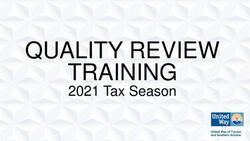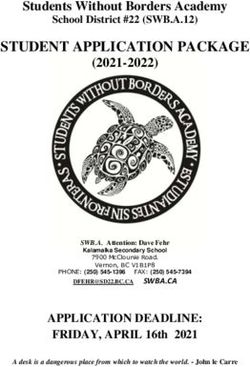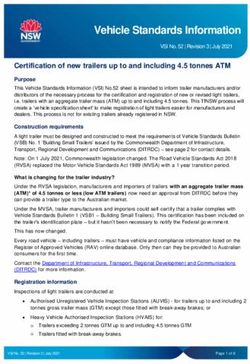ICSP - ICSP Applicant Guide for Applying for Posts on Internship and Community Service Programme - ICSP Info Website
←
→
Page content transcription
If your browser does not render page correctly, please read the page content below
Table of Contents 1. Introduction .............................................................................................. 1 2. Signing In ................................................................................................... 2 3. Applying for post ....................................................................................... 4 ICSP Guide – Application for post | i
1. Introduction Welcome to the ICSP Guide on Application for internship and community service at facilities for posts that are provided. This is an important process that allows applicants to apply for internship or community service. Where are we in the process of ICSP: The Objective of this module: is to guide the Applicants on how apply correctly for posts, to be considered for allocation. Target Audience: Applicants ICSP Guide – Application for post | 1
2. Signing
In
Applicants
are
pre-‐registered
on
ICSP
by
their
statutory
Councils,
Universities,
College
or
other
institutions
you
are
affiliated
to.
Students
will
receive
an
email
notification
requesting
to
confirm
student
registration
details
on
the
ICSP
system.
This
process
is
to
ensure
and
confirm
correct
details
are
provided
for
further
communication
and
allocations
to
posts.
For
this
reason,
all
students
must
provide
their
own
an
active
email
address
(an
email
address
that
they
check
regularly).
For
students
wo
are
not
pre-‐registered
by
their
University,
College
or
Council,
they
may
complete
the
“Request
ICSP
Registration”
form
on
the
Info
Site.
This
method
of
registration
requires
you
to
upload
proof
of
registration
with
your
relevant
Statutory
Council
and
may
take
up
to
72
hours
before
the
email
notification
is
received
(depending
on
how
long
the
verification
may
take).
Students
will
receive
an
email
notification
in
the
inbox
of
the
email
account
that
was
provided
by
your
university,
college
or
Council
in
the
case
of
pre-‐registered
applicants
or
yourself
in
the
case
of
self-‐registered
applicants.
(Please
check
all
your
email
folders
like
spam
or
other
non-‐primary
inbox
folders.)
You
will
receive
two
emails
marked
1
of
2
(1/2)
and
2
of
2
(2/2)
Open
the
1
of
2
(1/2)
email
and
click
on
the
link
on
the
link
in
the
email.
2
|
ICSP
Guide
–
Application
for
post
Open
the
2
of
2
(2/2)
and
copy
the
code
to
use
in
the
link
you
clicked
on
in
email
1
of
2
(1/2)
to
complete
the
user
access
process.
1. Paste
the
Code
from
the
email
here.
2. Fill
in
and
complete
all
the
input
boxes
Note:
The
username
is
greyed
out
as
this
was
already
created
in
in
the
system
3. Click
on
create
Button
1. Enter
your
username,
usually
your
ID
number
or
Passport
number
2. Enter
your
password
3. Click
on
Sign
in
to
sign
into
the
system.
Note
that
failure
to
update
details
within
the
prescribed
timeframe
will
result
in
the
applicant
being
excluded
from
further
processing.
ICSP
Guide
–
Application
for
post
|
3
3. Applying for post Once you have signed in to the ICSP site you will reach the home page where you will see any announcements and where you can access the pages to verify or update your information. Note: Tabs will only appear on the navigation bar as the process in a phase becomes open to applicants for interaction. In order to apply for posts should click on Application in the top left-‐hand corner of the screen. 4 | ICSP Guide – Application for post
For
security
reasons,
a
two-‐stage
authentication
process
will
be
employed
to
ensure
that
the
correct
person
is
accessing
the
system.
You
will
therefore
be
presented
with
a
screen
where
you
will
be
requested
to
enter
your
ID
or
passport
number.
1. Choose
whether
you
will
be
entering
an
ID
or
passport
number.
Note:
If
you
are
a
South
African
or
Permanent
Resident
applicant
you
may
only
select
the
ID
option.
For
all
other
citizenships
please
select
Passport.
2. Enter
this
number
into
the
text
box
and
then
click
on
the
LOGIN
button.
You
will
then
come
through
to
the
“application”
page.
• Review
the
information
that
is
highlighted
in
blue
sections.
This
is
very
critical
to
understand
to
aid
you
in
completing
the
form.
The
verified
registration
is
greyed
out
meaning
that
you
have
completed
the
verification.
1. The
application
tab
is
now
active
for
you
to
complete.
Review
the
application
notes
for
your
information.
ICSP
Guide
–
Application
for
post
|
5
Review
the
Personal
consideration
notes
for
your
information
and
assistance
to
complete
the
Personal
Consideration
section
of
the
application.
After
reviewing
personal
consideration
information,
indicate
if
you
have
any
personal
considerations.
Selecting
Yes
for
personal
considerations
will
activate
a
list
of
personal
consideration.
You
may
select
more
than
1
option
from
the
list.
Each
option
has
a
required
standard
form
and
checklist
to
complete
and
upload
back
into
your
application
form.
Failure
to
upload
these
forms
into
your
application
will
affect
your
personal
consideration
outcome
by
the
review
committee.
There
are
ONLY
3
personal
considerations
that
you
may
apply
for:
• If
you
have
a
child
(up
to
matric)
that
is
enrolled
in
school
• If
you
have
your
OWN
medical
condition
that
requires
special
care
• If
you
are
pregnant
(will
only
appear
for
female
applicants)
6
|
ICSP
Guide
–
Application
for
post
1. Select
the
relevant
options
from
the
list
2. Download
the
relevant
Annexure
form
for
that
option.
This
is
found
as
a
download
link
above
the
upload
field
for
that
option.
It’s
important
to
download
this
form
as
it
will
provide
you
with
the
necessary
check
list
for
what
is
required
in
order
to
meet
the
consideration
criterion.
3. Complete
the
form
and
gather
the
necessary
checklist
items
listed
in
the
form
4. Upload
the
Annexure
form
and
other
required
documents
by
clicking
on
“Browse…”
and
selecting
them
from
the
files
on
your
laptop
or
your
gallery
(for
image
files)
5. Once
they
have
been
selected,
an
icon
of
the
file
or
image
uploaded
will
appear
in
the
upload
field.
If
you
do
not
see
this,
the
file
or
image
has
not
been
uploaded
correctly.
ICSP
Guide
–
Application
for
post
|
7
Social
Compact
is
a
mechanism
for
increasing
placement
in
priority1
facilities
for
community
service,
by
allowing
applicants
to
apply
to
be
placed
together.
PS.
Social
compact
applications
are
not
guaranteed!!
They
are
granted
on
availability
of
post
resources.
1. Start
by
indicating
that
you
want
to
be
placed
as
a
pair
and
select
Yes
or
No
in
drop
down
list.
2. Select
the
type
of
pair;
See
description
below;
Type
A
-‐
A
pair
of
applicants
who
are
in
the
same
field
both
applying
for
community
service
that
wished
to
be
placed
together
Type
B
-‐
An
applicant
who
is
applying
to
be
allocated
in
a
or
near
a
facility
where
a
partner
is
already
completing
community
service
Type
C
-‐
An
applicant
who
is
applying
to
be
allocated
in
or
near
a
facility
where
a
partner
is
permanently
employed
in
a
public
sector
health
facility
Type
D
-‐
An
applicant
who
is
applying
to
be
allocated
in
or
near
a
facility
where
a
partner
is
in
a
stable
employment
3. Once
selected,
enter
and
upload
the
required
information
for
each
8
|
ICSP
Guide
–
Application
for
post
type.
Please
ensure
that
uploaded
files
are
clear
and
legible.
1. If
you
selected
Type
A
-‐
A
pair
of
applicants
who
are
both
applying
for
community
service
that
wished
to
be
placed
together.
2. The
identity
number
field
is
active
to
insert
a
pairing
persons
Identity
number.
You
will
notice
that
the
Name
and
Surname
field
is
greyed
out
as
this
will
be
auto
populated
once
you
inserted
the
ID
number
of
the
pairing
person.
3. For
this
type
of
social
compact,
one
person
initiates
the
social
compact
by
indicating
the
type
and
partner
in
their
application
form
and
the
second
person
will
be
notified
through
the
system
to
log
on
and
accept
or
reject
the
social
compact.
If
the
partner
applicant
accepts
the
social
compact,
both
applicants
will
be
restricted
to
the
same
post
choices.
If
the
partner
applicant
rejects
the
social
compact,
they
may
select
their
own
facilities.
1. If
you
select
Type
B
-‐
An
applicant
who
is
applying
to
be
allocated
in
a
or
near
a
facility
where
a
partner
is
already
completing
internship
2. Insert
the
Name
and
Surname
of
the
person
completing
their
placement
3. ID/Passport
number
of
the
person
completing
placement
4. Upload
the
employment
contract
by
clicking
browse
and
adding
the
file.
ICSP
Guide
–
Application
for
post
|
9
1. If
you
selected
Type
C
-‐
An
applicant
who
is
applying
to
be
allocated
in
or
near
a
facility
where
a
partner
is
permanently
employed
in
a
public
sector
health
facility
2. Upload
proof
of
employment
3. Or
Upload
Marriage
cert
or
Spousal
affidavit
1. If
you
select
Type
D
-‐
An
applicant
who
is
applying
to
be
allocated
in
or
near
a
facility
where
a
partner
is
in
a
stable
employment
2. Upload
Marriage
cert
or
spousal
affidavit
3. Or
Upload
employment
contact
/
Company
clearance
certificate
1. “Do
you
have
a
criminal
record
or
any
pending
criminal
case?”
You
may
indicate
yes
or
no
in
the
drop
down
list.
If
you
select
yes
2. The
download
SAPS
Affidavit
form
is
activated
which
you
may
download
and
complete
with
a
commissioner.
3. Upload
the
criminal
record
/
case
affidavit
file
by
clicking
on
browse.
For
Bursary
applicants,
information
is
loaded
by
the
your
Bursary
province
and
will
be
indicated
in
your
application
as
shown
in
the
picture.
Post
choices
will
be
restricted
in
accordance
with
your
bursary
obligation.
Should
you
not
see
your
bursary
information
reflect
in
your
application
form,
please
contact
your
bursary
10
|
ICSP
Guide
–
Application
for
post
province
and
log
a
ticket
with
the
helpdesk.
Familiarize
yourself
with
the
post
selection
section.
1. You
may
select
at
least
5
Province
options.
You
may
not
choose
a
province
more
than
once.
You
must
select
a
minimum
of
3
provinces
and
a
minimum
of
2
districts
within
your
primary
province.
For
the
selected
provinces
a
list
of
post
that
are
available
will
be
displayed
in
alphabetical
order.
Note:
You
may
only
select
1
metro
in
Gauteng,
KwaZulu-‐Natal
or
the
Western
Cape.
You
may
select
more
than
1
metro
in
the
other
provinces.
1. Use
the
search
option
if
you
need
to
search
for
a
specific
facility
to
apply
for
posts.
2. To
select
and
add
a
post
for
which
you
are
applying
for
click
on
add
post
3. To
view
the
number
of
applications
that
have
been
ICSP
Guide
–
Application
for
post
|
11
made
to
a
post,
click
on
“Show”
in
the
No.
of
Applicants
column.
4. To
view
more
information
about
the
post
relating
to
requirements
of
the
post
and
accommodation
offered,
click
on
“See
more”
in
the
Other
Info
column.
You
can
select
a
maximum
of
5
facilities.
Community
service
applicants
must
choose
facilities
based
on
the
priority
rankings
below:
Priority
1:
Rural
facilities
that
are
grossly
understaffed.
Choices
allowed:
Minimum
of
3
Priority
2:
Rural
or
peri-‐urban
facilities
with
some
need
for
staff.
Choices
allowed:
Maximum
of
2
Priority
3:
Urban
facilities
that
are
generally
adequately
Staffed
Choices
allowed:
Maximum
of
1
Thus
the
combination
variations
of
post
choices
are
as
follows;
a) 3
x
Priority
1,
1
x
Priority
2
and
1
x
Priority
3
b) 3
x
Priority
1
and
2
x
Priority
2
c) 4
x
Priority
1
and
1
x
Priority
3
d) 4
x
Priority
1
and
1
x
Priority
2
e) 5
x
Priority
1
1. A
summary
of
facility
priorities
is
displayed
as
posts
are
added
2. Applicants
must
also
indicate
the
order
of
their
choices,
by
selecting
the
preferred
choice
from
the
drop
down
in
each
post
choice
added.
12
|
ICSP
Guide
–
Application
for
post
Click
on
“Apply”
to
complete
and
submit
your
application.
Its
important
to
ensure
you
click
on
apply.
If
you
have
not
clicked
on
apply
you
will
not
be
placed
or
considered
for
a
post.
If
you
are
updating
your
application,
the
button
will
display
with
the
text
“Update”.
If
you
do
not
click
on
the
“Update”
button,
your
choices
will
not
be
saved.
The
ICSP
portal
will
send
you
an
email
confirmation
once
you
have
completed
your
updates.
The
system
will
also
inform
you
of
changes
made
in
the
system
and
remind
applicants
who
have
not
accessed
the
system
to
update
their
details.
The
next
section
will
walk
you
through
the
application
process
and
will
be
made
available
closer
to
the
time.
ICSP
Guide
–
Application
for
post
|
13
You can also read