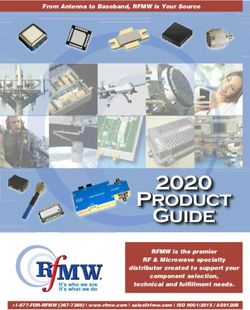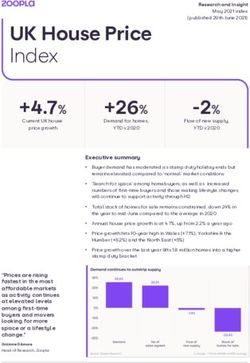Creating and Revising a Modular Subject - Ulster University
←
→
Page content transcription
If your browser does not render page correctly, please read the page content below
Creating and Revising
a Modular Subject
This guidance should be used alongside the Programme Approval, Management and Review (PAMR)
Handbook, available on the Academic Office website at
https://www.ulster.ac.uk/__data/assets/pdf_file/0003/307416/PAMR-2018.pdf
If you are using this guidance to revise an existing modular subject which has at least one approved
version, a Revert to Last Approved option will appear at the bottom of each of the Edit screens. Clicking
on this will delete all draft versions of the modular subject (all revisions made) since the last approved
version.
Be sure that this is what you want
before using it as the last approved
version may date from some time ago.
You will have an opportunity to cancel
or confirm. Selecting cancel will cancel
the Revert to Last Approved action
and return to the screen on which you
were working.
The modular subject history will also
reflect the removal of all drafts since the
last approved version.
If the modular subject has never been approved (has no approved versions), the Revert to Last Approved
function will not be available, as in the Create New Modular Subject screens which follow below.
Select Programmes/Modular Subjects
from the blue index on the left of the
screen. On the next screen click Create
New Modular Subject.
You will now be on the Create New
Modular Subject screen where there are
a number of tabbed sections to be
completed – this information will generate
the programme specification (see further
detailed guidance on completion of each
section below).
1 Curriculum Management System April 2019Important points to note when completing the tabbed sections
You can move between the tabs but if you move away to another section in the index, for example from
Programmes/Modular Subjects to Modules, any information not saved will be lost. This will also apply if you
Cancel.
Each of the tabbed sections should be completed. This can be done in any order but it is recommended
that you begin with Summary and Instances (these screens contain the minimum information required to
create a new modular subject) then work through each of the other tabs by clicking on the heading.
It is not necessary to Create (save at this point) on every screen but this is recommended. If you do Create
(save) before the end, you will be taken to the Programme/Modular Subject Index screen. Search for and
select the one on which you have been working, then Edit and this will take you back to the input screens.
Following initial creation, you will have three options at the bottom of each screen – Save, Save and Close
or Cancel. Save will save information and keep the same screen open. Save and Close will save
information and return you to the Index. Cancel will cancel any unsaved changes and return you to the
Index. If you do not save, the information entered will be lost.
If you want to paste information into any of the text boxes from another Word
document, ensure that you select the Paste from Word option in the text box
toolbar in order to maintain the formatting. If typing directly into the box, select
Shift + Enter once for a single line space return or twice for a line between
paragraphs.
Step 1
Summary Fields marked * are compulsory and must be completed. For all Modular Subjects, in the
Final Award field select the relevant modular award from the drop down list e.g. Bachelor
of Science with Honours (Modular).
When creating a new modular subject the ‘Effective From’ date will be populated
automatically with today’s date but can be overwritten to give the effective date. It is
essential for the versioning of programmes that the correct ‘Effective From’ date is
inserted. The ‘Effective From’ date for new and revised modular subjects must
reflect the date from which the programme (or that version) will be first taught e.g.
25 September 2019 for a 2019/2020 intake.
2 Curriculum Management System April 2019To enter a non-University member of staff as Subject/Associate Subject Director, enter
their email address and complete the information in the text box which appears. Create
Entry to add or Cancel to remove and return to the Summary screen.
Click on the next tab (it is recommended that Instances is always completed next).
Instances
Click on Add to select locations and modes of attendance.
If there is an ‘Off campus location’
select this option from the drop
down list and specify the actual
location in the box.
3 Curriculum Management System April 2019Click View - a text box ‘Additional Information’ will appear.
Use this screen if you wish to insert any additional information (this information will not
appear in the PDF). Click Close to close the text box.
Further instances are input by clicking Add and following the process above.
Remember: for a new subject to be created there must be at least one instance recorded.
Creating at this point will save your new subject on the system. You can
return to complete other information through the Edit screens at a later time.
Click on the next tab.
Narratives
4 Curriculum Management System April 2019This covers a series of narratives which form sections of the Programme Specification. A
number of sub-tabs are displayed - these can be completed in any order. It is not
necessary to save when moving between tabs but you may wish to do so. Under each is
a text box in which the following information should be included. Refer to PAMR Handbook
for further guidance (Appendix 22) and the Information buttons where the full titles of these
sections appear.
Educational Aims A broad statement of the overall purpose of the
(Section 9) subject strand(s). Specify also for any exit
award(s).
Structure and Requirements for A summary statement of the requirements for the
the Award award with reference to academic progression
(Section 11) and internal coherence and opportunities for
student choice, duration, credit requirements at
each level and any distinctive features.
The structure diagram/s for each mode of
delivery will be generated automatically from the
information input through the Single
Honours/Major/Main/Minor tab (refer to pages 11
and 12).
Support for Students and their The introductory statement ‘Students and their
Learning learning are supported in a number of ways’ is
(Section 12) generated automatically and should not be
entered before you list the processes.
Criteria for Admission Insert the standard wording.
(Section 13)
Quality of Learning and Teaching List the processes used.
(Section 14)
Regulation of Standards This should include the indicated headings and
(Section 15) the appropriate summary list of rules.
Assessment rules
External examiners
Indicators of Quality List examples.
(Section 16)
Learning Click on the Reference Points link.
Outcomes
5 Curriculum Management System April 2019This will display a default list which should be revised as appropriate. The introductory
phrase ‘The following reference points were used to inform the development of the
programme and its learning outcomes:’ is generated automatically in the programme
specification and should not be entered.
When finished click Close.
To insert the Learning Outcomes, click on Category, then Add and enter the learning
outcomes one by one for each heading K, I, P and T – learning outcomes are in the future
tense and follow on from the introductory phrase ‘Successful students will be able to ...’
which will be automatically generated for the PDF and should not be entered.
Tick the boxes to indicate in which subject strands the specific outcome is met.
If you remove a learning outcome or add another at a later time, click on Renumber to
reorder them sequentially. (Note: the learning outcomes will not move position on the
screen until you Save.) To change the order overtype the number of the relevant K, I, P
or T and Save without renumbering.
[Learning and Teaching Methods and Assessment Methods are no longer required and
have been removed from the programme specification. These sections will remain in
historical versions.]
Click on the next tab.
[The Learning Outcome Maps are generated automatically in the Programme
Specification from the information entered within this tab, the Modules and the Single
Hons/Major/Main/Minor tabs (see below and step 4 on page 11). The association with
modules to indicate where each module meets the subject-level learning outcomes can
only be made through the Edit option on the Programme/Modular Subject Index after
the subject has been created – see Step 2, page 8.]
6 Curriculum Management System April 2019Modules Select the modules to add to the subject. Begin to type the module title or code into the
space provided – a list of relevant modules will display. Click on the relevant module.
(If the module you are looking for does not appear, it is not held on the system and must
be created through Modules from the blue index. Similarly, if the required semester or
campus (instance) does not appear in the Single Hons/Major/Main/Minor tab, it is because
it has not been included on the module. To make the revisions (or add modules) or create
a new module, leave the Modular Subject ensuring that you save information first, go to
Modules on the blue index, Create New or locate the module in the Module Index, Edit
and Add any additional semesters or locations through the Instances tab – see “Creating
and Revising a Module” guidance.)
Insert the contribution to the final award (as a fraction) in the Contribution field or leave
blank.
Clicking on Remove will remove the selected module/year from the modular subject.
Click on Add to add the next module and repeat this process for each module until all
modules are added within the modular subject.
This information, when completed and saved, makes available the Single
Hons/Major/Main/Minor tab which generates the Learning Outcome Maps and Structure
Diagram/s in the programme specification and the Contribution table at the end of Section
B3 of the validation document. The Structure Diagram can be viewed on the PDF of the
Programme or PDF (with modules) once all the information has been input and saved.
The Contribution table cannot be viewed until the document is compiled for
evaluation/revalidation through the Evaluation/Revalidation Units section.
Click on the next tab.
PSRB Click on Add – a box will appear and when you start to type a drop down list will be
displayed from which you can select the relevant PSRB. The PSRB Types button must
also be ticked to confirm, then Save changes. The HEAR field is populated automatically.
7 Curriculum Management System April 2019Further PSRBs can be added to the programme by simply clicking on Add and repeating
the above process.
Associate
Awards
Select from the drop down list. (Select View to enter any additional information on the
Associate Award. This information will not appear on the PDF.) Click on Add and repeat
as necessary.
Exit Awards Start to type the title of the exit award (e.g. Associate Bachelor’s) and a list will appear.
Select the relevant exit award. Click on Add. Enter the subject title if it differs from the
main award’s.
Further exit awards can be added to the programme by starting to type the title of the next
exit award, selecting from the list and clicking on Add. Repeat as necessary. Remove an
exit award by clicking on Remove.
(Other information in relation to the exit award is inserted after the modular subject has
been created – see Step 3 below).
To Finish and Save
IF YOU HAVE NOT YET CLICKED ON CREATE AND IF THIS IS
THE LAST TABBED SECTION TO BE COMPLETED
OR IF YOU HAVE INPUT ALL THE INFORMATION YOU WISH TO AT THIS POINT
YOU MUST CLICK ON CREATE TO SAVE (SEE NOTE ON PAGE 1).
The subject will now appear on the Programme/Modular Subject Index as Unapproved.
8 Curriculum Management System April 2019Next - Steps 2, 3 and 4
Step 2 - Complete Main Award Learning Outcome Map
Find the subject from the list on the Programme/Modular Subject Index screen search facility. Select Edit.
Two additional tabs will now be visible.
Click on the Learning Outcome Map tab and tick to identify the programme-level learning outcomes met
by applicable modules. You can select an entire row or column by clicking on the box in the shaded area
and then deselect any learning outcomes which do not apply to a particular module.
This generates the Learning Outcome Map on the PDF of the modular subject specification.
(For the other tab Single Honours/Major/Main/Minor see stage 4 below.)
Step 3 - Exit Award additional information
9 Curriculum Management System April 2019Click on the Exit Awards tab. This will take you to the following screen. The subject title will populate
automatically but can be overwritten if a different award is to be made. Use this screen to Remove an
award.
Click on Edit.
Next complete each of the following tabbed sections for each exit award.
Remember you can move between these tabs and Save or Save and Close
at the end of each tab or when all sections have been completed.
Learning This is where the exit award learning outcomes are selected for each available subject
Outcomes strand (Single/Major/Main/Minor). There is an option to Copy the learning outcomes from
the main award to the exit award - these should then be revised to ensure that they are
worded at the appropriate level. Renumber if required.
10 Curriculum Management System April 2019Follow the same process as for the main award (refer to Learning Outcomes, pp 5 - 6 of
this guidance) to complete all parts of this screen information.
Save to generate the information for the Learning Outcome Map on the last tab.
Modules Identify the modules associated with each available subject strand in the Exit Award by
ticking the appropriate box/es and enter the contribution to the exit award as a fraction or
leave blank.
Click on View to insert any additional information.
Click on Close when finished to return to the Exit Awards screen. Repeat as required for
each exit award.
Learning
Outcome
Map
Tick which learning outcomes are met in each module in the exit award. As before, you
can select an entire row or column by clicking on the box in the shaded area and then
deselect any outcomes which do not apply.
This will generate the Learning Outcome Map for the exit award. Click Close when finished
to return to the Exit Awards screen.
Repeat this process for each Exit Award.
11 Curriculum Management System April 2019Step 4 - Subject strands – Single Honours/Major/Main/Minor
This screen allows you to indicate whether the modules are part of the available strands (single
honours/major/main/minor), modes (full-time/part-time), their semester and status (Compulsory/Optional).
Ensure that the F/T and/or P/T mode of delivery is ticked, otherwise the module will not be selected in the
modular subject and will not appear in the structure diagrams.
(If the required semester or campus (instance) does not appear, it is because it has not been included on
the module. To do so, exit the Programme ensuring that you save information first, go to Modules on the
blue index, locate the module in the Module Index, Edit and Add any additional semesters through the
Instances tab.)
To add the same module to another year, click on Add Year. The module will display in a separate row to
allow you to select the mode, year, semester, status and contribution. Repeat this process as required.
12 Curriculum Management System April 2019To remove an added year, click on Remove.
When you Create (save) the repeated module code and title (as above) will disappear and will display as
below.
This information along with that input through Modules generates the Structure Diagram/s in the
programme specification and the Contribution table at the end of Section B3 of the validation document.
13 Curriculum Management System April 2019The structure diagram can be viewed on the PDF or PDF (with modules) of the Modular Subject once the
information has been input and saved. The Contribution table cannot be previewed until the document is
compiled for evaluation/revalidation through the Evaluation/Revalidation Units section.
REMEMBER TO SAVE BEFORE YOU MOVE OUT OF THE
PROGRAMMES/MODULAR SUBJECTS AREA.
After saving it is recommended that you view the PDF of the programme specification or PDF (with modules)
(which includes module descriptions) from the Programme/Modular Subject Index and make any further
revisions required through the Edit option.
Programme/Modular Subject Index
From this main index screen you can
• Search for an existing modular subject by name/Faculty/School (Programme Search).
• View information on a programme/modular subject (Details)
• See the status of the latest version – Approved or Unapproved.
• Revise any part of the programme/modular subject (Edit).
• Revise the Subject/Associate Subject Director (Edit the Summary tab).
• View History (versions) – every revision (edit) will create a new version.
• View or print the full programme specification (PDF) or the programme specification with module
descriptions (PDF (with modules)).
• Withdraw a programme.
Withdrawn programmes can be viewed from here by selecting Show Withdrawn at the top of the main
index screen. Hide Withdrawn will return to the full listing.
To submit a subject for evaluation/revalidation, refer to the Evaluation/Revalidation Process guidance.
14 Curriculum Management System April 2019You can also read