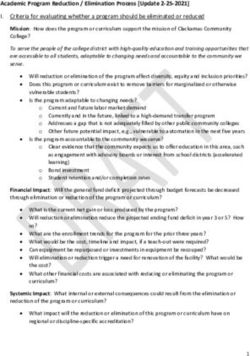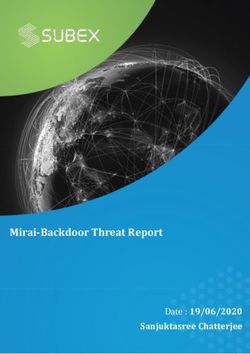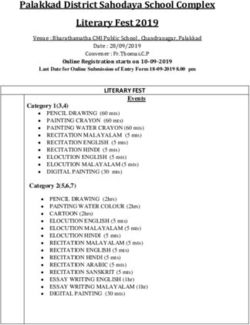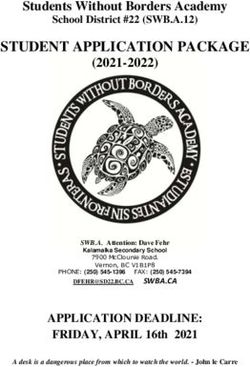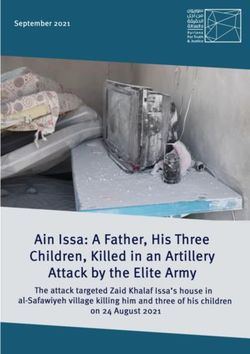QUALITY REVIEW TRAINING - 2021 Tax Season - cloudfront.net
←
→
Page content transcription
If your browser does not render page correctly, please read the page content below
AGENDA • Welcome & Introductions • What is Quality Review? • Quality Site Requirements • Acceptable Methods of QR • Components of QR • Best Practices • Common Errors • What’s New? • Site Flow • The Hub • E-Signing through The Hub • Updates: Feb. 12th Filing Date • Resources
QUALITY SITE REQUIREMENTS This training focuses on Quality Site Requirement #2: Intake/Interview & Quality Review Process
WHAT IS QUALITY REVIEW? The IRS requires that all tax returns must be reviewed by an experienced VITA volunteer for accuracy. Every item on the Quality Review Checklist must be addressed while reviewing Form 13614-C, Intake/Interview & Quality Review Sheet, all supporting documents, and the completed tax return. Upon completion of the review, the Quality Reviewer is required to go over the return with the taxpayer.
ACCEPTABLE METHODS OF QUALITY REVIEW • Designated Review – preferred method • Employs a designated Quality Reviewer. • Peer Review – to be used in limited circumstances, at Site Coordinator’s discretion. • Volunteers exchange returns with each other for purposes of review. Note: Self-Review (2nd look at a return you prepared) is never acceptable.
REJECTED RETURNS Quality Review helps to keep our rate of rejected returns low. The IRS requires that the VITA reject rate be lower than 10%. Last season our error rate was higher than in other years due to much confusion around Economic Impact Payments. United Way 7.33%
COMPONENTS OF QUALITY REVIEW Comprehensive quality review includes: 1. Verifying taxpayer identity 2. Ensuring return is in-scope 3. Ensuring return was prepared by a volunteer with the necessary certification 4. Reviewing Intake Sheet to confirm information is complete and accurate 5. Comparing Intake Sheet against documents provided and notes in The Hub 6. Comparing documents provided against the return in TaxSlayer 7. Checking data entry 8. Ensuring correct application of tax law 9. Comparing the previously signed consents against efile section 10. Scheduling and placing QR call to taxpayer and educating them on the e-sign process 11. Important: In TaxSlayer, mark quality review “Approved” and tax return “Complete.” 12. Send the 8879 to the taxpayer for signature
COMPONENTS OF QR – BREAKDOWN 1. Verifying taxpayer identity – review ID’s in The Hub; for acceptable ID’s, see Volunteer Handbook 2. Ensuring return is in-scope – see IRS Pub. 4012 pages 5-16 3. Ensuring return was prepared by a volunteer with the necessary certification – see Volunteer Handbook 4. Reviewing Intake Sheet to confirm information is complete & accurate • Ask questions! • Ensure all income is reported
COMPONENTS OF QR – BREAKDOWN 5. Comparing Intake Sheet against documents provided • Ensure that Intake Sheet is complete & accurate • Make necessary changes or add notes to 13614-C in the taxpayer’s Hub ticket 6. Comparing documents provided against return in TaxSlayer • Ways to begin review in TaxSlayer • Use sidebar menu or “Enter Myself” list • Use 1040 View • Use PDF 7. Checking data entry – typos, spelling, omissions • Apartment numbers often missed • Check that address on W-2 in TaxSlayer matches the address on the actual document! • Ensure all sections are complete in TaxSlayer (through final page in E-File)
COMPONENTS OF QR – BREAKDOWN 8. Ensuring correct application of tax law • Use Pub 4012 • Pub 17 online only 9. Comparing previously signed consents from the documents tab in The Hub, with the consents in the efile section in TaxSlayer.
COMPONENTS OF QR – BREAKDOWN 10. Scheduling/executing QR call and explaining form 8879 and the e-sign process. You can call clients directly through the Hub. • You'll enter in your personal phone number in the Hub • Hit the "call" button • You will then receive a call that will connect you to the client. **With this system, the client won't be able to see your personal cell phone number. The client will get a call from a generic GetYourRefund phone number.
COMPONENTS OF QR – BREAKDOWN 11. Sending the return to the taxpayer for signature. We will send both Form 8879 and the tax return through the Hub. Both will be sent to the taxpayer BEFORE the QR call.
COMMON ERRORS CAUGHT IN REVIEW • Numbers transposed in SSNs or W-2 EIN • Missing apartment number in Basic Info section • Last name for spouse/dependents auto-filled but different from taxpayer • Individual who does not qualify as a dependent listed as dependent on return • Taxpayer address on paper W-2/1099-R does not match version in TaxSlayer • Self-employment income reported incorrectly as Other Income • State items not entered (property tax credit, charitable contributions, etc.) • Efile section not completed
WHAT’S NEW? Site Flow and The Hub
SITE FLOW
THE HUB As a Quality Reviewer, your responsibilities in The Hub are: • Conduct a quality review of the tax return. • Respond to clients with the “Needs Attention” indicator • Send the client their return and Form 8879 • Have a phone call with the client going over the return • Obtain an e-signature on Form 8879 • Once the client signs, the ticket will be marked as “Ready to File”
QR STATUSES Ready for QR A tax preparer has completed preparing the return. You’ll start with returns that are here. As needed: Reviewing Information requested A quality reviewer is reviewing the return in TaxSlayer. More information is needed, and a message has been Ready for call sent to the taxpayer asking for the additional information or documentation. The quality review is complete; it's time to schedule a quality review call with the client. Signature requested You've reviewed the return, gone over the return with the client on the phone, and have requested the e- signature from the client or have instructed the client to return to a Valet or drop-off site to sign in person.
QUALITY REVIEW What’s changed? Virtual Form 13614-C: • The virtual version of the 13614-C is auto-filled as the taxpayer answers questions through the GetYourRefund.org intake process. • Some questions may be skipped, or it may be necessary to ask follow-up questions during the interview call. (see the Notes tab in the Hub to check for additional information that the taxpayer supplied during the interview)
BEST PRACTICES • Client’s responsibility • Client is responsible for truth and accuracy of tax return • Mentioned twice: 1. Tax Preparer; 2. Quality Reviewer • CFR confirmation page • Sent to taxpayer with their completed return during e-sign process after quality review • Hard copies of returns • Returns are only paper filed if required by software or denied consents. • Taxpayer will need to print their return to paper file.
READY FOR CALL As a Quality Reviewer, you will need to send the return to the client before the QR call. So that they can view the return during the call if they wish.
READY FOR CALL
E-SIGNING IN THE HUB Sending Form 8879 (Permission to E-file) and the return to the taxpayer for signature(s). •Search for the client in the Client Search page in TaxSlayer: •Do Not enter the return, instead click on the printer icon. •This brings up the print preview window. •In that window click “Print” and select the “Print to PDF” option. •Click the print button and save the return using the taxpayer’s first and last name + 2020_8879 or 2020_taxreturn Example: “Gina Nickerson 2020_8879” or “Gina Nickerson 2020_taxreturn” In two separate transactions, select “UWTSA Print” and “Form 8879,” from the print dropdown menu, respectively. •This way you are downloading two separate documents.
E-SIGNING IN THE HUB Next we will add Form 8879 to the Client’s Envelope in The Hub. In The Hub, go to the “Documents” tab in the Client’s profile. •Click the button at the bottom of the page “Add client envelope document” •Select “Choose Files” and select the 8879 file to upload. •Complete the other fields (see example) and click the save button •The 8879 is now saved to the “Client’s Envelope” ***Next, we will repeat these steps to add the return!
E-SIGNING IN THE HUB Next we will add the return to the Client’s Envelope in the Hub: In The Hub, go to the “Documents” tab in the Client’s profile. •Click the button at the bottom of the page “Add client envelope document” •Select “Choose Files” and select the tax return file to upload. •Complete the other fields and click the save button •The return is now saved to the “Client Envelope” **Immediately delete the 8879 and tax return from
E-SIGNING IN THE HUB Sending the Client Envelope to the taxpayer: •Go to the “Messages” tab in the client’s ticket, change the status to “Signature Requested” and hit “Update.” •On the Take Action page, edit the pre-generated message to say: DO NOT edit the client’s link: It looks like a placeholder, but it is a live link and can be broken by edits. •Hit “Send.” This will make all the updates to the ticket at once. ***Immediately delete the tax return and 8879 from your computer after you send it to the taxpayer.
COMPLETING THE QR CALL Next you will complete the QR call with the taxpayer. If all is good, you may instruct the taxpayer to sign Form 8879. Let them know that we CAN NOT e-file their return until we receive their signature(s).
COMPONENTS OF QR – BREAKDOWN 10. Scheduling/executing QR call and explaining form 8879 and the e-sign process. You can call clients directly through the Hub. • You'll enter in your personal phone number in the Hub • Hit the "call" button • You will then receive a call that will connect you to the client. **With this system, the client won't be able to see your personal cell phone number. The client will get a call from a generic GetYourRefund phone number.
READY TO FILE When the client signs Form 8879 their Hub ticket will automatically update to the “Ready to File” Status. From this status, the Site Coordinator will need to review the signed 8879 in the documents list and then e-file the return in TaxSlayer.
IMPORTANT UPDATES TH FOR FEB. 12 FILING DATE • UWTSA will begin accepting returns on Feb. 1st 2021. • All Hub tickets that come in between Feb 1st and 12th need to be marked with “EF”, Early Filer, at the end of the client’s/ticket’s name. • To do this you will: • Click on the taxpayer’s name in The Hub • Go to the “Client Profile” tab • Scroll all the way down to the bottom of the page and click “Edit” • Add “_EF” at the end of their name (Example Gina Nickerson_EF) • Click “Save” at the bottom of the page
CONTINUED… • Returns will then follow our normal VITA tax preparation process. • When the return reaches the Quality Review stage: • The QR volunteer will perform the QR • Then add an internal note in the Clients Profile in The Hub stating both the State and Federal Refund amounts. • During the QR call please educate the taxpayer: “Your return is complete! I am going to review your return with you, but please understand that the IRS is not accepting returns until Feb. 12th. For that reason, these numbers could change because the IRS is still making changes to calculations until Feb 12th. I am going to send your return to you for signature. Please review it for mistakes and if everything looks good please sign the return. On Feb. 12th we will recalculate your return and notify you if there are any changes. If there are none, we will e-file your return.”
CONTINUED… • Returns will remain in the QR Stage and “Signature Requested” Status until e-filing opens on Feb. 12th. • On Feb12th: • Open the taxpayer’s ticket in The Hub • Open the return in TaxSlayer • Go to the e-file section, this will trigger TaxSlayer to recalculate the return. • Check the recalculated refund amounts against the refund amounts in the internal notes in The Hub. • If there were no changes, check that the return was previously signed by the taxpayer, and then you may move the return on to your SC for e-filing. • If the refund amounts do change, you will need to call the taxpayer to review the new refund amounts with them and request their signature again.
RESOURCES • Please refer to training for The Hub using the link below: https://www.notion.so/2021-GetYourRefund-Training-71863f3c04ec45109292e650fc60bc2b • Pub 4012: Quality Review Checklist, Page K-12 • Link to Hub Training Video: Be sure to copy the Access Passcode below the link. https://unitedwaytucson.zoom.us/rec/share/Vz68pbxJq8P0-0gJOp- goLGuZwFNpg3jNTBvyvKb2NY9F4wuNRjFp7zuLU7kMuzx.iD299Rg5YWAgnKJd Access Passcode: 44@eGtk&
You can also read