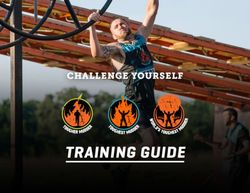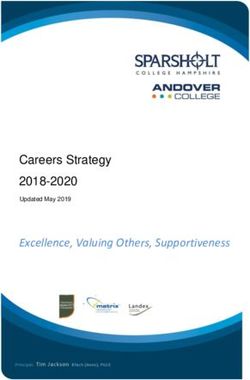HOW TO REGISTER ONLINE - 2021/22 September - University College Dublin
←
→
Page content transcription
If your browser does not render page correctly, please read the page content below
University CollegeDublin
An Coláiste Ollscoile, Baile Átha Cliath
HOW TO
REGISTER
ONLINE
A STEP-BY-STEP GUIDE TO UCD REGISTRATION
September
2021/22CONTENTS
01 Getting Started
02 Logging In
03 Confirm Your Registration
04 Step 1 Personal Information
05 Upload Your UCARD Photo
Pay Your Fees
06 Before You Select Your Modules
07 Step 2 Module Registration
Check Your Start Time
08 Record Your Module Choices
09 Subjects/Streams
Core Modules
10 Option Modules
11 Labs & Tutorials
13 Elective Modules
17 Repeat/Resit/Withdrawn Modules
18 Credit Information
19 Key Dates
Every effort has been made to ensure the information contained herein is correct at time of going to print.
However, it may be subject to change.
BACK TO CONTENTSGETTING STARTED
Before you begin the academic year at UCD, you will need to register with the
University. Registration allows you to obtain your UCD Student Card (UCARD) and
gain access to the wide range of facilities available to our students. Registration is
carried out online (via your SISWeb account) and involves the following steps:
STEP1 STEP2
PERSONAL INFORMATION MODULE REGISTRATION
This is where you confirm your
Record your module choices
personal details, complete a
- Cores, Options and Elective.
survey, upload your photo for
Make sure to register to any
your UCARD and pay your
tutorials as well!
fees.
Type of Student Complete Personal Complete Module
Information Registration
Incoming Stage1 From 10 September From 17 September – depending on
Undergraduate (depending on offer accepted) Start Time
Stage 1 Graduate Entry From 24 August From 24 August – depending on Start
Medicine, Graduate Time
entry Veterinary
Medicine and Graduate
Entry Radiography
Stage 1 Undergraduate From 31 August From 31 August – depending on Start
– NotProgressing Time
Occasional/Visiting From late August Check with your Programme
Students Manager/UCD Global
Continuing From 18 August* From 18 August* – depending on Start
Undergraduate (Stage 2 Time (exceptions apply)
onwards)
Graduate Taught From 23 August From 23 August – depending on Start
Business Time
Graduate Taught From 1 September From 1 September – depending on
(except Business) StartTime (exceptions apply)
Graduate Research From 1 September From 1 September – depending on
StartTime (exceptions apply)
Undergraduate Cert & Dip From 23 August From 23 August – depending on Start
Time
*Check the calendar on www.ucd.ie/students/keydates/ for the specific dates for your programme/stage.
BACKTOCONTENTS 1|LOGGING IN
1 GO TO UCD CONNECT
Go to www.ucd.ie/connect and
click on the SISWeb icon.
2 LOG INTO SISWEB
Click on the Log in via SSO
button
You will be asked to enter
your UCD Connect
username and password.
• Your username is your CAO
number or UCD student number if
you are a direct applicant or if you
were here before.
• If you have already created a
SISWeb password, please use
If your password is your date of
that.
birth, you will be asked to change it
on first login! • Otherwise, your temporary
password is your date of birth
(in the format ddmmyy).
BACKTOCONTENTS 2|3 AGREE TO THE UCD
TERMS&CONDITIONS
When you enter the registration
system for the first time you will be
required to agree to the Terms &
Conditions of the University
(including the Student Health
Declaration).
This is the start of becoming a
registered student so make sure
you read them carefully.
4 CLICK ON MY REGISTRATION
AND CONFIRM YOUR
REGISTRATION
When you click on My Registration
you will be asked to confirm your
registration for 2021/22
You need to confirm registration so
you can select your modules later on.
You will then be brought to the
My Registration Page.
5 MY REGISTRATION PAGE
On this page you can access and
complete your Personal
Information.
You will also be able to access and
complete your Module Registration
once it opens for you.
BACKTOCONTENTS 3|STEP 1
PERSONAL
INFORMATION
66 CONFIRM YOUR
PERSONAL DETAILS
ANSWER A SHORT
SURVEY
PAY YOUR FEES
UPLOAD YOUR
UCARD PHOTO
! Some information, such as name and date of ! If you are registering for certain Health
birth can be changed by contacting the Sciences programmes you will be asked to
Student Desk. Make sure to scan/have a copy complete a Programme Requirements
your passport or birth certificate. section.
! If the name on your passport/birth certificate ! In the fees section, check how much you are
does not match the one used on your required to pay now and enter that amount (or
application then you may not be able to the full amount if preferable) into the box
collect your UCARD until after your name has provided. You can pay online using a credit or
been updated on your student record. debit card.
! If your term address and/or phone number is ! Answer the HEA Survey as it allows us to
different to your home address, make sure to plan necessary supports for students.
enter it.
! Enter your emergency contact details in the ! Complete the mandatory Career
fields provided Registration section.
! Remember to include your Student ! Incoming students: confirm your registration
Universal Support Ireland (SUSI) grant and upload your photo so you can collect
application number if you have applied for a your UCD Student Card (UCARD).
grant.
! In Email Preferences, you can confirm if you ! If you are continuing in your Programme,
want official UCD emails copied to your once you confirm registration for 2021/22
personal email address as well as your UCD your UCARD will remain active.
Connect email.
BACKTOCONTENTS 4|7 UPLOAD YOUR UCARD
PHOTO
On the My Profile page click on
Upload your Photo.
Click Browse to find your photo on
your PC and then click Upload.
Preview the photo and if you are
happy click Accept to upload it.
You need to upload a photo before
your UCD Student Card (UCARD) can
be printed.
It must be a jpg file, 50KB or less. If
! You must show your Passport or Birth you need to resize your photo go to
Certificate with photo ID before you can collect www.webresizer. com/resizer
your UCARD. If you need help uploading your
photo, contact ucard@ucd.ie
8 PAY YOUR FEES
The Fees page shows your fee
status and the details of the fees
that you are being charged.
• To pay online, go to the Make a
Payment section and enter the
amount you need to pay in the box
provided.
• Click on Make Payment at the
bottom of the screen and
check the details shown.
! In order to be a fully registered student you • Click on Pay Now to go to a
need to pay your fees. secure website to enter your
debit/credit card details. UCD
does not keep a record of your
! If you do not wish to pay online, click on the card details.
Continue button. • Once you have completed the
payment a confirmation email will
Check for other ways to pay: be sent to your UCD Connect
www.ucd.ie/students/fees/howtopay/ email address. To send a copy of
the receipt to another email
address, enter that address in the
box provided.
BACKTOCONTENTS 5|BEFOREYOU
SELECT YOUR
MODULES
HELPFUL HINTS AND TIPS
Check what modules you need Check your UCD email regularly as
before you begin Step 2 of registration. you will receive important emails
Use the Course Search and click on regarding registration, exams,
the appropriate icon, e.g. orientation and much more!
Degrees by CAO Code, to see what
modules you can study and how many Complete your Core/Option module
credits you need. For Undergraduate registration by the closing date on
Stage 1 you will normally take 12 8 October 2021
modules over two trimesters, totaling
60 credits.
Make sure you drop any Autumn
Trimester extra credits you’re not
Check your UCD Connect email for taking, as you will be charged for
your start time. You can begin your them. The deadline for this is
module registration at any stagefrom 12 November 2021
this time onwards until registration
closes.
www.ucd.ie/students/keydates You'll have a chance to change your
Spring Trimester Option modules
and select an Elective module in
Register to your Option modules January 2022. Dates for this will be
Popular modules fill up quickly so it is available midway through the Autumn
important to register as early as Trimester so keep an eye on
possible! www.ucd.ie/students/keydates
Make sure you are happy with Help is available! The Student Desk
your module choices and that will be happy to assist you with your
you have the right amount of Core online registration. Contact us through
and Option modules for both the Student Desk Connector or call us
trimesters. on +353 716 1555.
If you need academic advice, speak to
Where possible, additional places your College/School Office
on previously full modules will be
released daily, Mon-Fri at 3.00pm
during the registration period. Check
www.ucd.ie/students/registration/mo
duleplaces/ regularly forupdates.
6|
BACK TOCONTENTSSTEP 2
MODULE
REGISTRATION
All students will be automatically allocated a Start Time for module
registration. The details will be emailed to your UCD Connect email in
advance.
Check www.ucd.ie/students/keydates for more details.
9 CHECK YOUR MODULE
REGISTRATION START
TIME
Check your UCD Connect email for
confirmation of your Start Time.
Incoming Stage 1 Undergraduate
students can check from 2pm on
Wednesday, 15 September 2021
You will also be able to see what
Start Time you get in SISWeb .
10 YOU CAN BEGIN YOUR
MODULE REGISTRATION
AT ANY POINT FROM
THIS TIME ONWARDS
You will see the exact date/time
from which you may begin your
module registration.
BACK TOCONTENTS 7|RECORD
YOUR MODULE
CHOICES
Some of your modules will be compulsory Core modules; others will be Option
modules, where you choose modules that interest you from a list of modules
related to your programme.
You may also be able to study Elective modules that allow you to explore
subjects outside of your area of study.
Incoming Stage 1 Undergraduates will select an Elective module in the Spring
Trimester registration period in January 2022. When you start module
registration, in September you will normally be able to register to 55 credits worth
of Core and Option modules. 5 credits will be set aside for you to use for your
Elective module in Spring Trimester.
As you register to modules the times and locations will appear on your timetable.
The information may change so check your timetable before lectures start. Once
registered, check your modules in Brightspace for messages about your classes.
You should complete your module registration in the following sequence:
Autumn Trimester
• Core/Option Modules for both the Autumn and Spring Trimesters
• Main Labs/Tutorials (for your Core and Option modules)
• Elective Modules (if necessary) – incoming Stage 1 UGs pick Electives in Spring
• Elective Lab/Tutorials (if necessary) – incoming Stage 1 UGs pick Electives in
Spring
• Repeats/Resits/Withdrawn Modules (returning students if necessary)
Spring Trimester
• Elective Modules (if necessary)
• Elective Lab/Tutorials (if necessary)
• Spring Trimester module changes
• Repeats/Resits/Withdrawn Modules (if necessary)
BACK TOCONTENTS 8|STEP 2 MODULE REGISTRATION |SUBJECT/STREAM
11 SELECT YOUR
SUBJECT/STREAM
FIRST YEAR BA ARTS, &
SCIENCE STUDENTS
ONLY
You may already be registered to
your main subjects based on your
CAO choice. You will see these
subjects in the Selected
Subjects/Streams list.
You will then need to select the
Read your programme information before you start other subject(s) that you want to
this step. Online guides to choosing study from the Available
subjects/streams are available for: Subjects/Streams section.
BA Arts Students
If you want to drop a chosen subject
Science students
simply click on Drop
Subject/Stream beside the subject
in question. If you are a BA student,
you will not be able to drop your
main subjects until after your
Advisory Meetings.
STEP 2 MODULE REGISTRATION |CORE MODULES
12 CHECK CORE MODULES
ON CORE/OPTIONS PAGE
You may find that you are already
registered to your Core Modules
(Pre–selected will appear beside
them).
For some of your Core Modules
you may need to pick a time slot.
Do this by clicking on SELECT
TIME beside the module.
BACK TOCONTENTS 9|STEP 2 MODULE REGISTRATION | OPTION MODULES
13 SELECT OPTION MODULES
(CORE/OPTIONS PAGE)
You will also need to select Option
Modules.
Click on SELECT MODULE
beside the module of your
choice.
! Make sure that you register
to all of the Option Modules
required!
14 Quick Tip! CHECK IF
YOU ARE ELIGIBLE TO
TAKE THE MODULE
Click on the module title, and an
information box will appear. Click on
the different headings to read about
that module. Always read the
information in ‘Am I eligible to take
this module?’ before you make
your decision.
15 SELECT A TIME SLOT
If there is a choice of time slots for a
particular lecture, a calendar will
display the available time slots on
offer to you. Scroll down to see all
the time slots on offer.
Select the time slot that suits best.
In the box that appears, click on
REGISTER to confirm your choice
and return to the Core/Options
As you register to modules the time/location page.
will appear on your timetable.
BACK TOCONTENTS 10|16 DROP MODULES
SWAP MODULES
If you see Drop Module beside a
module that means that you can
drop the module if you DO NOT
want to be registered to it.
If you see Swap Module, that
means you can replace the
module with another module
selected from a drop down list.
If you cannot get the new module the Select the new offering in the
original will stay on your record! Swap Module Details section.
STEP 2 MODULE REGISTRATION | LABS &TUTORIALS
17 CHOOSE YOUR MAIN
LABS & TUTORIALS
Remember to register to any
Laboratories, Tutorials or Practicals
that are part of your Core and
Option modules.
To register to a lab or tutorial click
on SELECT TIME.
If you see Automatically Registered
Once you select your lab or tutorial, you should or Contact School beside a module
be able to drop it or change the time if needed. that means your School is looking
Check under Action to see what you can do. after the registration.
BACK TOCONTENTS 11|18 PICK A TIME FOR YOUR
MAIN LABS & TUTORIALS
If there are a number of time slots
available they will be displayed on
a calendar (highlighted in blue).
Choose the offering that best
fits your timetable. In the
information box that appears,
click on REGISTER.
Any other lecture, tutorial, lab or
If you are registered to Science or
practical times already picked will show
Agriculture modules, you will be
up on the calendar so you know where
automatically registered to
you have free space in your timetable.
lab/practical/tutorial times.
Autumn Trimester registration to
these labs/practicals/tutorials
takes place in the first week of
term.
19 VIEW TIMETABLE
If you click on TIMETABLE on the
right hand side of the screen, you
will see all your Core and Option
lecture times and any associated
lab/tutorial times that you have
selected.
Click on a particular time slot to
see what room/building that
class/tutorial is in or if the class is
online. Regularly check your
Use the Autumn, Spring or Summer buttons modules in Brightspace for
to see your timetable for each trimester. timetabling updates.
BACK TOCONTENTS 12|STEP 2 MODULE REGISTRATION | ELECTIVE MODULE
Stage 1 Undergraduates - if you want to study an Elective module you
can select one in January 2022 when Online Module Registration opens
for the Spring Trimester registration window. Keep an eye on Key
Dates for details. 5 credits will be set aside for you to use for your
Elective module.
Continuing Undergraduates – you can select Electives when online
registration opens for you in August 2021.
20
SELECT YOUR ELECTIVE
If your programme allows, you can
choose Elective modules.
The page will show all the Elective
modules available.
Incoming Stage 1 Undergraduates
can choose an Elective in Spring.
21 USE THE FILTERS TO
NARROW YOUR SEARCH
Search – put in a keyword
Subject Search – look for modules
in a specific subject e.g. Maths
Trimester – look for Autumn or
Spring modules
Timing – e.g. you only want
morning electives
Fits Timetable – shows you
modules that you have space for
BACK TOCONTENTS 13|22 READ THE MODULE
DETAILS
Read about the module to make
sure it is suitable.
Click on the module title and read
the information in the ‘Am I eligible
to take this module?’ section.
23 REGISTER TO YOUR
ELECTIVES
If you want to the register to the
module, just click on the Select
Elective button.
If you see beside a module it
means that it will clash with
something you already have. Click on
the symbol to see the details.
Your choices will be recorded in the
Electives Modules section of the
Electives page.
14|24
REGISTER TO ELECTIVE
LABS & TUTORIALS
Remember to register to any
Laboratories, Tutorials or
Practicals that are part of your
modules.
If there are a number of time slots
available they will be displayed on
a calendar (highlighted in blue).
Choose the offering that best
Sometimes your School will look after your fits your timetable. In the
registration to Labs/Tutorials. If that’s the information box that appears,
case, you will see a message saying click on REGISTER.
Automatically Registered or Contact School.
You can also change the time
if needed.
During online registration, keep an eye on the Module Spotlight
page for a list of interesting Elective modules!
See:www.ucd.ie/students/registration/electives/modulespotlight/
You may also be interested in doing Structured Electives!
For more about this, go to:
www.ucd.ie/students/registration/structuredelectives/
BACK TOCONTENTS 15|STEP 2 MODULE REGISTRATION | ELECTIVEALLOCATION
25 GETTING AN ELECTIV E
PLACE
Your choice will be recorded in
the Electives Modules section of
the Electives page.
If you see Provisional beside your elective choice, it means that places for that module
will be randomly allocated. An email will be sent to your UCD Connect email to say if
you were successful in getting a place.
Note: Continuing Undergraduates will have Elective places allocated in September.
Incoming Stage 1 Undergraduates will have Elective places allocated in January.
Check Key Dates.
If you get a place in an Elective module, the status will change to Confirmed and the
credits will be included in the Credit Information box on the right hand side of the
screen.
26 IF YOU WERE
UNSUCCESSFUL,
CHOOSE ANOTHER
ELECTIVE MODULE
If you did not get a place on your
original choice you can choose
another module.
Be sure to click on HIDE FULL
MODULES to exclude any modules
that do not currently have places
available.
Places will be first come-first served
at that point.
BACK TOCONTENTS 16|STEP 2 MODULE REGISTRATION | REPEATS/RESITS/WITHDRAWN
Not relevant in the Autumn Trimester if you are a new student!
27
REGISTER TO
REPEAT/RESIT/
WITHDRAWN MODULES
If you have failed a module you
may have to repeat it or resit it. In
the Repeats tab look at Other
Failed and Withdrawn Modules
to see any modules for which you
can choose a repeat or resit
offering.
You can also register to any
modules for which you previously
had a Withdrawn grade.
TO REGISTER TO AN AVAILABLE RESIT OR REPEAT MODULE
• Click on Select as Repeat or Select as Resit under Action.
• Once selected, repeat modules will say Preselected in the Currently Registered
section.
• Resit modules will say **Resit**.
• You may drop a repeat or resit by clicking on Drop Module in the Currently
Registered section.
• Whenyou drop a resit, the module should appear in the Other Failed and
Withdrawn Modules section with the option to select it as a repeat (if offered).
PREVIOUSLY WITHDRAWN MODULES
To register to a module for which you were previously withdrawn, click on Select Module
beside it.
THINGS TO WATCH OUT FOR
! Your repeat (preselected) modules and ! If you are repeating a programme with a
any previously withdrawn modules will declared major, e.g. Commerce, you
appear on your timetable. The resit should go to the Next Stage screen to
modules will not appear as you do not complete the next part of your module
need to attend lectures for them. registration.
! If you have progressed into your next ! If you are repeating a programme with
stage carrying these modules you should an undeclared major, e.g. BA or
go to the Core/Options screen next. You Engineering Omnibus go to the Electives
will see the Core Modules to which you are page where you will be able to select
already registered as well as any Option modules that you may wish to study for
Modules available to you. your next stage.
BACK TOCONTENTS 17|STEP 2 MODULE REGISTRATION | CHECK YOURCREDITS
28 CREDIT INFORMATION
As you register to modules you will
see your credits add up on the
right-hand side of the screen under
Credit Information.
You will see your Core/Option
credits as well as your Elective
credits (once your place is
confirmed).
The normal credit load in an
academic year is 60 credits.
Click on the image below to read more about checking how many credits you
need.
BACK TOCONTENTS 18|KEY
DATES FOR
AUTUMN
DATE ACTIVITY STUDENT TYPE
10 September Step 1 of Registration opens for Incoming Stage 1
Incoming Stage 1 Undergraduates Undergraduates (including
(including International students) International students)
13 September Start of Autumn Trimester Teaching Continuing Undergraduates
Term (except incoming Stage 1 UG)
Graduate Entry Programmes
Graduate Students
17/20 September Online module registration Incoming Stage 1
opens. Check email for Start Undergraduates (including
Time International students)
21- 24 September Undergraduate Orientation Incoming Undergraduates
(don’t forget to join your (including International
Academic Advisory session) students)
26 September First instalment of closes
fees due All students
Online registration
27 September Start of Autumn Trimester Incoming Stage 1
Undergraduates(including
Teaching Term for International students)
incoming Stage 1 UG
8 October Online registration closes at 5pm All students
12 November Deadline for dropping Autumn All students
Modules
Deadline for Withdrawing from your
Programme without owing fees for
2021/22.
Keep an eye on www.ucd.ie/students/keydates for more dates throughout the
academic year.
BACK TOCONTENTS 19|You can also read