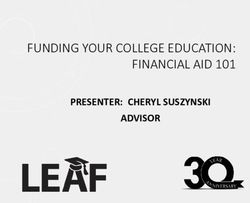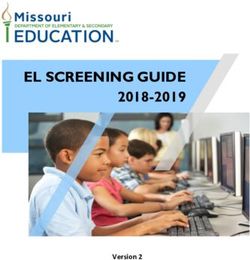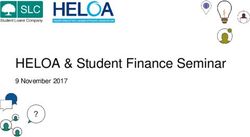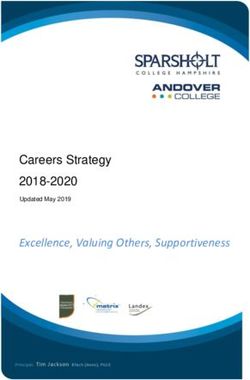Training for the Graduate School Tuition Remission Program - Fall 2020
←
→
Page content transcription
If your browser does not render page correctly, please read the page content below
Presenters
Name Office Email Address Function
Graduate student
Patty A. K.
Graduate School Patricia.Stanfield@colorado.edu eligibility and
Stanfield
appointments
Entering waivers in CU-
Anne Stetina Bursar's Office Anne Stetina@colorado.edu SIS/ student billing
questions
Departmental
Office of the VCAA and
Jason Swope Jason.Swope@colorado.edu allocations of tuition
Provost
chargesPatty A. K. Stanfield – Graduate
School
Graduate Student Eligibility and Appointments
This portion of the training is intended for
individuals involved in the process of hiring graduate
students into tuition remission eligible appointments.Only Graduate Student Faculty
Appointees are Eligible for Tuition
Remission
• There are only four eligible job codes:
• 1502 Graduate Assistant (GA)
• 1503 Graduate Part-Time Instructor (GPTI)
• 1505 Research Assistant (RA)
• 1506 Teaching Assistant (TA)
Remember to enter these as semester-long contracts.
Fall: 8/15 – 12/31 Spring: 1/1 – 5/15Ineligible Job Codes for Tuition
Remission
• Hourly appointments and Fellowship
(pre-doc trainee) job codes are not
eligible. Further information regarding
these appointments may be found on
the Graduate School website.
https://www.colorado.edu/graduatescho
ol/funding/funding-administrationProcess Map The four components to the tuition remission process are: 1. Appointment Letter 2. HCM hire 3. Tuition waiver entered (CU-SIS) 4. Tuition expense allocation
Minimum Requirements for
Appointment
• Must be full time, regularly enrolled,
degree seeking Boulder graduate
students.
• Must demonstrate adequate academic
progress every semester.
• Do not need to be enrolled in the
summer to hold an appointment.Letters of Appointment • Letters of appointment are required for all monthly GA, RA, GPTI and TA appointments. • Offer Letter Template is available on the graduate school website: https://www.colorado.edu/graduatescho ol/funding/funding-administration
Tuition Remission • All graduate students appointed to eligible job codes receive tuition remission as part of their compensation for services rendered. • Must work a minimum of 12 weeks (Fall and Spring semesters). • The amount of credits covered depends on the percentage of appointment.
Tuition Credit Hours
Appointment Percentage Eligible Tuition Remission
15% 1-3 credit hours
20% 4 credit hours
25% 5 credit hours
30% 6 credit hours
35% 7 credit hours
40% 8 credit hours
45%-50% 9+ credit hoursTuition Remission for Non-Residents While all non-resident students will still be charged non-resident rates on their tuition bill, employers will be billed tuition remission expenses at the resident rate and the tuition differential will be covered by the Office of the Provost.
Tuition Remission for Non-Residents Students are responsible for paying for additional credit hours not covered by tuition remission and will be billed at the non-resident rate. All domestic non-resident graduate students (including permanent residents) must obtain Colorado in-state tuition classification prior to the start of their second year of employment as a graduate student. Failure to do so will result in ineligibility for tuition remission, starting with the following semester. International students are not required to obtain residency.
Anne Stetina– Bursar’s Office
Entering Tuition Remission for Graduate
Students in CU-SIS
This is intended for
individuals that enter tuition waivers.CU-SIS Access
• All new staff who process tuition remission and grant RA/TA waivers must
receive access.
• Your supervisor must authorize you to have CU-SIS access by filling out CU-SIS
Access Request Form online https://www.cu.edu/uis/campus-solutions-cs-
access(scroll down click on CU-SIS Access PDF form) and submit it via email
as an attachment to Bursar_Access@colorado.edu
• Prior to receiving access, on-line trainings must be completed.
• CU: Introduction to CU-SIS Campus Solutions (You are directed to these classes on access
form)
• CU: FERPA
• CU: CU-SIS Student Financials
• You are now ready to get startedInstructions for entry: colorado.edu/bursar-campus-resources/
CU Research and Teaching Assistant Waivers
Quick Entry- All the steps
1.Click the Student Financials link. (After you have logged into cu-sis)
2.Click on Main Menu, then Click the CU Student financials Customs link.
3.Click the CU Waiver Entry link.
4.Enter the Student ID Number into the ID field. e.g. “123456789“ or- Enter students’ first and last name in the
designated fields.
5.Click the Search button.
6.Navigate to the correct term by expanding the magnifying glass. fall 2020 is 2207
7.If no data is entered enter “2207”.
8.If the information is already populated for a prior term, follow directions for adding a new row.
•Enter the percentage of appointment into the applicable TA% and/or the RA%: field. For this example enter a
valid value e.g. "25" in the RA% field. (Percentage is a whole number) GA and GPTI should be entered in the TA
field.
•Enter your Operator ID (ex. ABCD000015) into the appropriate TA and/or RA field. If you don’t know your
Operator ID, refer to your e-mail received from bursar access.
•Enter the student payroll ID. Can be 999999 for new students, but remember to go back in with actual
payroll ID as soon as you can.
•Click the Save button.
•If your student already has the RA field populated and the student is also an RA for you, click the “+” sign to add
a new row and simply add your percentage to the percentage that is already there. Example: 15% would now be
added to 25%, enter 40. If you are adding a TA waiver populate the TA percentage field.
•Enter your RA Oper ID in the new row, overwriting the previous RA Oper ID. Both Oper ID’s will be stored in
history. If entering a TA appt. Enter you Operator ID in the TA Oper ID. CLICK Save Button.
•End of Procedure.Deleting or Changing Appointment To Delete an appointment: 1. Go to the CU Waiver Entry screen. 2. Press the “+” button to add a new row. Always add a row at the top right of the page. 3. Make sure the term is correct in the new row. 4. Delete populated fields Percentages and Payroll id. (Delete by hitting the space bar) 5. Click Save. 6. If there is a combined appointment and the student is working for your department less than the percentage already in the TA or RA field, add a row (+), subtract your appointment from the percentage. Example: RA Percentage field is populated with “50”, the RA percentage in your department is 20%, change the number in the RA percentage field to “30”, enter your RA Operator ID number. 7. Click Save
How to Check Waiver After Entry Action: 1. Click the Student Financials link in Main Menu. 2. Click the View Customer Accounts link. 3. Enter CUBLD in the Business Unit Field 4. Enter the student id or last and first name, in the ID field, then Click Select. 5. Select the “Account Details” link for the term (Fall) Tuition and Fee line. 6. Click the “View All” link to expand view When entering waivers no amount will show in student financials until the first tuition calculation of the semester is run. Scheduled for weekend of July 18, 2020 No waiver amount will appear if the student is not yet registered for classes (or is an undergrad) for the term entered. Can check under the Academics tab in the Student Services Admin View, scroll down to Term Summary, click on term if you see a schedule they are registered for classes.
Some Common Issues Always make sure you are entering the waiver on the GRAD career; some students will also have an UGRD career on the CU Waiver Entry Screen.
Some Common Issues Time frame to enter waivers Due to limitations in Campus Solutions, term waivers will not calc correctly if the waiver is entered too soon. General rule of thumb is: Fall terms – enter waivers after July 1st Spring terms – enter waivers after December 1st Summer terms – enter waivers after April 15th If you need specific dates for a term, contact Anne Stetina in the Bursar’s Office: Student.billing@Colorado.edu. Note: Don’t enter the waiver until a student is registered for at least one credit as Campus Solutions won’t pick up the waiver if it was entered prior to enrollment.
Some Common Issues
When making changes to a waiver that has already been entered, you should click
the top-most “+” button. For example, if waivers have been entered for fall 2019 and
spring 2020, you would click the “+” to add a row above the spring 2020 box. Then,
enter the term you are making a change to and make the necessary change.
Use this one…
Not this one….Students with Two Grad Degree Plans
Some grad students will have two active grad plans, so it is important to enter the waiver
on the correct waiver entry page for the tuition that you want to waive. If the student’s
two plans have different tuition rates, campus solutions will default to bill the student the
higher rate. Enter the waiver on the waiver entry page that corresponds with the higher
tuition rate even if the student qualifies for the waiver based on the degree plan that is
charged the lower rate.
If your grad student is in an MBA and traditional grad program, then you’ll need to contact
student.billing@Colorado.edu to have the waiver manually applied.
First degree plan
Second degree planHealth Insurance Information Fall/Spring RA/TA appointments of less than 20% are not entitled to an insurance benefit. CU Boulder Gold SHIP (2020-2021) $1948 per semester The insurance benefit amount is $1,773. The student out of pocket expense is $175 per semester BuffCare Supplement $225 per semester No insurance benefit contribution.
Important Dates – Fall 2020
July 1st to August 11th
Waivers applied during these dates appear on the first fall bill August 13th. Note
that tuition and fee details are available to students as early as July 20th.
October 4th
Graduate departments need to post waivers by this date to avoid late/finance
charges and other complications for the student.
October 5th
Due date for students with appointments to pay their portion of fees. Students
are responsible for paying their portion of the bill even if the funding or waiver is
not posted by the due date. Late and finance charges are assessed for late
tuition and fee payment.Need help?
Anne.Stetina@colorado.edu
RA/TA entry questions
https://www.colorado.edu/bursar/payment
s/paying-late
LF Charge adjustment requests
https://www.colorado.edu/bursar/paym
ents/researchteaching-assistants-rata
Students- Bursar’s RA/TA page
for financial obligation and
benefitsJason Swope – Office of the Provost
and VCAA
Tuition Remission Eligibility Verification and
Allocation Process
This portion of the training covers the tuition remission
verification and allocation process. It is intended for
individuals responsible for graduate student eligibility
and/or reconciling financial statements.Allocation Process
Two Steps:
1. Encumbrance: Tuition remission is encumbered on
the departmental speed-type(s) throughout the
semester.
2. Expensed: At the end of the semester, the
encumbrances will be reversed, and the actual
expense will post to the departmental speed-type.
This process happens three times per year:
May 31 for Spring Semester,
August 31 for Summer Sessions,
December 31 for Fall Semester.Allocation Process: Encumbrances
• Tuition is encumbered based on the CU-SIS Waiver Entry on department
speedtypes at the end of each month.
• Monthly payroll is pulled in and used to pro-rate the tuition remission
encumbrances across all FOPPS (Speedtypes).
• Students who are ineligible will not have tuition
encumbered. Jason will notify departments and the
HRSC of ineligible students throughout the term.Which Account Codes Are Used? Tuition Remission Posts Under Three Account Codes • 422413: In-State tuition • 422414: In-State portion of the Out-of-State tuition • 422415: Out-of-State portion (differential) of the Out-of-State tuition (covered by the Provost)
Where will I see tuition remission encumbrances on my financial statements?
Allocation Process: Actuals
• The final allocation of actual tuition remission expenses
occurs after the final pay period of the semester:
5/31 – Spring, 8/31 – Summer, 12/31 - Fall
• At the end of the term the encumbrances will be
reversed (zeroed out).
• The actual expenses will post to the departmental
speed-type(s).
• Pay amounts from all qualifying jobs are used to
confirm eligibility
• Tuition remission amount is pro-rated across all
payroll FOPPS
• Note posting dates for Sponsored ProjectsWhere will I see tuition remission expense on my financial statements?
How can I ensure my student is
eligible for tuition remission?
Students will be deemed ineligible for tuition remission for any
of the following reasons:
• Students without an eligible active position in HCM.
• Students without an EID in CU-SIS waiver entry screen.
• Students who terminate their employment prior to meeting the 12 week
minimum work requirement. (Clock starts on 1st day of classes for Fall
semester, 1/1/XXXX for Spring Semester)
• Domestic non-resident students who have not obtained in-state
classification by the designated deadline.
• Students who are not paid at the rates designated by the Graduate School.Graduate Part-time Instructors
(contract pay) 2020-2021
Appt Hours % of FTE Fall Salary Spring Salary AY Salary Tuition
Per Week Time Credit
20 50.00% 0.50 $13,165.19 $13,165.19 $26,330.38 9 - 18
18 45.00% 0.45 $11,848.68 $11,848.68 $23,697.36 9 - 18
16 40.00% 0.40 $10,532.16 $10,532.16 $21,064.32 8
14 35.00% 0.35 $9,215.64 $9,215.64 $18,431.28 7
12 30.00% 0.30 $7,899.12 $7,899.12 $15,798.24 6
10 25.00% 0.25 $6,582.60 $6,582.60 $13,165.20 5
8 20.00% 0.20 $5,266.08 $5,266.08 $10,532.16 4
6 15.00% 0.15 $3,949.56 $3,949.56 $7,899.12 3GA/RA/TA positions (contract pay)
2020- 2021
Appt Hours % of FTE Fall Salary Spring Salary AY Salary Tuition
Per Week Time Credit
20 50.00% 0.50 $11,390.72 $11,390.72 $22,781.44 9 - 18
18 45.00% 0.45 $10,251.65 $10,251.65 $20,503.30 9 - 18
16 40.00% 0.40 $9,112.58 $9,112.58 $18,225.16 8
14 35.00% 0.35 $7,973.51 $7,973.51 $15,947.02 7
12 30.00% 0.30 $6,834.43 $6,834.43 $13,668.88 6
10 25.00% 0.25 $5,695.36 $5,695.36 $11,390.72 5
8 20.00% 0.20 $4,556.29 $4,556.29 $9,112.58 4
6 15.00% 0.15 $3,417.22 $3,417.22 $6,834.44 3What happens to ineligible students?
VCAA reviews eligibility monthly. If there is a discrepancy,
we will email the employee responsible for the waiver entry
as well as the Unit Finance Director of a student's
ineligibility. If the waiver was in error, please remove
immediately.
Students who fail to meet the minimum tuition remission
eligibility requirements by the end of the semester will have
waivers removed from their tuition bill.
The student will then be personally responsible for
the tuition expense.Please use the Graduate School’s
templates & guidelines!
Graduate School Funding Administration website:
https://www.colorado.edu/graduateschool/funding/funding
-administration
Contains salary spreadsheets, the Graduate Student
Appointment Manual and Offer Letter templates and a
copy of this presentation.Retroactive Tuition Remission
• Occasionally departments will add credit hours to a
student’s schedule after the semester has ended (COR).
• Please be aware of the following stipulations:
– Tuition remission is not automatic for retroactive credit additions.
– Retroactive tuition waivers require departmental approval
because these will incur additional costs to the unit.
– The Provost Office will allocate the resident portion of tuition
expense to the FOPPS (speedtypes) that paid student’s salary
during the semester, unless that speedtype is inactivated.Tuition Remission Expense Inquiries: • All tuition remission expense allocation inquiries should be directed to: Jason.Swope@colorado.edu or 303-492-0107 Please include: – Student name – Student employee ID and student ID – The term – The nature of your inquiry
Useful Links
• Graduate Student Manual:
https://www.colorado.edu/graduateschool/sites/default/files/a
ttached-files/2020-2021_appointment_manual_0.pdf
• Graduate School Funding Administration:
https://www.colorado.edu/graduateschool/funding/funding-
administration
• Tuition & Fee Rate Sheets:
https://www.colorado.edu/bursar/costs/tuition-fee-rate-sheets
• CU-SIS Access: https://www.cu.edu/uis/campus-solutions-cs-
access
• TA/RA/GPTI Waiver Entry: https://www.colorado.edu/bursar-
campus-resources/tuition-remission
• HCM User ID Lookup Query - CUES_HCM_OPRID_LOOKUPQuestions?
You can also read