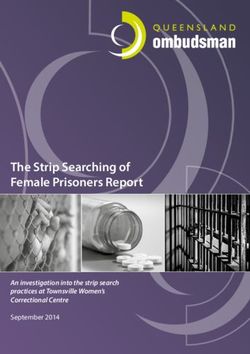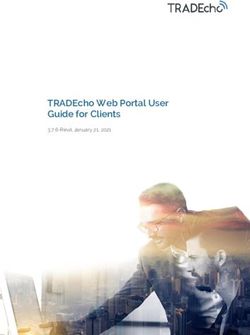GAZINES - Marigold Library System
←
→
Page content transcription
If your browser does not render page correctly, please read the page content below
Bro
Browwse, search, and read
DIGIT
DIGITAL
AL MA
MAGAZINES
GAZINES
with Flipster and OverDrive
1. Tap on the HOUSE icon to view the collections page.
2. Search for a specific magazine title using the SEARCH
magnifying glass icon.
3. Browse magazines by tapping on the MA
MAGAZINES
GAZINES link.
Suspending Holds
OverDrive holds must be suspended on the OverDrive
website or Libby app. They cannot be done within
TRACpac.
User Support
View the Flipst
Flipster
er and OverDriv
erDrivee tutorials at
my.nicheac
.nicheacadem
ademyy.c.com/marigold
om/marigold
June 2022What is Flipst
Flipster?
er? (iOS | Android | Kindle Fire) Libb
Libbyy b
byy O
OvverDriv
erDrivee mobile app
Flipst
Flipster
er is a digital magazine service providing online and
1. Download the free Libb
Libbyy b
byy O
OvverDriv
erDrivee app from the
mobile access to popular magazines. You can read as many
Apple App Store or the Google Play Store.
issues as you like -- no holds , no waiting!
2. Open the app and answer YES to the question "do yyou
ou
ha
havve a libr
librar
aryy c
card
ard"?
Ho
Howw do I ac
acc
cess Flipst
Flipster
er from m
myy
Choose I'LL SEARCH FOR A LIBRAR
LIBRARYY. Look up your library
PC/Mac? 3.
by name.
1. Visit your library's website and look for the eResourc
eResources
es
menu link, or visit marigold.ab.c
marigold.ab.ca/eResourc
a/eResources
es.
2. From the alphabetical list, locate the link to Flipst
Flipster
er.
3. Enter your library card barcode number.
Read lat
latest
est issues 4. Your library should appear with the header TRA
TRAC C
onsortium. Select it. (example sho
Consortium show
ws Hanna, search ffor
or
your specific libr
librar
aryy b
byy name)
Latest issues are located in the top carousel of the Flipster
homepage.
5. Select ENTER LIBRAR
LIBRARYYA
ACCCOUNT DET
DETAILS.
AILS.
6. Enter your libr
librar
aryy c
card PIN. (If you do
ard number and library PIN
not know your library PIN, contact your local library.)Bro
Browwse, search, and read Select an issue to read by clicking on the cover image or
the title of the magazine. The magazine will open in reader
view in a new browser tab.
1. Click on the MA
MAGAZINES
GAZINES tab.
2. Browse through featured carousels, or
select SUB
SUBJECTS
JECTS or COLLECTIONS
OLLECTIONS.
3. Search for a specific title using the SEARCH bar.
4. Click on a cover image to see more information about
that title.
Use the Viewer Options located on the right side of the
5. If back issues are available, they will be listed screen. They include a variety of features for searching,
under SELECT ANOANOTHER
THER ISSUE
ISSUE. accessing back issues, and printing.
Read back issues
Search for titles using the Search Bar
Bar, the Cat
Categories
egories list, or
the All Maga
Magazines
zines carousel.
6. To borrow, click on the BORRO
BORROWW link or button.
7. To read, click on READ NO
NOWW IN BRO
BROWSER
WSER.
8. The issue will open in reader view in a new browser tab.When you locate the title you're interested in (regardless of
issue date), click on the cover image or title link to open
Titles currently a
avvailable in
in Reader Vie
View w. Flipst
Flipster
er
• Alberta Gardener • Horse & Rider
On the Viewer Options panel, select ALL ISSUES
ISSUES. • Alberta Outdoorsman • InStyle
• Better Homes & Gardens • Maclean's
• Brainspace • Martha Stewart Living
• Canada's History • Owl
• Canadian MoneySaver • People
• Chatelaine • Real Simple
• ChickaDEE • Shape
• Shirp • Sports Illustrated
• Family Circle • Time
• HELLO! Canada
All available back issues will be listed. Click on the issue you
wish to read. What is O
OvverDriv
erDrivee | Libb
Libby?
y? (iOS | Android)
OverDriv
erDrive
e, and it's mobile app Libb
Libbyy, is a digital media
Flipst
Flipster
er mobile app service that provides access to an extensive collection of
thousands of digital magazines, including popular titles
such as The Ec
Economist
onomist, US W Weekly
eekly, Tast
Taste eooff Home, and
1. Download the free Flipst
Flipster
er app from the Apple App Store more!
or the Google Play Store.
Open the app. Tap on GET ST
STARTED
ARTED.
2.
Ho
Howw do I ac
acc
cess O
OvverDriv
erDrivee from
3. Search for your library and tap on the LO
LOGG IN button.
my PC/MA
PC/MAC? C?
4. Log in with your library card barcode number and library
1. Visit your library's website and look for the eResources
PIN. (If you do not know your library PIN, contact your
menu link, or visit marigold.ab.c
marigold.ab.ca/eResourc
a/eResources
es.
local library.)
2. From the alphabetical list, locate the link to OverDriv
erDrivee.
5. Browse magazines and download issues to your device to
allow offline reading. 3. Click on SIGN IN
IN. Log in with your library card barcode
number and library PIN.When you locate the title you're interested in (regardless of
issue date), click on the cover image or title link to open
Titles currently a
avvailable in
in Reader Vie
View w. Flipst
Flipster
er
• Alberta Gardener • Horse & Rider
On the Viewer Options panel, select ALL ISSUES
ISSUES. • Alberta Outdoorsman • InStyle
• Better Homes & Gardens • Maclean's
• Brainspace • Martha Stewart Living
• Canada's History • Owl
• Canadian MoneySaver • People
• Chatelaine • Real Simple
• ChickaDEE • Shape
• Shirp • Sports Illustrated
• Family Circle • Time
• HELLO! Canada
All available back issues will be listed. Click on the issue you
wish to read. What is O
OvverDriv
erDrivee | Libb
Libby?
y? (iOS | Android)
OverDriv
erDrive
e, and it's mobile app Libb
Libbyy, is a digital media
Flipst
Flipster
er mobile app service that provides access to an extensive collection of
thousands of digital magazines, including popular titles
such as The Ec
Economist
onomist, US W Weekly
eekly, Tast
Taste eooff Home, and
1. Download the free Flipst
Flipster
er app from the Apple App Store more!
or the Google Play Store.
Open the app. Tap on GET ST
STARTED
ARTED.
2.
Ho
Howw do I ac
acc
cess O
OvverDriv
erDrivee from
3. Search for your library and tap on the LO
LOGG IN button.
my PC/MA
PC/MAC? C?
4. Log in with your library card barcode number and library
1. Visit your library's website and look for the eResources
PIN. (If you do not know your library PIN, contact your
menu link, or visit marigold.ab.c
marigold.ab.ca/eResourc
a/eResources
es.
local library.)
2. From the alphabetical list, locate the link to OverDriv
erDrivee.
5. Browse magazines and download issues to your device to
allow offline reading. 3. Click on SIGN IN
IN. Log in with your library card barcode
number and library PIN.Bro
Browwse, search, and read Select an issue to read by clicking on the cover image or
the title of the magazine. The magazine will open in reader
view in a new browser tab.
1. Click on the MA
MAGAZINES
GAZINES tab.
2. Browse through featured carousels, or
select SUB
SUBJECTS
JECTS or COLLECTIONS
OLLECTIONS.
3. Search for a specific title using the SEARCH bar.
4. Click on a cover image to see more information about
that title.
Use the Viewer Options located on the right side of the
5. If back issues are available, they will be listed screen. They include a variety of features for searching,
under SELECT ANOANOTHER
THER ISSUE
ISSUE. accessing back issues, and printing.
Read back issues
Search for titles using the Search Bar
Bar, the Cat
Categories
egories list, or
the All Maga
Magazines
zines carousel.
6. To borrow, click on the BORRO
BORROWW link or button.
7. To read, click on READ NO
NOWW IN BRO
BROWSER
WSER.
8. The issue will open in reader view in a new browser tab.What is Flipst
Flipster?
er? (iOS | Android | Kindle Fire) Libb
Libbyy b
byy O
OvverDriv
erDrivee mobile app
Flipst
Flipster
er is a digital magazine service providing online and
1. Download the free Libb
Libbyy b
byy O
OvverDriv
erDrivee app from the
mobile access to popular magazines. You can read as many
Apple App Store or the Google Play Store.
issues as you like -- no holds , no waiting!
2. Open the app and answer YES to the question "do yyou
ou
ha
havve a libr
librar
aryy c
card
ard"?
Ho
Howw do I ac
acc
cess Flipst
Flipster
er from m
myy
Choose I'LL SEARCH FOR A LIBRAR
LIBRARYY. Look up your library
PC/Mac? 3.
by name.
1. Visit your library's website and look for the eResourc
eResources
es
menu link, or visit marigold.ab.c
marigold.ab.ca/eResourc
a/eResources
es.
2. From the alphabetical list, locate the link to Flipst
Flipster
er.
3. Enter your library card barcode number.
Read lat
latest
est issues 4. Your library should appear with the header TRA
TRAC C
onsortium. Select it. (example sho
Consortium show
ws Hanna, search ffor
or
your specific libr
librar
aryy b
byy name)
Latest issues are located in the top carousel of the Flipster
homepage.
5. Select ENTER LIBRAR
LIBRARYYA
ACCCOUNT DET
DETAILS.
AILS.
6. Enter your libr
librar
aryy c
card PIN. (If you do
ard number and library PIN
not know your library PIN, contact your local library.)Bro
Browwse, search, and read
DIGIT
DIGITAL
AL MA
MAGAZINES
GAZINES
with Flipster and OverDrive
1. Tap on the HOUSE icon to view the collections page.
2. Search for a specific magazine title using the SEARCH
magnifying glass icon.
3. Browse magazines by tapping on the MA
MAGAZINES
GAZINES link.
Suspending Holds
OverDrive holds must be suspended on the OverDrive
website or Libby app. They cannot be done within
TRACpac.
User Support
View the Flipst
Flipster
er and OverDriv
erDrivee tutorials at
my.nicheac
.nicheacadem
ademyy.c.com/marigold
om/marigold
June 2022You can also read