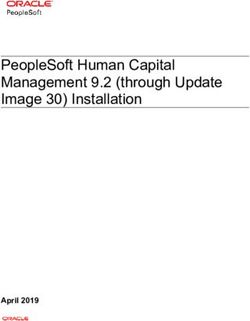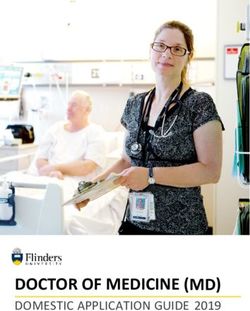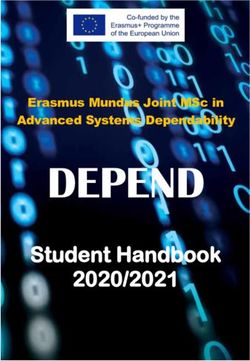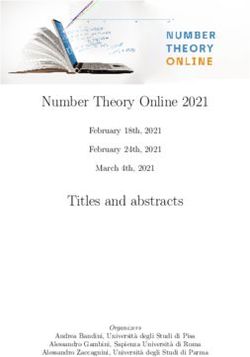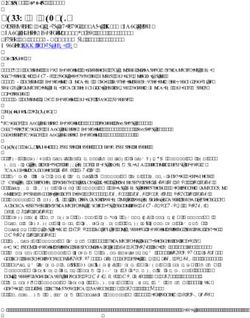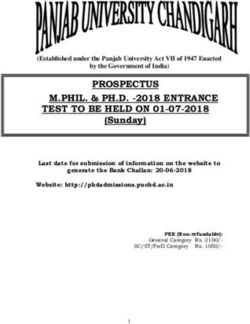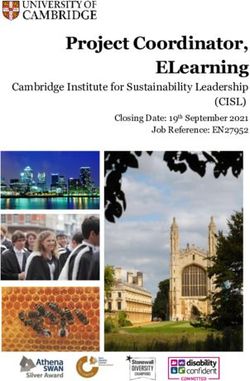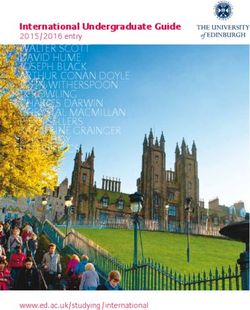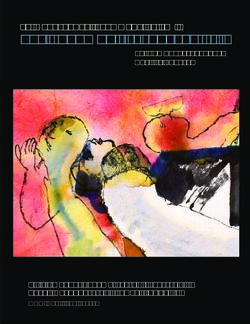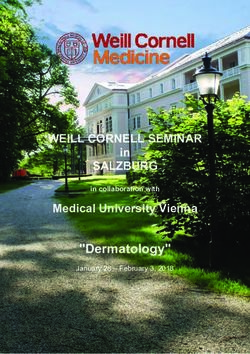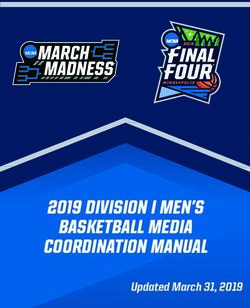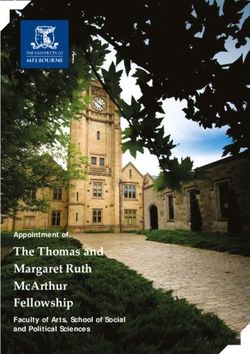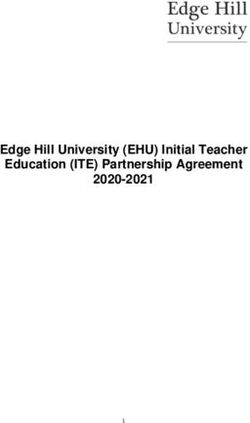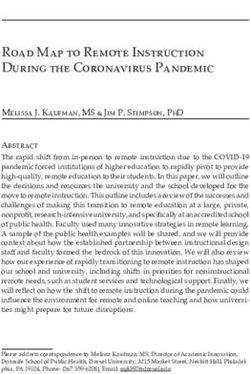Information Literacy 1 - Search and Find E-Books and E-Journals - Lecture Notes - mediaTUM
←
→
Page content transcription
If your browser does not render page correctly, please read the page content below
University Library
Technical University Munich
Information Literacy 1 –
Search and Find E-Books and E-Journals
Lecture Notes
This work is licensed under a Creative Commons Attribution-ShareAlike 4.0 International License.
1
Last update: February 2019University Library
Technical University Munich
Information Literacy 1 – Search and Find E-Books and
E-Journals
Table of Contents
Information Literacy 1 – Search and Find E-Books and E-Journals ................................................ 1
1 What we offer?.................................................................................................................... 3
1.1 The TUM University Library ........................................................................................... 3
1.2 Branch libraries and opening hours ............................................................................... 3
1.3 Shelving and shelf mark ................................................................................................ 4
1.4 Acquisition of literature .................................................................................................. 4
1.5 Borrowing periods /online access .................................................................................. 5
1.6 Help .............................................................................................................................. 5
1.7 Training courses ............................................................................................................ 6
2 How to find a certain book ................................................................................................. 6
2.1 OPAC ............................................................................................................................ 6
2.2 OPACplus ..................................................................................................................... 8
2.3 How to read a reference list ........................................................................................... 8
2.4 Types of loans ............................................................................................................. 10
2.5 How to find e-books..................................................................................................... 12
3 How to find a book on a given topic? ............................................................................. 13
3.1 Search using the field “Keyword anywhere”................................................................. 13
3.2 Search using the field “Keyword in Title” ..................................................................... 14
3.3 Search using the field “Subject Heading” ..................................................................... 14
3.4 Search using the field „TUM-Systematik“ .................................................................... 14
4 How to find journals ......................................................................................................... 15
4.1 Researching journals in the OPAC .............................................................................. 15
4.2 Electronic Journals ...................................................................................................... 17
4.3 Print Journals .............................................................................................................. 18
5. How to search for information on the Internet ............................................................... 19
5.1 Deep Web – the invisible side of the Internet............................................................... 19
5.2 Evaluating Internet sources ......................................................................................... 20
5.3 Google Search ............................................................................................................ 20
5.4 Google Scholar ........................................................................................................... 21
5.5 Image search .............................................................................................................. 24
5.6 Search for news .......................................................................................................... 25
5.7 Dictionary search......................................................................................................... 25
Glossary ................................................................................................................................... 27
2
Last update: February 2019University Library
Technical University Munich
1 What we offer?
1.1 The TUM University Library
The university library is the academic center of information of the Technische Universität München
(TUM). We offer more than two millions of printed and electronic media, among them professional
journals, standards and dissertations. The extensive collection of E-books, E-journals and data-
bases allows you to access our inventory online.
Besides academic literature, our branch libraries provide literature essential for studies in our text-
book collections*. There are always multiple copies of printed books available to allow access to
as many students at a time as possible.
1.2 Branch libraries and opening hours
With nine branch libraries in total, TUM library is represented at all four locations of TUM.
In Munich you will find the branches “Main Campus”, “Medicine” and “Sports Science”.
The branch libraries “Mathematics/Computer Science“, “Mechanical Engineering”, “Chemistry”
and “Physics” are situated in Garching.
The Weihenstephan branch library is in Freising and in Straubing there is a branch library be-
longing to the local science center (Wissenschaftszentrum Straubing).
Garching
Maths/
Informatics Straubing
Mechanical TUM Campus
Engineering
Straubing for
Chemistry Biotechnlogy and
Physics Sustainability
München Freising
Main Campus TUM School of
Medicine Life Sciences
Sports Science
https://www.openstreetmap.de/karte.html, last proof 2019/02/13
*
Terms set in bold and suffixed with * are explained in the glossary at the end of this script.
3
Last update: February 2019University Library
Technical University Munich
Due to our extending opening hours (e.g. up to midnight on weekdays in the main campus branch)
the library is a popular place for study.
The opening hours of all our branches can be found on our website:
http://www.ub.tum.de/en/oeffnungszeiten
1.3 Shelving and shelf mark
Most of our items are shelved open access, but parts of the book collection are held in closed
stacks. In the library’s reading rooms*, books in the shelves are arranged by topics according to
TUM classification. (see 4).
This is an example for a shelf mark:
0003/MAT 005f 2009 L 23-1(12)+3
Location (see location identifier list)
Topic: Classification (see 3.4), indicated at the shelf unit itself
Year of publication / acquisition
L for a book which is part of a textbook collection
(or A, B for the size of the book)
Current number
Volume (edition)
+ Copy number
Shelf marks are to be found in the TUM OPAC* (see. 2.1). You can request/order media from the
closed access collection or other branch libraries via OPAC.
1.4 Acquisition of literature
Our inter-branch loan service* allows quick access to all our book collections. You may request up
to 10 items at one time via the Online Catalogue. Library staff will have those items ready for collec-
tion at the branch library you have chosen. When the item is ready for you to collect, you will receive
an arrival notice. Books and other library items may be returned at any of our 10 branch libraries,
regardless of the check-out location. You will always receive a receipt as proof of return by or before
the due date.
To order media, you need your StudentCard / PersonalCard / Library card*.
All Books, journal volumes and electronic media held by the TUM library may be found in our
Online Catalogue.
Tip: As a TUM member, you are eligible to use our document delivery service dokumenTUM*.
Scans of articles will be send for free to your e-mail-address.
4
Last update: February 2019University Library
Technical University Munich
Tip: Use the interlibrary loan* service, If an item is not available at our library or any other Munich
library.
1.5 Borrowing periods /online access
Borrowing periods at a glance:
Loan Collection*: 4 weeks + 2 x 4 weeks renewals
Textbook collection: 4 weeks + 5 x 4 weeks renewals
Restricted Loan Collection*: 4 weeks for TUM staff only, all others: short term loan (from 2
hrs. before library closing until 2 hrs. after the opening next
day); item recognizable by blue back label
Non-loan collection: short term loan; item recognizable by yellow back label
For borrowing items there is a recall system in place. After a loan period of 4 weeks, books are re-
newed automatically – unless another library user has reserved the item.
Please note: Automatic renewals of loan periods will only be granted if no reservations have been
made within the loan period. But you may keep a borrowed book until the end of the actual loan/re-
newal period.
Tip: Consult your library account (see 2.1) frequently via the Online Catalogue for current due
dates.
Online access
In order to access electronic media off-campus, use our eAccess* service (to log in you need your
TUM ID or your @tum.de mail address).
Links to eAccess you can find on the homepage of our website and in a box to the right on the
homepage of our Online Catalogue. Or you register under https://eaccess.ub.tum.de/login with
your TUM ID or @tum.de-mail address.
1.6 Help
We are here for you Monday to Friday from 8 am to 8 pm.
Chat: Chat with us on our website
E-mail: Send us an e-mail: information@ub.tum.de
Telephone: Call us on +49 (0)89 189 659 220
WhatsApp: Write us: 0173 861 8412
Online: Use our electronic mailbox: http://www.ub.tum.de/webform/feedback
5
Last update: February 2019University Library
Technical University Munich
1.7 Training courses
In addition to personal advice via chatting, telephone or e-mail we offer various courses:
Information literacy 1 – Search and Find E-Books and E-Journals: In this course, we show you
how to easily use our e-books and e-journals. You also learn how to develop a basic search strat-
egy for literature, and find out about library services that can assist you in your studies and working
routines from day one.
Information Literacy 2 – Research Strategies for Seminar Papers and Theses: In this course,
you learn how to find appropriate literature databases for your subject. We show you how to search
literature successfully with targeted search strategies, and how to access the documents simply
and comfortably.
Search, Cite, Publish: In our compact course for doctoral candidates and researchers, we show
you how to find literature databases that are important for your field, and develop targeted search
strategies for literature. You also learn how to access the researched material, quote correctly and
publish electronically on our media server mediaTUM*.
Additionally we offer introductory courses to the reference management software Citavi and End-
Note, which helps you to keep track of your literature. In our citation course, you will learn how to
cite correctly and avoid unintended plagiarism.
You find course descriptions, schedules and the possibility to register on our homepage.
2 How to find a certain book
For literature search, please use our Online Catalogue.
2.1 OPAC
In the OPAC (Online Public Access Catalogue) you can search, order and reserve books, check
the borrowing status of items and keep tabs on your loans in your library account. The OPAC lists
all books and journals owned by the University Library, both printed and electronic.
When you are searching for a certain book, first open the OPAC and switch the language from
German to English at the top right, next to the orange Login button.
Open the OPAC
1. In order to open the OPAC please choose the branch library (Check-out library) where you
wish to collect requested items. Now if you order something or place a reservation, the book
will be sent to that branch library.
6
Last update: February 2019University Library
Technical University Munich
2. Next, log into the system by entering your library number (on the back of your library card/Stu-
dentCard/PersonalCard) and your password at the upper right of the screen (Login button). If
not logged in you will not be able to order media from other TUM branch libraries or receive
personalized information about whether books are available for loan for example.
Please note: No matter which check-out library you choose, you are always searching the entire
collection of the university library (including the collections of all branch libraries).
Initially, the interface of the catalogue shows you the tab “Search” containing the search interface.
Next to it there is the tab “My List”: this tab enables you to store the results of your searches for
later use. You can create temporary or permanent lists. It is also possible to export lists to refer-
ence management programs via the "Send" tab.
Tip: With the loss of the library card, the saved lists are also lost. You can prevent this by using a
reference management program.
The “Account” tab shows you the media you currently have on loan and their respective due
dates. There you can change your personal data, your password and your address and destine the
branch library for your interlibrary loan.
In the area below, you can limit your search or change the search settings.
Search My List Account Limit Search
In Basic Search there is only one search slot, where you enter all your search terms.
In Advanced Search (see picture above) you can limit your search to one particular search field /
search category or combine several search fields into one search query.
7
Last update: February 2019University Library Technical University Munich The most important search fields are … 1. Keyword Anywhere (many results, as all fields are searched) 2. Keyword in Title* (possibly truncate*, consider other languages) 3. Autor/Editor (only one) (enter only one author/editor name) 4. Subject Heading* (describes the content of a document, assigned by librarians using stand- ardized terms according to defined criteria) 5. Exact Title (don’t forget articles like English “the”, “a” or German “der”, “die”, “das”, “ein”, “eine”!) 6. Year (ranges can be restricted using “>” or “
University Library
Technical University Munich
Let us have a look at the following references!
Example 1
Peters, C. / Raabe-Oetker, A.: Neurologie und Sport. Möglichkeiten und Grenzen der Sporttherapie
zentralnervöser Schadensbilder. Köln: Sport und Buch Strauss, 1997.
A Book: You usually recognize a reference to an "ordinary" book (in libraries and in literature man-
agement programs also called a monograph) by the following characteristics: the author's name,
the title of the book, the location of the publisher (not always but often combined with the pub-
lisher’s name) and the date of publication.
Books are listed in the OPAC. You can search using all characteristics. We recommend entering
the author’s last name and most specific words of the title in the search fields of the catalogue – in
this way you will find almost all books.
Tip: If the international standard number of the book, the ISBN*, is known, search best with it.
Example 2
Abel T., Kröner M., Rojas Vega S., Peters C., Klose C. & Platen P.: Energy expenditure in wheel-
chair racing and handbiking - a basis for prevention of cardiovascular diseases in those with disa-
bilities. In: European Journal of Cardiovascular Prevention and Rehabilitation, 10 (2003), S. 371 -
376.
An article in a journal: First, all information concerning the individual article is provided: the authors
and the title of the article. This is followed by the details of the journal in which the article is pub-
lished (often introduced with “In:”): the journal title, the year and the page numbers indicating the
place where the article can be found in the journal.
Please note: The OPAC only lists a complete work, but no parts thereof. In the OPAC, you may
search for the title or ISSN of a journal but not for a single article; you may search for books but
not for individual chapters.
Tip: If the international standard number of the journal, the ISSN*, is known, search nest with it.
Journal titles are often very similar while the ISSN is always unique! (see 4)
Example 3
Lötzerich, H. & Peters C.: Die Bedeutung sportlicher Aktivität in der Primär- und Sekundärpräven-
tion von Tumorerkrankungen. In: Deimel, H. & Anneken, V. (Hrsg.), Neue aktive Wege in Präven-
tion und Rehabilitation. Köln: Deutscher Ärzte-Verlag, 2007, S. 125 – 140.
An article in an edited book (anthology): Edited books (“Sammelbände”) or anthologies are books
containing contributions by different authors; you recognize these books by an editor’s name in
place of the author’s; the German abbreviation for editor(s) is Hrsg. or Hg. The reference for an
article in an edited book is very similar to the reference of a journal article (see Example 2). It be-
gins with information about the article / contribution: author name and title of the article. Then it lists
9
Last update: February 2019University Library
Technical University Munich
(normally introduced by “In:”) the information about the edited book, in which the article was pub-
lished. This include the name of the editor, the title of the book, the page numbers of the article, the
location of publication, the publisher (not always but often) and the year of publication.
Please note: In OPAC you can search for the book, but not for the article; for article search,
please use the OPACplus or relevant databases. Articles from printed books are only partially in-
dexed in OPACplus and may not be displayed in every case; therefore, please make sure by an
OPAC search that the TUM library actually does not hold the book.
Example 4
Humboldt-Universität zu Berlin / Institut für Biologie (Hrsg.): History, Current Structure and Future
Perspectives. / URL: http://www.biologie.hu-berlin.de/institut/geschichte/standardseite (zuletzt ge-
prüft am 17.05.2011).
An Internet source: Internet sources can be recognized by the complete URL or URN. These
sources can be easily accessed using a browser. If they are no longer accessible, search via a re-
verse search engine, for example “Internet Archive Wayback Machine”.
2.4 Types of loans
After a successful search, there are three ways for you to borrow a book from TUM library:
1. If the book is located in the branch library you choose for collection (which, in the following ex-
ample, is the branch library Stammgelände / Main Campus), just make a note of your book’s
shelf mark or scan the QR code and take the book from the shelf. In this case, the book is
marked “available” in the online catalogue
10
Last update: February 2019University Library
Technical University Munich
2. If the book is located at a different library than your chosen pick-up location or if it is in a
closed stack*, you will receive the message "Order". After clicking on the tab “Order” and then
on the tab “Get document” you will get a link to order the book online. If you are not yet
logged in, the system will ask you at this point for your library number and password.
3. If a book is already out on loan, it is automatically marked with “Reserve“. Click on this tab to
see when the loan period ends. If you click on the tab “Get document” you can place a reser-
vation for this book. We will inform you by e-mail as soon as the reserved book is available for
collection in the library.
11
Last update: February 2019University Library
Technical University Munich
2.5 How to find e-books
Many books in the library are also available in electronic format (“e-books”). TUM members can
read e-books online anywhere if they log in with eAccess. You can find and access our complete
selection of e-books in the TUM Online Catalogue OPAC.
Tip: You want to limit your results to e-books? Click on the tab „Limit search“, select “eBooks” as
“Media Type”, then enter the title keyword of your desired media and/or the author’s last name in
the respective search fields.
Titles available as e-books carry the e-book symbol:
In the results list as well as in the title bar the button "read online" leads you to the full text of the
item.
12
Last update: February 2019University Library
Technical University Munich
Generally you can/should limit your search when you get too many results. Therefore there is a
box on the left side titled “Narrow results”. You can limit by different categories, e.g. “E-Book” un-
der “Format”.
3 How to find a book on a given topic?
There are several ways to conduct a subject-specific search.
3.1 Search using the field “Keyword anywhere”
This search query includes all fields.
If you enter “Max Weber” for example, the results will contain
works by Max Weber
works about Max Weber
colloquia of the Max-Weber-College
all documents in which Max and Weber occur (e.g. a book by Max Passon published by the
Weber Publishing House or a publication on the occasion of the extension of the tram line15/25
to the Max-Weber-Platz (Max Weber square)).
13
Last update: February 2019University Library
Technical University Munich
Please note: Your query may return very many results, most of which are usually irrelevant.
3.2 Search using the field “Keyword in Title”
Queries entered in the field “Keyword in Title” only search for words that occur in the title or subti-
tle. If you choose the option “Find similar terms” in the area “Limit Search”, the catalogue will also
find titles that contain the stem plus inflection of the search word, e.g. plural or genitive forms.
Please note:
1. The title of a publication does not always correspond to its content.
2. Words are used in a different sense and possibly provide additional hits that do not match the
topic you are looking for.
3. If you search using German keywords only, you will miss publications in foreign languages.
3.3 Search using the field “Subject Heading”
Subject headings describe the content of a book; they employ a standardized German vocabulary.
The language does not play a role in this kind of search. For example, if you search in German,
you will even find books on your topic, which are written in other languages.
Potential problem: You are not able to find the relevant subject heading(s).
Tip: Use for your search subject headings or keywords of books on your topic already found in the
OPAC. And look for (automatically produced) keywords of books while searching Internet or other
databases.
3.4 Search using the field „TUM-Systematik“
The stock of TUM Library is classified systematically and according to content, using the TUM
Classification Scheme. The notation consists of three parts, e.g. BIO 532f.
1. a letter code for the main group: BIO = biological sciences (ARC = architecture, EDU = educa-
tional science)
2. a 3-figure digit code for the subclass: BIO 532 = fern plants
3. a key letter: f = monograph (b = lexicon, d = dissertation)
If a book deals with multiple topics, multiple notations are assigned to it. When placing books in the
reading room, we use one of these notations as the shelf mark.
14
Last update: February 2019University Library
Technical University Munich
In order to identify the classification of your topic, you can follow one of these three paths:
1. You search for a relevant term in the alphabetical register of the TUM Classification:
Next to the term, you will find its notation, which you can then use in the field TUM Classifica-
tion in the online catalogue.
3. You search the classification system for the relevant notation(s) for your topic.
You may then be referred to similar terms.
3. Snowballing technique
If you have already found a book which comes very close to what you are searching for, make
a note of the notation (to be found in the signature or in the tab “Details”) and then display all
titles with this notation in the TUM system.
4 How to find journals
4.1 Researching journals in the OPAC
The search for a journal is basically the same as the search for a book. You are searching in
OPAC, and you need significant search information for your search.
Please note: In order to find a journal article, you must search OPAC for the title of the journal.
Tip: The easiest way, however, is to enter the journal’s International Standard Number into the
field ISSN (e.g. 0005-6855) – this way you should find the correct journal immediately.
If you do not have the ISSN, you can try the following:
1. Enter specific words of the journal’s title into the field “Keyword in Title”.
2. It is important that you choose “Newspaper, Journal” as Media Type in addition to the title key-
words.
Let's have a look at an example: You are looking for the journal “Chemistry & biology”.
Enter the search terms and then select the correct media type.
15
Last update: February 2019University Library
Technical University Munich
Both the printed and electronic editions of the journal are displayed:
16
Last update: February 2019University Library
Technical University Munich
4.2 Electronic Journals
You can search for electronic journals (e-journals) available at the TUM University Library in the
OPAC or in the Electronic Journals Library (Elektronische Zeitschriftenbibliothek, EZB*).
Please note: The University Library's electronic media collections are mostly access-protected
due to license regulations. As a TUM member (student or staff) you must log in with your TUM ID
via eAccess to use full texts free of charge.
In OPAC you can recognize e-journals by the icon and the button
After clicking on this button you will be redirected to the EZB. Select the desired title and then click
on You will then be forwarded directly to the publisher's online edition of the
journal.
17
Last update: February 2019University Library
Technical University Munich
The EZB is an index of scientific, electronic full text
journals. It is freely accessible online.
A traffic light system (see figure on the right) informs
you about the availability of a journal.
Please note: As in the OPAC, you can search in the
EZB only for journals, but not for articles that have ap-
peared in journals.
Tipp: If you are interested only in e-journals, it is better
to search directly in the EZB. You can find the EZB on
our homepage under the tab E-Journals.
4.3 Print Journals
In the OPAC you can recognize printed journals by this symbol:
If you click on the title of the journal, you will be taken to the full view. The full view of a print journal
contains information about which branch library / libraries hold the journal and which publication
years / volumes (of the journal) are found in this / each branch.
18
Last update: February 2019University Library
Technical University Munich
The label 0301/ZB 6485 denotes the location, e.g. a specific branch library. If you want to know
which branch library the abbreviation 0301 stands for, look in the location mark list. The code 0301
itself, for example, signifies that the branch library Chemistry (Magazine) holds this journal.
The specification ***HOLDING: 1.1994 - 21.2014 means, that you have access to this journal for the
years 1994 to 2014. If there is no year indicated after the dash (e.g. 1.1994 -), you can access also
the current issue.
The number before the year (1.1994) stands for the volume of the journal. 21.2014 means that
2014 this journal appears in the 21st year.
Please note: Open-Access journals are not available for loan; they can only be read in the
respective branch library. Closed-Access journals (from the magazine stock for example) can be
borrowed for two weeks; a renewal is not possible.
5. How to search for information on the Internet
You can also find relevant literature by searching the Internet using search engines such as
Google or Yahoo.
For scientific information search, however, search engines specialized in scientific document
search are particularly suitable. They usually search document servers on which freely accessible
scientific papers are stored.
The best-known scientific search engines include Google Scholar, Base (Bielefeld Academic
Search Engine), 1findr, Core (Open Access), Microsoft Academic Search, Scilit and World-
wideScience. An extensive collection of science search engines and helpful links offers Scientific
Search Engine. The Bielefeld University Library also offers a good overview.
Please note: Even scientific search engines do not find all of the scientifically relevant information.
They cannot access the content of licensed databases that are part of the Deep Web*. They can
enrich, but not replace, the search in library catalogues and professional databases.
5.1 Deep Web – the invisible side of the Internet
The Deep Web includes all web pages and sources accessible via the Internet that are not indexed
and/or cannot be found by conventional search engines. In addition to content from library cata-
logues and databases, this includes
pages that are not indexed by search engines and are therefore not contained in the databases
of search engines,
pages which are not linked and which do not link to any pages,
pages that forbid Google to record them,
19
Last update: February 2019University Library
Technical University Munich
pages that Google does not want to display,
content which is represented only in pictures or diagrams,
content that appears at a lower level of a page,
content you have to pay for or involve data entry,
content that is prohibited by law in a country.
5.2 Evaluating Internet sources
If you have found a document that you want to use, you should definitely check in advance how
serious and scientifically sound the information presented there is. The answers to the following
questions may help you to separate usable from not usable sources:
• Who created the document? Who authored the page? Does he/she belong to a renowned insti-
tution? Has he/she already published on the subject? If so, where? Who links to the site?
• Where does the source come from? Is there a contact address or URL of an institution the au-
thor is working on? Is there an imprint? What is the website domain?
• How is the content presented? Is the structure of the page reasonable? Is the spelling correct?
Is the citation correct? Is there a reference list? How detailed is the information? Can it be veri-
fied? Are there further links? Are e-mail addresses correctly linked? To which pages do the hy-
perlinks lead? Do windows open independently in the foreground and/or background?
• When was the page created? Is the date of the initial release mentioned? When was the last
update of the page? How old are the references? Do the links still work?
• Why was the page created? Is it used exclusively for scientific purposes? Are there any indica-
tions that it is a private homepage or the website of an organization, a company or a party?
5.3 Google Search
On the Google homepage, you will find the settings function at the bottom right. If you click on it,
you will be taken to the "Advanced Search" function. On this page, you can specify your search
query or narrow down the search results using predefined criteria (search fields).
Tip: Google search operators are also a good help. These are symbols or words that can be
used to narrow search results by placing a colon without space in front of the search term. Some of
the most important are
• Translate (provides translations with which you can then search further)
• Define (provides definitions)
• Filetype (searches only the files you specified, e.g. .ppt)
• Intitle (searches for documents in which the words you specified are part of the title)
20
Last update: February 2019University Library
Technical University Munich
• Site (searches for certain domains, e.g. edu).
5.4 Google Scholar
Google Scholar (https://scholar.google.de/) is a search engine that searches the Internet for scien-
tific documents of all kinds (articles, books, dissertations, Internet sources, etc.).
Advantages and disadvantages
Among the advantages of Google Scholar are the large database, the intuitive usability, the high
speed and the connection with the Deep Web.
The disadvantages of Google Scholar are mainly the poor filter function and the lack of intellectual
quality control of the search results. For example, there is no distinction between student seminar
papers and scientific publications. Another problem is the lack of transparency.
Please note: You will only get results in the language in which you searched.
Inventory comparison with the TUM University Library
You want to check whether a book or article you found in Google Scholar is available in the TUM
library? Then add TUM’s SFX* service to Google Scholar. SFX is a link resolver that com-
pares Google Scholar’s search results with local holding information. Besides SFX provides you
with additional information such as citations, related results or import into citation programs.
Please note: Google Scholar does not search the TUM catalogue itself; only literature it finds else-
where will be cross referenced with the TUM inventory.
Activating the SFX Service
You can activate SFX on the Google Scholar page under "Settings" (click three bars, top left cor-
ner). The SFX service is only usable if a library has configured it. If this is the case, up to five librar-
ies can be connected with Google Scholar at the same time.
21
Last update: February 2019University Library
Technical University Munich
Click "Library links" and type the name of your library in the search field. If your library offers this
service the name will appear underneath the search field added by a check box. Don’t forget to set
the check mark and save.
Tip: If the title you are looking for is not held by your library, you can use the SFX service page to
find out more about alternative procurement channels.
From Google Scholar via SFX to the OPAC of the TUM library
1. Click on the quotation mark; SFX appears in the menu bar.
22
Last update: February 2019University Library
Technical University Munich
2. Click SFX and then in the line "Bestand innerhalb des Bibliotheksverbundes Bayern" .
3. The catalogue of the “Bibliotheksverbund Bayern“ (“Gateway Bayern“) displays library refer-
ences for the title you have searched for. Choose “Universitätsbibliothek der TU München …“.
Another click takes you directly to the OPAC of the TUM library.
23
Last update: February 2019University Library
Technical University Munich
5.5 Image search
Google and other image search engines
Google does not only find websites, but also images.
There are two ways to search images:
1. Search with text: Call up Google and enter one or more search terms in the central search
slot; then click on "Images" in the menu bar below the search slot.
2. Search with images: Go to Google Images and click the camera icon in the central search
slot; then insert an image URL or upload an image and view pages that use that or similar im-
ages.
You can also filter your search results afterwards, for example by color or size. Click on the term
"Tools" in the menu bar and then select one or more of the displayed filters. Type and number of
filter categories depend on the type of search (whether with text or image).
In addition to Google, numerous other image search engines offer their services on the Internet.
Among the best known are Bing (Microsoft) and Picsearch, the only specialized image search ser-
vice at present.
A distinction must be made between the large image search engines and the smaller image portals
(with their own stock of images), which are particularly suitable for searching for photos that can be
reused free of charge. The best known are flickr, Wikimedia and Pixabay. CC-Search is particularly
suitable for searching for CC-licensed content (see below Creative Commons).
Copyright law
Please note: Images are copyrighted works, which may only be changed according to valid cita-
tion right (see TUM Citation Guide), if permission has been obtained. In addition to the author,
other persons (publishers, architects, artists, depicted persons, etc.) may also have rights to an im-
age. Before using an image, you should therefore always check whether and if so under what con-
ditions use is permitted.
Tip: Learn more about this topic in our course “Cite It Right" and in the tutorial "Citing Images"
(only in german).
On image portals like flickr (https://www.flickr.com/) you can search directly for free images. Click
on the magnifying glass at the beginning of the search field and then on "Any license". The drop-
down menu offers different license options. For example, you can limit your search to images with
a Creative Commons license.
Creative Commons (CC) is a non-profit organization that supports authors in releasing legally pro-
tected content in the form of standardized license agreements. CC licenses give image users addi-
tional freedom, i.e. they can do more with CC-licensed images than is permitted by copyright law.
The extent of these freedoms depends on which of the CC license agreements is involved.
24
Last update: February 2019University Library
Technical University Munich
CC licenses – the symbols and their meaning
(http://www.flickr.com/creativecommons)
Attribution
You may use and change the image commercially, provided that you name the author.
No Derivative Works
You may copy and distribute the image, but you may not edit it.
Noncommercial
You may copy and distribute the image as long as you do not use it for commercial purposes.
Share Alike
You may edit the image, but you must distribute the edited image under the same license as the
original image.
Public Domain Dedication (CC0)
You may do what you want with the image; the author has given up all rights.
5.6 Search for news
Actual articles about daily news you can find on paperball or Google News. If you are only inter-
ested in science news have a look at (e)Science News and techmeme.
Please note. News search engines like paperball or Google News only cover a limited period of
time and index only a short summary of the reports. For further search use the database infor-
mation system DBIS* (access on the homepage of the TUM library via the tab "Databases").
5.7 Dictionary search
To search for dictionaries, encyclopedias and reference books it is best to use DBIS. Of course,
you can also carry out a free search in the OPAC; in addition to your search term(s), enter the de-
sired publication type (e.g. lexicon, dictionary) in the search field.
Wikipedia
Wikipedia offers you a quick introduction to and usually a good overview of a topic, too.
25
Last update: February 2019University Library
Technical University Munich
The advantages of Wikipedia:
• Quick access to information on many topics
• Very current
• Links and bibliographical references → (citable) primary sources are quite easy to find
The disadvantages of Wikipedia:
• Dynamic content (can change anytime) → no citations possible
• Insufficient quality control (anyone can write)
• Difficult to detect: manipulation of information and malicious attacks on content (e.g. targeted
errors or integration of illegal content)
Please note: Wikipedia is a good starting point on a topic, but you should confirm with further re-
search. Carefully check Wikipedia information before use, as there is no automatic check mecha-
nism. Use Wikipedia only as a treasure chest for citable literature, but do not under any circum-
stances cite Wikipedia texts.
Duden
Are you interested in a dictionary from the Duden family? Click on the tab "Databases" on the
homepage of the TUM library and enter the term "Duden" in the search slot. Afterwards you may
choose between two offers:
Duden Online: a freely accessible online dictionary listing spelling, meaning, synonyms, pro-
nunciation and origin of about 135,000 German words. You will also find information on gram-
mar and the correct use of terms. The content is based on the well-known Duden dictionaries.
Duden / Das große Wörterbuch der deutschen Sprache (Duden / The big dictionary of the
German language): Here you can search in numerous partial works from the Duden publishing
house at the same time.
26
Last update: February 2019University Library
Technical University Munich
Glossary
Closed stack “Store” for library media; only accessible for library members; books
from the stack can be ordered via the online catalogue
Course reserve collec- Media compiled by a lecturer for a specific course for reference use;
tion therefore not lendable
DBIS Database information system; provides access to many scientific data-
bases in all subjects that are available at the TUM library.
Deep Web Internet sources that are not found by ordinary search engines; e.g. con-
tents of literature databases and library catalogues
Document delivery Delivers, among other things, journal articles; example: dokumenTUM,
service subito (delivery service with costs)
dokumenTUM TUM-internal document delivery service: for articles that are available
only in print at TUM; free of charge for TUM members
Document type Media type of a publication, e.g. magazine, book, CD, journal article, etc.
eAccess Login service which allows TUM members to access e-media from out-
side the campus; log in using your TUM ID
EZB Elektronische ZeitschriftenBibliothek (= Electronic Journals Library)
A search interface for academic e-journals; provides access to full texts,
if the journal is freely accessible or TUM has subscribed to it
E-Medium Medium available electronically; freely accessible within the library, from
home only via eAccess
Gateway Bayern Union Catalogue of the Bavarian Library Network (BVB); lists the inven-
tory of more than 150 academic libraries in Bavaria, Berlin and Branden-
burg
Google Scholar Search engine; searches only for documents from academic sources
Inter-branch loan ser- Delivery service between the TUM branch libraries
vice
Interlibrary loans Order service for books that are not locally available
ISBN International Standard Book Number; number for identifying books; glob-
ally unique
ISSN International Standard Serial Number; number for identifying journals;
globally unique
Keyword Word from the title and/or subtitle of an item; does not necessarily de-
scribe the content of the item
27
Last update: February 2019University Library
Technical University Munich
KVK Karlsruher Virtueller Katalog; meta catalogue, facilitates global search in
multiple library catalogues and bookseller’s catalogues at the same time
Lending collection Loan copy of a book; can be found either in the textbook collection or in
the reading room; recognisable (at TUM) by its white signature label
without additional coloured labels
Library card For students: Student Card (automatically activated for library use after
acceptance of the library regulations in TUMonline), for employees: Per-
sonal Card, for external library users: regular library card
mediaTUM Media and publications repository of the TUM; supports the publication
of digital documents and research data as well as the use of multimedia
content in research and teaching.
Media type See Document type
Monograph A special type of book written on a single subject, often but not always
by a single author
Notation Special code that allows you to relate books to their topics
OPAC Online Public Access Catalogue; an electronic library catalogue; con-
tains all books and journals, available at the TUM library:
OPACplus An electronic library catalogue; including scientific materials of all kinds,
especially articles from journals, newspapers and conference proceed-
ings; particularly suitable for searching for media that are available as
electronic full texts at the TUM Library
Open access holdings Free access media, shelved in the reading rooms
Overdue fines To be paid when a book is not returned in time
Reading room Public “work space” of a library, where all users can access the services
of the library; learning place
Recommendations Book that should be bought according to a user’s wish; request form can
be found at https://www.ub.tum.de/wunschbuch
Reference copy Non-lendable medium; recognisable by its yellow label (at the TUM)
Reservation Placing a reservation on a loan item
Restricted-loan collec- Only borrowable for TUM employees; other library users may take out
tion for a short loan; recognisable by the blue label
SFX Services, Interlibrary loan, eXtras; button in library catalogues and litera-
ture databases; facilitates quick access to full texts or further research
offers, interlibrary loan and document delivery services
Shelfmark Unique code for each library item; shelfmarks can be found on the book
(sticker on the spine) and in the Online Catalogue.
Short loan Loan beginning 2 hours before closing of the library, return until 2 hours
after reopening the next morning
28
Last update: February 2019University Library
Technical University Munich
Student Card See Library card
Subject Heading Describes the content of a document using standardized terms
Subito A fee-based document delivery service from academic libraries in Ger-
many, Austria, Switzerland and China (China Direct).
Textbook collection Place, where frequently used core study literature on various subjects
(recognizable by the "L" in the shelfmark) in multiple copies (at least 5
copies) is shelved; textbook collections are available in the branch librar-
ies “Main campus”, “Medicine”, “Chemistry”, Weihenstephan and Straub-
ing
Truncation A searching technique used in library catalogues and databases in
which a word ending or letters in the middle of a word are replaced by a
symbol. Frequently used truncation symbols include the asterisk (*), a
question mark (?) or a dollar sign ($) (refer to the manual/help of the da-
tabase you are using); Example: laugh* will search for results containing
laugh, laughter, laughing etc.
TUM Classification TUM’s own system for describing books according to their content
29
Last update: February 2019You can also read