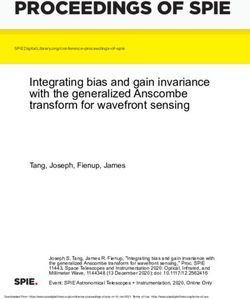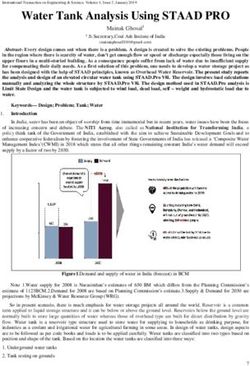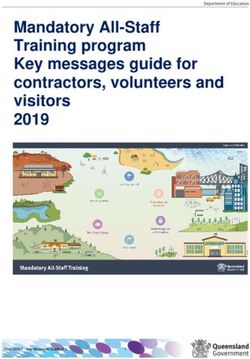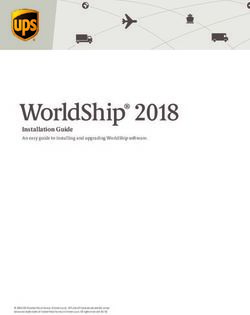LEGAL KNOWLEDGE WITHOUT-Quick Start Guide - Westlaw Asia
←
→
Page content transcription
If your browser does not render page correctly, please read the page content below
TABLE OF CONTENTS GETTING STARTED
GETTING STARTED LOGGING IN
LOGGING IN
HOME PAGE 1. Go to http://www.westlawasia.com or http://login.westlawasia.com
SEARCH METHODS 2. Enter your username and password
1. BASIC SEARCH
3. Enter your Cient ID – this can be any characters of your choice to identify the research you are
2. NATURAL LANGUAGE doing or can be used to record billable time against a client file, matter or department
SEARCH RESULTS
CASES HOMEPAGE
SEARCH
You can search in three different views: Content Type, Jurisdiction or Practice Area. Select your
ADVANCED SEARCH view at the top corner of the screen at the static toolbar:
LEGISLATION
• CONTENT TYPE: Enter your terms in the search box on the homepage and, tick one or more of
SEARCH
the jurisdiction boxes and click Search. Alternatively, you can browse by content type using the
ADVANCED SEARCH tabs at the top located at the navigation bar.
COMMENTARY
• JURISDICTION: Enter your keywords and pre- select one or more types of content to search. You
SEARCH
can specifically browse each jurisdiction by clicking one of the tabs.
JOURNALS
SEARCH • PRACTICE AREA: Search by practice area such as Personal Injury or Company law.
CURRENT AWARENESS
NEWS
PRACTICE AREA
UNITED KINGDOM
GENERAL SEARCH, BROWSE AND DOCUMENT DISPLAY
ACCESSING UK CONTENT
UK CASES
UK LEGISLATION
UK COMMENTARY
PRINT, EMAIL AND DOWNLOAD
ALERTS
TRAIL
PREFERENCES
SEARCH METHODS
1. BASIC SEARCH
You can enter your terms into the search box, with or without connectors.
The search box supports a “terms and connectors” functionality feature. If you enter words using no
connectors, Westlaw Asia will automatically connect the words using the AND connector and will
2 Westlaw Asia Quick Start Guide Westlaw Asia Quick Start Guide 3return documents where ALL of your terms appear. 2. NATURAL LANGUAGE
To search for documents using Terms and Connectors, follow these steps: The Natural Language Search facility does not use “terms and connectors”, but allows you to
1. Formulate your query by choosing search terms significant to your issue. describe your issue in plain English. There is no need to use grammatically correct complete
sentences. For example the phrase, are cloud computing service providers liable for data theft.
2. Decide which connectors to place between your terms. Consider using alternative terms such
as synonyms and antonyms. Westlaw Asia automatically identifies legal phrases, removes common words, generates variations
3. To retrieve variations of terms, use the root expander (!) and the universal character (*) or to of terms in your description and searches for the concepts in your description. Concepts may
retrieve a phrase, place quotation marks (“ ”) around the phrase. include significant terms, phrases and legal citations.
4. Access a database or multiple databases. The Search page is displayed. To conduct a natural language search, simply click Natural Language Search above the search bar.
When you use Natural Language Search, you retrieve a maximum of 100 results. When your search
Westlaw Asia supports the use of a number different terms and connectors. The most commonly
is complete, the documents are returned in order of relevance.
used connectors and their symbols are listed below:
Connector Symbol Retrieves
& Search terms in the same document:
AND
(or a space) trade & mark & registration
Either search term or both:
OR or
car or automobile
Search terms appearing in the same order as in the quotation marks:
Phrase ""
“fiduciary duty”
Search terms in the same sentence:
/s
nuisance /s smell
Search terms in the same paragraph: SEARCH RESULTS
/p
Grammatical hearsay /p admissibility
Connectors The first term preceding the second within the same sentence: You can refine / filter your search result list. Your search terms will be highlighted in yellow in the
+s list. Hide terms in context link at the top right corner to hide the explanation of the documents.
burden +s proof
The first term preceding the second within the same paragraph: • NAVIGATING SEARCH RESULTS: You can narrow your search result by inputting additional
+p
right +p counsel keywords in Search within results and clicking the Go button. Click on Edit Search to return to
Search terms within “n” terms of each other (where “n” is a number): your initial search terms on the Home page if you wish to amend the terms entered. The New
/n
person /3 jurisdiction Search function will allow you to restart your search afresh by returning you to the Homepage.
Numerical
The first term preceding the second by “n” terms (where “n” is a
Connectors
+n number):
capital +3 punishment
Documents not containing the term or terms following the %
symbol:
BUT NOT % Documents taxation % income Cases categorised
Use the % connector with caution; it may cause relevant documents by area of law
to be excluded from your search result. Specific issues
To search for words with multiple endings use the ! character.. For related to this result
ROOT
! example, object! will retrieve object, objected, objection, objecting,
EXPANDER
objectionable.
To search for words with variable characters, use the * character.
UNIVERSAL When you place the universal character within a term, it requires
*
CHARACTER that a character appear in that position. For example, withdr*w will
return withdraw and withdrew. Links to Judgment and Case
Analysis summary document.
4 Westlaw Asia Quick Start Guide Westlaw Asia Quick Start Guide 5• RESULT FILTERING: The Filter by function is located on the left-hand side of the search list. SEARCH
Expand each category (Topic, Subject and Jurisdiction) to filter down your search for your specific
areas of interest and click the Go button. • CONTENT TYPE VIEW: Enter your search term, choose from the dropdown menu Cases, select
any or all jurisdictions and click Search. Or select Cases tab at the top to retrieve cases by
entering free text, party name(s) or a citation in the appropriate field. Select Advanced Search at
the top right to further refine your search by court, judge, date and/or subject area, legislation, as
well as cases cited.
• JURISDICTION VIEW Tick Cases and insert your search term. Search case by each jurisdiction by
using the tab at the top.
• BROWSE: Select to browse the case law of different jurisdiction. They are sub-categorised into
Full Text Reports, Digests, Unreported Judgments and Law Reports, then categorised by year or
by subject (where applicable).
• CASE ANALYSIS DOCUMENTS: Each document includes a digest of the case with hyperlinks to
the most relevant cited cases, legislation and relevant journal articles, together with details of
any history relating to the case. In some documents, status icons appear at the top of the case
document so you can instantly note whether the case has received negative, positive or mixed
judicial treatment.
• STATUS ICONS FOR CASES: Status Icons in Westlaw Asia indicate the current status of the
cases. These icons signal whether a case has been judicially considered or not. Furthermore, the
icons can show if the case has received negative treatment or has been overruled. (Available in
certain instances)
Decision received positive/neutral judicial consideration. Good law.
CASES One point of law overruled/reversed. No longer good law.
Mixed or Mildly negative judicial treatment.
• FULL TEXT CASE REPORTS: When there is a full text Case Report available on Westlaw Asia,
you can either access it from within a search result by clicking on the citation, or from a browse
result.
6 Westlaw Asia Quick Start Guide Westlaw Asia Quick Start Guide 7ADVANCED SEARCH ADVANCED SEARCH
Enables you to further refine your search to court, judge, date and/or subject area. Also, the title of This feature allows you to further pinpoint your search by returning exact results related to the
legislation as well as party names or citations of cases cited can be entered to filter your results. information you have inputted such as a particular date in time or subject. To access the advanced
To access the advanced search facility, select Advanced Search at the top right of the basic search search facility (where available), select Advanced Search at the top right hand side of a
page. jurisdiction’s basic search page.
COMMENTARY
SEARCH
• CONTENT TYPE VIEW: Enter any keyword, choose Commentary from the dropdown menu, tick
your jurisdictions of choice and click Search. You can also select the Commentary tab from the
Homepage where the title libraries for Hong Kong, Malaysia, Singapore, Philippines, United
Kingdom and Offshore content are available. The Advanced Search option at the top right corner
LEGISLATION can further refine your search.
• JURISDICTION VIEW: Tick the box beside Commentary and insert your keywords in the Search
SEARCH Box.
• CONTENT TYPE VIEW: Comprehensive international legislation covering multiple jurisdictions • BROWSE: Select a Commentary title to see the content page for that text and then select to
can be accessed. Enter your search term(s), choose Legislation from the dropdown menu, select browse via chapter or part or through the table of contents.
one, some or all of the available jurisdictions and then click Search. Or click the Legislation tab to
search using Free Text, Legislation Title or Provision Number fields.
• JURISDICTION VIEW: Select Legislation by clicking the box, enter your query within the search
bar and press Search. You can search legislation by each jurisdiction by using the tab above.
• BROWSE: You can browse for legislation by title, by number or by year. Links will take you into
specific sections of the legislation. Simply click on the categorised list of contents highlighted in
blue to narrow your search.
8 Westlaw Asia Quick Start Guide Westlaw Asia Quick Start Guide 9JOURNALS • BROWSING: Browse instead of using the search function to look at all available content. Click on
either Last 90 Days or Archive. The content can be viewed by selecting the Most Recently Added
or By Document Type or By Subject. Coverage includes bills, enacted legislation, consultation
SEARCH papers, subsidiary legislation, official publications, press releases and others.
• CONTENT TYPE VIEW: Select the Journals tab from the Homepage. Retrieve journal articles by
searching Free Text, Article Title, or for a specific Author. The Advanced Search option enables
you to refine your search by inserting Journal Title and/or Publication Year.
• JURISDICTION VIEW: Tick on Journal and insert a keyword in the Search Box. Alternatively,
search for journals in specific jurisdictions by clicking into the respective tabs.
• BROWSE: Select a journal title and then a year of publication to browse. View all articles
published in that year alphabetically by article title or browse by issue. Journals can also be
accessed by linking into the Jurisdiction page.
NEWS
To search for News, access from the Homepage by clicking on the News tab. Content includes
Hong Kong, China, ASEAN and international news sources.
Use the Advanced Search function to refine your research. There is an ability to input specific
keywords in the search bars for Headline, News Subject, Publication/Source, Industry type,
Author and Date.
CURRENT AWARENESS
• SEARCHING: Access the latest legal developments in either Content Type view or Jurisdiction
view by simply entering a search term. The Current Awareness tab is also available on the
Homepage to input your search terms using Free Text and filter content either for Last 90 days
or by Archive.
• ADVANCED SEARCH: You can enter additional information to further refine your search, such
as by Cases Cited or Legislation Title. You can also add a date restriction to further refine your
search.
10 Westlaw Asia Quick Start Guide Westlaw Asia Quick Start Guide 11PRACTICE AREA From the UK tab you can search or browse all UK content. However we recommend clicking into
a particular content type (eg. Legislation) and then commencing a more targeted and effective
search using specific search fields.
If you would like to conduct a specific practice area search such as Personal Injury or Company law,
you can use the Practice Area view at the top of the screen. Within the Company Law tab, you can
search or browse company law content for Hong Kong, Malaysia and Singapore. Similarly, you can
search or browse personal injury law content in Malaysia within the Personal Injury tab.
UK CASES
• STATUS ICONS : These appear within your case search results list and at the top of the case
document, indicating the status of a case.
Indicates that the decision has Indicates that at least one point of law
UNITED KINGDOM received positive or neutral judicial has been overruled or reversed. This is an
consideration and is good law immediate notification that the case is
no longer good law
GENERAL SEARCH, BROWSE AND DOCUMENT DISPLAY
Indicates that the decision has been Indicates that an appeal is outstanding
Most features for UK content are identical to the other jurisdictions on Westlaw Asia content. For judicially considered and has received to the Court of Appeal (Civil Division)
general guidance please refer to the earlier sections of this guide. mixed or mildly negative judicial or Supreme Court, or an application for
treatment permission to appeal is outstanding to
Here we outline UK specific differences.
the Supreme Court
ACCESSING UK CONTENT • UK CASE ANALYSIS: The best place to start when looking for relevant case law. They set a case in
its wider context offering links to connected cases, legislation, journals and commentary titles.
Select the UK tab at the top of the screen. From the Homepage you can also access UK materials
by clicking on the Content type section and the Jurisdiction section. Each Case Analysis Document contains the following information (where applicable) with links to
the relevant documents:
Key Case Analysis
information
Case’s history
12 Westlaw Asia Quick Start Guide Westlaw Asia Quick Start Guide 13• LIST, GRAPHICAL AND TABULAR VIEWS: Westlaw Asia provides UK case history in list, tabular • BASIC SEARCH: Select the Legislation link from the top of the screen and click on the link United
and graphical views to enable you to clearly understand the case history in whichever way you Kingdom legislation listed at the bottom. Retrieve either an entire Act/SI, a specific Provision
find simplest. Number, or enter terms in the Free Text field.
• STATUTORY DEFINITIONS: Enables you to find legislative definitions in Acts and Statutory
Instruments. You can search for a definition across all legislation or in conjunction with the Free
Text and Act/ SI Title fields.
• ADVANCED SEARCH: You can choose whether to restrict your search to current legislation or
expand it to include legislation that is no longer in force or yet to come into force. Searching
Point in Time allows you to search for the full text of a provision as it stood, or will stand, on a
particular date and selecting the Since option will retrieve all versions of a provision from the
date specified onwards.
Graphical history is a pictorial representation of the appellate history.
Cases are displayed top to bottom in reverse order of court level and left to right in chronological
order.
For an alternative display of the Analysis Document, click on the Tabular View option. This will UK legislation includes the following unique features:
display all the analytical information (including cases cited, key cases, related journals and books)
• PROSPECTIVE LAW: With this key new enhancement to our legislation you will be able to see
in easy-to-read tables.
how Acts and SIs will look in the future without the need to cross-reference amending provisions.
UK LEGISLATION • STATUS ICONS These status icons help you quickly identify the status of a provision. They appear
next to search results, in the text of legislation, in the Arrangement of Provisions, in PDFs of Acts
• BROWSING: You can browse legislation from the UK, Scotland, Wales, or Northern Ireland, and and SIs and in your alerts.
then by year or title.
indicates the provision is current law in indicates the provision is not yet in force
From the list of legislation, just click on any title to access the Arrangement Document, or click force
to open a PDF version of it. All the provisions within a piece of legislation are listed, enabling you
indicates the provision is partially in force indicates the provision has been repealed
to link directly to any section, paragraph, etc.
indicates the provision has been partially indicates the provision has been super-
repealed seded
indicates the provision has amendments indicates the provision is a prospective
pending version
14 Westlaw Asia Quick Start Guide Westlaw Asia Quick Start Guide 15• LEGISLATIVE ANALYSIS: This extended analysis provides links to all materials related to a UK Books on Westlaw Asia are extensively referenced from UK Case Analysis documents and
provision available from the left hand side of the screen. Legislation applying, no longer applying wherever they are cited in Westlaw Asia a link to the book is present.
or referring to the provision, cases and books citing it, journal articles referring to it, SIs made
under the provision and the enabling Act or SI are all included. PRINT, EMAIL AND DOWNLOAD
Open any document on Westlaw Asia and you will have the option to print, save or email. Select
your chosen option by clicking the relevant link located at the top right-hand corner of the screen.
All documents or parts of documents can be emailed or saved in different file formats.
You can print individual sections of Provisions by selecting the relevant boxes located at the left of
each section and click print.
Once you have run a search, use the checkboxes next to the results to select the documents you
The Overview Document provides information and links to all material important to a piece of wish to print, download or email. Now click the appropriate icon at the top right-hand corner.
legislation to include Prospective law, Commencement, Modifications, Citator, SI’s made under
an Act, Definitions, Related Legislation, Cases Citing, Journal Articles and definitions. ALERTS
A Table of Amendments displays the life story of a provision with all previous (dating back to You can create an Alert in two ways to stay up to date with news and legal developments.
1991 for Acts and 1948 for SIs), current and future versions presented, eliminating the need for
Firstly, after a search result list has been returned, click the Add to Alerts link toward the top of the
cross-referencing.
results screen
Secondly, you can be kept updated on your chosen subject area as follows:
• Select the Alerts link at the tool bar at the top of the screen.
• Click the Create Alert button.
• Select the type of content to receive updates
• Click on the option box next to the search box to select the areas of law you wish to receive alerts.
• A pop up box will appear. Once select the subject areas. Close the pop box by clicking the cancel
button (x) at the top right corner.
UK COMMENTARY
• Click Next at the bottom of the screen to be taken through to the Manage this Alert screen.
Westlaw Asia includes a broad collection of authoritative UK books including the Common Law
Library and other major works. To access these you need to browse to the Commentary section • Enter your Alert name, choose the frequency and select the format
of the UK tab under Jurisdiction. Here you can select which books to search or browse. Tick boxes
allow you to search across multiple *titles at once.
Click here to access the
*Subject to the selection of titles within your subscription. pop-up box containing a
list of practice areas
16 Westlaw Asia Quick Start Guide Westlaw Asia Quick Start Guide 17There is also an alert directory which is a repository of all the alerts that you have created. You can
see the properties for each alert, including Alert Name, Date Created and Frequency. You can also
choose to edit, manage, suspend and delete an alert from this screen.
TRAIL
You can easily check your search history in Trail located at the top of the screen. By default, you are
on Recent Events trail view where you can check your recent search or document view.
You can alternatively chose to see the Westlaw Asia session history in terms of name, Client ID, last
access and more by clicking on the Switch to Classic Trail view.
The trail history is normally kept for 15 days. You can delete or rename a particular session in
Classic Trail view.
Classic Trail
Recent event trail
PREFERENCES
On the Preferences screen, you can specify default settings for the following:
• Time zone
• Results per page
• Terms in context – choice to view highlighted search terms
• Email Address – for document delivery
• Delivery Options – specify the format (PDF/word and page size) of the document, include live
links to other sources and include a summary page.
18 Westlaw Asia Quick Start Guide Westlaw Asia Quick Start Guide 19CONTACT
www.westlawasia.com
Hong Kong +852 2847 2000 enquiries@westlawasia.com.hk
Malaysia +603 5115 3000 enquiries@westlawasia.com.my
Philippines +65 6870 3332 enquiries@westlawasia.com.ph
Singapore +65 6870 3332 enquiries@westlawasia.com.sg
Other Countries ask@westlawasia.com
20 Westlaw Asia Quick Start GuideYou can also read