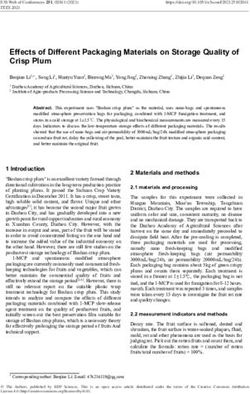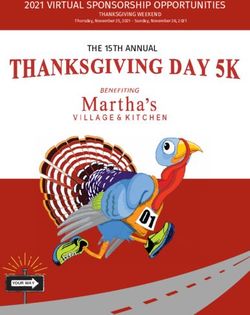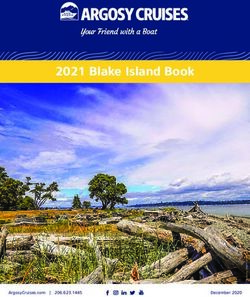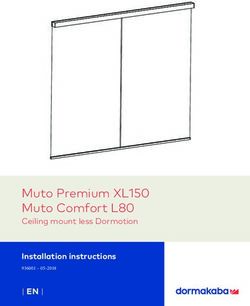Fixing or managing ONTAP issues directly from Unified Manager
←
→
Page content transcription
If your browser does not render page correctly, please read the page content below
Fixing or managing ONTAP issues directly from Unified Manager Active IQ Unified Manager NetApp November 04, 2021 This PDF was generated from https://docs.netapp.com/us-en/active-iq-unified-manager/storage- mgmt/concept_what_options_do_i_have_in_fix_it_button.html on November 04, 2021. Always check docs.netapp.com for the latest.
Table of Contents Managing ONTAP issues or features directly from Unified Manager . . . . . . . . . . . . . . . . . . . . . . . . . . . . . . . . . . 1 What options do I have when I see the Fix It or Fix All button . . . . . . . . . . . . . . . . . . . . . . . . . . . . . . . . . . . . . 1 Viewing the status of management actions you have chosen to fix. . . . . . . . . . . . . . . . . . . . . . . . . . . . . . . . . 2 What issues can Unified Manager fix. . . . . . . . . . . . . . . . . . . . . . . . . . . . . . . . . . . . . . . . . . . . . . . . . . . . . . . . 3 Overriding management actions through scripts . . . . . . . . . . . . . . . . . . . . . . . . . . . . . . . . . . . . . . . . . . . . . . . 7
Managing ONTAP issues or features directly
from Unified Manager
You can fix certain ONTAP issues or manage certain ONTAP features directly from the
Unified Manager user interface, instead of having to use ONTAP System Manager or the
ONTAP CLI. The “Management Actions” option provides fixes to a number of ONTAP
issues that have triggered Unified Manager events.
You can fix issues directly from the Management Actions page by selecting the Management Actions option
on the left navigation pane. Management Actions are also available from the Management Actions panel on
the Dashboard, Event details page, and Workload Analysis selection on the left-navigation menu.
There are certain issues that Unified Manager can diagnose thoroughly and provide a single resolution. For
certain ONTAP features, such as anti-ransomware monitoring, Unified Manager performs internal checks and
recommends specific actions. When available, those resolutions are displayed in Management Actions with a
Fix It button. Click the Fix It button to fix the issue. You must have the Application Administrator or Storage
Administrator role.
Unified Manager sends ONTAP commands to the cluster to make the requested fix. When the fix is complete
the event is obsoleted.
Some management actions enable you to fix the same issue on multiple storage objects using the Fix All
button. For example, there may be 5 volumes that have the "Volume Space Full" event that could be resolved
by clicking the Fix All management action for "Enable volume autogrow". One click enables you to fix this
issue on 5 volumes.
For information about the ONTAP issues and features that you can manage by using automatic remediation,
see What issues can Unified Manager fix
What options do I have when I see the Fix It or Fix All button
The Management Actions page provides you with the Fix It or Fix All button to fix issues
that Unified Manager has been notified about through an event.
We recommend that you click the buttons to fix an issue, as required. However, if you are not sure that you
want to resolve the issue as recommended by Unified Manager, you can perform the following actions:
What do you want to do? Action
Have Unified Manager fix the issue on all identified Click the Fix All button.
objects.
Do not fix the issue for any of the identified objects at Click the down arrow and click Dismiss All.
this time and hide this management action until the
event is raised again.
1What do you want to do? Action
Fix the issue on only some of the identified objects. Click the name of the management action to expand
the list and show all individual Fix It actions.Then
follow the steps for fixing or dismissing individual
management actions.
What do you want to do? Action
Have Unified Manager fix the issue. Click the Fix It button.
Do not fix the issue at this time and hide this Click the down arrow and click Dismiss.
management action until the event is raised again.
Display the details for this event so you can better • Click the Fix It button and review the fix that will
understand the issue. be applied in the resulting dialog box.
• Click the down arrow and click View Event Detail
to display the Event details page.
Then click Fix It from either of these resulting pages if
you want to fix the issue.
Display the details for this storage object so you can Click the name of the storage object to display details
better understand the issue. in either the Performance Explorer or Health Details
page.
In some cases the fix is reflected in the next 15 minute configuration poll. In other cases it can take up to many
hours for the configuration change to be verified and for the event to be obsoleted.
To see the list of completed or in progress management actions, click the filter icon and select Completed or In
Progress.
Fix All operations run in a serial fashion, so when you view the In Progress panel some objects will have the
Status In Progress whereas others will have the Status Scheduled; meaning they are still waiting to be
implemented.
Viewing the status of management actions you have chosen
to fix
You can view the status of all management actions that you have chosen to fix in the
Management Actions page. Most actions are shown as Completed fairly quickly after
Unified Manager sends the ONTAP command to the cluster. However, some actions,
such as moving a volume, can take longer.
There are three filters available on the Management Actions page:
• Completed shows both management actions that completed successfully and those that have failed.
Failed actions provide a reason for the failure so that you can address the issue manually.
2• In Progress shows both those management actions that are being implemented, and those that are
scheduled to be implemented.
• Recommended shows all the management actions that are currently active for all monitored clusters.
Steps
1.
Click Management Actions on the left navigation pane. Alternately, click at the top of the Management
Actions panel on the Dashboard and select the View you want to see.
The Management Actions page is displayed.
2. You can click the caret icon next to the management action in the Description field to see details about the
issue and the command that is being used to fix the issue.
3. To view any actions that failed, sort on the Status column in the Completed View. You can use the Filter
tool for this same purpose.
4. If you want to view more information about a Failed management action, or if you decide that you want to
fix a Recommended management action, you can click View Event Detail from the expanded area after
you click the caret icon next to the management action. A Fix It button is available from that page.
What issues can Unified Manager fix
By using the automatic remediation feature of Active IQ Unified Manager, you can choose
to resolve certain ONTAP issues or manage certain ONTAP features, such as anti-
ransomware monitoring, effectively through Unified Manager.
This table describes these ONTAP issues or features that you can manage directly through the Fix It or Fix All
button on the Unified Manager web UI.
Event Name and Description Management Action "Fix It" Operation
Volume Space Full Enable volume autogrow Unified Manager determines that
volume autogrow is not configured
The volume is almost out of space for this volume, so it enables this
and it has breached the capacity feature so the volume will grow in
full threshold. This threshold is set capacity when needed.
by default to 90% of the volume
size.
Inodes Full Increase number of inodes on Increases the number of inodes on
volume the volume by 2 percent.
This volume has run out of inodes
and cannot accept any new files.
Storage Tier Policy Mismatch Enable automatic cloud tiering Since the volume already resides
Detected on a FabricPool, it changes the
tiering policy to "auto" so that
The volume has lots of inactive inactive data is moved to the lower
data and the current tiering policy is cost cloud tier.
set to "snapshot-only" or "none".
3Event Name and Description Management Action "Fix It" Operation
Storage Tier Mismatch Detected Change volumes' storage tier Moves the volume to cloud-enabled
storage tier and sets the tiering
The volume has lots of inactive policy to "auto" to move inactive
data, but it does not reside on a data to the cloud tier.
cloud-enabled storage tier
(FabricPool).
Audit Log Disabled Enable audit logging for the storage Enables audit logging on the
VM storage VM.
The audit log is not enabled for the
storage VM Note that the storage VM must
already have either a local or
remote audit log location
configured.
Login Banner Disabled Set login banner for the cluster Sets the cluster login banner to
“Access restricted to authorized
The login banner for the cluster users”.
should be enabled to increase
security by making access
restrictions clear.
Login Banner Disabled Set login banner for the storage VM Sets the storage VM login banner
to "Access restricted to authorized
The login banner for the storage users".
VM should be enabled to increase
security by making access
restrictions clear.
SSH is Using Insecure Ciphers Remove insecure ciphers from the Removes the insecure
cluster ciphers — such as aes192-cbc and
Ciphers with the suffix "-cbc" are aes128-cbc — from the cluster.
considered insecure.
SSH is Using Insecure Ciphers Remove insecure ciphers from the Removes the insecure
storage VM ciphers — such as aes192-cbc and
Ciphers with the suffix "-cbc" are aes128-cbc — from the storage
considered insecure. VM.
AutoSupport HTTPS transport Set HTTPS as the transport Sets HTTPS as the transport
disabled protocol for AutoSupport messages protocol for AutoSupport messages
on the cluster.
The transport protocol used to send
AutoSupport messages to technical
support should be encrypted.
4Event Name and Description Management Action "Fix It" Operation
Cluster Load Imbalance Threshold Balance cluster workloads Unified Manager identifies the best
Breached volume to move from one node to
the other to reduce the imbalance,
Indicates that the load is and then moves the volume.
imbalanced among the nodes in
the cluster. This event is generated
when the performance capacity
used variance is more than 30%
between nodes.
Cluster Capacity Imbalance Balance cluster capacity Unified Manager identifies the best
Threshold Breached volume to move from one
aggregate to another to reduce the
Indicates that the capacity is imbalance, and then moves the
imbalanced among the aggregates volume.
in the cluster. This event is
generated when the used capacity
variance is more than 70%
between aggregates.
Performance Capacity Used Limit high load on node Unified Manager identifies the
Threshold Breached volume with the highest IOPS and
it applies a QoS policy using the
Indicates that the load on the node historical expected and peak IOPS
could become over utilized if you levels to reduce the load on the
don’t reduce the utilization by one node.
or more highly active workloads.
This event is generated when the
node performance capacity used
value is more than 100% for more
than 12 hours.
Dynamic Event Warning Threshold Reduce overload in node Unified Manager identifies the
Breached volume with the highest IOPS and
it applies a QoS policy using the
Indicates that the node is already historical expected and peak IOPS
operating in an overloaded state levels to reduce the load on the
due to the abnormally high load of node.
some of the workloads.
Takeover is not possible Enable node failover Unified Manager sends the
appropriate command to enable
Failover is currently disabled, so failover on all nodes in the cluster.
access to the node’s resources
during an outage or reboot would
be lost until the node became
available again.
5Event Name and Description Management Action "Fix It" Operation
Option Cf.takeover.on_panic is Enable takeover on panic Unified Manager sends the
Configured OFF appropriate command to the cluster
to change this setting to on.
The nodeshell option
"cf.takeover.on_panic" is set to off,
which could cause an issue on HA-
configured systems.
Disable nodeshell option Set snapmirror.enable option to off Unified Manager sends the
snapmirror.enable appropriate command to the cluster
to change this setting to off.
The old nodeshell option
"snapmirror.enable" is set to on,
which could cause an issue during
boot after upgrading to ONTAP 9.3
or greater.
Telnet enabled Disable Telnet Unified Manager sends the
appropriate command to the cluster
Indicates a potential security issue to disable Telnet.
because Telnet is insecure and
passes data in an unencrypted
manner.
Configure storage VM anti- Put storage VMs in a learning Unified Manager sets anti-
ransomware learning mode of anti-ransomware ransomware monitoring to
monitoring learning state for the storage
Periodically checks for clusters with VMs through the cluster
licenses for anti-ransomware management console. Anti-
monitoring. Validates whether a ransomware monitoring on all the
storage VM supports only NFS or new volumes created on the
SMB volumes in such a cluster. storage VM are automatically
moved to a learning mode.
Through this enablement, ONTAP
can learn the pattern of activity on
the volumes and detect the
anomalies due to potential
malicious attacks.
Configure volume anti-ransomware Put volumes in learning mode of Unified Manager sets anti-
learning anti-ransomware monitoring ransomware monitoring to
learning state for the volumes
Periodically checks for clusters with through the cluster management
licenses for anti-ransomware console. Through this enablement,
monitoring. Validates whether a ONTAP can learn the pattern of
volume supports only NFS or SMB activity on the volumes and detect
services in such a cluster. the anomalies due to potential
malicious attacks.
6Event Name and Description Management Action "Fix It" Operation
Enable volume anti-ransomware Put volumes in active mode of Unified Manager sets anti-
anti-ransomware monitoring ransomware monitoring to active
Periodically checks for clusters with on the volumes through the cluster
licenses for anti-ransomware management console. Through this
monitoring. Detects whether the enablement, ONTAP can learn the
volumes are in the learning pattern of activity on the volumes
mode of anti-ransomware and detect the anomalies due to
monitoring for more than 45 days, potential malicious attacks, and
and determines the prospect of create alerts for data protection
putting them in active mode. actions.
Disable volume anti-ransomware Disable anti-ransomware Unified Manager disables anti-
monitoring on volumes ransomware monitoring on the
Periodically checks for clusters with volumes through the cluster
licenses for anti-ransomware management console.
monitoring. Detects repetitious
notifications during active anti-
ransomware monitoring on the
volumes (for example, multiple
warnings of potential ransomware
attacks are returned over 30 days).
Overriding management actions through scripts
You can create custom scripts and associate them to alerts to take specific actions for
specific events, and not opt for the default management actions available for them on the
Management Actions page or Unified Manager dashboard.
If you want to take specific actions for an event type and choose not to fix them as a part of the management
action capability provided by Unified Manager, you can configure a custom script for the specific action. You
can then associate the script with an alert for that event type and take care of such events individually. In this
case, management actions are not generated for that specific event type on the Management Actions page or
Unified Manager dashboard.
7Copyright Information Copyright © 2021 NetApp, Inc. All rights reserved. Printed in the U.S. No part of this document covered by copyright may be reproduced in any form or by any means-graphic, electronic, or mechanical, including photocopying, recording, taping, or storage in an electronic retrieval system- without prior written permission of the copyright owner. Software derived from copyrighted NetApp material is subject to the following license and disclaimer: THIS SOFTWARE IS PROVIDED BY NETAPP “AS IS” AND WITHOUT ANY EXPRESS OR IMPLIED WARRANTIES, INCLUDING, BUT NOT LIMITED TO, THE IMPLIED WARRANTIES OF MERCHANTABILITY AND FITNESS FOR A PARTICULAR PURPOSE, WHICH ARE HEREBY DISCLAIMED. IN NO EVENT SHALL NETAPP BE LIABLE FOR ANY DIRECT, INDIRECT, INCIDENTAL, SPECIAL, EXEMPLARY, OR CONSEQUENTIAL DAMAGES (INCLUDING, BUT NOT LIMITED TO, PROCUREMENT OF SUBSTITUTE GOODS OR SERVICES; LOSS OF USE, DATA, OR PROFITS; OR BUSINESS INTERRUPTION) HOWEVER CAUSED AND ON ANY THEORY OF LIABILITY, WHETHER IN CONTRACT, STRICT LIABILITY, OR TORT (INCLUDING NEGLIGENCE OR OTHERWISE) ARISING IN ANY WAY OUT OF THE USE OF THIS SOFTWARE, EVEN IF ADVISED OF THE POSSIBILITY OF SUCH DAMAGE. NetApp reserves the right to change any products described herein at any time, and without notice. NetApp assumes no responsibility or liability arising from the use of products described herein, except as expressly agreed to in writing by NetApp. The use or purchase of this product does not convey a license under any patent rights, trademark rights, or any other intellectual property rights of NetApp. The product described in this manual may be protected by one or more U.S. patents, foreign patents, or pending applications. RESTRICTED RIGHTS LEGEND: Use, duplication, or disclosure by the government is subject to restrictions as set forth in subparagraph (c)(1)(ii) of the Rights in Technical Data and Computer Software clause at DFARS 252.277-7103 (October 1988) and FAR 52-227-19 (June 1987). Trademark Information NETAPP, the NETAPP logo, and the marks listed at http://www.netapp.com/TM are trademarks of NetApp, Inc. Other company and product names may be trademarks of their respective owners. 8
You can also read