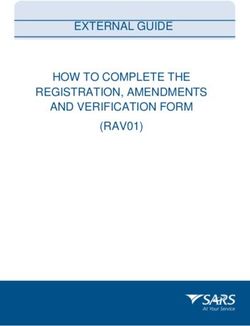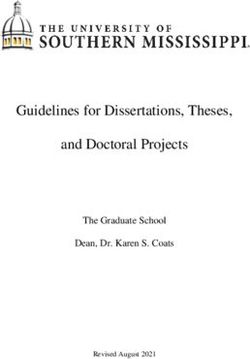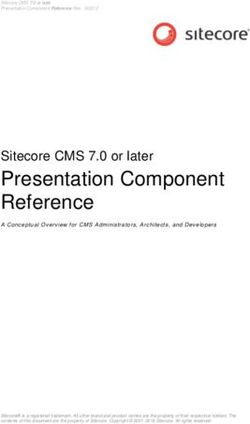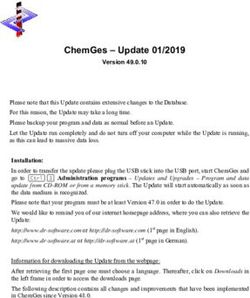File Based Projects - Sparx Systems
←
→
Page content transcription
If your browser does not render page correctly, please read the page content below
Enterprise Architect
User Guide Series
File Based Projects
In Sparx Systems Enterprise Architect, quickly
create a new file-based repository as a .eap file
(Access database) or .feap file (Firebird
repository), or use the EABase.eap repository as
a template. Up to 10 users can be modeling
within a few minutes.
Author: Sparx Systems
Date: 2022-06-07
Version: 16.0
CREATED WITHTable of Contents
File Based Projects 4
Copy a Base Project 15
Sharing File Based Projects 18
Share Enterprise Architect Projects 21
Refresh View of Shared Project 23
Share Projects on Network Drive 25
Distributed Development 27
Replication 29
QEA Replication 31
Design Masters - QEA 34
Create Replicas - QEA 36
Synchronize Replicas - QEA 38
Resolve Conflicts - QEA 41
Remove Replication - QEA 45
EAP Replication 47
Design Masters - EAP 51
Create Replicas - EAP 53
Synchronize Replicas - EAP 55
Remove Replication - EAP 57
Upgrade Replicas - EAP 60
Resolve Conflicts - EAP 62
Create a Project in a MS Access 2007 Database 66File Based Projects 7 June, 2022 File Based Projects Enterprise Architect provides a convenient light-weight, low-barrier and portable file-based repository out-of-the-box, which is ideal for modelers who want to start work immediately; with a file-based repository you can be modeling within a few minutes. All editions of Enterprise Architect support these types of repository in the form of: · A .qea or .qeax file as a SQLite database, the default type in Enterprise Architect Release 16.0 and later (recommended in both 32 bit and 64 bit versions) · A .feap file as a Firebird repository in all editions of Enterprise Architect · A legacy .eap or .eapx file in all editions of Enterprise Architect except Release 16.0 64 bit · A .eadb file as an MS Access 2007+ database You can create your own repository from scratch, but default repositories (EABase files) are conveniently supplied in .qea, .feap and .eap formats, located in the Enterprise Architect installation directory. The EABase files act as templates for creating new projects and can be copied freely to easily allow you to create new repositories. You can tailor these repositories to suit your organization or create your own base repository. (c) Sparx Systems 2022 Page 4 of 76
File Based Projects 7 June, 2022 Note that: · QEA files are based on the well regarded open source SQLite3 code base, which has many useful tools and is extendable to meet emerging and changing needs; it does not require third party or custom drivers to be installed · QEA files are the default file-based format, recommended and preferred for single user, single desktop, file-based modeling · QEA files work seamlessly across Windows, Linux and Mac (the last two using Wine) on both 32 bit and 64 bit versions · QEA files also provide basic replication support for merging changes between a replica set · QEAX files are recommended for very small work groups sharing a file on a network share · EAP/EAPX files are not supported under Linux/Mac but may work with additional third-party drivers · EAP/EAPX files are generally supported under Windows, but require additional drivers installed from Microsoft QEA files (SQLite databases) have been incorporated to better support the 64 bit version of Enterprise Architect, and to avoid dependency on various operating system capabilities. File-based Project Tasks Firstly, to create any file in Enterprise Architect, select one (c) Sparx Systems 2022 Page 5 of 76
File Based Projects 7 June, 2022
of:
· | New Project menu option
· 'Local File | New Project' option on the 'Manage Projects'
dialog, or
· 'Create new' option on the Start Page
All of these options display the 'New Project' dialog; select a
directory and enter a file name for your project, using an
appropriate file extension.
Once the project has been saved, the 'Create from Pattern'
tab (Model Wizard) displays, which makes a selection of
model patterns available; select the pattern(s) to use.
Enterprise Architect adds a model containing the selected
model Packages to the Browser window.
Task Detail
Create .QEA From Enterprise Architect version 16.0
and .QEAX onwards, .qea/.qeax is the default and
Project Files recommended file based format, due to
its easy of setup and general
performance.
· Files with the extension of .QEA
support single users.
· The .QEAX support muilti-user access
for a small group less than five users.
The internal format of both files is
identical, however the .QEAX extension
indicates that file sharing will be enabled.
A QEAX file can be renamed back to
(c) Sparx Systems 2022 Page 6 of 76File Based Projects 7 June, 2022
QEA - no data transfer is required.
Create .FEAP When you create a .feap file in Enterprise
Project Files Architect, the system will check your
(Firebird) input and display an error message if:
· Your Firebird repository is not located
on the local drive; a Firebird repository
is not appropriate for a network shared
project
· The file path contains characters that
are not in the system codepage
Create Create your project file with the .eap
.EAP/.EAPX extension under JET 3.5 (does not
Project Files support unicode text) or .eapx under JET
(MS Access 4 (does support unicode text).
Jet) You can also copy and rename the
EABase.eap or .eapx template file, and
build your project up from that.
Note that you cannot create or load a .eap
or .eapx file in Enterprise Architect 16.0
64 bit under Wine. Under any other
operating system, if the 64 bit access
driver is not installed, the system prompts
you to convert the file to another format
such as .feap.
Create Introduced in Enterprise Architect v16, if
.EADB you have MS Access 2007+ (or the MS
(c) Sparx Systems 2022 Page 7 of 76File Based Projects 7 June, 2022
Project Files Access database engine) installed, you
can create a .eadb project file in these
ways:
· Select to create a new project file and
give it the .eadb file extension
· Copy and rename the EABase.eadb file
(in the installation folder) and build up
your project from that
Prior to Enterprise Architect v16 the only
way to make use of MS Access 2007+
databases was with the .ACCDB ODBC
driver (see the next point). However, the
.eadb extension is now internally
recognized by Enterprise Architect, so
once MS Access 2007+ (or the database
engine) is installed, Enterprise Architect
can work with these databases without
any further configuration, thereby greatly
improving the usability of this database
format.
The .eadb files can be opened in all
editions of Enterprise Architect, including
the Professional.
Create Enterprise Architect can use a MS Access
.ACCDB 2007+ database (extension .ACCDB) as
Project Files repository; however, the local machine
requires either MS Access 2007 (or later)
or the MS Access 2013 (or later) database
(c) Sparx Systems 2022 Page 8 of 76File Based Projects 7 June, 2022
engine installed. Having one of these
products provides the local machine with
a Microsoft Access ODBC driver that
Enterprise Architect can make use of.
Location of The default installation directories,
default depending on which edition you have
(EABase) installed, are:
repository · Registered Edition: C:\Program
template Files\Sparx Systems\EA
· Trial Edition: C:\Program Files\Sparx
Systems\EA Trial
· Lite Edition: C:\Program Files\Sparx
Systems\EA Lite
A base project contains templates and
reference data from which you can
quickly develop your own project.
Note that in addition to deriving a new
model from EABase, it is also possible to
start a new project by copying an existing
one. While it is possible to simply 'copy'
the EABase file at the file system level,
this results in two identical models and
should only be used when that is the
required behavior; for example, when
distributing a model to a client for
verification. If you use the built in
functions of Enterprise Architect to create
a new model based on an existing one,
(c) Sparx Systems 2022 Page 9 of 76File Based Projects 7 June, 2022
Enterprise Architect will modify the
unique identifiers (GUIDs) for all
elements and related constructs so that
the new model is essentially unique, and
not a simple copy of the existing one.
Configure Having created your project, there are a
Project number of things that you might want to
do to set it up for use by yourself or other
team members. You might want to:
· Enable Security and set up Users,
Groups and Permissions
· Set Project Options and Personal
Preferences
· Set up Technologies, Perspectives and
Ribbon Sets
· Create a Repository structure in the
Browser
· Use patterns to create initial project
content
· Set up Report Templates
· Set up default database and programing
language options
Create You can customize any Enterprise
Custom Architect project as a template project -
Templates meaning that you can use it as the basis
for creating other project files. This could
(c) Sparx Systems 2022 Page 10 of 76File Based Projects 7 June, 2022
include company standards, tutorials,
frameworks and any other common piece
of modeling already in-built; with careful
planning you can save yourself many
hours of work at project start-up.
Best Practices for File Based Repositories
Single User Simple file based repositories (.qea, .feap
and .eap files) are best suited to single
user development with the model file
placed on the modelers local drive. This
is a fast and a very efficient means of
getting started in modeling a particular
solution. Many models will start out as
single user repositories and only later be
migrated into a DBMS or Cloud-based
repository for larger team access. If you
need to quickly start work on a project
and do some exploratory work, or you are
working alone as a consultant, the .qea,
.feap or .eap file format is ideal.
Small With all versions of Enterprise Architect
Workgroup it is possible to share a project file at the
(c) Sparx Systems 2022 Page 11 of 76File Based Projects 7 June, 2022
network file level.
Note that this is a suitable solution for
small workgroups (less than five
members) who are collaborating on a
shared model.
The solution very much depends on the
quality of the network connection as
Enterprise Architect on the user's
machine is still running all the queries
and performing all database operations on
a network file. Therefore, it is less
suitable as collaborating users increase in
number and/or the model grows larger, at
which stage it is best to upsize to either a
DBMS or Cloud-based architecture.
In One additional scenario in which
Conjunction file-based repositories can be used to
with Version great effect is with a Version Control
Control system such as SVN. If the SVN system
holds the master content, then individual
developers/modelers can check out the
material of interest to them into a local
.qea .feap or .eap file. When they have
made their changes they can migrate their
work back into the shared master. This
style of development is quite effective,
and as the import and export of model
material from the Version Control system
(c) Sparx Systems 2022 Page 12 of 76File Based Projects 7 June, 2022
works best with single user local project
files, it is a good match and a good use of
the two technologies.
Copy of A further use of the single file repository
Repository is for distribution to clients and others for
for Storage or review and comment, where the original
Review model(s) is located in a DBMS or Cloud
that the recipient would not have access
to. As it is relatively easy to bulk copy a
DBMS model to a local project file, this
is a good method for passing on a model
to a client or another interested party. If
some of the material is restricted, it is
possible to delete sections from this
single file repository after the bulk copy
is complete and before passing it on.
Replication If network access is limited and DBMS
and Cloud-based solutions are not
possible, another possibility for
team-based development is to use the
built-in replication features of the file
format. By creating a design master and
distributing replicas to other modelers, it
is possible to effectively share and
contribute to a model without having
direct shared access to the common
model. On the down side, someone will
have to perform the model merges as
(c) Sparx Systems 2022 Page 13 of 76File Based Projects 7 June, 2022
required and if there are replication
conflicts (two changes to the same item)
this will require manual resolution.
Up-sizing
A project to be easily scaled up when the team further
increases in size or when organizational policy dictates. In
particular, given that file based multi-user access is limited
to the workgroup having fewer than 5 concurrent users,
there are two good options:
· A file-based repository can be easily transferred to a
DBMS-based repository using the Project Transfer feature
· The free Pro Cloud Server can be used with either a .feap
file, or a free DBMS like MySQL, with both supporting
unlimited users
Notes
· You can also add Model Packages to a project by clicking
on the Browser window header bar and selecting the 'New
Model From Pattern' menu option
(c) Sparx Systems 2022 Page 14 of 76File Based Projects 7 June, 2022 Copy a Base Project When you create a new project, you can use the Model Wizard (Start Page 'Create from Pattern' tab) to define the structure and contents. Alternatively, you can copy an existing template or base project which is already largely set up, containing company standards, tutorials, frameworks and any other common modeling structures. You can also copy an operational QEA, .QEAX, .FEAP, .EAP or .EAPX, project file to a new file location under a new name to, for example: · Provide separate copies for individual team members · Create an evaluation or distribution version of the project If you intend to use an existing project file as the template for a new project, it is important to use this method rather than simply copying the .EAP file using Windows Explorer. This process provides the option to reset all the unique identifiers for Packages and elements, so that your new project is truly unique - otherwise you create an exact copy of the original project. Access Open the template project or existing operational project then; Ribbon : Save Project As (c) Sparx Systems 2022 Page 15 of 76
File Based Projects 7 June, 2022
Create a new project from a base project
Option Action
Target Type the new project filename.
Project You can either type in the file path as
well, or click on the Browse button and
browse for the required file path.
If this is to be a shared project, store the
file on a shared network resource such as
a Network Server or Workgroup Server.
Source Defaults to the path and name of the
Project currently-open template or project.
Reset New If the target project is to be a different
Project project from the source (such as when
GUIDs you copy a base template), select this
checkbox to replace all GUIDs from the
base model with fresh GUIDs in the new
model.
However, if the new project is to be a
direct copy of the source, or based on a
project that is under Version Control, we
recommend that you deselect this
(c) Sparx Systems 2022 Page 16 of 76File Based Projects 7 June, 2022
checkbox to prevent duplication of
Packages when the 'Get Latest' facility is
used.
Save As Click on this button to save and open the
new project.
(c) Sparx Systems 2022 Page 17 of 76File Based Projects 7 June, 2022
Sharing File Based Projects
Enterprise Architect offers a diverse range of functionality
designed specifically for sharing projects in team-based and
distributed development environments, through network
deployment of model repositories, DBMS based
repositories, Cloud based models, replication and
Native/XMI Import/Export.
Features
Feature Detail
Network Network deployment is possible under
Deployment three different schemas:
· File based repositories
· DBMS server based repositories, or
· Cloud based deployment
(recommended)
DBMS server based repositories offer
better:
· Response times than files on networks,
due to the inherent structure of the
DBMS
· Solutions when networking problems
are encountered, as they have the
ability to backtrack transactions caused
(c) Sparx Systems 2022 Page 18 of 76File Based Projects 7 June, 2022
by external breakdowns
Replication Replication enables data interchange
between .EAP based repositories and is
suitable for where many different users
work independently in parallel
development.
Modelers merge their changes into a
Design Master only as required; it is
recommended that a backup is carried out
prior to replication.
Replication cannot be performed on
repositories stored on a DBMS server.
XML Import XML Import and Export can be used to
and Export export and share discrete Packages
between developers; Native/XMI file
enables the export of Packages into XML
files that can then be imported into any
model.
Package control can be used to set up
Packages for Version Control and to
enable batch export of Packages using
XMI; Version Control enables a
repository to be maintained by a
third-party source code control
application that is used to control access
and record revisions.
(c) Sparx Systems 2022 Page 19 of 76File Based Projects 7 June, 2022
Notes
· DBMS Repository support is available with the
Corporate, Unified and Ultimate Editions of Enterprise
Architect
(c) Sparx Systems 2022 Page 20 of 76File Based Projects 7 June, 2022
Share Enterprise Architect Projects
The most efficient way of using Enterprise Architect to
manage a team development is to share a project amongst a
team of designers, developers and analysts.
Facilities
Facility Detail
By Sharing a · Many people can work on the model at
project the same time and contribute their
particular skill
· Team members can always see what
the latest changes are, keeping the team
informed and up to date with the
project status
You can · Place the project in a shared network
share a directory
project in · Use replication
three ways · Use a shared DBMS-based repository
Notes
(c) Sparx Systems 2022 Page 21 of 76File Based Projects 7 June, 2022
· Project Sharing and Replication are available in the
Professional, Corporate, Unified and Ultimate Editions of
Enterprise Architect
· DBMS repositories are supported in the Corporate,
Unified and Ultimate Editions of Enterprise Architect
(c) Sparx Systems 2022 Page 22 of 76File Based Projects 7 June, 2022
Refresh View of Shared Project
When a user of a shared model checks out a Package and
makes changes, other users can see those changes by
refreshing their view of the Package or the changed diagram
within the Package, in a number of ways.
Refresh the view
Object Options
Project · Right-click on the Package name in the
Browser window and select the
'Contents | Reload Current Package'
option, or
· Press F5 to refresh the Package, or
· Select the (Reload Project) icon in
the Project Tools toolbar, or
· Press Ctrl+Shift+F11, or
· Close the project and reopen it
Diagram · Select the 'Start > Appearance > View
> Manage Views > Reload View'
ribbon option, or
· Right-click on the opened diagram tab
in the Diagram View, and select the
(c) Sparx Systems 2022 Page 23 of 76File Based Projects 7 June, 2022
'Reload ' option
(c) Sparx Systems 2022 Page 24 of 76File Based Projects 7 June, 2022
Share Projects on Network Drive
The easiest way to share a project amongst a work group of
developers and analysts is to place the project file on a
shared network drive, to which people connect from their
workstations.
Individual developers and analysts can then open and work
on the project concurrently.
Network Issues
Enterprise Architect accepts a number of concurrent
connections without issue; however, there are points you
should consider:
Issue Description
Lock Outs There can be occasional 'lock-outs' when
one user tries to access or update
something another user is in the process
of modifying.
Other Changes to the Browser window (and
Changes other project views) are not automatically
updated; to compensate for this, users
must occasionally reload their project to
see changes made by other users.
(c) Sparx Systems 2022 Page 25 of 76File Based Projects 7 June, 2022
Diagrams If two or more people work on the same
diagram concurrently, unexpected results
can occur; it is best to allow only one
analyst to work on a diagram at a time.
System (.EAPX/.EAP files only) If a user's
crashes machine crashes, the network suffers an
outage or a machine is turned off
unexpectedly, the project file might
require repair to compensate for the
sudden inconsistency; a repair facility is
provided ('Settings > Model > Integrity >
Manage .EAPX/.EAP File > Repair
.EAPX/.EAP File') to carry out this task.
Notes
· Firebird-based projects (.feap files) are not suitable for
sharing over a network
(c) Sparx Systems 2022 Page 26 of 76File Based Projects 7 June, 2022 Distributed Development Enterprise Architect supports distributed development using two different techniques. Replication Using replication, geographically separated analysts can update and modify parts of the model in replicas, then merge these back together at a central location. XML Import/Export Using XML-based import/export, you can export discrete Packages to XML to share among the development team; this has several benefits over replication: · You can assemble a model from only the parts necessary to get your job done · You can assemble a full model if required · You can assemble a model from different Package versions for different purposes (such as customer visible, internal release only) · You can roll-back parts of a model as required · There is less chance of 'collisions' between developers if each works on a discrete Package (c) Sparx Systems 2022 Page 27 of 76
File Based Projects 7 June, 2022 · The process is controllable using a Version Control system, or through Package control XML-based import/export is UML1.3 / XMI1.1 compliant; you can also write XML based tools to manipulate and extract information from XML files to enhance the development process. XML-based Import/Export is accessed through the 'Publish > Model Exchange > Export Package' and 'Import Package' ribbon options. (c) Sparx Systems 2022 Page 28 of 76
File Based Projects 7 June, 2022 Replication Replication is a useful means of sharing projects between isolated or mobile users, enabling users or groups to work independently then merge their changes to a centralized master repository. Although the Pro Cloud Server provides centralized repository access for distributed teams, there can be cases where parts of a group working collaboratively on a master repository, need separate repositories for working in disparate locations, but with the ability to synchronize their changes back into the master repository. This model synchronization process is achieved using model replication. In Replication: · A file-based repository is converted to a design master, then replicas are made of the master · Users take the replicas away, modify the project, then return their replicas back to be synchronized with the master file. Enterprise Architect supports replication on two file-based repository types: · .qea and .qeax - SQLlite · .eap and .eapx - Jet 3.5 and Jet 4.0 respectively With a decreased support for Jet (MS Access databases), especially in 64 bit applications, replication using Enterprise Architect's SQLite file-based repository is the preferred option. (c) Sparx Systems 2022 Page 29 of 76
File Based Projects 7 June, 2022
Access
Ribbon Settings > Model > Transfer >
Replication
(c) Sparx Systems 2022 Page 30 of 76File Based Projects 7 June, 2022
QEA Replication
When using replication on the 64 bit version of Enterprise
Architect it is necessary to use the SQLlite repository type.
This includes the .qea and .qeax file types.
Access
Ribbon Settings > Model > Transfer >
Replication > QEA Replication
Guide
The following covers the key steps in the process of setting
up and using replication for .qea files.
Facility Detail
Create a Convert a base repository into a
Master replication master repository.
Create Create replicas from the master
Replicas repository. These replicas can then be
posted off-site and worked on it as
(c) Sparx Systems 2022 Page 31 of 76File Based Projects 7 June, 2022
required.
Synchronize When a work-cycle is complete, the
replica repositories can be returned for
synchronization with the master
repository.
When synchronizing, all changes in the
master and the replica are propagated in
both directions, ensuring they both finally
contain the same information.
QEA Merge Enterprise Architect follows these rules
Rules in merging:
· Additions are cumulative; that is, two
replicas each creating three new
Classes result in six new Classes after
merging
· Deletions prevail over modifications; if
one replica changes a Class name and
other deletes the Class, merging
replicas results in both files losing the
Class
Conflicting modifications appear in the
'Resolve Replication Conflicts' dialog.
Avoid If two or more people make changes to
Change the same element, Enterprise Architect
Collisions arbitrarily overwrites one person's change
with the other's; to avoid this, different
(c) Sparx Systems 2022 Page 32 of 76File Based Projects 7 June, 2022
users should work on different Packages.
However, since Enterprise Architect does
not enforce this rule, it is possible for
users' work to conflict; to minimize
difficulties, please note these guidelines:
· If users are likely to have worked in the
same area of the model, they should
both witness the synchronization and
confirm that they are happy with the
net result
· If small pieces of information have
been lost, they should be typed into one
of the merged models after
synchronization
· If a large piece of information has been
lost (for example, an overwritten large
Class note) use the 'Resolve
Replication Conflicts' dialog
Disable or If you have converted a project to a
Remove design master but now want to disable the
Replication replication features, you can remove
Features Replication; ensure that you back up all
your files first.
(c) Sparx Systems 2022 Page 33 of 76File Based Projects 7 June, 2022
Design Masters - QEA
Creating a master repository is the first step when working
with Enterprise Architect's replication. This process
converts an existing QEA repository to a master repository.
This master repository provides a base for creating QEA
replicas that can be modified independently and later
synchronized back to the master.
Access
Ribbon Settings > Model > Transfer >
Replication > QEA Replication > Make
Design Master
Create a design master
Ste Action
p
1 Create a back-up of the required .qea or .qeax
repository.
(c) Sparx Systems 2022 Page 34 of 76File Based Projects 7 June, 2022
2 Open the repository
3 Select the 'Make Design Master' menu option and
follow the on-screen instructions.
Master usage
Once created you can work with the master and/or replica
files as normal. Any changes applied on the master will be
propagated to the replicas on synchronization. This can be
useful where there are requirements or foundation classes
that are only updated by higher level teams on the master.
(c) Sparx Systems 2022 Page 35 of 76File Based Projects 7 June, 2022
Create Replicas - QEA
A replica QEA repository is one of several copies of a QEA
master repository. You create replicas of the master
repository for users to modify independently then
synchronize these back to the master.
You can create as many replicas as needed. It is
recommended to give these meaningful names to help
identify each replica. For example if the master is called
"Model.qea" then suitable names could be
"Model-ReplicaDevGrpA.qea" or
"Model-Janes-Replica.qea". This will help identify the
replica when synchronizing changes back to the master and
help avoid mistakes synchronizing the wrong file.
Access
Ribbon Settings > Model > Transfer >
Replication > QEA Replication > Create
New Replica
Create a replica
(c) Sparx Systems 2022 Page 36 of 76File Based Projects 7 June, 2022
Ste Action
p
1 First create a replication master repository, then
select the 'Create New Replica' menu option and
follow the on-screen instructions.
2 Edit the replica over time and, when required, return
the file for merging with the master repository.
3 As the merge updates the replica with any changes
on the master repository, for future work, ensure that
you use the merged replica from the master.
Notes
· In the Corporate, Unified and Ultimate Editions of
Enterprise Architect, if security is enabled you must have
'Manage Replicas' permission to create a replica.
(c) Sparx Systems 2022 Page 37 of 76File Based Projects 7 June, 2022
Synchronize Replicas - QEA
The process of synchronizing replicas to a master involves
merging the changes made to each replica with the changes
in the master repository. This updates each replica with all
the changes ready for distribution.
Access
Ribbon Settings > Model > Transfer >
Replication > QEA Replication >
Synchronize Replicas...
Synchronize replicas
Ste Action
p
1 Open the master repository file.
2 Select the 'Synchronize Replicas...' option.
3 In the file selection dialog, locate and select the
(c) Sparx Systems 2022 Page 38 of 76File Based Projects 7 June, 2022
required replica repository to merge with the master
repository.
4 Where there are no conflicts, in that changes are on
separate items in each repository, then the replication
will finish with the dialog:
5 Where there are conflicts occurring due to a change
on the same item in the master and in the replica, for
example, an Element's name is changed in both, then
the Resolve conflict dialog is opened for user
interaction in resolving the conflict(s).
For more details see the Resolve Conflicts - QEA
Help topic.
(c) Sparx Systems 2022 Page 39 of 76File Based Projects 7 June, 2022
6 The details on the number of updates on each side
are listed in the System Output window:
Notes
· Information is copied both ways, including deletes,
updates and inserts; both projects end up containing
identical information
· If this process generates 'conflicting changes' errors, you
should review and, if necessary, resolve these conflicts
· In the Corporate, Unified and Ultimate Editions of
Enterprise Architect, if security is enabled you must have
'Manage Replicas' permission to create a replica
(c) Sparx Systems 2022 Page 40 of 76File Based Projects 7 June, 2022 Resolve Conflicts - QEA If two or more people each work on the same Element/Object in their respective replica/master repositories, then when attempting to synchronize these, the replication engine has a problem resolving which change is to be synched to both. To resolve this, you need to select which of the two conflicting changes should be saved to the master or to the replica. To facilitate this, at the end of the synchronisation, all conflicting changes will be displayed in the Resolve Synchronization Conflicts dialog: Resolve Synchronization Conflicts The Resolve Synchronization Conflicts dialog provides a list of conflicts and a variety of means to resolve these. This process can be worked through by: (c) Sparx Systems 2022 Page 41 of 76
File Based Projects 7 June, 2022
· Resolving all to the master
· Resolving all to the replica
· Resolving on a record-by-record basis or, more narrowly,
by individual fields.
For this process the two lists in the dialog cover:
List Entries
Conflicting The top list shows the database row that
Records has a conflict, and the type of conflict.
Click on the [...] button, on the end of the
row, to either:
· Copy details or
· Find the item in the Browser or in a
Diagram.
Click on an entry to show the details in
the Conflict Details list.
Conflicting On selection of an item in Conflicting
Details Records the bottom list Conflicting
Details will show the individual fields
that were modified in both the master and
the replica repositories.
Resolving conflicts
(c) Sparx Systems 2022 Page 42 of 76File Based Projects 7 June, 2022
Button Action
Resolve All On clicking the button Resolve All Using
Using Master Master - all the changes in the master are
written to the replica.
Resolve All On clicking the button Resolve All Using
Using Replica - all the changes in the replica are
Replica written to the master.
Resolve In the Conflict details list, you have the
Using option:
Selection · Click on the Select Master Values
button. This ticks all items in the
Master Value column
· Click on the Select Replica Values
button. This ticks all items in the
Replica Value column
· Use the tick-boxes to select specific
values to be updated to both
repositories.
Post selecting one of the above you can
then write the update using the button
Resolve Using Selection.
Considerations
(c) Sparx Systems 2022 Page 43 of 76File Based Projects 7 June, 2022
Consideratio Detail
n
Avoid the Ensure that each team member always
problem works in a separate area of the model
within their replica.
Conflict If a conflict cannot be resolved yet, you
cannot be can close the conflict window.
resolved Where a conflict is not resolved, the
master and replica files will be left as
they are. The Synchronization can be
re-run later, and the conflict will be listed
again.
(c) Sparx Systems 2022 Page 44 of 76File Based Projects 7 June, 2022
Remove Replication - QEA
Given that the replication requires extra detail there are
many additions to a replication repository's structure. This
makes the repository size considerably larger. If, at some
point, you decide not to use the replication feature any more,
you can remove the replication data.
As the synchronization of the replicas should be completed
before this, only a master can have the replication removed.
The replica repositories, being duplicates, can be discarded.
Access
Ribbon Settings > Model > Transfer > QEA
Replication > Remove Replication
Remove replication from your model
Ste Action
p
1 Open the .QEA file.
(c) Sparx Systems 2022 Page 45 of 76File Based Projects 7 June, 2022
2 Select:
Settings > Model > Transfer > QEA Replication >
Remove Replication
(c) Sparx Systems 2022 Page 46 of 76File Based Projects 7 June, 2022
EAP Replication
Replication is supported for .eap files and .eapx files. These
files are based on the Microsoft Jet database formatting (MS
Access), and support the Jet replication.
Note: with decreased support for Jet/DAO, especially in 64
bit applications, replication using Enterprise Architect's new
SQLite file-based repository format (.qea file ) is the
preferred option.
Access
Ribbon Settings > Model > Transfer >
Replication
Guide
The process to set up replication is basically the same as for
.eap files, as for .qea files. To use replication:
Facility Detail
Create a Convert the base project into a design
Master master.
(c) Sparx Systems 2022 Page 47 of 76File Based Projects 7 June, 2022
Create Create replicas from the design master.
Replicas These replicas can then be posted off-site
and worked on it as required.
Synchronize When a work-cycle is complete, the
replica repositories can be returned for
synchronization with the master
repository.
When synchronizing, all changes in the
master and the replica are propagated in
both directions, ensuring they both finally
contain the same information.
Enterprise Enterprise Architect follows these rules
Architect in merging:
Merge Rules · Additions are cumulative; that is, two
replicas each creating three new
Classes result in six new Classes after
merging
· Deletions prevail over modifications; if
one replica changes a Class name and
other deletes the Class, merging
replicas results in both files losing the
Class
Conflicting modifications appear in the
'Resolve Replication Conflicts' dialog.
Upgrades and When you upgrade your version of
(c) Sparx Systems 2022 Page 48 of 76File Based Projects 7 June, 2022
Replicas Enterprise Architect, you must not open a
replica until you have opened the design
master and then synchronized the replicas
with the master; you cannot directly
upgrade a replica.
Avoid If two or more people make changes to
Change the same element, Enterprise Architect
Collisions arbitrarily overwrites one person's change
with the other's; to avoid this, different
users should work on different Packages.
However, since Enterprise Architect does
not enforce this rule, it is possible for
users' work to conflict; to minimize
difficulties, please note these guidelines:
· If users are likely to have worked in the
same area of the model, they should
both witness the synchronization and
confirm that they are happy with the
net result
· If small pieces of information have
been lost, they should be typed into one
of the merged models after
synchronization
· If a large piece of information has been
lost (for example, an overwritten large
Class note) use the 'Resolve
Replication Conflicts' dialog
(c) Sparx Systems 2022 Page 49 of 76File Based Projects 7 June, 2022
Disable or If you have converted a project to a
Remove design master but now want to disable the
Replication replication features, you can remove
Features Replication; ensure that you back up all
your files first.
(c) Sparx Systems 2022 Page 50 of 76File Based Projects 7 June, 2022
Design Masters - EAP
A design master is the first converted Enterprise Architect
project that supports replication. You create the master
project from which you create replicas that can be modified
independently of the master project and re-merged later.
Access
Ribbon Settings > Model > Transfer > EAP
Replication > Make Design Master
Create a design master
Ste Action
p
1 Take a back-up of the required Enterprise Architect
project.
2 Select the project in the Browser window.
3 Select the 'Make Design Master' menu option and
(c) Sparx Systems 2022 Page 51 of 76File Based Projects 7 June, 2022
follow the on-screen instructions.
(c) Sparx Systems 2022 Page 52 of 76File Based Projects 7 June, 2022
Create Replicas - EAP
A replica is one of several copies of the design master of an
Enterprise Architect project. You create the copy of the
master project for you or another user to modify
independently and re-merge later.
Access
Ribbon Settings > Model > Transfer > EAP
Replication > Create New Replica
Create a replica
Ste Action
p
1 First create a design master, then select the 'Create
New Replica' menu option and follow the on-screen
instructions.
2 Edit the replica over time and, when required, return
the file for merging with the design master.
(c) Sparx Systems 2022 Page 53 of 76File Based Projects 7 June, 2022
Notes
· In the Corporate, Unified and Ultimate Editions of
Enterprise Architect, if security is enabled you must have
'Manage Replicas' permission to create a replica
(c) Sparx Systems 2022 Page 54 of 76File Based Projects 7 June, 2022
Synchronize Replicas - EAP
Synchronizing replicas combines the changes made to each
file. You can:
· Merge the changes made to each replica with the design
master, so that a new set of replicas with all changes can
be generated and distributed
· Combine the changes made to two replicas, should it be
necessary for two team members to combine their work
Access
Ribbon Settings > Model > Transfer > EAP
Replication > Synchronize Replicas
Synchronize replicas
Ste Action
p
1 Open the design master project file (or the first
required replica).
(c) Sparx Systems 2022 Page 55 of 76File Based Projects 7 June, 2022
2 Select the 'Synchronize Replicas' menu option.
3 Locate and select the (second) required replica to
merge the open project and the replica.
Notes
· Information is copied both ways, including deletes,
updates and inserts; both projects end up containing
identical information
· If this process generates 'conflicting changes' errors, you
should review and, if necessary, resolve these conflicts
· In the Corporate, Unified and Ultimate Editions of
Enterprise Architect, if security is enabled you must have
'Manage Replicas' permission to create a replica
(c) Sparx Systems 2022 Page 56 of 76File Based Projects 7 June, 2022
Remove Replication - EAP
Replication makes many changes to the database structure
of your model, so the model file becomes considerably
larger with additional information; you might, therefore,
decide not to use the replication feature any more.
Access
Ribbon Settings > Model > Transfer > EAP
Replication > Remove Replication
Remove replication from your model
Ste Action
p
1 Open a .EAP file (any .EAP file, other than the one
having replication removed) - the menu option is not
available if no file is open.
2 Select the 'Remove Replication' menu option.
The 'Remove Replication Wizard' dialog displays.
(c) Sparx Systems 2022 Page 57 of 76File Based Projects 7 June, 2022
3 Enter the full path and file name of the project to
have replication removed.
Click on the Next button.
If the project displays Version Number 7.0 this
indicates that Auditing is enabled. Auditing should
be disabled before proceeding (see Notes).
4 Enter the full path and file name of the base
Enterprise Architect model (with no replication) to
act as template.
Click on the Next button.
5 Enter the full path and required file name for the
output file.
Click on the Next button.
6 Select whether to have a log file created and, if so,
enter a file name for the log file.
7 Click on the Run button to begin removing
replication.
Enterprise Architect creates a new project containing
all the model information.
Your model has now had replication removed, and
should be considerably smaller.
(c) Sparx Systems 2022 Page 58 of 76File Based Projects 7 June, 2022 Notes · You cannot remove replication from a model with Auditing enabled - if you want to remove replication: 1. Disable Auditing. 2. If prompted to do so, allow Enterprise Architect to roll back the database version. 3. Remove replication. (c) Sparx Systems 2022 Page 59 of 76
File Based Projects 7 June, 2022
Upgrade Replicas - EAP
A new release of Enterprise Architect might contain changes
to the underlying project structure, such as more tables or
changed queries. If you use Replication, you must take care
with your upgrade.
Considerations
Consideratio Detail
n
Open Design After installing the new version of
Master Enterprise Architect, it is very important
Project first that you open the design master before
opening any of the replicas with the
updated version.
Changes to Changes to the database design in a
the database replicated project can ONLY be done to
design the design master; trying to update a
replica at best does nothing, and at worst
causes the update of the master to fail.
Propagate Design changes are propagated through
Changes to the replicas the next time the replicas
are synchronized with the master.
(c) Sparx Systems 2022 Page 60 of 76File Based Projects 7 June, 2022
Alternatively One other strategy is to remove
replication from a copy of the replica set,
upgrade that project and convert it into a
new design master from which new
replicas are created.
(c) Sparx Systems 2022 Page 61 of 76File Based Projects 7 June, 2022
Resolve Conflicts - EAP
If two or more people each work on the same model object
in their respective replicas between synchronizations, the
replication engine has problems in resolving which change
is the master. You need to select which of two conflicting
changes you should save to the Design Master and/or
replicas, where a substantial piece of information has been
overridden by a user and you want to retrieve it.
Access
Ribbon Settings > Model > Transfer > EAP
Replication > Resolve Replication
Conflicts
Considerations
Consideratio Detail
n
Avoid the Ensure that each team member always
problem works in a separate area of the model
(c) Sparx Systems 2022 Page 62 of 76File Based Projects 7 June, 2022
within their replica.
Check for After synchronizing replicas, open the
conflicts 'Resolve Conflicts' dialog (see next table)
and check if there were any conflicts.
Response to When a project record has been modified
conflicts in different ways by different users, the
replication engine selects one of the
conflicting values based on rules within
the JET replication manager.
However, the replication engine stores
the discarded changes and flags the
conflict on the 'Resolve Conflicts' dialog
so that you can choose to roll in the
discarded change instead.
Normally it is not necessary or desirable
to examine conflicts, since they represent
relatively inconsequential pieces of
information that can very easily be
modified through the normal Enterprise
Architect interface; for example, by
moving a diagram element.
The only case in which the 'Resolve
Conflicts' dialog should be used is where
a substantial piece of information has
been overridden by a user, and you want
to retrieve it.
(c) Sparx Systems 2022 Page 63 of 76File Based Projects 7 June, 2022
Resolve conflicts in changes to the same
model object in two separate replicas
Ste Action
p
1 Synchronize a replica with the Design Master, and
display the 'Resolve Conflicts' dialog.
2 In the 'Table with Conflicts' list, click on the entry
that is likely to contain the lost information.
3 Click on each entry in the Conflicting Records list.
When the lost information appears in the Conflict
Details list, click on the Overwrite with Conflict
button.
4 In the 'Conflicting Records' list, you can also copy
each Row ID to the clipboard by right-clicking on
the row and selecting the 'Copy to Clipboard' menu
option.
You can locate the object that is in conflict in the
Browser window or diagrams, by right-clicking on it
and selecting the 'Find in Project Browser' or 'Find in
Diagrams' option.
(c) Sparx Systems 2022 Page 64 of 76File Based Projects 7 June, 2022 (c) Sparx Systems 2022 Page 65 of 76
File Based Projects 7 June, 2022 Create a Project in a MS Access 2007 Database With the release of Enterprise Architect v16, while it is still possible to utilize MS Access 2007 (.ACCDB) based repositories using an ODBC based connection, the introduction of the .EADB file type greatly simplifies the creation process. Therefore Sparx Systems recommends that all new MS Access 2007 based repositories should be created as .EADB. But these instructions remain for historical purposes. The .ACCDB database format was introduced with MS Access 2007 and remains the format for all versions of MS Access since. In order for Enterprise Architect to be able to read data from a MS Access 2007, databases the local machine must have the appropriate ODBC driver (Microsoft Access Driver (*.mdb, *.accdb) ) installed. The ODBC driver (and supporting file) are installed by either having MS Access 2007 (or later) or the MS Access 2013 (or later) redistributables (sometimes referred to as the Access Database Engine or ACE) installed. MS Access requires a license, while the redistributables can be freely downloaded from the Microsoft website. To create a project in a MS Access 2007 database, you work through these stages: · Stage 1: Obtain the EABase.accdb file · Stage 2: Create ODBC DSN (c) Sparx Systems 2022 Page 66 of 76
File Based Projects 7 June, 2022
· Stage 3: Connect to the Repository
· Stage 4: (optional) Transfer an existing repository into the
MS Access 2007 database
Prerequisites
· MS Access 2007 (or later) or MS Access 2013 Access
Database Engine (or later) is installed on the local
machine
1. Obtain the EABase.accdb file
Ste Action
p
1. Download eabase-XXXX-accdb.zip (where XXXX
1 is the latest schema version number) from the Sparx
Systems website, and unzip the file contained within
to a temporary location.
1. Move file EABaseXXXX.accdb to an appropriate
2 location on your local hard drive and at the same
time rename the file to something meaningful for the
current project.
(c) Sparx Systems 2022 Page 67 of 76File Based Projects 7 June, 2022
2. Create ODBC DSN
Ste Action
p
2. The Windows Operating System includes two
1 different versions of the ODBC administrative tool,
one for 32 bit and the other for 64 bit applications.
Therefore you need to open the 'Open Data Source
Administrator' that corresponds to the architecture of
your Enterprise Architect application. The easiest
way to achieve this is to use Enterprise Architect's
build-in ribbon option: 'Settings > User Tools >
ODBC Data Sources'.
The ODBC Data Source Administrator window
displays.
2. The DSN can be saved as either a User or System
2 DSN, if you have administrator privileges on the
local machine then we would suggest saving the
DSN as a System DSN, otherwise your only option
is to create a User DSN.
2. Click on the Add button.
3 The 'Create New Data Source' dialog displays,
enabling you to add a new DSN.
(c) Sparx Systems 2022 Page 68 of 76File Based Projects 7 June, 2022
2. Select 'MS Access Driver (*.mdb, *.accdb)' from the
4 list.
Note: Make sure NOT to select 'MS Access Driver
(*.mdb)' without the '*.accdb'; this is the older driver
and does not work with MS Access 2007 databases.
2. Click on the Finish button.
5 The 'ODBC Microsoft Access Setup' dialog is
displayed.
2. Enter these configuration details:
6 · Data Source Name: (DSN), a unique name for the
connection
· Description: (optional) description of the DSN
2. Click on the Select button to display the Select
7 Database screen. Use this to browse for and select
the database file, which was renamed in step 1.2
above.
2. Click on the OK button on the Select Database
8 screen.
2. Click on the OK button on the ODBC Microsoft
9 Access Setup screen. This will save the ODBC
DSN.
2. If the test succeeds, click on the OK button to
(c) Sparx Systems 2022 Page 69 of 76File Based Projects 7 June, 2022
10 complete the configuration.
If the test does not succeed, review your settings.
3. Connect to the Repository
Ste Action
p
3. Open the 'Data Link Properties' dialog using one of
1 these methods:
· Keyboard Shortcut: Ctrl+O : Connect to Server
· Start Page | Server Connection (direct to 'Open
Server Connection' dialog)
· | Open Project : Connect to Server
· Start Page : Manage Projects : Connect to Server
3. On the 'Provider' tab select 'Microsoft OLE DB
2 Provider for ODBC Drivers', click on the Next >>
button.
3. Select the ODBC DSN defined in Stage 2 in the 'Use
3 data source name' combo; click on the Test
Connection button.
3. Once step 3.3 is successful, click on the OK button
(c) Sparx Systems 2022 Page 70 of 76File Based Projects 7 June, 2022
4 to open the repository.
If the test does not succeed, review your settings.
4. Transfer existing repository contents
This step is only required if your new MS Access 2007
repository should be loaded with the contents of another
repository, if you are wanting
4.1. Perform a Project Integrity Check
To avoid any potential data issues with the source
repository, a Project Integrity Check should be performed.
While this step is optional, Sparx Systems do recommend
that it is performed.
Ste Action
p
4. Using Enterprise Architect, open the source project
1. .EAP/.EAPX file.
1
4. Select the 'Settings > Model > Integrity > Project
1. Integrity' ribbon option.
(c) Sparx Systems 2022 Page 71 of 76File Based Projects 7 June, 2022
2
4. Ensure that in the 'Action' panel 'Report Only' is
1. selected, and that all checkboxes in the 'Checks to
3 Run' panel are selected, then click on the Go button.
4. If Enterprise Architect detects that the existing
1. model contains integrity issues, they will be listed in
4 the main panel at the bottom of the dialog. These
issues should be resolved before continuing with the
project transfer.
4.2. Transfer Source Project to an Empty
.ACCDB File
From Enterprise Architect Release 16.0 onwards, there is an
alternative to the .accdb file that is easier to use; this is the
Access .eadb file. Enterprise Architect uses .EADB as the
extension to connect to the file using the Access ODBC
driver. See the File Based Projects Help topic.
Note that if the .eap or .eapx file has replication enabled,
this must be removed before performing the transfer. See the
Remove Replication Help topic.
Ste Action
p
(c) Sparx Systems 2022 Page 72 of 76File Based Projects 7 June, 2022
4. Open Enterprise Architect.
2. (If the 'Open Project' dialog displays, click on the
1 Cancel button to open with no project loaded.)
4. Select the 'Settings > Model > Transfer > Full
2. Project Transfer via Connection' ribbon option.
2 The 'Project Transfer' dialog displays.
4. In the 'Transfer Type' panel, select 'File to DBMS'.
2.
3
4. In the 'Source Project' field, click on the button
2. and browse for and select the name of the .eap or
4 .eapx file to copy to the repository.
4. At the right of the 'Target Project' field, click on the
2. button and click on the 'ODBC Connection
5 Wizard' option.
The 'Datalink Properties' dialog displays.
4. Select 'Microsoft Office 12.0 Access Database
2. Engine OLE DB Provider' from the list.
6 Click on the Next button.
4. Obtain an empty MS Access 2007 base project from
2. the Sparx Systems DBMS Based Repositories web
7 page, and rename the file to suit the intended
(c) Sparx Systems 2022 Page 73 of 76File Based Projects 7 June, 2022
purpose.
4. On the 'Data Source Details' page of the 'Datalink
2. Properties' dialog, type in the full path to the Access
8 2007 .ACCDB file.
Click on the OK button to return to the 'Project
Transfer' dialog.
4. If required, select the 'Logfile' checkbox and type a
2. path and filename for the data transfer log file.
9
4. Click on the Transfer button to begin the data
2. transfer process.
10 When the process is complete, you will have created
your project in an Access 2007 database and can
open it directly from Enterprise Architect, browsing
for the .EADB file location in the 'Open Project'
dialog.
Notes
· Connecting to DBMS based Repositories is available in
the Enterprise Architect Corporate, Unified and Ultimate
Editions
· If you do not have Access 2007, you can download the
(c) Sparx Systems 2022 Page 74 of 76File Based Projects 7 June, 2022 Access Database Engine from the Microsoft downloads site (c) Sparx Systems 2022 Page 75 of 76
File Based Projects 7 June, 2022 (c) Sparx Systems 2022 Page 76 of 76
You can also read