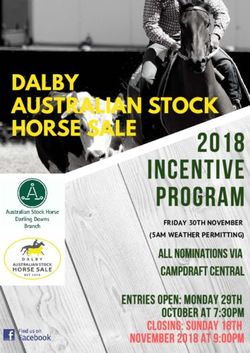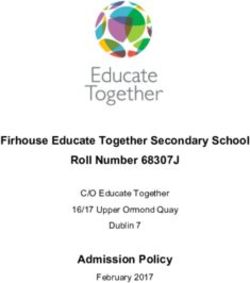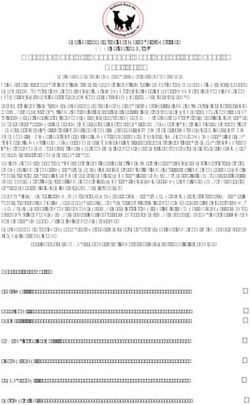Everything You Wanted to Know About Grants.gov
←
→
Page content transcription
If your browser does not render page correctly, please read the page content below
Get Registered -
Dun & Bradstreet (DNB) and the System for
Award Management (SAM)
• Upon receipt use the DUNS to register with the
• Register with Dun & Bradstreet at System for Award Management (SAM) at
http://www.dnb.com www.SAM.gov
• Requires TIN from IRS and organization • Establish the following:
information – EBIZ POC: Individual oversees all activities for
• You will be issued a DUNS number organization within Grants.gov and grants
• Takes 3 – 5 business days permissions to Authorized Organization
Representatives
– MPIN: Marketing Partner Identification Number
• Takes 3 – 5 business daysGet Registered -
SAM & Grants.gov
• Organization data, EBIZ POC
information, and MPIN are electronically
transferred from SAM to Grants.gov.
• The organization is set up in Grants.gov
and individuals within the organization are
now able to register with Grants.gov
• NOTE: EBIZ POC must renew
SAM registration annuallyGet Registered -
About the EBIZ Point of Contact and AORs
AOR 1
AOR 2
EBIZ POC
• Each organization has one EBIZ
POC
AOR 3
• EBIZ POCs are assigned in SAM.
• The EBIZ POC approves
Authorized Organization
Representatives.
• AORs are allowed to submit
grant applications on behalf of
their organization.
AOR 4
• One organization can have MANY AORsGet Registered –
Organization Registration Confirmation
• An EBIZ POC
account is
automatically
created when the
first applicant for
an organization
registers under
that DUNS.
• A temporary
password is
emailed to EBIZ
POC email
address that was
received from
SAM.Get Registered –
Completing Your Registration
• AOR Authorization by your EBIZ POC
– The EBIZ POC at your organization will receive an email notifying him/her
of your registration.
– The EBIZ POC must login to Grants.gov to confirm you as an AOR.
– You will be unable to submit a grant application unless you are confirmed
as an AOR by your EBIZ POC.
– An AOR can assign roles if they have access to the organizational MPIN.
• Track AOR Status
– At any time, you can track your AOR status by logging in with your username
and password.
– You will receive a confirmation email notifying you that you’ve been authorized
as an AOR for your organization.How To Navigate Grants.gov
Grants.gov Homepage
Applicant Resources
• Applicant
Resources
include
– FAQs
– User Guides
– Check lists
– General
Support
– Technical
Support &
Self-Help
– Grants
CommunitySubscriptions and E-mail Notifications
How to Search for Funding Opportunities
Find Grant Opportunities
High Function Home Page
• Find grants by clicking
links in the home page
tabs:
– Newest
Opportunities
(based on open
date)
– Browse
Categories (e.g.,
health,
environment,
housing, etc.
– Browse Agencies
(e.g. HHS, EPA,
Education, DHS,
etc.)
– Browse Eligibility
(type of
organization; e.g.,
state or local
governments, non-
profits, tribal,
universities, etc.)Find –Search Grants
• Search for grants
by entering a
keyword in the
Header Search and
Clicking the Go
button
• OR by entering:
– Keyword
– Funding Opportunity
Number, or
– CFDA Number
• OR by entering:
– Filtering search results
on left side of the page
and Clicking the
Search buttonFind – Search Grants
• Refine your Search results
for grants by selecting or
deselecting criteria options
including, but not limited
to:
– Funding Agency
– Eligibility
– Category
– Date ranges
• As options are selected,
they are displayed in the
blue filter box above the
search results. Users
have an alternative
method of removing
criteria by clicking the “X”
in the filter box.Search Results
• Search results and criteria
options are reset when the
user clicks Search or Go
buttons
• Search results are
immediately refreshed when
criteria options are selected
or when previously selected
options are deselected.
• Uses have the ability to
export refined Search
ResultsWhat’s in a Funding Opportunity?
Synopsis
• The Synopsis contains high
level information about the
funding opportunity such
as:
– Funding Opportunity Number
– Open/Close date
– Program Funding Amount
– Number of Awards
– Program Contact Information
• Synopsis Details can be
printed by Clicking the Print
Synopsis Details link.Synopsis Version History
• The Version History
displays a table with
synopsis modifications
• To display an earlier
version, the user clicks on
the desired Version Name
• The fields modified are
highlighted in grayFull Announcement
• You can retrieve the
full RFA, Funding
Opportunity
Announcement, and
any supplementary
documentationThe Application Package and
Instructions
• Click on the Application Tab in
order to download the
Application Package and the
Application Instructions
• Read the instructions to
insure that you have the
correct Adobe Reader
• Click on download link in
order to access the
Application Package and
the Application InstructionsDownload the Application
Package and Instructions - 2
• Enter your email
address and click
submit here if you
wish to be notified
of any changes to
the application
package (highly
recommended)
• If you do not wish to
provide your email
address click the
box at the bottom
of this page to the
right of the submit
button.Download the Application
Package and Instructions - 3
• Click on “Download
Application
Instructions” and
then ‘Save, “Save
As”, or ‘Save and
open’ to your
access Application
Instructions
• Repeat the same
action with
“Download
Application
Package”Navigating The Application
Package• The grant application is a
PDF file composed of
forms
– Requires Adobe Reader which
is a free download from
Adobe.com
– Can be saved to your computer
• The cover page has many
components
– Information on the funding
opportunity
– Closing date
– Agency contact information
– Forms to be filled outWorking on Forms
1. Click on a mandatory form to begin working
2. If there is an error
on the form a
message will be
displayed
3. Select an optional
form, open it,
and begin working• Fields in yellow are mandatory and must be filled in. • If a mandatory field is not filled in, then you will be unable to submit the application.
Submitting Your Application Package
Save, Check, and Submit Your
Application
• Buttons at the top of the cover
page of the application allow
you to:
– Save
– Check Package for Errors
– Print your application
• Check Package For Errors
– By clicking the button, if
errors are found, a list of
errors will be displayed on
the form.
– If no errors are found, the
Save & Submit button will
become activated.
• Make sure you are connected
to the Internet when ready to
submit.Adobe Submission Screen
• Upon clicking Save &
Submit, you will be
prompted to enter your
Grants.gov user name
and password.
• If you are not authorized
as an AOR for your
organization, you will
receive an error
message and will be
unable to submit your
application.Sign and Submit Screen
• You’ll be prompted
again to “Sign and
Submit”.
• This serves as the
electronic signature for
your application.Receipt Confirmation
• A confirmation screen
will have your
Grants.gov Tracking
Number
– Use this number to track
your application
• The date/time stamp
serves as the official
time of submission
• You will also receive
emails indicating the
status of your
applicationConfirmation Emails
1. Receipt Email
– Your application has been received by Grants.gov
– Grants.gov E-mail Verifying Receipt (with Track My Application
URL)
2. Validation or Rejection Email
– Grants.gov E-mail Verifying Successful Submission
– OR Rejection Due to Errors with a description of issue
3. Transmission to Agency
– The Agency has picked up your application from Grants.gov
– Agency Tracking Number Assigned
– Agency Notes AddedTrack My Application
• Track your application
status by entering the
Enter your Grants.gov Tracking Number Grant Tracking Number
• Status information:
– Received
– Validated or Rejected
– Retrieved by Agency
– Agency Tracking Number
AssignedTips for Applicants Grant Proposal Tips • Register and Submit Early • Thoroughly read and follow all of the instructions provided by the agency • Include Sufficient Program and Budget Details • Strongly recommend filling out optional forms in the application package Grants.gov Application Tips • Limit Application File Size/ File Name Characters (50 or less) • All applicants MUST follow the guidance on file naming conventions • Use Correct DUNS Number in the SF-424 Cover Page • Make sure you have Grants.gov compatible software (Adobe Reader)
Grants.gov Applicant Support & Resources Contact Center • Support available 24/7 • Email: support@grants.gov • Toll-Free Phone Number: 1-800-518-4726 • International Callers 1-606-545-503 • Self-help iPortal: (https://grants-portal.psc.gov/Welcome.aspx?pt=Grants)
Thank You
You can also read