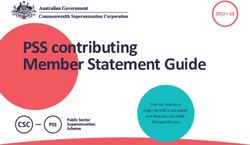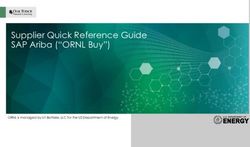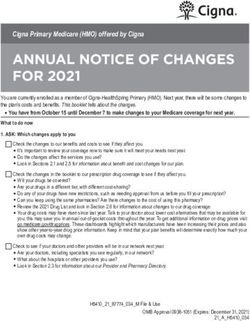Electronic participation in GIZ's tender procedures - Submitting electronic bids or requests Guidelines for companies
←
→
Page content transcription
If your browser does not render page correctly, please read the page content below
Electronic participation in GIZ’s tender
procedures
Submitting electronic bids or requests
Guidelines for companies
Status 11.06.2021
www.giz.deSubmitting electronic bids or requests
Contents
1. Preliminary remarks ............................................................... 4
1.1 GIZ tenders: Changeover to fully electronic tender procedures ...................4
1.2 Using the guide ...........................................................................................4
2. System requirements ............................................................. 5
2.1 Requirements ..............................................................................................5
2.2 How do I know if my system meets the requirements for submitting
electronic bids (where necessary, after installing Java)? .............................5
3. Important internet addresses and contact data for support 7
3.1 GIZ eProcurement Tender Platform ............................................................7
3.2 Support .......................................................................................................7
3.3 Additional guidelines ...................................................................................7
4. Registering on the GIZ eProcurement Tender Platform ....... 8
5. Participation in electronic tender procedures (publicly
advertised) .................................................................................... 11
5.1 GIZ eProcurement Tender Platform ..........................................................11
5.1.1 Information about the portal .............................................................11
5.1.2 Step-by-step guide ...........................................................................12
5.2 TED...........................................................................................................13
5.2.1 Information about the portal .............................................................13
5.2.2 Step-by-step guide ...........................................................................13
5.3 bund.de .....................................................................................................15
5.3.1 Information about the portal .............................................................15
5.3.2 Step-by-step guide ...........................................................................16
Status 11.06.2021 Page 2/40Submitting electronic bids or requests
6. Participation in an electronic tender procedure in response
to a personal invitation ................................................................ 20
6.1 You are already registered ........................................................................20
6.2 You are not registered yet .........................................................................23
7. Submitting bids and requests to participate electronically
24
7.1 Step 1: Call up the bidder tool ...................................................................24
7.2 Step 2: Read the contract award documentation, enter bid/request to
participate in the bidder tool ......................................................................27
7.2.1 Overview of the bidder tool functions................................................27
7.2.2 Important information, tips and tricks for creating bids and requests to
participate ........................................................................................28
7.3 Step 3: Submit bid/request to participate online.........................................34
7.4 Withdrawing bids or requests to participate ...............................................39
Status 11.06.2021 Page 3/40Submitting electronic bids or requests
1. Preliminary remarks
A note in advance: To improve the readability of this document, we have dispensed with
the simultaneous use of masculine and feminine forms. All personal designations apply
equally to both genders.
1.1 GIZ tenders: Changeover to fully electronic tender
procedures
The Deutsche Gesellschaft für Internationale Zusammenarbeit (GIZ) GmbH is required to
implement electronic award procedures for EU-wide tender procedures (EU Directive
2014/24/EU) and, on a gradual basis, for award procedures under the EU thresholds
(currently EUR 221,000 for contracts for services and supplies and EUR 5,548,000 for
construction contracts). Accordingly, GIZ gradually began to launch an electronic process
for communications related to award procedures in July 2018.
You are able to participate in our electronic tender procedures through our website at
https://ausschreibungen.giz.de. Once you register, we can also use the platform to
directly invite you/your company to submit bids in future restricted tenders and negotiated
award procedures.
Note: We recommend that you register for the GIZ eProcurement Tender Platform as
soon as possible. You can register, search for tender procedures and participate in
tender procedures free of charge.
You can find more useful information on registration and use in this guide.
1.2 Using the guide
This guide
▪ assists users to register on the GIZ eProcurement Tender Platform,
▪ helps you to create and submit bids and requests to participate electronically,
▪ and highlights special factors that must be taken into account
Status 11.06.2021 Page 4/40Submitting electronic bids or requests
2. System requirements
2.1 Requirements
You must comply with the following system requirements to create and submit bids and
requests electronically:
▪ eProcurement Tender Platform https://ausschreibungen.giz.de:
- PC with standard web browsers (Internet Explorer version 10 or higher, Firefox 20
or higher, Google Chrome, Apple Safari S 5 or higher).
- JavaScript and temporary cookies must be allowed. The browser must support
secure SSL connections.
- The browser must display the character set ISO-8859-1 (Western European),
which is the default setting.
- All current security updates and the latest service packs for the operating system
should be installed.
▪ Bidder tool (available on the eProcurement Tender Platform; required in order to
submit bids and requests)
- The bidder tool is deployed to Install4J. There is no Java installation required.
- A one-time installation of the bidder tool allows you to submit an offer to all e-
tendering marketplaces based on cosinex technology
- All relevant information is supplied directly for the installation process.
- No administrator privileges are required to install unless there are restrictions on
the computer
- The application automatically updates every time it starts
2.2 How do I know if my system meets the
requirements for submitting electronic bids (where
necessary, after installing Java)?
1 Log into https://ausschreibungen.giz.de with your user ID and password (click the
Login (Anmelden) button; you must first have registered – see section 4 Registering
on the GIZ eProcurement Tender Platform, p. 8)
2 Open one of the two test tender procedures. When searching, just find the unique ID.
We have currently stored two test tender procedures for you:
German: Test procedure for electronic submission of tenders (ID: CXR2YYRYYYM)
Status 11.06.2021 Page 5/40Submitting electronic bids or requests
English: Test procedure for electronic submission of tenders (ID: CXR2YYRYYYB)
3 Within this procedure, click the button Participate or Participate now.
4 In the menu, choose Bids (on the left).
5 Click the Start bidder tool button.
6 The bidder tool should now open, and you should be able to view the contract award
documents. If this is not the case, please refer to Support and additional guidelines
(see above).
Status 11.06.2021 Page 6/40Submitting electronic bids or requests
3. Important internet addresses and
contact data for support
3.1 GIZ eProcurement Tender Platform
▪ GIZ eProcurement Tender Platform (VMP) https://ausschreibungen.giz.de/
Here you will find all GIZ tender procedures already processed electronically using
the new Award Management System.
▪ GIZ’s procurement: https://www.giz.de/ausschreibungen
You will continue to find all notifications on conventional tender procedures here (until
the full changeover to the electronic award procedure); you will also find more
important information on procurement at GIZ.
3.2 Support
▪ Technical matters: support@cosinex.de (recommended) or via service telephone
number: +49 (0)900-1-267463 (EUR 1.49 per minute from a German landline,
mobile phone charges may vary)
Service availability: Monday to Friday, in each case from 8:00 a.m. to 6.00 p.m.
(Central European Time, MEZ)
▪ Product advice for bidders and applicants: bieter@dtvp.de or by telephone +49
(0)221 97668-240
3.3 Additional guidelines
▪ Support for companies (German): https://support.cosinex.de/unternehmen/
▪ Support for companies (English):
https://support.cosinex.de/unternehmen/display/company/English+Instructions
You will find detailed guidelines for using the platform in the Service & Support
Center operated by Cosinex, the system provider. Cosinex is responsible for
providing technical and process support.
Status 11.06.2021 Page 7/40Submitting electronic bids or requests
4. Registering on the GIZ
eProcurement Tender Platform
As a general rule: registration, searches and participation in GIZ tender procedures
are and will remain free of charge.
For questions about registration: support@cosinex.de (recommended) or via service
telephone number: +49 (0)900-1-267463 (EUR 1.49 per minute from a German
landline, mobile phone charges may vary)
The registration process that you will need to complete in order to submit bids
electronically on the GIZ eProcurement Tender Platform takes about five minutes and
works as follows:
1 Click https://ausschreibungen.giz.de to access the GIZ eProcurement Tender
Platform.
2 Choose Registration. This will take you to the site ‘Deutsches Vergabeportal’
(German tender portal).
Status 11.06.2021 Page 8/40Submitting electronic bids or requests
3 Click Registration under the free basic option. This version is perfectly adequate for
participation in the contract award process.
4 Enter the required details on the registration form (English version available) and then
submit the completed form.
Note: If you do not wish to register a ‘Company’ or are, say, a consultant, enter your
first and last names in the ‘Company name’ (Unternehmensname) field.
Status 11.06.2021 Page 9/40Submitting electronic bids or requests
5 Wait for the email confirmation. (This will come within a few minutes, after the
registration has been checked, and includes your user ID and password to log into
the system.)
6 Access the GIZ eProcurement Tender Platform again at
https://ausschreibungen.giz.de and log in using your user ID and password.
7 You have now successfully completed your registration and can take part in a tender
procedure immediately.
8 Continue with section 5 Participation in electronic tender procedures, p. 11
Status 11.06.2021 Page 10/40Submitting electronic bids or requests
5. Participation in electronic tender
procedures (publicly advertised)
Publicly advertised tenders are open to anyone. They are advertised regularly on the
following websites, depending on the estimated value of the procurement:
▪ GIZ eProcurement tender platform (all GIZ’s electronic procedures)
▪ TED / SIMAP (EU-wide publication, only upper threshold procedures)
▪ bund.de (procedures above and below the thresholds)
5.1 GIZ eProcurement Tender Platform
5.1.1 Information about the portal
▪ GIZ eProcurement Tender Platform: https://ausschreibungen.giz.de/
▪ Display of all public tender procedures
Status 11.06.2021 Page 11/40Submitting electronic bids or requests
5.1.2 Step-by-step guide
1 Log into https://ausschreibungen.giz.de with your user ID and password (click the
Login button; you must first have registered – see section 4 Registering on the GIZ
eProcurement Tender Platform, p. 8)
2 Search for the tender procedure you would like to take part in, using the search
functions on the GIZ eProcurement Tender Platform.
3 Click the Action button. A new window opens.
4 Within this procedure, click the button Participate or Join now.
5 You’ve done it! You are now participating in this procedure. You can now for instance
▪ create and submit bids and requests to participate electronically,
▪ send questions pertaining to the procedure electronically to the awarding
authority, and
▪ receive information on responses to bidders' questions automatically by email.
Status 11.06.2021 Page 12/40Submitting electronic bids or requests
6 Continue with section 7 Submitting bids and requests to participate electronically, p.
24
5.2 TED
5.2.1 Information about the portal
▪ TED (Tenders Electronic Daily), Supplement to the Official Journal of the
European Union: https://ted.europa.eu
▪ Display of all public tender procedures above the EU thresholds (currently
EUR 221,000 for contracts for services and supplies)
TED (Tenders Electronic Daily) is the online version of the ‘Supplement to the EU
Official Bulletin’ for European public contracting. TED publishes 520,000
announcements of tenders per year – 210,000 tenders alone with a total value of
around EUR 420 billion.
5.2.2 Step-by-step guide
1 Search for the tender procedure you would like to take part in, using the search
functions on https://ted.europa.eu.
Status 11.06.2021 Page 13/40Submitting electronic bids or requests
2 As soon as you have found a procedure, click on the linked document number. The
original notification text is then displayed.
3 In the notification text, look for section I.3) Communication.
4 If you find a link in section I.3) Communication that starts with
https://www.dtvp.de/Center/notice/, it is an electronic tender procedure for which you
can submit an electronic bid using the GIZ eProcurement Tender Platform. If this
applies (and only then), you can continue with Step 5.
Important note: GIZ is gradually changing over to the fully electronic award
procedure. It is therefore possible that, during the transition period, you may also find
conventional tender procedures on the TED website. In this case, bids cannot be
submitted electronically.
In order to ensure that you only find fully electronic tender procedures, it is advisable
to search at https://ausschreibungen.giz.de. This site contains only procedures in
which electronic bids and requests are possible.
Status 11.06.2021 Page 14/40Submitting electronic bids or requests
5 Note down or copy the internal notification ID, e.g. CXTRYY6YYYR (as in the
example above).
6 Log into https://ausschreibungen.giz.de with your user ID and password (click the
Login button; you must first have registered – see section 4 Registering on the GIZ
eProcurement Tender Platform, p. 8)
7 Enter the notification ID that you copied (or noted down) in the search field at the top
and press the entry key (alternatively: click on the magnifying glass symbol ). The
exact procedure you are looking for is displayed in the search result.
8 Click the Action button. A new window opens.
9 Within this procedure, click the button Participate or Join now.
10 You’ve done it! You are now participating in this procedure. You can now for instance
▪ create and submit bids and requests to participate electronically,
▪ send questions pertaining to the procedure electronically to the awarding
authority, and
▪ receive information on responses to bidders' questions automatically by email
11 Continue with section 7 Submitting bids and requests to participate electronically, p.
24
5.3 bund.de
5.3.1 Information about the portal
▪ Bund.de: https://service.bund.de/
▪ Display of all public tender procedures
The ‘service.bund.de’ portal is the central access point to electronic tenders from
federal, state and municipal administrations and to the authorities and institutions of
the National Executive.
Status 11.06.2021 Page 15/40Submitting electronic bids or requests
5.3.2 Step-by-step guide
1 Search for the tender procedure you would like to take part in, using the search
functions on https://service.bund.de/.
2 As soon as you have found a procedure, click on the procedure in the search results.
The notification details will be displayed.
Fig. In the search result, click on the tender and then …
Status 11.06.2021 Page 16/40Submitting electronic bids or requests
Fig. … the notification details will be displayed.
3 In the notification text, search the section Further information.
4 If you find the link Notification (HTML page), it is an electronic tender procedure for
which you can submit an electronic bid using the GIZ e-Procurement Tender
Platform. Click on the link.
Important note: GIZ is gradually changing over to the fully electronic award
procedure. It is therefore possible that, during the transition period, you may also find
conventional tender procedures on the bund.de website. In this case, bids cannot be
submitted electronically.
In order to ensure that you find only fully electronic tender procedures, it is advisable
to search at https://ausschreibungen.giz.de. This site contains only procedures in
which electronic bids and requests are possible.
Status 11.06.2021 Page 17/40Submitting electronic bids or requests
5 A new tab with the selected procedure opens in your internet browser. The example
below is for the link (that expired already on 3 September 2018):
https://www.dtvp.de/Center/notice/CXTRYY6YYYR
6 In the search term (Suchbegriff) field, note down or copy the internal notification ID,
e.g.. CXTRYY6YYYR (as in the example above).
7 Log into https://ausschreibungen.giz.de with your user ID and password (click the
Login button; you must first have registered – see section 4 Registering on the GIZ
eProcurement Tender Platform, p. 8).
8 Enter the notification ID that you copied (or noted down) in the search field at the top
and press the entry key (alternatively: click on the magnifying glass symbol ). The
exact procedure you are looking for is displayed in the search result.
9 Click the Action button. A new window opens.
10 Within this procedure, click the button Participate or Join now.
11 You’ve done it! You are now participating in this procedure. You can now for instance
▪ create and submit bids and requests to participate electronically,
▪ send questions pertaining to the procedure electronically to the awarding
authority, and
▪ receive information on responses to bidders' questions automatically by email.
Status 11.06.2021 Page 18/40Submitting electronic bids or requests
12 Continue with section 7 Submitting bids and requests to participate electronically, p.
24
Status 11.06.2021 Page 19/40Submitting electronic bids or requests
6. Participation in an electronic
tender procedure in response to a
personal invitation
Legislation on public procurement makes provision for tender procedures where
participation is reserved for bidders invited by the awarding authority.
6.1 You are already registered
1 You receive an email that invites you to submit a bid. This email contains information
that includes the following details:
a. Link to the eProcurement Tender Platform
b. Title of the tender procedure
c. Deadline for bids
d. Information on how to proceed
e. An English version of the email (below the German version)
Status 11.06.2021 Page 20/40Submitting electronic bids or requests
2 Click on https://ausschreibungen.giz.de/; alternatively, click on the link in the email.
The GIZ eProcurement Tender Platform opens.
3 Log in with your user ID and password (click the Login (Anmelden) button. You must
have registered first – see Section 4 Registering on the GIZ eProcurement Tender
Platform, p. 8).
4 Click the My projects (Meine Projekte) button. A new page called German tender
portal (Deutsches Vergabeportal) opens.
5 Click the Invitations (Einladungen) button in the menu on the left-hand side (in the
Projects (Projekte) section of the menu. You will see an overview of your invitations.
6 Click the Action button (Aktions-Schaltfläche) of the invitation for which you would
like to submit a bid. A new window opens.
7 Within this procedure, click the button Participate or Join now.
8 You’ve done it! You are now participating in this procedure. You can now for instance
▪ create and submit bids and requests to participate electronically,
▪ send questions pertaining to the procedure electronically to the awarding
authority, and
Status 11.06.2021 Page 21/40Submitting electronic bids or requests
▪ Receive information on responses to bidders' questions automatically by email.
9 Continue with section 7 Submitting bids and requests to participate electronically, p.
24
Status 11.06.2021 Page 22/40Submitting electronic bids or requests
6.2 You are not registered yet
The awarding authority can only send you a direct request to submit a bid if you or your
company are already registered on the GIZ eProcurement Tender Platform.
For this reason, we recommend: Register on the GIZ eProcurement Tender
Platform as soon as possible – see section 4 Registering on the GIZ eProcurement
Tender Platform, p. 8)
If you have not yet registered on GIZ's eProcurement Tender Platform, the awarding
authority can however request you to register electronically.
1 Two different registration requests are possible:
a. Registration request at the start of a tender procedure
You receive an automated request to register to submit a bid by
email.
Fig. Example of a registration request
b. Registration request BEFORE the start of a tender procedure
You receive a personal request to register to submit a bid by email from
the awarding authority.
2 In both cases, click on https://ausschreibungen.giz.de to call up the GIZ
eProcurement Tender Platform and register.
Details on registration – see section 4 Registering on the GIZ eProcurement Tender
Platform, p. 8).
Status 11.06.2021 Page 23/40Submitting electronic bids or requests
7. Submitting bids and requests to
participate electronically
Before you can process this section, you must have already completed the following
steps:
1 Registration at https://ausschreibungen.giz.de (section 5, p. 11)
2 Participation in a tender procedure (section 5, p. 11 or section 6, p. 20)
7.1 Step 1: Call up the bidder tool
1 If this has not already been done, call up the tender procedure on the eProcurement
Tender Platform. A new page is displayed.
2 Click the Bids (Angebote) menu button (or the Requests to participate
(Teilahmeanträge) menu button) on the left-hand side.
3 Click on the Download project file button (screenshot, 1). The bidder tool starts.
Important: If the Bietertool should not be installed yet, click the Download
Installation File (2) button and follow the instructions.
For technical questions: support@cosinex.de (recommended) or via service
telephone number: +49 (0)900-1-267463 (EUR 1.49 per minute from a German
landline, mobile phone charges may vary)
Status 11.06.2021 Page 24/40Submitting electronic bids or requests
Abb.: When calling the bidding tool for the first time, you must first perform step 2, then always click
on step 1 if you want to submit an offer or submit an application electronically.
4 Click the Download button to download project information/contract award
documentation.
Status 11.06.2021 Page 25/40Submitting electronic bids or requests
5 Click the Done button to confirm successful download.
6 Select project; click the Open project button. The project is opened: work can start
on producing the bid or request to participate.
7 Continue with step 2.
Status 11.06.2021 Page 26/40Submitting electronic bids or requests
7.2 Step 2: Read the contract award documentation,
enter bid/request to participate in the bidder tool
7.2.1 Overview of the bidder tool functions
Note: Sections 1 to 4 can be processed in any sequence; however, section 5 must be
processed last, when a bid or request is actually submitted (online).
1 General information: general information on the procedure, including the title and
submission deadline, is shown.
2 Tender Documents: all contract award documents for the procedure are made
available and can be viewed and downloaded.
3 Basic data of your offer: enter the name of the contact person in the "General
information" (Allgemeine Angaben) tab. When bidding as part of a consortium, the
Status 11.06.2021 Page 27/40Submitting electronic bids or requests
name of bid consortia must be entered. Depending on the procedure, the final bid
price must be entered.
4 Documents of your offer:
a. Documents to be filled out (Auszufüllende Dokumente) tab: documents
that must be filled out and which are an integral part of the bid or request
to participate.
b. Documents to be filled out (Auszufüllende Dokuments) tab: further
elements of the bid or request to participate can be uploaded.
5 Submit your tender: Wizard for submitting completed bids or requests to participate
ready for submission.
6 Menu line: Various help functions, in particular Options > Language (changing the
language, German or English can be selected) and Help (online help for the bidder
tool where the functions are explained in detail).
7.2.2 Important information, tips and tricks for creating bids and requests
to participate
7.2.2.1 Section on ‘General information’
This shows you the deadline for submission or participation at a glance
Important: Please remember that no further submissions are accepted after this
deadline. If you do not yet have much experience in submitting electronic bids, allow
plenty of time before the submission deadline so that you are able to identify any
technical obstacles in good time and, if necessary, resolve these with the help of the
Support team.
For technical questions: support@cosinex.de (recommended) or via service
telephone number: +49 (0)900-1-267463 (EUR 1.49 per minute from a German
landline, mobile phone charges may vary)
7.2.2.2 ‘Tender Documents’ section
The awarding authority provides you with all the contract award documentation required
for the procedure via the bidder tool.
▪ These can be viewed and/or downloaded by clicking on the file name.
Status 11.06.2021 Page 28/40Submitting electronic bids or requests
▪ Files have to be downloaded when these are files that cannot be opened directly
in an application – for example, they are GAEB files from the construction sector.
(GAEB is a uniform standard for the exchange of building information.)
▪ The status shows whether or not the appropriate document has already been
processed.
▪ The documents and files are arranged according to categories to provide you with
a better overview:
o Cover letter: Typically, what you find here is the invitation to tender and
the application conditions
o Specifications for tenders: This is where the Terms of Reference (ToR)
or ‘Leistungsbeschreibung’ can be found.
o Terms: Area for the General Purchase Conditions or the General Terms
and Conditions of Contract. Special contractual conditions, specimen
contracts, etc.
o Miscellaneous: Further documents and files that the awarding authority
has provided for you.
7.2.2.3 ‘Basic data of your offer’ section
▪ General information (Allgemeine Angaben) tab. Enter the contact person. When
bidding as part of a consortium, the name of bid consortia must be entered.
▪ Pricing information (Preisangaben) tab: Depending on the procedure, the final
bid price must be entered. Additional information can be provided, assuming this
is permitted in the underlying procedure.
7.2.2.4 ‘Documents of your offer’ section (Very important section!)
7.2.2.4.1 ‘Documents to be filled out’ tab:
It is essential to fill out these documents. They become an integral part of the bid or
request to participate.
Important information on processing
Word and Excel documents are filled out online and saved. You can find detailed
information on how to fill out and save the documents online directly in the bidder tool
at Please proceed as follows to process these files.
Below are further explanations on how to fill out the documents online.
This item is essential for your bid: therefore, if you have any questions, please
contact Cosinex's experienced Support Team in good time: support@cosinex.de
(recommended) or via service telephone number: +49 (0)900-1-267463 (EUR 1.49
per minute from a German landline, mobile phone charges may vary)
Status 11.06.2021 Page 29/40Submitting electronic bids or requests
How to proceed: filling out documents online and saving for bids or
requests to participate
1 Select document, then click the Open document (Dokument öffnen) button (or open
in directly by double-clicking on it). The relevant processing software opens.
2 Fill out the document
a. Example: Excel document (e.g. TenderSpecification.xls
(Leistungsverzeichnis.xls).
Fig. Filling out/processing the Excel document in the usual way
Status 11.06.2021 Page 30/40Submitting electronic bids or requests
b. Example: Word document (e.g. SubcontractorDeclaration.docx
(Unterauftragnehmererklaerung.docx).
Fig. Filling out/processing the Word document in the usual way
3 Save the relevant document by clicking on the Save (Speichern) button of the
software concerned.
Very important information: Never forget to save the document concerned after it
has been filled out. Only saved documents will be included in your bid. Content that
has not been saved will be lost.
Status 11.06.2021 Page 31/40Submitting electronic bids or requests
a. Example: Saving the Excel document
b. Example: Saving the Word document
4 And that's it. You can now close the application (e.g. Excel, Word or other
application). To fill out the next document, start again at Step 1.
Note: If documents cannot be filled out or saved online (e.g. GAEB-standard files
from the construction sector or write-protected files, e.g. PDF files), proceed as
follows:
1. Please save the files on your local device.
2. Fill out the documents (on your computer, or print them out, complete them by
hand and scan them).
3. Add the file to your bid in the Own documents (Eigene Dokumente) tab.
7.2.2.4.2 Own documents (Eigene Dokumente) tab
If required, upload further relevant elements for your electronic bid or your request to
participate.
Status 11.06.2021 Page 32/40Submitting electronic bids or requests
1 Click the Add document (Dokument hinzufügen) button. A window opens.
2 Find and select the document to be uploaded and then click the Open.(Öffnen)
button.
3 The document previously selected has been added to the bid.
Note: Upload as many documents and files as required as elements of the bid or
request to participate (for instance, your specialist bid or the bidding consortium
declaration).
4 And that's it. You can add further documents and files. In this case start again at Step
1.
Status 11.06.2021 Page 33/40Submitting electronic bids or requests
7.3 Step 3: Submit bid/request to participate online
Important: Before you continue at this point, you should have completed the content
of Steps 1 and 2 – in other words, all elements relating to the bid or request for your
bid/request have been filled out and added.
As soon as your bid / request to participate is complete and are ready to submit, please
proceed as follows:
1 Click the Submit your tender section.
2 Click the Text form tab.
Status 11.06.2021 Page 34/40Submitting electronic bids or requests
3 Click the Start submission wizard button. A new window opens and the submission
wizard starts.
a. Step 1 (check): check the checklist and whether all the documents are
contained in the bid.
b. Click the Next button.
c. Step 2 (signing): enter the data for your signature in text form.
According to Section 126b of the German Civil Code (BGB), the
Status 11.06.2021 Page 35/40Submitting electronic bids or requests
details required are as follows: Last name, First name, Company name
of processor.
Fig. A signature in text form is now permissible both in accordance with the German Regulation on
the Award of Public Contracts (VgV) and also in accordance with the Subthreshold Public
Procurement Law (UVgO). Other signatures are no longer required.
Important information: The awarding authority only demands the signature in text
form in accordance with Section 126b of the German Civil Code (BGB) as a
signature under the electronic bid or request to participate submitted via the bidder
tool.
d. Click the Next button.
e. Step 3 (summary): you can print out an overview of the data and
documents entered for your bid or request to participate by clicking the
Print summary button.
f. Click the Next button.
g. Step 4 (signing): as an option enter a title for your bid.
Note: The bid title is only used internally in order to identify your bid/request to
participate in the project space. The title of the bid cannot be seen by the awarding
authorities.
h. Click the Next button.
i. Step 5 (authentication): Enter your email address and your password,
then click the Send my tender now button.
Note: If, after you have sent your bid or request to participate, you notice that you
have forgotten something, you can withdraw your bid or your request to participate at
any time before the end of the time allowed for submitting bids/requests to
participate – see section 7.4 Withdrawing bids or requests to participate, p. 39
Status 11.06.2021 Page 36/40Submitting electronic bids or requests
a. Step 6 (submission): You do not need to do anything. Four green ticks
mean: your bid or request to participate has been successfully submitted
electronically.
Fig. If this image appears, your bid has been successfully submitted electronically.
Status 11.06.2021 Page 37/40Submitting electronic bids or requests
a. Click the Next button.
b. Step 7 (done):
a. Download summary document
b. Check confirmation after you have opened, read and saved the
downloaded documents.
c. Click the Quit button to exit the submission wizard.
4 If you do not want to submit any further bids or requests to participate, close the
bidder tool by clicking the Close symbol at the top right-hand side.
Status 11.06.2021 Page 38/40Submitting electronic bids or requests
5 A question Do you want to save the project first? (Möchten Sie das Projekt vorher
speichern?) will then be displayed. You should answer by clicking the Yes button.
7.4 Withdrawing bids or requests to participate
Not happy with your bid or request? You can withdraw your bid or request to participate
at any time before the bid deadline (or before the request deadline).
To do this:
1 Log in to https://ausschreibungen.giz.de.
2 Click My projects (navigation, on the left) and a new page is displayed.
3 Below the Projects section, click Joining (navigation, on the left) and an overview of
the activations is shown.
4 Look for your tender procedure and click the Action symbol in the far right position.
You have accessed the project space for the tender procedure.
Status 11.06.2021 Page 39/40Submitting electronic bids or requests
5 Click in Tenders (menu, on left-hand side)
6 You will find all bids and requests to participate that you have submitted for this
procedure in the section Electronic tenders you have submitted using the
Bietertool (scroll right to the bottom!).
7 Click the Withdraw symbol . A confirmation prompt is displayed.
8 Click the OK button (only if you are sure that you want to withdraw you bid/request to
participate).
9 Your bid has been withdrawn.
Note: In order to produce and submit a new, adjusted bid, return to the bidder tool.
You will find your old bid there (providing you clicked on OK when asked if you wish
to save it when you exited the bidder tool). You can then adjust this and resubmit it.
For details see section 7 Submitting bids and requests to participate electronically, p.
24
Status 11.06.2021 Page 40/40You can also read