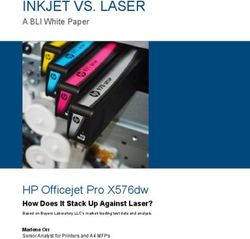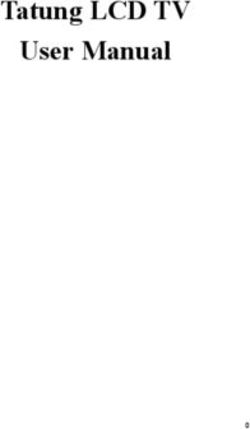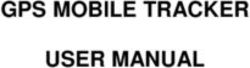Operation Manual True Match Firmware 5.0 - (RDM) Celeb, Diva-Lite, FreeStyle Image, Select - Lightequip
←
→
Page content transcription
If your browser does not render page correctly, please read the page content below
Operation Manual
True Match® Firmware 5.0
(RDM)
Celeb, Diva-Lite, FreeStyle
Image, Select
Part No. 3100106 Rev E 05-01-2021True Match® Firmware 5.0 (RDM)
This operation manual is for the following Kino Flo LED products using
True Match® Firmware 5.0. Although the Customer interface is the
same on all models listed, there are component differences. For this
reason, it is very important that the correct Firmware is loaded to the
corresponding model.
The following products use True Match® Firmware 5.0 DFS:
Diva-Lite LED = Version 5.0 DFS
FreeStyle LED Controllers = Version 5.0 DFS
Select LED Controllers = Version 5.0 DFS
The Celeb products use the corresponding
True Match® Firmware 5.0 CEL2, CEL4 or CEL8:
Celeb 250 LED = Version 5.0 CEL2
Celeb 450/450Q LED = Version 5.0 CEL4
Celeb 850 LED = Version 5.0 CEL8
The Image LED products use the corresponding
True Match ® Firmware 5.0 L40 or 5.0 L80:
Image L40 = Version 5.0 L40
Image L40 = Version 5.0 L40
2Control Panel - White Mode
FreeStyle LED 151 DMX Controller shown for example purposes.
AB C DE F G H
A) On /Off: On = Green light displayed. Off = Red light displayed. The display and
all menu settings can be operated while the power button is in the Off position,
as long as power is applied to the controller. The On /Off button only controls
the light source.
B) Menu: Provides access to menu options such as General settings, Reset,
DMX, DMX Wireless, Camera LUT and Color Space.
Shortcut: While on control screen, press and hold for 3 seconds to switch
through menus (White, Gels & Hue, RGB, CIE xy and FX).
C) Preset Buttons: Factory defaults left to right are: 2700K, 3200K, 5000K and
6500K. G/M default value is 000. User can also use these preset buttons to
store custom Kelvin and G/M settings.
D) Display: Provides access to Dim, Kelvin, G/M, and DMX channel.
Factory reset will show: Dim = 10%, Kelvin = 2700K, G/M = 000, DMX = 001.
E) Lock: Press the Lock button to disable all buttons and Control knob.
Press for 3 seconds to restore displayed presets to default factory settings.
F) Mode: Press to navigate from Dim to Kelvin and G/M settings.
When in sub-menus, pressing Mode always returns you to main display.
When DMX is applied, use Mode to access DMX channel on main display.
Shortcut: Long press will bring you back one step.
G) Data Port: Mini B USB for firmware updates.
H) Control Knob: Manually adjusts Dim, Kelvin, G/M levels and DMX address.
Press the Control knob to toggle between Fine and Coarse increments or
when selecting options within menus.
DMX Note: Each LED Fixture has an “AUTO TERMINATE” feature. The last
fixture that does not have an XLR cable attached to the DMX “Out” port will
automatically terminate.
4Dimming
Press the Mode button to select Dim. Rotating the control knob will dim the
light of the fixture. Default setting is Fine. Press the Control knob to toggle
between Fine and Coarse increments or when selecting options within menus.
When the power is turned off or removed, the display will remember its last
setting.
Note: Pressing Mode always takes you to a Mode screen.
Pressing Menu always takes you to a Menu screen.
The default setting for DIM is that smoothing is on. When smoothing is on,
it introduces a time lag such that the individual dimming steps are
less noticeable. However, when working in DMX and instant response
is required, it is recommended that smoothing be turned off.
The *DIM designates that the smoothing function is off.
Note: When in FX mode, the smoothing on/off has no effect other than in
TV mode.
5Kelvin Selection/Presets
Press the Mode button until Kelvin is highlighted.
In White mode, Kelvin custom settings are between 2700K to 6500K and
displayed G/M can be assigned to any preset button by holding down the
desired button for 3 seconds. The Kelvin display will flash once the setting is
registered.
Default Presets 1-4:
1 = 2700K
2 = 3200K
3 = 5000K
4 = 6500K
Rotating the Control knob will change the Kelvin. Default setting is Fine.
Press the Control knob to toggle between Fine and Coarse increments or
when selecting options within menus.
6Green/Magenta
Press the Mode button until G/M is highlighted. Rotating the control knob
to the right will adjust towards Green. Rotating to the left will adjust towards
Magenta. Default setting is Fine. Press the Control knob to toggle the G/M
from Fine to Coarse increments.
Green/Magenta Chart
100G +1 Green
50G +½ Green
25G +¼ Green
25M +¼ Magenta
50M +½ Magenta
100M +1 Magenta
The LED software features a G/M (Green/Magenta) control to match the
spectral sensitive curves of most popular cameras and other light sources.
7Lock
Press the Lock button to lock the Dim, Kelvin and G/M setting (Applies to
White, Gels/Hue, RGB, FX or CIE xy Modes). A red indicator light will display in
Lock mode. Manual controls will be disabled. To unlock, press the Lock button
again. The red indicator will turn off.
Shortcut: The Lock button also has a secondary function. Hold the Lock button
down for 3 seconds and the presets 1-4 will be restored to factory settings for
the Mode currently displayed.
8Control Panel - Gels/Hue Mode
A B C D
Gels/Hue Mode
A) Menu:
Provides access to menu options such as General settings (Gels/Hue Mode),
Reset, DMX and DMX Wireless Camera LUT and Color Space.
Shortcut: While on control screen, press and hold for 3 seconds to switch
through menus (White, Gels & Hue, RGB, CIE xy and FX).
B) Preset Buttons:
Factory defaults left to right are: 2700K, 3200K, 5000K and 6500K.
G/M default value is 000. User can also use these preset buttons to store
custom Kelvin between 2500K and 9900K and custom G/M, Gel, Hue and
Saturation settings.
C) Display:
Provides access to Dim, Kelvin, G/M, Gel, Hue/Saturation and
DMX channel. Factory reset will show: Dim = 10%, Kelvin = 2700K,
G/M = 000, DMX = 001.
D) Mode:
Press to navigate from Dim to Kelvin, G/M, Gel, Hue and Saturation settings.
When on the Gel function, pushing the Control knob in/out will apply the gel or
remove the gel. When in sub-menus, pressing Mode always returns you to
main display. When DMX is applied, use Mode to access DMX channel on
main display. Shortcut Tip: Long press will bring you back one step.
9Gel, Hue Angle & Saturation
In Gels/Hue mode
(in addition to G/M control),
Gel, Hue angle and Saturation
adjustments are available.
Kino Flo Presets and industry
standard preset Gels are included.
Press Menu, select General and
press control knob to change
Mode to Gels/Hue.
Gel
Press the Mode button until Gel is highlighted. Rotate the dimming knob
to choose Kino Flo presets and preset Gels. When on the Gel function, pushing
the Control knob in/out will apply the gel or remove the gel. For DMX protocol
for preset Gels, see www.kinoflo.com.
Hue Angle and Saturation
Press the Mode button until Hue or Saturation is highlighted. Rotate the
dimming knob to select custom Hue angle and Saturation. Press the knob to
toggle between Fine and Coarse adjustments.
The Hue angle and Saturation values are based on a HSV / RGB model where
0° = Red, 120° = Green and 240° = Blue.
In Gels/Hue mode, Kelvin custom settings between 2500K to 9900K and
displayed G/M, Gel or Hue angle and Saturation can be assigned to any
preset button by holding down the desired button for 3 seconds.
The Kelvin display will flash once the setting is registered.
To restore presets to default factory settings, choose Reset under
General settings and Clear Presets. This method will reset all buttons
in all modes. Shortcut: If only want to clear presets for individual display,
hold Lock button for 3 seconds.
10Control Panel - RGB Mode
A B C D
RGB Mode
A) Menu:
Provides access to menu options such as General settings (RGB Mode),
Reset, DMX and DMX Wireless Camera LUT and Color Space.
Shortcut: While on control screen, press and hold for 3 seconds to
switch through menus (White, Gels & Hue, RGB, CIE xy and FX).
B) Preset Buttons:
Factory defaults left to right are: 2700K, 3200K, 5000K and 6500K.
G/M default value is 000. User can also use these preset buttons to
store custom Kelvin between 2500K and 9900K and custom G/M, and
RGB settings.
C) Display:
Provides access to Dim, Kelvin, G/M, RGB and DMX channel.
Factory reset will show: Dim = 10%, Kelvin = 2700K, G/M = 000, DMX = 001.
D) Mode:
Press to navigate from Dim to Kelvin, G/M, RGB settings.
When in sub-menus, pressing Mode always returns you to main display.
When DMX is applied, use Mode to access DMX channel on main display.
Shortcut: Long press will bring you back one step.
11RGB In RGB Color mode (in addition to G/M control), individual RGB (Red, Green, Blue) adjustments are available. Press Menu, select General and press control knob to change Mode to RGB. RGB Press the Mode button until R (Red), G (Green) or B (Blue) is highlighted. Rotate the Control knob to choose individual RGB settings. Press the Control knob to toggle between Fine and Coarse increments. In RGB Mode, Kelvin custom settings between 2500K to 9900K and displayed RGB values can be assigned to any preset button by holding down the desired button for 3 seconds. The Kelvin display will flash once the setting is registered. To restore presets to default factory settings, choose Reset under General settings and Clear Presets. This method will reset all buttons in all Modes. Shortcut: If only want to clear presets for an individual display, hold Lock button for 3 seconds. 12
Control Panel - CIE xy
A B C D
CIE xy Mode
A) Menu:
Provides access to menu options such as General settings (CIE xy mode),
Reset, DMX, DMX Wireless, Camera LUT and Color Space.
Shortcut: While on control screen, press and hold for 3 seconds to switch
through menus (White, Gels & Hue, RGB, CIE xy and FX).
B) Preset Buttons:
Factory defaults left to right are: 2700K, 3200K, 5000K and 6500K.
User can also use these preset buttons to store custom xy settings.
C) Display:
Provides access to Dim, CIE xy coordinates and DMX Channel.
Factory reset will show: Dim = 10%, x = 0.460 , y = 0.411, G/M = 000,
DMX = 001.
D) Mode:
Press to navigate from Dim to xy settings. When in sub-menus,
pressing Mode always returns you to main display. When DMX is applied,
use Mode to access DMX channel on main display. Shortcut: Long press
will bring you back one step.
To restore presets to default factory settings, choose Reset under
General settings and Clear Presets. This method will reset all buttons in
all Modes. Shortcut: If only want to clear presets for an individual display,
hold Lock button for 3 seconds.
13Control Panel - FX (Effects)
A B
FX (Effects)
A) Menu:
Provides access to menu options such as General settings
(FX Mode), Reset, DMX and DMX Wireless Camera LUT and Color Space.
Shortcut: While on control screen, press and hold for 3 seconds to switch
through menus (White, Gels & Hue, RGB, CIE xy and FX).
B) Mode:
After selecting General menu and choosing FX Mode, press the green Mode
button to access specific effects and navigate options.
FX (Effects) menu includes 8 modes of operation. Within each mode, there are
also pre-programmed “Types” to provide variation.
Additional controls are also provided to manipulate the functions to your
specific requirements. In addition, each mode has 4-memory buttons to
store custom effects.
The FX Modes are:
1. Candle
2. Fire
3. TV
4. Police
5. Lightning
6. Paparazzi
7. Pulse
8. Scroll
14FX (Effects)
A B C
FX (Effects) Mode
FX mode provides access to effects including Candle, Fire, TV, Police, Lightning,
Paparazzi, Pulse and Scroll. Candle mode used as an example:
A) FX Option:
Choose the desired FX Mode by rotating the control knob. When on the
desired effect, there will be several pre-programmed effects as well as control
parameters that can be altered.
B) Preset Buttons:
In FX Mode, Kelvin custom settings and any control functions displayed such
as Rate and Amplitude (Ampl) can be saved as a preset. Chosen values can
be assigned to any preset button by holding down the desired button for
3 seconds. The Kelvin display will flash once the setting is registered.
To restore presets to default factory settings, choose Reset under General
settings and Clear Presets. This method will reset all buttons in all Modes.
Shortcut: If only want to clear presets for Candle Mode, hold Lock button
for 3 seconds while Candle mode is displayed.
C) Mode:
Press to navigate from Dim to Kelvin and FX settings.
Shortcut: Long press will bring you back one step.
15Control Panel - Candle Mode 1 Candle Mode Candle mode is to simulate a candle flame. In addition to dimming, the Kelvin can be set to a Kelvin range of 1400- 2500 Kelvin. Set the Kelvin range to a mid-point of the candle color of your choice and the candle color will change +/- 200 Kelvin. There are 2 Types of candle flame pre-programmed, Interior and Breeze. Interior is a candle flicker and Breeze is candle flicker with larger jumps in brightness. The control parameters are Rate (1 to 20 Rate of flicker) and Amplitude (Ampl). Amplitude scale is 1 to 100 with 100 equaling largest brightness change. 16
Control Panel - Fire Mode
2 Fire Mode
Fire mode is to simulate a fire flame. In addition to dimming, the Kelvin can be set
to a Kelvin range of 1400- 2500 Kelvin. Set the Kelvin range to a mid-point of the
fire color of your choice and the fire color will change +/- 200 Kelvin.
There are 2 Types of fire mode pre-programmed, Firepit and Gas Fireplace.
The control parameters are Rate (1 to 20 Rate of flicker) and Amplitude (Ampl).
Amplitude scale is 1 to 100 with 100 equaling largest brightness change.
17Control Panel - TV Mode 3 TV Mode The TV Mode is to simulate a TV effect. In addition to dimming, the Kelvin can be set to a Kelvin range of 2500K to 9900K. The default Kelvin is 6500K. There are 3 Types TV effect pre-programmed: Movie, Music Video and Sports. Movie has similar color change to TV and movie scenes. Music Video has larger color and brightness changes similar to music video or action with rapid edits. Sports has more saturated colors in greens and blues similar to sporting arenas. The control parameters are Rate (1 to 20 Rate of flicker) and Amplitude (Ampl). Amplitude scale is 1 to 100 with 100 equaling largest brightness change. 18
Control Panel - Police Mode
4 Police Mode
The Police mode is to simulate Police or emergency vehicles. In addition to
dimming, the Kelvin can be set to a Kelvin range of 2500K to 9900K.
The default Kelvin for the pre-programmed types is 6500K.
There are 5 Types of Police effects, mainly categorized by the color or
color combination:
1 Blue + Red Blue (Pause) Red
2 Red Red
3 Yellow Yellow
4 Blue + White + Red Blue (Pause) White (Pause) Red
5 Blue Blue
The control parameters are Burst and Rate. Bursts are the number of bursts
(scale is 1-4) per color and Rate of bursts is 1 to 100 with 100 equaling fastest
change.
19Control Panel - Lightning Mode
5 Lightning Mode
The Lightning Mode is to simulate lightning effect. In addition to dimming,
the Kelvin can be set to a Kelvin range of 2500K to 9900K. The default Kelvin
for the pre-programmed types is 6500K.
There are 2 types of lightning effects Storm and Frankenstein. The Storm
effect is to simulate a thunderstorm and Frankenstein has more intense,
brighter flashes.
There is one control parameter which is Rate that is scaled between 1 to 20
with 20 having the most variation in the lighting sequences.
Note: If you want to trigger or cue a lightning effect, can use the power button
to start the lighting sequence. When power button is triggered,
the pattern/sequence will repeat each time the power button is used.
20Control Panel - Paparazzi Mode
6 Paparazzi Mode
The Paparazzi Mode is to simulate photographic flashes. In addition to dimming,
the Kelvin can be set to a Kelvin range of 2500K to 9900K. The default Kelvin for
the pre-programmed types is 6500K.
There are 2 types of Paparazzi, Red Carpet and Stalker. Red Carpet has very
quick, frequent, and random flashes. Stalker has less frequent flashes
(more pause between flashes).
Paparazzi has 2 Parameters Rate and Flash. The Rate is scaled 1 to 100
with 100 being the fastest. The Flash is also scaled 1 to 100 with flash length
of 100 being the longest.
Note: If you want to trigger or cue a flash effect, set to Stalker and
use the power button to start the flash sequence. When power button
is triggered, the pattern/sequence will repeat each time the power button
is used.
21Control Panel - Pulse Mode
7 Pulse Mode
The Pulse mode is to simulate a repeating color – such as a flashing neon sign
or emergency lighting. In addition to dimming, the Kelvin can be set to a
Kelvin range of 2500K to 9900K. The default Kelvin is 6500K.
There are no pre-programmed types in Pulse mode. The control parameters are:
Hue
The Hue Angle scale is 0° to 360°.
The Hue angle and Saturation values are based on a HSV / RGB model where
0° = Red, 120° = Green and 240° = Blue.
Sat
Saturation of pulsed color scale is 0 to 100 with
0 = white and 100 = fully saturated
Rate
Rate of pulse is scale from 1 to 100, with 100 being highest rate.
Len
Length of pulse is scale 1 to 100 as follows:
1-49 = Light is less on
50 = Light is equal on / off
51-100= Light is more on
22Control Panel - Scroll Mode
8 Scroll Mode
The Scroll mode is to simulate color changing light over a period of time.
In addition to dimming, the Kelvin can be set to a Kelvin range of 2500K to
9900K. The default is Kelvin 6500K.
There are no pre-programmed types. The control parameters are:
Time
The time scale is 0.6 to 60 seconds. Time refers to how long it takes to scroll
around the color wheel (0° to 360°)
Sat
The saturation scale is 0 to 100. With Saturation level of
0 = White and 100 = fully saturated.
23General Settings 24
Mode: White, Gels/Hue, RGB, CIE xy or FX
Default is White mode. Custom Kelvin settings can be set between
2700K to 6500K. To change to Gels/Hue, RGB, CIE xy or FX mode, press the
control knob. Custom Kelvin settings can be set between 2500K to 9900K.
Timeout
When choosing settings, if there is no activity, the display will default to Dim.
The timeout default is 15 seconds, but can be changed by pressing the control
knob to 0, 5, 15, 20 and 30 seconds.
Smooth
Default is On. Press control knob to turn Dim Smooth Off for instant response
for special effects such as flashing, flickering, strobing, etc.
Screen Normal
Press control knob to rotate display.
Frequency
The default setting is 30kHz and is generally considered to be flicker-free for
most applications up to 240 frames/per second. However, Frequency can be
increased up to 300kHz by increments of 1.
Celeb 250 “Boost”
The Celeb 250 includes a Boost mode to increase light output. Boost mode also
increases heat of the fixture and should only be used in a studio environment
with a controlled ambient temperature of 77°F (25°C) or below.
25Factory Reset To reset factory settings, press the control knob to select Reset, press to select Factory Reset. Rotate the control knob to select Yes and press to confirm reset. Main display will default to: Dim = 10%, Kelvin = 2700K, G/M = 000 and DMX = 001. Clear Settings To clear all settings, but save any presets that have been stored to memory. Press the control knob to select clear settings. Rotate the control knob to select Yes and press to confirm. Clear Presets: To reset Preset buttons 1-4: 2700K, 3200K, 5000K, 6500K. In addition G/M will reset to 000. Press the control knob to select Clear Presets. Rotate the control knob press to select Yes and press to confirm. Note: Clear Presets resets buttons in White mode, both Color modes, CIE xy and FX mode. RDM RDM unique ID is displayed. The ID is generated by entering the model number and serial number of the fixture/LED controller at the factory or by the end user. 26
DMX Settings
Press the Menu button to select DMX. Press and turn the control knob to
select individual digit settings for a valid address from 1-512.
All manual controls are disabled once the DMX cable is applied and DMX is
turned on. To regain manual control with the DMX cable plugged in, set the
DMX address to “0”.
For Kino Flo protocols and available personalities, see Kino Flo website at
www.kinoflo.com.
27DMX The color control of the light output can be broken down into 6 categories: White, Gels, Hue angle and Saturation, RGB, CIE xy and FX (Effects). White: The white mode sets the light to a CCT (correlated color temperature) from 2500 Kelvin (K) to 9900K. For CCT values less than or equal to 4500K, Planckian radiation is used. For CCT values greater than or equal to 5500K, CIE Daylight illuminant is used. Between 4500K and 5500K a proportional mix of Planckian radiation and the CIE Daylight illuminant is used. There is also a green/magenta tint control that simulates adding a plus green or plus magenta gel on the base white light. The range is from 0 to 100 for both green and magenta where 100 is equal to a full plus green/magenta (or CC30 camera filter). Gels: User can select from the gel list to simulate that gel on the base white light CCT selected. The first few names in the gel list that start with KF (Kino Flo) are not gels but simulated illuminants such as Candle Flame, Mercury Vapor, etc. These illuminants are independent of the CCT setting when in this mode. Hue angle and Saturation: The Hue angle and Saturation values are based on a HSV / RGB model where 0° = Red, 120° = Green and 240° = Blue. Saturation is from 0 to 100. When selecting a color in Hue angle and Saturation mode, the RGB color space setting has an effect on the final color. The color space defines the white point (equal value RGB) and the red, green and blue primaries. The Hue angle and Saturation model used is the HSV model which directly translates to an RGB code value. When the “KF Default” color space is selected, the white point of the RGB color space is variable and defined by the CCT value selected. All other color space settings have a fixed white point of 6500K. RGB: The RGB mode lets the user directly enter the RGB values. This is useful when using a color picker or other method that outputs the color in terms of RGB. As described in the Hue angle and Saturation mode, the RGB color space setting defines the color of the RGB values. CIE xy: The CIE xy mode allows the user to enter xy (little x and little y) color coordinates. Little x and y represent the chrominance values derived from the tristimulus values X, Y and Z in the 1931 CIE XYZ color space. These are responses based on the physiologically perceived colors in human color vision. FX (Effects): The FX (Effects) mode allows the fixture to be used to simulate different effects such as candle, fire, tv, police, lightning, paparazzi, pulse and scroll. Each effect has multiple parameter settings to change the desired look of the effect. Each of the DMX personalities allows color control using one of the above methods. There are a few other attributes of the personality that dictate the DMX operation. DIM Curve: Dim Curve defines how the input DMX Dim command is applied. In Linear mode the input DMX command is directly proportional to the Dim level. For example, in an 8 bit personality an address of 127 = 50% Dim. Because single channel DMX is only 8 bit (0-255), the lower end of the Dim curve has the same increment as the higher end. Square Dim applies X² curve and allocates more values to the lower end of the Dim scale. 28
8 bit vs 16 bit personalities: Standard 8 bit personalities use one DMX slot per
parameter. This allows for 256 (0 to 255) values per parameter. 16 bit personalities
use two DMX slots for parameters needing finer control. Using two DMX slots gives
65536 (0 to 65535) values per parameter. When a 16 bit personality is selected not
all parameters utilize two DMX slots. If the parameter doesn’t benefit from the
increased resolution, then there will only be one slot used for that parameter.
Crossfade (xfade): When a crossfade personality is selected, it allows the user to
select two different color points and crossfade between the two. This will output
the first selected color when the crossfade channel at the zero position and the
second color when the crossfade channel is at the highest value. When the crossfade
channel is anywhere in between, the color will be a blend of the two selected colors
proportional to the crossfade value.
Information displayed when DMX enabled
1) Personality selected
2) RDM unique ID
3) Wired or Wireless status
4) DMX Address
5) DIM
6) Kelvin
Note: Arrows indicate more information. Press button #4 to view.
29If a fixture loses its DMX signal, it will hold its last DMX command.
For this reason, it is important to turn a fixture off using the DMX commands.
For example, if you try to turn off the lights by turning off the dimmer board,
the lights will remember their last DMX command and stay on. The fixtures
require a DMX “Off” or “Black-Out” command in order to turn off.
DMX Wireless Settings
30Information displayed when wireless DMX enabled
1) Personality selected
2) RDM unique ID
3) Wireless (CRMX) status
4) DMX Address
5) DIM
6) Kelvin
7) Signal bars indicate signal strength
Note: Arrows indicate more information. Press button #4 to view.
31Enable Enables wireless DMX. Default is OFF. Press the control knob to turn Enable ON. All manual controls are disabled when wireless DMX is enabled. Unlink - Press 3 secs Press the control button for 3 seconds to unlink from wireless DMX transmitter. Status – Unlinked, Linking, Linked This shows the status of the wireless connection. Default is Unlinked. When linking is initiated from the transmitter, the status will display Linking. Once connected, the status will change to Linked. If the fixture is linked to a transmitter that is not present, the status will show Linking. Signal Indicates signal strength of wireless connection. In main display, up to 5 bars indicate signal strength. Antenna The default setting is #2 EXT (External). It can also be changed to #1 PCB (Printed Circuit Board) Note: Controller/Fixture must be powered on. In addition, the wireless transmitter must be connected to a DMX controller with a valid DMX output. The LED Controller/Fixtures include a built-in Lumen Radio receiver and can be operated wirelessly with a Lumen Radio transmitter (sold separately). For more information on Lumen Radio Receiver/Transmitter, see www.LumenRadio.com. DMX Wireless is an alternative to using DMX cables. Set DMX address as previously instructed on p 27. DMX protocol will only operate in one of two methods. User will need to choose between wireless or DMX cables. Note: DMX fixtures without wireless capability can be daisy chained with DMX cables to a wireless fixture. 32
Camera LUT
The Camera LUT (Look-up Tables) feature harmonizes the Kino Flo light
sources to the camera. Depending on the camera and the Kelvin setting,
some differences are very subtle, while others can be more dramatic.
The corrections are applied as a CIE xy correction at each CCT (Kelvin) setting.
The default setting is targeting the CIE xyz response (human eye).
Press the green menu button to the left of the display screen and scroll down
to Camera LUT, then press the control knob. Menu with camera selection will
be displayed. Turn the control knob and press to select camera setting:
C1 Arri Alexa
C2 Sony Venice
C3 Panavision DXL
C4 Panasonic Varicam
The camera code (C1 for Arri Alexa), for example, will appear on the main menu
between DIM and CCT to designate that a camera setting is active.
Note: When the controller is reset, the camera settings will go to Kino Flo
Default mode.
33Color Space Color Space defines the RGB color space used and only affects color – not Kelvin. It is used in RGB mode and Hue Angle and Saturation. There are a few instances in the FX (Effects) mode that are also affected when color is used. The RGB color space defines the value of Red, Green, and Blue primaries (in CIE xy) and the white point is fixed at 6500 Kelvin. Press the green menu button to the left of the display screen and scroll down to Color Space, then press the control knob. Menu with color selection will be displayed. Turn the control knob and press to select Color Space options: rec 709 / sRGB P3 D65 rec 2020 34
The color space rec 709 / sRGB is commonly used on computer monitors,
SDTV and HDTV television. There are slight gamma variations between
rec 709 / sRGB, but not enough to separate into 2 color spaces.
The color space P3 D65 is a common color space for digital movie projection.
The color space rec 2020 is used in ultra high definition television (UHDTV).
The color space is used when the controller is set to the RGB mode and when set to
the Hue Angle/ Saturation mode.
In RGB mode – the color space designation will be displayed at the top of the menu.
When changing the Red, Blue or Green values, the Kelvin will be locked in at 6500 for
all color spaces. When the Kelvin is locked in, CCT will be displayed as CCT*. When
using Green/Magenta the CCT value is unlocked and color space selection has no
impact.
In Hue Angle/Saturation mode – the color space designation will be displayed on
the Gel line and GEL will be displayed as GEL* and CCT will be displayed as CCT*.
The Color space will be displayed only when Hue Angle and Saturation are being
used. When using Green/Magenta or Gel, the CCT will be unlocked and color space
selection has no impact.
35FCC Part 15 Verification:
This device complies with Part 15 of the FCC Rules. Operation is subject to the con-
dition that this device does not cause harmful interference.
FCC Part 15 Declaration of Conformity:
This device complies with Part 15 of the FCC Rules. Operation is subject to the fol-
lowing two conditions: (1) this device may not cause harmful interference, and (2)
this device must accept any interference received, including interference that may
cause undesired operation.
KINO FLO, INC
Celeb 250,450,450Q,850, Diva-Lite 41/31/21, Diva-Lite 30/20,
FreeStyle T44/T42/T41/T24/T22/T21, FreeStyle 41/31/21/Mini,
Image L80/L40, Select 30/20.
ID: XRSCRMXTIMO101
For latest Warranty information and Certifications, see Kino Flo website at
www.kinoflo.com..
Environmental: Disposal of Old Electrical & Electronic Equipment.
This symbol on the product or on its packaging indicates that
this product shall not be treated as household waste. This
product is made of recyclable materials and should be disposed
of in accordance with governmental regulations.
Kino Flo, Inc. 2840 N. Hollywood Way, Burbank, CA 91505, USA
Tel: 818 767-6528 website: www.kinoflo.com
36You can also read