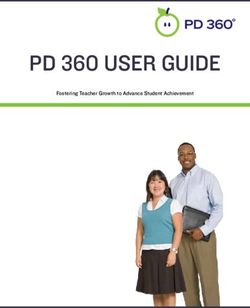DCT410, DCT411, DCT412 - 12V Max* Cordless Inspection Camera INSTRUCTION MANUAL
←
→
Page content transcription
If your browser does not render page correctly, please read the page content below
INSTRUCTION MANUAL DCT410, DCT411, DCT412 12V Max* Cordless Inspection Camera
Definitions: Safety Guidelines SAVE ALL WARNINGS AND INSTRUCTIONS
The definitions below describe the level of severity for each FOR FUTURE REFERENCE
signal word. Please read the manual and pay attention to these
symbols.
Work Area Safety
a) Keep work area clean and well lit. Cluttered or dark areas
DANGER: Indicates an imminently hazardous situation invite accidents.
which, if not avoided, will result in death or serious injury. b) Keep children and bystanders away while operating
WARNING: Indicates a potentially hazardous situation an inspection camera. Distractions can cause you to lose
which, if not avoided, could result in death or serious injury. control.
CAUTION: Indicates a potentially hazardous situation which,
if not avoided, may result in minor or moderate injury. Personal Safety
NOTICE: indicates a practice not related to personal injury a) Stay alert, watch what you are doing and use common
which, if not avoided, may result in property damage. sense when operating an inspection camera. Do not use
an inspection camera while you are tired or under the
influence of drugs, alcohol or medication. A moment of
inattention while operating the inspection camera may result in
serious personal injury.
b) Use personal protective equipment. Always wear eye
protection. Protective equipment such as dust mask, non-
skid safety shoes, hard hat, or hearing protection used for
WARNING: To reduce the risk of injury, read the instruction appropriate conditions will reduce personal injuries.
manual. c) Do not overreach. Keep proper footing and balance at all
times. This enables better control of the inspection camera in
Important Safety Instructions unexpected situations.
• Read these instructions. d) Dress properly. Do not wear loose clothing or jewelry.
• Keep these instructions. Keep your hair, clothing and gloves away from moving
• Heed all warnings. parts. Loose clothes, jewelry or long hair can be caught in
• Follow all instructions. moving parts.
• Only use attachments/accessories specified by the manufacturer. Use and Care
• Refer all servicing to qualified service personnel. Servicing is a) Store an idle inspection camera out of the reach of
required when the apparatus has been damaged in any way, children and do not allow persons unfamiliar with the
the apparatus has been exposed to rain or moisture, does not inspection camera or these instructions to operate the
operate normally, or has been dropped.inspection camera. Inspection cameras are dangerous in the • The inspection camera should only be used with specifically
hands of untrained users. designated DEWALT batteries. Use of any other batteries may
b) Use the inspection camera, accessories and tool bits, create a risk of fire.
etc. in accordance with these instructions, taking into • Store the inspection camera out of reach of children and
account the working conditions and the work to be other untrained persons. Tools are dangerous in the hands of
performed. Use of the inspection camera for operations untrained users.
different from those intended could result in a hazardous • Do not disassemble the inspection camera. There are no user
situation.
serviceable parts inside.
Battery Tool Use and Care • Do not use anywhere the unit may come into exposure with
a) Recharge only with the charger specified by DEWALT. A moving parts, hazardous chemicals, or electrical charges.
charger that is suitable for one type of battery pack may create Such situations may result in serious injury or death; such as walls,
a risk of fire when used with another battery pack. pipes, automobiles, and machinery.
b) When battery pack is not in use, keep it away from other • Do not operate inspection camera near moving machinery.
metal objects like paper clips, coins, keys, nails, screws, Can result in injury if the camera cable gets caught into moving
or other small metal objects that can make a connection parts and pulls the user in.
from one terminal to another. Shorting the battery terminals • Do not use the inspection camera around corrosive
together may cause burns or a fire. chemicals. Exposure to corrosive, oily environments can ruin the
c) Under abusive conditions, liquid may be ejected from plastic covering on the camera head and ruin the picture quality.
the battery; avoid contact. If contact accidentally occurs,
flush with water. If liquid contacts eyes, additionally seek • Do not use the camera if condensation forms inside the
medical help. Liquid ejected from the battery may cause lens. Let the water evaporate before using again.
irritation or burns. • Do not remove or deface warning labels.
WARNING: Do not expose camera, monitor or battery to
• Do not operate the inspection camera in explosive excessive heat such as sunshine, fire or the like.
atmospheres, such as in the presence of flammable liquids, WARNING: Shock hazard. Do not allow the inspection
gases, or dust. Inspection cameras create sparks which may camera cable to come into contact with live wires. Shut off
ignite the dust or fumes. circuit breakers to the entire area to avoid injury.
WARNING: ALWAYS use safety glasses. Everyday eyeglasses
are NOT safety glasses. Also use face or dust mask if cutting
operation is dusty. ALWAYS WEAR CERTIFIED SAFETY EQUIPMENT:
• ANSI Z87.1 eye protection (CAN/CSA Z94.3).CAUTION: Do not use on humans or animals. This is not for – Connect the equipment into an outlet on a circuit different from
human or animal use and can cause injury if used. that to which the receiver is connected.
CAUTION: When not in use, place inspection camera on its – Consult the dealer or an experienced radio/TV technician for help.
side on a stable surface where it will not cause a tripping or Important Safety Instructions for All
falling hazard. Some tools with large battery packs will stand upright
on the battery pack but may be easily knocked over. Battery Packs
WARNING: Modifications not authorized by the manufacturer may When ordering replacement battery packs, be sure to include catalog
void user's authority to operate this device. number and voltage. Consult the chart at the end of this manual for
compatibility of chargers and battery packs.
Regulatory Notices The battery pack is not fully charged out of the carton. Before using
• This Class B digital apparatus complies with Canadian ICES-003. the battery pack and charger, read the safety instructions below, then
• This device complies with Part 15 of the FCC Rules. Operation is follow charging procedures outlined.
subject to the following two conditions: READ ALL INSTRUCTIONS
1. This device may not cause harmful interference, and
• Do not charge or use battery in explosive atmospheres,
2. This device must accept any interference received, including such as in the presence of flammable liquids, gases or dust.
interference that may cause undesired operation. Inserting or removing the battery from the charger may ignite the
NOTE: This equipment has been tested and found to comply with dust or fumes.
the limits for a Class B digital device, pursuant to Part 15 of the FCC • NEVER force battery pack into charger. DO NOT modify
Rules. These limits are designed to provide reasonable protection battery pack in any way to fit into a non-compatible charger
against harmful interference in a residential installation. This equipment as battery pack may rupture causing serious personal injury.
generates, uses and can radiate radio frequency energy and, if not Consult the chart at the end of this manual for compatibility of
installed and used in accordance with the instructions, may cause batteries and chargers.
harmful interference to radio communications. However, there is no
• Charge the battery packs only in DEWALT chargers.
guarantee that interference will not occur in a particular installation. If
this equipment does cause harmful interference to radio or television • DO NOT splash or immerse in water or other liquids.
reception, which can be determined by turning the equipment off and • Do not store or use the tool and battery pack in locations
on, the user is encouraged to try to correct the interference by one or where the temperature may reach or exceed 105°F (40˚C)
more of the following measures: (such as outside sheds or metal buildings in summer).
– Reorient or relocate the receiving antenna. WARNING: Fire hazard. Never attempt to open the battery pack
– Increase the separation between the equipment and receiver. for any reason. If battery pack case is cracked or damaged, do not
insert into charger. Do not crush, drop or damage battery pack. Do
not use a battery pack or charger that has received a sharp blow,been dropped, run over or damaged in any way (i.e., pierced with a WARNING: Burn hazard. Battery liquid may be flammable if
nail, hit with a hammer, stepped on). Damaged battery packs should exposed to spark or flame.
be returned to service center for recycling.
WARNING: Fire hazard. Do not store or carry battery so The RBRC™ Seal
that metal objects can contact exposed battery terminals. The RBRC™ (Rechargeable Battery Recycling
For example, do not place battery in aprons, pockets, tool boxes, Corporation) Seal on the nickel cadmium, nickel metal
product kit boxes, drawers, etc., with loose nails, screws, keys, etc. hydride or lithium ion batteries (or battery packs) indicate
Transporting batteries can possibly cause fires if the battery that the costs to recycle these batteries (or battery
terminals inadvertently come in contact with conductive packs) at the end of their useful life have already been paid by DEWALT.
materials such as keys, coins, hand tools and the like. The US In some areas, it is illegal to place spent nickel cadmium, nickel metal
Department of Transportation Hazardous Material Regulations (HMR) hydride or lithium ion batteries in the trash or municipal solid waste
actually prohibit transporting batteries in commerce or on airplanes stream and the RBRC program provides an environmentally conscious
(i.e., packed in suitcases and carry-on luggage) UNLESS they are alternative.
properly protected from short circuits. So when transporting individual RBRC™ in cooperation with DEWALT and other battery users, has
batteries, make sure that the battery terminals are protected and well established programs in the United States and Canada to facilitate
insulated from materials that could contact them and cause a short the collection of spent nickel cadmium, nickel metal hydride or lithium
circuit. ion batteries. Help protect our environment and conserve natural
resources by returning the spent nickel cadmium, nickel metal hydride
SPECIFIC SAFETY INSTRUCTIONS FOR LITHIUM ION (Li-Ion) or lithium ion batteries to an authorized DEWALT service center or
• Do not incinerate the battery pack even if it is severely to your local retailer for recycling. You may also contact your local
damaged or is completely worn out. The battery pack can recycling center for information on where to drop off the spent battery.
explode in a fire. Toxic fumes and materials are created when RBRC™ is a registered trademark of the Rechargeable Battery
lithium ion battery packs are burned. Recycling Corporation.
• If battery contents come into contact with the skin, Important Safety Instructions for All
immediately wash area with mild soap and water. If battery
liquid gets into the eye, rinse water over the open eye for 15 Battery Chargers
minutes or until irritation ceases. If medical attention is needed, SAVE THESE INSTRUCTIONS: This manual contains important
the battery electrolyte is composed of a mixture of liquid organic safety and operating instructions for battery chargers.
carbonates and lithium salts. • Before using charger, read all instructions and cautionary markings
• Contents of opened battery cells may cause respiratory on charger, battery pack, and product using battery pack.
irritation. Provide fresh air. If symptoms persists, seek medical
attention.WARNING: Shock hazard. Do not allow any liquid to get inside • When operating an inspection camera outdoors, use an
charger. Electric shock may result. extension cord suitable for outdoor use. Use of a cord suitable
CAUTION: Burn hazard. To reduce the risk of injury, charge only for outdoor use reduces the risk of electric shock.
DEWALT rechargeable batteries. Other types of batteries may burst • An extension cord must have adequate wire size (AWG
causing personal injury and damage. or American Wire Gauge) for safety. The smaller the gauge
NOTICE: Under certain conditions, with the charger plugged in to the number of the wire, the greater the capacity of the cable, that is
power supply, the charger can be shorted by foreign material. Foreign 16 gauge has more capacity than 18 gauge. An undersized cord
materials of a conductive nature such as, but not limited to, grinding will cause a drop in line voltage resulting in loss of power and
dust, metal chips, steel wool, aluminum foil, or any buildup of metallic overheating. When using more than one extension to make up the
particles should be kept away from charger cavities. Always unplug the total length, be sure each individual extension contains at least the
charger from the power supply when there is no battery pack in the minimum wire size. The following table shows the correct size to
cavity. Unplug charger before attempting to clean. use depending on cord length and nameplate ampere rating. If in
• DO NOT attempt to charge the battery pack with any doubt, use the next heavier gauge. The smaller the gauge number,
chargers other than the ones in this manual. The charger and the heavier the cord.
battery pack are specifically designed to work together. Minimum Gauge for Cord Sets
• These chargers are not intended for any uses other than Volts Total Length of Cord in Feet (meters)
charging DEWALT rechargeable batteries. Any other uses may Ampere Rating 120V 25 (7.6) 50 (15.2) 100 (30.5) 150 (45.7)
result in risk of fire, electric shock or electrocution. 240V 50 (15.2) 100 (30.5) 200 (61.0) 300 (91.4)
• Do not expose charger to rain or snow. More Not More AWG
• Pull by plug rather than cord when disconnecting charger. Than Than
This will reduce risk of damage to electric plug and cord. 0 6 18 16 16 14
• Make sure that cord is located so that it will not be stepped 6 10 18 16 14 12
on, tripped over, or otherwise subjected to damage or 10 12 16 16 14 12
stress. 12 16 14 12 Not Recommended
• Do not use an extension cord unless it is absolutely • Do not place any object on top of charger or place the
necessary. Use of improper extension cord could result in risk of charger on a soft surface that might block the ventilation
fire, electric shock, or electrocution. slots and result in excessive internal heat. Place the charger
in a position away from any heat source. The charger is ventilated
through slots in the top and the bottom of the housing.• Do not operate charger with damaged cord or plug. 2. Insert the battery pack (A) into the charger, as shown in Figure 1,
• Do not operate charger if it has received a sharp blow, been making sure the pack is fully seated in charger. The red (charging)
dropped, or otherwise damaged in any way. Take it to an light will blink continuously indicating that the charging process
authorized service center. has started.
• Do not disassemble charger; take it to an authorized service 3. The completion of charge will be indicated by the red light
center when service or repair is required. Incorrect reassembly remaining ON continuously. The pack is fully charged and may be
may result in a risk of electric shock, electrocution or fire. used at this time or left in the charger.
• Disconnect the charger from the outlet before attempting
any cleaning. This will reduce the risk of electric shock. Charge Indicators
Removing the battery pack will not reduce this risk. Some chargers are designed to detect certain problems that can arise
• NEVER attempt to connect 2 chargers together. with battery packs. Problems are indicated by the red light flashing at
• The charger is designed to operate on standard 120V a fast rate. If this occurs, re-insert battery pack into the charger. If the
household electrical power. Do not attempt to use it on any problem persists, try a different battery pack to determine if the charger
other voltage. This does not apply to the vehicular charger. is OK. If the new pack charges correctly, then the original pack is
defective and should be returned to a service center or other collection
Chargers site for recycling. If the new battery pack elicits the same trouble
Your tool uses a DEWALT charger. Be sure to read all safety instructions indication as the original, have the charger tested at an authorized
before using your charger. Consult the chart on the back cover of this service center.
manual for compatibility of chargers and battery packs. HOT/COLD PACK DELAY
Some chargers have a Hot/Cold Pack Delay feature: when the charger
FIG. 1
detects a battery that is hot, it automatically starts a Hot Pack Delay,
suspending charging until the battery has cooled. After the battery
A has cooled, the charger automatically switches to the Pack Charging
mode. This feature ensures maximum battery life. The red light flashes
long, then short while in the Hot/Cold Pack Delay mode.
LEAVING THE BATTERY PACK IN THE CHARGER
The charger and battery pack can be left connected with the charge
indicator showing Pack Charged.
Charging Procedure (Fig. 1) WEAK BATTERY PACKS: Weak batteries will continue to function
1. Plug the charger into an appropriate outlet before inserting battery but should not be expected to perform as much work.
pack.FAULTY BATTERY PACKS: This charger will not charge a faulty charging procedure. You may also charge a partially used pack
battery pack. The charger will indicate faulty battery pack by refusing whenever you desire with no adverse affect on the battery pack.
to light or by displaying problem pack or charger. 5. Foreign materials of a conductive nature such as, but not limited
NOTE: This could also mean a problem with a charger. to, grinding dust, metal chips, steel wool, aluminum foil, or any
buildup of metallic particles should be kept away from charger
Important Charging Notes cavities. Always unplug the charger from the power supply when
1. Longest life and best performance can be obtained if the battery there is no battery pack in the cavity. Unplug charger before
pack is charged when the air temperature is between 65°F and attempting to clean.
75°F (18°–24°C). DO NOT charge the battery pack in an air 6. Do not freeze or immerse charger in water or any other liquid.
temperature below +40°F (+4.5°C), or above +105°F (+40.5°C). WARNING: Shock hazard. Don’t allow any liquid to get inside
This is important and will prevent serious damage to the battery charger. Electric shock may result.
pack. CAUTION: Never attempt to open the battery pack for any reason.
2. The charger and battery pack may become warm to touch while If the plastic housing of the battery pack breaks or cracks, return to
charging. This is a normal condition, and does not indicate a a service center for recycling.
problem. To facilitate the cooling of the battery pack after use,
avoid placing the charger or battery pack in a warm environment Storage Recommendations
such as in a metal shed, or an uninsulated trailer. 1. The best storage place is one that is cool and dry away from direct
3. If the battery pack does not charge properly: sunlight and excess heat or cold.
a. Check operation of receptacle by plugging in a lamp or other 2. For long storage, it is recommended to store a fully charged
appliance; battery pack in a cool dry place out of the charger for optimal
b. Check to see if receptacle is connected to a light switch which results.
turns power off when you turn out the lights; NOTE: Battery packs should not be stored completely depleted of
c. Move charger and battery pack to a location where the charge. The battery pack will need to be recharged before use.
surrounding air temperature is approximately 65°F–75°F
(18°–24°C);
SAVE THESE INSTRUCTIONS
d. If charging problems persist, take the tool, battery pack and FOR FUTURE USE
charger to your local service center. COMPONENTS (Fig. 2, 3)
4. The battery pack should be recharged when it fails to produce WARNING: Never modify the inspection camera or any part of it.
sufficient power on jobs which were easily done previously. DO Damage or personal injury could result.
NOT CONTINUE to use under these conditions. Follow theFIG. 3
FIG. 2 R J K M L
H
D
E S
I
F
G
C
H
Q
P
N O
B
I. Power button for the screen: Both the screen and the
A camera cable (F) need to be turned on.
A. 12V Max* Lithium Ion Battery J. Zoom/Delete button:
B. Camera with LED’s The button has 2 functions:
Zoom: This is to be used when you need a
C. 3' (.91 m) Camera cable
closer look at the object (3x zoom).
D. Camera connector Delete: When in the folder menu, pictures can be
E. Screen deleted by using this button.
F. Camera cable on/off switch / LED brightness control switch K. Play: Press the button to go to the folder where photos
G. Handle set and videos are saved.
H. Micro SD slot for micro SD memory cards 16 gb or less OR
Press the button to play videos.L. Camera: Press this button for taking a photo. The inspection camera is a professional tool. DO NOT let children
come into contact with the tool. Supervision is required when
M. Record: Press this button to start and stop recording inexperienced operators use this tool.
a video.
ASSEMBLY FIG. 4
N. Main Menu: Press this button to show a list of options for
operating the inspection camera or to exit a screen. Screen (Fig. 4)
When the screen is attached to the
O. Back Arrow: Press this button to navigate backward. handle set with a battery, it will receive
a charge from the battery. Ensure the E
P. OK: Press this button to save changes.
screen is fully charged before use.
Q. Forward Arrow: Press this button to navigate forward. When the screen is disengaged from
the handle set, a battery icon appears
R. Power indicator for the handle set: When the green in the upper left corner. This icon
light is on it indicates that the handle set is on. also displays the current charge of the
G
screen.
S. Reset button To install the screen (E) into the handle
set (G), align the screen with the rails
INTENDED USE on the handle set and slide it firmly into
The inspection camera is designed to play real-time video while looking the handle until you hear the lock snap
into walls and/or tight spaces. With a micro SD card (sold separately), into place.
the tool can then take photos or record videos for documentation To remove the screen from the handle
purposes. set, firmly slide the screen up from the
Photos are saved in JPG format and videos are saved as AVI. This tool handle.
DEWALT inspection camera is compatible with micro SD memory
The screen can be turned on and viewed when it is not attached to the
cards up to 16 gigabytes.
handle set, allowing easier maneuverability of the camera.
Applications consist of automotive inspection, plumbing inspection,
HVAC inspection or cable routing. Read the entire manual before using Camera Cable (Fig. 5)
this inspection camera. Align the camera cable with the camera connector (D). Push in and
DO NOT use in presence of flammable liquids or gases. The camera turn the connector counterclockwise (camera screen facing you) to
cable extension is waterproof up to the camera connector. DO NOT firmly attach.
USE the handle set under wet conditions.FIG. 5 Hook, Magnet and Mirror DCT411
(Fig. 7, 8)
Follow the process below to assemble the hook, magnet or mirror
D
onto the DCT411 9mm camera.
To remove the camera cable, turn the connector clockwise (direction 1. With the sleeve (W) on the accessory, insert the bottom of
of arrow). accessory (bent wire) into the hole (X) in the 9mm camera cable.
Additional camera cable and extensions are available at FIG. 7
X
additional cost.
W
Hook and Magnet DCT410
(Fig. 6) FIG. 6
The hook is beneficial for retrieving
cable or wire located in tight spaces.
The magnet is beneficial for retrieving 2. Make sure the accessory is in the groove (Y) on the sleeve
metal objects in tight spaces. and slide the sleeve onto the camera until the sleeve covers
To attach the hook or magnet, turn the hole (X).
T
the knurled part of the camera FIG. 8
counterclockwise until it stops. U W
Align the hook or magnet with the
gray groove (T) then slide it down V
until the tabs (U) at the top of the
hook/magnet are securely in the Y
notches (V) located in the camera
lens.
Turn the knurled part clockwise to
lock the base of the hook and
magnet. CAUTION: Cut Hazard. Use care when handling hook.Belt Hook (Fig. 9) To remove the battery pack from the tool, press the release button (BB)
and firmly pull the battery pack out of the tool handle. Insert it into the
(Optional Accessory) charger as described in the charger section of this manual.
WARNING: To reduce the risk of serious personal injury, DO
NOT suspend tool overhead or suspend objects from the belt hook. Getting Started
ONLY hang tool’s belt hook from a work belt.
INITIAL SETUP
WARNING: To reduce the risk of serious personal injury,
ensure the screw (Z) holding the belt hook is secure. Language Setup
IMPORTANT: When attaching or FIG. 9 1. Press the forward or back arrow to select English, French or
removing the belt hook, use only Spanish.
the screw (Z) that is provided. AA
The belt hook (AA) can be be Z
attached to either side of the tool
using only the screw (Z) provided,
to accommodate left- or right-
handed users. If the hook is not
desired at all, it can be removed from the tool.
To move belt hook, remove the screw (Z) that holds the belt hook in
place then reassemble on the opposite side. 2. Press the OK button to confirm and exit.
OPERATION Date and Time Setup
Installing and Removing the Battery Pack 1. Press the forward or back arrow to highlight the field to change.
(Fig. 10)
NOTE: Make sure your battery pack is fully charged.
To install the battery pack (A) into the tool handle, align the battery with
the rails inside the tool’s handle and slide it firmly into the handle until
you hear the lock snap into place.
FIG. 10
BB
A
2. Press the OK button to activate the field (field turns green).
3. Press the forward or back arrow to change the activated field.4. Press the OK button to save changes (field turns yellow). 2. Press the forward or back arrow to select the Folder option.
5. Repeat above steps to change remaining fields.
6. Press the main menu button to exit.
BASIC OPERATION
NOTE: At any time during the camera operation, pressing the main
menu button will return to the previous menu.
To Record Photos or Videos
Be sure a micro SD card (sold separately) is loaded in the card slot (H).
1. Turn both the camera (B) and the handle set (G) on. 3. Press the OK button to navigate to the next screen.
2. Aim camera at destination. 4. Press the forward or back arrow to select a dated folder.
5. Press the OK button to select the dated folder.
A. Press the camera button (L) to take a photo. A confirmation icon 6. Press the forward or back arrow to select the photo or video.
will appear in the top right side of screen.
OR
B. Press the record button (M) to start recording.
A red dot will appear in the top right side of the screen.To stop
recording, press the record button again.
The camera will create a folder on the micro SD card for that day. All
photos or videos taken that day will be stored in this folder.
To View Photos or Videos
1. Press the main menu button to show the Main Menu.7. Press the OK button to view the photo or video. 4. Press the forward or back arrow to select a dated folder.
8. Press the forward or back arrow to advance to the next photo 5. Press the OK button to navigate to the next screen.
or video. 6. Press the forward or back arrow to select a photo or video.
9. When finished, press the main menu button to exit.
To Delete Individual Photos or Videos:
1. Press the main menu button to show the Main Menu.
2. Press the forward or back arrow to select the Folder option.
7. Press the delete button. Select YES to delete the individual photo
or video.
3. Press the OK button to navigate to the next screen.
8. Press the main menu button to exit.To Delete a Photo or Video While Viewing 8. Press the delete button. Select YES to delete the individual photo
1. Press the main menu button to show the Main Menu. or video.
2. Press the forward or back arrow to select the Folder option.
To Change Languages
3. Press the OK button to navigate to the next screen. 1. Press the main menu button to show the Main Menu.
4. Press the forward or back arrow to select a dated folder. 2. Press the forward or back arrow to select the Language option.
5. Press the OK button to navigate to the next screen. 3. Press the OK button to select.
6. Press the forward or back arrow to select a photo or video. 4. Press the forward or back arrow to select English, French or
7. Press the OK button to view. Spanish.5. Press the OK button to save changes. To Activate the Time Stamp
6. Press the main menu button to exit. 1. Press the main menu button to show the Main Menu.
To Change Date/Time 2. Press the forward or back arrow to select the Time Stamp option.
1. Press the main menu button to show the Main Menu.
2. Press the forward or back arrow to select Date/Time option.
3. Press the OK button to navigate to the next screen.
4. Press the forward or back arrow to select OFF or ON.
3. Press the OK button to navigate to the next screen.
4. Press the forward or back arrow to highlight a field to change.
5. Press the OK button to save changes.
6. Press the main menu button to exit.
5. Press the OK button to activate the field (field turns green).
6. Press the forward or back arrow to change the activated field.
7. Press the OK button to save changes.
8. Repeat above steps to change remaining fields.
9. Press the main menu button to exit.To Format Micro SD Card 2. Press the forward or back arrow to select the Default Setup
NOTICE: Formatting the micro SD card will erase all data. option.
1. Press the main menu button to show the Main Menu.
2. Press the forward or back arrow to select the Format Disk option.
3. Press the OK button to navigate to the next screen.
4. Press the forward or back arrow to select NO or YES.
3. Press the OK button to navigate to the next screen.
4. Press the forward or back arrow to select NO or YES.
5. Press the OK button to save changes and exit.
Operating Tips
5. Press the OK button to save changes and exit. • Use only DEWALT 12V Max* lithium ion battery.
To Change Default Setup • Ensure the DEWALT battery is in good working condition. If the low
NOTICE: Changing to default setup will erase current settings battery indicator light on the screen is flashing, the battery needs
and restore factory settings. to be recharged.
1. Press the main menu button to show the Main Menu. • To extend battery life, make sure to turn both the screen and the
handle set off when not in use.
• Make sure the screen is fully charged before operation.MAINTENANCE Cleaning WARNING: Blow dirt and dust off with clean, dry air at least once a week. To minimize the risk of eye injury, always wear ANSI Z87.1 approved eye protection when performing this. WARNING: Never use solvents or other harsh chemicals for cleaning the non-metallic parts of the tool. These chemicals may weaken the plastic materials used in these parts. Use a cloth dampened only with water and mild soap. Never let any liquid get inside the tool; never immerse any part of the tool into a liquid. CHARGER CLEANING INSTRUCTIONS WARNING: Shock hazard. Disconnect the charger from the AC outlet before cleaning. Dirt and grease may be removed from the exterior of the charger using a cloth or soft non-metallic brush. Do not use water or any cleaning solutions. Troubleshooting • Make sure the 12V Max* battery is charged. • Make sure the screen is fully charged. • Make sure the screen is always attached to the handle set. The picture may freeze if you attempt to remove the (screen) from the handle set while taking a photo or video. • Make sure the battery is installed on the handle set when in use. • Make sure the camera cable is attached to the handle set properly. • Make sure the handle set is turned on as well as the screen. • Make sure the back of the handle set is not covered with debris so the screen slides on easily and no damage to the screen occurs. • If the screen freezes or won't turn on, insert a small object (i.e., paper clip end) into the reset button located on the back of the screen.
DEWALT Battery and Charger Systems
Battery Output Chargers/Charge Time – Chargeurs/Durée de charge (Minutes) – Cargadores de baterías/Tiempo de carga (Minutos)
120 Volts 12 Volts
Cat Number Voltage DW9106 DW9118 DW9107 DW9108 DW9116 DW9216 DW9117 DW911 DC011 DC022 DC9000 DC9310 DC9320 DCB100 DW0246 DW0249 DW9109 DC9319
DC9360 36 X X X X X X X X X X 60 X X X X X X X
DC9280 28 X X X X X X X X X X 60 X X X X X X X
DW0242 24 X X X X X X X X X X X X X X 60 60 X X
DC9096 18 X X X 60 60 60 20 60 60 60 X 60 60 X X X 60 60
DC9099 18 X X X 45 45 45 15 45 45 45 X 45 45 X X X 45 45
DC9180 18 X X X X X X X X X X X 60 60 X X X X 60
DC9181 18 X X X X X X X X X X X 30 30 X X X X 30
DW9096 18 X X X 60 60 60 20 60 60 60 X 60 60 X X X 60 60
DW9098 18 X X X 30 30 30 12 30 30 30 X 30 30 X X X 30 30
DW9099 18 X X X 45 45 45 15 45 45 45 X 45 45 X X X 45 45
DC9091 14.4 90 115 60 60 60 60 20 60 60 60 X 60 60 X X X 60 60
DC9094 14.4 60 90 45 45 45 45 15 45 45 45 X 45 45 X X X 45 45
DW9091 14.4 60 90 45 45 45 45 15 45 45 45 X 45 45 X X X 45 45
DW9094 14.4 45 60 30 30 30 30 12 30 30 30 X 30 30 X X X 30 30
DCB120 12 X X X X X X X X X X X X X 40 X X X X
DC9071 12 90 115 60 60 60 60 20 60 60 60 X 60 60 X X X 60 60
DW9050 12 40 X X X X X X X X X X X X X X X X X
DW9071 12 60 90 45 45 45 45 15 45 45 45 X 45 45 X X X 45 45
DW9072 12 45 60 30 30 30 30 12 30 30 30 X 30 30 X X X 30 30
DW9048 9.6 40 X X X X X X X X X X X X X X X X X
DW9061 9.6 60 90 45 45 45 45 15 45 45 45 X 45 45 X X X 45 45
DW9062 9.6 45 60 30 30 30 30 12 30 30 30 X 30 30 X X X 30 30
DW9057 7.2 45 60 30 30 30 30 12 30 30 30 X 30 30 X X X 30 30
“X” Indicates that the battery pack is not compatible with that specific charger.
All charge times are approximate. Actual charge time may vary. Read the instruction manual for more specific information.
DeWalt electric Power toolsYou can also read